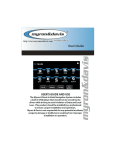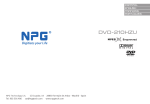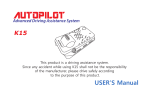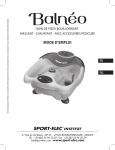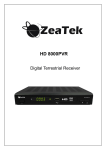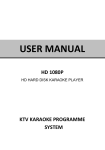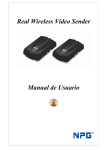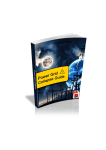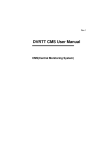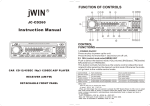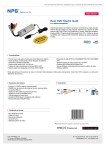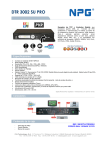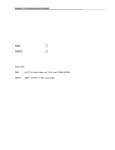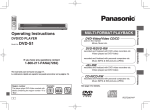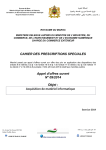Download User Manual - NPG DownloadCenter
Transcript
User Manual MINI DTR 103SR PRO ENGLISH NPG MINI DTR 103SR PRO V1.5 Contents CONTENTS ................................................................................................................................ 1 1. INSTALLATION ...................................................................................................................... 2 2. REMOTE CONTROL ................................................¡ERROR! MARCADOR NO DEFINIDO. 3. BASIC FUNCTIONS .............................................................................................................. 4 3.1 ENTER INTO SYSTEM AND POWER ON-OFF............................................................................. 4 3.2 TV/RADIO PROGRAMS SWITCH ........................................................................................... 4 3.3 STATION SWITCH ................................................................................................................. 4 3.4 DISPLAY INFORMATION OF PROGRAMS .................................................................................. 5 3.5 PROGRAM RETURN .............................................................................................................. 5 3.6 AUDIO LANGUAGE SWITCH AND L/R CHANNEL SWITCH ........................................................... 6 3.7 ELECTRONIC PROGRAMS GUIDE(EPG) ................................................................................. 6 3.8 TELETEXT ........................................................................................................................... 7 3.9 SUBTITLE ............................................................................................................................ 8 4 DIGITAL TV ............................................................................................................................. 8 4.1 INSTALLATION...................................................................................................................... 8 4.1.1 Manual Search ........................................................................................................... 9 4.1.2 Auto Search ............................................................................................................... 9 4.2 CHANNEL MANAGER ............................................................................................................ 9 4.2.1 Channel Organizer ................................................................................................... 10 4.2.2 Channel Sorting ....................................................................................................... 11 4.2.3 Channel Grouping .................................................................................................... 11 4.2.4 Edit Channel ............................................................................................................ 12 4.2.5 Delete All .................................................................................................................. 13 4.3 CONFIGURATION ............................................................................................................... 13 4.3.1 OSD ......................................................................................................................... 13 4.3.2 TV ............................................................................................................................ 14 4.3.2.1 Display Mode .................................................................................................... 15 4.3.2.2 Aspect Ratio ...................................................................................................... 15 4.3.2.3 Video Output ..................................................................................................... 15 4.3.2.4 Brightness ......................................................................................................... 15 4.3.2.5 Contrast ............................................................................................................ 16 4.3.2.6 HUE................................................................................................................... 16 4.3.2.7 Saturation .......................................................................................................... 16 4.3.3 System Setup .......................................................................................................... 17 4.3.4 Time ......................................................................................................................... 18 4.3.5 Wakeup Timer .......................................................................................................... 17 4.3.6 Parental Lock ........................................................................................................... 18 4.4 SOFTWARE UPGRADE........................................................................................................ 19 4.5 VERSION……………………………………………………………………………………....18 4.6 FACTORY DEFAULT ............................................................................................................ 18 5 GAMES ................................................................................................................................. 19 6 TROUBLESHOOTING .......................................................................................................... 19 ®NPG ∙ www.npgtech.com 1 NPG MINI DTR 103SR PRO V1.5 1. Installation SCART TO TV RF LOOP RF IN DC IN ®NPG ∙ www.npgtech.com REMOTE SENSOR 2 NPG MINI DTR 103SR PRO V1.5 2. Remote Control POWER MUTE NUMERIC ENTRY FAVORITES AUTO GAMES MENU RECALL INFO EXIT EPG GREEN BUTTON RED BUTTON TV/RADIO YELLOW BUTTON SUBTITLE BLUE BUTTON ®NPG ∙ www.npgtech.com 3 NPG MINI DTR 103SR PRO V1.5 MINIDTR 102S PRO 3. Basic functions 3.1 Enter into system and power on-off It will continue to play the latest program before previous power off if the database having any TV or RADIO program. 1. Power on When it is in “standby” mode, press “power” to power on. 2. Power off When it is running, press “power” will enter into “standby” mode. 3.2 TV/RADIO programs switch Press “TV/RADIO” to switch the programs when it is in full screen. 3.3 Station switch 1. Press “OK” to switch to the quick selet program list, press “VOL+/VOL-” to select different program class; press “CH+/CH-” to select program. ®NPG ∙ www.npgtech.com 4 NPG MINI DTR 103SR PRO V1.5 Press “OK” to confirm program selection, press “EXIT” return to hide menu 1. If there are some favorite programs that been set up, just press “FAV” key to enter into the favorite program list: Press “CH+/CH-” to select favorite program, Press “OK” to confirm the selection,press “EXIT” to return to hide menu. 3.4 Display information of programs Press key “INFO” twice to show the information of current programs when it is in normal palying state. 3.5 Program return Press “RECALL” under state of full-screen to return to the previous program palyed. ®NPG ∙ www.npgtech.com 5 NPG MINI DTR 103SR PRO V1.5 3.6 Audio and Language switch 1.Press “Language/Audio” key to switch the language of sound of current programs and switch among “stereo”- “left”- “right”(stereo-left channel-right channel). 2.Press “VOL+/VOL-” to switch among “stereo”- “left”- “right”(stereo- left channel- right channel), press “CH+/CH-” to switch the language of sound. 3.Press “OK” key to confirm the selection and return to full-screen play mode 3.7 Electronic programs guide (EPG) 1. You can press key “EPG” on the remote control to enter into the EPG page to know more about the programs to be played. As shown in the figure below: (3).Tab 3 shows particular date list; (4).Tab 4 shows program list, press “CH+/CH-” to switch between programs; (5).Tab 5 shows the time range and program information, press “F.R & F.F” circularly to choose to browse the time range and program information on basis of days of every week; (6). Tab 6 shows the detailed program information in Tab 5; (7). Tab 7 shows hint information for keys, corresponding to the three colors on the remote controller: Green button, Yellow button , Blue button; (8).Press “VOL+/VOL-” to switch between Tab 4 and Tab 5; 2. Press “Green” key to enter into Weekly Mode to display the programs and program information in different time ranges of the currenty program list within one week 3. ®NPG ∙ www.npgtech.com 6 NPG MINI DTR 103SR PRO V1.5 (1).Press “F.R & F.F” key to switch between Thursday ---wednesday in Tab 3; (2).Press “CH+/CH-“ key to move upward and downward to switch between the different programs in Tab 5; (3).Press “VOL+/VOL-“ key to choose to view the program information in different time ranges in Tab 6. 3. When the cursor stops on Tab 5, press the yellow key to choose the detailed information corresponding to the current program 4. When the cursor stops in Tab 5, press the” blue “key to enter Wakeup Timer menu to book programs 5. Press “EXIT” to exit from EPG. 3.8 Teletext 1. If you want to watch teletext, please press “Teletext” on the romte control to enter into teletext page. 2. Input three digits to go to corresponding page you want; 4. Press “CH+” to go to the previous page, while press “CH-” to go to the next page; 5. Press “VOL-” go to back 100pages, while press “VOL+” go to previous 100 pages. 6. Press “EXIT” to exit from teletext. ®NPG ∙ www.npgtech.com 7 NPG MINI DTR 103SR PRO V1.5 3.9 Subtitle 1. Subtitle is defaulted to be off; to see the caption information, press the “SUBTITLE” key on the remote control to enter the Subtitle menu of the current programs 2. Press “VOL+/VOL-“ key to choose whether to open Subtitle 4. Digital TV In the main menu of the system, under Digital TV, there are such as options as Channel manager , installation , configuration , software upgrade , factory default , vertion press MENU key firstly to enter the main menu In Main Menu, press “CH+/CH-“ key to choose Digital TV option and then Press “OK “key once to enter Digital TV menu ®NPG ∙ www.npgtech.com 8 NPG MINI DTR 103SR PRO V1.5 4.1 Installation There are two kinds of Installation mode as follow: 1. Manual Search 2. Auto Search You can enter into parameter “installation page” via input password digitals(default password is “0000”), As shown in the figure below: 3. Area Search 4.1.1 Manual Search If you understand much about digital TV and know the frequency of the program or if you want to scan the program at any frequency required, you can select manual scaning, whitch can save your much time. 1. You can move the cursor to “Manual search” via press “CH+/CH-” key under “installation menu”, then press “OK” to enter into Manual searching page, As shown in the figure below: ®NPG ∙ www.npgtech.com 9 NPG MINI DTR 103SR PRO V1.5 4.1.2 Auto Search You can search the programs of any channel. 1. You can move the cursor to “Auto search” via press “CH+/CH-” key under “installation menu”, then press “OK” to enter into Auto searching page, As shown in the figure below: 4.1.3 Areal Search 4.2 Channel Manager System offer an efficient function of channel management such as channel organizer , channel sorting ,channel grouping , delete all 4.2.1 Channel Organizer 1. You can enter the page as shown in the figure below via “MENU->Digital TV-> Channel Manager -> Channel Organizer” 2. it will pop up and dialogue box prompting that “Channel not available” when there are no channels in database to enter into, and it will not enter into channel organizer page. 3. Channel Organizer menu includes: Favorite Channel, Delete Channel, Mov Channel, Lock Channel. Press “UP/DOWN” key to choose the line where Favorite Channel is, then press the 4-color key on the remote controller: press the red key to set and cancel ®NPG ∙ www.npgtech.com 10 NPG MINI DTR 103SR PRO V1.5 Favorite Channel, the green key to set or cancel “Delete Channel”, the yellow 3D key to set or cancel “Mov Channel”, the blue key to set or cancel “Lock Channel”; 4. To rename channel , press “CH+/CH-“ key to choose the line where the channel to be renamed is, press “VOL+/VOL-“ key to enter the page to rename the channel, as shown below: 5. Press “EXIT” key to exit Channel Organizer page. 4.2.2 Channel Sorting The channels shall be listed according to certain sequence so that the user can easily find them. 1. you can enter the page As shown in the figure below via “MENU->Digita TV-> Channel Manager -> Channel Sorting”: 2. It will pop up and dialogue box prompt that “Channel not available” when there are no programs in database to enter into, and it will not enter into channel sorting page. 3. Before sorting, the type of sorting shall be set, including the following items: (1).First Option: choose the programs to be sorted via the selection area; (2).Second Option: Press FTA(free of charge), Scramble(encrypted), ALL Freehand Encryted Channels; (3).Third Option: According to alphabetic order A-Z, or Z-A,LCN+,LCN-,ALL 4.Press “CH+/CH-“ key choose Type , Press “VOL+/VOL-“ key to set Sorting Parameters; 5. After sorting is setted, to realize channel sorting, press “OK” key, 6.Press “EXIT” key to exit Channel Sorting page. 4.2.3 Channel Grouping Group channels according to Movies, Sport, Music, Kids, Fashion etc. 1. You can enter the page As shown in the figure below via “MENU->Digita TV-> Channel Manager -> Channel Grouping”: ®NPG ∙ www.npgtech.com 11 NPG MINI DTR 103SR PRO V1.5 2. It will pop up and dialogue box prompting that “Channel not available” when there are no programs in database to enter into, and it will not enter into channel grouping page. 3. Press “CH+/CH-“ key to choose the line where the channel to be grouped is in, then press the number keys 1-8 on the remote controller to set different channel grouping. 4. After channel is edited, when “EXIT” key is pressed to exit the menu 4.2.4 Edit Channel Have such operations as Add, Delete and Rename to channels. 1. You can enter the page as shown in the figure below via “MENU->Digita TV-> Channel Manager -> Edit Channel”: 2. It will pop up and dialogue box prompting that “No Carriers” when there are no programs in database to enter into, and it will not enter into ADD-Edit Channel page. 3.Press the red key of the remote controller to enter Add Channel menu, as shown in Below Under Add Channel menu, there are 6 parameters for adding one channel as follows: (1).Area Name: For Area Name, press the “VOL+” key of the remote controller to enter the Area Name list on the right, then press “CH+/CH-“ key to choose area name, press OK key to confirm; (2).Carrier: Press “VOL+/VOL-“ key to choose; (3).Channel Name: Press “VOL+/VOL-“ key to enter Rename Channel page as shown (4).Audio PID, Video PID, PCR PID, Press 0-9 number key to revise values; (5).Press “OK” key to confirm the adding, the system will hint with “successfully Updated” and return to Edit Channel menu; 4.Press the yellow key of the remote controller to enter Rename Channel menu , as shown in below ®NPG ∙ www.npgtech.com 12 NPG MINI DTR 103SR PRO V1.5 The operation for this menu is as that of for Add Channel page. 4.2.5 Delete All 1. Under Channel Manager menu, press “CH+/CH-“ key to choose Delete All option, press ”OK” key again, then the system will hint with the dialogue box of inputting password which is defaulted as “0000” . 2. To delete all TV channels, press “CH+/CH-“ key to move the cursor to ALL TV Channels option, press “OK” key, then the system will hint with ”Delete all TV Channels?” 3.To delete all RADIO channel, press “CH+/CH-“ key move the cursor to ALL Radio Channels option, press “OK” key, then the system will hint with ”Delete all Radio Channels? ”dialogue box , press “VOL+/VOL-“ key to choose “Yes” or “No”, press “OK” key to confirm; 4.3 Configuration Configuration provides individualized system setup function, you can configure the system according to your own hobby and demand. You can enter Configuration menu via the menu(MENU->Digita TV->Configuration), as shown in below 4.3.1 OSD Via OSD option setup, you can set the user interface display mode according to your own demand. Via the menu ( MENU->Digita TV->Configuration -> OSD), you can enter OSD menu, as shown in below ®NPG ∙ www.npgtech.com 13 NPG MINI DTR 103SR PRO V1.5 All options are listed on the left of the OSD menu, when the cursor moves on the option in OSD menu, the values corresponding to this option on the right of the menu, press “CH+/CH-“ key to move upward and downward to choose the options in OSD menu. There are following options in OSD menu: (1).OSD Option sets system color; (2).Time on OSD Option sets whether to display system time in full-screen play channel (3)OSD Timeout Option, move the cursor to OSD Timeout Option, press “VOL+/VOL-“ key to choose among 1-6s, the default is 3s; (4). OSD Trans option set menu color, press “VOL+/VOL-“ key to adjust between 0%-60%. (5) OSD Language option: The system has the user interface supporting a couple of languages, you can set language via OSD Language option: (1)Move the cursor onto OSD Language option , Press VOL+ key to enter OSD Language List as shown in below (6) .1st Audio Language option: Press “VOL+” key to enter the currently supported Audio Language list, in the Audio Languagelist, press “CH+/CH-“ key to choose language, press “OK” key to confirm; Press “OK” key to confirm the editing action in OSDmenu 4.3.2 TV TV setup provides convenient TV input mode, you can via menu ( MENU->Digita TV>Configuration -> TV) enter TV set, as shown in below ®NPG ∙ www.npgtech.com 14 NPG MINI DTR 103SR PRO V1.5 All options are listed on the left of the menu, when the cursor moves to the option on the left of the TV menu, the values corresponding to this option can be displayed on the right of the menu. 4.3.2.1 Display Mode TV mode can be changed the mode of the ouput video, you can adjust TV mode according to the actual situation of you receiving equipment. (1).Move the cursor to Display Mode option, press “VOL+/VOL-“ key to choose circularly among the options, and the TV mode set can be effective immediately; (2). TV Mode can be set as Auto, PAL, NTSC; (3).Default TV Mode: PAL; (4).Press “OK” key to save the setting 4.3.2.2 Aspect Ratio Video output mode can be changed the mode of video output, you can adjust TV mode according to the actual situation of you receiving equipment. (1)Move the cursor to Aspect Ratio option, press “VOL+/VOL-“ key to move circularly and choose options; (2).Aspect Ratio can be set as 16: 9, 4: 3PanScan, 4: 3LetterBox; (3).Default Aspect Ratio 4: 3LB; (4).Press “OK” key to save the setting 4.3.2.3 Video Output Video Output mode can be changed the mode of video output, you can adjust TV mode according to the actual situation of you receiving equipment. Move the cursor to Video Output option, Press “VOL+/VOL-“ key to move circularly and choose options and the setting can be effective. Video Output mode can be set as CVBS, RGB; Default: CVBS; Press “OK” key to save set 4.3.2.4 Brightness If the brightness is not proper during watching, you can adjust the current brightness to be a proper one. 1. Move the cursor to Brightness option, press “VOL+” key to move the cursor into the Properties list on the right, as shown in below 2. Press “CH+/CH-“ key to move upward and downward the cursor to choose, press “OK” key to confirm; in this moment, move the cursor onto the options on the left, and then values will become the ones you want. ®NPG ∙ www.npgtech.com 15 NPG MINI DTR 103SR PRO V1.5 3. Brightness can be set as: 0%, 10%, 20%, 30%, 40%, 50%, 60%, 70%, 80%, 90% or100%; 4. Default:80%; 5. Press “OK” key to save the setting 4.3.2.5 Contrast You can set system contrast via Contrast option. 1. Move the cursor to Contrast option, press “VOL+” key to move the cursor into the Properties list on the right 2. Press “CH+/CH-“ key to move upward and downward the cursor to choose, press ENTER key to confirm, in this moment, move the cursor onto the options on the left, and then values will become the ones you want. 3. Contrast can be set as: 0%, 10%, 20%, 30%, 40%, 50%, 60%, 70%, 80%, 90% or 100%; 4. Default:60%; Press “OK” key to save the setting 4.3.2.6 HUE Adjust the system hue. 1. move the cursor to HUE option Press “VOL+” key to move the cursor into the Properties list on the right, as shown in below 2. Press “CH+/CH-“ key to move upward and downward the cursor to choose, press ENTER key to confirm, in this moment, move the cursor onto the options on the left, and then values will become the ones you want. 3. Hue can be set as: -6, -5, -4, -3, -2, -1, 0, 1, 2, 3, 4, 5 or 6; 4. Default: 0; Press “OK” key to save set. 4.3.2.7 Saturation Adjust system saturation. 1. Move the cursor to Saturation option, Press “VOL+” key to move the cursor into the Properties list on the right, as shown in below ®NPG ∙ www.npgtech.com 16 NPG MINI DTR 103SR PRO V1.5 2. Press “CH+/CH-“ key to move upward and downward the cursor to choose and press “OK” key to confirm, in this moment, move the cursor onto the options on the left, and then values will become the ones you want. 3. Saturation can be set as: 0-12; 4. Default: 0; 5. Press “OK” key to save set, the system will hint with “Update succeeds”. 4.3.3 System Setup System Setup menu can provide convenient system setup, you can via menu ( MENU>Digital TV->Configuration -> System Setup) enter System Setup menu , as shown in below In System Setup menu , (1). Press “CH+/CH-“ key to move upward and downward the cursor to choose option; (2). When the cursor stays on the option: Press “VOL+/VOL-“ key to choose circularly among the values in this option, press “OK” key to confirm; Items EQ setup Purposes To set output sound effect. Options Standard, Classic, Rock, Jazz, POP; default: Standard Surround To set stage effect OFF, Concert, Church, Passive, Live; default: concert Area To set scanning area and choose, choose area to download preset channel settings. List of countrys ®NPG ∙ www.npgtech.com 17 NPG MINI DTR 103SR PRO V1.5 4.3.4 Time Via menu ( MENU->Digita TV->Configuration -> Time), entertimeset, as shown in below: In Time menu, there are two time modes, one is Auto setting, the other is Manual setting, Press “VOL+/VOL-“ key to choose time mode. 1. The system defaults the setting as Automatic, press “CH+/CH-“ key to move only between Timer Mode, GMT Offset and Summer Time. 2. When the setting is Manual, press “CH+/CH-“ key to to move only between Timer Mode, Date and Time. 4.3.5 Wakeup Timer If you want to set channel playing at certain time or giving some hint information such as Birthday.You can set via Wakeup Timer menu, as shown in below: 4.3.6 Parental Lock You can revise system Password, you can via menu ( MENU->Digita TV>Configuration -> Parental Lock)to enter Parental Lock menu , as shown in below: ®NPG ∙ www.npgtech.com 18 NPG MINI DTR 103SR PRO V1.5 1. Press the0-9number key on the remote control to input old Password, the system defaults Password as“0000”. 4.4 Software Upgrade 4.5 Version Via menu ( MENU->Digita TV-> Version), enter the page as shown in below: You can be provided with system software information, including H/W Version, S/W Version, Tuner Type, Date, Time, Press “EXIT” key to return previous menu. 4.6 Factory Default Via menu (Menu- Digital TV – Factory Default ) , default password is “0000” and “8888” 5 Games If you want to have a rest or to relieve yourself after hard working, you can play some games attached in the system. ®NPG ∙ www.npgtech.com 19 NPG MINI DTR 103SR PRO V1.5 6. Troubleshooting When some problem occurs about this STB, please check the table at below first. Fault Phenomenon Probable Reasons Resolution Power on, but no Please carefully check the power Put firmly the power plug to any displays on plug to see it is in socket on the. Is the socket on wall. screen power interrupted? Reinstall the aerial and Is the aerial installation correct? calibrate it Connect the DTT aerial to DTT input is not connected STB The TV station transmission turns off Attempt to do until the “No signal” signals resumes The sky-wave disturbs the device Attempt to do again later Set the proper parameters of The program setting-up is incorrect received programs in the system settings menu STB plays a strange User can use the “Audio” or sound Due to the channel contain more “LANG” button on the RC to audio tracks or audio languages. select the correct audio track or audio language. Tips: If you refer to this troubleshooting, but the problem encountered has not been resolved. Please contact the local dealer or technical support instantly. Opening of the machine in the absence of the service technician is very dangerous, and may damage the machine in that case. ®NPG ∙ www.npgtech.com 20