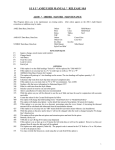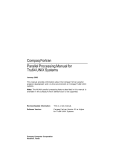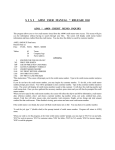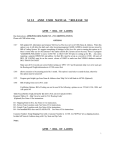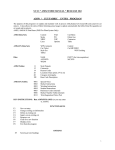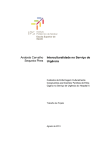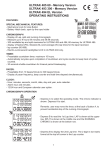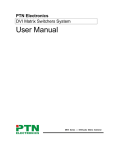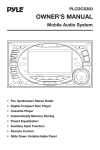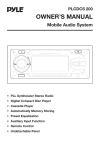Download A3200 * RECEIPT ENTRY
Transcript
S I S I * AMS2 USER MANUAL * RELEASE 10.0 A3200 * RECEIPT ENTRY The purpose of this Program is to receive finished goods into inventory. To be used after the cut has been entered and finished goods have been received. Frequency: As soon as possible after the finished goods have been received. AMS2, STXREF, CUTDTL (importers), AMSAUX Data Bases Data Sets: Updated Data Sets: WIP STYLES XREF FABRIC DT-MAST CONTRACTOR TABLES WIP STYLES WIP HIST CONTRACTOR FAB FUNCTION KEYS F1 F2 F3 F6 F7 F8 049 158 262 344 400 441 465 651 679 699 708 757 766 803 869 917 Receipt of total cut (contract if importer) Receipt of cut by style/color (style/split/color if importer) Partial receipt or adjustment Clear the screen Correct errors End of job OPTIONS Screens get size headings Contractor Trend Analysis on the 352 report. If on, and contractor number is not on file you will receive this error message: "Work In Process Record Must Have Valid Contractor". If off, and you enter a contractor number the contractor in WIP will be replaced. Does not update fabric To check valid sizes and verify units To replace style/dim/color with model/dim/fabric If on, the program will save the receipt date in the Work in Process data set and change the cut status from "C" to "D". If you are using the "F3" function key, partial receipt or adjustment, and if the number of cuts are not equal to qty-received when "Type 1" is specified, the cut status will remain a "C". If "Type 2" is specified the program will accept the total units received as the total cut units and will change a status "C" cut to status "D". Will change the field names for the import system If on and you are using the "F3" function key with a type 2 only someone logged on as "MGRCUT" can execute the function To change the date format to DDMMYY (European format) A3200 not update FAB. Look for cut/style/clr/split code (importers) To allow deletions on "F3" function key and type 1 only when the balance of all 12 sizes after the receipt are exactly zero. Orit/Gitano option. (Uses the first 2 size buckets as one and quantities will be accepted in dozens and updated in units.) This option will write receipts to the AMSAUX data base and the width field no longer needs leading zeros. Verify rsn code on seconds using table SC Rec-cut Canadian (custom) 1 S I S I * AMS2 USER MANUAL * RELEASE 10.0 A3200 * RECEIPT ENTRY 931 984 993 1071 1090 1092 1127 1139 1166 1206 1226 1233 1267 1269 1324 1371 1434 1453 1454 1455 1568 1606 1612 1634 $$ no cents Canadian (custom) Req 4th pos Canadian (custom) Prt CT & Tot fab (custom) A3200 add seconds into seconds, damages, lost or incomplete F3 for A3200 prepack from STXREF for broken packs F3 for A3200 prepack from STXREF without broken packs 3070 AMSAUX cut comments Bonded inventory warehouse A3201 audit has recap by contractor A1022MP excl users A3070 new date fields for MP system A3200 receipts (MP system) A3200 use prepacks from AMS2 styles A3200 display size scale on F3 receipt 1100 one size only 614 status S cuts = storage A3200 show over rec qty for each size bucket A3200 check rect date against control file A3200 rec w/house as cut # into style inventory A3200 no under/overage for receipts Allow over receipts up to qty in table OQ A3201 audit replaces labor cost from WIP with style cost from style master Prior receipts warning in function F3 Writes to FM321 (custom) To Enter Receipt of a Total Cut Press "F1" key. Type in the Cut number or contract number Receipt number Receipt date Press "enter". The computer will show you the total units received. Continue entering all receipts of cuts by style/color. To change functions, press "F6" to clear the screen and press the function of your choice. To end the job press "F8". Press “F2”. Type the following: Cut Number or contract number Receipt number Receipt date Style Colors totally received Press “enter”. The computer will show you the total units received. Continue entering all receipts of cuts by style/color. To Change functions, press “F6” to clear the screen and press the function of you choice. To end the job press “F8”. 2 S I S I * AMS2 USER MANUAL * RELEASE 10.0 3200 * RECEIPT ENTRY *Warning: This function should only be used if the quantity received per color is exactly the same (for all sizes colors) as the quantity cut/purchased. If not, use F3. To Enter Partial Receipts or Adjustments Press the "F3" key. Type the following information in the blocks provided on the screen. FIELD DESCRIPTION OR ACTION *CUT NO (5) Cut number. Type the cut number exactly as it was typed on Cut or contract entry. The cut numbers must match in order for a receipt to be accepted. *RECEIPT NO (6) Receipt number. Type the number. Precede with zeros if you do not have a six digit number. NOTE: it is advisable to post this number to a separate log in order to control receiving. See sample receipt log in this section. RECEIPT DATE (6) Receipt date. Type the month, day and year when finished goods have been received in the warehouse. PROCESS (1) WIP Tracking CONTR (2) WIP Tracking STYLE (6) Style number. Type the style number from the style master. DIM (2) Additional two positions of style number COLORS TOTALLY RECEIVED (6) Colors totally received. Type the color codes that have been received complete. COMP-DATE (6) Completion date. Type the month/day/year only if you want to change the completion date of this cut. This is the date you expect the garments to be finished. COMP YR/WK (4) Completion year/week. Type the year and week only if different from the master completion date. BALANCE UNITS (6) Balance units. Type total units for this receipt. If the total units entered on the receipt differs from the computer balance units, you will get an error message. Check against the original receipt for errors, then correct either the balance units on the original receipt or the screen. TYPE (1) Type "1" is used for a partial receipt when the balance is to be received at a later date. Type "2" is used for a partial receipt when the color is considered complete and the balance is to be cancelled. The cut will be adjusted to match the receipt in both the Work in Process set and Styles set. If fabric is being used, yards cut and standard inventory will also be adjusted. When receiving complete after the initial receipts you may receive with zeros. This will reduce the cut figure and the inventory. If using SC table Type 1 is always used no Type 2. 3 S I S I * AMS2 USER MANUAL * RELEASE 10.0 A3200 * RECEIPT ENTRY CLR (4) Color code. Type the color code exactly as entered on the cut entry program. QUANTITIES BY SIZE (4X8)(4X12) Quantities by size. Type the quantities by size. Use leading zeros. If there are no quantities in a particular block leave it blank. If the prepack option 1267 is on, type the total qty received into the first size bucket, unless you wish to override. NG (1) Negative. Type a minus (-) sign for any quantities you want to subtract, in case you received the incorrect qty. *SPECIAL UPDCODE (2) If prepack options are on, type N in this field. If you are overriding the pack quantities (options 1090, 1092 or 1267). Also used for SC Table. When you are receiving damages, seconds, incomplete or lost goods you will add the table code sc to the table data set through A8110 program as follows: Table Key Table Literal SCD 1,2,3,4 ETC. (no commas) SCL 1,2,3,4 SCS 1,2,3,4 SCI 1,2,3,4 Keep track of the numbers 1,2,3,4, etc. so you will know what kind of reason it is: 1= Stain 2= Torn 3= Cut 4= Faded Then you Run A3200.PUB.AMS2 Press F3 (Always) Enter your Cut #, Receipt #, Date, Style Code... Tab over to balance units and enter yourr units (total for the cut) or (pages) Enter in type 1 (use 1 always) Enter color codes, enter qty received by size. As a sample, if you have a cut for style “1000 BLK” for 300 units (100,100,100); you are receiving 150 as first quality goods (50,50,50), 60 as damages (because of stains) (20, 20, 20) and 90 as a secnds (30,30,30). You will type this information as: Balance units 300 Color S M L NG UPD BLK 50 50 50 BLK 20 20 20 D1 BLK 30 30 30 S1 If you have more colors, then you can enter them on the same screen specifying damages, seconds, etc (remember that the balance units must be the total of the whole cut.) or (pages). As the sample shows you will get the inventory of three styles updated: 4 S I S I * AMS2 USER MANUAL * RELEASE 10.0 A3200 * RECEIPT ENTRY 1000 BLK Damages Seconds Asst 50 50 50 60>No Breakdown 90>No Breakdown If you want to keep track of damages or seconds per style/color, then you’ll follow this procedure: Enter a style code for damages and another one for seconds. Following the previous example, you may enter 1000s BLK for seconds and 1000D BLK for damages. Then you will transfer inventory from the “Damages Asst” and “Seconds” styles to “1000D BLK” and respectively. The program to use is A1170. Run A1170.Pub.Ams2 Press F1 (Transfer) Enter Date - Today’s Date Enter reference no -# Any number you want From Style would be “damages” To Style would be “1000D” From Color -ASST To Color - BLK Total -60 In Breakdown -20 20 20 Then pressing “enter” the updating will be done. As results the inventories would show: Damages ASST 0 1000D BLK 20 20 20 **WARNING** Call your S I S I representative before using the update codes listed below. These codes are used to correct a specific data set. If option 1090 or 1092 or 1267 are on, these update codes are not allowed if you are overriding the pack quantities. Code 1: affects Style Data Set only. This puts positive or negative units into inventory in the Style set. Enter (-) in the NG field to subtract. Code 2: affects the WIP set only. This puts positive (+) or negative (-) units into the receipt field in the WIP set. Enter a minus sign (-) in NG to subtract. Code 3: is used to enter seconds. This puts positive (+) units to inventory in the seconds record and adds to the seconds figure in the WIP record while reducing the cut figure in the style set. Negative (-) signs may be used to correct errors. Cut number must be entered. To enter this information, press "enter". The computer will check your entry. If there is an error, make the correction. Press "F7" to see if there are more errors. When the "NO MORE ERRORS" message appears the computer updates the cut receipt and shows total units received. 5 S I S I * AMS2 USER MANUAL * RELEASE 10.0 A3200 * RECEIPT ENTRY To change functions, press "F6" to clear the screen, and press the function of your choice To end the job, press "F8". HELP WINDOWS Underlined fields on the screen are available for Help information if '?' is entered (you must be in a function to access). To view your actual data, key '#' in an underlined field and press enter. Available fields for Help are: Style Color UPC Code (Table SC) Sample Screen, "Receipt Entry A3200", is attached. 6