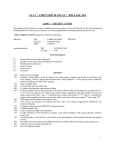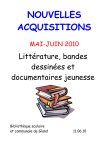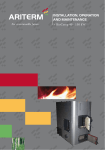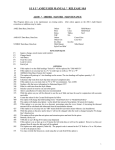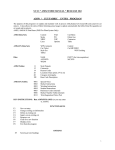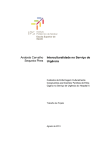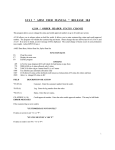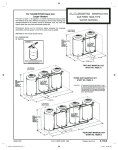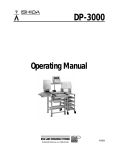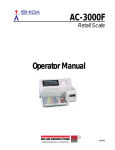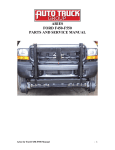Download S I S I * AMS2 USER MANUAL * INTERIM RELEASE 10.0
Transcript
S I S I * AMS2 USER MANUAL * INTERIM RELEASE 10.0 A3080 * CONTRACT ENTRY The purpose of the Contract Entry Program is to enter and maintain Purchase Order Contracts relating to the IMPORT of finished goods. Style/color, must be on file. Factory code must be in Table 12. Table literal should have the name in 1st 6 positions and country as the next 6 positions in order to display correctly on Screen A3080. AMS2, CUTDTL Data Bases Data Sets: 344 387 565 705 766 1053 1055 1079 1087 1094 1117 1118 1119 1160 1180 1206 1296 1507 WIP Styles DT-MAST Control Styles OPTIONS Table Style/Cost Options Check for invalid sizes A3060 allow ship week 99 Reads prepack ratio from Table 60 Use prepack code and ratio from Table 60 A1100 Gitano option (custom) Multiple Sty/Dim/Clr per contract Enables prepack feature from style master Prepack ratios from styref Fabric desc to reason code (uses Table 14) A3080 buckets 6 positions (custom) Allow B status contracts without A3380 proj.gross margin set up A3080 use FOB cost field A3080 pack-lbl not fab desc field A3080 pks not quantity A3080 show size scale (custom) A1022MP excl users (MP system) A3080 allow multi styles per contract 3080 * 319 changes fab descr field to L.C.# FUNCTION KEYS F1 New Contract F2 Detail Change F3 Cancel F4 Inquiry F5 Master Change F6 Clear F7 Next Error F8 Exit To Add A Contract Number Record Press the F1 key. Enter the required fields and necessary information in the blocks provided. 1 S I S I * AMS2 USER MANUAL * INTERIM RELEASE 10.0 A3080 * CONTRACT ENTRY FIELD DESCRIPTION AND ACTION REQUIRED *CONTR NO (5) Enter contract number as assigned by your company to the actual purchase order. This number is the main reference control number and cannot be changed. *STYLE (6) Enter style code as established by your company in the Style Master (A1100 Program). The style code must already be on file. DIM (2) Additional two positions of Style number, generally used to define inseam length. The dimension must have also been set up using the A1100 Style Master Update Program. SPLIT CODE (2) The bulk contract must be set up before using the split code. An entry in this field alerts the system that Bulk contract units pertaining to one Contract number are being split up due to notice of partial shipment from the factory or a request from your company to the factory that an earlier partial delivery against the particular contract is needed. The code is user defined alphanumeric. *STATUS (1) System defined code. Enter A = planned buy entered into the system. B = Confirmed, contract in place; C = Contract / split in transit. The contract must be at C status to receive. *CONTR DATE (6) Enter date of contract (MM/DD/YY). CONTR-STAT (1) 2 Contract status is an alphanumeric code to define the status of production of the contract. The following are some suggested codes for the contract status, however you may use your own coding system. Enter 0 = no fabric; 1 = fabric shipped; 2 = cutting; 3 = sewing; 4 = packing These codes are automatically hard coded in the system: A = in transit by Air; B = in transit by Sea *FACTORY (2) Enter the alphanumeric code, whose literal resides in Table 12, to indicate the vendor/country from where the contract is being produced. NAME (6) No entry required. An information field only. The program will display from Table 12, the 6 position vendor name. CNTRY (6) No entry required. An information field only. The program will display from Table 12, the 6 position name of the country. Both name and country are results of the Factor Code as applied in the field "FACTORY" upon entering a contract into the system. SPEC CUST (6) If this contract # or contract #/split code has bee purchased exclusively for a particular S I S I * AMS2 USER MANUAL * INTERIM RELEASE 10.0 customer it may be noted by an abbreviation of the customers name. This is an information field only and not required entry. FABRIC DESCR (8) An alphanumeric field for information purposes only. May be used to identify fabric content or quota set up by Government dependent on garment or country. Example: 11 = 100% cotton; 50/50:/C = 50% poly, 50% cotton DESCR-1 (8) No entry required. An information field only. The program displays Description 1 from the Style Master. SEASON (1) Key in the Season if you wish to override the Style Master Season. The Season can be overridden using option #740. FOB (3.2) If option 1118 is on this field may be used to enter FOB cost. CONTRACT DETAIL Pojected estimated time of departure for the contract. This is generally used in conjunction with 'A' and 'B' system status contracts (MM/DD/YY). A = Planned to Buy; B = Confirmed Contract in Place *ETD-PROJ (6) ETD REV (6) Revised estimated time of departure. Replaced by a change function and may be updated as needed. The purpose of this Revised ETD field is to present a comparison between the beginning or Projected ETD to have the current or Revised ETD. If you leave this date blank the ETD projected date will be displayed in this field. Note: if this date is greater than the ETD Projected/ETD Revised entry dates the program will accept these entries as next year MM/DD/YY. ETA PROJ (6) projected estimated time of arrival of the contract. This is generally used in conjunction with 'A' and 'B' system status contracts (MM/DD/YY). If you leave this date blank the ETD Projected date will be displayed in this field. ETA REV (6) Revised estimated time of arrival. Replaced by a change of function and may be updated as needed. The purpose of the Revised ETA field is to present a comparison between the beginning or Projected ETA to the current or revised Revised ETA. If you leave this date blank the ETD Projected date will be displayed in this field. If this date is greater than the program will accept these entries as next year (MM/DD/YY). MP System users must key in ETA Rev field. YR/WK (4) No entry required. This field is calculated by the program based on the ETA Projected date or by the ETA Revised date if they differ. The format is year first then week of that year. Example: 9012 = the twelfth week of 1990 *TOTAL UNITS (6) Enter total number of units for this style/color. You do not need to key in leading 3 S I S I * AMS2 USER MANUAL * INTERIM RELEASE 10.0 zeros. A3080 * CONTRACT ENTRY Enter 4 position color code as assigned by your company in the style master. *CLR (4) QUANTITIES (12X4) BY SIZE N (1) Enter into the corresponding size buckets as validated in the style master the quantities purchased by size. You do not need to key in leading zeros. If the prepack option is on there is no need to input qtys by size. To override prepack key N Once you have keyed in the above fields press the 'enter' key. If there are errors make your corrections and press the 'enter' key once again. If there are no errors this message will be displayed: No Errors. Press F1 to Continue. You must press the F1 function key in order for the contract to be accepted in the system. Once the contract is accepted the following message will be displayed: Accepted - Enter Next Record. Continue adding more colors if necessary, hit enter and F1 after each. To split a contract use F1 function and the contract number must be the same as the bulk, which may be split several times if necessary. However, a split code may not be split again. To Change a Contract Record Press the F2 key - Detail Change Program will display: 'CHANGE - ENTER CONTR/STYLE/CLR/SPLIT' Key in the contract number, style code, color code and split code if applicable and press the 'enter' key. If you don't key in these fields the following message will be displayed: Contract is Not on File. Enter *Valid Contr no, split code (if applicable) *Style *Clr Press Enter The program will display this record on the terminal and display the following message: Change Fields and Press Enter The following fields will accept changes: Status Contr Date Contr Stat Factory Spec Cust Fabric Descr (by option is reason code or LC#) FOB ETD Proj ETD Rev ETA Proj ETA Rev Total Units Quantities by Size (if not using prepack option) 4 S I S I * AMS2 USER MANUAL * INTERIM RELEASE 10.0 A3080 * CONTRACT ENTRY Make your changes and press the 'enter' key. If there are any errors make your corrections and press the 'enter' key once again. If there are no errors the following message will be displayed: Accepted - Enter Next Record Continue making your changes or press desired function key. To Cancel a Contract Entry Press the F3 function key. The program will display: Enter Contr/Style/Clr/Split to Cancel Key in the following information keeping in mind the following cancellation rules. 1. If you key in just the contract number and press the 'enter' key the message on your terminal will be: _ _ _ Total Units. Press F3 if Cancel Qty Correct. Warning!!! Cancelling Total Contract. If nothing has been received and you press the F3 function key the entire contract and the contract number will not be available for reuse. The total units cancelled will be displayed on the top of your screen. If you do not wish to cancel the entire contract press the F6 key and then the function key you require. 2. If you key in the contract number, style and color the message on your terminal will be: Press F3 if cancel qty correct. Warning!!! Cancelling Bulk Contr If you press the F3 function key all split codes and bulk for this contract will be cancelled. The open balance of received contracts/split codes will be cancelled and the received quantities will go to 'D' status. The total units cancelled will be displayed on the top of your screen. If you do not wish to cancel the split codes press the F6 key and then the function key you require. 3. If you key in the contract number, style and color and split code the message on your terminal will be: _ _ _ Total Units. Press F3 if Cancel Qty Correct. If you press the F3 function key the color for the split code you keyed in will be cancelled and the quantities will be added back to the bulk. The open balance of the received contract/split codes will be cancelled and the received quantities will go to 'D' status. The total units cancelled will be displayed on the top of your screen. If you do not wish to cancel press the F6 key. 4. If you key in contract number, style, split code, the message on your terminal will be: _ _ _ Total Units. Press F3 if Cancel Qty Correct. 5 S I S I * AMS2 USER MANUAL * INTERIM RELEASE 10.0 A3080 * CONTRACT ENTRY If you press the F3 function key will cancel all colors for that split code. The open balance of the received contract/split codes will be added back to the bulk and the received quantities will go to 'D' status. The total units cancelled will be displayed on the top of your screen. If you do not wish to cancel press the F6 key. F8 to exit program. To Inquire on a Contract Press the F4 function key. The program will display: Inquire - Enter Contr/Style/Clr/Split Key in the contract number or all the information above and press the 'enter' key. The information for this contract number will be displayed. Continue with your inquiries or F6 to clear screen. To Change a Contract Entry Press the F5 key - Master Change Program will display: Master Change - Enter Contr/Split Key in contract number and split code if applicable and press the enter key. The program will display the record on the terminal with the following message: Change Fields and press enter The following fields will accept changes: Contr Status Factory ETD Proj ETD Rev ETA Proj ETA Rev Make your changes and press the enter key. If there are any errors, make corrections and press enter again. If no more errors, the program will display: Accepted - enter next record Continue your changes or press desired function key. Audit report A3081 will be created in the daily stream. 6 S I S I * AMS2 USER MANUAL * INTERIM RELEASE 10.0 3080 * CONTRACT ENTRY HELP WINDOWS Underlined fields on the screen will display help information if a '?' is entered in that field. A '#' will display actual data from the table or file for that particular field. If a '@' is entered in the first field, information about the program itself will be displayed. You must be in a function before accessing 'help'. NOTE: available for XL machines only. 7 S I S I * AMS2 USER MANUAL * INTERIM RELEASE 10.0 8