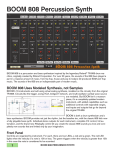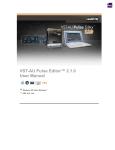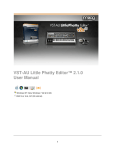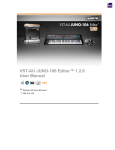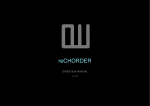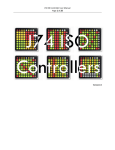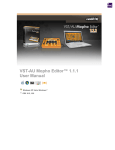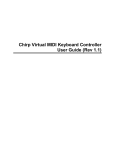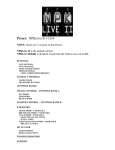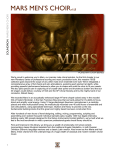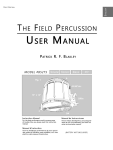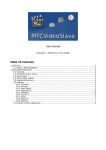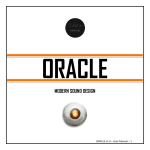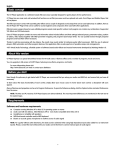Download Tick Tick Step Sequencer
Transcript
Tick Tick Step Sequencer Tick Tick is a button-style step sequencer for Propellerhead Reason. Tick Tick is designed to polyphonically control your BOOM 808 Percussion Synth as well as other Reason drum machines, and monophonically send notes to other Reason synthesizers. Features: • 16 note polyphonic step sequencer, with editable names and assignable midi notes • up to 32 steps per pattern, from whole notes to 1/128th notes • shuffle control • forward, reverse, pendulum and random repeat modes • two velocity levels • chain multiple units together to create whole songs or complex patterns • automation and cv control for starting and stopping • individual cv outs for each instrument • massive beat pack by -oo8’ • more than 1,500 scale and mode patches for use as a note sequencer or arpeggiator • run and stop controls for previewing Tick Tick patterns Front Panel Front Panel Folded 1 TICK TICK STEP SEQUENCER At the top of the front panel are the note and step controls, the patch browser, the run and stop controls, the 1st for chain mode, and the chain repeat control. Below are the controls for velocity and accent, shuffle, repeat type. Along the left edge are the labels for each instrument/note. In the center are the 32 columns for each step, and 16 instrument/note rows + the accent row. Together, these controls will be used to define the pattern, dynamics and timing. Top controls These control the tempo and steps, velocity, shuffle, patches, direction and chain repeat. Some of these controls are also available in the folded view. Parameter Description Resolution Sets the note length for each step. From 1/1 (whole) note to 1/128. Steps The number of steps for this pattern. From 1 to 32. Patch browser Loads or saves Tick Tick patterns. Run Plays pattern or chain. Should only be used when Reason is not playing or recording. Enable Pattern Play Turning this off immediately stops a pattern or chain, when Reason is or isn’t playing or recording. Pattern or chain will not start again until Enable Pattern Play is lit. Can also be used for automating pattern play. Chain number of repeats In chain mode, sets the number of times this Tick Tick pattern plays before the next pattern in the chain. Velocity Sets the unaccented velocity for notes. Accent Sets the velocity for notes that have the accent button lit. Shuffle Sets the amount of shuffle, or swing. Direction Sets the direction the pattern is played. Forward, reverse, pendulum (forward then back) or random. It’s worth noting that pendulum is twice as long as the other patterns. 1st When more than one Tick Tick are chained together, the first in the chain must have this lit so that it knows to start when the Reason transport starts playing or recording. One and only one Tick Tick must have 1st lit. TICK TICK STEP SEQUENCER 2 Note/Instrument Lanes This is where the actual pattern to be played is set. ÎÎ NOTE: if a pattern is at all polyphonic (i.e. more than one lit button per column), notes are sent as fast short-duration triggers. If a pattern is monophonic (i.e. maximum of one lit button per column), note duration is exactly 1/2 step size. So if you are trying to play a bass line or other musical non-drum pattern, you may only hear your notes if your Tick Tick pattern is monophonic. Component Description Running LED Above the lane labels is a red rectangular indicator LED that is lit when this Tick Tick is playing. Step LEDs To the right of the running LED are the round green step LEDs, which indicate which step is currently playing. Lane labels Along the left of each of the 16 note/instrument lanes is a label, which is editable, and duplicated on the rear panel as well. Note/instrument buttons When lit, plays that note/instrument in that row, at the step indicated by that column, at the velocity set by the velocity knob. Accent buttons Sets the velocity for all notes/instruments in that step to the level of the accent knob. 3 TICK TICK STEP SEQUENCER Tick Tick Rear Panel Tick Tick Step Sequencer has a variety of CV connections to enable many creative options. In addition to main outputs and CV connections (shown by a white box), each instrument has its own individual connections available, and individual Tick Tick units can be chained into more complex patterns or songs. CV Outs Parameter Description CV Note CV output for notes, for example from a Matrix pattern sequencer. CV Gate Gate CV input for triggering notes, for example from a Matrix pattern sequencer. Note: both Note CV and Gate CV must be connected for overall triggering to occur. TICK TICK STEP SEQUENCER 4 Here is an example of how to connect Tick Tick to a BOOM 808 Percussion Synth: CV Ins Parameter Description CV in velocity Unipolar CV input which controls the velocity of notes. CV in accent Unipolar CV input which controls the velocity of accented notes. CV in shuffle Unipolar CV input controlling the amount of shuffle/swing. CV in enable pattern play Unipolar - values at zero stop the Tick Tick, while values above zero allow it to run. 5 TICK TICK STEP SEQUENCER Individual Note/Instrument Section This section sets MIDI notes and labels for each lane, and also allows individual lanes to control their own instruments via CV out. Parameter Description Lane labels Along the left of each of the 16 note/instrument lanes is a label, which is editable, and duplicated on the front panel as well. MIDI note Sets the MIDI note number for this lane. Note out Individual note out for only this note/instrument lane. Gate out Individual gate out for only this note/instrument lane. Chain Section See the “Chain Mode” section below for instructions on how to properly connect units in a chain. ÎÎ NOTE: NEVER connect anything except CV chain in to CV chain out. DO NOT connect CV cables from other kinds of CVs to Tick Tick’s chain CV connectors. Parameter Description CV chain in Connect CV chain out from another Tick Tick unit to CV chain in, and this Tick Tick unit will be triggered when the previous Tick Tick finishes playing its pattern. CV chain out Connect CV Chain out from this Tick Tick unit to CV chain in on another Tick Tick, and when this Tick Tick unit finishes its pattern, it will trigger the next Tick Tick unit. TICK TICK STEP SEQUENCER 6 Patches and Demos Tick Tick is packaged with a full beat pack by Reason Refill maker -008. Also included are contributed demo beats, combis, and over 1,500 scales and modes. Scales and modes In the folder “Scale patches in many modes” you’ll find patches that make it easy to use of Tick Tick for basslines, melodies and as an arpeggiator. Scales are included for all 12 notes over 8 octaves in the following scales/modes: • aeolian • blues • chromatic • diatonic minor • dorian • harmonic minor • indian • locrian • lydian • major • melodic minor • minor • mixolydian • natural minor • pentatonic • phrygian • turkish ÎÎ NOTE: If you’re using scales melodically or as a bassline or arpeggiator for a melody, make only monophonic patterns. In Tick Tick, polyphonic patterns only work well for triggered events, such as drum sounds. Monophonic notes in Tick Tick have the duration of 1/2 of the step size (which is also the default in Matrix). Tick Tick BOOM Beat Pack The Beat Pack by -oo8’ includes over 100 Tick Tick beats for use with BOOM 808 in the following styles: • Club • Dirty South Trap • Dub & Step • Hip Hop • House • Pop • Rap For each style, there are three sets of patches at different tempos, and each has five patterns: • Intro • Main beat • Alt beat • Break 1 • Break 2 7 TICK TICK STEP SEQUENCER A special BOOM 808 kit and combinator is included for each set of patches. These combinators are essentially song starters, as each has a full chain of all 5 patterns, already connected to BOOM 808 and fully mixed, panned, balanced and processed. The combinators are: • • • • • • • • • • • • • • • • • • • • • Club - 4 A.M. - 115 BPM Club - Dance - 120 BPM Club - Techno - 128 BPM DirtySouthTrap - Dirty - 68 BPM DirtySouthTrap - South - 73 BPM DirtySouthTrap - Trap - 70 BPM Dub & Step - 2Step - 140 BPM Dub & Step - Drum & Bass - 170 BPM Dub & Step - Dubstep - 137 BPM HipHop - 90’s - 90 BPM HipHop - Boom Bap - 93 BPM HipHop - NewJack - 99 BPM House - Acid - 120 BPM House - Classic - 130 BPM House - Modern - 135 BPM Pop - Bouncy - 112 BPM Pop - Electro - 125 BPM Pop - Straight - 133 BPM Rap - Club - 103 BPM Rap - Radio - 95 BPM Rap - Street - 88 BPM With these combinators and BOOM 808, making songs with Tick Tick is a snap. Other Patches Some demo combinators and patches are in the Other demo patches folder. This includes a basic Tick Tick + BOOM 808 combinator, chain starter combinators including a blank chain combi and a processed chain combi. Additionally, there are some demo patches and combinators, as well as a large set of contributed patches in mostly Latin and Jazz (/Other demo patches/Jazz and World Beats (IK)). Blank patches for use with drum machines These patches have the correct MIDI numbers and labels for some of the Kong kits, and BOOM 808. Feel it demo song with chain This Reason song file demonstrates how a chain can be used to make an entire song. TICK TICK STEP SEQUENCER 8 Chain Mode Chain mode allows you to use multiple Tick Tick units together, each with its own pattern, that play in sequence (a “chain”). This allows you to create complex combinations of patterns, and even entire songs with Tick Tick. Connecting Tick Tick units in a chain You can either start with one of the blank combinators with a chain already created, (/Other demo patches/Blank Song Pattern 20 Chain Combi.cmb or /Other demo patches/30 Tick Tick chain+BOOM 808 processed.cmb) or you can set up your own chain by following these instructions: 1 - Create a BOOM 808 or other instrument that you want to sequence 2 - Create as many Tick Tick units as you think you’ll need by dragging them from the Utilities tool window below your BOOM 808 or other instrument 3 - Connect the CV chain out from the first Tick Tick to the CV chain in of the second unit: 4 - Repeat for the rest of the units, connecting the CV chain out from the second Tick Tick unit to the CV chain in of the third Tick Tick unit, etc. until all Tick Ticks are chained together. 5 - Connect the CV note out and CV gate out of the last Tick Tick unit to the CV note and gate inputs on your BOOM 808 or other instrument. 9 TICK TICK STEP SEQUENCER You only need to connect the last Tick Tick unit in the chain to your instrument, all notes are send up the chain to the last unit, which sends them to the instrument. You may also use the individual CV outs for each note lane. 6 - On the front of the first unit in the chain, click 1st. This tells Tick Tick that when the transport starts from zero, this is the first unit in the chain. Only click 1st on the first Tick Tick in the chain, otherwise the chain will not function correctly. Here is an example chain in which the first unit has 1st selected. 7 - Optionally, you can connect the CV chain out from the last Tick Tick unit to the CV chain in of the first Tick Tick in the chain, thereby creating an infinite chain loop. Examples of this can be found in the combinators in the included beat pack. 8 - Program your patterns. For each Tick Tick unit in the chain, you can set the number of times the pattern repeats with the “Chain # rep” control, which is visible on the front of both the unfolded and folded Tick Tick unit. 9 - If you need to add more units to the chain, insert them where you need to (i.e. at the end of the chain) and reroute the appropriate CV cables. Playing a chain with the Reason transport bar Make sure you have 1st properly set on the first unit in your chain. Start the Reason transport play or record, and your chain should start playing. A chain will automatically calculate which unit should play at which beat, no matter where you move the song position pointer. Tick Tick chains will even work in when looping in Reason. To stop a chain, stop the Reason transport with the stop button. ÎÎ NOTE: If your chain is an infinite loop, and you move the transport, it will not be able to calculate the proper position if you move the song position pointer beyond the first loop. It will play beyond the first loop if you start it playing before the end of the first loop. TICK TICK STEP SEQUENCER 10 ÎÎ NOTE: Shuffle may not be properly calculated when you manually move the song position pointer in chain mode. This will only effect the current pattern and Tick Tick unit, the next unit in the chain will properly calculate shuffle. Playing a chain with the Tick Tick Run Button When the Reason sequencer is not playing, you can preview a pattern or chain by pressing run on the 1st unit in the chain you wish to hear. To stop the chain, turn off the enable pattern play button. Enable pattern play if you want to play the chain again. ÎÎ NOTE: When the Enable Pattern Play button is off on a Tick Tick unit, or on any unit in a chain, that unit or chain will not play any notes You must turn re-enable pattern play for the unit or chain to play notes. Recording Tick Tick Patterns to a Note Lane Although Tick Tick is a CV control device, there is a method that will enable you to take your patterns and chains and record them to a note lane. Windows setup: 1) Install a virtual MIDI port, such as LoopBe1 (http://www.nerds.de/en/loopbe1.html) 2) In Reason, go to edit/preferences/control surfaces 3) Click add 4) for manufacturer choose other, for model choose midi control keyboard 5) set the midi port to LoopBe internal midi Now, whenever you want to record your Tick Tick pattern: 1) Connect the Tick Tick gate and note outs to a external midi instrument module 2) Set the midi output to LoopBe internal midi Mac setup: 1) Open Audio MIDI Setup, and click on Window->Show MIDI Window 2) Double-click on IAC driver, then make sure “device is online” is checked 3) In Reason, go to edit/preferences/control surfaces 4) Click add 5) for manufacturer choose other, for model choose midi control keyboard 6) set the midi port to IAC Driver Bus 1 Now, whenever you want to record your Tick Tick pattern: 1) Connect the Tick Tick gate and note outs to a external midi instrument module 2) Set the midi output to IAC Driver Bus 1 Tick Tick will now be sending MIDI notes that can be recorded using any instrument in Reason. ÎÎ NOTE: Tick Tick will continue to send MIDI notes, even after you record the patterns for an instrument, so you may want to disable pattern play on Tick Tick 11 TICK TICK STEP SEQUENCER Known Problems Tick Tick chains may show high DSP usage (blue bars). This is not due to the actual programming code of Tick Tick, but the fact that each unit has hundreds of buttons which Reason must handle. Here are some tips for using Tick Tick chains if you experience high DSP usage: • Keep only one song with a Tick Tick chain open at a time. • Use sample rates of 48khz or lower. • Only use as many units in a chain as you need for the song/pattern. On a mid-2009 MacBook Pro, chains worked fine up to 96khz sample rate, with 40 units in a chain. Opening two song files with those chains caused very high DSP usage on that computer model, which is why it’s recommended to only have one large chain file open at a time. As mentioned in the chain section, shuffle may not be properly calculated when you manually move the song position pointer in chain mode. This will only effect the current pattern and Tick Tick unit, the next unit in the chain will properly calculate shuffle. Getting Support If you have problems or questions, go to http://www.reasonsync.com/support.html DISCLAIMER: Josh Levy and “BOOM 808 Percussion Synth” are not affiliated with Avid Technology, Inc. “BOOM 808 Percussion Synth” is a Rack Extension for Propellerhead Reason, while Avid’s “Boom” is a plugin for Avid Pro Tools. All other company and product names are trademarks or registered trademarks of their respective companies. BOOM 808 was inspired by the TR-808, originally created by Roland Corporation. The TR-808 was originally produced by Roland®. Roland® is a registered trademark of Roland Corporation and/or Roland Corporation U.S. The reference to Roland® is made here strictly for the legitimate purpose of comparison, and it does not in any way imply Roland®’s permission or endorsement of this product. Tick Tick Step Sequencer user manual Copyright 2013 Josh Levy - all rights reserved. TICK TICK STEP SEQUENCER 12 13 TICK TICK STEP SEQUENCER