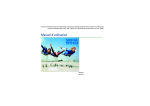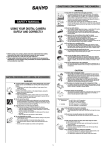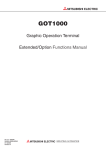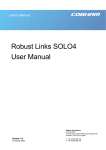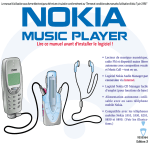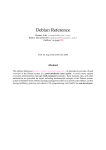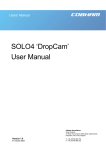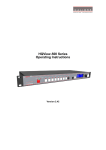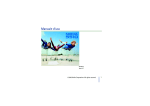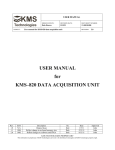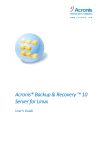Download Read this manual before installing software!
Transcript
Electronic user's guide released subject to "Nokia User's Guides Terms and Conditions, 7th June, 1998" Read this manual before installing software! • Digital music player, FM radio and Hands-free Switching with voice dialing, and Music Call— all in one • Nokia Audio Manager software with Internet connection • Easy to use Nokia CD Manager software (for basic use) • Self powered—can be used with or without a Nokia mobile phone • Compatible with Nokia 3310, 3330, 8210, 8850, and 8890 mobile phones. (See pictures.) 9353563 Issue 3 Declaration of conformity We, NOKIA MOBILE PHONES Ltd declare under our sole responsibility that the product NOKIA MUSIC PLAYER, HDR-1 is in conformity with the provisions of the following Council Directive: 89/336/EC and 1999/5/EC. Copyright © Nokia Mobile Phones 2001. All rights reserved. Reproduction, transfer, distribution or storage of part or all of the contents in this document in any form without the prior written permission of Nokia is prohibited. Nokia and Nokia Connecting People are registered trademarks of Nokia Corporation. Other product and company names mentioned herein may be trademarks or tradenames of their respective owners. Nokia operates a policy of continuous development. Nokia reserves the right to make changes and improvements to any of the products described in this document without prior notice. Under no circumstances shall Nokia be responsible for any loss of data or income or any special, incidental, consequential or indirect damages howsoever caused. The contents of this document are provided “as is”. Except as required by applicable law, no warranties of any kind, either express or implied, including, but not limited to, the implied warranties of merchantability and fitness for a particular purpose, are made in relation to the accuracy, reliability or contents of this document. Nokia reserves the right to revise this document or withdraw it at any time without prior notice. Music is copyright protected in international treaties and national copyright laws. It may be necessary to obtain permission or a license to reproduce or copy music. In some countries national law prohibits private copying of copyrighted material. Please check the national legislation of the applicable country concerning the use of such material. The availability of particular products may vary by region. Please check with the Nokia dealer nearest to you. 2 © 2001 Nokia Mobile Phones. All rights reserved. Contents 1 of 3 Declaration of conformity ........................ 2 Introduction ............................................. 6 For your safety ........................................ 6 Uses of your Nokia Music Player .............. 8 Contents of the sales package................... 9 Your Nokia Music Player diagram .......... 10 Software choices .................................... 11 Nokia CD Manager ................................ 11 Nokia Audio Manager ............................ 11 Getting and listening to music............... 12 Quick & Easy.......................................... 13 Nokia CD Manager ................................ 13 Nokia Audio Manager ............................ 14 Nokia Music Player................................ 16 FM radio ............................................... 17 Hands-free headset ................................ 18 Install Nokia Audio Manager ................. 19 Installation ........................................... 19 Install error ........................................... 20 Uninstall Nokia Audio Manager ........... 20 Install Nokia CD Manager...................... 21 Installation ........................................... 21 Install error .......................................... 24 3 Uninstall Nokia CD Manager................ 24 Nokia Music Player – Getting started .... 25 Installing the battery .............................. 25 Attach the headphone cable ................... 27 Inserting the memory card ..................... 27 Removing the memory card ................... 29 How to wear your Nokia Music Player.... 31 Connecting to your personal computer... 35 Nokia Audio Manager............................ 37 Usage.................................................... 37 Managing your music .......................... 37 Starting Nokia Audio Manager ............. 38 PC operation shortcuts ........................ 40 Help – Where to go from here?............. 41 Step 1. Playback from a CD ................. 42 Play a CD .............................................. 42 Using the Small Player ........................... 46 Step 2. How to read CDs ..................... 47 Adding tracks from CDs ......................... 47 Step 3. Working with the database...... 51 Add tracks from the Internet .................. 51 Making a custom playlist ....................... 53 © 2001 Nokia Mobile Phones. All rights reserved. Contents 2 of 3 Step 4. Transferring music to your memory card......................... 55 Step 5. Backup music and restore ........ 58 Nokia CD Manager ................................ 59 Getting and listening to music overview......................................... 59 Help – Where to go from here? ............... 60 Step 1. Get music................................. 63 Step 2. Read a CD ................................ 64 Step 3. Rename tracks.......................... 65 Step 4. Copy to player and listen to music.............................. 66 Step 5. Using menus............................ 67 Media on PC – Right click....................... 67 Media on Device – Right click................. 69 Scanning tracks ..................................... 76 Selecting playback options ..................... 76 Selecting playback tone.......................... 78 Button lock............................................ 80 Display lighting ..................................... 81 Nokia Music Player – Tuning in your FM radio............... 82 Selecting a frequency ............................. 84 Using FM frequency auto-search............. 85 Using station presets .............................. 86 Switching stereo and monaural .............. 87 Nokia Music Player – Using as a hands-free headset...... 88 What phones can be used? ..................... 88 Connecting your Nokia Music Player and phone....................................... 89 Receiving and making calls .................... 91 Receiving a call...................................... 92 Placing a call ......................................... 92 Step 6. Backup music and restore ........ 71 Nokia Music Player – Hands-free switching ................... 94 Nokia Music Player – Memory card playback ................. 72 Volume setting and Music Call ............... 97 Memory card playback controls.............. 72 Selecting a track to play ......................... 75 4 Nokia Music Player – Battery ................. 98 Power-saving tips .................................. 99 © 2001 Nokia Mobile Phones. All rights reserved. Contents 3 of 3 Nokia Audio Manager – Error Messages ........................... 100 Specifications ....................................... 111 Nokia Audio Manager – File types .... 101 Personal computer ............................... 111 Memory card ....................................... 112 Suggested encoding bit rates................. 113 Playable file types with Nokia Audio Manager .................... 101 Upgrading – Nokia Audio Manager ..... 114 Nokia CD Manager – Error Messages ........................... 102 Definitions ........................................... 115 Nokia Music Player – Error Messages ........................... 104 Nokia Music Player – Troubleshooting ......................... 106 Care and maintenance ....................... 109 Nokia Music Player .............................. 109 Memory card ....................................... 109 Battery ................................................ 110 5 © 2001 Nokia Mobile Phones. All rights reserved. Introduction – For your safety Read these simple guidelines. Breaking the rules may be dangerous or illegal. Further detailed information is given in this manual. Please refer to the user guide of the phone for instructions on operation, care and maintenance, including important safety information. Road safety comes first You can connect your Nokia mobile phone to the Nokia Music Player but do not use the phone while driving; park the vehicle first. Interference All wireless devices may get interference which could affect performance. Switch off in hospitals Follow any regulations or rules. If you have a Nokia mobile phone connected to your Nokia Music Player, switch the phone off near medical equipment. Switch off in aircraft Wireless devices can cause interference. Switch off your Nokia Music Player and Nokia mobile phone while onboard aircraft. Using them on aircraft is illegal. Switch off when refueling Do not use phones at refuelling points. Do not use near fuel or chemicals. Switch off near blasting Do not use phones or radios where blasting is in progress. Observe restrictions, and follow any regulations or rules. 6 © 2001 Nokia Mobile Phones. All rights reserved. Introduction – For your safety Use qualified service Only qualified service personnel must install or repair equipment. Accessories and batteries Use only approved accessories and batteries. Do not connect to incompatible products. Connecting to other devices When connecting to any other device, read the user’s guide for detailed safety instructions. Do not connect incompatible products. Remember to make backup copies of all important data. Listening volume We want you to enjoy your music but please be careful not to play your music too loud. Continuous loud noises can damage your hearing. Please use care when selecting your listening volume. Headphones and neckstrap Do not use the headphones or the neckstrap when it would not be safe to do so. 7 © 2001 Nokia Mobile Phones. All rights reserved. Introduction – Uses of your Nokia Music Player There are three different ways of using your Nokia Music Player. Stand-alone player Your Nokia Music Player can be used by itself as a small, portable, high-quality, playback device. For information about using your Nokia Music Player as a stand-alone player see Nokia Music Player – Memory card playback. Connected to your Nokia mobile phone When connected to your Nokia mobile phone the Nokia Music Player allows hands-free operation of the phone. You can receive calls and dial out without touching your Nokia mobile phone. For information about using your Nokia Music Player with your Nokia mobile phone see Nokia Music Player – Using as a hands-free headset. Note: Because the same cable port is used for both connections to your Nokia mobile phone and your personal computer it cannot be used to connect to both devices at the same time. Connected to a compatible PC The Nokia Music Player receives from your PC new music files, downloaded directly to the memory card in the Nokia Music Player. For information about using your Nokia Music Player when connected to your PC starts see Nokia Audio Manager – Usage or Nokia CD Manager. Note: Do not use this product improperly to violate anyone’s copyrights or other rights in the music you download or play. The license is system specific. If you plan on using the software on multiple computers, you must register on each computer. 8 © 2001 Nokia Mobile Phones. All rights reserved. Introduction – Contents of the sales package Nokia Music Player AAA Battery, (1) USB cable Neck strap Phone cable Headphone cable 9 CD-ROM jacket Memory card Warranty card (not shown) © 2001 Nokia Mobile Phones. All rights reserved. Introduction – Your Nokia Music Player diagram Left Battery cap Front Right Battery cap Microphone Display Phone/PC connector Clip Phone/PC connector Play/Pause Back mode Headphone connector Headphone connector Clip Forward hold volume audio/off Answer/End Switch Memory-card cover Bottom Serial number Rear 10 © 2001 Nokia Mobile Phones. All rights reserved. Software choices You must choose between these two pieces of software to manage your music. Note: The Nokia CD Manager and the Nokia Audio Manager were not developed to be used at the same time. Please close one before using the other. Nokia CD Manager Nokia CD Manager allows you to copy music from an audio CD, rename the tracks, and transfer the music to your Nokia Music Player. No Internet connection is needed. Easy to use • CD read management • Simple download to Nokia Music Player • AAC 64 kpbs only supported (64 kpbs is one hour on a 32MB memory card.) Nokia Audio Manager Nokia Audio Manager is a complete music manager that allows you to copy music from audio CDs (reading), get music from the Internet, create a database of your music and transfer to your Nokia Music Player. A connection to the Internet is necessary for access to the CD Database with Nokia Audio Manager. Main features • CD Reader (AAC) • Database management (multiple formats: MP3, AAC, etc.) including legacy MP3 files • Download to Nokia Music Player • Internet connection (downloading music) 11 © 2001 Nokia Mobile Phones. All rights reserved. Getting and listening to music Get music No Internet connection Basic users Internet connection Nokia Audio Manager Nokia CD Manager Install Installation Installation Read a CD See How to read CDs See Read a CD Make playlists See Making a custom playlist See Rename tracks Copy to Nokia Music Player See Copy to player and listen to music See Transferring music to your memory card Listen to music See Memory card playback 12 © 2001 Nokia Mobile Phones. All rights reserved. Quick & Easy Nokia CD Manager Install Nokia CD Manager Insert the CD-ROM into your personal computer. Install by choosing icon on Main Menu. An Internet connection is not used. Note: Do not connect your Nokia Music Player to your personal computer before installing Nokia CD Manager. Before you can connect the music player, see Getting Started to learn how to: • install the battery, • attach the headphone cable, • insert the memory card. Connect your Nokia Music Player Connect the USB cable to the Phone/PC connector and the USB port on your personal computer. Turn on your Nokia Music Player Slide the audio/off switch to audio. Start Nokia CD Manager Select Nokia CD Manager from the start menu. Insert a music CD Insert a music CD into your personal computer. Select tracks Click on track titles to select tracks to transfer to your personal computer. 13 © 2001 Nokia Mobile Phones. All rights reserved. Quick & Easy Transfer tracks from the CD Click on Read a CD to transfer the selected tracks to your personal computer. Rename tracks Right-click on a track. Enter track titles or rename tracks. Save your renamed tracks Click on Rename to close the box and save your renamed title. Copy to your Nokia Music Player Select tracks from the left side of the screen to transfer to your Nokia Music Player. Click Add. The selected tracks are transferred to your Nokia Music Player. Nokia Audio Manager Install Nokia Audio Manager Insert the CD-ROM into your personal computer. Install by choosing icon on Main Menu. Note: Before you can connect the music player, see Getting Started to learn how to: • install the battery, • attach the headphone cable, • insert the memory card. Connect your Nokia Music Player Connect the USB cable to the Phone/PC connector and the USB port on your personal computer. 14 © 2001 Nokia Mobile Phones. All rights reserved. Quick & Easy Turn on your Nokia Music Player Slide the audio/off switch to audio. Start Nokia Audio Manager Select Nokia Audio Manager from the start menu. Insert a music CD Insert a music CD into your personal computer. Get tracks from the CD Click on make a playlist, then read a CD. Get track titles from the CD Database If track titles have not been recorded on the CD, Nokia Audio Manager will ask if you want to download the track titles from the CD Database on the Internet. Click Yes. You will need an Internet connection. Select track/tracks Click in the box next to the track/tracks you wish to copy to the music database. Start reading tracks Click Start Reading. When all selected tracks are copied, Recording completed successfully is displayed. These tracks have been added to your database of music tracks. Select tracks from the database Click Select Tracks From Database. Select tracks for the playlist Click in the box next to the track/tracks you wish to copy to add to the playlist then click OK. 15 © 2001 Nokia Mobile Phones. All rights reserved. Quick & Easy Save the selected tracks to a playlist Click Save Tracks as Playlist and enter a name for the playlist. Click Close. Copy to your Nokia Music Player Click copy to devices. Select tracks or playlists to copy to your Nokia Music Player Click Select Tracks From Database or Select Playlists From Database and click in the box next to the tracks or playlists you wish to copy to the Nokia Music Player then click OK. Copy to your Nokia Music Player Confirm that your Nokia Music Player is on. Click Copy To Portable. Sending to device is displayed and a progress window appears. When the copy is finished, Finished transferring tracks is displayed. Click OK. Nokia Music Player Turn on the music player (Standby mode) Slide the audio/off switch to audio. Begin playback Press c. Adjust volume Press the volume button up + or down –. Pause playback While a track is playing, press c. 16 © 2001 Nokia Mobile Phones. All rights reserved. Quick & Easy Resume playback While a track paused, press c. Select tracks Press . with one quick press to move to the next track. Press , with two quick presses to move to the previous track. Scanning tracks Press and hold , or ..When you release , or ., playback begins again. FM radio Turn on the music player Slide the audio/off switch to audio. Select playback from the FM radio Press and hold the mode key for several seconds until FM is displayed. Select a frequency Press , or . until the desired frequency is tuned in. Adjust volume Press the volume button up + or down –. 17 © 2001 Nokia Mobile Phones. All rights reserved. Quick & Easy Hands-free headset Before you can use the music player as hands-free headset, connect your Nokia Music Player to your Nokia mobile phone. See Connecting your Nokia Music Player and phone. Receive a call Press e for a second. Placing a call (only Nokia mobile phones 3310 and 8890) 1. Press and hold the e until the voice starting tone is heard through the headphone. 2. Speak the name of the number already recorded in your Nokia mobile phone. End call Press the e. 18 © 2001 Nokia Mobile Phones. All rights reserved. Install Nokia Audio Manager Installation These are the minimum requirements to successfully install Nokia Audio Manager: Item Requirement PC IBM PC/AT compatible. CPU Pentium MMX 266 MHz required. Pentium 300 MHz recommended. Memory Minimum 48 MB recommended. 64 MB suggested for Windows 2000. Hard disk 35 MB of free space is required to install the software. Additional free space is necessary for music files. Note: If you do not have an Internet connection, please refer to Install Nokia CD Manager. Do not connect your Nokia Music Player to your personal computer until after either Nokia Audio Manager or Nokia CD Manager has been installed. The installation process starts by clicking on Install the Nokia Audio Manager button in the Set-up Program (Install program) for the Nokia Music Player on the CD-ROM. Load CD-ROM into your personal computer Quit all other applications and then load the CD-ROM you received with your Nokia Music Player into your personal computer. Please refer to the user manual you received with your personal computer for more information. Nokia Audio Manager is automatically installed onto your hard disk after choosing the install button on the Main Product Menu. Follow on-screen instructions to successfully complete installation. 19 © 2001 Nokia Mobile Phones. All rights reserved. Install Nokia Audio Manager – Install error Uninstall Nokia Audio Manager Automatic Nokia Audio Manager uninstall (from Start menu) Select Start > Programs > Nokia > Nokia Audio Manager > Uninstall Nokia Audio Manager. Follow the dialog boxes until you have successfully uninstalled Nokia Audio Manager. 20 © 2001 Nokia Mobile Phones. All rights reserved. Install Nokia CD Manager Installation The installation process starts by clicking on Install the Nokia CD Manager button in the Setup Program (Install program) for the Nokia Music Player on the CD-ROM. Load CD-ROM into your personal computer Quit all other applications and then load the CD-ROM you received with your Nokia Music Player into your personal computer. Nokia CD Manager is automatically installed onto your hard disk after choosing the install button on the Install Nokia Audio Manager screen. Follow on-screen instructions to successfully complete installation. Note: Do not connect your Nokia Music Player to your personal computer before installing Nokia CD Manager. 21 © 2001 Nokia Mobile Phones. All rights reserved. Install Nokia CD Manager The destination directory for the program files is C:\Program Files\Nokia\CD Manager. Click Next> to continue. It is recommended that you use this directory due to links to program executables. 22 © 2001 Nokia Mobile Phones. All rights reserved. Install Nokia CD Manager Installation is complete. Click Close. 23 © 2001 Nokia Mobile Phones. All rights reserved. Install Nokia CD Manager – Install error Uninstall Nokia CD Manager Automatic Nokia CD Manager uninstall process (from Start menu) On CD Manager installation failure click Cancel. Select Start > Programs > Nokia > Nokia CD Manager > Remove Nokia CD Manager. Follow the dialog boxes until you have successfully uninstalled Nokia CD Manager. After uninstalling Nokia CD Manager try the installation again by clicking on Install the Nokia CD Manager button in the Set-up Program (Install program) for the Nokia Music Player on the CD-ROM. 24 © 2001 Nokia Mobile Phones. All rights reserved. Nokia Music Player – Getting started There are a few short steps to get ready to use your Nokia Music Player. Follow the steps carefully. Installing the battery Remove the battery cap Hold the Nokia Music Player with the back of the player facing you. Press down on the battery cap q and pull the battery cap towards you w, in the direction of the arrows on top of the battery cap. Carefully fold the battery cap back, opening the battery compartment e. q w 25 e © 2001 Nokia Mobile Phones. All rights reserved. Nokia Music Player – Getting started Insert the battery Insert the plus + end of the battery first into the battery compartment. q q w w 26 Close the battery cap Fold the battery cap down q and carefully press and slide the battery cap back into place w, closing the battery compartment. © 2001 Nokia Mobile Phones. All rights reserved. Nokia Music Player – Getting started Attach the headphone cable Plug the headphone cable in on the right side of the Nokia Music Player. Note: Always be careful when inserting or removing the headphone cable. Grasp the cable by the thick portion just above the metal plug. Never insert or remove the cable by holding or pulling the cable portion itself. Inserting the memory card Open the memory-card cover Grasp the end of the Nokia Music Player and pull the memory-card cover open from the notch. 27 © 2001 Nokia Mobile Phones. All rights reserved. Nokia Music Player – Getting started Insert the memory card Turn the Nokia Music Player face down and hold the memory-card cover open. With the label side of the memory card facing up, slide the card into the memory-card slot and push in. The memory card locks into place. Note: Before installing the memory card, always make sure that the Nokia Music Player is switched off. 28 © 2001 Nokia Mobile Phones. All rights reserved. Nokia Music Player – Getting started Close the memory-card cover Slide the tab of the memory-card cover into the memory-card compartment. Note: If the memory card is not properly inserted all the way, you cannot close the memory-card cover. Remove the memory card, see below, and insert it again. Removing the memory card Open the memory-card cover Grasp the end of the Nokia Music Player and slide the memory-card cover open. 29 © 2001 Nokia Mobile Phones. All rights reserved. Nokia Music Player – Getting started Remove the memory card Press the memory card in q. When the memory card is pushed all the way in it springs back out w. Pull the memory card out and remove it from the Nokia Music Player. Note: Do not remove the memory card while the Nokia Music Player’s power is on. This could result in loss of recorded music from the memory card and damage the memory card. q 30 w © 2001 Nokia Mobile Phones. All rights reserved. Nokia Music Player – Getting started How to wear your Nokia Music Player Wearing your headphones The left headphone is marked with an L. Put this headphone in your left ear. The longer headphone cable is the right channel. Place the right channel cable behind your neck to your right ear. 31 © 2001 Nokia Mobile Phones. All rights reserved. Nokia Music Player – Getting started Wearing your Nokia Music Player Your Nokia Music Player has a clip on the back that can attach or hang the Nokia Music Player to varying thicknesses of clothing. You can hang the music player from the top of a pocket, on the collar of a suit, almost anywhere. 32 © 2001 Nokia Mobile Phones. All rights reserved. Nokia Music Player – Getting started Thread the headphone cable into the neckstrap Thread the headphone cable through the Nokia-labeled cable holder before plugging the headphone cable into your Nokia Music Player. Attach the strap to the Nokia Music Player Loop the Nokia Music Player leather-like strap through the hook on the back of the Nokia Music Player. 33 © 2001 Nokia Mobile Phones. All rights reserved. Nokia Music Player – Getting started Wearing the neck strap Place the neck strap over your head and hang the Nokia Music Player. Note: 34 The headphone cable acts as your FM radio antenna. Use of the neck strap prevents the headset cable from becoming tangled and improves FM radio reception. © 2001 Nokia Mobile Phones. All rights reserved. Connecting to your personal computer Note: Phone/PC connector You must install Nokia Audio Manager or Nokia CD Manager before connecting your Nokia Music Player to your personal computer. Remove the Phone/PC connector cap Pull open the cap on the Phone/PC connector. The cap can be removed from the Phone/PC connector but stays attached to your Nokia Music Player. Note: To prevent dust, dirt or moisture from getting into the Phone/PC connector on your Nokia Music Player always replace the cap when not in use. Connect your Nokia Music Player Insert the USB cable into the Phone/PC connector, being careful to line up the pins. Note: 35 Always be careful when inserting or removing the headphone cable. Grasp the cable by the thick portion just above the metal plug. Never insert or remove the cable by holding or pulling the cable portion itself. © 2001 Nokia Mobile Phones. All rights reserved. Connecting to your personal computer Connect a compatible personal computer Insert the USB cable into the USB connector on a compatible personal computer. Refer to the user manual you received with your personal computer for further details. Note: When attaching the Nokia Music Player, please put the player in standby mode. Slide the Audio/off switch to off then slide Audio/off to Audio again. This is standby mode. Note: Disconnect your Nokia Music Player from the personal computer and turn it off if you do not plan to use it for an extended time. Turn on the music player Slide the audio/off switch to audio. Note: If no memory card has been inserted or if the memory is not No Media inserted properly is displayed. If the memory card No Tracks is blank is displayed. If the player is not used for three minutes the unit will go to sleep and the display goes blank. Press c to wake the player. 36 © 2001 Nokia Mobile Phones. All rights reserved. Nokia Audio Manager – Usage Managing your music With your Nokia Music Player connected to your personal computer and using the supplied Nokia Audio Manager software you can: Copy music from your personal CD library You can copy the contents of your personal library of CDs and load them to memory cards for use in the Nokia Music Player. Get music from the Internet You can download specially encoded music files from the Internet and load them to your personal computer or memory card for playback. Organize your music library You can create playlists of your favorite music. These playlists can be loaded along with the music to your Nokia Music Player. You can also create a library of different collections of music. Note: After installation an Internet connection is only necessary when retrieving CD track titles from the Compact Disc DataBase on the Internet. MP3 files created for your Nokia Music Player are encrypted and cannot be played on other music players. This product limits the content that can be downloaded to the device due to copyright protection. See Nokia Audio Manager – File types. 37 © 2001 Nokia Mobile Phones. All rights reserved. Nokia Audio Manager – Usage Starting Nokia Audio Manager Start Nokia Audio Manager Select the Nokia Audio Manager icon starting screen is displayed. 38 from the start menu. The program loads and the © 2001 Nokia Mobile Phones. All rights reserved. Nokia Audio Manager – Usage Nokia Audio Manager attempts to make a connection to your Nokia Music Player. Looking for hardware player displays on your computer screen. If your Nokia music player is on and properly connected PC connected scrolls through the Nokia Music Player display. Note: While your Nokia Music Player is connected to your personal computer and PC connected is displayed you will not be able to operate the controls on the Nokia Music Player to listen to music. If your Nokia Music Player is off or if the Phone/PC cable is not properly connected, Unable to communicate with portable device is displayed on your computer screen. Follow the displayed instructions and refer to Nokia Audio Manager – Error messages in this manual. 39 © 2001 Nokia Mobile Phones. All rights reserved. Nokia Audio Manager – Usage PC operation shortcuts Some commands and menu selections can be done by typing a key or a combination of keys without moving the cursor. In this section those shortcuts are indicated by the command or menu selection in bold type with an underline under the character that is the shortcut. Select a menu Press the ALT key and the shortcut key. If the menu to be opened is File, then press ALT and F at the same time. The File menu will open. Select an item from an open menu Press the shortcut key. If the item from the opened Help menu is Help Topics, then press H. Help Topics panel is displayed. Select a button Press the shortcut key. If the button is Select Tracks From Database, then press T. The Select Tracks From Database panel opens. 40 © 2001 Nokia Mobile Phones. All rights reserved. Nokia Audio Manager – Usage Help – Where to go from here? Follow these instructions carefully and while you are in Nokia Audio Manager if you have any specific questions click the Help “?” button in the upper right-hand corner of any dialog box to access the online help files and select the item in question. If you are not sure how to complete any task, choose Help Topics from the Help menu, in the upper left, and search for the task in question. The online help files provides detailed instructions for all the tasks you can perform with Nokia Audio Manager including additional tasks not listed in this manual. Note: It is recommended that you read the online Help file after installation. Help 41 “?” © 2001 Nokia Mobile Phones. All rights reserved. Step 1. Playback from a CD Play a CD Start Nokia Audio Manager Insert CD Follow instructions for inserting a CD that came with your personal computer. Note: If the inserted CD does not have track titles recorded on the CD the following alert box is displayed. Press Yes. The Playlist information is downloaded from the CD Database on the Internet and displayed on your screen. You must be able to connect to the Internet to get Playlist information from the CD Database. 42 © 2001 Nokia Mobile Phones. All rights reserved. Step 1. Playback from a CD Get tracks from CD Click make a playlist, then click Get Tracks From CD. If there are already tracks listed in the Playlist when you click Get Tracks From CD a dialog box is displayed and asks if you want to Play this CD, Append to Playlist or Cancel. If you click Play this CD the current tracks listed are replaced by the tracks from the CD. If you select Append to Playlist, the tracks taken from the CD are added to the current tracks in the Playlist. 43 © 2001 Nokia Mobile Phones. All rights reserved. Step 1. Playback from a CD Select a track Select the track you wish to play by placing the cursor over the desired track and click. A green box appears to the left of the selected track and the track is highlighted. Information about the selected track is displayed in the right panel. 44 © 2001 Nokia Mobile Phones. All rights reserved. Step 1. Playback from a CD Play the track Press . The selected track begins to play and the green box changes to a green arrow showing that the track is playing. If available the current track name, length and artist scrolls through the display at the bottom of the window. Note: A sound card is required to hear the playback. See Specifications. Select a different track While a track is playing, select a different track and press track begins. . Play of the newly selected Scan through a track While a track is playing, place the cursor over the SCAN button, hold down the left mouse button and you can slide the SCAN button to any point in the track to listen to it. Playback continues even during scanning. SCAN REPT SHUF Repeat CD playback Click REPT. The REPT indicator changes to green and after all tracks of the CD are played, playback begins again with the first track. To cancel repeat playback click REPT again. Random playback Click SHUF. The SHUF indicator changes to green and the tracks of the CD are played back in random order. To cancel random playback click SHUF again. 45 © 2001 Nokia Mobile Phones. All rights reserved. Step 1. Playback from a CD Using the Small Player Switch to Small Player Click , on the bottom right-hand side of the panel, to transform Nokia Audio Manager into a Small Player. SCAN Play SHUF REPT In Small Player mode you can play the tracks in your current Playlist. To return to the Big Player, right click on the Small Player and select Big Player. 46 © 2001 Nokia Mobile Phones. All rights reserved. Step 2. How to read CDs Adding tracks from CDs In Nokia Audio Manager, you can record tracks from your audio CDs. The tracks are recorded as digital audio files and stored on your hard disk. Insert CD Follow instructions for inserting a CD that came with your personal computer. Note: If you insert CD while Nokia Audio Manager is open, tracks from the CD are automatically added to the Playlist. If the inserted CD does not have track titles recorded on the CD, the following alert box is displayed. Press Yes. The Playlist information is downloaded from the CD Database on the Internet and displayed on your screen. You must be able to connect to the Internet to get Playlist information from the CD Database. Get tracks from CD Click read a CD. 47 © 2001 Nokia Mobile Phones. All rights reserved. Step 2. How to read CDs Select a track Click in the square box next to the track you wish to select. A check mark appears in the box. Deselect a track Click on a check mark next to the track you wish to deselect. Select/Deselect Select all tracks Click Tag All. Deselect all tracks Click Untag All. Tag All 48 Untag All © 2001 Nokia Mobile Phones. All rights reserved. Step 2. How to read CDs Start reading tracks Click Start Reading. Nokia Audio Manager starts encoding and copying the selected tracks to the hard disk. The status of the operation is shown in the progress bars in the bottom right of the panel. After a track has been encoded and copied to the hard disk the check mark disappears the type icon changes from a to a . When all selected tracks have been encoded and copied to the hard disk Recording completed successfully! is displayed. Click OK. Nokia Audio Manager has created a playlist in your database for this CD and links the new track records to that playlist. Start Reading 49 © 2001 Nokia Mobile Phones. All rights reserved. Step 2. How to read CDs Edit track info On the read a cd window, click Edit Track Info. The Review Playlist panel appears and the titles of the tracks is displayed. Select the track you wish to edit by clicking on it. Click Review/Edit. Edit existing information or add information for each track. Press <<Prev or Next>> to move to the previous track or to the next track. Press Close to save your changes and close the window or press Cancel to discard your changes and close the window. 50 © 2001 Nokia Mobile Phones. All rights reserved. Step. 3 Working with the database Add tracks from the Internet In the future you may be able to download digital audio files from the Internet. Nokia Audio Manager can also detect these files as they are added to your hard disk and automatically add them to your database. Connect to the Internet Click club.nokia.com. Nokia Audio Manager uses your Internet connection to connect to Club Nokia. Note: If this is your first visit to Club Nokia register. Click Join Club Nokia. Follow the instructions to register. Note: 51 If you do not have an active Internet connection, do not click on the link to go to club.nokia.com. Your computer may hang causing you to restart the computer. © 2001 Nokia Mobile Phones. All rights reserved. Step. 3 Working with the database View downloadable files In the future Nokia Club may offer downloads (some of which may be free, some of which may be purchased) from a variety of partners. Follow links to partners’ web sites for additional downloads. If you know the Web address of a specific site that you would like to visit, type the address in the address field and click the Enter key on your keyboard. The controls on this window (Back, Forward, Stop, and Home) work just like your Web browser. Download files Typically, to download a file from the Internet, you click the link for the file that you want to download. Specify where you want to store the file on your hard disk and your bowser download the file. Downloaded files are automatically added to your database. See the documentation for your Web browser for more information on downloading files from the Internet. 52 © 2001 Nokia Mobile Phones. All rights reserved. Step. 3 Working with the database Making a custom playlist After your tracks are in the database you can select tracks to make custom playlists. Create a playlist when you want to make party mixes or create playlists to send to your Nokia Music Player. Add the tracks you want to the current playlist, organize the tracks in the order you want, and save the list as a playlist. Select tracks from the database Click make a playlist then click Select Tracks From Database. Select Tracks From Database window appears and shows a list of all tracks in your database, including the track title, artist, playing time, rating, and genre. You can sort the list of tracks by clicking on any column heading, for example click the Artist column heading to sort the list alphabetically by artist. 53 © 2001 Nokia Mobile Phones. All rights reserved. Step. 3 Working with the database Select tracks to add to the playlist Click in the square box next to the track you wish to select. A check mark appears in the box next to a selected track. You can also click Tag All to select all displayed tracks or Untag All to deselect all tracks. When you have selected the tracks to be added click OK. Save the custom playlist Click Save Tracks as Playlist. Save Tracks as Playlist The Add Playlist window is displayed. Enter a name for your custom playlist and any additional information you wish to add either by entering the information or by clicking on the drop-down menu boxes. When you have finished entering information, click Close to save your custom playlist or Cancel to discard your changes and close the window. If you click Close, The playlist has been saved is displayed. Click OK. Close 54 Cancel OK © 2001 Nokia Mobile Phones. All rights reserved. Step 4. Transferring music to your memory card You can use Nokia Audio Manager to transfer tracks and playlists to your Nokia Music Player. Open the devices window Click copy to devices. copy to devices Add tracks Click Select Tracks From Database or Select Playlists From Database to select and add tracks or playlists. Select Tracks From Database Select Playlists From Database 55 © 2001 Nokia Mobile Phones. All rights reserved. Step 4. Transferring music to your memory card Select tracks to transfer Click in the square box next to the track or playlist you wish to select. To select all of the tracks in the list, click the Tag All button. To deselect all the tracks that are currently selected, click the Untag All button. After you have selected the tracks or playlists that you want to add to your transfer list, click OK. Tag All Untag All OK Note: 56 If the number of tracks or playlists exceeds the capacity of the memory card, Not enough room panel appears. Follow the instructions on the panel to deselect tracks or playlists until the capacity of the memory is no longer exceeded. © 2001 Nokia Mobile Phones. All rights reserved. Step 4. Transferring music to your memory card Copy selected tracks to the memory card Click Copy to Portable. Converting file for download is displayed and then Sending to device with a progress window. When the transfer is complete Finished transferring tracks is displayed. Click OK. Copy to Portable Remove tracks from the memory card Remove tracks from the memory card by selecting a track and click or right click on a track and click on Remove. The track is erased from the memory card. 57 © 2001 Nokia Mobile Phones. All rights reserved. Step 5. Backup music and restore This feature to be offered in the future. Please access club.nokia.com for information. 58 © 2001 Nokia Mobile Phones. All rights reserved. Nokia CD Manager The Nokia CD Manager allows you to copy music from an audio CD, rename the tracks, and transfer the music to your Nokia Music Player. A connection to the Internet is not necessary for the Nokia CD Manager. Getting and listening to music overview Using Nokia CD Manager you can quickly get and listen to your music. Get music Read a CD Rename tracks Copy to Nokia Music Player Listen to music See Memory card playback 59 © 2001 Nokia Mobile Phones. All rights reserved. Nokia CD Manager – Help Help – Where to go from here? Follow these instructions carefully and while you are in Nokia CD Manager if you have any specific questions right-click on the face of the application window and select Help to access the online help files and select the item in question. The online help files provides detailed instructions for all the tasks you can perform with Nokia CD Manager including additional tasks not listed in this manual. Note: 60 It is recommended that you read the online Help file after installation. © 2001 Nokia Mobile Phones. All rights reserved. Nokia CD Manager – Help First double click on any book icon in the left panel to open the help item list. Then click on any topic for the help information to be displayed in the right panel. 61 © 2001 Nokia Mobile Phones. All rights reserved. Nokia CD Manager – Help Click on any button displayed in the right panel and a pop-up information box is displayed. 62 © 2001 Nokia Mobile Phones. All rights reserved. Nokia CD Manager Step 1. Get music Select the Nokia CD Manager icon from the start menu. The following screen will appear: Any audio files existing on your computer are listed on the left; any audio files existing on your personal device are listed on the right. If your device is not currently connected to your computer, the column on the right will reflect this. 63 © 2001 Nokia Mobile Phones. All rights reserved. Nokia CD Manager Step 2. Read a CD “Read a CD” refers to the process of copying the tracks from your CD-ROM to the hard disk drive of your computer. To read a CD, simply place an audio CD disk in the appropriate drive, and start Nokia CD Manager. Choose consecutive files by using the shift key; choose nonconsecutive files by using the control key. Click the button to launch the CD Transfer dialog. The Progress Control bar will show the progress of the operation. 64 © 2001 Nokia Mobile Phones. All rights reserved. Nokia CD Manager Step 3. Rename tracks Right-click on a single file name in the Track List Box. The Edit Box will display the name of the currently selected file name. Type in the name that you choose. The name must be unique; another track with the same name cannot exist on your computer or your Nokia Music Player. Note: Do not use any of the following characters in the name: / \ : * ? " < > ! @ | Click the Rename to complete the operation. 65 © 2001 Nokia Mobile Phones. All rights reserved. Nokia CD Manager Step 4. Copy to player and listen to music On the left side of the screen, highlight the media files to transfer to the Nokia Music Player. You can use the shift key to highlight consecutive files, or the control key to highlight nonconsecutive files. Click the button to copy the files to the Nokia Music Player. See Nokia Music Player – Memory card playback. 66 © 2001 Nokia Mobile Phones. All rights reserved. Nokia CD Manager Step 5. Using menus Media On PC–Right click Right-clicking any item in the list of the Media On PC box will bring up the following menu: Change PC Directory The Audio Manager by default saves your media files to the C: drive of your computer. To change the directory, right-click on the face of the Nokia CD Manager and choose Change PC Directory… Refresh Device Refresh the Media On PC or Media On Device list box. Format Device To format the memory card in your Nokia Music Player, right-click on the face of the Nokia CD Manager and choose Format Device… Note: All music on the memory card of the Nokia Music Player will be lost when the device is formatted! 67 © 2001 Nokia Mobile Phones. All rights reserved. Nokia CD Manager Read a CD Nokia CD Manager starts reading from your audio CD. Remove Right-click on the name of the file to remove. Rename Right-click on the name of the file to rename the file. Help The Help option will access an on-screen help file. Close Close closes Nokia CD Manager. 68 © 2001 Nokia Mobile Phones. All rights reserved. Nokia CD Manager Media On Device–Right click Clicking on a single file in the Media On Device window will bring up the following Menu: Change PC Directory The Nokia CD Manager by default saves your media files to the C: drive of your computer. To change the directory, right-click on the face of the Nokia CD Manager and choose Change PC Directory… Refresh Device Refresh the Media On PC or Media On Device list box. Format Device To format the memory card in your Nokia Music Player, right-click on the face of the Nokia CD Manager and choose Format Device… Note: All music on the memory card of the Nokia Music Player will be lost when the device is formatted! Read a CD Nokia CD Manager starts reading from your audio CD. 69 © 2001 Nokia Mobile Phones. All rights reserved. Nokia CD Manager Rename_track You cannot rename a track from the Media On Device link box. Remove Right-click on the name of the file to remove. Help The Help option will access an on-screen help file. Close Close closes Nokia CD Manager. 70 © 2001 Nokia Mobile Phones. All rights reserved. Nokia CD Manager Step 6. Backup music and restore This feature to be offered in the future. Please access club.nokia.com for information. 71 © 2001 Nokia Mobile Phones. All rights reserved. Nokia Music Player – Memory card playback Memory card playback controls This section explains in detail the controls you use to listen to music from a memory card. To copy music to the memory card see Transferring music to your memory card (with Nokia Audio Manager) or Copy to player and listen to music (with Nokia CD Manager). Turn on the music player Slide the audio/off switch to audio. Note: If no memory card has been inserted or if the memory card is No Media not inserted properly is displayed. If the memory No Tracks card is blank is displayed. Select playback from the memory card If the music player was last used for playback from the memory card the display shows: MusicOn V 1.00 Digital If the music player was last used for playback from the FM radio the display shows: MusicOn Note: 72 V 1.00 FM The Nokia Music Player is shipped with Firmware Version 1.00. See Upgrade – Nokia Music Player for instructions on how and when to upgrade the firmware (to be used for special feature upgrades in the future). © 2001 Nokia Mobile Phones. All rights reserved. Nokia Music Player – Memory card playback To switch from FM radio playback to memory card playback press and hold Digital the mode key for several seconds until is displayed and then the playlist name. Note: If no playlist name has been recorded to the memory Unknown card is displayed. mode Adjust volume Press the volume button up + or down – to adjust the volume. Minimum – + Maximum Note: 73 The volume level is remembered by the Nokia Music Player. When playback resumes the volume returns to the last setting. © 2001 Nokia Mobile Phones. All rights reserved. Nokia Music Player – Memory card playback Play a track Press c. The first track on the memory card begins to play, the track title scrolls for 30 seconds then the playtime is displayed. Blinks during playback Music titl Pause playback While a track is playing, press c and playback pauses and the playtime and music notes blink. 02:15 Note: If you leave the player in the pause mode for three minutes the player automatically enters a power-saving sleep mode. Resume playback While a track paused, press c and playback resumes. 74 © 2001 Nokia Mobile Phones. All rights reserved. Nokia Music Player – Memory card playback Stop playback/turn off Slide the audio/off switch to off. Selecting a track to play Move forward a track While a track is playing or paused, press . with one quick press. Each time you press . playback moves to the next track and the track number changes in the display. Move back to the beginning of a track After a track has played over two seconds, press , with one quick press. Playback returns to the beginning of the track. Move back a track After a track has played over two seconds, press , with two quick presses. Playback moves to the track previous to the playing track and the track number changes in the display. 75 © 2001 Nokia Mobile Phones. All rights reserved. Nokia Music Player – Memory card playback Scanning tracks You can move forward or backward through a track quickly. Scan forward in a track While a track is playing or paused, press and hold .. When you press and hold ., the player scans forward through the track and playback is muted while the playtime count increases. When you release ., playback begins again. 25 24 02:24 23 26 Scan backwards in a track While a track is playing or paused, press and hold ,. When you press and hold ,, the player scans backwards through the track while the playtime count decreases. When you release ,, playback begins again. 25 24 03:24 23 26 Selecting playback options Play all tracks once Play>> Press mode. is displayed. Within several seconds, press , or . repeatedly Play-1 until is displayed. 76 © 2001 Nokia Mobile Phones. All rights reserved. Nokia Music Player – Memory card playback Repeat play of all tracks Play>> Press mode. is displayed. Within several seconds, press Rep-ALL , or . repeatedly until is displayed. mode Repeat play of one track While listening to the track that you want to repeat, press mode. Play>> is displayed. Within several seconds, press ,or . Rep-1 repeatedly until is displayed. Play all tracks in random order Play>> Press mode. is displayed. Within several seconds, press Random , or . repeatedly until is displayed. 77 © 2001 Nokia Mobile Phones. All rights reserved. Nokia Music Player – Memory card playback Selecting playback tone There are five different tone settings to enhance playback of your music. The five settings are; Normal, Classic, Rock, Jazz, or Custom. In the Custom setting you can adjust Bass and Treble. For maximum enjoyment of your recorded music select the tone setting that most closely matches the type of music you are listening to. mode Select a tone setting Tone>> While a track is playing or paused, press mode twice. is displayed. Within several seconds, press , or . repeatedly to Normal select the tone setting you wish to use; , Classic , Rock , Jazz , or Custom . The selected tone setting is applied to your music. Select Custom tone setting Tone>> While a track is playing or paused, press mode twice. is displayed. Within several seconds, press , or . repeatedly to Custom select . Within several seconds, press mode again. The Treble Bass display changes to or . Within several Treble seconds, press , or . repeatedly to select between Bass or . 78 © 2001 Nokia Mobile Phones. All rights reserved. Nokia Music Player – Memory card playback mode (2x) mode Tone >> Normal Classic Rock Jazz Custom mode Treble mode Bass mode T B +/– volume +/– Adjust Bass and Treble Treble Bass While or is displayed press the mode and then the volume button up + or down – to adjust Bass or Treble. – + 79 Bass B Treble T © 2001 Nokia Mobile Phones. All rights reserved. Nokia Music Player – Memory card playback Button lock This locks the buttons on your Nokia Music Player to prevent the buttons from being accidentally pressed (for example, when your Nokia Music Player is in your pocket). hold Lock the buttons After adjusting your Nokia Music Player as you like it slide hold in the direction of the arrow. HOLD is displayed. All buttons are locked. Note: You can still answer the phone and make phone calls while connected to a Nokia mobile phone by pressing e. If you place the Nokia Music Player in the sleep mode and then lock the buttons you can still resume playback by pressing c. Unlock the buttons If you want to unlock the buttons slide hold in the direction of the arrow. The buttons are unlocked. hold 80 © 2001 Nokia Mobile Phones. All rights reserved. Nokia Music Player – Memory card playback Display lighting The display lights for several seconds whenever you press any of the keys on the Nokia Music Player. If you want to turn the display light on press and hold c. The display lights. When you release c the display light goes out. Press and hold 81 © 2001 Nokia Mobile Phones. All rights reserved. Nokia Music Player – Tuning in your FM radio Your Nokia Music Player also receives FM stereo radio broadcasts. Before you can listen to FM broadcasts you must insert a battery into your Nokia Music Player and attach the headphone cable. If you have not done these yet please see Nokia Music Player – Getting started. Note: The headphone cable is the antenna for your FM radio. If you wish to attach and use a different headphone cable make sure it is the same length as the original headphone cable. Turn on the music player Slide the audio/off switch to audio. Select playback from the FM radio If the music player was last used for playback from the FM radio the display shows: MusicOn V 1.00 FM If the music player was last used for playback from the memory card the display shows: MusicOn 82 V 1.00 Digital © 2001 Nokia Mobile Phones. All rights reserved. Nokia Music Player – Tuning in your FM radio To switch from memory card playback to FM radio playback press and hold the mode key for several seconds until FM is displayed. The frequency of the last selected FM radio station is then displayed. If the frequency selected is a broadcasting FM station you will hear the broadcast. mode FM 99.9 Adjust volume Press the volume button up + or down – to adjust the volume. Minimum – + Note: 83 Maximum The volume level is remembered by the Nokia Music Player. When playback resumes the volume returns to the last setting. © 2001 Nokia Mobile Phones. All rights reserved. Nokia Music Player – Tuning in your FM radio Selecting a frequency Select a higher frequency Press . with one quick press. The frequency selected increases by 100 Hz and is displayed. Press . repeatedly with quick presses until the desired frequency is tuned in. FM 100.0 FM 100.1 Select a lower frequency Press , with one quick press. The frequency selected decreases by 100 Hz and is displayed. Press , repeatedly with quick presses until the desired frequency is tuned in. FM 100.1 84 FM 100.0 © 2001 Nokia Mobile Phones. All rights reserved. Nokia Music Player – Tuning in your FM radio Using FM frequency auto-search You can use the Nokia Music Player to automatically search for a FM stereo broadcast of sufficient strength for good reception. Auto-search for a higher frequency Press and hold .. The frequency displayed changes as auto-search begins. Release .. The Nokia Music Player automatically searches up the frequencies until a stereo broadcast of sufficient strength for good reception is found while increasing the frequency displayed. When a suitable station is found the frequency display stops changing. FM 110.231 Auto-search for a lower frequency Press and hold ,. The frequency displayed changes as auto-search begins. Release ,. The Nokia Music Player automatically searches down the frequencies until a stereo broadcast of sufficient strength for good reception is found while decreasing the frequency displayed. When a suitable station is found the frequency display stops changing. FM 115.231 85 © 2001 Nokia Mobile Phones. All rights reserved. Nokia Music Player – Tuning in your FM radio Using station presets You can set up to five of your favorite FM stations for easy recall. Select a frequency Memory When you have tuned in a station press mode twice. Select displayed and after two seconds is displayed. mode is Assign a recall channel Select While is displayed, press , or . to assign a recall channel of CH1 to CH5. Select Select After you select a recall channel of CH1 to CH5 press mode. Yes is displayed. Your selected frequency has been stored. 86 © 2001 Nokia Mobile Phones. All rights reserved. Nokia Music Player – Tuning in your FM radio Recall a preset frequency Press c. With each press of c the recall channels are displayed with the frequencies that have been stored in memory. FM 99.1 FM 100.0 The recall channel and frequency you want to listen to is displayed. After two seconds you hear the selected frequency. Switching stereo and monaural Sometimes radio interference or a weak signal can cause your reception to become noisy. Switching to monaural may help to cancel the noise. Select monaural While listening to the radio, press mode with one quick press. The present stereo or monaural Mono status is displayed. Press , or . to display . Playback becomes monaural. Select stereo While listening to the radio, press mode with one quick press. The present stereo or monaural Stereo status is displayed. Press , or . to display . Playback becomes stereo. 87 © 2001 Nokia Mobile Phones. All rights reserved. Nokia Music Player – Using as a hands-free headset When connected to your Nokia mobile phone the Nokia Music Player allows Hands-free Switching. You can listen to music and when there is an incoming call you can answer the phone and speak to the caller without touching the mobile phone. You can also dial out without touching your mobile phone by using voice dialing. Note: Voice dialing is available when using Nokia 3310, 3330, 8250 and 8890 mobile phones. What phones can be used? These Nokia mobile phones have been designed to work with your Nokia Music Player. Do not attempt to connect your Nokia Music Player to other phones. Nokia 8210 88 Nokia 3310, 3330 Nokia 8850, 8890 Nokia 8250 © 2001 Nokia Mobile Phones. All rights reserved. Nokia Music Player – Using as a hands-free headset Connecting your Nokia Music Player and phone Phone/PC connector Remove the Phone/PC connector cap Pry off the cap on the Phone/PC connector. The cap can be removed from the Phone/PC connector but stays attached to your Nokia Music Player. Note: The cap is attached to your Nokia Music Player. Do not attempt to remove it. To prevent dust, dirt or moisture from getting into the Phone/PC connector on your Nokia Music Player always replace the cap when not in use. Connect your Nokia Music Player Insert the phone cable into the Phone/PC connector, being careful to line up the pins. Note: Always be careful when inserting or removing the cable. Grasp the cable by the thick portion just above the metal plug. Never insert or remove the cable by holding the cable portion itself. 89 © 2001 Nokia Mobile Phones. All rights reserved. Nokia Music Player – Using as a hands-free headset Connect your Nokia mobile phone Insert the phone cable into the connector on your Nokia mobile phone. The connector’s position is slightly different depending on which model phone you have. Nokia 8210 * Note: 90 Nokia 3310, 3330 Nokia 8850*, 8890* Nokia 8250 Be careful not to scratch the phone cable connector when opening or closing the sliding cover of the phone. © 2001 Nokia Mobile Phones. All rights reserved. Nokia Music Player – Using as a hands-free headset Receiving and making calls With the Nokia Music Player and Nokia mobile phone are connected you can receive and place calls with Hands-free Switching. Listen to your favorite music and when a call comes in the phone rings through your headphones and the music is muted, or when you place a call the Nokia Music Player automatically mutes the music. Also, your Nokia Music Player is equipped with a microphone so you can speak without touching the phone. Note: Voice dialing is available when using Nokia 3310, 3330, 8250 and 8890 mobile phones. If the microphone of the Nokia Music Player is too far from your mouth the microphone may pick up unwanted surrounding noise. For optimal voice pickup place the Nokia Music Player within about 15 cm of your mouth. 15 cm If your Nokia Music Player is off you can still place or receive calls through your Nokia mobile phone but sound only comes through the left headphone. If the battery is exhausted or if there is no battery the Nokia Music Player must be off so you can place or receive calls. 91 © 2001 Nokia Mobile Phones. All rights reserved. Nokia Music Player – Using as a hands-free headset Receiving a call Receive a call If your phone rings while you are listening to music a ringing tone sounds in your headphone. Phone is displayed. Press e for a second. The music is muted and if you are listening to music from a memory card, playback pauses. Begin speaking in a normal voice. You will hear the caller’s voice in the headphone. End call When you have completed your call simply press e once again for one second. The phone call is disconnected and playback resumes. Note: To maximize listening time from a battery turn off the Nokia Music Player when not listening to music. You will still be able to hear and talk through the headphone when the music player is off. Placing a call Even with your Nokia mobile phone in your pocket you can dial out very easily. Using both Hands-free Switching and voice dialing you can make a call without touching your Nokia mobile phone. Refer to the manual that you received with your Nokia mobile phone for more information on voice dialing. Note: 92 Voice dialing with the Nokia Music Player is supported for Nokia 3310 and 8890 mobile phones. © 2001 Nokia Mobile Phones. All rights reserved. Nokia Music Player – Using as a hands-free headset Activate your phone Press and hold e for a second. The music is muted and if you are listening to music from a memory card, playback pauses. You will hear the voice starting tone through the headphone. Phone is displayed. Voice dial Speak the name of one of the numbers already recorded in your Nokia mobile phone. The recognized name plays back through the headphone and after a short wait the registered phone number is dialed. Speak in a normal voice when your party answers. Note: If the phone fails to recognize the name, an error tone plays through the headphone. Start again from Activate your phone above. Refer to your phone’s users guide for important information about voice dialing. End call When you have completed your call simply press e once again. The phone call is disconnected and playback resumes. 93 © 2001 Nokia Mobile Phones. All rights reserved. Nokia Music Player – Hands-free Switching There are different ways you can possibly answer and end calls when connected to a Nokia mobile phone. Below are explanations of the different methods. Please refer to the user manual that you received with your Nokia mobile phone for specific instructions on using your phone. Receiving calls 94 Receive a call End a call Press e Press e Press e Press End Press Answer Press e Press Answer Press End Result This is the recommended way of using Hands-free Switching. When you press e to receive the call, the music is muted and if the music is being played back from the memory card playback pauses. When you press the e to receive the call, the music is muted and if the music is being played back from the memory card the playback pauses. When you press End the call is ended and within five to ten seconds playback begins again, starting at a low volume and increases until it reaches the volume setting at the beginning of the call. When you press Answer you will hear the voice of the caller but playback of the music continues, mixed with the caller’s voice. This is called Music Call. When you press e the call is ended and the music continues. When you press Answer you will hear the voice of the caller but playback of the music continues, mixed with the caller’s voice. This is called Music Call. When you press End the call is ended and the music continues. © 2001 Nokia Mobile Phones. All rights reserved. Nokia Music Player – Hands-free Switching Placing calls Place a call End a call Result Press Call Press End When you press Call your phone dials and connects to the caller but playback of the music continues, mixed with the caller’s voice. This is called Music Call. When you press End, the call is ended and the music continues. Press Call Press e When you press Call your phone dials and connects to the caller but playback of the music continues, mixed with the caller’s voice. This is called Music Call. When you press e the call is ended and the music stops. Press e once again to begin listening to music. Receiving SMS Result Press Read The selected SMS arrival tone is played through the headphones. Operate your Nokia mobile phone normally to receive and display a SMS. Sending SMS Result Press Send 95 Operate your Nokia mobile telephone normally to compose and send a SMS but no sound from key presses are heard through the headphones. © 2001 Nokia Mobile Phones. All rights reserved. Nokia Music Player – Hands-free Switching Voice dialing Voice dial Ending a call Result Press e and hold Press e Press and hold e for several seconds. The music is muted and if you are listening to music from a memory card, playback pauses. You will hear the voice starting tone Phone through the headphone. is displayed. Speak the name of one of the numbers already recorded in your Nokia mobile phone. The recognized name plays back through the headphone and after a short wait the registered phone number is dialed. Speak in a normal voice when your party answers. When you have completed your call simply press e once again. The phone call is disconnected and playback resumes. Activate voice dialing Press End You must turn off your Nokia Music Player before voice dialing. Refer to your Nokia mobile phone user manual. When the call is over you can turn Nokia Music Player on again. Other Nokia mobile phones that support voice dialing 96 Voice dial Ending a call Result Activate voice dialing Press End You must turn off your Nokia Music Player before voice dialing. Refer to your Nokia mobile phone user manual. When the call is over you can turn Nokia Music Player on again. © 2001 Nokia Mobile Phones. All rights reserved. Nokia Music Player – Hands-free Switching Volume settings and Music Call Volume settings of the Nokia mobile phone and Nokia Music Player When you answer or make a call with Music Call the volume of the voice on the phone is mixed with the music at the volume that has been set on the Nokia mobile phone. If you use the volume control of the Nokia Music Player to adjust the volume during the call, both the volume of the music and the caller’s voice are adjusted simultaneously. If it is difficult to hear the caller’s voice: 1. Lower the volume by using the controls on the Nokia Music Player. 2. Make the caller’s voice louder by using the volume control on the Nokia mobile phone. We recommend that you set the volume on your Nokia mobile phone low. Then, when a call comes in you can turn down the volume on your Nokia Music Player. Both the volume of the Nokia Music Player and the Nokia mobile phone are decreased. Then turn up the volume of your Nokia mobile phone, thereby raising only the volume of the caller’s voice. 97 © 2001 Nokia Mobile Phones. All rights reserved. Nokia Music Player – Battery While your Nokia Music Player is on the battery power indicator in the display shows you the present strength of the battery. When the battery is at full power, five power bars show. As the battery weakens fewer and fewer power bars show. When the battery power indicator shows no power bars, you have approximately five minutes of power left. When the battery is completely exhausted LOW BATTERY displays and the Nokia Music Player turns off. Until the battery is replaced the Nokia Music Player cannot be turned on. To replace the battery see Installing the battery. LOW 98 BATTERY © 2001 Nokia Mobile Phones. All rights reserved. Nokia Music Player – Battery Power-saving tips • Under normal operating conditions, one Alkaline AAA battery supplies enough power to play music from the memory card for approximately five hours. • When operated in a cold climate the battery life is considerably shorter and may supply enough power to play music from the memory card for only several hours. Keep the player covered and in a warm place. • Leaving a battery in hot or cold places, such as in a closed car in summer or winter, reduces the capacity and lifetime of the battery. Always try to keep the battery between 15°C and 25°C (59°F and 77°F). If you use a overly hot or cold battery with your Nokia Music Player it may temporarily not work even if the battery has been fully charged. • Although you can listen to music while talking on your connected Nokia mobile phone, it is a good idea to conserve the battery’s power by turning the Nokia Music Player off for longer phone conversations. See Hands-Free Switching. • Always select good quality, well known brand batteries for your Nokia Music Player. • Alkaline batteries are recommended for long life. NiMH is also usable. Do not use batteries identified as Ni-Cad, manganese or manganese dioxide or lithium batteries. 99 © 2001 Nokia Mobile Phones. All rights reserved. Nokia Audio Manager – Error messages Question: I get an error message when I try to read a CD. What does this mean? Answer: This indicates that there has been an error copying data from your CD-ROM drive. Let Nokia Audio Manager select the best settings for you by clicking the Configure it for me button in menu item View > Options> ReadCD tab. Question: When I first start up Nokia Audio Manager, I get a message saying, “Some of this program’s file types are no longer associated with it.” What does this mean? Why does it keep happening? Answer: Nokia Audio Manager supports a number for different file types. You can choose to have different file types automatically open and run in Nokia Audio Manager. Go to menu item View > Options > File Types tab and put a check mark beside the files you want to run in Nokia Audio Manager. If you keep getting this message, it may be that there is another application on your machine that is taking over the association of these files when you exit the Nokia Audio Manager. Question: When I click copy to devices, I receive the message Unable to communicate with portable device. What do I do? Answer: There are several things to check if you get this message: 100 • Check that the battery in your Nokia Music Player is not exhausted. See Battery. • Make sure your Nokia Music Player is connected properly with the supplied cable and turned on. See Connecting to your personal computer. • On your computer desktop, check My Computer > Control Panel > System > Device Manager > Universal Serial Bus Controller to see if your Nokia Music Player is listed. The listed name is Nokia Music Player HDR-1 Nokia Mobile Phones Ltd. Click on the device listed and check its Device Status. The status should read Working Properly. If it is not listed, slide the audio/off switch to off and then back to audio and/or restart your personal computer. © 2001 Nokia Mobile Phones. All rights reserved. Nokia Audio Manager – File types Playable file types with Nokia Audio Manager These are some of the file types that can be supported with the Nokia Audio Manager depending on the software plugins available. Please note that only some of the file formats can be used on the Nokia Music Player. .721 .asf * .asx * .avi * .bmr .bmo .bmt .cda .lse .mp3 .mpg .m3u G.721 Audio Files MS Media Playlist MS Media Playlist Microsoft Movie Universal Music Group Reference Files Universal Music Group Offer Files Universal Music Group Content Files CD Audio Files Nokia LSE DRM MPEG Audio Files MS Movie File Playlist File * † ‡ § .mov § .pls .ra † .ram † .saf ‡ .sm3 .smil .wav .wax * .wm * .wma .wmv * .wmx * .wvx * Quicktime Movie PLS Playlist RealAudio Files RealAudio Streams DigiBox Audio Files Secure Audio Files RA SMIL Files Wave Audio files MS Media Playlist MS Media Playlist Microsoft Windows Media Audio Files MS Media Playlist MS Media Playlist MS Media Playlist Must have Windows Media Player installed to view. Must have Real Player installed to view. Must have InterRights Point installed. Must have QuickTime installed to view. Files that can be downloaded to Nokia Music Player. 101 © 2001 Nokia Mobile Phones. All rights reserved. Nokia CD Manager – Error messages Question: Why did the Cancel Button error message display? Answer: This message appears when you click the button in the title bar of the program while reading a CD. To protect the CD reader, please use the button instead. Question: Why when I try to copy, rename or read a file does Could not copy file error message display? Answer: The most likely reason that a file cannot be copied, renamed, or read is because it is already in use. If you have another music device open on your computer, close the device before continuing. A file also cannot be copied, renamed, or read because it is not an audio file, or because it is an written in a format that is incompatible with the Nokia Music Player. Question: What does the Device not attached error message mean? Answer: The Nokia CD Manager is unable to detect your device. Check the following: • Is your device connected to the computer? See Connecting to your personal computer. • Is the USB cable firmly inserted into both the device and the computer? Question: What does the Free Space error message mean? Answer: There is not enough free space left on the memory card of the Nokia Music Player to complete the operation. Use Delete Tracks option of the Media on Device window to delete files from the memory card in your Nokia Music Player. Question: What does the Load an audio CD error message mean? Answer: Please load an audio CD into your CD-ROM drive and try again. The Nokia CD Manager cannot detect a CD in your CD-ROM drive. Check the following: • 102 Is the CD in your disk drive an audio CD? © 2001 Nokia Mobile Phones. All rights reserved. Nokia CD Manager – Error messages 103 • Is the CD-ROM drive closed? • Is the CD-ROM drive in use? © 2001 Nokia Mobile Phones. All rights reserved. Nokia Music Player – Error messages Question: Unsupported Audio is displayed on my Nokia Music Player. Answer: You are attempting to play a file format that is not supported by the Nokia Music Player such as; WMA. image or other unsupported format. Question: Unusable Media is displayed on my Nokia Music Player. Answer: The memory card in your Nokia Music Player is not supported. Replace with the originally supplied memory card or other supported memory card. See Memory card. Question: Unknown Format is displayed on my Nokia Music Player. Answer: Information on the memory card has been recorded in an unsupported file format. Music cannot be played. Reformat the memory card with Nokia Audio Manager in order to use with Nokia Music Player. Question: Read Error is displayed on my Nokia Music Player. Answer: The memory card may be defective or the power supplied may be uneven. Replace the batteries with new ones. If Read Error displays again discard the memory card and replace it with a new one. Question: Data Error is displayed on my Nokia Music Player. Answer: The selected track is corrupt and cannot be played. Press ,or . to move to a different track. Question: DRM Error is displayed on my Nokia Music Player. Answer: There is a problem with the Digital Rights Management of the selected track and it cannot be played. Press ,or . to move to a different track. Question: No Media is displayed on my Nokia Music Player. Answer: A memory card is not inserted or has been improperly inserted. Insert a memory card or check that it has been inserted properly. See Inserting the memory card. 104 © 2001 Nokia Mobile Phones. All rights reserved. Nokia Music Player – Error messages Question: Format Error is displayed on my Nokia Music Player. Answer: This error might be displayed while formatting a memory card with Nokia Audio Manager. Try formatting the memory card again with Nokia Audio Manager. When Format Error is no longer displayed the error has been corrected. Question: No Track is displayed on my Nokia Music Player. Answer: No music tracks have been recorded to the memory card. Copy music tracks using Nokia Audio Manager or CD Manager. See Transferring music to your memory card (with Nokia Audio Manager) or Copy to player and listen to music (with Nokia CD Manager). Question: Connect Error is displayed on my Nokia Music Player. Answer: The Nokia Music Player is not properly connected to the PC with the USB cable or the memory card has been ejected while the Nokia Music Player is connected to the PC. Reinsert the memory card. See Inserting the memory card. Turn off and reconnect your Nokia Music Player to the PC. See Connecting to your personal computer. 105 © 2001 Nokia Mobile Phones. All rights reserved. Nokia Music Player – Troubleshooting Problem Possible cause Solution The Nokia Music Player does not work. Hold is on. Turn Hold off. Memory card is not properly inserted. Check memory card. The battery is dead. Replace battery. Connected to the computer. Disconnect from the computer. Volume is set too low. Adjust volume. Headphone cable is not inserted properly. Check connection. Plug is dirty. Clean and reinsert. Headphone or Phone/PC cable is wrapped around the player. Uncoil cable from around the player. I cannot hear anything. I hear noise. 106 © 2001 Nokia Mobile Phones. All rights reserved. Nokia Music Player – Troubleshooting Problem Possible cause Solution My caller can’t hear my voice. Microphone is too far from your mouth. Place microphone within 15 cm of your mouth. Background noise is too loud. Go to a quieter area. Memory card is not properly inserted. Insert memory card correctly. Nokia Music Player is not on. Turn on player. USB cable is not properly connected. Check connection. Memory card is not properly inserted. Insert memory card correctly. Memory card is not the right kind. Make sure the memory card is the same size as the original memory card. Firmware error. Remove and reinsert batteries. “Can’t find a portable device” message appeared. I cannot close the memory card cover. Music stops, display freezes or keys don’t work. 107 © 2001 Nokia Mobile Phones. All rights reserved. Nokia Music Player – Troubleshooting Problem Possible cause Solution Voice dialing does not work Your phone does not support voice dialing when connected to the Nokia Music Player. Voice dialing is supported only for Nokia 3310 and 8890 mobile phones. Your Nokia mobile phone is not properly set for voice dialing. Refer to the instructions that came with your Nokia mobile phone. Your Nokia Music Player is not properly connected to your Nokia mobile phone. Check connection. 108 © 2001 Nokia Mobile Phones. All rights reserved. Care and maintenance Nokia Music Player Your Nokia Music Player is a product of superior design and craftsmanship and should be treated with care. The suggestions below will help you to fulfill any warranty obligations and to enjoy this product for many years. When using your Nokia Music Player: • Keep it and all parts out of the reach of small children. • Keep it dry. Precipitation, humidity and liquids contain minerals that corrode electronic circuits. • Do not use or store in dusty, dirty areas. Moving parts can be damaged. • Do not store in hot areas. High temperatures can shorten the life of electronic devices, damage batteries, and warp or melt certain plastics. • Do not store in cold areas. When the music player warms up (to its normal temperature), moisture can form inside the player, which may damage electronic circuit boards. • Do not attempt to open. Non-expert handling of the device may damage it. • Do not drop, knock or shake it. Rough handling can break internal circuit boards. • Do not use harsh chemicals, cleaning solvents, or strong detergents to clean it. Wipe it with a soft cloth slightly dampened in a mild soap-and-water solution. • Do not paint it. Paint can clog the device’s moving parts and prevent proper operation. 109 • Use only supplied cables and attachments. Unauthorized modification or attachments could damage the music player or result in less than satisfactory performance. • If your Nokia Music Player, any parts or accessories do not work properly, take them to your nearest qualified service facility. The personnel there will assist you and, if necessary, arrange for service. Memory card • When buying a new MMC (Multimedia Card) card, affix the accompanying label to the specified location on the card. Do not affix anything else to the card. Write on the label before affixing it to the card. If the label is to be written on after it has been affixed to the card, be sure to use a felt-tip pen (oil based). Do not use a pencil or ballpoint pen. label • Use only MMC (Multimedia Card) cards in your Nokia Music Player. • If you wish to purchase replacement or additional memory cards buy a memory card that is the same size as the one supplied with this device. Bring your original memory card to the store where you will purchase a new card and make sure it is the © 2001 Nokia Mobile Phones. All rights reserved. Care and maintenance • • • • • • • same size. All cards of the same size work with your Nokia Music Player. Keep all memory cards out of the reach of small children. The memory card and its contacts can easily be damaged by scratches or bending, so be careful when handling, inserting or removing the card. Before installing the memory card, always make sure that the Nokia Music Player is switched off. Do not use or store the memory card in high temperatures, direct sunlight or high humidity. Avoid conditions that cause condensation on the card. Keep the card away from corrosive materials. Avoid touching the electrical contacts. Do not insert the memory card into any other device such as a digital camera as damage or loss of information can occur. • Leaving a battery in hot or cold places, such as in a closed car in summer or winter, reduces the capacity and lifetime of the battery. Always try to keep the battery between 15°C and 25°C (59°F and 77°F). If you use a overly hot or cold battery with your Nokia Music Player it may temporarily not work even if the battery has been fully charged. • Batteries must be recycled or disposed of properly. Do not dispose of batteries in municipal waste! Battery • The Nokia Music Player uses one AAA battery. Do not attempt to use other size batteries. • Turn off your Nokia Music Player before opening the battery compartment and replacing the battery. • You may use rechargeable batteries in the Nokia Music Player. Before recharging any battery make sure that the battery was designed to be recharged and that you are using the proper device for recharging. 110 © 2001 Nokia Mobile Phones. All rights reserved. Specifications Personal computer Item Requirement PC IBM PC/AT compatible. CPU Pentium MMX 266 MHz required. Pentium 300 MHz recommended. Memory Minimum 48 MB recommended. 64 MB suggested for Windows 2000. Hard disk 35 MB of free space is required to install the software. Additional free space is necessary for music files. Operating System Windows 98/Windows ME/Windows 2000. This software cannot be used on a computer running Windows 95/3.1 or Windows NT. Furthermore the software is not supported on a homemade PC with Windows 98 installed and/or a computer which has had its system upgraded from Windows 95/3.1 to Windows 98. Display/Monitor More than 800 x 600 pixels. More than 65,536 colors, High Color setting. Browser Microsoft Internet Explorer or Netscape Navigator, versions 4.0 or higher. Import file formats supported ACC, MP3, WAV, CD-DA (music CD) USB Version 1.0/1.1 or above. CD-ROM drive† SCSI/ANSI X3T10-1048D standard. ATAPI/SFF-8020i standard. Recommended Soundcard* Sound Blaster 16 (recommended) Notes: *The soundcard is not required but without it playback of music with the Nokia Audio Manager on the personal computer will not be possible. †CD-ROM speeds may affect quality of encoding 111 © 2001 Nokia Mobile Phones. All rights reserved. Specifications Memory card Buy a new card All Multimedia Cards (MMC) should work with it. If you wish to buy new, or additional memory cards, compare the new card with the card that you have to be sure it is the same size. Due to continual development of new cards and standards some cards released in the future may not work correctly in your Nokia Music Player. Select memory card size Both 32MB and 64MB size cards are supported. 112 © 2001 Nokia Mobile Phones. All rights reserved. Specifications Suggested encoding bit rates Nokia Music Player has been especially designed to give you a full 64 minutes of music time on a 32MB memory card when encoded with AAC. kBit/s Music quality MP3 AAC Capacity on a 32MB card (minutes) Reduction ratio 128 Good *Best 32 11.15 : 1 96 OK *Better 48 15 : 1 64 Poor *Good 64 22.5 : 1 To set the encoding bit rate to use with your Nokia Music Player see View > Options > Read CD > Bit Rate in Nokia Audio Manager. *Note: Best = Professional quality Better = CD quality Good = Near CD quality 113 © 2001 Nokia Mobile Phones. All rights reserved. Upgrading – Nokia Audio Manager Nokia Audio Manager V1.0 and Nokia CD Manager are standard systems bundled with the Nokia Music Player. As long as the end user frequently visits club.nokia.com and registers their Nokia Music Player serial number during install and at the Club Nokia web site, there may be upgrade opportunities available to add features to Nokia Audio Manager, Nokia CD Manager and Nokia Music Player. Other downloadable files may be available. 114 © 2001 Nokia Mobile Phones. All rights reserved. Definitions AAC: AAC stands for Advanced Audio Coding, an encoding format developed by Dolby, Fraunhofer, AT&T and Sony. AAC is the next generation after MP3. It takes up much less space on your hard disk or memory card. Bit rate: Bit rate is generally the sample rate multiplied by the number of “bits per sample.” When we sample the music, the amplitude or volume has a range that we want to capture, from very soft to quite loud. That range has to get expressed in digital terms of bits. One bit gets you “on or off,” not exactly high fidelity. Eight bits gets you 256 levels, which is not at all bad for speech. Moving up to twenty four bits gets you a whopping 16 million levels, which is way more than the human ear can actually perceive. So, you take your sample rate and the chosen number of bits per sample, multiply them together and shove them down a single piece of wire. This gives you a “bit rate.” In general, the higher the bit rate, the better the sound quality of the resulting file. CD quality: CD quality files provide superior sound quality. CD quality files are the least compressed of your digital music files and will take up more space on your hard drive. If you select AAC or MP3 format in menu item View > Options > Read CD tab, you have five choices of quality ranging from a compression rate of 112kBit/s at 11.25 : 1 to 320kBit/s at 4.4 : 1. Digital Rights Management: Digital Rights Management (DRM) is the system for end-to-end copyright protection, content distribution management, content payment and billing management, to assure the content holders can manage their digital rights. Firewall: A system that enforces an access policy between an organization’s network and the Internet for purposes of security. A firewall can limit access and/or some forms of communication between computers inside an organization and those on the Internet. Firmware: Software that enables the Nokia Music Player to operate. The core software for the system. 115 © 2001 Nokia Mobile Phones. All rights reserved. Definitions FM radio quality: FM radio quality is the lowest sound quality. These files take up the least amount of space. If you choose AAC or MP3 format under menu item View > Options > Read CD tab, you will record at 64kBit/s at 22.5 : 1 compression. Genre: A genre is distinctive style or subgrouping of artistic composition. ISP: Internet Service Provider. The company through which users connect to the Internet. MP3: MP3 stands for MPEG (Motion Picture Experts Group) Layer 3. MP3 is a music file format, which is small in size but big in quality. MP3 files are audio files that have been compressed so that they take up less space on your hard drive. For example, a track in MP3 format that is 3,062KB in size would be a whopping 33,746KB in .wav format. Near CD quality: If you have a limited amount of hard disk space, Near CD quality is a good choice for reading a CD. The sound quality is quite close to CD quality, but the files are smaller. If you choose AAC or MP3 in menu item View > Options > Read CD tab, you have two choices of Near CD quality recording. These are 96kBit/s at 15 : 1 or 80kBit/s at 18 : 1 compression. Sample rate: Sample rate is how often you look at or “sample” the continuously varying signal we call music. Upgrading: Getting the latest version of the firmware or software. WMA: WMA stands for Windows Media Audio. 116 © 2001 Nokia Mobile Phones. All rights reserved.