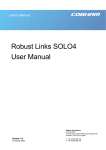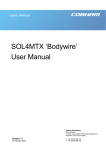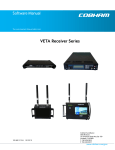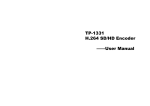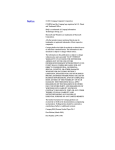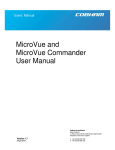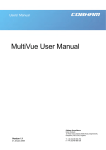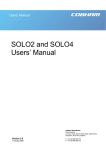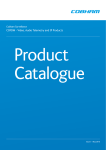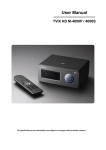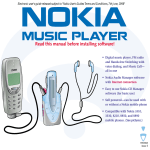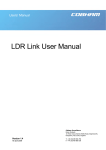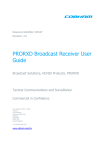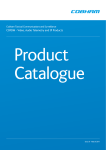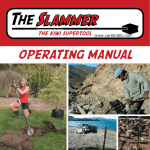Download SOLO4 `DropCam` User Manual
Transcript
Users’ Manual SOLO4 ‘DropCam’ User Manual Page 1 Version 1.0 01 October 2009 Cobham Surveillance Domo Products 11 Manor Court, Barnes Wallis Road, Segensworth, Specifications subject to change without notice Hampshire, PO15 5TH, England T: +44 (0)1489 566 750 F: +44 (0)1489 880 538 Table of Contents Table of Contents ..................................................................................................... 2 Change History ........................................................................................................ 3 About this Manual .................................................................................................... 4 Introduction ............................................................................................................. 5 Warranty and Support............................................................................................... 6 1.1 Warranty Cover .................................................................................................. 6 Safety, Compliance and Approvals ............................................................................ 7 1.1 Safe Operating Procedures .................................................................................. 7 1.2 EMC / Safety and Radio Approvals ....................................................................... 7 1.3 CE marking ........................................................................................................ 7 Getting Started and Basic Operation ......................................................................... 8 1.1 Which Model do I have? ...................................................................................... 8 Controls ...................................................................................................................... 9 Advanced Operation ............................................................................................... 14 1.1 SOLO System PC Controller Application Software................................................. 14 1.2 Transmitter Control Application ........................................................................... 16 Fault Finding .......................................................................................................... 24 Connector Pin Outs ................................................................................................ 25 1.1 Power and Control - 7pin Binder 712 Series PN. 99 0422 0007 ............................... 25 Control Protocols ................................................................................................... 26 1.1 RS232 Control – General Principles .................................................................... 26 1.2 Packet Structure Sending (from PC) .................................................................... 26 1.3 Packet Structure Reply (from controlled device) .................................................... 27 1.4 Transmitter Command List ................................................................................. 28 Default Configurations ............................................................................................ 36 2 Change History Version Main Changes from Previous Version Edited By v1.0 Initial Release MB 3 About this Manual This manual describes the operation of domo DropCam Transmitter. The manual is divided into three main sections. • Getting started and basic operation This section describes to users how to deploy and use a domo DropCam transmitter. • Advanced operation This section describes the operation of the equipment in more detail, concentrating particularly on how to store and recall configurations, with use of the PC Controller Application. • Technical reference This section provides technical specification and control protocol data and will be of interest to those integrating the DropCam into a larger system. 4 Introduction The SOLO4 DropCam is a rapid deployment COFDM digital video transmitter kit. The DropCam incorporates camera, microphone, battery and battery charger into a robust IP66 housing. The small size and low power consumption of the SOLO4 DropCam make it the product of choice for rapid deployment camera scenarios such as surveillance or building clearance. The SOLO4 DropCam transmitter employs MPEG2 (MPEG4 is also available) encoding for excellent image quality retention. Equipped with integral COFDM modulation, the transmitter is ideal for establishing rugged wireless video links in all environments including mobile and urban environments. Offering several user selectable modes that trade off image quality against range, the SOLO4 transmitter is ideal for all mission types. Security is ensured with optional in AES128/256 Encryption. The SOLO4 DropCam transmitter will transmit images in a non line of sight environment up to 750m depending on mode and frequency; further range can be achieved with the booster PA. The DropCam can be mounted using a tripod screw in the base, or using the built in magnetic strip. The DropCam can also be attached to baton style torches by using the optional torch clip. 5 Warranty and Support 1.1 Warranty Cover domo offers a 12 month standard product warranty. During this period, should the customer encounter a fault with the equipment we recommend the following course of action: • Check the support section of the website for information on that product and any software/firmware upgrades. If fault persists; • Call our support line and report the fault. If fault persists and you are informed to return the product please obtain an RMA number from the domo support department, and ship the equipment with the RMA number displayed and a description of the fault. Please email the support section the airway bill/consignment number for tracking purposes. • If you have extended warranty provisions then domo will send an immediate advance replacement to you. Under most circumstances this must be returned once the fault item is repaired. Depending on the nature of the fault domo endeavor to repair the equipment and return it to the customer within 14 days of the item arriving at our workshops. Obviously it is impossible to cater for all types of faults and to manage 100% replacement part availability, and delays are sometimes inevitable. This is why domo recommend that its customers take out an extended warranty (which includes advanced replacement of faulty items), and/or hold a basic level of spare parts, which can be held by domo on the customer’s behalf. Please contact domo for details of packages that can be tailored to meet your individual needs, whether they are service availability, technical training, local geographic support or dedicated spares holdings. 6 Safety, Compliance and Approvals 1.1 1.2 Safe Operating Procedures • Ensure that the power supply arrangements are adequate to meet the stated requirements of the DROPCAM transmitter. • Operate within the environmental limits specified for the product. • Only authorized, trained personnel should open the product. There are no functions that required the User to gain access to the interior of the product. EMC / Safety and Radio Approvals The equipment has been designed to meet and has been tested against the following harmonized EMC and safety standards: 1.3 • EN 301 489-1 & EN 301 489-5 • EN 61000-3-2:2000 • EN 61000-3-3:1995 • EN 55022:1998, Class B • EN 61000-4-2:1995 • EN 61000-4-3:1996 • EN 61000-4-4:1995 • EN 61000-4-5:1995 • EN 61000-4-6:1996 • EN 61000-4-11:1994 • EN 60950:2000 CE marking The CE mark is affixed to all SOLO4 and SOLO2 products, and the CE Declaration of Conformity, as well as the technical file are available on request. 7 Getting Started and Basic Operation 1.1 Which Model do I have? The DropCam is marked with a product code panel as shown below, the panel gives the product code, serial number and bar code. domo SOL4DCAM-P-200250 SN 123456 Made in the UK CE The domo product code can be referenced in the table below. Product Code Product Accompanying items SOL4DCAM-P-030450 300-450MHz SOL4DCAM-P-100150 1 to 1.5GHz SOL4DCAM-P-2002500 2 to 2.5GHz DropCam kit SOL4DCAM-N-030040 300-450MHz SOL4DCAM-N-100150 1 to 1.5GHz SOL4DCAM-N-2002500 2 to 2.5GHz N indicates 1 1 1 1 1 1 1 1 1 TORCP Torch Clip P indicates PAL NTSC 8 x x x x x x x x x Rugged Case Operator instructions Control and DC cable AC to DC adaptors 8mm Lens 15mm Lens Right Angle Magnetic Clip 2dBi Omni Antenna tools for lens replacement Torch Clip Controls The DropCam has single button control panel, a seven segment display indicator and an LED. The button allows users to cycle between 8 internally stored configurations. The internal configurations can be programmed by connecting a local PC and using the domo PC control GUI application, or alternatively by using the separate domo ‘Field Gun’ controller. The use of the domo PC GUI application is described fully in section 3 ‘Advanced Operation’. The picture below shows the DropCam control panel. Control Button Status Display Battery LED Control Button Functions Current State Action Next State Off Press and Hold for 3 seconds On On Press and Hold for 3 seconds Off On Press Briefly Config number is incremented Current State Display Meaning Off Chasing display DropCam is charging Off ‘C’ displayed DropCam is fully charged On Number 1-8 displayed Current configuration number On Decimal point displayed External control connected Status Display Battery Charging and Powering On The SOL4DCAM is designed as an integrated camera, microphone, transmitter and battery solution. It has a single control button which is used for on, off and configuration selection purposes. On the left hand side of the unit is the external connector. The purpose of this is to allow external charging (from a supply of 12-18VDC, 2A), and communications with Solo4 Transmitter controller software running on a host PC. 9 Charging the unit. From the off condition (Display and LED off), insert the external connector and apply external power. The seven segment display will show a ‘chase’ display, the LED will give an indication of the charge status, based on current drawn by the battery. Flashing orange indicates the battery is in boost charge mode, flashing green indicates trickle charge mode and solid green indicates fully charged. When fully charged the seven segment display will show ‘C’. It is possible to turn on the unit whilst it is being charged (see ‘Powering on the unit (on external power)’ below). Powering on the unit (on internal battery). Press and hold the button until the turns on, then release the button. The unit will power on in the last configuration it was used on. To change the configuration, repeatedly press button, the configuration number will cycle from 1 to 8 and then back to 1, release the button when you have reached the desired configuration. After approximately 10 seconds the display will shut off, the LED will continue to flash briefly once per second to show battery status. To turn off the unit, press and hold the button, the display will show the configuration number and then turn off, as will the LED. Powering on the unit (on external power). Press the button, the display will show the last configuration used. To change the configuration, repeatedly press button, the configuration number will cycle from 1 to 8 and then back to 1, release the button when you have reached the desired configuration. After approximately 10 seconds the display will shut off, the LED will continue to flash once per second to show charging status. To turn off the unit, press and hold the button, the display will show the configuration number and then turn off, as will the LED. Setting the configuration. Connect a PC serial port to the 9 way d-type connector on the external lead, use the Solo4 Transmitter controller software (downloadable from the link below). When external comms are connected the decimal point on the seven segment display will light. With external comms active the button ceases to function. DC Power Source The transmitter unit can be powered from a nominal 12V DC supply or an AC to DC adapted supply. The connected 12V DC input should have the following characteristics. • Input Voltage Range – 6V to 16V, reverse voltage protected. The internal battery will charge on 12.5V and above. • Current draw - 0.45A at 12V (mode dependant) The domo ‘Field Gun’ controller The domo ‘Field Gun’ controller is an in-line controller designed specifically for field use. The controller can be connected directly to the DropCam transmitter, and used to set frequency, encryption key and other commonly configured items. The use of the ‘Field Gun’ controller will be explained in more detail in the Field Gun manual. 10 DC Power Source The transmitter unit can be powered from a nominal 12V DC supply or an AC to DC adapted supply. The connected 12V DC input should have the following characteristics. • Input Voltage Range – 5.9V to 16V, reverse voltage protected. • Current draw - 0.35 to 0.28A at 12V (mode dependant) domo can supply optional AC to DC converter blocks to power the transmitter unit, the domo part number is PSU12 Connecting the Antennas The DropCam is supplied with flexible omni directional antennas with a nominal gain of 2dBi. The antenna should be connected to the SMA female connector on the rear of the unit, care should be taken to not over tighten the SMA. The supplied antennas are suitable for all general purpose transmissions, however for longer range transmissions customers may choose to connect higher gain antennas, and domo has a range of suitable high gain antennas to offer. Range of Operation The 100mW COFDM output available from the DropCam will typically achieve a range of 200 – 500m in a non line of sight urban environment, and a range of 5km where line of sight is available. 11 Greater ranges can be achieved by the use external power amplifiers or directional antennas, for details of this contact domo. The Camera The DropCam is equipped with an internal camera. The camera is either PAL or NTSC depending on the model number of the DropCam. Camera Type: _’’ CMOS Fixed Focal 3.4mm (56deg H-FOV), F2.0 Interchangable Lenses: 8mm and 16mm Pixels: 640*480 Resolution: >460 TVL Sensitivity: 0.05Lux Signal to noise: >46dB The 3.4mm Lens fitted as standard offers a wide field of view, suitable for surveying a room. However the DropCam has standard M12 lenses and is supplied with additional lenses for longer range surveillance. Changing the Lens Interchanging lenses is a user operation, and there is no need to return the equipment to domo to do this. Using the tools provided in the DropCam kit the camera lens cover can be removed. Removal of the camera lens cover is achieved by removing the six screws in the cover as shown below. Camera Lens screws, remove all six to expose Lens With the camera lens cover removed, simply loosen the ‘grubber screw’ that fixes the lens position and unscrew the lens. New lenses can then be screwed into the camera, users will need to focus the lens on a target before tightening the grubber screw and replacing the lens cover. Lens colour scheme: 3.4mm Lens: Black 8mm Lens: Yellow 12 16mm Lens: Red The Microphone The DropCam is equipped with an internal microphone, mounted just below the camera. Microphone Type: Omni 50-13KHz Sensitivity: 60dB +/-3dB Mounting the DropCam The DropCam is a rugged device designed for out door deployment in adverse conditions. The DropCam unit is supplied with a range of mounting options to facilitate easy deployment. 1) _ ‘’ threaded tripod mount in the base of the DropCam facilitates the connection to general purpose tripods and camera mounts. 2) Magnetic base strip and right angle magnetic bracket, allow the DropCam to attach to metal surfaces in various orientations. 3) Torch mount bracket. The optional torch bracket allows the DropCam to be attached to a baton style torch, for use in first responder applications. 13 Advanced Operation 1.1 SOLO System PC Controller Application Software Advanced control of the SOLO4 DropCam system is available by using PC control applications. Typically users may want to customize the default configurations to control settings such as frequency, scrambling keys, modulation parameters, and video resolution. • The SOLO4 DropCam transmitter products are controlled by the solo_tx_ctrl.exe application available on the CD delivered with the product. A PC is required with two RS232 Serial COM ports to control both a transmitter and receiver simultaneously. Where changes are to be made to either a transmitter, or a receiver, at different times, a PC with a single RS232 Serial COM part can be used. Installation of the two control programs is as simple as copying them from the CD to a suitable location on the PC. No install shield routine is launched. Note that the controllers generate their own log and initialisation files, so it is best to create a dedicated directory for these applications, perhaps with links to the applications from the desktop of the PC. Use the supplied cables to connect the chosen COM port(s) of the PC to unit(s) to be configured. Launch each application in turn by double clicking or using the run command. Connection with a SOLO product should be automatic, but the user can force selection of the correct COM port using the drop down, followed by the “Connect” button. Errors such as the following may appear during the connection process if the PC is unable to automatically ascertain which unit is connected to which COM port. • Error attempting to read invalid address • Error has occurred during polling, polling has been disabled 14 For both controllers, changes can be made to the unit configuration using the drop down and data entry fields. Changes are only applied to the unit when the “Apply” button is clicked. Current values, as running in the unit, can be read using the “Refresh” button. Parameters that are status information only appear in greyed in the application. Further engineering and configuration controls can be found within the “Options” and “File” drop down menus in the application title bars. 15 1.2 Transmitter Control Application Engineering Menu Polling Enable Set Polling Enter an Options Encryption Key Enter a Licence key Restore Factory Defaults Current selected Config All parameter changes must be applied Communications Connected Video alarm RF Output Toggle & status The ‘Advanced’ button allows the user to navigate to the controller page which exposes all available Transmitter settings. Output Frequency (MHz) The transmit frequency can be changed by entering the new desired frequency in this field. Values outside the range supported by a particular transmitter type will be rounded to the highest of lowest supported frequency as appropriate. The transmit frequency can be set in step sizes of 250kHz. 16 Connectivity Status Bandwidth Mode The Bandwidth Mode switches the unit between either domo Narrowband (2.5MHz or 1.25MHz channel bandwidths) or DVB-T 8MHz bandwidth. To select 6MHz and 7MHx DVB-T modes the user must first click on ‘Advanced’ to enter the Advanced setting page. Audio Turns ‘On’ or ‘Off’ a basic audio setting – the audio settings are optimised considering the bit-rate of the selected Transmit mode. The user can set there own audio settings using the ‘Advanced’ page, if required. Default Transmit Mode In Narrowband the user has the following pre-defined modes available from the main window. Note that the Ultra Long Range Mode is only available to users who have purchased the SOLO4TXUP option (1.25MHz and MPEG-4 modes). The user can of course define their own specific FEC, bandwidth and modulation requirements from the ‘Advanced’ page. Ultra Long Range: 1.25MHz QPSK FEC 1/3 (optional) Long Range: 2.5MHz QPSK FEC 1/3 Medium Range: 2.5MHz QPSK FEC 2/3 Short Range: 2.5MHz 16QAM FEC 2/3 In DVB-T the available modes are QPSK _ FEC 8MHz 1/32 Guard Interval QPSK _ FEC 8MHz 1/32 Guard Interval 16QAM _ FEC 8MHz 1/32 Guard Interval Scrambling If the AES scrambling option has been purchased for the SOLO4 DropCam system in use, then it is possible to encrypt the link. Scrambling must be enabled at the transmitter by selecting either AES128 or AES 256 in the scrambling field. The actual scrambling key can then be entered by clicking on the yellow ‘key’ icon. File Options Load Config – used for loading a single configuration data from text file. Save Config - used for saving configuration data to text file. Load Config Set – used for loading all 8 configurations from a text file Save Config Set - used for saving all 8 configurations to a text file 17 Advanced TX Controller Window Output Frequency (MHz) The transmit frequency can be changed by entering the new desired frequency in this field. Values outside the range supported by a particular transmitter type will be rounded to the highest of lowest supported frequency as appropriate. The transmit frequency can be set in step sizes of 250kHz. Modulation Bandwidth For the SOLO2 transmitter products, the modulation bandwidths 8, 7 or 6MHz can be selected. For the SOLO4 transmitter products, the modulation bandwidths 8, 7, 6 or 2.5MHz can be selected. If the Ultra Narrow band upgrade has been purchased the 1.25MHz will also be available to select. The normal mode of operation is 2.5MHz. Modulation Output This control is used to turn on and off the RF output. After a configuration change, the output always reverts to OFF. Narrow Band FEC This option applies to SOLO4 transmitters only. The default FEC is 2/3, however improved range operation can be achieved by selecting FEC 1/3. FEC 1/3 will improve signal range by 3dB. However FEC 1/3 reduces link capacity to 1.2Mb/s therefore reducing picture quality. 18 FEC Link Bitrate Sensitivity 2/3 2.4Mb/s -99dBm 1/3 1.2Mb/s -102dBm Narrow Band Guard Interval This option applies to SOLO4 transmitters only. The Guard Interval defaults to 1/16. Interval 1/8 is also available for very long range (aircraft downlinks) applications. Narrow Band Modulation This option applies to SOLO4 transmitters only. The COFDM mode can be changed between QPSK and 16QAM. QPSK is the default mode and will give the strongest most rugged RF link performance. Selecting 16QAM reduces the link performance by 5dB but improves the link data throughput, giving significantly better video quality. DVB-T Service Name Applicable in DVB-T mode only, defaults to Unit 1. This should not be changed in normal operation DVB-T FEC Applicable in DVB-T mode only, the default FEC is _. Other FEC rates will all reduce the range of the product, but will improve image quality and capacity of the link. DVB-T Guard Interval Applicable in DVB-T mode only. The Guard Interval defaults to 1/32. Other guard intervals such as 1/16 or 1/8 are available for very long range (aircraft downlinks) applications. DVB-T Modulation Applicable in DVB-T mode only, the COFDM mode can be changed between QPSK, 16QAM and 64QAM. QPSK is the default mode and will give the strongest most rugged RF link performance. Selecting 16QAM reduces the link performance by 5dB but improves the link data throughput, giving significantly better video quality. 19 Output Attenuation This control can be used to make minor adjustments to the output power level, but in normal operation should be disregarded. Video Input This control is used to select the composite video input standard. Options are PAL, and NTSC both with and without 7.5 IRE pedestal. The licensed SDI digital video input can also be selected. MPEG Mode The default encoding mode is MPEG2, however for SOLO4 products if the Ultra Narrow Band upgrade has been purchased, then MPEG4 will also be available. It is recommended that MPEG4 be employed when the unit is operating at low bitrates (2.5MHz bandwidth FEC1/3 or 1.25MHz bandwidth FEC1/3). MPEG2 GOP Length By default MPEG2 GOP length is set to a low delay stripe refresh mode. This option allows the user to set the GOP length for a standard GOP structure at the expensive of an additional delay. MPEG4 Encoding Mode This option is only available on SOLO4 products installed with the Ultra Narrow Band Upgrade. This defaults to low delay interlace. Other modes are available but advice should be sought from domo before selection. MPEG4 Frame Rate This option is only available on SOLO4 products installed with the Ultra Narrow Band Upgrade. This option allows the user to select lower frame rate encoding (1/2 frame rate, _, 1/8 etc) It is recommended that MPEG4 reduced frame rates be employed when the unit is operating at low bitrates (1.25MHz bandwidth FEC1/3). Video Bitrate This control can be used to set the video bitrate within the constraints of capacity available in the channel, but only when “Chaining Input” is set to ON. When the Manual radio button is enabled, the user can manually set a video bitrate upto the maximum value. When manual bitrate is selected, the user is in control of the video bitrate, this can be usefull when configuring chaining systems. 20 Horizontal resolution The video coding resolution can be selected from 704, 528, 480 and 352 pixels. Changing the horizontal resolution to lower values will make the coded picture softer. Care should be taken to match the horizontal resolution to the resolution of the camera connected to the transmitter; this will give best image results. Video Profile This allows the user to select between the default 4:2:0 profile and the ultra high quality 4:2:2 profile (only of interest to Broadcast customers). Note 4:2:2 is a licensed feature. Audio Encoder The Audio can be turned on and off with this control. Audio is OFF by default, but there are several audio modes that vary from very high quality to speech grade that can be selected with this control. Enabling audio will degrade the video quality, because some of the available data capacity is diverted away from video to audio. Selecting high fidelity audio modes will degrade the video quality more than lower fidelity audio modes. The Audio encoder can also be switched to 32 kHz and 48 kHz MPEG Layer 1/2 modes. Audio Input Level This control is used to define the audio gain to be applied to the audio input signal. 0dB is used for line level audio and various options up to 48dB of gain can be applied for microphone inputs. Unit Name This field allows the user to enter an identifier for the service that they wish to transmit. This must match that selected at the receiver for the service to be decoded. The unit name can be constructed of any eight ASCII characters. Sleep Mode This control allows the unit to be forced into a Sleep Mode where main functions are disabled, and the power consumption is significantly reduced. 21 Data With this ON / OFF control the user can select whether the transmitter passes serial RS232 data across the RF link to the receiver. Data Baud Rate This field is used to select the baud rate of any RS232 serial data component to be passed from the transmitter to the receiver across the RF link. Chaining Input This control is not used in current SOLO products. Chain Number This control is not used in current SOLO products. Current Config This field reports the last loaded configuration number. Note that for the SOLO transmitter, changes applied after the configuration has been loaded are saved immediately into the current configuration. Scrambling If the AES scrambling option has been purchased for the SOLO2 or SOLO4 system in use, then it is possible to encrypt the link. Scrambling must be enabled at the transmitter by selecting either AES128 or AES 256 in the scrambling field. At this point the user will need to ensure that the correct key is in use and this is done by using Options / Write AES Key. The key is a 128bit key for AES128 and a 256bit key for AES256 and is entered as either 32 or 64 ASCII hexadecimal characters (0..F). Video Locked (Status Only) This status information indicated whether the transmitter is successfully locked to the incoming composite video signal. Unlocked status may indicate cabling faults, or poor quality incoming video feeds to the unit. Software Version (Status Only) This status information describes the version of the software running the SOLO transmitter product. FPGA Version (Status Only) This information is for domo engineering use only. 22 Serial Number (Status Only) This status information is the electronic serial number of the transmitter PCB. This number can be exchanged with domo to purchase extra licensable features, such as upgrades to support AES encryption. Chaining (Status Only) This field reports the status of the chaining input to the SOLO transmitter, and is not active in current units. Options Engineering – provides access to further diagnostic and calibration features. The Diagnostic and Power calibration pages must not be altered. The Advanced Options under the Engineering menu allow the user to Change RS232 address, which can be useful when connecting multiple units together via a multi drop RS485 bus for control purposes. The Serial control dialogue box allows the user to change timeouts used during the serial communications between the unit and the controller. Enable Polling – selecting this option makes the control application automatically refresh the data presented to the user every few seconds. Polling Options – selecting this option allows the user to define parameters to be regularly polled. Write Encryption Key – opens a dialogue box for entering an ABS or AES scrambling key, as 32 ASCII hexadecimal characters (0…F) Write License Code – open a further box for entering license codes for the activation of licensable features (e.g. AES scrambling) in the transmitter. Contact domo for support in applying new licenses as required. Restore Defaults – restores factory default settings in the transmitter. File Set Icon Source, Set logo source, Set logo size and Set application title – allow the user to define a controller branding Exit – exits the SOLO receiver control application 23 Fault Finding Symptom Suggested Action No RF Link Check a suitable transmitter RF source is active, on correct frequency. Ensure Downconverters are connected. Ensure antennas are connected to downconverters. Ensure there is no interfering signal. Poor link performance Poor performance of the link can occur for the following reasons. • Interference. Should an interfering RF signal occur on the same frequency the performance of the link will be affected. Remove the interferer e or move to an alternative frequency. • Unsuitable antennas, or out of band antennas. See the antenna sections for guidance on antenna selection and use. • Reduced transmit power, ensure that the attenuation setting on the transmitter is appropriate for direct output, or for amplifiers connected. • Receive antenna positioning, were possible mount the receive antennas away from other objects, unobstructed and as high as possible. Poor alignment of directional antennas. • No Diversity operation. Ensure both down converters are operational. Blue screen at receiver Receiver RF LED not lit - see “No RF Link” section Receiver RF LED lit. Check video is enabled at the transmitter. Check correct unit name is selected at the receiver to match the transmitter. Check scrambling keys are matched. Reduced Image quality is affected by the selected horizontal resolution. The Image image will become progressively softer for each horizontal resolution quality below the sharpest resolution of 704 pixels. It is advisable to select a horizontal resolution that matches the resolution of the camera. Image quality is also affected by the video bit rate which can be read from the video bit rate field of the SOLO transmitter controller). The standard setting is 2.3Mb/s. However enabling audio, particularly the high quality audio modes, will reduce the video bit rate substantially. Therefore ensure an appropriate audio mode is selected or audio is fully disabled if not required. No audio Ensure audio is enabled at the transmitter (disabled by default). 24 Connector Pin Outs 1.1 Power and Control - 7pin Binder 712 Series PN. 99 0422 0007 Pin No Function 1 Vin 2 GND 3 232 Control Out of Unit 4 232 Control into Unit 5 232 User Data 6 Close Contact 1 7 Close Contact 2 25 Control Protocols The following section describes the control protocol employed on the RS232 link for controlling the SOLO transmitters and receiver equipment. Connection details are detailed in previous sections. 1.1 RS232 Control – General Principles The physical interface is RS232 but this can be converted to RS 485 with an external adapter where multiple units are controlled over one RS 485 bus. Normal operation involves sending a packet from the control device (normally a PC) to the device being controlled. If the packet satisfies an address integrity check, then the controlled device will action the command and send a reply. For compatibility with modems an ASCII style protocol is used. Ports are set for 8 bits, No parity, 1 stop 1.2 Packet Structure Sending (from PC) ASCII STX 0-9 R m misc I ABC ; PQR ; X ETX Value 02h 30h-39h 20h-7Eh Start byte 4 byte unit address. In range 0-9999 1 byte command type. r read, w write or 20h-7E 20h-7Eh 3Bh 20h-7Eh 3Bh 20h-7Eh 03h 1 byte indicator of internal data block Command –three byte mnemonic Separator Data –Optional, variable length Separator Sum Check End byte 26 1.3 Packet Structure Reply (from controlled device) ASCII STX 0-9 Z PQR ; X ETX Value 02h 30h-39h 20h-7Eh 20h-7Eh 3Bh 20h-7Eh 03h Start byte 4 byte unit address. In range 0-9999 Status BYTE Data –Optional, variable length Separator Sum Check End byte The Sum check byte is the summation of all bytes in the packet, not including the start and end bytes. Higher order bytes are ignored and the final byte result is modified to prevent ASCII control characters being sent. Bit 7 (highest) is forced high. Status byte will indicate command performed OK, or indicate an error. ASCII Meaning 1 All OK E General error, Command could not be actioned Typically E will be returned if the message is formatted incorrectly (separators in wrong place) or if commands are in upper case, or if commands do not match against the allowed list of commands, or if the checksum is wrong. Addresses in the range 0001 to 9998 are for general use. Address 0000 is reserved and 9999 is a broadcast address. i.e. any device will reply to this address. Its reply will contain its own specific address. All data in the transmitter and receiver is stored as one of 5 data types, Double, String, List, Integer or HexInteger. The data type dictates the contents of the data section of the reply. • List – 1 byte for sending. Value is hexadecimal coded as ASCII. 2 byte reply. Reply represents index into original choice list. e.g. Reply 02 indicates entry 2 in original list. • Double - variable length. Reply always contains decimal point and 4 decimal places. Can have 1 to 3 digits before decimal. • Integer - 6byte reply. integer value with stuffed with preceding zeros. e.g. GOP reply 000012 = GOP length 12 • String - Variable length. Reply is string excluding null terminator • HexInteger – 8byte Hex reply 27 1.4 Transmitter Command List Type ‘o’ messages for Modulation commands Function Set Modulation IF output Set Narrow Band Modulation FEC Set Narrow Band Modulation Guard Interval Set Narrow Band COFDM mode Set Modulation Freq Spectrum Inversion R/W r/w Block o Command out Data 1 byte 0 OFF 1 COFDM 1 byte 1 = 2/3 2 = 1/3 Type int r/w o fec r/w o gua 1 byte 1 = 1/16 2 = 1/8 int r/w o mod 1 byte 0 = QPSK 1 = 16 QAM int r/w o fre double r/w o spe Set Frequency in MHz, decimal point allowed. 1 byte 0 = Normal 1 = Inverted COFDM Bandwidth r/w o wid list Output level attenuation high Output High Low switch r/w o lev r/w o hls Output level attenuation low DVB-T FEC r/w o llv r/w o dfe DVB-T Guard r/w o dgu DVB-T mode r/w o dmo DVB-T 4K Offset r/w o 4ko Range Mode Preset r/w o txm 0 = 6MHz 1 = 7MHz 2 = 8MHz 3 = 2.5MHz 4 = 1.25MHz Default level is 0 Value 0 to 32 1dB steps 0 = low level 1 = high level (default) Default level is 32 Value 0 to 32 0.25dB steps 0 = 1/2 1 = 2/3 2 = 3/4 3 = 5/6 4 = 7/8 0 = 1/32 1 = 1/16 2 = 1/8 3 = 1/4 0 = QPSK 1 = 16QAM 2 = 64QAM 0 = none 1 = +4KHz 2 = -4KHz 0 = none selected(default) 1 = short range 2 = medium range 3 = long range 4 = ultra long range 28 int int int int int int int int Int int Type ‘z’ messages for Scrambling commands Function Scrambling R/W r/w Block z Command scr AES Key lower 128 w z kez AES Key upper 128 used in AES 256 only ABS key w z kex Encryption key for AES upper 128 w z key Encryption key for ABS 29 Data 1 byte 0 = Off 1 = ABS 4 = AES128 6 = AES256 8 = Bcrypt128 10 = Bcrypt256 Encryption key for AES lower 128 Type int Hex string (32 characters) Hex string (32 characters) Hex string (12 characters) Type ‘v’ and ‘e’ messages for Video commands Function Video Input R/W r/w Block v Command inp Data 1 byte 0 = Off 2 = PAL 3 = NTSC 4 = NTSC No Pedestal 5 = PAL S-vid 6 = NTSC S-vid 7 = NTSC S-Vid No pedestal 8 = SDI PAL 9 = SDI NTSC 1 byte 0 = No 1 = Yes Value in Mbps Type int Video Locked r v loc Video Bitrate (Only applicable when chain in enabled) Video Horizontal resolution r/w e vid r/w e hor 1 byte 0=704 1=528 2=480 3=352 int Sleep if no video lock MPEG mode r/w v sle int r/w e enc MPEG2 GOP length r/w e gop MPEG4 frame rate r/w e frm MPEG4 encoding option r/w e cmd MPEG4 video sharpness Manual Video Bitrate r/w e sha 0 = normal 1 = sleep if no video 0 = MPEG2 1 = MPEG4 0 = stripe refresh mode (default) 1 = intra only 2-100 = GOP length in frames 0 = full 1 = 1/2 2 = 1/4 3 = 1/8 4 = 1/24 0 = low delay interlaced (default) 1 = standard delay interlaced 2 = low delay progressive 3 = standard delay progressive 0 = normal (default) 1 = sharp r/w e vbr int Video Profile r/w e pro Video PID r/w v pid Video bitrate manual over ride 0 = no override (default) Non-zero (sets the video bit-rate in kbps) 0 = 4:2:0 1 = 4:2:2 0 = default Other = value 30 int double int int int int int int Type ‘a’ messages for Audio commands (applies to audio channel 1 and audio channel 2) Function Audio Encoder R/W r/w Block a Command enc Audio Input Level r/w a lev MPEG Layer 1 Audio Bitrate r/w a mpr Audio PID 1 r/w a pd1 Audio PID 2 r/w a pd2 Audio DID SDI Data Identifier Audio 2 enable r/w a did r/w a en2 MPEG Layer 2 Audio Bitrate 31 Data 1 byte 0 = Off 1 = 32kHz,12cbit,S 2 = 32kHz,12cbit,M 3 = 32kHz,8cbit,S 4 = 32kHz,8cbit,M 5 = 16kHz,8cbit,S 6 = 16kHz,8cbit,M 7 = 8kHz,8cbit,S 8 = 8kHz,8cbit,M 9 = 32kHz MPEG Layer1 stereo 10 = 32kHz MPEG Layer1 mono 11 = 48kHz MPEG Layer1 stereo 12 = 48kHz MPEG Layer1 mono 13 = 32kHz MPEG Layer2 stereo 14 = 32kHz MPEG Layer2 mono 15 = 48kHz MPEG Layer2 stereo 16 = 48kHz MPEG Layer2 mono 1byte 0 = 0dB (line level) 1= 12dB (mic level) 2 = 24dB(mic level) 3 = 36dB(mic level) 4 = 48dB(mic level) and 4 also enables ALC 1byte 2 = 64kbit 3 = 96kbit 4 = 128kbit 5 = 160kbit 6 = 192kbit 7 = 224kbit 8 = 256kbit 9 = 288kbit 10 = 320kbit 11 = 352kbit 12 = 384kbit 13 = 416kbit 14 = 448kbit 2 = 48kbit 3 = 56kbit 4 = 64kbit 5 = 80kbit 6 = 96kbit 7 = 112kbit 8 = 128kbit 9 = 160kbit 10 = 192kbit 11 = 224kbit 12 = 256kbit 13 = 320kbit 14 = 384kbit 0 = default Other = value 0 = default Other = value DID value Type int 0 = disabled 1 = enabled int int int int int int Audio Source r/w a src MPEG Audio Offset r/w a pts 0 = analogue 1 = aes/ebu digital 2 = embedded PTS offset for MPEG Audio int int Type ‘g’ messages for Unit Level commands Function Software Version FPGA Version Serial Number License Code Narrow band Service Name R/W r Block g Command ver r g fpg r g ser w g lic r/w g nam Set Unit address Load Configuration Number Restore Default Build Sleep Mode r/w g add r/w g lod w g def r/w g sle Front Panel Lock DVB-T Service name Heart beat enable License Mask r/w g fpl r/w g dna r/w g blo r g lma Board Type Unit Type r r g g bty uty Turn LEDs Off Core Temperature VCC Int VCC Aux Charger Status r/w g lof r g tmp r r r g g g vnt vax cst 32 Data Software version number FPGA version number Hex based serial number License number for software facilities Unit Name String Type Hex string Unit Address 0001 - 9998 Config Number int 0 = No 1 = Yes 0 =No 1 = Yes 0 = unlocked 1 = locked Unit Name String int 0 = off 1 = on Returns hex value with bits as follow 0 – Video 1 – 4:2:2 2 – Set to 0 3 – Set to 0 4 – Ultra Narrowband and MPEG4 5 – Narrowband 6 – DVB-T 7 – License Exempt 8 – SDI 9 – Set to 0 10 – AES128 11 – AES256 12 – Bcrypt128 13 – Set to 1 14 – Bcrypt256 15 – Set to 1 Returns D550 12 = D550 13 = D551 0 = LEDs on 1 = LEDs off Temperature in degrees C Voltage Voltage Address 5001 only 1 = idle 1 =charging int Hex string Hex string Hex string string int int int string hex string integer integer Integer Integer Integer integer Drop cam voltage Drop Cam charger current r g vch r g Ccu 33 2= discharging 3=temp fault 4=bad battery Voltage in multiples of 100mV Current in multiples of 10mA Type ‘p’ messages for SI Function PCR PID R/W r/w Block p Command cpd PMT PID r/w p mpd Video Stream ID Audio Stream ID Transport Stream Version Provider Name r/w e sid r/w a sid r/w t svr r/w g pro Data 0 = default Other = value 0 = default Other = value 0 = default Other = value 0 = default Other = value 0 = default Other = value Type int 0 = default Other = value string Data 1 byte 0 = Off 1 = On 2 = On (even parity) 3 = On (odd parity) 1 byte 0 = 1200 baud 1 = 2400 baud 2 = 4800 baud 3 = 9600 baud 4 = 19200 baud 5 = 38400 baud 6 = 57600 baud (note 57600 is not supported in DVB-T modes) 7 = 115200 baud 0 = default Other = value 1 byte 0 = Off 1 = On 0 = default Other = value Type int int int int int Type ‘d’ messages for Data commands Function Data On/Off R/W r/w Block d Command inp Input Data Baudrate r/w d bau Data PID r/w d pid Metadata Enable r/w m eta Metadata PID r/w m pid 34 int int int int Type ‘c’ messages for Chaining commands Function Chaining Input R/W r/w Block c Command inp Data 0 = Off 1 = On 2 = Relay 0 = Off 1 = On 0 = Off 1 = output loop to input for external encryption 0 = Not Active 1 = Active 2 = Overflow Type int Chaining Output Chaining Loop r/w c out r/w c hio Chaining status –describes if chaining input is active Chain Number Transport Stream Switch r c sta r/w c cha 0-9 int r/w g osw Bit 2 Input Switch (0=ASI,1=Chaining) Bit 3 Output Switch (0=ASI,1=Chaining) Eg 0 = ASI in and out, 12 = Chaining in and out int int int int Type ‘c’ messages for Calibration commands Function Lowest Operating Frequency Highest Operating Frequency Intermediate Operating Frequency 1 Intermediate Operating Frequency 2 Calibration point lowest Calibration point intermediate 1 Calibration point intermediate 2 Calibration point highest RF level vs temperature offset gradient RF level vs temperature offset mid point R/W r/w Block c Command flo Data Frequency in MHz Type double r/w c fhi Frequency in MHz double r/w c fl1 Frequency in MHz double r/w c fl2 Frequency in MHz double r/w c pl1 int r/w c pl2 0 – 32 in 0.25dB steps 0 – 32 in 0.25dB steps r/w c pl3 0 – 32 in 0.25dB steps int r/w c pl4 int r/w c rtg r/w c rtm 0 – 32 in 0.25dB steps 0 – 8 (default 4) = -1dB / 10°C to 1dB / 10°C gain in 0.25dB steps 0 - 100°C mid point for RF level temperature gradient 35 int Int int Default Configurations This section tabulates the default configuration settings for domo SOLO products. Item DROPCAM-x-200250 (2.0 to 2.5GHz) DROPCAM-x-100150 (1.0 to 1.5GHz) RF Output OFF OFF Frequency 2405MHz 1395MHZ Modulation QPSK QPSK Power Maximum Maximum Standby OFF OFF Unit Address 0001 0001 Unit name Solo-01 (SOLO4) Unit 1 (SOLO2) Solo-01 (SOLO4) Unit 1 (SOLO2) Horizontal 528 528 X= P= PAL X= P= PAL X= N= NTSC X= N= NTSC Audio OFF OFF Data OFF OFF Audio Input Line level Line level Scrambling OFF OFF AES Key None None Resolution Video Input 36