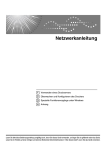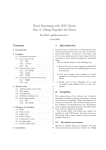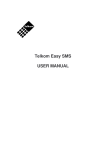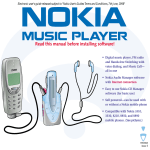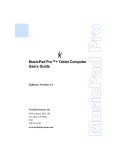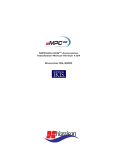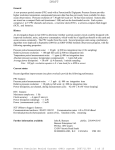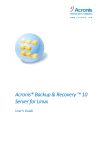Download Debian Reference - classicistranieri.com
Transcript
Debian Reference Osamu Aoki <[email protected]> Editor: David Sewell <[email protected]> ‘Authors’ on page 173 CVS, Thu, 3 Oct 2002 22:43:22 -0600 Abstract This Debian Reference (http://qref.sourceforge.net/) is intended to provide a broad overview of the Debian system as a post-installation user’s guide. It covers many aspects of system administration through shell-command examples. Basic tutorials, tips, and other information are provided for topics including fundamental concepts of the Debian system, system installation hints, Debian package management, the Linux kernel under Debian, system tuning, building a gateway, text editors, CVS, programming, and GnuPG for non-developers. Copyright Notice Copyright © 2001–2002 by Osamu Aoki <[email protected]>. Copyright (Chapter 2) © 1996–2001 by Software in the Public Interest. This document may used under the terms of the GNU General Public License version 2 or higher. (http://www.gnu.org/copyleft/gpl.html) Permission is granted to make and distribute verbatim copies of this document provided the copyright notice and this permission notice are preserved on all copies. Permission is granted to copy and distribute modified versions of this document under the conditions for verbatim copying, provided that the entire resulting derived work is distributed under the terms of a permission notice identical to this one. Permission is granted to copy and distribute translations of this document into another language, under the above conditions for modified versions, except that this permission notice may be included in translations approved by the Free Software Foundation instead of in the original English. i Contents 1 2 Preface 1 1.1 Official document . . . . . . . . . . . . . . . . . . . . . . . . . . . . . . . . . . . . . . . 1 1.2 Document conventions . . . . . . . . . . . . . . . . . . . . . . . . . . . . . . . . . . . . 2 1.3 Basic setup . . . . . . . . . . . . . . . . . . . . . . . . . . . . . . . . . . . . . . . . . . . 2 1.4 Basics of the Debian distributions . . . . . . . . . . . . . . . . . . . . . . . . . . . . . . 3 Debian fundamentals 5 2.1 The Debian archives . . . . . . . . . . . . . . . . . . . . . . . . . . . . . . . . . . . . . 5 2.1.1 Directory structures . . . . . . . . . . . . . . . . . . . . . . . . . . . . . . . . . 5 2.1.2 Debian distributions . . . . . . . . . . . . . . . . . . . . . . . . . . . . . . . . . 6 2.1.3 The stable distribution . . . . . . . . . . . . . . . . . . . . . . . . . . . . . . 6 2.1.4 The testing distribution . . . . . . . . . . . . . . . . . . . . . . . . . . . . . . 7 2.1.5 The unstable distribution . . . . . . . . . . . . . . . . . . . . . . . . . . . . . 7 2.1.6 The frozen distribution . . . . . . . . . . . . . . . . . . . . . . . . . . . . . . 8 2.1.7 Debian distribution codenames . . . . . . . . . . . . . . . . . . . . . . . . . . . 8 2.1.8 Codenames used in the past . . . . . . . . . . . . . . . . . . . . . . . . . . . . . 8 2.1.9 The source for codenames . . . . . . . . . . . . . . . . . . . . . . . . . . . . . . 9 2.1.10 The pool directory . . . . . . . . . . . . . . . . . . . . . . . . . . . . . . . . . . 9 2.1.11 Historical notes about sid . . . . . . . . . . . . . . . . . . . . . . . . . . . . . 9 2.1.12 Uploaded packages in incoming . . . . . . . . . . . . . . . . . . . . . . . . . 10 2.1.13 Retrieving an older package . . . . . . . . . . . . . . . . . . . . . . . . . . . . . 10 CONTENTS ii 2.1.14 Architecture sections . . . . . . . . . . . . . . . . . . . . . . . . . . . . . . . . . 10 2.1.15 The source code . . . . . . . . . . . . . . . . . . . . . . . . . . . . . . . . . . . . 11 2.2 The Debian package management system . . . . . . . . . . . . . . . . . . . . . . . . . 11 2.2.1 Overview of Debian packages . . . . . . . . . . . . . . . . . . . . . . . . . . . 11 2.2.2 Debian package format . . . . . . . . . . . . . . . . . . . . . . . . . . . . . . . 12 2.2.3 Naming conventions for Debian package filenames . . . . . . . . . . . . . . . 12 2.2.4 Preservation of the local configuration . . . . . . . . . . . . . . . . . . . . . . . 13 2.2.5 Debian maintenance scripts . . . . . . . . . . . . . . . . . . . . . . . . . . . . . 14 2.2.6 Package priorities . . . . . . . . . . . . . . . . . . . . . . . . . . . . . . . . . . . 14 2.2.7 Virtual packages . . . . . . . . . . . . . . . . . . . . . . . . . . . . . . . . . . . 15 2.2.8 Package dependencies . . . . . . . . . . . . . . . . . . . . . . . . . . . . . . . . 15 2.2.9 The meaning of “pre-depends” . . . . . . . . . . . . . . . . . . . . . . . . . . . 16 2.2.10 Package status . . . . . . . . . . . . . . . . . . . . . . . . . . . . . . . . . . . . . 17 2.2.11 Holding back packages from an upgrade . . . . . . . . . . . . . . . . . . . . . 17 2.2.12 Source packages . . . . . . . . . . . . . . . . . . . . . . . . . . . . . . . . . . . 18 2.2.13 Building binary packages from a source package . . . . . . . . . . . . . . . . . 18 2.2.14 Creating new Debian packages . . . . . . . . . . . . . . . . . . . . . . . . . . . 19 2.3 2.4 Upgrading a Debian system . . . . . . . . . . . . . . . . . . . . . . . . . . . . . . . . . 19 2.3.1 Methods for upgrading a Debian system . . . . . . . . . . . . . . . . . . . . . 19 2.3.2 Package management tools overview . . . . . . . . . . . . . . . . . . . . . . . 20 2.3.3 dpkg . . . . . . . . . . . . . . . . . . . . . . . . . . . . . . . . . . . . . . . . . . 20 2.3.4 APT . . . . . . . . . . . . . . . . . . . . . . . . . . . . . . . . . . . . . . . . . . . 20 2.3.5 dselect . . . . . . . . . . . . . . . . . . . . . . . . . . . . . . . . . . . . . . . . 21 2.3.6 Upgrading a running system . . . . . . . . . . . . . . . . . . . . . . . . . . . . 21 2.3.7 Downloaded and cached .deb archive files . . . . . . . . . . . . . . . . . . . . 21 2.3.8 Record-keeping for upgrades . . . . . . . . . . . . . . . . . . . . . . . . . . . . 21 The Debian boot process . . . . . . . . . . . . . . . . . . . . . . . . . . . . . . . . . . . 22 2.4.1 The init program . . . . . . . . . . . . . . . . . . . . . . . . . . . . . . . . . . 22 2.4.2 Runlevels . . . . . . . . . . . . . . . . . . . . . . . . . . . . . . . . . . . . . . . 22 CONTENTS iii 2.4.3 Customizing the boot process . . . . . . . . . . . . . . . . . . . . . . . . . . . . 23 3 2.5 Supporting diversity . . . . . . . . . . . . . . . . . . . . . . . . . . . . . . . . . . . . . 23 2.6 Internationalization . . . . . . . . . . . . . . . . . . . . . . . . . . . . . . . . . . . . . . 24 2.7 Debian and the kernel . . . . . . . . . . . . . . . . . . . . . . . . . . . . . . . . . . . . 24 2.7.1 Compiling a kernel from non-Debian source . . . . . . . . . . . . . . . . . . . 24 2.7.2 Tools to build custom kernels . . . . . . . . . . . . . . . . . . . . . . . . . . . . 25 2.7.3 Alternative boot loaders . . . . . . . . . . . . . . . . . . . . . . . . . . . . . . . 25 2.7.4 Custom boot floppies . . . . . . . . . . . . . . . . . . . . . . . . . . . . . . . . 25 2.7.5 Special provisions for dealing with modules . . . . . . . . . . . . . . . . . . . 26 2.7.6 De-installing an old kernel package . . . . . . . . . . . . . . . . . . . . . . . . 26 Debian System installation hints 3.1 27 General Linux system installation hints . . . . . . . . . . . . . . . . . . . . . . . . . . 27 3.1.1 Hardware compatibility basics . . . . . . . . . . . . . . . . . . . . . . . . . . . 27 3.1.2 Determining a PC’s hardware and chip set . . . . . . . . . . . . . . . . . . . . 28 3.1.3 Determining a PC’s hardware via Debian . . . . . . . . . . . . . . . . . . . . . 28 3.1.4 Determining a PC’s hardware via other OSs . . . . . . . . . . . . . . . . . . . 28 3.1.5 A Lilo myth . . . . . . . . . . . . . . . . . . . . . . . . . . . . . . . . . . . . . . 29 3.1.6 Choice of boot floppies . . . . . . . . . . . . . . . . . . . . . . . . . . . . . . . . 29 3.1.7 Installation . . . . . . . . . . . . . . . . . . . . . . . . . . . . . . . . . . . . . . . 29 3.1.8 Hosts and IP to use for LAN . . . . . . . . . . . . . . . . . . . . . . . . . . . . 30 3.1.9 User accounts . . . . . . . . . . . . . . . . . . . . . . . . . . . . . . . . . . . . . 31 3.1.10 Creating file systems . . . . . . . . . . . . . . . . . . . . . . . . . . . . . . . . . 31 3.1.11 DRAM memory guidelines . . . . . . . . . . . . . . . . . . . . . . . . . . . . . 34 3.1.12 Swap space . . . . . . . . . . . . . . . . . . . . . . . . . . . . . . . . . . . . . . 35 3.2 Bash configuration . . . . . . . . . . . . . . . . . . . . . . . . . . . . . . . . . . . . . . 35 3.3 Mouse configuration . . . . . . . . . . . . . . . . . . . . . . . . . . . . . . . . . . . . . 35 3.3.1 PS2 mice . . . . . . . . . . . . . . . . . . . . . . . . . . . . . . . . . . . . . . . . 35 3.3.2 USB mice . . . . . . . . . . . . . . . . . . . . . . . . . . . . . . . . . . . . . . . 36 CONTENTS 3.4 NFS configuration . . . . . . . . . . . . . . . . . . . . . . . . . . . . . . . . . . . . . . . 37 3.5 Samba configuration . . . . . . . . . . . . . . . . . . . . . . . . . . . . . . . . . . . . . 37 3.6 Printer configuration . . . . . . . . . . . . . . . . . . . . . . . . . . . . . . . . . . . . . 38 3.7 4 iv 3.6.1 lpr/lpd . . . . . . . . . . . . . . . . . . . . . . . . . . . . . . . . . . . . . . . . 38 3.6.2 CUPS™ . . . . . . . . . . . . . . . . . . . . . . . . . . . . . . . . . . . . . . . . 39 Other host installation hints . . . . . . . . . . . . . . . . . . . . . . . . . . . . . . . . . 39 3.7.1 Install a few more packages after initial install . . . . . . . . . . . . . . . . . . 39 3.7.2 Modules . . . . . . . . . . . . . . . . . . . . . . . . . . . . . . . . . . . . . . . . 40 3.7.3 CD-RW basic setup . . . . . . . . . . . . . . . . . . . . . . . . . . . . . . . . . . 41 3.7.4 Large memory and auto power-off . . . . . . . . . . . . . . . . . . . . . . . . . 41 3.7.5 Strange access problems with some websites . . . . . . . . . . . . . . . . . . . 42 3.7.6 Dial-up PPP configuration . . . . . . . . . . . . . . . . . . . . . . . . . . . . . . 42 3.7.7 Other configuration files to tweak in /etc . . . . . . . . . . . . . . . . . . . . 43 Debian tutorials 45 4.1 Information sources . . . . . . . . . . . . . . . . . . . . . . . . . . . . . . . . . . . . . . 45 4.2 The Linux console . . . . . . . . . . . . . . . . . . . . . . . . . . . . . . . . . . . . . . . 45 4.3 4.2.1 Login . . . . . . . . . . . . . . . . . . . . . . . . . . . . . . . . . . . . . . . . . . 45 4.2.2 Add a user account . . . . . . . . . . . . . . . . . . . . . . . . . . . . . . . . . . 46 4.2.3 How to shut down . . . . . . . . . . . . . . . . . . . . . . . . . . . . . . . . . . 46 4.2.4 Command-line editing . . . . . . . . . . . . . . . . . . . . . . . . . . . . . . . . 47 4.2.5 Very basic commands to remember . . . . . . . . . . . . . . . . . . . . . . . . 47 4.2.6 X Window System . . . . . . . . . . . . . . . . . . . . . . . . . . . . . . . . . . 48 4.2.7 Important keyboard commands . . . . . . . . . . . . . . . . . . . . . . . . . . 48 Midnight Commander (MC) . . . . . . . . . . . . . . . . . . . . . . . . . . . . . . . . . 48 4.3.1 Install MC . . . . . . . . . . . . . . . . . . . . . . . . . . . . . . . . . . . . . . . 48 4.3.2 Start MC . . . . . . . . . . . . . . . . . . . . . . . . . . . . . . . . . . . . . . . . 49 4.3.3 File manager . . . . . . . . . . . . . . . . . . . . . . . . . . . . . . . . . . . . . 49 4.3.4 Command-line tricks . . . . . . . . . . . . . . . . . . . . . . . . . . . . . . . . . 49 CONTENTS v 4.3.5 Editor . . . . . . . . . . . . . . . . . . . . . . . . . . . . . . . . . . . . . . . . . 50 4.3.6 Viewer . . . . . . . . . . . . . . . . . . . . . . . . . . . . . . . . . . . . . . . . . 51 4.3.7 Auto-start features . . . . . . . . . . . . . . . . . . . . . . . . . . . . . . . . . . 51 4.3.8 FTP virtual file system . . . . . . . . . . . . . . . . . . . . . . . . . . . . . . . . 51 4.4 5 6 Further study . . . . . . . . . . . . . . . . . . . . . . . . . . . . . . . . . . . . . . . . . 51 Upgrading a distribution 53 5.1 Transition preparation (“stable” to “testing”) . . . . . . . . . . . . . . . . . . . . . . . 53 5.2 Upgrade to “testing” . . . . . . . . . . . . . . . . . . . . . . . . . . . . . . . . . . . . . 54 5.2.1 Best upgrade practice using dselect . . . . . . . . . . . . . . . . . . . . . . . 55 5.2.2 Deprecated upgrade practice using apt-get . . . . . . . . . . . . . . . . . . . 55 5.3 Woody configuration . . . . . . . . . . . . . . . . . . . . . . . . . . . . . . . . . . . . . 55 5.4 Optimized sources.list . . . . . . . . . . . . . . . . . . . . . . . . . . . . . . . . . 56 Debian package management 6.1 6.2 6.3 57 Introduction . . . . . . . . . . . . . . . . . . . . . . . . . . . . . . . . . . . . . . . . . . 57 6.1.1 Main tools . . . . . . . . . . . . . . . . . . . . . . . . . . . . . . . . . . . . . . . 57 6.1.2 Convenience tools . . . . . . . . . . . . . . . . . . . . . . . . . . . . . . . . . . 58 Debian survival commands . . . . . . . . . . . . . . . . . . . . . . . . . . . . . . . . . 58 6.2.1 Install task with tasksel . . . . . . . . . . . . . . . . . . . . . . . . . . . . . . 58 6.2.2 Install system with APT . . . . . . . . . . . . . . . . . . . . . . . . . . . . . . . 58 6.2.3 Upgrade system with APT . . . . . . . . . . . . . . . . . . . . . . . . . . . . . 59 6.2.4 Check bugs in Debian and seek help . . . . . . . . . . . . . . . . . . . . . . . . 60 6.2.5 APT upgrade troubleshooting . . . . . . . . . . . . . . . . . . . . . . . . . . . 60 6.2.6 Rescue using dpkg . . . . . . . . . . . . . . . . . . . . . . . . . . . . . . . . . . 61 6.2.7 Rescue system after erasing /var . . . . . . . . . . . . . . . . . . . . . . . . . 62 6.2.8 Install a package into an unbootable system . . . . . . . . . . . . . . . . . . . 62 6.2.9 What to do if the dpkg command is broken . . . . . . . . . . . . . . . . . . . . 63 Debian nirvana commands . . . . . . . . . . . . . . . . . . . . . . . . . . . . . . . . . 63 CONTENTS vi 6.3.1 Information on a file . . . . . . . . . . . . . . . . . . . . . . . . . . . . . . . . . 63 6.3.2 Information on a package . . . . . . . . . . . . . . . . . . . . . . . . . . . . . . 64 6.3.3 Reconfigure installed packages . . . . . . . . . . . . . . . . . . . . . . . . . . . 65 6.3.4 Remove and purge packages . . . . . . . . . . . . . . . . . . . . . . . . . . . . 65 6.3.5 Holding older packages . . . . . . . . . . . . . . . . . . . . . . . . . . . . . . . 66 6.3.6 dselect – global configuration . . . . . . . . . . . . . . . . . . . . . . . . . . 66 6.3.7 Prune cached package files . . . . . . . . . . . . . . . . . . . . . . . . . . . . . 67 6.3.8 Record/copy system configuration . . . . . . . . . . . . . . . . . . . . . . . . . 67 6.3.9 Port a package to the stable system . . . . . . . . . . . . . . . . . . . . . . . 67 6.3.10 Local package archive . . . . . . . . . . . . . . . . . . . . . . . . . . . . . . . . 68 6.3.11 Convert or install an alien binary package . . . . . . . . . . . . . . . . . . . . . 69 6.3.12 Verify installed package files . . . . . . . . . . . . . . . . . . . . . . . . . . . . 69 6.4 7 Other Debian peculiarities . . . . . . . . . . . . . . . . . . . . . . . . . . . . . . . . . . 70 6.4.1 The dpkg-divert command . . . . . . . . . . . . . . . . . . . . . . . . . . . . 70 6.4.2 The equivs package . . . . . . . . . . . . . . . . . . . . . . . . . . . . . . . . . 70 6.4.3 Alternative commands . . . . . . . . . . . . . . . . . . . . . . . . . . . . . . . . 70 6.4.4 System-V init and runlevels . . . . . . . . . . . . . . . . . . . . . . . . . . . . 71 6.4.5 Disabled daemon services . . . . . . . . . . . . . . . . . . . . . . . . . . . . . . 72 The Linux kernel under Debian 7.1 7.2 73 Kernel recompile . . . . . . . . . . . . . . . . . . . . . . . . . . . . . . . . . . . . . . . 73 7.1.1 Debian standard method . . . . . . . . . . . . . . . . . . . . . . . . . . . . . . 73 7.1.2 Classic method . . . . . . . . . . . . . . . . . . . . . . . . . . . . . . . . . . . . 74 The modularized 2.4 kernel . . . . . . . . . . . . . . . . . . . . . . . . . . . . . . . . . 75 7.2.1 PCMCIA . . . . . . . . . . . . . . . . . . . . . . . . . . . . . . . . . . . . . . . . 75 7.2.2 SCSI . . . . . . . . . . . . . . . . . . . . . . . . . . . . . . . . . . . . . . . . . . 75 7.2.3 Network function . . . . . . . . . . . . . . . . . . . . . . . . . . . . . . . . . . . 76 7.2.4 EXT3 filesystem ( > 2.4.17) . . . . . . . . . . . . . . . . . . . . . . . . . . . . . . 77 7.2.5 Realtek RTL-8139 support in 2.4 . . . . . . . . . . . . . . . . . . . . . . . . . . 78 CONTENTS vii 8 79 Debian tips 8.1 8.2 8.3 8.4 8.5 Booting the system . . . . . . . . . . . . . . . . . . . . . . . . . . . . . . . . . . . . . . 79 8.1.1 “I forgot the root password!” (1) . . . . . . . . . . . . . . . . . . . . . . . . . . 79 8.1.2 “I forgot the root password!” (2) . . . . . . . . . . . . . . . . . . . . . . . . . . 80 8.1.3 Cannot boot the system . . . . . . . . . . . . . . . . . . . . . . . . . . . . . . . 80 8.1.4 Other boot tricks with the boot prompt . . . . . . . . . . . . . . . . . . . . . . 81 Recording activities . . . . . . . . . . . . . . . . . . . . . . . . . . . . . . . . . . . . . . 81 8.2.1 Recording shell activities . . . . . . . . . . . . . . . . . . . . . . . . . . . . . . 81 8.2.2 Recording X activities . . . . . . . . . . . . . . . . . . . . . . . . . . . . . . . . 82 8.2.3 Recording changes to the configuration files . . . . . . . . . . . . . . . . . . . 82 Copy and archive a whole subdirectory . . . . . . . . . . . . . . . . . . . . . . . . . . 82 8.3.1 Basic commands for copying a whole subdirectory . . . . . . . . . . . . . . . 82 8.3.2 cp . . . . . . . . . . . . . . . . . . . . . . . . . . . . . . . . . . . . . . . . . . . . 83 8.3.3 tar . . . . . . . . . . . . . . . . . . . . . . . . . . . . . . . . . . . . . . . . . . . 83 8.3.4 pax . . . . . . . . . . . . . . . . . . . . . . . . . . . . . . . . . . . . . . . . . . . 84 8.3.5 cpio . . . . . . . . . . . . . . . . . . . . . . . . . . . . . . . . . . . . . . . . . . 84 8.3.6 afio . . . . . . . . . . . . . . . . . . . . . . . . . . . . . . . . . . . . . . . . . . 84 System freeze recovery . . . . . . . . . . . . . . . . . . . . . . . . . . . . . . . . . . . . 84 8.4.1 Kill a process . . . . . . . . . . . . . . . . . . . . . . . . . . . . . . . . . . . . . 84 8.4.2 ALT-SysRq . . . . . . . . . . . . . . . . . . . . . . . . . . . . . . . . . . . . . . . 85 Nifty little commands to remember . . . . . . . . . . . . . . . . . . . . . . . . . . . . . 85 8.5.1 Pager . . . . . . . . . . . . . . . . . . . . . . . . . . . . . . . . . . . . . . . . . . 85 8.5.2 Free memory . . . . . . . . . . . . . . . . . . . . . . . . . . . . . . . . . . . . . 85 8.5.3 Set time (BIOS) . . . . . . . . . . . . . . . . . . . . . . . . . . . . . . . . . . . . 86 8.5.4 Set time (NTP) . . . . . . . . . . . . . . . . . . . . . . . . . . . . . . . . . . . . 86 8.5.5 How to disable the screensaver . . . . . . . . . . . . . . . . . . . . . . . . . . . 87 8.5.6 Search administrative database . . . . . . . . . . . . . . . . . . . . . . . . . . . 87 8.5.7 Disable sound (beep) . . . . . . . . . . . . . . . . . . . . . . . . . . . . . . . . . 87 8.5.8 Error messages on the console screen . . . . . . . . . . . . . . . . . . . . . . . 88 CONTENTS viii 8.5.9 Set console to the correct type . . . . . . . . . . . . . . . . . . . . . . . . . . . . 88 8.5.10 Get the console back to a sane state . . . . . . . . . . . . . . . . . . . . . . . . . 88 8.5.11 Convert a text file from DOS to Unix style . . . . . . . . . . . . . . . . . . . . . 89 8.5.12 Regular-expression substitution . . . . . . . . . . . . . . . . . . . . . . . . . . 89 8.5.13 Convert a large file into small files . . . . . . . . . . . . . . . . . . . . . . . . . 89 8.5.14 Script snippets for piping commands . . . . . . . . . . . . . . . . . . . . . . . 89 8.5.15 Get text or a mailing list archive from a Web page . . . . . . . . . . . . . . . . 90 8.5.16 Pretty print a Web page . . . . . . . . . . . . . . . . . . . . . . . . . . . . . . . 90 8.5.17 Time a command . . . . . . . . . . . . . . . . . . . . . . . . . . . . . . . . . . . 90 8.5.18 nice command . . . . . . . . . . . . . . . . . . . . . . . . . . . . . . . . . . . . 91 8.5.19 Schedule activity (cron, at) . . . . . . . . . . . . . . . . . . . . . . . . . . . . 91 8.5.20 Console switching with screen . . . . . . . . . . . . . . . . . . . . . . . . . . 92 8.5.21 Network testing basics . . . . . . . . . . . . . . . . . . . . . . . . . . . . . . . . 93 8.5.22 Flush mail from local spool . . . . . . . . . . . . . . . . . . . . . . . . . . . . . 94 8.5.23 Remove frozen mail from local spool . . . . . . . . . . . . . . . . . . . . . . . 94 8.5.24 Clear file contents . . . . . . . . . . . . . . . . . . . . . . . . . . . . . . . . . . . 94 8.5.25 Dummy files . . . . . . . . . . . . . . . . . . . . . . . . . . . . . . . . . . . . . . 94 8.5.26 chroot . . . . . . . . . . . . . . . . . . . . . . . . . . . . . . . . . . . . . . . . 94 8.5.27 mount hard disk image file . . . . . . . . . . . . . . . . . . . . . . . . . . . . . 95 8.5.28 Samba . . . . . . . . . . . . . . . . . . . . . . . . . . . . . . . . . . . . . . . . . 95 9 Tuning a Debian system 9.1 9.2 97 System initialization hints . . . . . . . . . . . . . . . . . . . . . . . . . . . . . . . . . . 97 9.1.1 Customizing init scripts . . . . . . . . . . . . . . . . . . . . . . . . . . . . . . . 97 9.1.2 Customizing system logging . . . . . . . . . . . . . . . . . . . . . . . . . . . . 97 9.1.3 Hardware access optimization . . . . . . . . . . . . . . . . . . . . . . . . . . . 98 Access control . . . . . . . . . . . . . . . . . . . . . . . . . . . . . . . . . . . . . . . . . 98 9.2.1 Access control through PAM and login . . . . . . . . . . . . . . . . . . . . . . 98 9.2.2 “Why GNU su does not support the wheel group” . . . . . . . . . . . . . . . 99 CONTENTS ix 9.2.3 Meaning of various groups . . . . . . . . . . . . . . . . . . . . . . . . . . . . . 99 9.2.4 sudo – a safer work environment . . . . . . . . . . . . . . . . . . . . . . . . . 100 9.2.5 Access control to daemon programs . . . . . . . . . . . . . . . . . . . . . . . . 101 9.2.6 Lightweight Directory Access Protocol . . . . . . . . . . . . . . . . . . . . . . 101 9.3 CD-writer . . . . . . . . . . . . . . . . . . . . . . . . . . . . . . . . . . . . . . . . . . . 102 9.3.1 Introduction . . . . . . . . . . . . . . . . . . . . . . . . . . . . . . . . . . . . . . 102 9.3.2 Approach 1: modules + lilo . . . . . . . . . . . . . . . . . . . . . . . . . . . . 102 9.3.3 Approach 2: recompile the kernel . . . . . . . . . . . . . . . . . . . . . . . . . 103 9.3.4 Post-configuration steps . . . . . . . . . . . . . . . . . . . . . . . . . . . . . . . 103 9.3.5 CD-image file (bootable) . . . . . . . . . . . . . . . . . . . . . . . . . . . . . . . 104 9.3.6 Write to the CD-writer (R, R/W): . . . . . . . . . . . . . . . . . . . . . . . . . . 104 9.3.7 Make an image file of a CD . . . . . . . . . . . . . . . . . . . . . . . . . . . . . 105 9.3.8 Debian CD images . . . . . . . . . . . . . . . . . . . . . . . . . . . . . . . . . . 105 9.3.9 Back up the system to CD-R . . . . . . . . . . . . . . . . . . . . . . . . . . . . . 106 9.3.10 Copy a music CD to CD-R . . . . . . . . . . . . . . . . . . . . . . . . . . . . . . 106 9.4 The X program . . . . . . . . . . . . . . . . . . . . . . . . . . . . . . . . . . . . . . . . . 106 9.4.1 X server . . . . . . . . . . . . . . . . . . . . . . . . . . . . . . . . . . . . . . . . 107 9.4.2 X client . . . . . . . . . . . . . . . . . . . . . . . . . . . . . . . . . . . . . . . . . 108 9.4.3 TCP/IP connection to X . . . . . . . . . . . . . . . . . . . . . . . . . . . . . . . 108 9.4.4 Remote X connection: xhost . . . . . . . . . . . . . . . . . . . . . . . . . . . . 109 9.4.5 Remote X connection: ssh . . . . . . . . . . . . . . . . . . . . . . . . . . . . . . 109 9.4.6 xterm . . . . . . . . . . . . . . . . . . . . . . . . . . . . . . . . . . . . . . . . . 110 9.4.7 Gain root in X . . . . . . . . . . . . . . . . . . . . . . . . . . . . . . . . . . . . . 110 9.4.8 TrueType fonts in X . . . . . . . . . . . . . . . . . . . . . . . . . . . . . . . . . . 111 9.4.9 Web Browser (graphical) . . . . . . . . . . . . . . . . . . . . . . . . . . . . . . . 112 9.4.10 CJK and X . . . . . . . . . . . . . . . . . . . . . . . . . . . . . . . . . . . . . . . 112 9.5 SSH . . . . . . . . . . . . . . . . . . . . . . . . . . . . . . . . . . . . . . . . . . . . . . . 113 9.5.1 Basics . . . . . . . . . . . . . . . . . . . . . . . . . . . . . . . . . . . . . . . . . . 114 9.5.2 Port forwarding – for SMTP/POP3 tunneling . . . . . . . . . . . . . . . . . . 115 CONTENTS x 9.5.3 Connect with fewer passwords . . . . . . . . . . . . . . . . . . . . . . . . . . . 115 9.5.4 Foreign SSH clients . . . . . . . . . . . . . . . . . . . . . . . . . . . . . . . . . . 116 9.5.5 SSH agent . . . . . . . . . . . . . . . . . . . . . . . . . . . . . . . . . . . . . . . 116 9.5.6 Troubleshooting . . . . . . . . . . . . . . . . . . . . . . . . . . . . . . . . . . . . 117 9.6 9.7 Mail programs . . . . . . . . . . . . . . . . . . . . . . . . . . . . . . . . . . . . . . . . . 117 9.6.1 Mail transport agent (Exim) . . . . . . . . . . . . . . . . . . . . . . . . . . . . . 117 9.6.2 Mail utility (Fetchmail) . . . . . . . . . . . . . . . . . . . . . . . . . . . . . . . . 118 9.6.3 Mail utility (Procmail) . . . . . . . . . . . . . . . . . . . . . . . . . . . . . . . . 119 9.6.4 Mail user agent (Mutt) . . . . . . . . . . . . . . . . . . . . . . . . . . . . . . . . 119 Localization and national language support . . . . . . . . . . . . . . . . . . . . . . . . 119 9.7.1 Language support . . . . . . . . . . . . . . . . . . . . . . . . . . . . . . . . . . 120 9.7.2 Locales . . . . . . . . . . . . . . . . . . . . . . . . . . . . . . . . . . . . . . . . . 120 9.7.3 Activate locale support capability . . . . . . . . . . . . . . . . . . . . . . . . . 121 9.7.4 Activate a particular locale . . . . . . . . . . . . . . . . . . . . . . . . . . . . . 121 9.7.5 Beyond locale . . . . . . . . . . . . . . . . . . . . . . . . . . . . . . . . . . . . 122 10 Building a gateway with a Debian system 123 10.1 Network configuration . . . . . . . . . . . . . . . . . . . . . . . . . . . . . . . . . . . . 123 10.1.1 Host configuration for the gateway . . . . . . . . . . . . . . . . . . . . . . . . 123 10.1.2 Network configuration checkpoints . . . . . . . . . . . . . . . . . . . . . . . . 124 10.2 Netfilter configuration . . . . . . . . . . . . . . . . . . . . . . . . . . . . . . . . . . . . 125 10.2.1 Basics of netfilter . . . . . . . . . . . . . . . . . . . . . . . . . . . . . . . . . . . 125 10.2.2 Netfilter table . . . . . . . . . . . . . . . . . . . . . . . . . . . . . . . . . . . . . 126 10.2.3 Netfilter target . . . . . . . . . . . . . . . . . . . . . . . . . . . . . . . . . . . . 126 10.2.4 Netfilter command . . . . . . . . . . . . . . . . . . . . . . . . . . . . . . . . . . 127 10.2.5 IP-masquerade . . . . . . . . . . . . . . . . . . . . . . . . . . . . . . . . . . . . 127 10.2.6 Redirect SMTP connection (2.4) . . . . . . . . . . . . . . . . . . . . . . . . . . . 128 10.3 Manage multiple net connections . . . . . . . . . . . . . . . . . . . . . . . . . . . . . . 128 CONTENTS 11 Editors xi 129 11.1 Popular editors . . . . . . . . . . . . . . . . . . . . . . . . . . . . . . . . . . . . . . . . 129 11.2 Editors for rescue . . . . . . . . . . . . . . . . . . . . . . . . . . . . . . . . . . . . . . . 129 11.3 Emacs and Vim . . . . . . . . . . . . . . . . . . . . . . . . . . . . . . . . . . . . . . . . 130 11.3.1 Vim hints . . . . . . . . . . . . . . . . . . . . . . . . . . . . . . . . . . . . . . . 130 11.3.2 Emacs hints . . . . . . . . . . . . . . . . . . . . . . . . . . . . . . . . . . . . . . 130 11.3.3 Starting the editor . . . . . . . . . . . . . . . . . . . . . . . . . . . . . . . . . . 130 11.3.4 Editor command summary (Emacs, Vim) . . . . . . . . . . . . . . . . . . . . . 131 11.3.5 Vim configuration . . . . . . . . . . . . . . . . . . . . . . . . . . . . . . . . . . 133 11.3.6 Ctags . . . . . . . . . . . . . . . . . . . . . . . . . . . . . . . . . . . . . . . . . . 133 11.3.7 Convert a syntax-highlighted screen to HTML source . . . . . . . . . . . . . . 134 11.3.8 Split screen with vim . . . . . . . . . . . . . . . . . . . . . . . . . . . . . . . . . 134 12 CVS 137 12.1 Installing a CVS server . . . . . . . . . . . . . . . . . . . . . . . . . . . . . . . . . . . . 137 12.2 CVS session examples . . . . . . . . . . . . . . . . . . . . . . . . . . . . . . . . . . . . 138 12.2.1 Anonymous CVS (download only) . . . . . . . . . . . . . . . . . . . . . . . . . 138 12.2.2 Use local CVS server . . . . . . . . . . . . . . . . . . . . . . . . . . . . . . . . . 138 12.2.3 Use remote CVS pserver . . . . . . . . . . . . . . . . . . . . . . . . . . . . . . . 138 12.2.4 Use remote CVS through ssh . . . . . . . . . . . . . . . . . . . . . . . . . . . . 138 12.2.5 Create a new CVS archive . . . . . . . . . . . . . . . . . . . . . . . . . . . . . . 139 12.2.6 Work with CVS . . . . . . . . . . . . . . . . . . . . . . . . . . . . . . . . . . . . 139 12.2.7 Export files from CVS . . . . . . . . . . . . . . . . . . . . . . . . . . . . . . . . 140 12.2.8 Administer CVS . . . . . . . . . . . . . . . . . . . . . . . . . . . . . . . . . . . 140 12.3 Troubleshooting CVS . . . . . . . . . . . . . . . . . . . . . . . . . . . . . . . . . . . . . 141 12.3.1 File permissions in repository . . . . . . . . . . . . . . . . . . . . . . . . . . . . 141 12.3.2 Execution bit . . . . . . . . . . . . . . . . . . . . . . . . . . . . . . . . . . . . . 141 12.4 CVS commands . . . . . . . . . . . . . . . . . . . . . . . . . . . . . . . . . . . . . . . . 141 CONTENTS 13 Programming xii 143 13.1 Where to start . . . . . . . . . . . . . . . . . . . . . . . . . . . . . . . . . . . . . . . . . 143 13.2 Shell . . . . . . . . . . . . . . . . . . . . . . . . . . . . . . . . . . . . . . . . . . . . . . . 143 13.2.1 Bash — GNU standard interactive shell . . . . . . . . . . . . . . . . . . . . . . 143 13.2.2 POSIX shells . . . . . . . . . . . . . . . . . . . . . . . . . . . . . . . . . . . . . . 144 13.2.3 Shell parameters . . . . . . . . . . . . . . . . . . . . . . . . . . . . . . . . . . . 145 13.2.4 Shell redirection . . . . . . . . . . . . . . . . . . . . . . . . . . . . . . . . . . . . 145 13.2.5 Shell conditionals . . . . . . . . . . . . . . . . . . . . . . . . . . . . . . . . . . . 146 13.2.6 Command line processing . . . . . . . . . . . . . . . . . . . . . . . . . . . . . . 147 13.3 Awk . . . . . . . . . . . . . . . . . . . . . . . . . . . . . . . . . . . . . . . . . . . . . . . 147 13.4 Perl . . . . . . . . . . . . . . . . . . . . . . . . . . . . . . . . . . . . . . . . . . . . . . . 149 13.5 Python . . . . . . . . . . . . . . . . . . . . . . . . . . . . . . . . . . . . . . . . . . . . . 150 13.6 Make . . . . . . . . . . . . . . . . . . . . . . . . . . . . . . . . . . . . . . . . . . . . . . 151 13.7 C . . . . . . . . . . . . . . . . . . . . . . . . . . . . . . . . . . . . . . . . . . . . . . . . 152 13.7.1 Simple C program (gcc) . . . . . . . . . . . . . . . . . . . . . . . . . . . . . . . 152 13.7.2 Debugging . . . . . . . . . . . . . . . . . . . . . . . . . . . . . . . . . . . . . . . 153 13.7.3 Flex – a better Lex . . . . . . . . . . . . . . . . . . . . . . . . . . . . . . . . . . 155 13.7.4 Bison – a better Yacc . . . . . . . . . . . . . . . . . . . . . . . . . . . . . . . . . 155 13.7.5 Autoconf . . . . . . . . . . . . . . . . . . . . . . . . . . . . . . . . . . . . . . . . 156 13.8 Document preparation . . . . . . . . . . . . . . . . . . . . . . . . . . . . . . . . . . . . 157 13.8.1 roff typesetting . . . . . . . . . . . . . . . . . . . . . . . . . . . . . . . . . . . 157 13.8.2 SGML . . . . . . . . . . . . . . . . . . . . . . . . . . . . . . . . . . . . . . . . . 157 13.9 Packaging . . . . . . . . . . . . . . . . . . . . . . . . . . . . . . . . . . . . . . . . . . . 159 14 GnuPG 161 14.1 Installing GnuPG . . . . . . . . . . . . . . . . . . . . . . . . . . . . . . . . . . . . . . . 161 14.2 Using GnuPG . . . . . . . . . . . . . . . . . . . . . . . . . . . . . . . . . . . . . . . . . 162 14.3 Managing GnuPG . . . . . . . . . . . . . . . . . . . . . . . . . . . . . . . . . . . . . . . 162 14.4 Using GnuPG with application . . . . . . . . . . . . . . . . . . . . . . . . . . . . . . . 163 CONTENTS xiii 14.4.1 Using GnuPG with Mutt . . . . . . . . . . . . . . . . . . . . . . . . . . . . . . . 163 14.4.2 Using GnuPG with Vim . . . . . . . . . . . . . . . . . . . . . . . . . . . . . . . 163 15 Support for Debian 165 15.1 References . . . . . . . . . . . . . . . . . . . . . . . . . . . . . . . . . . . . . . . . . . . 165 15.2 Finding the meaning of a word . . . . . . . . . . . . . . . . . . . . . . . . . . . . . . . 169 15.3 Finding the popularity of a Debian package . . . . . . . . . . . . . . . . . . . . . . . . 169 15.4 The Debian bug tracking system . . . . . . . . . . . . . . . . . . . . . . . . . . . . . . 169 15.5 Mailing lists . . . . . . . . . . . . . . . . . . . . . . . . . . . . . . . . . . . . . . . . . . 170 15.6 Internet Relay Chat (IRC) . . . . . . . . . . . . . . . . . . . . . . . . . . . . . . . . . . 170 15.7 Search engines . . . . . . . . . . . . . . . . . . . . . . . . . . . . . . . . . . . . . . . . . 170 15.8 Websites . . . . . . . . . . . . . . . . . . . . . . . . . . . . . . . . . . . . . . . . . . . . 171 A Appendix 173 A.1 Authors . . . . . . . . . . . . . . . . . . . . . . . . . . . . . . . . . . . . . . . . . . . . . 173 A.2 Warranties . . . . . . . . . . . . . . . . . . . . . . . . . . . . . . . . . . . . . . . . . . . 174 A.3 Feedback . . . . . . . . . . . . . . . . . . . . . . . . . . . . . . . . . . . . . . . . . . . . 175 A.4 Document format . . . . . . . . . . . . . . . . . . . . . . . . . . . . . . . . . . . . . . . 175 A.5 The Debian maze . . . . . . . . . . . . . . . . . . . . . . . . . . . . . . . . . . . . . . . 175 A.6 The Debian quotes . . . . . . . . . . . . . . . . . . . . . . . . . . . . . . . . . . . . . . 175 CONTENTS xiv 1 Chapter 1 Preface This Debian Reference (http://qref.sourceforge.net/) is intended to provide a broad overview of the Debian system as a post-installation user’s guide. Its target reader is someone who is willing to read shell scripts. I expect the reader to have gained basic skills in Unix-like systems prior to reading this document. I made a conscious decision not to explain everything in detail if it can be found in a manual page, an info page, or a HOWTO document. Instead of full explanations, I have tried to give more directly practical information by providing exact command sequences or example scripts. Much of the information included consists of reminders or pointers to the authoritative references listed in ‘References’ on page 165. This is partly because this document originated as a “quick reference”. Keep it short and simple (KISS) is my guiding principle. For help with emergency system maintenance, proceed to ‘Debian survival commands’ on page 58 immediately. 1.1 Official document The latest official document is in Debian archives with the package name debian-reference and is also available from http://www.debian.org/doc/manuals/debian-reference/. The latest development version is http://qref.sourceforge.net/Debian/. The project is hosted at http://qref.sourceforge.net/, where this document is available for download in plain text, HTML, PDF, SGML and PostScript formats. Chapter 1. Preface 2 1.2 Document conventions This “Debian Reference” document provides information through short Bash shell commands. Here are the conventions used: # command in root account $ command in user account ... description of action See ‘Bash — GNU standard interactive shell’ on page 143 for more information on Bash. Reference to: • a Unix manual page is given in the form bash(1). • a GNU TEXINFO page is given in the form info libc. • a book is given in the form The C Programming Language. • a URL is given in the form http://www.debian.org/doc/manuals/debian-reference/. • a file on the system is given in the form /usr/share/doc/Debian/reference/. The following abbreviations are used: • LDP: Linux Documentation Project (http://www.tldp.org/) • DDP: Debian Documentation Project (http://www.debian.org/doc/) In this document only URLs are shown for LDP documents, but they can also be obtained as a package and installed into /usr/share/doc/HOWTO/. See ‘References’ on page 165. Sample scripts are available in the examples subdirectory (examples/); for hidden files, the preceding “.” in the filename is converted to underscore “_”. 1.3 Basic setup If the system is installed with the bare minimum of packages, make sure to execute the following commands to install some essential packages and a few key documents: # apt-get install info man-db doc-base dhelp apt apt-utils auto-apt \ dpkg less mc ssh nano-tiny elvis-tiny vim sash \ kernel-package \ manpages manpages-dev doc-debian doc-linux-text \ debian-policy developers-reference maint-guide \ apt-howto harden-doc install-doc \ libpam-doc glibc-doc samba-doc exim-doc cvsbook \ gnupg-doc # apt-get install debian-reference # for Sarge, do this too :) Chapter 1. Preface 3 1.4 Basics of the Debian distributions Debian comes in 3 release “flavors”: • stable: Good to track on a production server. Boring for the workstation (WS). See ‘The stable distribution’ on page 6. • testing: Good to track on the WS. See ‘The testing distribution’ on page 7. • unstable: Never track this blindly. See ‘The unstable distribution’ on page 7. Read at least the key mailing list [email protected] for updates on the status of Debian. In March 2002, these three release versions corresponded to potato (production quality), woody (beta-test, very stable then since release was imminent), and sid (alpha-test). In August 2002, right after the woody release, these corresponded to woody (production quality), sarge (beta-test, it will be a somewhat rough ride for some time), and sid (always alpha-test). When packages in unstable have no Release Critical (RC) bugs filed against them after the first week or so, they are automatically promoted to testing. See ‘The Debian archives’ on page 5. In theory, there are two things you can do get the latest versions of software running. • ‘Install system with APT’ on page 58 (mainly for WS purposes) • ‘Port a package to the stable system’ on page 67 (mainly for server purposes) After explaining some fundamentals of the Debian distribution in ‘Debian fundamentals’ on page 5, I will present some basic information to help you live happily with the latest software, taking advantage of the testing and unstable distributions of Debian. The impatient should proceed to ‘Debian survival commands’ on page 58 immediately. Happy upgrading! Chapter 1. Preface 4 5 Chapter 2 Debian fundamentals This chapter provides fundamental information on the Debian system for non-developers. For authoritative information, see: • Debian Policy Manual • Debian Packaging Manual (Potato) • Debian Developer’s Reference • Debian New Maintainers’ Guide listed under ‘References’ on page 165. If you are looking for less detailed “how-to” explanations, jump directly to ‘Debian package management’ on page 57 or other relevant chapters. This chapter consists of documents taken from the “Debian FAQ”, greatly reorganized to allow the ordinary Debian system administrator to get started. 2.1 2.1.1 The Debian archives Directory structures The software that has been packaged for Debian is available in one of several directory trees on each Debian mirror site (http://www.debian.org/misc/README.mirrors) through FTP or HTTP. The following directories can be found on each Debian mirror site under the /debian/ directory: /dists/: This directory contains the “distributions”, and this used to be the canonical way to access the currently available packages in Debian releases and pre-releases. Some old packages and Packages.gz files are still in here. Chapter 2. Debian fundamentals 6 /pool/: The new physical location for all packages of Debian releases and pre-releases. /tools/: DOS utilities for creating boot disks, partitioning your disk drive, compressing/decompressing files, and booting Linux. /doc/: The basic Debian documentation, such as the FAQ, the bug reporting system instructions, etc. /indices/: The Maintainers file and the override files. /project/: mostly developer-only materials, such as: project/experimental/: This directory contains packages and tools which are still being developed, and are still in the alpha testing stage. Users shouldn’t be using packages from here, because they can be dangerous and harmful even for the most experienced. project/orphaned/: Packages that have been orphaned by their old maintainers, and withdrawn from the distribution. 2.1.2 Debian distributions Normally there are three Debian distributions in the dists directory. They are named the “stable” distribution, the “testing” distribution, and the “unstable” distribution. Sometimes there is also a “frozen” distribution. Each distribution is defined as a symlink to the actual directory with a codename in the dists directory. 2.1.3 The stable distribution Package entries for the stable distribution, Debian woody (3.0r0), are recorded into the stable (symlink to woody) directory: • stable/main/: This directory contains the packages which formally constitute the most recent release of the Debian system. These packages all comply with the Debian Free Software Guidelines (http://www.debian. org/social_contract#guidelines) (also available as /usr/share/doc/debian/social-contra installed by debian-doc), and are all freely usable and distributable. • stable/non-free/: This directory contains packages distribution of which is restricted in a way that requires that distributors take careful account of the specified copyright requirements. For example, some packages have licenses which prohibit commercial distribution. Others can be redistributed but are in fact shareware and not free software. The licenses of each of Chapter 2. Debian fundamentals 7 these packages must be studied, and possibly negotiated, before the packages are included in any redistribution (e.g., in a CD-ROM). • stable/contrib/: This directory contains packages which are DFSG-free and freely distributable themselves, but somehow depend on a package that is not freely distributable and thus available only in the non-free section. Now, in addition to the above locations, new physical packages are located under the pool directory (‘The pool directory’ on page 9). The current status of stable distribution bugs is reported on the Stable Problems (http:// ftp-master.debian.org/testing/stable_probs.html) Web page. 2.1.4 The testing distribution Package entries for the testing distribution, Debian sarge, are recorded into the testing (symlink to sarge) directory after they have undergone some degree of testing in unstable. Now, in addition to the above locations, new physical packages are located under the pool directory (‘The pool directory’ on page 9). There are also main, contrib and non-free subdirectories in testing, which serve the same functions as in stable. These packages must be in sync on all architectures where they have been built and mustn’t have dependencies that make them uninstallable; they also have to have fewer release-critical bugs than the versions currently in unstable. This way, we hope that testing is always close to being a release candidate. More details of the testing mechanism are at http://ftp-master.debian. org/testing/. The latest status of the testing distribution is reported at these sites: • update excuses (http://ftp-master.debian.org/testing/update_excuses.html) • testing problems (http://ftp-master.debian.org/testing/testing_probs.html) • release-critical bugs (http://bugs.debian.org/release-critical/) • base system bugs (http://base.debian.net/) • bugs in standard and task packages (http://standard.debian.net/) • other bugs and bug-squashing party notes (http://bugs.debian.net/) 2.1.5 The unstable distribution Package entries for the unstable distribution, sid, are recorded into the unstable (symlink to sid) directory after they are uploaded to the Debian archive and stay here until they are moved to testing. New physical packages are located under the pool directory (‘The pool directory’ on page 9). There are also main, contrib and non-free subdirectories in unstable, which serve the same functions as in stable. Chapter 2. Debian fundamentals 8 The unstable distribution contains a snapshot of the most current development system. Users are welcome to use and test these packages, but are warned about their state of readiness. The advantage of using the unstable distribution is that you are always up-to-date with the latest in the Debian software project—but if it breaks, you get to keep both parts :-) The current status of unstable distribution bugs is reported on the Unstable Problems (http: //ftp-master.debian.org/testing/unstable_probs.html) Web page. 2.1.6 The frozen distribution When the testing distribution is mature enough, it becomes frozen, meaning no new code is accepted anymore, just bugfixes, if necessary. Also, a new testing tree is created in the dists directory, assigned a new codename. The frozen distribution passes through a few months of testing, with intermittent updates and deep freezes called “test cycles”. (The recent woody release process did not create a symbolic link frozen, so frozen was not a distribution but just a development stage of the testing distribution.) We keep a record of bugs in the frozen distribution that can delay a package from being released or bugs that can hold back the whole release. Once that bug count lowers to maximum acceptable values, the frozen distribution becomes stable, it is released, and the previous stable distribution becomes obsolete (and moves to the archive). 2.1.7 Debian distribution codenames Physical directory names in the dists directory, such as woody and sarge, are just “codenames”. When a Debian distribution is in the development stage, it has no version number, but a codename instead. The purpose of these codenames is to make the mirroring of the Debian distributions easier (if a real directory like unstable suddenly changed its name to stable, a lot of stuff would have to be needlessly downloaded again). Currently, stable is a symbolic link to woody, and testing is a symbolic link to sarge. This means that woody is the current stable distribution and sarge is the current testing distribution. unstable is a permanent symbolic link to sid, as sid is always the unstable distribution. 2.1.8 Codenames used in the past Other codenames that have already been used are: buzz for release 1.1, rex for release 1.2, bo for releases 1.3.x, hamm for release 2.0, slink for release 2.1, and potato for release 2.2. Chapter 2. Debian fundamentals 2.1.9 9 The source for codenames So far they have been characters taken from the movie Toy Story by Pixar. • Buzz (Buzz Lightyear) was the spaceman, • Rex was the tyrannosaurus, • Bo (Bo Peep) was the girl who took care of the sheep, • Hamm was the piggy bank, • Slink (Slinky Dog) was the toy dog, • Sarge was a leader of the Green Plastic Army Men, • Potato was, of course, Mr. Potato Head, • Woody was the cowboy. • Sid was a boy next door who destroyed toys. 2.1.10 The pool directory Historically, packages were kept in the subdirectory of dists corresponding to the distribution that contained them. This turned out to cause various problems, such as large bandwidth consumption on mirrors when major changes were made. Packages are now kept in a large “pool”, structured according to the name of the source package. To make this manageable, the pool is subdivided by section (main, contrib and non-free) and by the first letter of the source package name. These directories contain several files: the binary packages for each architecture, and the source packages from which the binary packages were generated. You can find out where each package is placed by executing a command like apt-cache showsrc mypackagename and looking at the “Directory:” line. For example, the apache packages are stored in pool/main/a/apache/. Since there are so many lib* packages, these are treated specially: for instance, libpaper packages are stored in pool/main/libp/libpaper/. The dists directories are still used for the index files used by programs like apt. Also, at the time of writing, older distributions have not been converted to use pools, so you’ll see paths containing distribution names such as potato or woody in the “Filename” header field. Normally, you won’t have to worry about any of this, as new apt and probably older dpkg-ftp (see ‘Methods for upgrading a Debian system’ on page 19) will handle it seamlessly. If you want more information, see the Debian Package Pools FAQ (http://people.debian.org/ ~joeyh/poolfaq). 2.1.11 Historical notes about sid When the present-day sid did not exist, the Debian archive site organization had one major flaw: there was an assumption that when an architecture was created in the current unstable, it would Chapter 2. Debian fundamentals 10 be released when that distribution became the new stable. For many architectures that wasn’t the case, with the result that those directories had to be moved at release time. This was impractical because the move would chew up lots of bandwidth. The archive administrators worked around this problem for several years by placing binaries for unreleased architectures in a special directory called sid. For those architectures not yet released, the first time they were released there was a link from the current stable to sid, and from then on they were created inside the unstable tree as usual. This layout was somewhat confusing to users. With the advent of package pools (see ‘The pool directory’ on the page before) during the woody distribution development, binary packages began to be stored in a canonical location in the pool, regardless of the distribution, so releasing a distribution no longer causes large bandwidth consumption on the mirrors (there is, however, a lot of gradual bandwidth consumption throughout the development process). 2.1.12 Uploaded packages in incoming Uploaded packages are first located at http://incoming.debian.org/ after being checked to insure that they really come from a Debian developer (and are put in the DELAYED subdirectory in the case of a Non-Maintainer Upload (NMU)). Once a day, they are moved out of incoming to unstable. In an emergency, you may want to install packages from incoming before they reach unstable. 2.1.13 Retrieving an older package While the most recent Debian distributions are kept under the debian directory on each Debian mirror site (http://www.debian.org/misc/README.mirrors), archives for older Debian distributions such as Slink are kept on http://archive.debian.org/ or under the debian-archive directory on each Debian mirror site. Older testing and unstable packages can be located at http://snapshot.debian.net/. 2.1.14 Architecture sections Within each of the major directory trees (dists/stable/main, dists/stable/contrib, dists /stable/non-free, dists/unstable/main/, etc.), the binary package entries reside in subdirectories whose names indicate the chip architecture for which they were compiled. • binary-all/, for packages which are architecture-independent. These include, for example, Perl scripts, or pure documentation. Chapter 2. Debian fundamentals 11 • binary-platform/, for packages which execute on a particular binary platform. Please note that the actual binary packages for testing and unstable no longer reside in these directories, but in the top-level pool directory. The index files (Packages and Packages.gz) have been kept, though, for backwards compatibility. For the actual binary architectures supported, see the Release Notes for each distribution. They can be located at the Release Notes sites for stable (http://www.debian.org/releases/ stable/releasenotes) and testing (http://www.debian.org/releases/testing/releasenotes). 2.1.15 The source code Source code is included for everything in the Debian system. Moreover, the license terms of most programs in the system require that source code be distributed along with the programs, or that an offer to provide the source code accompany the programs. Normally the source code is distributed in the source directories, which are parallel to all the architecture-specific binary directories, or more recently in the pool directory (see ‘The pool directory’ on page 9). To retrieve the source code without having to be familiar with the structure of the Debian archive, try a command like apt-get source mypackagename. Some packages, notably pine, are only available in a source package due to their licensing limitations. (Recently the pine-tracker package has been provided to facilitate Pine installation.) The procedures described in ‘Port a package to the stable system’ on page 67 and ‘Packaging’ on page 159 provide ways to build a package manually. Source code may or may not be available for packages in the contrib and non-free directories, which are not formally part of the Debian system. 2.2 2.2.1 The Debian package management system Overview of Debian packages Packages generally contain all of the files necessary to implement a set of related commands or features. There are two types of Debian packages: • Binary packages, which contain executables, configuration files, man/info pages, copyright information, and other documentation. These packages are distributed in a Debian-specific archive format (see ‘Debian package format’ on the next page); they are usually distinguished by having a .deb file extension. Binary packages can be unpacked using the Debian utility dpkg; details are given in its manual page. Chapter 2. Debian fundamentals 12 • Source packages, which consist of a .dsc file describing the source package (including the names of the following files), a .orig.tar.gz file that contains the original unmodified source in gzip-compressed tar format, and usually a .diff.gz file that contains the Debianspecific changes to the original source. The utility dpkg-source packs and unpacks Debian source archives; details are provided in its manual page. Installation of software by the package system uses “dependencies” which are carefully designed by the package maintainers. These dependencies are documented in the control file associated with each package. For example, the package containing the GNU C compiler (gcc) “depends” on the package binutils which includes the linker and assembler. If a user attempts to install gcc without having first installed binutils, the package management system (dpkg) will send an error message that it also needs binutils, and stop installing gcc. (However, this facility can be overridden by the insistent user; see dpkg(8).) For additional details, see ‘Package dependencies’ on page 15 below. Debian’s packaging tools can be used to: • manipulate and manage packages or parts of packages, • aid the user in the splitting of packages that must be transmitted through a limited-size medium such as floppy disks, • aid developers in the construction of package archives, and • aid users in the installation of packages which reside on a remote Debian archive site. 2.2.2 Debian package format A Debian “package”, or a Debian archive file, contains the executable files, libraries, and documentation associated with a particular program suite or set of related programs. Normally, a Debian archive file has a filename that ends in .deb. The internals of this Debian binary package format are described in the deb(5) manual page. Because this internal format is subject to change (between major releases of Debian), always use dpkg-deb(8) for manipulating .deb files. Through at least the Woody distribution, all Debian archive files have been manipulable by the standard Unix commands ar and tar, even when dpkg commands are not available. 2.2.3 Naming conventions for Debian package filenames The Debian package filenames conform to the following convention: Chapter 2. Debian fundamentals 13 foo_VersionNumber-DebianRevisionNumber.deb where foo represents the package name. As a check, one can determine the package name associated with a particular Debian archive file (.deb file) in one of these ways: • inspect the “Packages” file in the directory where it was stored at a Debian archive site. This file contains a stanza describing each package; the first field in each stanza is the formal package name. • use the command dpkg --info foo_VVV-RRR.deb (where VVV and RRR are the version and revision of the package in question, respectively). This displays, among other things, the package name corresponding to the archive file being unpacked. The VVV component is the version number specified by the upstream developer. There are no standards governing version numbers, so they may have formats as different as “19990513” and “1.3.8pre1”. The RRR component is the Debian revision number, and is specified by the Debian developer (or an individual user if he chooses to build the package himself). This number corresponds to the revision level of the Debian package; thus, a new revision level usually signifies changes in the Debian makefile (debian/rules), the Debian control file (debian/control), the installation or removal scripts (debian/p*), or in the configuration files used with the package. 2.2.4 Preservation of the local configuration Preservation of user-configurable files is enabled through Debian’s “conffiles” mechanism. User configuration files (usually placed in /etc) are specified in the conffiles within the Debian package system. The package management system guarantees not to overwrite these files when the package is upgraded. When it is possible to configure the system without modifying files that belong to various Debian packages, it is usually a good idea not to modify them even if they are “conffiles”. This ensures faster and smoother upgrade operations. To determine exactly which files are preserved during an upgrade, run: dpkg --status package and look under “Conffiles:”. Specifics regarding the contents of a Debian conffiles file are provided in the Debian Policy Manual, section 11.7 (see ‘References’ on page 165). Chapter 2. Debian fundamentals 2.2.5 14 Debian maintenance scripts Debian maintenance scripts are executable scripts which are automatically run before or after a package is installed. Along with a file named control, all of these files are part of the “control” section of a Debian archive file. The individual files are: preinst This script executes before its package is unpacked from its Debian archive (.deb) file. Many “preinst” scripts stop services for packages which are being upgraded until their installation or upgrade is completed (following the successful execution of the “postinst” script). postinst This script typically completes any required configuration of a package once it has been unpacked from its Debian archive (.deb) file. Often, “postinst” scripts ask the user for input, and/or warn the user that if he accepts default values, he should remember to go back and reconfigure the package as the situation warrants. Many “postinst” scripts then execute any commands necessary to start or restart a service once a new package has been installed or upgraded. prerm This script typically stops any daemons which are associated with a package. It is executed before the removal of files associated with the package. postrm This script typically modifies links or other files associated with a package, and/or removes files created by it. (Also see ‘Virtual packages’ on the facing page.) Currently all of the control files can be found in the directory /var/lib/dpkg/info. The files relevant to package foo begin with the name “foo” and have file extensions of “preinst”, “postinst”, etc., as appropriate. The file foo.list in that directory lists all of the files that were installed with the package foo. (Note that the location of these files is a dpkg internal, and may be subject to change.) 2.2.6 Package priorities Each Debian package is assigned a priority by the distribution maintainers, as an aid to the package management system. The priorities are: • Required packages are necessary for the proper functioning of the system. This includes all tools that are necessary to repair system defects. You must not remove these packages or your system may become totally broken and you may not even be able to use dpkg to put restore things. Systems with only the Required packages are probably inadequate for most purposes, but they do have enough functionality to allow the sysadmin to boot and install more software. Chapter 2. Debian fundamentals 15 • Important packages should be found on any Unix-like system. Other packages without which the system will not run well or be usable will carry this priority. This does not include Emacs or X11 or TeX or any other large applications. These packages only constitute the bare infrastructure. • Standard packages are standard on any Linux system, including a reasonably small but not too limited character-mode system. This is what will install by default if users do not select anything else. “Standard” does not include many large applications, but it does include Emacs (this is more a piece of infrastructure than an application) and a reasonable subset of TeX and LaTeX (if this turns out to be possible without X). • Optional packages include all those that you might reasonably want to install even if you are unfamiliar with them, and if you don’t have have specialized requirements. This includes X11, a full TeX distribution, and lots of applications. • Extra packages either conflict with others with higher priorities, are only likely to be useful if you already know what they are, or have specialized requirements that make them unsuitable for “Optional”. 2.2.7 Virtual packages A virtual package is a generic name that applies to any one of a group of packages, all of which provide similar basic functionality. For example, both the tin and trn programs are news readers, and either one should therefore satisfy any dependency of a program that requires a news reader on a system in order to work or to be useful. They are therefore both said to provide the “virtual package” called news-reader. Similarly, exim and sendmail both provide the functionality of a mail transport agent. They are therefore said to provide the virtual package “mail transport agent”. If either one is installed, then any program depending on the installation of a mail-transport-agent will be satisfied by the existence of this virtual package. Debian has a mechanism so that, if more than one package which provides the same virtual package is installed on a system, the system administrator can set one as the preferred package. The relevant command is update-alternatives, and is described further in ‘Alternative commands’ on page 70. 2.2.8 Package dependencies The Debian package system has a range of package “dependencies” which are designed to indicate (in a single flag) the level at which Program A can operate independently of the existence of Program B on a given system: Chapter 2. Debian fundamentals 16 • Package A depends on Package B if B absolutely must be installed in order to run A. In some cases, A depends not only on B, but on a specific version of B. In this case, the version dependency is usually a lower limit, in the sense that A depends on any version of B more recent than some specified version. • Package A recommends Package B if the package maintainer judges that most users would not want A without also having the functionality provided by B. • Package A suggests Package B if B contains files that are related to (and usually enhance) the functionality of A. • Package A conflicts with Package B when A will not operate if B is installed on the system. Most often, conflicts are cases where A contains files which are an improvement over those in B. “Conflicts” status is often combined with “replaces”. • Package A replaces Package B when files installed by B are removed and (in some cases) overwritten by files in A. • Package A provides Package B when all of the files and functionality of B are incorporated into A. This mechanism provides a way for users with constrained disk space to get only that part of package A which they really need. More detailed information on the use of each these terms can be found in the Packaging Manual and the Policy Manual. Note that dselect has more fine-grained control over packages specified by recommends and suggests than apt-get, which simply pulls all the packages specified by depends and leaves all the packages specified by recommends and suggests. Both programs in modern form use APT as their back end. 2.2.9 The meaning of “pre-depends” “Pre-depends” is a special dependency. In the case of an ordinary package, dpkg will unpack its archive file (i.e., its .deb file) independently of whether or not the files on which it depends exist on the system. Unpacking basically means that dpkg will extract the files from the archive file that were meant to be installed on your file system, and put them in place. If those packages depend on the existence of some other packages on your system, dpkg will refuse to complete the installation (by executing its “configure” action) until the other packages are installed. However, there are some packages that dpkg will refuse even to unpack until certain dependencies are resolved. Such packages are said to “pre-depend” on the presence of some other package(s). The Debian project provided this mechanism to support the safe upgrading of systems Chapter 2. Debian fundamentals 17 from a.out format to ELF format, where the order in which packages were unpacked was critical. There are other large upgrade situations where this method is useful, e.g., for packages with “required” priority and their libc dependency. Once again, more detailed information about this can be found in the Packaging Manual. 2.2.10 Package status Package status can be “unknown”, “install”, “remove”, “purge”, or “hold”. These “want” flags indicate what the user wanted to do with a package (either by making choices in the “Select” section of dselect, or by directly invoking dpkg). Their meanings are: • unknown - the user has never indicated whether he wants the package. • install - the user wants the package installed or upgraded. • remove - the user wants the package removed, but does not want to remove any existing configuration files. • purge - the user wants the package to be removed completely, including its configuration files. • hold - the user wants this package not to be processed, i.e., he wants to keep the current version with the current status, whatever that is. 2.2.11 Holding back packages from an upgrade There are two mechanisms for holding back packages from an upgrade, through dpkg, or, in Woody, through APT. With dpkg, first export the list of package selections: dpkg --get-selections \* > selections.txt Then edit the resulting file selections.txt, changing the line containing the package you wish to hold, e.g. libc6, from this: libc6 install to this: libc6 hold Save the file, and reload it into dpkg database with: Chapter 2. Debian fundamentals 18 dpkg --set-selections < selections.txt Or, if you know the package name to hold, simply run: echo libc6 hold | dpkg --set-selections This procedure holds packages at the install process of each package file. The same effect can be obtained through dselect. Simply enter the [S]elect screen, find the package you wish to hold in its present state, and press the ‘=’ key (or ‘H’). The changes will take effect immediately after you exit the [S]elect screen. The APT system in the Woody distribution has a new alternative mechanism for holding packages during the archive retrieval process using Pin-Priority. See the manual page apt_preferences(5), along with http://www.debian.org/doc/manuals/apt-howto/ or the apt-howto package. 2.2.12 Source packages Source packages are distributed in a directory called source, and you can either download them manually, or use apt-get source foo to fetch them (see the apt-get(8) manual page on how to set up APT for doing that). 2.2.13 Building binary packages from a source package For a package foo, you will need all of foo_*.dsc, foo_*.tar.gz and foo_*.diff.gz to compile the source (note: there is no .diff.gz for a Debian native package). Once you have them, if you have the dpkg-dev package installed, the command $ dpkg-source -x foo_version-revision.dsc will extract the package into a directory called foo-version. If you want just to compile the package, you may cd into the foo-version directory and issue the command Chapter 2. Debian fundamentals 19 $ fakeroot debian/rules build to build the program (you may need to install the fakeroot package first), then $ fakeroot debian/rules binary to build the package as root, and then # su -c "dpkg -i ../foo_version-revision_arch.deb" to install the newly built package. See ‘Port a package to the stable system’ on page 67. 2.2.14 Creating new Debian packages For detailed information on creating new packages, read the New Maintainers’ Guide, available in the maint-guide package, or at http://www.debian.org/doc/manuals/maint-guide/. 2.3 Upgrading a Debian system One of Debian’s goals is to provide a consistent upgrade path and a secure upgrade process, and we always do our best to make a new release smoothly upgradable from the previous ones. Packages will alert the user when there are important notices during the upgrade process, and will often provide a solution to a possible problem. You should also read the Release Notes, the document that describes the details of specific upgrades, shipped on all Debian CDs, and available on the WWW at http://www.debian.org/ releases/stable/releasenotes or http://www.debian.org/releases/testing/releasenotes. A practical guide to upgrades is provided in ‘Debian package management’ on page 57. This section describes the fundamental details. 2.3.1 Methods for upgrading a Debian system One can always simply execute an anonymous FTP or wget call to a Debian archive, peruse the directories until one finds a desired file, fetch it, and finally install it using dpkg. (Note that dpkg will install upgrade files in place, even on a running system.) Sometimes, however, a revised package will require the installation of a newly revised version of another package, in which case the installation will fail until/unless the other package is installed. Chapter 2. Debian fundamentals 20 Many people find this manual approach much too time-consuming, since Debian evolves so quickly — typically, a dozen or more new packages are uploaded every week. This number is larger just before a new major release. To deal with this avalanche, many people prefer to use an automated program for upgrading. Several specialized package management tools are available for this purpose. 2.3.2 Package management tools overview The Debian package management system has two objectives: the manipulation of the package file itself and the retrieval of package files from the Debian archive. dpkg performs the former task, APT and dselect the latter. 2.3.3 dpkg This is the main program for manipulating package files; read dpkg(8) for a full description. dpkg comes with several primitive supplemental programs. • dpkg-deb: Manipulate .deb files. dpkg-deb(1) • dpkg-ftp: An older package file retrieval command. dpkg-ftp(1) • dpkg-mountable: An older package file retrieval command. dpkg-mountable(1) • dpkg-split: Splits a large package into smaller files. dpkg-split(1) dpkg-ftp and dpkg-mountable have been superseded by the introduction of the APT system. 2.3.4 APT APT (the Advanced Packaging Tool) is an advanced interface to the Debian packaging system consisting of several programs whose names typically begin with “apt-”. apt-get, apt-cache and apt-cdrom are the command-line tools for handling packages. These also function as the user’s “back-end” programs to other tools, such as dselect and aptitude. For more information, install the apt package and read apt-get(8), apt-cache(8), apt-cdrom(8), apt.conf(5), sources.list(5), apt_preferences(5) (woody), and /usr/share/doc /apt/guide.html/index.html. An alternative source of information is the APT HOWTO (http://www.debian.org/doc/ manuals/apt-howto/). This can be installed by apt-howto at /usr/share/doc/apt-howto /en/apt-howto-en.html/index.html. Chapter 2. Debian fundamentals 21 apt-get upgrade and apt-get dist-upgrade pull only the packages listed under “Depends:” and overlook all the packages listed under “Recommends:” and “Suggests:”. To avoid this, use dselect. 2.3.5 dselect This program is a menu-driven user interface to the Debian package management system. It is particularly useful for first-time installations and large-scale upgrades. See ‘dselect – global configuration’ on page 66. For more information, install the install-doc package and read /usr/share/doc/install-doc /dselect-beginner.en.html or dselect Documentation for Beginners (http://www.debian. org/releases/woody/i386/dselect-beginner). 2.3.6 Upgrading a running system The kernel (file system) in Debian systems supports replacing files even while they’re being used. We also provide a program called start-stop-daemon which is used to start daemons at boot time or to stop daemons when the kernel runlevel is changed (e.g., from multi-user to single-user or to “halt”). The same program is used by installation scripts when a new package containing a daemon is installed, to stop running daemons, and to restart them as necessary. Note that the Debian system does not require use of the single-user mode to upgrade a running system. 2.3.7 Downloaded and cached .deb archive files If you have manually downloaded package files to your disk (which is not absolutely necessary, see above for the description of dpkg-ftp or APT), then after you have installed the packages, you can remove the .deb files from your system. If APT is used, these files are cached in the /var/cache/apt/archives/ directory. You may erase them after installation (apt-get clean) or copy them to another machine’s /var/cache /apt/archives/ directory to save downloading during subsequent installations. 2.3.8 Record-keeping for upgrades dpkg keeps a record of the packages that have been unpacked, configured, removed, and/or purged, but does not (currently) keep a log of terminal activity that occurred while a package was being so manipulated. Chapter 2. Debian fundamentals 22 The simplest way to work around this is to run your dpkg, dselect, apt-get, etc., sessions within the script(1) program. 2.4 The Debian boot process 2.4.1 The init program Like all Unices, Debian boots up by executing the program init. The configuration file for init (which is /etc/inittab) specifies that the first script to be executed should be /etc/init.d/rcS. This script runs all of the scripts in /etc/rcS.d/ by sourcing or forking a subprocess depending on their file extension to perform initialization such as checking and mounting file systems, loading modules, starting the network services, setting the clock, and performing other initialization. Then, for compatibility, it also runs the files (except those with a ‘.’ in the filename) in /etc/rc.boot/. Any scripts in the latter directory are usually reserved for system administrator use, and using them in packages is deprecated. See ‘System initialization hints’ on page 97 for more info. 2.4.2 Runlevels After completing the boot process, init executes all start scripts in a directory specified by the default runlevel (this runlevel is given by the entry for id in /etc/inittab). Like most System V compatible Unices, Linux has 7 runlevels: • 0 (halt the system), • 1 (single-user mode), • 2 through 5 (various multi-user modes), and • 6 (reboot the system). Debian systems come with id=2, which indicates that the default runlevel will be 2 when the multi-user state is entered, and the scripts in /etc/rc2.d/ will be run. In fact, the scripts in any of the directories /etc/rcN.d/ are just symbolic links back to scripts in /etc/init.d/. However, the names of the files in each of the /etc/rcN.d/ directories are selected to indicate the way the scripts in /etc/init.d/ will be run. Specifically, before entering any runlevel, all the scripts beginning with ‘K’ are run; these scripts kill services. Then all the scripts beginning with ‘S’ are run; these scripts start services. The two-digit number following the ‘K’ or ‘S’ indicates the order in which the script is run. Lower-numbered scripts are executed first. This approach works because the scripts in /etc/init.d/ all take an argument which can be either “start”, “stop”, “reload”, “restart” or “force-reload” and will then do the task indicated by the argument. These scripts can be used even after a system has been booted, to control various processes. Chapter 2. Debian fundamentals 23 For example, with the argument “reload” the command # /etc/init.d/sendmail reload sends the sendmail daemon a signal to reread its configuration file. 2.4.3 Customizing the boot process Debian does not use a BSD-style rc.local directory to customize the boot process; instead it provides the following mechanism for customization. Suppose a system needs to execute script foo on start-up, or on entry to a particular (System V) runlevel. Then the system administrator should: 1. Enter the script foo into the directory /etc/init.d/. 2. Run the Debian command update-rc.d with appropriate arguments, to set up links between the (command-line-specified) directories rc?.d and /etc/init.d/foo. Here, ? is a number from 0 through 6 that corresponds to one of the System V runlevels. 3. Reboot the system. The command update-rc.d will set up links between files in the directories rc?.d and the script in /etc/init.d/. Each link will begin with an ‘S’ or a ‘K’, followed by a number, followed by the name of the script. Scripts beginning with ‘S’ in /etc/rcN.d/ are executed when runlevel N is entered. Scripts beginning with a ‘K’ are executed when leaving runlevel N. One might, for example, cause the script foo to execute at boot-up, by putting it in /etc/init.d / and installing the links with update-rc.d foo defaults 19. The argument defaults refers to the default runlevels, which are 2 through 5. The argument 19 ensures that foo is called before any scripts containing numbers 20 or larger. 2.5 Supporting diversity Debian offers several avenues to accommodate any wishes of the system administrator without breaking the system. • dpkg-divert, see ‘The dpkg-divert command’ on page 70. • equivs, see ‘The equivs package’ on page 70. Chapter 2. Debian fundamentals 24 • update-alternative, see ‘Alternative commands’ on page 70. • make-kpkg can accommodate many boot loaders. See make-kpkg(1) and ‘Debian standard method’ on page 73. Any files under /usr/local/ belong to the system administrator and Debian will not touch them. Most (or all) files under /etc are conffiles and Debian will not overwrite them upon upgrade unless the system administrator requests so explicitly. 2.6 Internationalization The Debian system is internationalized and provides support for character display and entry in many languages, both within the console and under X. Many documents, manual pages, and system messages have been translated into a growing number of languages. During installation, Debian prompts the user to choose an installation language (and sometimes a local language variant). If your installed system does not support all the language features you need, or if you need to change languages or install a different keyboard to support your language, see ‘Localization and national language support’ on page 119. 2.7 Debian and the kernel See ‘The Linux kernel under Debian’ on page 73. 2.7.1 Compiling a kernel from non-Debian source One has to understand the Debian policy with respect to headers. The Debian C libraries are built with the most recent stable releases of the kernel headers. For example, the Debian-1.2 release used version 5.4.13 of the headers. This practice contrasts with the Linux kernel source packages distributed at all Linux FTP archive sites, which use even more recent versions of the headers. The kernel headers distributed with the kernel source are located in /usr/include/linux/include/. If you need to compile a program with kernel headers that are newer than those provided by libc6-dev, then you must add -I/usr/src/linux/include/ to your command line when compiling. This came up at one point, for example, with the packaging of the automounter daemon (amd). When new kernels changed some internals dealing with NFS, amd needed to know about them. This required the inclusion of the latest kernel headers. Chapter 2. Debian fundamentals 2.7.2 25 Tools to build custom kernels Users who wish to (or must) build a custom kernel are encouraged to download the package kernel-package. This package contains the script to build the kernel package, and provides the capability to create a Debian kernel-image package just by running the command # make-kpkg kernel_image in the top-level kernel source directory. Help is available by executing the command # make-kpkg --help and through the manual page make-kpkg(8) and ‘The Linux kernel under Debian’ on page 73. Users must separately download the source code for the most recent kernel (or the kernel of their choice) from their favorite Linux archive site, unless a kernel-source-version package is available (where version stands for the kernel version). The Debian initrd boot script requires a special kernel patch called initrd; see http://bugs.debian.org/149236. Detailed instructions for using the kernel-package package are given in the file /usr/doc/kernel-package 2.7.3 Alternative boot loaders To employ alternative boot loaders such as grub or loadlin, copy the compiled Linux kernel bzimage to other locations (e.g., to /boot/grub or to an MS-DOS partition). 2.7.4 Custom boot floppies The task of making a custom boot floppy is greatly aided by the Debian package boot-floppies, normally found in the admin section of the Debian FTP archive. Shell scripts in this package produce boot floppies in syslinux format. These are MS-DOS formatted floppies whose master boot records have been altered so that they directly boot Linux (or whatever other operating system has been defined in the syslinux.cfg file on the floppy). Other scripts in this package produce emergency root disks and can even reproduce the base disks. You will find more information about this in the /usr/doc/boot-floppies/README file after installing the boot-floppies package. Chapter 2. Debian fundamentals 2.7.5 26 Special provisions for dealing with modules Debian’s modconf package provides a shell script (/usr/sbin/modconf) which can be used to customize the configuration of modules. This script presents a menu-based interface, prompting the user for particulars on the loadable device drivers in his system. The responses are used to customize the file /etc/modules.conf (which lists aliases, and other arguments that must be used in conjunction with various modules) through files in /etc/modutils/, and /etc/modules (which lists the modules that must be loaded at boot time). Like the (new) Configure.help files that are now available to support the construction of custom kernels, the modconf package comes with a series of help files (in /usr/lib/modules_help/) which provide detailed information on appropriate arguments for each of the modules. See ‘The modularized 2.4 kernel’ on page 75 for examples. 2.7.6 De-installing an old kernel package The kernel-image-NNN.prerm script checks to see whether the kernel you are currently running is the same as the kernel you are trying to de-install. Therefore you can safely remove unwanted kernel image packages using this command: dpkg --purge --force-remove-essential kernel-image-NNN (Replace NNN with your kernel version and revision number, of course.) 27 Chapter 3 Debian System installation hints Official documentation for installing Debian is located at http://www.debian.org/releases/ stable/, and http://www.debian.org/releases/stable/installmanual. The development versions are located at http://www.debian.org/releases/testing/, and http://www.debian.org/releases/testing/installmanual (work in progress, sometimes this may not exist). Although “Debian Reference” was written during the days of the Potato release, most of its contents have been updated to Debian woody (3.0r0) and Debian sarge. 3.1 General Linux system installation hints In order to minimize risks associated with “testing” and “unstable” packages, it is a good practice to set up your main Linux system for dual booting along with another small stable Linux system. 3.1.1 Hardware compatibility basics Linux is compatible with most PC hardware and can be installed to almost any system. For me it was as easy as installing Windows 95/98/Me. The hardware compatibility list just seems to keep growing. If you have a laptop PC, check Linux on Laptops (http://www.linux-laptop.net/) for installation pointers by brand and model. My recommendation for desktop PC hardware is “Just be conservative”: • SCSI rather than IDE for work, IDE/ATAPI HD for private use. • IDE/ATAPI CD-ROM (or CD-RW). Chapter 3. Debian System installation hints • • • • 28 PCI rather than ISA, especially for the network card (NIC). Use a cheap NIC. Tulip for PCI, NE2000 for ISA are good. Avoid PCMCIA (notebook) as your first Linux install. No USB keyboard, mouse . . . unless you want a challenge. If you have a slow machine, yanking out the hard drive and plugging it into another faster machine for installation is a good idea. 3.1.2 Determining a PC’s hardware and chip set During installation, one will be asked to identify the hardware or chip set of the PC. Sometimes that information may not seem easy to find. Here is one method: 1. Open your PC’s case and look inside. 2. Record the numbers on the large chips on the graphics card, network card, chip near serial ports, chip near IDE ports. 3. Record card names printed on the back of the PCI and ISA cards. 3.1.3 Determining a PC’s hardware via Debian The following commands on a Linux system should give some idea of actual hardware and configuration. $ $ $ $ /sbin/lspci -v |pager pager /proc/pci pager /proc/interrupts pager /proc/ioports These commands can be run during the install process from the console screen by pressing ALTF2. 3.1.4 Determining a PC’s hardware via other OSs Hardware information can also be obtained from other OSs. Install another commercial Linux distribution. Hardware detection on those tends to be better than on Debian as of now. This may change as Woody evolves. Install Windows. Hardware configuration can be obtained by right-clicking “My Computer” to get to Properties / Device Manager. Record all resource information such as IRQ, I/O port address, and DMA. Some old ISA cards may need to be configured under DOS and used accordingly. Chapter 3. Debian System installation hints 3.1.5 29 A Lilo myth Lilo is limited to 1024 cylinders. —WRONG ! The newer lilo used after Debian Potato has lba32 support. If the BIOS of your motherboard is recent enough to support lba32, lilo should be able to load beyond the old 1024-cylinder limitation. Just make sure to add a line reading “lba32” somewhere near the beginning of your lilo.conf file if you have kept an old lilo.conf. 3.1.6 Choice of boot floppies For Potato, I liked the IDEPCI disk set for normal install to a desktop. For Woody, I like the bf2.4 boot disk set. They both use a version of boot-floppies to create boot floppies. If you have a PCMCIA network card, you need to use the standard boot disk set (largest number of floppies but all driver modules available) and configure the NIC in the PCMCIA setup; do not try to set up an NIC card in the standard network setup dialogue. For special systems, you may need to create a custom rescue disk. This can be done by replacing the kernel image named “linux” on the Debian rescue disk by overwriting it with another compressed kernel image compiled off-site for the machine. Details are documented in readme.txt on the rescue disk. The rescue floppy uses the MS-DOS file system, so you can use any system to read and edit it. This should make life easier for people with a special network card, etc. For Sarge, debian-installer and/or pgi is expected to be used for creating boot floppies. 3.1.7 Installation Follow the official instructions found in http://www.debian.org/releases/stable/installmanual or http://www.debian.org/releases/testing/installmanual (work in progress, sometimes this may not exist). If you are installing a system using boot floppies in the testing distribution, you may need to open a console terminal during the install process by pressing ALT-F2 and manually edit /etc /sources.list entries from stable to testing to adjust APT sources. I tend to install lilo into places like /dev/hda3, while installing mbr into /dev/hda. This minimizes the risk of overwriting boot information. Here is what I choose during the install process. • MD5 passwords “yes” • shadow passwords “yes” • Install “advanced” (dselect **) and select Chapter 3. Debian System installation hints 30 – Exclude emacs (if selected), nvi, tex, telnet, talk(d); – Include mc, vim, either one of nano-tiny or elvis-tiny. See ‘dselect – global configuration’ on page 66. Even if you are an Emacs fan, avoid it now and be content with nano during install. Also avoid installing other large packages such as TEX (Potato used to do this) at this stage. See ‘Editors for rescue’ on page 129 for the reason for installing nano-tiny or elvis-tiny here. • All configuration questions = “y” (replace current) during each package install dialog. • exim: select 2 for machine since I send mail through my ISP’s SMTP server. For more information on dselect, see ‘dselect – global configuration’ on page 66. 3.1.8 Hosts and IP to use for LAN Example of LAN configuration (C subnet: 192.168.1.0/24): Internet | +--- External ISP provides POP service (accessed by fetchmail) | Access point ISP provides DHCP service and SMTP relay service | : Cable modem (Dial-up) | : LAN Gateway machine external port: eth0 (IP given by ISP’s DHCP) use old notebook PC (IBM Thinkpad, 486 DX2 50 MHz, 20 MB RAM) run Linux 2.4 kernel with ext3 file system. run "ipmasq" package (with stronger patch, NAT and firewall) run "dhcp-client" package configured for eth0 (override DNS setting) run "dhcp" package configured for eth1 run "exim" as the smarthost (mode 2) run "fetchmail" with a long interval (fallback) run "bind" as the cache nameserver for Internet from LAN as authoritative nameserver for LAN domain from LAN run "ssh" on port 22 and 8080 (connect from anywhere) run "squid" as the cache server for the Debian archive (for APT) LAN Gateway machine internal port: eth1 (IP = 192.168.1.1, fixed) | +--- LAN Switch (10 base T) ---+ | | Some fixed IP clients on LAN Some DHCP clients on LAN (IP = 192.168.1.2-127, fixed) (IP = 192.168.1.128-200, dynamic) Chapter 3. Debian System installation hints 31 See ‘Building a gateway with a Debian system’ on page 123 for the details of configuring the LAN gateway server. 3.1.9 User accounts In order to have a consistent feel across machines, the first few accounts are always the same in my system. I always create a first user account with a name like “admin” (uid=1000). I forward all root email there. This account is given membership in the adm group (see “‘Why GNU su does not support the wheel group”’ on page 99), which can be given a good amount of root privilege through su using PAM or the sudo command. See ‘Add a user account’ on page 46 for details. 3.1.10 Creating file systems Hard disk partition I prefer to use different partitions for different directory trees to limit damage upon system crash. E.g., / == == /tmp == /var == /home == /usr == /usr/local == (/ + /boot + /bin + /sbin) 50MB+ 100MB+ 100MB+ 100MB+ 700MB+ with X 100MB The size of the /usr directory is very dependent on X-window applications and documentation. /usr can be 300MB if one runs a console terminal only, whereas 2GB–3GB is not an unusual size if one has installed many Gnome applications. When /usr grows too big, moving out /usr /share/ to a different partition is the most effective cure. With the new large prepackaged Linux 2.4 kernels, / may need more than 200MB. For example, the current status of my Internet gateway machine is as follows (output of the df -h command): Filesystem /dev/hda3 /dev/hda7 Size 300M 100M Used Avail Use% Mounted on 106M 179M 38% / 12M 82M 13% /home Chapter 3. Debian System installation hints /dev/hda8 /dev/hda6 /dev/hda9 /dev/hda10 /dev/hda11 596M 100M 596M 596M 1.5G 32 53M 834k 222M 130M 204M 513M 94M 343M 436M 1.2G 10% 1% 40% 23% 14% /var /var/lib/cvs /usr /var/cache/apt/archives /var/spool/squid (The large area reserved for /var/spool/squid is for a proxy cache for package downloading.) Following is fdisk -l output to provide an idea of partition structure: # fdisk -l /dev/hda # comment /dev/hda1 /dev/hda2 /dev/hda3 /dev/hda4 /dev/hda5 /dev/hda6 /dev/hda7 /dev/hda8 /dev/hda9 /dev/hda10 /dev/hda11 * 1 42 85 127 127 144 158 172 254 336 418 41 84 126 629 143 157 171 253 335 417 629 309928+ 325080 317520 3802680 128488+ 105808+ 105808+ 619888+ 619888+ 619888+ 1602688+ 6 83 83 5 82 83 83 83 83 83 83 FAT16 # DOS Linux # (not used) Linux # Main Extended Linux swap Linux Linux Linux Linux Linux Linux A few unused partitions exist. These are for installing a second Linux distribution or as expansion space for growing directory trees. Mount file systems Mounting the above file systems properly is accomplished with the following /etc/fstab: # /etc/fstab: static file system information. # # file system mount point type options dump pass /dev/hda3 / ext2 defaults,errors=remount-ro 0 1 /dev/hda5 none swap sw 0 0 proc /proc proc defaults 0 0 /dev/fd0 /floppy auto defaults,user,noauto 0 0 /dev/cdrom /cdrom iso9660 defaults,ro,user,noauto 0 0 # Chapter 3. Debian System installation hints 33 # keep partition separate /dev/hda7 /home ext2 rw 0 2 /dev/hda8 /var ext2 rw 0 2 /dev/hda6 /var/lib/cvs ext2 rw 0 2 /dev/hda9 /usr ext2 rw 0 2 /dev/hda10 /var/cache/apt/archives ext2 rw 0 2 # very big partition for proxy cache /dev/hda11 /var/spool/squid ext2 rw 0 2 # backup bootable DOS /dev/hda1 /mnt/dos vfat rw,noauto 0 0 # backup bootable Linux system (not done) /dev/hda2 /mnt/linux ext2 rw,noauto 0 0 # # nfs mounts mickey:/ /mnt/mickey nfs ro,noauto,intr 0 0 goofy:/ /mnt/goofy nfs ro,noauto,intr 0 0 # minnie:/ /mnt/minnie smbfs ro,soft,intr,credentials={filename} 0 2 For NFS, I use noauto,intr combined with the default hard option. This way, it is possible to recover from a hung process due to a dead connection using Control-C. For a Windows machine connected with Samba (smbfs), rw,auto,soft,intr may be good idea. See ‘Samba configuration’ on page 37. For a floppy drive, using noauto,rw,sync,user,exec instead prevents file corruption after accidental disk eject before unmount, but this slows the write process. Autofs mount Key points to auto mount: • Load the vfat module to allow /etc/auto.misc to contain -fstype=auto: # modprobe vfat # prior to the floppy access attempt ... or to automate this settings, # cat >>/etc/modules vfat ^D ... and reboot the system. • Set /etc/auto.misc as follows: floppy -fstype=auto,sync,nodev,nosuid,gid=100,umask=000 :/dev/fd0 ... where gid=100 is "users". Chapter 3. Debian System installation hints 34 • Create links in /home/user, cdrom and floppy, that point to /var/autofs/misc/cdrom and /var/autofs/misc/floppy respectively. • Make user as a member of “users” group. NFS mount The external Linux NFS server (goofy) resides behind a firewall (gateway). I have a very relaxed security policy on my LAN since I am the only user. To enable NFS access, the NFS server side needs to add /etc/exports as follows: # /etc/exports: the access control list for file systems which may be # exported to NFS clients. See exports(5). / (rw,no_root_squash) This is needed to activate the NFS server in addition to installing and activating the NFS server and client. For simplicity, I usually create a single partition of 2GB for an experimental or secondary lazy Linux install. I optionally share swap and /tmp partitions for these installs. A multi-partition scheme is too involved for these usages. If only a simple console system is needed, 500MB may be more than sufficient. 3.1.11 DRAM memory guidelines Following are rough guidelines for DRAM. 4 MB: 16 MB: 32 MB: 64 MB: 128 MB: 256+MB: Bare minimum for Linux kernel to function. Minimum for reasonable console system. Minimum for simple X system. Minimum for X system with GNOME/KDE. Comfortable for X system with GNOME/KDE. Why not if you can afford it? DRAM is cheap. Using the boot option mem=4m (or lilo append=“mem=4m”) will show how the system would perform with 4MB of memory installed. A lilo boot parameter is needed for a system containing more than 64MB of memory with an old BIOS. Chapter 3. Debian System installation hints 3.1.12 35 Swap space I use the following guidelines for swap space: • Each swap partition is < 128 MB (if old 2.0 kernel), < 2 GB (in recent kernels) • Total = either (1 to 2 times installed RAM) or (128 MB to 2 GB) as a guideline • Spread them on different drives and mount all of them with sw,pri=1 options in /etc /fstab. This ensures that the kernel does a striping RAID of the swap partitions and offers the maximum swap performance. • Use a central portion of the hard disk when possible. Even if you never need it, some swap space (128MB) is desirable so the system will slow down before it crashes hard with a program which leaks memory. 3.2 Bash configuration I modify shell start-up scripts to my taste across the system: /etc/bash.bashrc /etc/profile /etc/skel/.bashrc /etc/skel/.profile /etc/skel/.bash_profile ~/.bashrc ~/.profile ~/.bash_profile Replace with private one Keep distribution copy ( \w -> \W) Replace with private copy Replace with private copy Replace with private copy Replace with private copy for all accounts Replace with private copy for all accounts Replace with private copy for all accounts See details in my example scripts (examples/). I like a transparent system, so I set umask to 002 or 022. PATH is set by the following configuration files in this order: /etc/login.defs /etc/profile ~/.bash_profile 3.3 3.3.1 - before the shell sets PATH (may call /etc/bash.bashrc) (may call ~/.bashrc) Mouse configuration PS2 mice In the case of a PS/2-connector mouse on an ATX motherboard, the signal flow should be: Chapter 3. Debian System installation hints 36 mouse -> /dev/psaux -> gpm -> /dev/gpmdata = /dev/mouse -> X This allows the keyboard and mouse to be unplugged and reinitialized by restarting gpm upon reconnect. X will stay alive! For a Logitech 3-button PS2 mice, configuration combinations should be: /etc/gpm.conf /etc/X11/X86Config or X86Config-4 ============================================================= device=/dev/psaux Section "Pointer" responsiveness= Protocol "IntelliMouse" repeat_type=ms3 Device "/dev/gpmdata" type=ps2auto (Woody) append="" -------------------------------------------------------------device=/dev/psaux Section "Pointer" responsiveness= Protocol "IntelliMouse" repeat_type=raw Device "/dev/gpmdata" type=ps2auto (Woody) append="" If a normal 2-button PS2 mouse is used, set the X protocol to Microsoft and enable Emulate3Buttons. For a scroll mouse, you can adjust X to the real protocol, such as IMPS/2. Create a symlink /dev /gpmdata –> /dev/mouse to make some configuration utilities happy. See my example scripts for details (examples/). For some recent thin Toshiba notebook PCs: Activate gpm before PCMCIA in the System-V init script. This keeps gpm from crashing. Weird but true. 3.3.2 USB mice Make sure you have: • “Input Core Support” and “Input Core Support/Mouse Support” enabled in the kernel or as modules. • “Support for USB”, “Preliminary USB device filesystem”, “UHCI or OHCI”, and “USB HID Support” enabled in the kernel or as modules. If you’re not using devfs, create a device node /dev/input/mice with major 13 and minor 63 as follows: # cd /dev # mkdir input # mknod input/mice c 13 63 Chapter 3. Debian System installation hints 37 For Logitech 3-button USB mice, configuration combinations should be: /etc/gpm.conf /etc/X11/X86Config or X86Config-4 =============================================================== device=/dev/input/mice Section "InputDevice" responsiveness= Option "Protocol" "ImPS/2" repeat_type=ms3 Option "Device" "/dev/input/mice" type=ps2 Option "ZAxisMapping" "4 5" append="" EndSection [This USB mouse section was written by Jan Michael C Alonzo <[email protected]>.] See Linux USB Project (http://www.linux-usb.org/) for more information. 3.4 NFS configuration Set up NFS by setting /etc/exports. # echo "/ *.domainname-for-lan-hosts(rw,no_root_squash,nohide)" \ >> /etc/exports See my example scripts for details (examples/). 3.5 Samba configuration References: • http://www.samba.org/ • samba-doc package Setting up Samba with “share” mode is much easier since this creates WfW-type share drives. But it is preferable to set it up with “user” mode. Samba can be configured through debconf or vi: # dpkg-reconfigure --priority=low samba # in Woody # vi /etc/samba/smb.conf See my example scripts for details (examples/). Adding a new user to the smbpasswd file can be done via smbpasswd: Chapter 3. Debian System installation hints 38 $su -c "smbpasswd -a username" Make sure to use encrypted passwords for optimum compatibility. Set os level according to the following system equivalences (the larger the number, the higher the priority as server): 0: 1: 16: 17: 32: 33: 255: Samba with a loose attitude (will never become a master browser) Wfw 3.1, Win95, Win98, Win/me? Win NT WS 3.51 Win NT WS 4.0 Win NT SVR 3.51 Win NT SVR 4.0 Samba with mighty power Make sure that users are members of the group owning the directory that gives shared access and that the directory path has its execution bit set to access. 3.6 Printer configuration The traditional method is lpr/lpd. There is a new CUPS™ system (Common UNIX Printing System). PDQ is another approach. See the Linux Printing HOWTO (http://www.tldp.org/ HOWTO/Printing-HOWTO.html) for more information. 3.6.1 lpr/lpd For the lpr/lpd type spoolers (lpr, lprng, and gnulpr), set up /etc/printcap as follows if they are connected to a PostScript or text-only printer (the basics): lp|alias:\ :sd=/var/spool/lpd/lp:\ :mx#0:\ :sh:\ :lp=/dev/lp0: Meaning of the above lines: • Head line: lp — name of spool, alias = alias • mx#0 — max file size unlimited • sh — suppress printing of burst page header Chapter 3. Debian System installation hints 39 • lp=/dev/lp0 — local printer device, or port@host for remote This is a good configuration if you are connected to a PostScript printer. Also, when printing from a Windows machine through Samba, this is a good configuration for any Windows-supported printer (no bidirectional communication is supported). You have to select the corresponding printer configuration on the Windows machine. If you do not have a PostScript printer, you need to set up a filtering system using gs. There are many auto-configuration tools provided for setting up /etc/printcap. Any of these combinations is an option: • gnulpr, (lpr-ppd) and printtool — I use this. • lpr and apsfilter • lpr and magicfilter • lprng and lprngtool • lprng and apsfilter • lprng and magicfilter In order to run GUI configuration tools such as printtool, see ‘Gain root in X’ on page 110 to gain root privilege. Printer spools created with printtool use gs and act like PostScript printers. So when accessing them, use PostScript printer drivers. On the Windows side, “Apple LaserWriter” is the standard one. 3.6.2 CUPS™ Install the Common UNIX Printing System (or CUPS™): # apt-get install cupsys cupsomatic-ppd # apt-get install cupsys-bsd cupsys-driver-gimpprint Then configure the system using any Web browser: $ mybrowser http://localhost:631 3.7 Other host installation hints 3.7.1 Install a few more packages after initial install Once you have made it this far, you have a small but functioning Debian system. It is a good time to install bigger packages. Chapter 3. Debian System installation hints 40 • Run tasksel. See ‘Install task with tasksel’ on page 58. You may choose these if you need them: – End-user — X window system – Development — C and C++ – Development — Python – Development — Tcl/Tk – Miscellaneous — TeX/LaTeX environment – For others — I prefer to use tasksel as a guide by looking into their components listed under <Task Info> and installing them selectively through dselect. • Run dselect. Here the first thing you may want to do is select your favorite editor and any programs you need. You can install many Emacs variants at the same time. See ‘dselect – global configuration’ on page 66 and ‘Popular editors’ on page 129. Also you may replace some of the default packages with full-featured ones. – lynx-ssh (instead of lynx) – ... • ... I usually edit /etc/inittab for easy shutdown. ... # What to do when CTRL-ALT-DEL is pressed. ca:12345:ctrlaltdel:/sbin/shutdown -t1 -a -h now ... 3.7.2 Modules Modules for the device drivers are configured during the initial installation. modconf provides menu-driven module configuration afterward. This program is quite useful when some modules were left out during the initial installation or a new kernel was installed after the initial installation. All preloading module names need to be listed in /etc/modules. I also use lsmod and depmod to control them manually. Also make sure to add a few lines in /etc/modules to handle ip-masquerading (ftp, etc.) for 2.4 kernels. See ‘The modularized 2.4 kernel’ on page 75, specifically ‘Network function’ on page 76. Chapter 3. Debian System installation hints 3.7.3 41 CD-RW basic setup Edit the following files: /etc/lilo.conf /dev/cdrom /etc/modules (add append="hdc=ide-scsi ignore=hdc", run lilo to activate) (symlink # cd /dev; ln -sf scd0 cdrom) (add "ide-scsi" and "sg". If needed "sr" after this.) See ‘CD-writer’ on page 102 for details. 3.7.4 Large memory and auto power-off Edit /etc/lilo.conf as follows to set boot-prompt parameters for large memory (for 2.2 kernels) and auto power-off (for apm): append="mem=128M apm=on apm=power-off" Run lilo to install these settings. apm=power-off is needed for an SMP-kernel. The same can be done directly by entering options at the boot prompt. See ‘Other boot tricks with the boot prompt’ on page 81. If apm is compiled as a module, as in Debian default 2.4 kernels, run # insmod apm power_off=1 after boot or set /etc/modules by: # echo "apm power_off=1" >>/etc/modules Alternatively, compiling ACPI support achieves the same goal with newer kernels and seems to be more SMP-friendly (this requires a newer motherboard). The 2.4 kernel on newer motherboards should detect large memory correctly. CONFIG_PM=y CONFIG_ACPI=y ... CONFIG_ACPI_BUSMGR=m CONFIG_ACPI_SYS=m and add the following lines in /etc/modules in this order: Chapter 3. Debian System installation hints 42 ospm_busmgr ospm_system Or recompile the kernel with all of the kernel options above set to “y”. In any case, none of the boot-prompt parameters are needed with ACPI. 3.7.5 Strange access problems with some websites Recent Linux kernels enable ECN by default, which may cause access problems with some websites on bad routers. To check ECN status: # cat /proc/sys/net/ipv4/tcp_ecn ... or # sysctl net.ipv4.tcp_ecn To turn it off, use: # echo "0" > /proc/sys/net/ipv4/tcp_ecn ... or # sysctl -w net.ipv4.tcp_ecn=0 To disable TCP ECN on every boot, edit /etc/sysctl.conf and add: net.ipv4.tcp_ecn = 0 3.7.6 Dial-up PPP configuration Install the pppconfig package to set up dial-up PPP access. # apt-get install pppconfig # pppconfig ... follow the directions to configure dial-up PPP # adduser user_name dip ... allow user_name to access dial-up PPP Dial-up PPP access can be initiated by the user (user_name): Chapter 3. Debian System installation hints 43 $ pon ISP_name # start PPP access to your ISP ... enjoy the Internet $ poff ISP_name # stop PPP access, ISP_name optional See /usr/share/doc/ppp/README.Debian.gz for more details. Alternatively, the wvdial package may be used to set up dial-up PPP access. 3.7.7 Other configuration files to tweak in /etc You may want to add an /etc/cron.deny file, missing from the standard Debian install (you can copy /etc/at.deny). Chapter 3. Debian System installation hints 44 45 Chapter 4 Debian tutorials This section provides a basic orientation to the Linux world for the real newbie. If you have been using Linux for a while, use it as a reality check. 4.1 Information sources Look into the Debian Documentation Project (DDP) (http://www.debian.org/doc/), which has the most authoritative references for Debian. Many of these documents are usually installed in /usr/share/doc/. Also look into /usr/share/doc-base/, which provides pointers to the documents on the system. Add export CDPATH=.:/usr/share/doc:/usr/src/local to ~ /.bash_profile for easier access to documentation directories. The Linux Documentation Project (LDP) (http://www.tldp.org/) has the most authoritative general Linux references. LDP contents are usually installed in /usr/share/doc/HOWTO/. Navigate through documents on local and remote FTP sites using F9 in Midnight Commander (see ‘Midnight Commander (MC)’ on page 48). 4.2 4.2.1 The Linux console Login In an ordinary Linux system, there are 6 independent pseudo-terminals. Switch from one to another by pressing the Left-Alt key and F1 - F6 keys simultaneously. Each pseudo-terminal allows independent login to accounts. The multi-user environment is a great Unix feature, and very addictive. Chapter 4. Debian tutorials 46 It is considered a good Unix habit to login to a regular user account for most purposes. I have to admit I used to use the superuser account (root) more than needed just because of its ease and my sloppiness. Now I usually use a regular account with the commands sudo, super or su -c to gain limited root access. 4.2.2 Add a user account After system installation, I usually add a regular user account. If the username is “penguin”, # adduser penguin will create it. I use the vigr command to edit /etc/group as follows: src:x:40:admin, debian, ... staff:x:50:admin ... I use the staff group for users who do administrative duties and have the exclusive su privilege (see “‘Why GNU su does not support the wheel group”’ on page 99) and src for CVS (see ‘CVS’ on page 137). In the default install system, the staff group owns /home, making its members suitable for maintaining user accounts, while the src group owns /usr/src, used for kernel compile, etc. Check out adduser, addgroup, vipw, vipw -s, vigr, and vigr -s for configuring users and groups properly. 4.2.3 How to shut down Just like any modern OS where files are cached in memory, Linux needs a proper shutdown procedure before power can safely be turned off. Here is the command in multi-user mode: # shutdown -h now Here is the command in single-user mode: # poweroff -i -f Chapter 4. Debian tutorials 47 Wait until the system displays “System halted” then shut off power. If apm has been turned on by the BIOS and Linux, the system will power down by itself. See ‘Large memory and auto poweroff’ on page 41 for details. 4.2.4 Command-line editing The default shell, bash, has history-editing capability. Just use the up-arrow key to enter the history and then use cursor keys as you would expect. Other important keystrokes to remember: Ctrl-C: Ctrl-D: Ctrl-S: Ctrl-Q: Ctrl-Alt-Del: Lt-click-and-drag-mouse: Ctrl-click-mouse: Terminate program Terminate input Halt output to screen Reactivate output to screen Reboot/halt system (see /etc/inittab) Select and copy to the clipboard (gpm) Paste the clipboard to the cursor (gpm) On a normal Linux console, only the left-hand Ctrl and Alt keys work as expected. 4.2.5 Very basic commands to remember The following are very basic Unix commands: ls, ls -al, ls -d, pwd, cd, cd ~user, cd -, cat /etc/passwd, less, bg, fg, kill, killall, uname -a, type commandname, sync, netstat, ping, traceroute, top, vi, ps aux, tar, zcat, grep, ifconfig, ... Check their meaning by entering the commands at a command prompt or by entering man or info plus the command name. Many Linux commands will display brief help information if you invoke them in one of the following ways: $ commandname --help $ commandname -h whatis commandname gives a one-line summary of any command on the system for which there is a manual entry. Chapter 4. Debian tutorials 4.2.6 48 X Window System To start the X Window System from the console: # exec startx Right-clicking the root window will bring up menu selections. 4.2.7 Important keyboard commands Some important keystrokes to remember for the Linux console: Alt-F1 thru F6: Ctrl-Alt-F1 thru F6: Switch to other pseudo-terminals Switch to other pseudo-terminals (from an X-window, DOSEMU, etc.) Alt-F7: Switch back to X-window Ctrl-Alt-minus: Change screen resolution in X-window Ctrl-Alt-plus: Change screen resolution opposite way in X-window Ctrl-Alt-Backspace: Terminate X-windows Alt-X, Alt-C, Alt-V: Usual Windows/Mac Cut, Copy, Paste key combinations with Ctrl- keys are replaced by these Alt- keys in some programs such as Netscape Composer. 4.3 Midnight Commander (MC) Midnight Commander (MC) is a GNU “Swiss army knife” for the Linux console and other terminal environments. 4.3.1 Install MC # apt-get install mc Then add the following function to ~/.bashrc (or to /etc/bash.bashrc, called from .bashrc). mc () { mkdir -p ~/.mc/tmp 2> /dev/null Chapter 4. Debian tutorials 49 chmod 700 ~/.mc/tmp MC=~/.mc/tmp/mc-$$ /usr/bin/mc -P "$@" > "$MC" cd "$(cat $MC)" rm -f "$MC" unset MC; } This enables MC to change working directory upon exit. If one is in a terminal, like kon and Kterm for Japanese, which utilizes certain graphics characters, adding -a to MC’s command line may help prevent problems. 4.3.2 Start MC $ mc MC takes care of all file operations through its menu, requiring minimal user effort. 4.3.3 File manager The default is 2 directory panels containing file lists. Another useful mode is to set the right window to “information” to see file access privilege information, etc. Following are some essential keystrokes. With the gpm daemon running, one can use a mouse, too. (Make sure to press the shift key to obtain the normal behavior of cut and paste in MC.) • F1: Help menu • F3: Internal file viewer • F4: Internal editor • F9: Activate pulldown menu • F10: Exit Midnight Commander • Tab: Move between 2 windows • Insert: Mark file for a multiple-file operation such as copy • Del: Delete file (Be careful—set MC to safe delete mode.) • Cursor keys: Self-explanatory 4.3.4 Command-line tricks • Any cd command will change the directory shown on the selected screen. • Control-Enter or Alt-Enter will copy a filename to the command line. Use this with the cp or mv command together with command-line editing. Chapter 4. Debian tutorials 50 • Alt-Tab will show shell filename expansion choices. • One can specify the starting directory for both windows as arguments to MC; for example, mc /etc /root. • Esc + numberkey == Fn (i.e., Esc + 1 = F1, etc.; Esc + 0 = F10) • Esc key == Alt key (= Meta, M-); i.e., type Esc + c for Alt-c 4.3.5 Editor The internal editor has an interesting cut-and-paste scheme. Pressing F3 marks the start of a selection, a second F3 marks the end of selection and highlights the selection. Then you can move your cursor. If you press F6, the selected area will be moved to the cursor location. If you press F5, the selected area will be copied and inserted at the cursor location. F2 will save the file. F10 will get you out. Most cursor keys work intuitively. This editor can be directly started on a file: $ mc -e filename_to_edit $ mcedit filename_to_edit This is not a multi-window editor, but one can use multiple Linux consoles to achieve the same effect. To copy between windows, use Alt-Fn keys to switch virtual consoles and use “File>Insert file” or “File->Copy to file” to move a portion of a file to another file. This internal editor can be replaced with any external editor of choice. Also, many programs use environment variables EDITOR or VISUAL to decide which editor to use. If you are unconfortable with vim, set these to mcedit by adding these lines to ~/.bashrc: ... export EDITOR=mcedit export VISUAL=mcedit ... I do recommend setting these to vim if possible. Getting used to vi(m) commands is the right thing to do, since they are always there in the Linux/Unix world. Chapter 4. Debian tutorials 4.3.6 51 Viewer Very smart viewer. This is a great tool for searching words in documents. I always use this for files in the /usr/share/doc directory. This is the fastest way to browse through masses of Linux information. This viewer can be directly started like so: $ mc -v filename_to_view (Note that some packages violate policy and still store their documents under /usr/doc.) 4.3.7 Auto-start features Press Enter on a file, and the appropriate program will handle the content of the file. This is a very convenient MC feature. executable: Execute command man, html file: Pipe content to viewer software tar, gz, rpm file: Browse its contents as if subdirectory In order to allow these viewer/virtual file features to function, viewable files should not be set as executable. Change their status using the chmod command or via the MC file menu. 4.3.8 FTP virtual file system MC can be used to access files over the Internet using FTP. Go to the menu by pressing F9, then type p to activate the FTP virtual file system. Enter a URL in the form username:[email protected] which will retrieve a remote directory that appears like a local one. 4.4 Further study There are many good Unix entry-level references out there. O’Reilly’s books are usually safe bets for good guidebooks in any field of computer topics. The LDP document Tips-HOWTO (http: //www.tldp.org/HOWTO/Tips-HOWTO.html) is another resource to check. See ‘Support for Debian’ on page 165 for more resources. Chapter 4. Debian tutorials 52 53 Chapter 5 Upgrading a distribution Official release notes for upgrading are located at http://www.debian.org/releases/stable/ releasenotes and http://www.debian.org/releases/testing/releasenotes (work in progress). 5.1 Transition preparation (“stable” to “testing”) Network upgrade to “testing” can be done as follows (run the script go-woody (examples/) to do this in one command): # # # # # cd /etc/apt cp -f sources.list sources.old :>sources.list cd / apt-setup noprobe ... select http or ftp # cd /etc/apt # grep -e "^deb " sources.list >sources.deb # grep -e "^deb-" sources.list >sources.src # sed -e "s/^d/#d/" \ /usr/share/doc/apt/examples/sources.list >sources.list # sed -e "s/stable/testing/" \ sources.deb >>sources.list # apt-get update # apt-get install apt apt-utils # cat >preferences <<EOF Package: * Chapter 5. Upgrading a distribution 54 Pin: release a=testing Pin-Priority: 700 Package: * Pin: release a=unstable Pin-Priority: 70 EOF # sed -e "s/stable/unstable/" sources.deb \ >>sources.list # sed -e "s/stable/unstable/" sources.src | \ sed -e "s/^deb-/#deb-/" >>sources.list A guideline for /etc/apt/preferences (see apt_preferences(5)): track track track track stable: testing: testing(unstable): unstable(testing): change keep as change change Pin-Priority of testing to 80 is (install unstable by /unstable) Pin-Priority of unstable to 600 Pin-Priority of unstable to 800 A guideline for the choice of Pin-Priority is to move from the top to bottom in the above table as the time moves from a time immediately after a distribution release to a time of freeze for the next release. Examples of /etc/apt/preferences which lock some key packages to the more mature version while tracking the less mature version for other nonessential packages are available in the examples subdirectory (examples/) as preferences.testing and preferences.unstable. On the other hand, preferences.stable forces all packages to be downgraded to “stable”. Make sure to set up APT to use a proxy, if necessary, by setting the http_proxy environment variable or set the http value in /etc/apt/apt.conf. The procedure described in this section only upgrades APT and a minimum set of packages to avoid dependency-related problems. 5.2 Upgrade to “testing” After the above preparation, the system can be upgraded. Chapter 5. Upgrading a distribution 5.2.1 55 Best upgrade practice using dselect If a system has many packages which include -dev packages, etc., the following method using dselect is recommended for fine-grained package control. # dselect update # always do this before upgrade # dselect select # select packages in "suggests" and "recommends" # dselect install dselect always works :) 5.2.2 Deprecated upgrade practice using apt-get The use of apt-get described below is widespread but it is not recommended for system upgrades. If you need to upgrade without dselect after Woody, consider aptitudes and other options. If a system does not have many packages or the Debian archive did not have major changes, the following may be sufficient (sometimes). # apt-get update # always do this before upgrade ... to upgrade the system with "depends" selections: # apt-get upgrade # always do this before upgrade ... to upgrade the whole system with "depends" selections: # apt-get -u dist-upgrade ... or to upgrade and stay with current dselect settings (new, better): # apt-get -u dselect-upgrade # use dselect setup result Since this upgrade method uses apt-get, its handling of recommends and suggests is limited. See ‘Package dependencies’ on page 15. 5.3 Woody configuration For a freshly installed Woody system, edit /etc/apt/sources.list, /etc/apt/apt.conf, and /etc/apt/preferences to achieve the same structure as described in the above section. APT in Potato did not have the functions described in apt_preferences(5). Chapter 5. Upgrading a distribution 56 5.4 Optimized sources.list Create sources.list automatically, based on latency and bandwidth. # apt-get install apt-spy # cd /etc/apt ; mv sources.list sources.list.org # apt-spy -d testing -l sources.apt netselect-apt is very similar to apt-spy. It creates a more complete sources.list, but uses an inferior method of choosing the best mirror (ping time comparison). apt-setup is the manual method for selecting the mirrors in sources.list, but is still the best way to choose mirrors until apt-spy improves. These optimization efforts did not produce significant improvement for me. Just using nearby sites chosen by apt-setup was sufficient. 57 Chapter 6 Debian package management Make sure to set up a local HTTP proxy using squid for packages downloaded by APT. This greatly improves the performance of network upgrades, especially with multiple Debian boxes on the LAN. This chapter is based on a Woody system but most information also applies to a Potato system (except for apt_preferences(5) and topics related to /etc/preferences). 6.1 Introduction If reading all the developer documentation is too much for you, read this chapter first and start enjoying the full power of Debian with testing/unstable :-) 6.1.1 Main tools dselect dpkg apt-get tasksel aptitude deity synaptic, -- menu-driven package management tool (top level) -- install package (package-file centric) -- install package (package-archive centric, CLI APT) -- install task (a set of packages) -- install package (package & task, ncurses APT) -- alternative ncurses APT gsynaptic -- GUI APT alternatives These are not equal-level tools. dselect runs on the top of APT (the command-line command is apt-get) and dpkg. APT uses /var/lib/apt/lists/* for tracking package status while dpkg uses /var/lib /dpkg/status. If you have installed packages directly using apt-get or similar programs such Chapter 6. Debian package management 58 as aptitude, make sure to update the /var/lib/dpkg/status file from the [U]pdate selection menu in dselect or from the shell command line “dselect update” prior to running dselect select, tasksel or dpkg -l. As for package dependencies, apt-get automatically pulls in packages with depends but leaves packages with recommends and suggests, while dselect offers fine-grained control over choices of these packages and pulls in depends and recommends by default. See ‘Package dependencies’ on page 15. 6.1.2 Convenience tools apt-cache dpkg-reconfigure dpkg-source dpkg-buildpackage ... 6.2 - check package archive in local cache reconfigure an already installed package manage source package file automate the building of a package file Debian survival commands With this knowledge, one can live a life of eternal “upgrade” :-) Also refer to ‘Debian System installation hints’ on page 27, ‘Upgrading a distribution’ on page 53 and ‘Editors for rescue’ on page 129. 6.2.1 Install task with tasksel tasksel is the Debian Task Installer, which is offered as the “simple” option during system installation. When one needs to install a common function which requires multiple packages, this is the best way to do it. Make sure to run the commands as follows: # dselect update # tasksel 6.2.2 Install system with APT You can selectively install packages from different archives using newer versions of apt-get (>Woody). This enables, for example, selective upgrade to unstable and selective downgrade to stable while tracking testing. Chapter 6. Debian package management 59 For selective upgrade, add the sources for unstable (testing if you use stable) to your /etc /apt/sources.list and edit /etc/apt/preferences as follows: Package: * Pin: release a=unstable Pin-Priority: 50 (replace unstable with testing if you normally use stable). Now you can run apt-get install package/unstable and install a package out of unstable, with all its depends. But normal apt-get upgrade or apt-get install package does not install a package from unstable (or testing). # # # # # # # apt-cache policy libc6 libc6-dev locales # check status apt-get install libc6=2.2.4-1 libc6-dev=2.2.4-1 locales=2.2.4-1 apt-get install libc6/unstable libc6-dev/unstable locales/unstable apt-get install -t unstable libc6 libc6-dev locales apt-get -u install interesting-new-package remove-packageapt-get remove useless-old-package apt-get remove --purge really-useless-old-package To downgrade all packages to stable, edit /etc/apt/preferences as follows: Package: * Pin: release a=stable Pin-Priority: 1001 and run “apt-get upgrade”, which forces downgrade due to Pin-priority > 1000. 6.2.3 Upgrade system with APT Upgrade system with APT: # apt-get update ... then do one of the following: # apt-get -u upgrade # pull all depends # apt-get -u dist-upgrade # pull all depends and resolve dependency # apt-get -u dselect-upgrade # follow selections set by dselect The following sets the -u option as the default action: Chapter 6. Debian package management 60 $ cat >> /etc/apt/apt.conf // Always show packages to be upgraded (-u). APT::Get::Show-Upgraded "true"; ^D Use the -s option to simulate upgrade without actual upgrade. dselect offers a menu-driven interface over APT. deity and aptitude will offer alternatives to dselect. 6.2.4 Check bugs in Debian and seek help If you are experiencing problems regarding a specific package, make sure to check out these sites first before you seek help or before you file a bug report. (lynx, links and w3m work equally well): $ lynx http://bugs.debian.org/ $ lynx http://bugs.debian.org/package-name $ lynx http://bugs.debian.org/bugnumber # if you know package name # if you know bug number Search Google (www.google.com) with search words including “site:debian.org”. When in doubt, read the fine manual. Set CDPATH as follows: export CDPATH=.:/usr/local:/usr/share/doc and type $ cd packagename $ mc More support resources are listed at ‘Support for Debian’ on page 165. 6.2.5 APT upgrade troubleshooting Package dependency problems may occur when upgrading in unstable/testing. Most of the time, this is because a package that will be upgraded has a new dependency that isn’t met. These problems are fixed by using Chapter 6. Debian package management 61 # apt-get dist-upgrade If this does not work, then repeat one of the following until the problem resolves itself: # apt-get upgrade -f ... or # apt-get dist-upgrade -f # continue upgrade even after error # continue dist-upgrade even after error Some really broken upgrade scripts may cause persistent trouble. It is usually better to resolve this type of situation by inspecting the /var/lib/dpkg/info/packagename.{post-,pre-}{install,remova scripts of the offending package and then running: # dpkg --configure -a # configures all partially installed packages If a script complains about a missing configuration file, look in /etc for the corresponding configuration file. If one exists with an extension of .new (or something similar), change (mv) it to remove the suffix. Package dependency problems may occur when installing in unstable/testing. There are ways to circumvent dependency. # apt-get install -f package # override broken dependencies An alternative method to fix these situations is to use the equivs package. See /usr/share /doc/equivs/README.Debian and ‘The equivs package’ on page 70. 6.2.6 Rescue using dpkg Ad hoc recovery of a crashed dselect (APT) can be done on a really broken system by just using dpkg without APT: # # # # cd /var/cache/apt/archives dpkg -i libc6* libdb2* perl* dpkg -i apt* dpkg* debconf* dpkg -i * # until no error occurs If a package is missing, get it from mirror sites (http://www.debian.org/misc/README. mirrors) by: Chapter 6. Debian package management # mc 62 # use "FTP link" pointing to Debian FTP server As of recently, actual packages on the HTTP/FTP server may not be located under the classic /dist directory but rather under the new /pool directory. (See ‘The pool directory’ on page 9.) Then install by: # dpkg -i /var/cache/apt/archives/packagefile.deb For a broken dependency, fix it or use: # # # # 6.2.7 dpkg dpkg dpkg dpkg --ignore-depends=package1,... -i packagefile.deb --force-depends -i packagefile.deb --force-depends --purge package --force-confmiss -i packagefile.deb # Install missing conffile Rescue system after erasing /var If everything under the /var directory is erased, you can recover control of the system if you have backup copies of /var/lib/dpkg/status by: # # # # # # cd / install -d /var/cache/apt/archives install -d /var/cache/apt/archives/partial install -d /var/lib/dpkg/ cp status-old /var/lib/dpkg/status apt-cache gencaches Look for the old /var/lib/dpkg/status file at /var/lib/dpkg/status-old or /var/backups /dpkg.status.*. Keeping /var/backups/ in a separate partition may be a good idea since this directory contains lots of important system data. 6.2.8 Install a package into an unbootable system Boot into Linux using a Debian rescue floppy/CD or an alternative partition in a multi-boot Linux system. Mount the unbootable system on /target and use the chroot install mode of dpkg. # dpkg --root /target -i packagefile.deb Chapter 6. Debian package management 63 Then configure and fix problems. By the way, if a broken lilo is all that prevents booting, you can boot using a standard Debian rescue disk. At boot prompt, assuming the root partition of your Linux installation is in /dev /hda12 and you want runlevel 3, enter: boot: rescue root=/dev/hda12 3 Then you are booted into an almost fully functional system with the kernel on floppy disk. (There may be minor glitches due to lack of kernel features or modules.) 6.2.9 What to do if the dpkg command is broken A broken dpkg may make it impossible to install any .deb files. A procedure like the following will help you recover from this situation. (In the first line, you can replace “links” with your favorite browser command.) $ links http://http.us.debian.org/debian/pool/main/d/dpkg/ ... download the good dpkg_version_arch.deb $ ar x dpkg_version_arch.deb $ su password: ***** # mv data.tar.gz /data.tar.gz # cd / # tar xzfv data.tar.gz For i386, http://packages.debian.org/dpkg may also be used as the URL. 6.3 Debian nirvana commands Enlightenment with these commands will save a person from the eternal karmic struggle of upgrade hell and let him reach Debian nirvana. :-) 6.3.1 Information on a file To find the package to which a particular file belongs: Chapter 6. Debian package management 64 $ dpkg {-S|--search} pattern # search for pattern in installed packages $ zgrep -e pattern /local/copy/of/debian/woody/Contents-i386.gz # find filename-pattern of files in the debian archive Or use specialized package commands: # apt-get install dlocate # conflicts $ dlocate filename # ... # apt-get install auto-apt # # auto-apt update # $ auto-apt search pattern # search for 6.3.2 with slocate (secure version of locate) fast alternative to dpkg -L and dpkg -S on-demand package installation tool create db file for auto-apt pattern in all packages, installed or not Information on a package Search and display information from package archives. Make sure to point APT to the proper archive(s) by editing /etc/apt/sources.list. If you want to see how packages in testing/unstable do against the currently installed one, use apt-cache policy—quite nice. # $ $ $ $ $ # $ $ $ apt-get check # update cache and check for broken packages apt-cache search pattern # search package from text description apt-cache policy package # package priority/dists information apt-cache show -a package # show description of package in all dists apt-cache showsrc package # show description of matching source package apt-cache showpkg package # package information for debugging dpkg --audit|-C # search for partially installed packages dpkg {-s|--status} package ... # description of installed package dpkg -l package ... # status of installed package (1 line each) dpkg -L package ... # list file names installed by the package apt-cache showsrc is not documented as of the Woody release but works :) You can also find package information in (I use mc to browse these): /var/lib/apt/lists/* /var/lib/dpkg/{available|status} Chapter 6. Debian package management 6.3.3 Reconfigure installed packages Use the following to reconfigure any already-installed package. # # # # dpkg-reconfigure dpkg-reconfigure dpkg-reconfigure dpkg-reconfigure --priority=medium package [...] --all # reconfigure all packages locales # generate any extra locales --p=low xserver-xfree86 # reconfigure X server Do this for debconf if you need to change the debconf dialog mode permanently. Some programs come with special configuration scripts. apt-setup - create /etc/sources.list install-mbr - install a Master Boot Record manager tzconfig - set the local timezone gpmconfig - set gpm mouse daemon sambaconfig - configure Samba in Potato (Woody uses debconf) eximconfig - configure Exim (MTA) texconfig - configure teTeX apacheconfig - configure Apache (httpd) cvsconfig - configure CVS sndconfig - configure sound system ... update-alternatives - set default command, e.g., vim as vi update-rc.d - System-V init script management update-menus - Debian menu system ... 6.3.4 Remove and purge packages Remove a package while maintaining its configuration: # apt-get remove package ... # dpkg --remove package ... Remove a package and all configuration: # apt-get remove --purge package ... # dpkg --purge package ... 65 Chapter 6. Debian package management 6.3.5 66 Holding older packages For example, holding of libc6 and libc6-dev for dselect and apt-get -u upgrade package can be done as follows: # echo -e "libc6 hold\nlibc6-dev hold" | dpkg --set-selections apt-get -u install package will not be hindered by this “hold”. To hold a package through forcing automatic downgrade for apt-get -u upgrade package or apt-get -u dist-upgrade, add the following to /etc/apt/preferences: Package: libc6 Pin: release a=stable Pin-Priority: 2000 Here the “Package:” entry cannot use entries such as “libc6*”. If you need to keep all binary packages related to the glibc source package in a synchronized version, you need to list them explicitly. The following will list packages on hold: dpkg --get-selections "*"|grep -e "hold$" 6.3.6 dselect – global configuration Add a line containing the option “expert” in /etc/dpkg/dselect.cfg to reduce noise. When started, dselect automatically selects all “Required”, “Important”, and “Standard” packages. In the Potato system, some large programs such as teTeX and Emacs used to belong here and were best skipped for the initial install by manually unselecting them (by typing ‘_’). In Woody, these have moved to the “Optional” package category. dselect has a somewhat strange user interface. There are 4 ambiguous commands (Capital means CAPITAL!): Key-stroke Q R D U Action Quit. Confirm current selection and quit anyway. (override dependencies) Revert! I did not mean it. Damn it! I do not care what dselect thinks. Just Do it! Set all to sUggested state Chapter 6. Debian package management 67 With D and Q, you can select conflicting selections at your own risk. Handle these commands with care. For a slower machine, run dselect on another fast machine to find packages and use apt-get install to install them. apt-get dselect-upgrade best honors dselect selections. 6.3.7 Prune cached package files Package installation with APT leaves cached package files in /var/cache/apt/archives and these need to be cleaned. # apt-get autoclean # removes only useless package files # apt-get clean # removes all cached package files 6.3.8 Record/copy system configuration To make a local copy of the package selection states: $ dpkg --get-selections "*" >myselections # or use \* “*” makes myselections include package entries for “purge” too. You can transfer this file to another computer, and install it there with: # apt-get update # dpkg --set-selections <myselections # apt-get -u dselect-upgrade 6.3.9 Port a package to the stable system For partial upgrades of the stable system, rebuilding a package within its environment using the source package is desirable. This avoids massive package upgrades due to their dependencies. First, add the following entries to /etc/apt/sources.list: deb-src http://http.us.debian.org/debian testing \ main contrib non-free deb-src http://non-us.debian.org/debian-non-US testing/non-US \ main contrib non-free deb-src http://http.us.debian.org/debian unstable \ main contrib non-free deb-src http://non-us.debian.org/debian-non-US unstable/non-US \ main contrib non-free Chapter 6. Debian package management 68 Here each entry for deb-src is broken into 2 lines because of printing constraints, but the actual entry in sources.list should consist of a single line. Then get the source and make a local package: $ apt-get source package/unstable $ dpkg-source -x package.dsc $ cd package-version ... inspect required packages (Build-depends in .dsc file) and install them too. You need the "fakeroot" package also. $ dpkg-buildpackage -rfakeroot ...or (no sig) $ dpkg-buildpackage -rfakeroot -us -uc # use "debsign" later if needed ...or (no sig) fakeroot ./debian/rules binary fakeroot ./debian/rules clean cd .. fakeroot dpkg-source -b package-version ...Then to install $ su -c "dpkg -i packagefile.deb" $ $ $ $ Usually, one needs to install a few packages with the “-dev” suffix to satisfy package dependencies. debsign is in the devscripts package. auto-apt may ease satisfying these dependencies. Use of fakeroot avoids unnecessary use of the root account. In Woody, these dependency issues can be simplified. For example, to compile a source-only pine package: # apt-get build-dep pine # apt-get source -b pine 6.3.10 Local package archive In order to create a local package archive which is compatible with APT and the dselect system, Packages needs to be created. Install dpkg-dev package and: # cd /usr/local # install -d pool # physical packages are located here Chapter 6. Debian package management 69 # # # # install -d dists/unstable/main/binary-i386 ls -1 pool | sed ’s/_.*$/ extra BOGUS/’ | uniq > override editor override # adjust BOGUS dpkg-scanpackages pool override /usr/local/ \ > dists/unstable/main/binary-i386/Packages # cat > dists/unstable/main/Release << EOF Archive: unstable Version: 3.0 Component: main Origin: Local Label: Local Architecture: i386 EOF # echo "deb file:/usr/local unstable main" \ >> /etc/apt/sources.list 6.3.11 Convert or install an alien binary package alien enables the conversion of binary packages provided in Redhat rpm, Stampede slp, Slackware tgz, and Solaris pkg file formats into a Debian deb package. If you want to use a package from another Linux distribution than the one you have installed on your system, you can use alien to convert it to your preferred package format and install it. alien also supports LSB packages. 6.3.12 Verify installed package files debsums enables verification of installed package files against MD5 checksums. Some packages do not have available MD5 checksums. A possible temporary fix for sysadmins: # cat >>/etc/apt/apt.conf.d/90debsums DPkg::Post-Install-Pkgs {"xargs /usr/bin/debsums -sg";}; ^D per Joerg Wendland <[email protected]> (untested). Chapter 6. Debian package management 70 6.4 Other Debian peculiarities 6.4.1 The dpkg-divert command File diversions are a way of forcing dpkg not to install a file into its default location, but to a diverted location. Diversions can be used through the Debian package scripts to move a file away when it causes a conflict. System administrators can also use a diversion to override a package’s configuration file, or whenever some files (which aren’t marked as conffiles) need to be preserved by dpkg, when installing a newer version of a package which contains those files (see ‘Preservation of the local configuration’ on page 13). # dpkg-divert [--add] filename # add "diversion" # dpkg-divert --remove filename # remove "diversion" It’s usually a good idea not to use dpkg-divert when it is not absolutely necessary. 6.4.2 The equivs package If you compile a program from source, it is best to make it into a real local debianized package (*.deb). Use equivs as a last resort. Package: equivs Priority: extra Section: admin Description: Circumventing Debian package dependencies This is a dummy package which can be used to create Debian packages, which only contain dependency information. 6.4.3 Alternative commands To make the command vi run vim, use update-alternatives: # update-alternatives --display vi ... # update-alternatives --config vi Selection Command ----------------------------------------------1 /usr/bin/elvis-tiny 2 /usr/bin/vim Chapter 6. Debian package management *+ 3 71 /usr/bin/nvi Enter to keep the default[*], or type selection number: 2 Items in the Debian alternatives system are kept in /etc/alternatives as symlinks. To set your favorite X window manager, use x-window-manager instead. /bin/sh is a direct symlink to /bin/bash or /bin/ash. It’s safer to use /bin/bash to be compatible with old Bashism-contaminated scripts but better discipline to use /bin/ash to enforce POSIX compliance. Upgrading to a 2.4 Linux kernel tends to set this to /bin/ash. 6.4.4 System-V init and runlevels The default runlevel to boot into can be set in /etc/inittab. Unlike other distributions, Debian makes the management of runlevel completely the sysadmin’s responsibility. Management of System-V style init on Debian is intended to be performed through update-rc.d scripts. Starting /etc/init.d/name in runlevel 1,2,3 and stopping in 4,5 with sequencing priority number 20 (normal) can be done by: # update-rc.d name start 20 1 2 3 . stop 20 4 5 . Removing symbolic links while the script in init.d still exists can be done by: # update-rc.d -f name remove For editing runlevels, I cheat. I edit entries manually using the mv command at the shell prompt of mc while copying link entries using Alt-Enter. For example: # mv S99xdm K99xdm # disable xdm (X display manager) I even disable a daemon by inserting exit 0 at the start of an init.d script as a quick hack. These are conffiles after all. Chapter 6. Debian package management 6.4.5 72 Disabled daemon services The Debian distribution takes system security seriously and expects the system administrator to be competent. Thus, sometimes ease of use appears to be a secondary concern and many daemon services come with the highest security level, with the fewest services (or none) available as their default install state. Run ps aux or check the contents of /etc/init.d/* and /etc/inetd.conf, if you have any doubts (about Exim, DHCP, . . . ). Also check /etc/hosts.deny as in ‘Access control through PAM and login’ on page 98. The pidof command is also useful (see pidof(8)). X11 doesn’t allow TCP/IP (remote) connections by default in recent versions of Debian. See ‘TCP/IP connection to X’ on page 108. X forwarding in SSH is also disabled. See ‘Remote X connection: ssh’ on page 109. 73 Chapter 7 The Linux kernel under Debian Debian has its own method of recompiling the kernel and related modules. See also ‘Debian and the kernel’ on page 24. 7.1 Kernel recompile The use of gcc, binutils and modutils from Debian unstable may help when compiling the latest Linux kernel. 7.1.1 Debian standard method Use the new kernel-package in Woody. Also watch out for bug reports on gcc, binutils and modutils. Compiling a custom kernel from source under a Debian system requires special care. Use the new --append_to_version with make-kpkg to build multiple kernel-images. # # # $ $ $ $ apt-get install debhelper modutils kernel-package libncurses5-dev apt-get install kernel-source-2.4.18 # use latest version vi /etc/kernel-pkg.conf # input my name and email cd /usr/src # build directory tar --bzip2 -xvf kernel-source-2.4.18.tar.bz2 cd kernel-source-2.4.18 # if this is your kernel source rm -rf */pcmcia # [OPTIONAL] if one wants to use modules from pcmcia-cs or no pcmcia $ cp /boot/config-2.4.18-386 .config # get current config as default Chapter 7. The Linux kernel under Debian 74 $ make menuconfig # customize as one wishes $ make-kpkg clean # must run (per: man make-kpkg) $ fakeroot make-kpkg --append_to_version -486 --initrd \ --revision=rev.01 kernel_image \ modules_image # modules_image is for pcmcia-cs* etc. $ cd .. # dpkg -i kernel-image*.deb pcmcia-cs*.deb # install make-kpkg kernel_image actually does make oldconfig and make dep. Do not use --initrd if initrd is not used. The current Debian initrd boot script requires a cramfs kernel patch, if you obtain kernel source from non-Debian archives; see http://bugs.debian.org/149236. One can avoid rm -fr */pcmcia by selecting “General setup —>” to “PCMCIA/CardBus support —>” in make menuconfig and setting the configuration to “< > PCMCIA/CardBus support” (i.e., uncheck the box). On an SMP machine, set CONCURRENCY_LEVEL according to kernel-pkg.conf(5). 7.1.2 Classic method Get pristine sources from: • Linux: http://www.kernel.org/ • pcmcia-cs: http://pcmcia-cs.sourceforge.net/ or use equivalent source in Debian and do the following: # # # # # # # # cd /usr/src tar xfvz linux-whatever.tar.gz rm -rf linux ln -s linux-whatever linux tar xfvz pcmcia-cs-whatever.tar.gz ln -s pcmcia-cs-whatever pcmcia cd linux rm -rf */pcmcia # [OPTIONAL] if one wants to use modules from pcmcia-cs or no pcmcia # make menuconfig ... configure stuff ... # make dep # make bzImage ... edits for lilo / grub ... ... move /usr/src/linux/arch/i386/boot/bzImage to boot ... ... /sbin/lilo or whatever you do for grub # make modules; make modules_install Chapter 7. The Linux kernel under Debian 75 # cd ../pcmcia # make config # make all # make install ... add needed module names to /etc/modules # shutdown -r now ... boot to new kernel ... 7.2 The modularized 2.4 kernel The new Debian 2.4 kernels provided by kernel-image-2.4.NN are very modularized. You have to make sure those modules are activated to make the kernel function as you intend. 7.2.1 PCMCIA /etc/modules needs to contain the following for PCMCIA to function: # ISA PnP driver isa-pnp # Low level PCMCIA driver # yenta_socket # does not seem to be needed in my case The rest is taken care of by PCMCIA scripts (from the pcmcia-cs package), depmod and kmod. I think I needed isa-pnp because my laptop is an old ISA-PCMCIA. Recent laptops with CardBus/PCMCIA may not require this. Voice of the generous Miquel van Smoorenburg <[email protected]>: “I simply removed the entire pcmcia stuff from the laptop here at work, including the cardmgr etc and just installed a 2.4 kernel with cardbus support, and the new hotplug package from woody. As long as you only have 32-bit cards you don’t need the pcmcia package; 2.4 has cardservices built in. And the standard tulip driver should work fine with your dlink card. —Mike.” 7.2.2 SCSI [NOT TESTED] /etc/modules needs to contain the following for SCSI to function: Chapter 7. The Linux kernel under Debian # SCSI core scsi_mod # SCSI generic driver sg # SCSI disk sd_mod # All other needed HW modules ... depmod may take care of some of the above modules. 7.2.3 Network function /etc/modules needs to contain the following for extra network function: # net/ipv-4 ip_gre ipip # net/ipv-4/netfilter # iptable (in order) ip_tables ip_conntrack ip_conntrack_ftp iptable_nat iptable_filter iptable_mangle # ip_nat_ftp ip_queue # ipt_LOG ipt_MARK ipt_MASQUERADE ipt_MIRROR ipt_REDIRECT ipt_REJECT ipt_TCPMSS ipt_TOS ipt_limit ipt_mac 76 Chapter 7. The Linux kernel under Debian 77 ipt_mark ipt_multiport ipt_owner ipt_state ipt_tcpmss ipt_tos ipt_unclean # #ipchains #ipfwadm The preceding may not be optimized. depmod may take care of some of the above modules. 7.2.4 EXT3 filesystem ( > 2.4.17) Enabling a journaling filesystem with the EXT3 FS involves the following steps using a Debian precompiled kernel-image ( > 2.4.17) package: # cd /etc; mv fstab fstab.old # sed ’s/ext2/ext3,ext2/g’ <fstab.old >fstab # vi /etc/fstab ... set root filesystem type to "auto" instead of "ext3,ext2" # cd /etc/mkinitrd # echo jbd >>modules # echo ext3 >>modules # echo ext2 >>modules # cd / # apt-get update; apt-get install kernel-image-2.4.17-686-smp ... install latest kernel and set up boot (lilo is run here) # tune2fs -j -i 0 /dev/hda1 # tune2fs -j -i 0 /dev/hda2 ... For all EXT2 FS’s converted to EXT3 # shutdown -r now Now EXT3 journaling is enabled. Using ext3,ext2 as the fstab “type” entry ensures safe fallback to EXT2 if the kernel does not support EXT3 for non-root partitions. If you have previously installed a 2.4 kernel and do not wish to reinstall, perform the above steps up to the apt-get commands, then: # mkinitrd -o /boot/initrd.img-2.4.17-686-smp /lib/modules/2.4.17-686-smp Chapter 7. The Linux kernel under Debian 78 # lilo # tune2fs -j -i 0 /dev/hda1 # tune2fs -j -i 0 /dev/hda2 ... for all EXT2 FS’s converted to EXT3 # shutdown -r now Now EXT3 journaling is enabled. If /etc/mkinitrd/modules was not set when mkinitrd was run and you would like to add some modules at boot time: ... at initrd prompt to gain shell (5 sec.), type RETURN # insmod jbd # insmod ext3 # modprobe ext3 may take care of everything # insmod ext2 # ^D ... continue booting At the system boot screen (dmesg), “cramfs: wrong magic” appears but this is known to be harmless. This will be resolved in a later release (2002/8). See http://bugs.debian.org/135537 and the EXT3 File System mini-HOWTO (http://www.symonds.net/~rajesh/howto/ext3/ index.html) or /usr/share/doc/HOWTO/en-txt/mini/extra/ext3-mini-HOWTO.gz for more information. Some systems are reported to experience severe kernel lock-up if EXT3 is enabled but I had no problem (as of 2.4.17). 7.2.5 Realtek RTL-8139 support in 2.4 For whatever reason, the RTL-8139 support module is no longer called rtl8139, it’s now called 8139too. Just edit your /etc/modules to reflect this change when upgrading a 2.2 kernel to a 2.4 kernel. 79 Chapter 8 Debian tips 8.1 Booting the system See the LDP BootPrompt-HOWTO (http://www.tldp.org/HOWTO/BootPrompt-HOWTO.html) for detailed information on the boot prompt. 8.1.1 “I forgot the root password!” (1) It is possible to boot a system and log on to the root account without knowing the root password as long as one has access to the console keyboard. (This assumes there are no password requests from the BIOS or from a boot-loader such as lilo that would prevent one from booting the system.) This is a procedure which requires no external boot disks and no change in BIOS boot settings. Here, “Linux” is the label for booting the Linux kernel in the default Debian install. At the lilo boot screen, as soon as boot: appears (you must press a shift key at this point on some systems to prevent automatic booting), enter: boot: Linux init=/bin/sh This causes the system to boot the kernel and run /bin/sh instead of its standard init. Now you have gained root privileges and a root shell. Since / is currently mounted read-only and many disk partitions have not been mounted yet, you must do the following to have a reasonably functioning system. init-2.03# mount -n -o remount,rw / init-2.03# mount -avt nonfs,noproc,nosmbfs Chapter 8. Debian tips 80 init-2.03# cd /etc init-2.03# vi passwd init-2.03# vi shadow (If the second data field in /etc/passwd is “x” for every username, your system uses shadow passwords, and you must edit /etc/shadow.) To disable the root password, edit the second data field in the password file so that it is empty. Now the system can be rebooted and you can log on as root without a password. When booting into runlevel 1, Debian (at least after Potato) requires a password, which some older distributions did not. It is a good idea to have a minimum editor in /bin in case /usr is not accessible (see ‘Editors for rescue’ on page 129). Also consider installing the sash package. When the system becomes unbootable, execute: boot: Linux init=/bin/sash sash serves as an interactive substitute for sh even when /bin/sh is unusable. It’s statically linked, and includes many standard utilities as built-ins (type “help” at the prompt for a reference list). 8.1.2 “I forgot the root password!” (2) Boot from any emergency boot/root disk set. If /dev/hda3 is the original root partition, the following will let one edit the password file just as easily as the above. # # # # # mkdir fixit mount /dev/hda3 fixit cd fixit/etc vi shadow vi passwd The advantage of this approach over the previous method is one does not need to know the lilo password (if any). But to use it one must be able to access the BIOS setup to allow the system to boot from floppy disk or CD, if that is not already set. 8.1.3 Cannot boot the system No problem, even if you didn’t bother to make a boot disk during install. If lilo is broken, grab the boot disk from the Debian installation set and boot your system from it. At the boot prompt, assuming the root partition of your Linux installation is on /dev/hda12 and you want runlevel 3, enter: Chapter 8. Debian tips 81 boot: rescue root=/dev/hda12 3 Then you are booted into an almost fully functional system using the kernel on the floppy. (There may be minor glitches due to lack of kernel features or modules.) If you need a custom boot floppy, follow readme.txt on the rescue disk. 8.1.4 Other boot tricks with the boot prompt The system can be booted into a particular runlevel and configuration using the lilo boot prompt. Details are given in the BootPrompt-HOWTO (http://www.tldp.org/HOWTO/BootPrompt-HOWTO. html) (LDP). If you want to boot the system into runlevel 4, use the following input at the lilo boot prompt. boot: Linux 4 If you want to boot the system into normally functioning single-user mode and you know the root password, one of the following examples at the lilo boot prompt will work. boot: Linux S boot: Linux 1 boot: Linux -s If you want to boot the system with less memory than system actually has (say 48MB for a system with 64MB), use this input at the lilo boot prompt: boot: Linux mem=48M Make sure not to specify more than the actual memory size here, otherwise the kernel will crash. If one has more than 64MB of memory, e.g. 128MB, unless one executes mem=128M at the boot prompt or includes a similar append line in /etc/lilo.conf, old kernels and/or a motherboard with an old BIOS will not use memory beyond 64MB. 8.2 Recording activities 8.2.1 Recording shell activities System administration involves much more elaborate tasks in a Unix environment than in an ordinary personal computer environment. Make sure to know the most basic means of configuration Chapter 8. Debian tips 82 in case you need to recover from system trouble. X-window-based GUI configuration tools look nice and convenient but are often unsuitable in these emergency situations. In this context, recording shell activities is a good practice, especially as root. Emacs: Use M-x shell to start recording into a buffer, and use C-x C-w to write the buffer to a file. Shell: Use the script command. $ script Script started, file is typescript ... do whatever ... Control-D $ col -bx <typescript >savefile $ vi savefile The following can be used instead of script: $ bash -i 2>&1 | tee typescript 8.2.2 Recording X activities If you need to record the graphic image of an X application, including an xterm display, use gimp (GUI). It can capture each window or the whole screen. Alternatives are xwd (xbase-clients), import (imagemagick), or scrot (scrot). 8.2.3 Recording changes to the configuration files Changetrack will record changes to the configuration files in RCS archives. See changetrack(1). # apt-get install changetrack # vi changetrack.conf 8.3 8.3.1 Copy and archive a whole subdirectory Basic commands for copying a whole subdirectory If you need to rearrange file structure, move content including file links by: Chapter 8. Debian tips 83 Standard method: # cp -a /source/directory /dest/directory # requires GNU cp # (cd /source/directory && tar cf - . ) | \ (cd /dest/directory && tar xvfp - ) If a hard link is involved, a pedantic method is needed: # cd /path/to/old/directory # find . -depth -print0 | afio -p -xv -0a /mount/point/of/new/directory If remote: # (cd /source/directory && tar cf - . ) | \ ssh [email protected] (cd /dest/directory && tar xvfp - ) If there are no linked files: # scp -pr [email protected]:/source/directory \ [email protected]:/dest/directory Here, scp <==> rcp and ssh <==> rsh. The following comparative information on copying a whole subdirectory was presented by Manoj Srivastava <[email protected]> to [email protected]. 8.3.2 cp Traditionally, cp was not really a candidate for this task since it did not dereference symbolic links, or preserve hard links either. Another thing to consider was sparse files (files with holes). GNU cp has overcome these limitations; however, on a non-GNU system, cp could still have problems. Also, you can’t generate small, portable archives using cp. % cp -a . newdir 8.3.3 tar Tar overcame some of the problems that cp had with symbolic links. However, although cpio handles special files, traditional tar doesn’t. tar’s way of handling multiple hard links to a file places only one copy of the link on the tape, but the name attached to that copy is the only one you can use to retrieve the file; cpio’s way puts one copy for every link, but you can retrieve it using any of the names. The tar command changed its option for .bz2 files between Potato and Woody, so use --bzip2 in scripts instead of its short form -I (Potato) or -j (Woody). Chapter 8. Debian tips 8.3.4 84 pax The new, POSIX (IEEE Std 1003.2-1992, pages 380–388 (section 4.48) and pages 936–940 (section E.4.48)), all-singing, all-dancing, Portable Archive Interchange utility. pax will read, write, and list the members of an archive file, and will copy directory hierarchies. pax operation is independent of the specific archive format, and supports a wide variety of different archive formats. pax implementations are still new and wet behind the ears. # apt-get install pax $ pax -rw -p e . newdir or $ find . -depth | pax -rw -p e 8.3.5 newdir cpio copies files into or out of a cpio or tar archive. The archive can be another file on the disk, a magnetic tape, or a pipe. $ find . -depth -print0 | cpio --null --sparse -pvd new-dir 8.3.6 afio afio is a better way of dealing with cpio-format archives. It is generally faster than cpio, provides more diverse magnetic tape options and deals somewhat gracefully with input data corruption. It supports multi-volume archives during interactive operation. afio can make compressed archives that are much safer than compressed tar or cpio archives. afio is best used as an “archive engine” in a backup script. $ find . -depth -print0 | afio -px -0a new-dir All my backups onto tape use afio. 8.4 System freeze recovery 8.4.1 Kill a process Run top to see what process is acting funny. Press ‘P’ to sort by cpu usage, ‘M’ to sort by memory, and ‘k’ to kill a process. Chapter 8. Debian tips 85 Use kill to kill (or send a signal to) a process by process ID, killall to do the same by process command name. Frequently used signals: 1: HUP, restart daemon 15: TERM, normal kill 9: KILL, kill hard 8.4.2 ALT-SysRq Insurance against system malfunction is provided by the kernel compile option “Magic SysRq key”. Pressing ALT-SysRq on an i386, followed by one of the keys r 0 k e i s u b, does the magic. Un‘r’aw restores the keyboard after things like X crashes. Changing the console loglevel to ‘0’ reduces error messages. sa‘k’ (system attention key) kills all processes on the current virtual console. t‘e’rminate kills all processes on the current terminal except init. k‘i’ll kills all processes except init. ‘S’ync, ‘u’mount, and re‘b’oot are for getting out of really bad situations. Debian default installation kernels are not compiled with this option at the time this document is written. Recompile the kernel to activate this function. Detailed information is in /usr/share /doc/kernel-doc-version/Documentation/sysrq.txt.gz or /usr/src/kernel-version /Documentation/sysrq.txt.gz. 8.5 8.5.1 Nifty little commands to remember Pager less is the pager (file content browser). Hit ‘h’ for help. It can do much more than more. less can be supercharged by executing eval $(lesspipe) or eval $(lessfile) in the shell start-up script. See more in /usr/share/doc/lessf/LESSOPEN. The -R option allows raw character output and enables ANSI color escape sequences. See less(1). w3m may be a useful alternative pager for some code systems (EUC). 8.5.2 Free memory free and top give good information on memory resources. Do not worry about the size of “used” in the “Mem:” line, but read the one under it (38792 in the example below). Chapter 8. Debian tips $ free -k # for 256MB machine total used Mem: 257136 230456 -/+ buffers/cache: 38792 Swap: 264996 0 86 free 26680 218344 264996 shared 45736 buffers cached 116136 75528 The exact amount of physical memory can be confirmed by grep ’^Memory’ /var/log/dmesg, which in this case gives “Memory: 256984k/262144k available (1652k kernel code, 412k reserved, 2944k data, 152k init)”. Total = 262144k = 256M (1k=1024, 1M=1024k) Free to dmesg = 256984k = Total - kernel - reserved - data - init Free to shell = 257136k = Total - kernel - reserved - data About 5MB is not usable by the system because the kernel uses it. 8.5.3 # # # # Set time (BIOS) date MMDDhhmmCCYY hwclock --utc hwclock --systohc hwclock --show This will set system and hardware time to MM/DD hh:mm, CCYY. Times are displayed in local time but hardware time uses UTC. 8.5.4 Set time (NTP) Reference: Managing Accurate Date and Time HOWTO (http://www.tldp.org/HOWTO/TimePrecision-HO index.html). Set time with permanent Internet connection Set system clock to the correct time automatically via a remote server: # ntpdate server This is good to have in /etc/cron.daily if your system has a permanent Internet connection. Chapter 8. Debian tips 87 Set time with sporadic Internet connection Use the chrony package. 8.5.5 How to disable the screensaver In the Linux console: # setterm -powersave off Start the kon2(kanji) console with: # kon -SaveTime 0 While running X: # xset s off or # xset -dpms or # xscreensaver-command -prefs Read the corresponding manpages. 8.5.6 Search administrative database Glibc offers getent(1) for searching entries from administrative databases, i.e., passwd, group, hosts, services, protocols, or networks. getent database [key ...] 8.5.7 Disable sound (beep) One can always unplug the PC speaker ;-) For the Bash shell: echo "set bell-style none">> ~/.inputrc Chapter 8. Debian tips 8.5.8 88 Error messages on the console screen In order to quiet on-screen error messages, the first place to check is /etc/init.d/klogd. Set KLOGD=“-c 3” in this script and run /etc/init.d/klogd restart. An alternative method is to run dmesg -n3. Here error levels mean: • 0: KERN_EMERG, system is unusable • 1: KERN_ALERT, action must be taken immediately • 2: KERN_CRIT, critical conditions • 3: KERN_ERR, error conditions • 4: KERN_WARNING, warning conditions • 5: KERN_NOTICE, normal but significant condition • 6: KERN_INFO, informational • 7: KERN_DEBUG, debug-level messages If one particular useless error message bothers you a lot, consider making a trivial kernel patch like shutup-abit-bp6 (available in the examples subdirectory (examples/)). Another place to look may be /etc/syslog.conf; check to see whether any messages are logged to a console device. 8.5.9 Set console to the correct type Console screens in Unix-like systems are usually accessed using (n)curses library routines. These give the user a terminal-independent method of updating character screens with reasonable optimization. See ncurses(3X) and terminfo(5). On a Debian system, there are quite a lot of predefined entries: $ toe | less $ toe /etc/terminfo/ | less # all entries # user reconfigurable entries Export your selection as environment variable TERM. If the terminfo entry for xterm doesn’t work with a non-Debian xterm, change your terminal type from “xterm” to one of the feature-limited versions such as “xterm-r6” when you log in to a Debian system remotely. See /usr/share/doc/libncurses5/FAQ for more. “dumb” is the lowest common denominator for terminfo. 8.5.10 Get the console back to a sane state When the screen goes berserk after $ cat some-binary-file (you may not be able to see the command echoed as you type): Chapter 8. Debian tips 89 $ reset 8.5.11 Convert a text file from DOS to Unix style Convert a DOS text file (end-of-line = ^M^J) to a Unix text file (end-of-line = ^J). # apt-get install sysutils $ dos2unix dosfile 8.5.12 Regular-expression substitution Replace all instances of FROM_REGEX with TO_REGEX in all of the files FILES . . . : # perl -i -p -e ’s/FROM_REGEX/TO_REGEX/g;’ FILES ... -i is for “in-place editing”, -p is for “implicit loop over FILES . . . ”. If the substitution is complex, you can make recovery from errors easier by using the parameter -i.bak instead of -i; this will keep each original file, adding .bak as a file extension. 8.5.13 Convert a large file into small files $ split -b 650m file $ cat x* >largefile # split file into 650 MB chunks # merge files into 1 large file 8.5.14 Script snippets for piping commands The following scripts will do nice things as a part of a pipe. find /usr | egrep -v "/usr/var|/usr/tmp|/usr/local" # find all files in /usr excluding some files xargs -n 1 command # run command for all items from stdin xargs -n 1 echo| # split white-space-separated items into lines grep -e pattern| # extract lines containing pattern cut -d: -f3 -| # extract third field separated by : # (passwd file etc.) col -bx | # remove backspace and expand tabs to spaces expand -| # expand tabs sort -u| # sort and remove duplicates Chapter 8. Debian tips tr ’\n’ ’ ’| tr ’\r’ ’’| tr ’A-Z’ ’a-z’| sed ’s/^/# /’| sed ’s/\.ext//g’| sed -n -e 2p| head -n 2 -| tail -n 2 -| 8.5.15 90 # # # # # # # # concatenate lines into one line remove CR convert uppercase to lowercase make each line a comment remove .ext print the second line print the first 2 lines print the last 2 lines Get text or a mailing list archive from a Web page The following will read a Web page into a text file. Very useful when copying configurations off the Web. $ lynx -dump http://www.remote-site.com/help-info.html >textfile links and w3m can be used here, too, with slight differences in rendering. If this is a mailing list archive, use munpack to obtain mime contents from text. 8.5.16 Pretty print a Web page The following will read a Web page into a PostScript file/printer. $ apt-get install html2ps $ html2ps URL | lpr See ‘lpr/lpd’ on page 38. Also check a2ps and mpage packages for creating PostScript files. 8.5.17 Time a command Display time used by a process. # time some-command >/dev/null real 0m0.035s # time on wall clock (elapsed real time) user 0m0.000s # time in user mode sys 0m0.020s # time in kernel mode Chapter 8. Debian tips 8.5.18 91 nice command Use nice (from the GNU shellutils package) to set a command’s nice value when starting. renice (bsdutils) or top can renice a process. A nice value of 19 represents the slowest (lowest priority) process; negative values are “not-nice”, with -20 being a very fast (high priority) process. Only the superuser can set negative nice values. # nice -19 top # very nice # nice --20 cdrecord -v -eject speed=2 dev=0,0 disk.img # very fast Sometimes an extreme nice value does more harm than good to the system. Use this command carefully. 8.5.19 Schedule activity (cron, at) Use cron and at to schedule tasks under Linux. See at(1), crontab(5), crontab(8). Run the command crontab -e to create or edit a crontab file to set up regularly scheduled events. Example of a crontab file: # use /bin/sh to run commands, no matter what /etc/passwd says SHELL=/bin/sh # mail any output to ‘paul’, no matter whose crontab this is MAILTO=paul # Min Hour DayOfMonth Month DayOfWeek command (Day... are OR’ed) # run at 00:05, every day 5 0 * * * $HOME/bin/daily.job >> $HOME/tmp/out 2>&1 # run at 14:15 on the first of every month -- output mailed to paul 15 14 1 * * $HOME/bin/monthly # run at 22:00 on weekdays(1-5), annoy Joe. % for newline, last % for cc: 0 22 * * 1-5 mail -s "It’s 10pm" joe%Joe,%%Where are your kids?%.%% 23 */2 1 2 * echo "run 23 minutes after 0am, 2am, 4am ..., on Feb 1" 5 4 * * sun echo "run at 04:05 every sunday" # run at 03:40 on the first Monday of each month 40 3 1-7 * * [ "$(date +%a)" == "Mon" ] && command -args Run the at command to schedule a one-time job: $ echo ’command -args’| at 3:40 monday Chapter 8. Debian tips 8.5.20 92 Console switching with screen The screen program allows you to run multiple virtual terminals, each with its own interactive shell, on a single physical terminal or terminal emulation window. Even if you use Linux virtual consoles or multiple xterm windows, it is worth exploring screen for its rich feature set, which includes • scrollback history, • copy-and-paste, • output logging, • digraph entry, and • the ability to detach an entire screen session from your terminal and reattach it later. Remote access scenario If you frequently log on to a Linux machine from a remote terminal or using a VT100 terminal program, screen will make your life much easier with the detach feature. 1. You are logged in via a dialup connection, and are running a complex screen session with editors and other programs open in several windows. 2. Suddenly you need to leave your terminal, but you don’t want to lose your work by hanging up. 3. Simply type ^A d to detach the session, then log out. (Or, even quicker, type ^A DD to have screen detach and log you out itself.) 4. When you log on again later, enter the command screen -r, and screen will magically reattach all the windows you had open. Typical screen commands Once you start screen, all keyboard input is sent to your current window except for the command keystroke, by default ^A. All screen commands are entered by typing ^A plus a single key [plus any parameters]. Useful commands: ^A ^A ^A ^A ^A ^A ^A ^A ^A ? c n p 0 w a h H show a help screen (display key bindings) create a new window and switch to it go to next window go to previous window go to window number 0 show a list of windows send a Ctrl-A to current window as keyboard input write a hardcopy of current window to file begin/end logging current window to file Chapter 8. Debian tips ^A ^X ^A d ^A DD 93 lock the terminal (password protected) detach screen session from the terminal detach screen session and log out This is only a small subset of screen’s commands and features. If there’s something you want screen to be able to do, chances are it can! See screen(1) for details. Backspace and/or Ctrl-H in screen session If you find that backspace and/or Ctrl-H do not work properly when you are running screen, edit /etc/screenrc, find the line reading bindkey -k kb stuff "\177" and comment it out (i.e., add “#” as the first character). Equivalent program to screen for X Check out xmove. See xmove(1). 8.5.21 Network testing basics Install netkit-ping, traceroute, dnsutils, ipchains (for 2.2 Kernel), iptables (for 2.4 Kernel), and net-tools packages and: $ $ $ $ $ $ $ $ $ $ ping yahoo.com # check Internet connection traceroute yahoo.com # trace IP packets ifconfig # check host config route -n # check routing config dig [@dns-server.com] host.dom [{a|mx|any}] |less # check host.dom DNS records by dns-server.com # for a {mx|any} record ipchains -L -n |less # check packet filter (2.2 kernel) iptables -L -n |less # check packet filter (2.4 kernel) netstat -a # find all open ports netstat -l --inet # find listening ports netstat -ln --tcp # find listening TCP ports (numeric) Chapter 8. Debian tips 8.5.22 94 Flush mail from local spool To flush mail from the local spool: # exim -q # exim -qf # exim -qff # flush waiting mail # flush all mail # flush even frozen mail -qff may be better as an option in the /etc/ppp/ip-up.d/exim script. 8.5.23 Remove frozen mail from local spool To remove frozen mail from the local spool with a delivery error message: # exim -Mg ‘mailq | grep frozen | awk ’{ print $3 }’‘ 8.5.24 Clear file contents In order to clear the contents of a file such as a logfile, do not use rm to delete the file and then create a new empty file, because the file may still be accessed in the interval between commands. The following is the safe way to clear the contents of the file. $ :>file-to-be-cleared 8.5.25 Dummy files The following commands will create dummy or empty files: $ dd if=/dev/zero of=filename bs=1k count=5 # 5KB of zero content $ dd if=/dev/urandom of=filename bs=1m count=7 # 7MB of random content $ touch filename # create 0B file (if file exists, updates mtime) 8.5.26 chroot Suppose you have installed a whole Linux distribution (this can be another release of Debian or even a Red Hat distribution) into /dev/hda1 and you are running another Linux system installed in /dev/hda2. You can execute the system in /dev/hda1 without rebooting the running system in /dev/hda2 by sharing the same kernel. Chapter 8. Debian tips 95 # mount /dev/hda1 /mnt/target ... supposing /dev/hda1 contains one whole system # chroot /mnt/target ... Now the contents of /dev/hda1 are seen as the root directory. # mount proc /proc # just in case ... run commands within /dev/hda1 This enables stable/testing/unstable to be loaded on one machine. Also, one may run a memoryhungry program such as dselect by running it on a host machine while NFS-mounting a satellite machine to the host as r/w and pointing chroot to the satellite machine. A chroot system can easily be created by the debootstrap command in Woody. # # # # mkdir potatochroot debootstrap potato potatochroot chroot potatochroot apt-setup # set-up /etc/apt/sources.list There is a more specialized chroot package, pbuilder, which constructs a chroot system and builds a package inside the chroot. It is an ideal system to use to check that a package’s builddependencies are correct, and to be sure that unnecessary and wrong build dependencies will not exist in the resulting package. 8.5.27 mount hard disk image file If file.img contains an image of hard disk contents and the original hard disk had a disk configuration which gives xxxx = (bytes/sector) * (sectors/cylinder), then the following will mount it to /mnt: # mount -o loop,offset=xxxx file.img /mnt Note that most hard disks have 512 bytes/sector. 8.5.28 Samba Basics of getting files from Windoze: # mount -t smbfs -o username=myname,uid=my_uid,gid=my_gid \ //server/share /mnt/smb # mount Windows files to Linux # smbmount //server/share /mnt/smb \ -o "username=myname,uid=my_uid,gid=my_gid" # smbclient -L 192.168.1.2 # list the shares on a computer Chapter 8. Debian tips Samba neighbors can be checked from Linux using: # smbclient -N -L ip_address_of_your_PC | less # nmblookup -T "*" 96 97 Chapter 9 Tuning a Debian system This chapter describes only the basics of system configuration. A prerequisite of this chapter is reading ‘Debian System installation hints’ on page 27. For the security concious, it is highly recommended to read the Securing Debian Manual (http: //www.debian.org/doc/manuals/securing-debian-howto/), which can also be found as the harden-doc package. 9.1 System initialization hints See ‘The init program’ on page 22 for the basics of the Debian init script. 9.1.1 Customizing init scripts Debian uses the sys-V init script system. Although all init scripts in /etc/init.d/* are marked as conffiles and sysadmins are free to modify them, customizing init scripts by editing files in /etc/defaults/* is the preferred approach. For example, /etc/init.d/rcS can be used to customize boot-time defaults for motd, sulogin, etc. 9.1.2 Customizing system logging System log mode can be configured using /etc/syslog.conf. Check the colorize package for a program to colorize system log files. See also syslogd(8) and syslog.conf(5). Chapter 9. Tuning a Debian system 9.1.3 98 Hardware access optimization There are a few hardware optimization configurations that Debian leaves to the sysadmin to take care of. • hdparm – Hard disk access optimization. Very effective. – Dangerous. You must read hdparm(8) first. – hdparm -tT /dev/hda to test disk access speed. – hdparm -c1 -d1 -u1 -m16 -A /dev/hda to speed up a modern IDE system. (It may be dangerous.) • setserial – Collection of tools for serial port management. • scsitools – Collection of tools for SCSI hardware management. • memtest86 – Collection of tools for memory hardware management. • hwtools – Collection of tools for low-level hardware management. * irqtune: changes the IRQ priority of devices to allow devices that require high priority and fast service (e.g. serial ports, modems) to have it. * scanport: scans I/O space from 0x100 to 0x3ff looking for installed ISA devices. * inb: a quick little hack that reads an I/O port and dumps the value in hex and binary. • schedutils – Linux scheduler utilities. – taskset, irqset, lsrt, and rt are included. – Together with nice and renice (not included), they allow full control of process scheduling parameters. 9.2 Access control 9.2.1 Access control through PAM and login PAM (Pluggable Authentication Modules) provides login control. Chapter 9. Tuning a Debian system /etc/pam.d/* /etc/pam.d/login /etc/security/* /etc/securetty /etc/login.defs 99 # # # # # PAM control files PAM control file for login PAM module parameters this controls root login by console (login) this controls login behaviors (login) Change the contents of /etc/pam.d/login as follows, if you want insecure but passwordless console terminals at your own risk. #auth auth required required pam_unix.so nullok pam_permit.so Similar tricks can be applied for xdm, gdm, . . . , for passwordless console X. The maximum number of processes can be set with ulimit -u 1000 in a Bash shell or with settings in /etc/security/limits.conf from PAM. Other parameters such as core can be set similarly. The initial value of PATH can be set by /etc/login.defs before the shell start up script. The documentation for PAM is packaged in the libpam-doc package. The Linux-PAM System Administrator’s Guide covers configuring PAM, what modules are available etc. The documentation also includes The Linux-PAM Application Developers’ Guide and The Linux-PAM Module Writers’ Guide. 9.2.2 “Why GNU su does not support the wheel group” This is the famous phrase at the bottom of the old info su page by Richard M. Stallman. Not to worry: the current su in Debian uses PAM, so that one can restrict the ability to use su to any group using pam_wheel.so in /etc/pam.d/su. The following will set the adm group in a Debian system as an equivalent of the BSD wheel group and allow su without a password for its members. # anti-RMS configuration in /etc/pam.d/su auth required pam_wheel.so group=adm # Wheel members to be able to su without a password auth sufficient pam_wheel.so trust group=adm 9.2.3 Meaning of various groups A few interesting groups: Chapter 9. Tuning a Debian system 100 • root group is the default wheel group for su if pam_wheel.so is used without the group= argument. • adm group can read logfiles. • cdrom group can be used locally to give a set of users access to a CD-ROM drive. • floppy group can be used locally to give a set of users access to a floppy drive. • audio group can be used locally to give a set of users access to an audio device. • src group owns source code, including files in /usr/src. It can be used locally to give a user the ability to manage system source code. • staff membership is useful for helpdesk types or junior sysadmins, giving them the ability to do things in /usr/local and to create directories in /home. For a complete list, see the “FAQ” section in the Securing Debian Manual (http://www.debian. org/doc/manuals/securing-debian-howto/), which can also be found as the harden-doc package. 9.2.4 sudo – a safer work environment My usage of sudo is mostly a protection from my own stupidity. I consider using sudo a better alternative to always using the system as root. YMMV. Install sudo and activate it by setting options in /etc/sudoers (examples/). Also check out the sudo group feature in /usr/share/doc/sudo/OPTIONS. The sample configuration provides “staff” group members access to any commands run as root under sudo and also gives “src” members access to selected commands run as root under sudo. The advantage of sudo is that it only requires an ordinary user’s password to log in, and activity is monitored. This is a nice way to give some authority to a junior administrator. For example: $ sudo chown -R myself:mygrp . Of course if you know the root password (as most home users do), any command can be run under root from a user account: $ su -c "shutdown -h now" Password: (I know I should tighten the admin account’s sudo privileges. But since this is my home server, I have not bothered yet.) For a different program that allows ordinary users to run commands with root privileges, see the super package. Chapter 9. Tuning a Debian system 9.2.5 101 Access control to daemon programs The Internet super-server, inetd, is started at boot time by /etc/rc2.d/S20inetd (for RUNLEVEL=2), which is a symlink to /etc/init.d/inetd. Essentially, inetd allows running one daemon to invoke several others, reducing load on the system. Whenever a request for service arrives, its protocol and service are identified by looking them up in the databases in /etc/protocols and /etc/services. inetd then looks up a normal Internet service in the /etc/inetd.conf database, or a Sun-RPC based service in /etc /rpc.conf. For system security, make sure to disable unused services in /etc/inetd.conf. Sun-RPC services need to be active for NFS and other RPC-based programs. Sometimes, inetd does not start the intended server directly but starts the tcpd TCP/IP daemon wrapper program with the intended server name as its argument in /etc/inetd.conf. In this case, tcpd runs the appropriate server program after logging the request and doing some additional checks using /etc/hosts.deny and /etc/hosts.allow. If you have problem with remote access in a recent Debian system, comment out “ALL: PARANOID” in /etc/hosts.deny if it exists. For details, see inetd(8), inetd.conf(5), protocols(5), services(5), tcpd(8), hosts_access(5), and hosts_options(5). For more information on Sun-RPC, see rpcinfo(8) , portmap(8), and /usr/share/doc /portmap/portmapper.txt.gz. 9.2.6 Lightweight Directory Access Protocol References: • OpenLDAP (http://www.openldap.org/) • OpenLDAP Admin Guide in the openldap-guide package • LDP: LDAP Linux HOWTO (http://www.tldp.org/HOWTO/LDAP-HOWTO/index.html) • LDP: LDAP Implementation HOWTO (http://www.tldp.org/HOWTO/LDAP-Implementation-HOWT index.html) • OpenLDAP, extensive use reports (http://portal.aphroland.org/~aphro/ldap-docs/ ldap.html) • Open LDAP with Courier IMAP and Postfix (http://annapolislinux.org/docs/plc/ postfix-courier-howto.txt) Chapter 9. Tuning a Debian system 102 9.3 CD-writer CD-writers with ATAPI/IDE interfaces have recently become a very popular option. It is a nice medium for system backup and archiving for the home user needing < 640 MB capacity. For the most authoritative information, see the LDP CD-Writing-HOWTO (http://www.tldp.org/ HOWTO/CD-Writing-HOWTO.html). 9.3.1 Introduction First, any disruption of data sent to the CD-writer will cause irrecoverable damage to the CD. Get a CD-writer with as large a buffer as possible. If money is no object, do not bother with ATAPI/IDE, just get a SCSI version. If you have a choice of IDE interface to be connected, use the one on the PCI-bus (i.e., on the motherboard) rather than one on the ISA-bus (an SB16 card, etc.). When a CD-writer is connected to IDE, it has to be driven by the IDE-SCSI driver instead of an ordinary IDE CD driver. Also, the SCSI generic driver needs to be activated. There are two possible approaches to doing this, assuming a kernel distributed with modern distributions (as of March 2001). 9.3.2 Approach 1: modules + lilo Add the following line to /etc/lilo.conf if you are using a stock Debian kernel. If multiple options are used, list them separated by spaces: append="hdx=ide-scsi ignore=hdx" Here the location of the CD-writer, which is accessed through the ide-scsi driver, is indicated by hdx, where x represents one of the following: hdb hdc hdd hde ... hdh for for for for a a a a slave on the first IDE port master on the second IDE port slave on the second IDE port drive on an external IDE port Type the following commands as root to activate after finishing all the configuration: # lilo # shutdown -h now Chapter 9. Tuning a Debian system 9.3.3 103 Approach 2: recompile the kernel Debian uses make-kpkg to create a kernel. Use the new --append_to_version with makekpkg to build multiple kernel images. See ‘The Linux kernel under Debian’ on page 73. Use the following setup through make menuconfig: • bzImage • Exclude the IDE CD driver (not a must, but simpler to do this) • Compile in ide-scsi and sg, or make them modules 9.3.4 Post-configuration steps Kernel support for the CD-writer can be activated during booting by the following: # echo ide-scsi >>/etc/modules # echo sg >>/etc/modules # cd /dev; ln -sf scd0 cdrom Manual activation can be done by: # modprobe ide-scsi # modprobe sg After reboot, you can check installation by: $ dmesg|less # apt-get install cdrecord # cdrecord -scanbus [Per Warren Dodge] Sometimes there may be conflicts between ide-scsi and ide-cd if there are both CD-ROM and CD-R/RW on the system. Try adding the following line to your /etc /modutils/aliases, running update-modules, and rebooting. pre-install ide-scsi modprobe ide-cd This causes the IDE driver to load before ide-scsi. The IDE driver ide-cd takes control of the ATAPI CD-ROM — anything that it hasn’t been told to ignore. That leaves just the ignored devices for ide-scsi to control. Chapter 9. Tuning a Debian system 9.3.5 104 CD-image file (bootable) To create a CD-ROM of files under target-directory/ as cd-image.raw (bootable, Joliet TRANS.TBL-enabled format; if not bootable, take out -b and -c options), insert a boot floppy in the first floppy drive and # dd if=/dev/fd0 target-directory/boot.img # mkisofs -r -V volume_id -b boot.img -c bootcatalog -J -T \ -o cd-image.raw target_directory/ One funny hack is to make a bootable DOS CD-ROM. If an ordinary DOS boot floppy disk image is in the above boot.img, the CD-ROM will boot as if a DOS floppy were in the first floppy drive (A:). Doing this with freeDOS may be more interesting. This CD-image file can be inspected by mounting it on the loop device. # # # # 9.3.6 mount -t iso9660 -o ro,loop cd-image.raw /cdrom cd /cdrom mc umount /cdrom Write to the CD-writer (R, R/W): First test with (assuming double speed) # nice --10 cdrecord -dummy speed=2 dev=0,0 disk.img Then if OK, write to CD-R with # nice --10 cdrecord -v -eject speed=2 dev=0,0 disk.img Or write to a CD-RW disk with # nice --10 cdrecord -v -eject blank=fast speed=2 dev=0,0 disk.img Some CD-RW drives work better with # nice --10 cdrecord -v blank=all speed=2 dev=0,0 Chapter 9. Tuning a Debian system 105 followed by # nice --10 cdrecord -v -eject speed=2 dev=0,0 disk.img Two steps are needed to prevent SCSI timeouts during blanking from interfering with the burning step. The argument value to nice may require some adjustments. 9.3.7 Make an image file of a CD Some CD-Rs and commercial CDs have junk sectors at the end that make copying by dd impossible (the Windows 98 CD is one of them). The cdrecord package comes with the readcd command. Use this to copy any CD contents to an image file. If it is a data disk, mount it and run mount to see its actual size. Divide the number shown (in blocks, = 1024 bytes) by 2 to get the number of actual CD sectors (2048 bytes). Run readcd with options and use this disk image to burn the CD-R/RW. # readcd target lun scsibusno # select function 11 Here, set all 3 command-line parameters to 0 for most cases. Sometimes the number of sectors given by readcd is excessive! Use the above number from an actual mount for better results. My CD-R = +2 sectors MS Windows CD = +1 sector, i.e., +2048 bytes 9.3.8 Debian CD images To obtain the latest information on Debian CDs, visit the Debian CD site (http://www.debian. org/CD/). If you have a fast Internet connection, think about installing over the network using: • a few floppy images (http://www.debian.org/distrib/floppyinst). • a minimal bootable CD image (http://www.debian.org/CD/netinst/). If you do not have a fast Internet connection, think about purchasing CDs from a CD vendors (http://www.debian.org/CD/venders/). Please do not waste bandwidth by downloading standard CD images unless you are a CD image tester (even with the new jigdo method). One noteworthy CD image is KNOPPIX - Live Linux Filesystem On CD (http://www.knopper. net/knoppix/index-en.html). This CD will boot a functioning Debian system without installing itself to the hard disk. Chapter 9. Tuning a Debian system 9.3.9 106 Back up the system to CD-R To copy key configuration files and data files to CD-R, use the example “backup” script backup (examples/). 9.3.10 Copy a music CD to CD-R Not tested by me: # apt-get install cdrecord cdparanoia # cdparanoia -s -B # cdrecord dev=0,0,0 speed=2 -v -dao -eject defpregap=1 -audio *.wav or, # apt-get install cdrdao #disk at once # cdrdao read-cd --device /dev/cdrom --paranoia-mode 3 my_cd # read cd # cdrdao write --device /dev/cdrom --speed 8 my_cd # write a new CD cdrdao does a real copy (no gaps, etc. . . ) 9.4 The X program ‘X server’ on the facing page a program on a local host that displays an X window and/or desktop on a user’s monitor (CRT, LCD) and accepts keyboard and mouse input. ‘X client’ on page 108 a program on a (local or remote) host that runs X-window-compatible application software. This reverses the ordinary use of “server” and “client” in other contexts. For basics refer to X(7), the LDP XWindow-User-HOWTO (http://www.tldp.org/HOWTO/XWindow-User-HOWTO. html), and the Remote X Apps mini-HOWTO (http://www.tldp.org/HOWTO/mini/Remote-X-Apps. html). There are several ways of getting the “X server” (display side) to accept remote connections from an “X client” (application side): • xhost – the host list mechanism (insecure). Chapter 9. Tuning a Debian system 107 – non-encrypted protocol (prone to eavesdropping attack). – Do not use this, if possible. – See ‘Remote X connection: xhost’ on page 109 and xhost(1x). • xauth – the MIT magic cookie mechanism (insecure but better than xhost). – non-encrypted protocol (prone to eavesdropping attack). – use this only for local connection. – See ‘Gain root in X’ on page 110 and xauth(1x). • xdm, wdm, gdm, kdm, . . . – See xdm(1x) and Xsecurity(7) for the basics of X display access control. – See wdm(1x), gdm(8), and kdm.options(5) for more information, if these are installed. – See ‘System-V init and runlevels’ on page 71 for how to disable xdm to gain a Linux console upon boot without purging the xdm package. • ssh – – – – -X port forwarding mechanism through secure shell (secure). encrypted protocol (a waste of resources if used locally). use this for remote connections. See ‘Remote X connection: ssh’ on page 109. All remote connection methods, except ssh, require TCP/IP connection enabled on the X server. See ‘TCP/IP connection to X’ on the following page. 9.4.1 X server See XFree86(1x) for X server information. To (re)configure X4 in Woody, run: # dpkg-reconfigure --p=low xserver-xfree86 Invoke X server from a local console: $ startx -- :<display> vtXX e.g.: $ startx -- :1 vt8 ... start on vt8 connected to localhost:1 Chapter 9. Tuning a Debian system 9.4.2 108 X client Most X client programs can be started with a command like this: client $ xterm -geometry 80x24+30+200 -fn 6x10 -display hostname:0 & Here, the optional command-line arguments mean: • -geometry WIDTHxHEIGHT+XOFF+YOFF: the initial size and location of the window. • -fn – – – FONTNAME: the font to use for displaying text. FONTNAME can be: a14: Normal size font a24: Large size font . . . (check available fonts with xlsfont.) • -display displayname: the name of the X server to use. displayname can be: – hostname:D.S means screen S on display D of host hostname; the X server for this display is listening to TCP port 6000+D. – host/unix:D.S means screen S on display D of host host; the X server for this display is listening to UNIX domain socket /tmp/.X11-unix/XD (so it’s only reachable from host). – :D.S is equivalent to host/unix:D.S, where host is the local hostname. The default displayname for the X client program (application side) can be set by the DISPLAY environment variable. For example, prior to running an X client program, executing one of the following commands achieves this: $ export DISPLAY=:0 # The default, local machine using the first X screen $ export DISPLAY=hostname.fulldomain.name:0.2 $ export DISPLAY=localhost:0 9.4.3 TCP/IP connection to X Because a remote TCP/IP socket connection without encryption is prone to an eavesdropping attack, the default setting for X in recent Debian versions disables the TCP/IP socket. Consider using ssh for a remote X connection (see ‘Remote X connection: ssh’ on the next page). The method described here is not encouraged unless one is in a very secure environment behind a good firewall system with only trusted users present. Use the following command to verify your current X server setting for the TCP/IP socket: Chapter 9. Tuning a Debian system 109 # find /etc/X11 -type f -print0 | xargs -0 grep nolisten /etc/X11/xinit/xserverrc:exec /usr/bin/X11/X -dpi 100 -nolisten tcp Remove -nolisten to restore TCP/IP listening on the X server. 9.4.4 Remote X connection: xhost xhost allows access based on hostnames. This is very insecure. The following will disable host checking and allow connections from anywhere if a TCP/IP socket connection is allowed (see ‘TCP/IP connection to X’ on the facing page): $ xhost + You can re-enable host checking with: $ xhost xhost does not distinguish between different users on the remote host. Also, hostnames (addresses actually) can be spoofed. This method must be avoided even with more restrictive host criteria if you’re on an untrusted network (for instance with dialup PPP access to the Internet). See xhost(1x). 9.4.5 Remote X connection: ssh The use of ssh enables a secure connection from a local X server to a remote application server. • Set X11Forwarding and AllowTcpForwarding entries to yes in /etc/ssh/sshd_config of the remote host. • Start the X server on the local host. • Open an xterm in the local host. • Run ssh to establish a connection with the remote site. localname @ localhost $ ssh -q -X -l loginname remotehost.domain Password: ..... Chapter 9. Tuning a Debian system 110 • Run X application commands on the remote site. loginname @ remotehost $ gimp & This method allows the display of the remote X client output as if it were locally connected through a local UNIX domain socket. 9.4.6 xterm Learn everything about xterm at http://dickey.his.com/xterm/xterm.faq.html. 9.4.7 Gain root in X If a GUI program needs to be run with root privilege, use the following procedures to display program output on a user’s X server. Never attempt to start an X server directly from the root account in order to prevent possible security risks. Start the X server as a normal user and open an xterm console. Then: $ XAUTHORITY=$HOME/.Xauthority $ export XAUTHORITY $ su root Password:***** # printtool & When using this trick to su to a non-root user, make sure $HOME/.Xauthority is group readable by this non-root user. This command sequence can be automated by adding a few files. From the root account, create the file /etc/X11/Xsession.d/00xfree86-common_environment, containing the following lines: if [ -f "$HOME/.xenvironment" ]; then . $HOME/.xenvironment fi From the user account, create the file $HOME/.xenvironment in the user’s home directory, containing following lines: Chapter 9. Tuning a Debian system 111 # This makes X work when I su to the root account. if [ -z "$XAUTHORITY" ]; then XAUTHORITY=$HOME/.Xauthority export XAUTHORITY fi Then run su (not su -) in an xterm window of the user. Now GUI programs started from this xterm can display output on this user’s X window while running with root privilege. This trick works as long as the default Xsession is executed. If a user set up his customization using $HOME /.xinit or $HOME/.xsession, the abovementioned environment XAUTHORITY variable needs to be set similaly in those scripts. Alternatively, sudo can be used to automate the command sequence: $ sudo xterm ... or $ sudo -H -s Here /root/.bashrc should contain: if [ $SUDO_USER ]; then sudo -H -u $SUDO_USER xauth extract - $DISPLAY | xauth merge fi This works fine even with the home directory of the user on an NFS mount, because root does not read the .Xauthority file. There are also several specialized packages for this purpose: kdesu, gksu, gksudo, gnome-sudo, and xsu. Some other methods can be used to achieve similar results: creating a symlink from /root/.Xauthority to the user’s corresponding one; use of the script sux (http://fgouget. free.fr/sux/sux-readme.shtml); or putting “xauth merge ~USER_RUNNING_X/.Xauthority” in the root initialization script. See more on the debian-devel mailing list (http://lists.debian.org/debian-devel/2002/ debian-devel-200207/msg00259.html). 9.4.8 TrueType fonts in X The standard xfs in XFree86-4 works fine with TrueType fonts. You have to install a third-party font server such as xfs-xtt, if you are using XFree86-3. Chapter 9. Tuning a Debian system 112 You just need to make sure that whatever apps you want to use the TrueType fonts are linked against libXft or libfreetype (you probably don’t even have to worry about this if you’re using precompiled .debs). Remember to install required font files and generate the fonts.{scale,dir} files so that the fonts can be indexed and used. Since Free fonts are sometimes limited, installing or sharing some commercial TrueType fonts is an option for a Debian users. In order to make this process easy for the user, some convienience packages have been created: • ttf-commercial • msttcorefonts (No longer useful as of 8/2002 due to M$ policy change) You’ll have a really good selection of TT fonts at the expense of contaminating your Free system with non-Free fonts. 9.4.9 Web Browser (graphical) There are a few Web browser packages with graphical display capabilities as of the Woody release: • mozilla The Mozilla browser (new) • galeon Mozilla-based browser with a Gnome UI (new) • konqueror KDE browser • amaya-gtk W3C reference browser • amaya-lesstif W3C reference browser • netscape-... (many, old) • communicator-... (many, old) • ... The version of mozilla must match the version that galeon requires. Although they differ in UI, these two programs share the Gecko HTML rendering engine. Plug-ins for browsers such as mozilla and galeon can be enabled by installing “*.so” manually in the plug-in directory and restarting the browsers. Plug-in resources: • Java plug-in: install binary “J2SE” from http://java.sun.com. • Flash plug-in: install binary “Macromedia Flash Player 5” from http://www.macromedia. com/software/flashplayer/. • freewrl: VRML browser and Netscape plugin • ... 9.4.10 CJK and X Reference: • ‘Localization and national language support’ on page 119 Chapter 9. Tuning a Debian system 113 • SuSE pages for CJK (http://www.suse.de/~mfabian/suse-cjk/suse-cjk.html) Here, let us try for Japanese: • install Japanese packages: – kinput2-canna-wnn — An input server for X11 applications. – kterm, mlterm, and jfbterm: Japanese-compatible terminals. – egg — Input Method Architecture for Emacsen. – canna — A Japanese input system (server and dictionary). – freewnn-jserver — Network-extensible Kana-to-Kanji conversion system. – . . . and all the Japanese font packages. In reality, use tasksel or aptitude to select “Japanese environment” and avoid installing software that conflicts with the normal system. • add a locale that supports Japanese characters (e.g., ja_JP.UTF-8; see ‘Localization and national language support’ on page 119). • add the following environment values in ~/.xenvironment using the same trick used in ‘Gain root in X’ on page 110. XMODIFIERS="@im=kinput2" LC_CTYPE=ja_JP.UTF-8 # some Japanese locale (Or manually do so in xterm before starting an application.) • activate XIM kinput2 by adding *inputMethod: (looks like Debian takes care of this). kinput2 to your X resources file • Some applications (such as mlterm) also allow you to set up *inputMethod: information dynamically at runtime (press Ctrl-MouseButton-3 in mlterm). Once you have started the application, press “Shift+Space” and a window should pop up stating that you now may input Japanese characters. 9.5 SSH SSH (Secure SHell) is the secure way to connect over the Internet. A free version of SSH called OpenSSH is available as the ssh package in Debian. Chapter 9. Tuning a Debian system 9.5.1 114 Basics First install the OpenSSH server and client. # apt-get update && apt-get install ssh The non-US entry in the /etc/apt/source.list is required. /etc/ssh/sshd_not_to_be_run must not be present if one wishes to run the OpenSSH server. SSH has 2 authentication protocols: • SSH protocol version 1: – Potato version only supports this protocol. – available authentication methods: * RSAAuthentication: RSA identity key based user authentication * RhostsAuthentication: .rhosts based host authentication (insecure, disabled) * RhostsRSAAuthentication: .rhosts authentication combined with RSA host key (disabled) * ChallengeResponseAuthentication: RSA challenge-response authentication * PasswordAuthentication: password based authentication • SSH protocol version 2: – post-Woody versions use this as primary protocol. – available authentication methods: * PubkeyAuthentication: public key based user authentication * HostbasedAuthentication: .rhosts or /etc/hosts.equiv authentication combined with public key client host authentication (disabled) * ChallengeResponseAuthentication: challenge-response authentication * PasswordAuthentication: password based authentication Be careful about these differences if you are migrating to Woody or using a non-Debian system. See /usr/share/doc/ssh/README.Debian.gz, ssh(1), sshd(8), ssh-agent(1), and ssh-keygen(1) for details. Following are the key configuration files: • /etc/ssh/ssh_config: SSH client defaults. See ssh(1). Notable entries are: – Host: Restricts the following declarations (up to the next Host keyword) to be only for those hosts that match one of the patterns given after the keyword. – Protocol: Specifies the SSH protocol versions. The default is “2,1”. – PreferredAuthentications: Specifies the SSH2 client authentication method. The default is “hostbased,publickey,keyboard-interactive,password”. Chapter 9. Tuning a Debian system 115 – ForwardX11: The default is disabled. This can be overridden by the command-line option “-X”. • /etc/ssh/sshd_config: SSH server defaults. See sshd(8). Notable entries are: – ListenAddress: Specifies the local addresses sshd should listen on. Multiple options are permitted. – AllowTcpForwarding: The default is disabled. – X11Forwarding: The default is disabled. • $HOME/.ssh/authorized_keys: the lists of the default public keys that clients used to connect to this account on this host. See ssh-keygen(1). • $HOME/.ssh/identity: See ssh-add(1) and ssh-agent(1). The following will start an ssh connection from a client. $ ssh [email protected] $ ssh -1 [email protected] # Force SSH version 1 For the user, ssh functions as a smarter and more secure telnet (will not bomb with ^]). 9.5.2 Port forwarding – for SMTP/POP3 tunneling To establish a pipe to connect to port 25 of remote-server from port 4025 of localhost, and to port 110 of remote-server from port 4110 of localhost through ssh, execute on the local machine: # ssh -q -L 4025:remote-server:25 4110:remote-server:110 \ username@remote-server This is a secure way to make connections to SMTP/POP3 servers over the Internet. Set the AllowTcpForwarding entry to yes in /etc/ssh/sshd_config of the remote host. 9.5.3 Connect with fewer passwords One can avoid having to remember a password for each remote system by using RSAAuthentication (SSH1 protocol) or PubkeyAuthentication (SSH2 protocol). On the remote system, set respective entries, “RSAAuthentication yes” or “PubkeyAuthentication yes”, in /etc/ssh/sshd_config. Then generate authentication keys locally and install the public key on the remote system: Chapter 9. Tuning a Debian system 116 $ ssh-keygen # RSAAuthentication: RSA1 key for SSH1 $ cat .ssh/id_rsa.pub | ssh user1@remote \ "cat - >>.ssh/authorized_keys" ... $ ssh-keygen -t rsa # PubkeyAuthentication: RSA key for SSH2 $ cat .ssh/id_rsa.pub | ssh user1@remote \ "cat - >>.ssh/authorized_keys" ... $ ssh-keygen -t dsa # PubkeyAuthentication: DSA key for SSH2 $ cat .ssh/id_dsa.pub | ssh user1@remote \ "cat - >>.ssh/authorized_keys" One can change the passphrase later with “ssh-keygen -p”. Make sure to verify settings by testing the connection. In case of any problem, use “ssh -v”. You can add options to the entries in authorized_keys to limit hosts and to run specific commands. See sshd(8) for details. Note that SSH2 has HostbasedAuthentication. For this to work, you must adjust settings of HostbasedAuthentication to yes in both /etc/ssh/sshd_config on the server machine and /etc/ssh/ssh_config or $HOME/.ssh/config on the client machine. 9.5.4 Foreign SSH clients There are a few free SSH clients available for non-Unix-like platforms. Windows puTTY (http://www.chiak.greenend.org.uk/~sgtatham/putty/) (GPL) Windows (cygwin) SSH in cygwin (http://www.cygwin.com/) (GPL) Macintosh Classic macSSH (http://www.macssh.com/) (GPL) [Note that Mac OS X includes OpenSSH; use ssh in the Terminal application] See also SourceForge.net, site documentation (http://www.sourceforge.net/docman/?group_ id=1), “6. CVS Instructions”. 9.5.5 SSH agent Just put your public key into ~/.ssh/authorized_keys, and you’re all set: Chapter 9. Tuning a Debian system $ $ $ $ $ 117 ssh-agent # paste the output to your shell ssh-add .ssh/identity # or ssh-add .ssh/id_dsa or whatever your private key is named scp remote.host.with.public.key For more, read ssh-agent(1)and ssh-add(1). 9.5.6 Troubleshooting If you have problems, check the permissions of configuration files and run ssh with the “-v” option. Use the “-P” option if you are root and have trouble with a firewall; this avoids the use of server ports 1–1023. If ssh connections to a remote site suddenly stop working, it may be the result of tinkering by the sysadmin, most likely a change in host_key during system maintenance. After making sure this is the case and nobody is trying to fake the remote host by some clever hack, one can regain connection by removing the host_key entry from $HOME/.ssh/known_hosts on the local machine. 9.6 Mail programs Mail configuration divides into three categories: • MTA: exim • MUA: mutt • Utilities: procmail, fetchmail, mail, . . . 9.6.1 Mail transport agent (Exim) References: • exim-doc and exim-doc-html packages • http://www.exim.org/ Use exim as the mail transfer agent (MTA). Configure: Chapter 9. Tuning a Debian system 118 /etc/exim/exim.conf "eximconfig" to create and edit /etc/inetd.conf comment out smtp to run exim as daemon /etc/email-addresses Add spoofed source address lists check filters using exim -brw, -bf, -bF, -bV, ... etc. A catchall for nonexistent email addresses (Exim) In /etc/exim/exim.conf (Woody or later), in the DIRECTORS part, at the end (after the localuser: director) add a catch-all director that matches all addresses that the previous directors couldn’t resolve (per Miquel van Smoorenburg): catchall: driver = smartuser new_address = [email protected] If one wants to have more a detailed recipe for each virtual domain, etc., add the following at the end of /etc/exim/exim.conf (per me, not well tested): *@yourdomain.com ${lookup{$1}lsearch*{/etc/email-addresses} \ {$value}fail} T Then have an “*” entry in /etc/email-addresses. 9.6.2 Mail utility (Fetchmail) fetchmail is run in daemon mode to fetch mail from a POP3 account with an ISP into the local mail system. Configure: /etc/init.d/fetchmail /etc/rc?.d/???fetchmail run update-rc.d fetchmail default priority 30 /etc/fetchmailrc configuration file (chown 600, owned by fetchmail) Information on how to start fetchmail as a daemon from the init.d script for Potato is confusing (Woody fixed this). See the sample /etc/init.d/fetchmail and /etc/fetchmailrc files in the example scripts (examples/). If your email headers are contaminated by ^M due to your ISP’s mailer, add “stripcr” to your options in $HOME/.fetchmailrc: options fetchall no keep stripcr Chapter 9. Tuning a Debian system 9.6.3 119 Mail utility (Procmail) procmail is a local mail delivery and filter program. One needs to create $HOME/.procmailrc for each account that uses it. Example: _procmailrc (examples/) 9.6.4 Mail user agent (Mutt) Use mutt as the mail user agent (MUA) in combination with vim. Customize with ~/.muttrc; for example: # use visual mode and "gq" to reformat quotes set editor="vim -c ’set tw=72 et ft=mail’" # # header weeding taken from the manual (Sven’s Draconian header weeding) # ignore * unignore from: date subject to cc unignore user-agent x-mailer hdr_order from subject to cc date user-agent x-mailer auto_view application/msword .... Add the following to /etc/mailcap or $HOME/.mailcap to display HTML mail and MS Word attachments inline: text/html; lynx -force_html %s; needsterminal; application/msword; /usr/bin/antiword ’%s’; copiousoutput; description="Microsoft Word Text"; nametemplate=%s.doc 9.7 Localization and national language support Debian is internationalized, offering support for a growing number of languages and local usage conventions. The next subsection lists some of the forms of diversity that Debian currently supports, and the following subsections discuss localization, the process of customizing your working environment to allow current input and output of your chosen language(s) and conventions for dates, numeric and monetary formats, and other aspects of a system that differ according to your region. Chapter 9. Tuning a Debian system 9.7.1 120 Language support Keyboard Debian is distributed with keymaps for nearly two dozen keyboards, and with utilities (in the kbd package, or in the console-tools package plus the kbd-compat package) to install, view, and modify the tables. Should you need to install a different keyboard, simply run # dpkg-reconfigure console-data and debconf will prompt you for the keymap to use. Data The vast majority of Debian software packages support handling non-US-ASCII characters through locale technology offered by glibc (see ‘Locales’ on this page). • 8-bit clean: practically all programs • other Latin character sets (e.g. ISO-8859-1 or ISO-8859-2): the majority of programs • multi-byte languages such as Chinese, Japanese or Korean: many new applications Display X can support all fonts. The list includes not only all the 8-bit fonts but also 16-bit fonts such as Chinese, Japanese or Korean. See ‘CJK and X’ on page 112. Translation Translations exist for many of the text messages and documents that are displayed in the Debian system, such as error messages, standard program output, menus, and manual pages. Currently, support for manual pages in German, Spanish, Finnish, French, Hungarian, Italian, Japanese, Korean and Polish is provided through the manpages-LANG packages (where LANG is the two-letter ISO country code). To access an NLS manual page, the user must set the shell LC_MESSAGES variable to the appropriate string. For example, in the case of the Italian-language manual pages, LC_MESSAGES needs to be set to it. The man program will then search for Italian manual pages under /usr/share/man/it/. See ‘Locales’ on this page for more information on setting locale variables. 9.7.2 Locales Debian supports locale technology. Locale is a mechanism that allows programs to provide suitable output and functionality according to local conventions such as character set, format for date and time, currency symbol, and so on. It uses environment variables to determine the appropriate behavior. For example, assuming you have both the American English and French locales installed on your system, the error messages of many programs can be bilingual: $ LANG="en_US" cat foo Chapter 9. Tuning a Debian system 121 cat: foo: No such file or directory $ LANG="fr_FR" cat foo cat: foo: Aucun fichier ou répertoire de ce type Glibc offers support for this functionality to programs as a library. See locale(7). 9.7.3 Activate locale support capability Debian does not come with all available locales pre-compiled. Check /usr/lib/locale to see which locales (besides the default “C”) are compiled for your system. If the one you need is not present, you have two options: • Edit /etc/locale.gen to add the desired locale, then run locale-gen as root to compile it. See locale-gen(8) and the manpages listed in its “SEE ALSO” section. • Run dpkg-reconfigure locales to reconfigure the locales package. Or if it is not already installed, installing locales will invoke the debconf interface to let you choose needed locales and compile the database. 9.7.4 Activate a particular locale The following environment variables are evaluated in this order to provide particular locale values to programs: 1. LANGUAGE: This environment variable consists of a colon-separated list of locale names in order of priority. Used only if the POSIX locale is set to a value other than “C” [in Woody; the Potato version always has priority over the POSIX locale]. (GNU extension) 2. LC_ALL: If this is non-null, the value is used for all locale categories. (POSIX.1) Usually “” (null). 3. LC_*: If this is non-null, the value is used for the corresponding category (POSIX.1). Usually “C”. LC_* variables are: • LC_CTYPE: Character classification and case conversion. • LC_COLLATE: Collation order. • LC_TIME: Date and time formats. • LC_NUMERIC: Non-monetary numeric formats. • LC_MONETARY: Monetary formats. • LC_MESSAGES: Formats of informative and diagnostic messages and interactive responses. • LC_PAPER: Paper size. Chapter 9. Tuning a Debian system • • • • • 122 LC_NAME: Name formats. LC_ADDRESS: Address formats and location information. LC_TELEPHONE: Telephone number formats. LC_MEASUREMENT: Measurement units (Metric or Other). LC_IDENTIFICATION: Metadata about the locale information. 4. LANG: If this is non-null and LC_ALL is undefined, the value is used for all LC_* locale categories with undefined values. (POSIX.1) Usually “C”. Note that some applications (e.g., Netscape 4) ignore LC_* settings. The locale program can display active locale settings and available locales; see locale(1). (NOTE: locale -a lists all the locales that your system knows about; this does not mean that all of them are compiled! See ‘Activate locale support capability’ on the page before.) 9.7.5 Beyond locale Programs may need to be configured beyond locale configuration to enable a comfortable working environment. The language-env package and its command set-language-env greatly eases the configuration of the national language environment on a Debian system. Also, language-specific entries in the “task” system accessed through tasksel or aptitude are another useful resource. For X examples, see ‘CJK and X’ on page 112. For more information, see SuSE pages for CJK (http://www.suse.de/~mfabian/suse-cjk/ suse-cjk.html). Also see the internationalization document, Introduction to i18n (http:// www.debian.org/doc/manuals/intro-i18n/). It is aimed at developers but is also useful for system administrators. 123 Chapter 10 Building a gateway with a Debian system Debian offers an all-purpose gateway machine, which handles NAT, mail, DHCP, DNS cache, http proxy cache, CVS, NFS, and Samba services for a home LAN system. See Netfilter (http: //www.netfilter.org/) where many network configuration issues are explained. 10.1 Network configuration 10.1.1 Host configuration for the gateway The LAN uses IP addresses for the following private network range to avoid IP address collision with the Internet. Class A: 10.0.0.0 with mask 255.0.0.0 Class B: 172.16.0.0 - 172.31.0.0 with mask 255.255.0.0 Class C: 192.168.0.0 - 192.168.255.0 with mask 255.255.255.0 Debian uses /etc/network/interfaces for IP configuration. For example, if eth0 connects to the Internet with a DHCP-provided IP address and eth1 connects to the LAN, /etc/network/interfaces is set as following (Woody or later): auto eth0 iface eth0 inet dhcp auto eth1 iface eth1 inet static Chapter 10. Building a gateway with a Debian system 124 address 192.168.1.1 network 192.168.1.0 netmask 255.255.255.0 broadcast 192.168.1.255 Issue the following command to update the networking configuration to the new /etc/network /interfaces: # /etc/init.d/networking restart Reminder: The interfaces file in Woody or later releases is not compatible with Potato. If the system uses a PCMCIA NIC, one needs to set up the network through /etc/pcmcia /network.opts instead. Check the output of the following if in doubt: # # # # ifconfig cat /proc/pci cat /proc/interrupts dmesg|more Sometimes, DSL (PPPoE?) has MTU issues. Refer to the LDP DSL-HOWTO (http://www.tldp. org/HOWTO/DSL-HOWTO/). If you have problems with some websites, see ‘Strange access problems with some websites’ on page 42. 10.1.2 Network configuration checkpoints Typical set of programs: # apt-get install nfs samba dhcpd dhcp-client bind squid procmail fetchmail # apt-get install ssh cvs Then check the following files: /etc/init.d/dhcpd /etc/host.allow /etc/exports /etc/bind/db.192.168.1 /etc/bind/db.lan (edit to serve only LAN = eth1) (ALL: 192.168.0.0/16 127.0.0.0/8) for NFS (Need this for NFS) (add) (add) Chapter 10. Building a gateway with a Debian system /etc/bind/named.conf /etc/resolve.conf /etc/hosts /etc/dhcpd.conf /etc/dhclient.conf /etc/samba/smb.conf /etc/exim/exim.conf /etc/mailname /etc/aliases /etc/squid.conf 125 (edit) (edit) (edit for LAN = eth1) (edit to force local DNS) (add all LAN host IP as allowed) bind creates a local cache DNS server and changes DNS to localhost. Check /etc/resolve.conf: nameserver 127.0.0.1 search lan.aokiconsulting.com 10.2 Netfilter configuration The netfilter/iptables project is firewalling subsystem for the Linux 2.4 and after. See Netfilter (http://www.netfilter.org/) where many network configuration issues are explained. 10.2.1 Basics of netfilter Netfilter process packets use 5 built-in chains: PREROUTING, INPUT, FORWARD, OUTPUT, and POSTROUTING. routing decision IN ------> PRE ---> ------> FORWARD -----> ----> POST -----> OUT interface ROUTING \ filter / ROUTING interface DNAT | tracking ^ SNAT REDIRECT | | MASQUERADE v | INPUT OUTPUT | filter ^ filter,DNAT v | \--> Local Process --/ user space programs Chapter 10. Building a gateway with a Debian system 10.2.2 126 Netfilter table Packets are processed at each built-in chain using following tables. • filter (packet filter, default) – INPUT (for packets coming into the box itself) – FORWARD (for packets being routed through the box) – OUTPUT (for locally generated packets). • nat (network address translation ) – PREROUTING (for altering packets as soon as they come in) – OUTPUT (for altering locally-generated packets before routing) – POSTROUTING (for altering packets as they are about to go out) • mangle (network address mangling, good only after 2.4.18) – all 5 built-in chains. 10.2.3 Netfilter target Firewall rules have several targets: • 4 basic targets: – ACCEPT means to let the packet through – DROP means to drop the packet. – QUEUE means to pass the packet to userspace (if supported by the kernel). – RETURN means stop traversing this chain and resume at the next rule in the previous (calling) chain. • extended targets: – LOG turns on kernel logging. – REJECT sends back an error packet and drop the packet. – SNAT alters that the source address of the packetand used only in the POSTROUTING chain. (nat table only) --to-source ipaddr[-ipaddr][:port-port] – MASQUERADE is the same as SNAT but for dynamically assigned IP (dialup) connections. (nat table only) --to-ports port[-port] – DNAT alters that the destination address of the packet and used in the PREROUTING and OUTPUT chains, and user-defined chains which are only called from those chains. (nat table only) --to-destination ipaddr[-ipaddr][:port-port] – REDIRECT alters the destination IP address to send the packet to the machine itself. --to-ports port[-port] Chapter 10. Building a gateway with a Debian system 10.2.4 127 Netfilter command Basic command of iptables are: iptables -N chain # create a chain iptables -A chain \ # add rule to chain -t table \ # use table (filter, nat, mangle) -p protocol \ # tcp, udp, icmp, or all, -s source-address[/mask] \ --sport port[:port] \ # source port if -p is tcp or udp -d destination-address[/mask] \ --dport port[:port] \ # dest. port if -p is tcp or udp -j target \ # what to do if match -i in-interface-name \ # for INPUT, FORWARD, PREROUTING -o out-interface-name # for FORWARD, OUTPUT, POSTROUTING 10.2.5 IP-masquerade Machines on the LAN can access Internet resources through a gateway which runs IP-masquerade (NAT) by sharing single externally accessible IP address. # apt-get install ipmasq Apply example rules to strengthen the ipmasq protection. See /usr/share/doc/ipmasq/examples /stronger/README. For Debian kernel-image-2.4, make sure to load the proper modules. See ‘Network function’ on page 76 for the example. For Debian kernel-image-2.2, edit Z92timeouts.rul in /etc/masq/rules as follows to ensure longer connection to the remote sites (good for large mails etc.): # tcp, tcp-fin, udp # 2hr, 10 sec, 160 sec - default # 1 day, 10 min, 10 min - longer example $IPCHAINS -M -S 86400 600 600 Also, if the network is accessed through a PCMCIA NIC, ipmasq needs to be started from /etc /pcmcia/network.opts. Read /usr/share/doc/ipmasq/ipmasq.txt.gz. Chapter 10. Building a gateway with a Debian system 10.2.6 128 Redirect SMTP connection (2.4) If you have a notebook PC which is configured to use other LAN environments and you want to use your mail user agent on the notebook PC without reconfiguring it. Adding following rules through the iptables command to the gateway machine will redirect the SMTP connection to the gateway machine. # iptables -t nat -A PREROUTING -s 192.168.1.0/24 -j REDIRECT \ -p tcp --dport smtp --to-port 25 # smtp=25, INPUT is open For a more thorough redirect rule set consider installing ipmasq package and adding M30redirect.def (examples/) to the /etc/ipmasq/rules/ directory. 10.3 Manage multiple net connections [FIXME] Policy routing (by Phil Brutsche [email protected]): See the iproute manual (http://lartc.org/) for details. Traffic control (tc) may also be interesting. Environment: eth0: 192.168.1.2/24; gateway 192.168.1.1 eth1: 10.0.0.2/24; gateway 10.0.0.1 No masquerading on this machine. Special magic: 1. ip rule add from 192.168.1.2 lookup 1 2. ip rule add from 10.0.0.2 lookup 2 3. ip route add to default via 10.0.0.1 metric 0 4. ip route add to default via 192.168.1.1 metric 1 5. ip route add table 1 to 192.168.1.0/24 via eth0 6. ip route add table 1 to 10.0.0.2/24 via eth1 7. ip route add table 1 to default via 192.168.1.1 8. ip route add table 2 to 192.168.1.0/24 via eth0 9. ip route add table 2 to 10.0.0.2/24 via eth1 10. ip route add table 2 to default via 10.0.0.2 [FIXME] I’ve never done this. How to setup dialup as backup to a fast connection with auto dial features? Please send me a patch here :) 129 Chapter 11 Editors 11.1 Popular editors Linux offers many alternatives for console text editors. Among them: • vim: Powerful and light BSD-heritage editor. VI iMproved. • emacs: Ultimate and heavy GNU-heritage editor. RMS (Richard M. Stallman) original. • xemacs: Emacs: The Next Generation originally from Lucid. • mcedit: Newbie GNU editor. Identical to mc internal editor. • ae: Default small editor (Potato). Avoid this. • nano: Default small GNU editor (Woody). Emulates pico. • joe: For WordStar or TurboPascal old-timer. • jed: Fast, full-featured menu-driven editor with emacs key bindings. • jove: Very small editor with emacs key bindings. • nvi: New vi. Bug-for-bug compatible with the original vi. Use update-alternatives --config editor to change default editor. Also a few X based text editors are noteworthy: • gvim: Vim with GUI (vim-gtk package) • emacs: One true Emacs (auto detect X). • xemacs: Next generation Emacs (auto detect X). These xclient commands take standard options such as -fn a24 which makes life easy for older folks like me :) See ‘X client’ on page 108. 11.2 Editors for rescue There are few editors which reside in /bin. One of these should be installed to ease editing files when /usr is not accessible. Chapter 11. Editors 130 • elvis-tiny: Minimum vi editor (vi to start) • nano-tiny: Minimum non-vi editor (nano-tiny to start) • ed: Minimum editor (always there but tough to use) 11.3 Emacs and Vim 11.3.1 Vim hints Read “VIM - main help file” page by pressing <F1>. <F1> <esc> V i : :set tw=72 <F11> :r! date -R qa @a :edit foo.txt :wnext Help Back to normal mode Visual mode Insert mode Command-line commands Set text width to 72 Insert (paste) mode Insert RFC-822 date Record keystrokes into register a Execute keystrokes from register a Edit another file by loading foo.txt Write current file and edit next file q and @ can be used for simple macro recording and playback. For instance, to create a macro to that inserts HTML italics tags around the word at the cursor, you could enter qii<i>^[ea</i>^[q (where ^[ is the ESC key). Then typing @i at the start of a word would add the tags <i> and </i>. 11.3.2 Emacs hints <F1> <F10> C-u M-! date -R 11.3.3 Help Menu Insert RFC-822 date Starting the editor start start start start editor: in vi compatible: in vi non-compatible: with compile default: emacs filename emacs -q vim vim vim vim filename -C -N -N -u NONE Chapter 11. Editors 11.3.4 131 Editor command summary (Emacs, Vim) exit: Get back/command mode: Backward(left): Forward(right): Next(down): Previous(up): stArt of line(^): End of line($): mUltiple commands: Multiple commands: save File: beginning of buffer: end of buffer: scroll forward 1 screen: scroll forward 1/2 screen: scroll forward 1 line: scroll backward 1 screen: scroll backward 1/2 screen: scroll backward 1 line: scroll the other window: delete under cursor: delete from cursor to eol: iSearch forward: isearch Reverse: Search forward: search Reverse: isearch regexp: isearch backward regexp: search regexp: search backward regexp: Help: Help Apropos: Help key Bindings: Help Info: Help Major mode: Help tutorial: Undo: Redo: Mark cursor position: C-x C-c C-g C-b C-f C-n C-p C-a C-e C-u nnn cmd M-digitkey cmd C-x C-f M-< M-> C-v M-v :qa /:wq /:xa /:q! <esc> h l j k 0 $ :count cmd :w file 1G G ^F ^D ^E ^B ^U ^Y M-C-v C-d x C-k D C-s C-r C-s enter / C-r enter ? M-C-s M-x isearch-backward-regexp M-C-s enter / M-x isearch-backward-regexp enter ? C-h C-h :help C-h a C-h b :help [key] C-h i C-h m C-h t :help howto C-_ u C-f ^R C-@ m{a-zA-Z} Chapter 11. Editors eXchange Mark and position: goto mark in current file: goto mark in any file: copy region: kill region: Yank and keep buffer: Yank from kill buffer: convert region to Upper: convert region to Lower: Insert special char: replace: replace regexp: query replace: query replace: query replace regexp: Open file: Save file: Save all buffers: Save as: Prompt for buffer: List buffers: Toggle read only: Prompt and kill buffer: Split vertical: Split horizontal: Move to other window: Delete this window: Delete other window(s): run shell in bg: kill shell run in bg: run make check error message: run shell and record: ...clean BS, ... ...save/recall shell record: run shell: run command: run command and insert: run filter: run filter and insert: show option 132 C-x C-x ’{a-z} ’{A-Z} {visual}y {visual}d M-w C-w C-y M-y p C-x C-u {visual}U C-x C-l {visual}u C-q octalnum/keystroke ^V decimal/keystroke M-x replace-string :%s/aaa/bbb/g M-x replace-regexp :%s/aaa/bbb/g M-% :%s/aaa/bbb/gc M-x query-replace M-x query-replace-regexp C-x C-f :r file C-x C-s :w C-x s :wa C-x C-w file :w file C-x b C-x C-b :buffers C-x C-q :set ro C-x k C-x 2 :split C-x 3 :vsplit (ver. 6) C-x o ^Wp C-x 0 :q C-x 1 ^Wo M-x compile M-x kill-compilation :make Makefile C-x‘ :echo errmsg M-x shell :!script -a tmp :!col -b <tmp >record C-x C-w record :r record M-! sh :sh M-! cmd :!cmd C-u M-! cmd :r!cmd M-| file {visual}:w file C-u M-| filter {visual}:!filter :se[t] {option}? Chapter 11. Editors reset option to default reset boolean option toggle boolean option wrap text at column 72 do not wrap autoindent expand tab specify comment (mail) 133 :se[t] {option}& :se[t] no{option} :se[t] inv{option} :se tw=72 :se tw=0 :se ai :se et :se comments=n:>,n:\| run GDB M-x gdb describe GDB mode C-h m step one line M-s next line M-n step one instruction (stepi) M-i finish current stack frame C-c C-f continue M-c up arg frames M-u down arg frames M-d copy number from point, insert at the end C-x & set break point C-x SPC 11.3.5 Vim configuration In order to use all Vim features and syntax highlighting, include the following lines in ~/.vimrc or /etc/vimrc: set set set syn nocompatible nopaste pastetoggle=<f11> on Paste mode enables one to avoid autoindent interfering with cut-and-paste operations on a console terminal. It does more than just a simple “:set noai”. See ‘Using GnuPG with Vim’ on page 163 for GnuPG integration. 11.3.6 Ctags apt-get install exuberant-ctags and run ctags on the source files. Type :tag function_name in vim to jump to the line where function_name starts. The tags work for C, C++, Java, Python, and many other languages. Chapter 11. Editors 134 Emacs has the same ctags capabilities. 11.3.7 Convert a syntax-highlighted screen to HTML source so \$VIMRUNTIME/syntax/2html.vim from Vim command mode will convert highlighted text to HTML text. Save with :w file.html and :q. Useful for C code, etc. 11.3.8 Split screen with vim vim can edit multiple files in a multi-split-screen environment. Type :help usr_08.txt for details. To split the screen display between different files, type at the vi command prompt: :split another-file :vsplit another-file Or at a shell prompt: $ vi -o file1.txt file2.txt $ vi -O file1.txt file2.txt # Horizontal split # Vertical split will provide multi-window vi. $ vimdiff file.txt~ file.txt $ vimdiff file.en.sgml file.fr.sgml $ gvimdiff file.txt~ file.txt # check recent changes of file.txt # check changes of translation # in X will provide a nice view of differences between an original and a backup file. In SGML it matches tags, so comparing translations in this mode works very well. Special cursor movements with CTRL-W commands: CTRL-W CTRL-W CTRL-W CTRL-W CTRL-W CTRL-W ... + h j k l increase the size of a window decrease the size of a window move to the window left move to the window below move to the window above move to the window right Chapter 11. Editors Use the following to control screen scrolling: :set scrollbind :set noscrollbind 135 Chapter 11. Editors 136 137 Chapter 12 CVS Check /usr/share/doc/cvs/html-cvsclient, /usr/share/doc/cvs/html-info, /usr /share/doc/cvsbook with lynx or run info cvs and man cvs for detailed information. 12.1 Installing a CVS server The following setup will allow commits to the CVS repository only by a member of the “src” group, and administration of CVS only by a member of the “staff” group, thus reducing the chance of shooting oneself. # # # # # # # # # # # # # cd /var/lib; umask 002 ; sudo mkdir cvs # [WOODY] FSH apt-get install cvs cvs-doc cvsbook export CVSROOT=/var/lib/cvs cd $CVSROOT chown root:src . # "staff" to restrict more for starting project. chmod 3775 . # If above uses "staff", use 2775 cvs -d /var/lib/cvs init # safer to specify -d here explicitly! cd CVSROOT chown -R root:staff . chmod 2775 . touch val-tags chmod 664 history val-tags chown root:src history val-tags Chapter 12. CVS 138 12.2 CVS session examples The following will set up shell environments for the CVS repository access. 12.2.1 Anonymous CVS (download only) Read-only remote access: $ export CVSROOT=:pserver:[email protected]:/cvsroot/qref $ cvs login $ cvs -z3 co qref 12.2.2 Use local CVS server Local access from a shell on the same machine: $ export CVSROOT=/var/lib/cvs 12.2.3 Use remote CVS pserver Remote access without SSH (use RSH protocol capability in cvs): $ export CVSROOT=:pserver:[email protected]:/var/lib/cvs $ cvs login This is prone to eavesdropping attack. 12.2.4 Use remote CVS through ssh Remote access with SSH: $ export CVSROOT=:ext:[email protected]:/var/lib/cvs or for Sourceforge: $ export CVSROOT=:ext:[email protected]:/cvsroot/qref You can also use RSA authentication (‘Connect with fewer passwords’ on page 115), which eliminates the password prompt. Chapter 12. CVS 12.2.5 139 Create a new CVS archive For, ITEM source tree: Project name: Vendor Tag: Release Tag: VALUE ~/project-x project-x Main-branch Release-original MEANING All source codes Name for this project Tag for the entire branch Tag for a specific release Then, $ cd ~/project-x # dive into source directory ... create a source tree ... $ cvs import -m "Start project-x" project-x Main-branch Release-initial $ cd ..; rm -R ~/project-x 12.2.6 Work with CVS To work with project-x using the local CVS repository: $ cd # move to the work area. $ cvs co project-x # get sources from CVS to local $ cd project-x ... make changes to the content ... $ cvs diff -u # similar to diff -u repository/ local/ $ cvs ci -m "Describe change" # save local sources to CVS $ vi newfile_added $ cvs add newfile_added $ cvs ci -m "Added newfile_added" $ cvs up # merge latest version from CVS ... watch out for lines starting with "C filename" ... unmodified code is moved to ‘.#filename.version’. ... Search "<<<<<<<" and ">>>>>>>" in filename. $ cvs tag Release-1 # add release tag ... edit further ... $ cvs tag -d Release-1 # remove release tag $ cvs ci -m "more comments" $ cvs tag Release-1 # re-add release tag $ cd # move back to the work area. Chapter 12. CVS 140 $ cvs co -r Release-initial -d old project-x ... get original version to old directory $ cd old $ cvs tag -b Release-initial-bugfixes # create branch (-b) tag ... Now you can work on the old version (Tag=sticky) $ cvs update ... Source tree now has sticky tag "Release-initial-bugfixes" ... Work on this branch $ cvs up # sync with files modified by others on this branch $ cvs ci -m "check into this branch" $ cvs update -kk -A ... Remove sticky tag and forget contents ... Update from main trunk without keyword expansion $ cvs update -kk -j Release-initial-bugfixes ... Merge from Release-initial-bugfixes branch into the main ... trunk without keyword expansion. Fix conflicts with editor. $ cvs ci -m "merge Release-initial-bugfixes" $ cd $ tar -cvzf old-project-x.tar.gz old # make archive, -j for bz2 $ cvs release -d old # remove local source (optional) Nice options to remember (use right after cvs): -n -t 12.2.7 dry run, no effect display messages showing steps of cvs activity Export files from CVS To get the latest version from CVS, use “tomorrow”: $ cvs ex -D tomorrow module_name 12.2.8 Administer CVS Add alias to a project (local server): $ su - admin # a member of staff $ export CVSROOT=/var/lib/cvs $ cvs co CVSROOT/modules Chapter 12. CVS 141 $ $ $ $ $ $ cd CVSROOT echo "px -a project-x" >>modules cvs ci -m "Now px is an alias for project-x" cvs release -d . exit # control-D to get back from su cvs co -d project px ... check out project-x (alias:px) from CVS to directory project $ cd project ... make changes to the content ... 12.3 Troubleshooting CVS 12.3.1 File permissions in repository CVS will not overwrite the current repository file but replaces it with another one. Thus, write permission to the repository directory is critical. For every new repository creation run the following to ensure this condition if needed. # # # # 12.3.2 cd /var/lib/cvs chown -R root:src repository chmod -R ug+rwX repository chmod 2775 repository # if needed, this and subdirectory Execution bit A file’s execution bit is retained when checked out. Whenever you see execution permission problems in checked-out files, change permissions of the file in the CVS repository with the following command. # chmod ugo-x filename 12.4 CVS commands Here are CVS commands with their shortcuts. {add|ad|new} [-k kflag] [-m ’message’] files... {admin|adm|rcs} [rcs-options] files... Chapter 12. CVS 142 {annotate|ann} [options] [files...] {checkout|co|get} [options] modules... {commit|ci|com} [-lnR] [-m ’log_message’ | -f file] \ [-r revision] [files...] {diff|di|dif} [-kl] [rcsdiff_options] [[-r rev1 | -D date1] \ [-r rev2 | -D date2]] [files...] {export|ex|exp} [-flNn] -r rev|-D date [-d dir] [-k kflag] module... {history|hi|his} [-report] [-flags] [-options args] [files...] {import|im|imp} [-options] repository vendortag releasetag... {login|logon|lgn} {log|lo|rlog} [-l] rlog-options [files...] {rdiff|patch|pa} [-flags] [-V vn] [-r t|-D d [-r t2|-D d2]] modules... {release|re|rel} [-d] directories... {remove|rm|delete} [-lR] [files...] {rtag|rt|rfreeze} [-falnR] [-b] [-d] [-r tag | -D date] \ sym_bolic_tag modules... {status|st|stat} [-lR] [-v] [files...] {tag|ta|freeze} [-lR] [-F] [-b] [-d] [-r tag | -D date] [-f] \ sym_bolic_tag [files...] {update|up|upd} [-AdflPpR] [-d] [-r tag|-D date] files... 143 Chapter 13 Programming Do not use “test” as the name of an executable test file. test is a shell builtin. 13.1 Where to start References: • Documents and examples under /usr/share/doc/packages • Unix / Programming Information (http://arioch.unomaha.edu/~jclark/#info) • Linux Programming Bible (John Goerzen/IDG books) Many long info documents can be obtained as paperbacks from GNU (http://www.gnu.org/). The next four sections contain sample scripts in different languages for creating a text file of account information to be added to /etc/passwd using a batch processor such as the newusers program. Each script requires as input a file with lines of the form firstname lastname password. (Actual user home directories will not be created via these scripts.) 13.2 Shell Reading shell script is the best way to understand how Unix-like system works. Here, I give some pointers and reminders for shell programming. 13.2.1 Bash — GNU standard interactive shell References for Bash: • bash(1) Chapter 13. Programming 144 • info bash • the LDP BASH Programming - Introduction HOWTO (http://www.tldp.org/HOWTO/ Bash-Prog-Intro-HOWTO.html) as starter information. • mc /usr/share/doc/bash/examples/ /usr/share/doc/bash/ (Install the bash-doc package to see the example files.) • Learning the bash Shell, 2nd edition (O’Reilly) Short program example (create account entries for newusers from standard input): #!/bin/bash # (C) Osamu Aoki Sun Aug 26 16:53:55 UTC 2001 Public Domain pid=1000; while read n1 n2 n3 ; do if [ ${n1:0:1} != "#" ]; then let pid=$pid+1 echo ${n1}_${n2}:password:${pid}:${pid}:,,,/home/${n1}_${n2}:/bin/bash fi done 13.2.2 POSIX shells Several packages provide a POSIX shell in Debian: • ash – Priority: optional – Installed-Size: 180 – Smaller and much faster — good for initial boot • bash – Essential: yes – Priority: required – Installed-Size: 580 – Larger and featureful — many extensions implemented • pdksh – Priority: optional – Installed-Size: 408 – Complete AT&T ksh look-alike If you are writing shell script for portability, it is best to write it as a POSIX shell script. Use /bin /sh linked to ash to test its POSIX compliance. Avoid writing script with bashism as #! /bin/bash export ENVPARM=value and try writing it with POSIX compliant as: Chapter 13. Programming 145 #!/bin/sh ENVPARM=value export ENVPARM 13.2.3 Shell parameters Several special parameters to remember: $0 $1 ... $9 $# "$*" "$@" $? $$ $! = name of the shell or shell script = first(1) shell argument = = = = = = = ninth(9) shell argument number of positional parameters "$1 $2 $3 $4 ... $n" "$1" "$2" "$3" "$4" ... "$n" exit status of the most recent command PID of this shell script PID of most recently started background job Basic parameter expansions to remember: Form ${var:-string} ${var:+string} ${var:=string} If var is set(*) $var string $var ${var:?string} $var If var is not set(*) string null string (and run var=string) (echo string and then exit) Here, the colon ‘:’ in all of these operators are actually optional. • With ‘:’ — operator test for “exist” and “not null”. • Without ‘:’ — operator test for “exist” only. Basic parameter substitutions to remember: Form ${var%suffix} ${var%%suffix} ${var#prefix} ${var##prefix} 13.2.4 Result Remove Remove Remove Remove smallest suffix pattern largest suffix pattern smallest prefix pattern largest prefix pattern Shell redirection Basic redirection to remember (here the [n] is an optional number): Chapter 13. Programming [n]> file [n]>> file [n]< file [n1]>&n2 > file >&2 | command >&2 | command 13.2.5 146 Redirect standard output (or n) to file. Append standard output (or n) to file. Redirect standard input (or n) from file. Redirect standard output (or n1) to n2. Redirect standard and error output to file. Pipe standard output (or n) to command. Pipe standard and error output to command. Shell conditionals Each command returns exit status which can be used for the conditional expression: • Success: 0 (True) • Error: 1 - 255 (False) These are somewhat unusual use of “True” and “False” for the values and need to be noted. Also ‘[’ is equivalent of test command which evaluates its arguments up to ‘]’ as a conditional expression. Basic conditional idioms to remember are: command && if_success_run_this_command_too command || if_not_success_run_this_command_too if [ conditional_expression ]; then if_success_run_this_command else if_not_success_run_this_command fi File comparison operators in the conditional expression are: -e file True if -d file True if -f file True if -w file True if -x file True if file1 -nt file2 True if file1 -ot file2 True if file1 -ef file2 True if file exists. file exists and is a directory. file exists and is a regular file. file exists and is writable. file exists and is executable. file1 is newer than file2. (modification) file1 is older than file2. (modification) they are the same device and inode numbers. String comparison operators in the conditional expression are: -z str -n str True if the length of str is zero. True if the length of str is non-zero. Chapter 13. Programming 147 str1 == str2 str1 == str2 True if the str are equal. True if the str are equal. ( = may be used in place of == ) str1 != str2 True if the str are not equal. str1 < str2 True if str1 sorts before str2 (locale dependent). str1 > str2 True if str1 sorts after str2 (locale dependent). Arithmetic integer comparison operators in the conditional expression are -eq, -ne, -lt, -le, -gt, or -ge. 13.2.6 Command line processing Shell process script as follows: • split into tokens by the matacharacters: SPACE, TAB, NEWLINE, ;, (, ), <, >, |, & • check keyword if not within “. . . ” or ’. . . ’ (loop) • expand alias if not within “. . . ” or ’. . . ’ (loop) • expand brace, A{b|c} -> Ab Ac, if not within “. . . ” or ’. . . ’ • expand tilde, ~user -> $HOME/$USER, if not within “. . . ” or ’. . . ’ • expand parameter, $PARAMETER, if not within ’. . . ’ • expand command substitution, $(command), if not within ’. . . ’ • split into word with $IFS if not within “. . . ” or ’. . . ’ • expand pathname *?[] if not within “. . . ” or ’. . . ’ • lookup command – function – built-in – file in $PATH • loop Single quotes within double quotes have no effect. 13.3 Awk References for Awk: • Effective awk Programming, 3rd edition (O’Reilly) • Sed & awk, 2nd edition (O’Reilly) • mawk(1) and gawk(1) • info gawk Short program example (create newusers command entry): #!/usr/bin/awk -f Chapter 13. Programming # # # # # # 148 Script to create a file suitable for use in the ’newusers’ command, from a file consisting of user IDs and passwords in the form: First Last password Copyright (c) KMSelf Sat Aug 25 20:47:38 PDT 2001 Distributed under GNU GPL v 2, or at your option, any later version. This program is distributed WITHOUT ANY WARRANTY. BEGIN { # Assign starting UID, GID if ( ARGC > 2 ) { startuid = ARGV[1] delete ARGV[1] } else { printf( "Usage: newusers startUID file\n" \ "...where startUID is the starting userid " \ "to add, and file is \n" \ "an input file in form firstname last name password\n" \ ) exit } infile = ARGV[1] printf( "Starting UID: %s\n\n", startuid ) } /^#/ { next } { ++record first = $1 last = $2 passwd = $3 user= substr( tolower( first ), 1, 1 ) tolower( last ) uid = startuid + record - 1 gid = uid printf( "%s:%s:%d:%d:%s %s,,/home/%s:/bin/bash\n", \ user, passwd, uid, gid, first, last, user \ ) } 2 packages provide POSIX awk in Debian: Chapter 13. Programming • mawk – Priority: required – Installed-Size: 228 – Smaller and much faster — good for default install – Compile-time limits exist * NF = 32767 * sprintf buffer = 1020 • gawk – Priority: optional – Installed-Size: 1708 – Larger and featureful — many extensions implemented * System V Release 4 version of UNIX * Bell Labs awk * GNU-specific 13.4 Perl This is the interpreter on the Unix-like system. References for Perl: • perl(1) • Programming Perl, 3rd edition (O’Reilly) Short program example (create newusers command entry): #!/usr/bin/perl # (C) Osamu Aoki Sun Aug 26 16:53:55 UTC 2001 Public Domain $pid=1000; while (<STDIN>) { if (/^#/) { next;} chop; $pid++; ($n1, $n2, $n3) = split / /; print $n1,"_",$n2,":", $n3, ":",$pid, ":",$pid,",,,/home/",$n1,"_",$n2,":/bin/bash\n" } Install Perl module module name: # perl -MCPAN -e ’install modulename’ 149 Chapter 13. Programming 150 13.5 Python It’s a nice Object Oriented interpreter. References for Python: • python(1) • Learning Python (O’Reilly). Short program example (create newusers command entry): #! /usr/bin/env python import sys, string # (C) Osamu Aoki Sun Aug 26 16:53:55 UTC 2001 Public Domain # Ported from awk script by KMSelf Sat Aug 25 20:47:38 PDT 2001 # This program is distributed WITHOUT ANY WARRANTY. def usages(): print \ "Usage: ", sys.argv[0], " start_UID [filename]\n" \ "\tstartUID is the starting userid to add.\n" \ "\tfilename is input file name. If not specified, standard input.\n\n" \ "Input file format:\n"\ "\tfirstname lastname password\n" return 1 def parsefile(startuid): # # main filtering # uid = startuid while 1: line = infile.readline() if not line: break if line[0] == ’#’: continue (first, last, passwd) = string.split(string.lower(line)) # above crash with wrong # of parameters :-) user = first[0] + last gid = uid lineout = "%s:%s:%d:%d:%s %s,,/home/%s:/bin/bash\n" % \ (user, passwd, uid, gid, first, last, user) Chapter 13. Programming 151 sys.stdout.write(lineout) +uid if __name__ == ’__main__’: if len(sys.argv) == 1: usages() else: uid = int(sys.argv[1]) #print "# UID start from: %d\n" % uid if len(sys.argv) > 1: infilename = string.join(sys.argv[2:]) infile = open(infilename, ’r’) #print "# Read file from: %s\n\n" % infilename else: infile = sys.stdin parsefile(uid) 13.6 Make References for Make: • info make • make(1) • Managing Projects with make, 2nd edition (O’Reilly) Simple automatic variables: Rule syntax: Target: [TAB] [TAB] [TAB] [ Prerequisite ... ] command1 -command2 # ignore errors @command3 # suppress echoing Here [TAB] is a TAB code. Each line is interpreted by the shell after make variable substitution. Use \ at the end of line to continue script. Use $$ to enter $ for environment values for a shell script. Implicit rule equivalents: .c: header.h == % : %.c header.h .o.c: header.h == %.c: %.o header.h Chapter 13. Programming 152 Automatic variables for above rules: foo.o: new1.c new2.c.c old1.c new3.c $@ == foo.o (target) $< == new1.c (first one) $? == new1.c new2.c new3.c (newer ones) $^ == new1.c new2.c.c old1.c new3.c (all) $* == ‘%’ matched stem in the target pattern. Variable references: foo1 := bar # One-time expansion foo2 = bar # Recursive expansion foo3 += bar # Append SRCS := $(wildcard *.c) OBJS := $(foo:c=o) OBJS := $(foo:%.c=%.o) OBJS := $(patsubst %.c,%.o,$(foo)) DIRS = $(dir directory/filename.ext) # Extracts "directory" $(notdir NAMES...), $(basename NAMES...), $(suffix NAMES...) ... Run make -p -f/dev/null to see automatic internal rules. 13.7 C Preparation: # apt-get install glibc-doc manpages-dev libc6-dev gcc References for C: • info libc (C library function reference) • gcc(1) • <var>each_C_library_function_name</var>(3) • Kernighan & Ritchie, The C Programming Language, 2nd edition (Prentice Hall). 13.7.1 Simple C program (gcc) A simple example to compile example.c with a library libm into an executable run_example: Chapter 13. Programming 153 $ cat > example.c #include <stdio.h> #include <math.h> #include <string.h> int main(int argc, char **argv, char **envp){ double x; char y[11]; x=sqrt(argc+7.5); strncpy(y, argv[0], 10); /* prevent buffer overflow */ y[10] = ’\0’; /* fill to make sure string ends with ’\0’ */ printf("%5i, %5.3f, %10s, %10s\n", argc, x, y, argv[1]); return 0; } $ gcc -Wall -g -o run_example example.c -lm $ ./run_example 1, 2.915, ./run_exam, (null) $ ./run_example 1234567890qwerty 2, 3.082, ./run_exam, 1234567890qwerty Here, -lm is needed to link library libm for sqrt(). The actual library is in /lib with filename libm.so.6, which is a symlink to libm-2.1.3.so. Look at the last parameter in the output text. There are more than 10 characters even though %10s is specified. The use of pointer memory operation functions without boundary checks, such as sprintf and strcpy, is deprecated to prevent buffer overflow exploits that leverage the above overrun effects. Instead, use snprintf and strncpy. 13.7.2 Debugging Debugging with gdb Preparation: # apt-get install gdb References for gdb: • info gdb (titorial) Chapter 13. Programming 154 • gdb(1) Use gdb to debug a program compiled with the -g option. Many commands can be abbreviated. Tab expansion works as in the shell. $ gdb (gdb) (gdb) (gdb) ... (gdb) ... (gdb) ... (gdb) program b 1 # set breakpoint at line 1 run arg1 arg2 arg3 # run program next # next line step # step forward p parm # print parm p parm=12 # set value to 12 For debugging from within Emacs, refer to ‘Editor command summary (Emacs, Vim)’ on page 131. Check dependancy on libraries Use ldd to find out the dependancy on libraries: $ ldd /bin/ls librt.so.1 => /lib/librt.so.1 (0x4001e000) libc.so.6 => /lib/libc.so.6 (0x40030000) libpthread.so.0 => /lib/libpthread.so.0 (0x40153000) /lib/ld-linux.so.2 => /lib/ld-linux.so.2 (0x40000000) For ls to work in chrooted environment, above libraries must be available in your chroot’ed environment. The following commands will also be useful: • ldd: print shared library dependencies • strace: trace system calls and signals • ltrace: trace library calls Debugging with memory leak detection tools There are several memory leak detection tools available in Debian. • njamd Chapter 13. Programming • • • • • • • • • 155 valgrind dmalloc electric-fence memprof memwatch mpatrol leaktracer libgc6 Insure++ from Parasoft (http://www.parasoft.com). (non-free, commercial for fee) Also check out Debugging Tools for Dynamic Storage Allocation and Memory Management (http: //www.cs.colorado.edu/homes/zorn/public_html/MallocDebug.html). 13.7.3 Flex – a better Lex flex is a fast lexical analyzer generator. References for flex: • info flex (titorial) • flex(1) You need to provide your own main() and yywrap(), or your program.l should look like this to compile without a library (yywrap is a macro; %option main turns on %option noyywrap implicitly): %option main %% .|\n ECHO ; %% Alternatively, you may compile with the -lfl linker option at the end of your cc command line (like ATT-Lex with -ll). No %option is needed in this case. 13.7.4 Bison – a better Yacc A few packages provide a Yacc-compatible LALR parser generator in Debian: • bison: GNU LALR parser generator • byacc: The Berkeley LALR parser generator • byyacc: Backtracking parser generator based on byacc References for bison: • info bison (titorial) Chapter 13. Programming 156 • bison(1) You need to provide your own main() and yyerror(). main() calls yyparse() which calls yylex(), usually created with FleX. %% %% 13.7.5 Autoconf autoconf is a tool for producing shell scripts that automatically configure software source code packages to adapt to many kinds of UNIX-like systems using the entire GNU build system. autoconf produces the configuration script configure. configure automatically creates a customized Makefile and Makefile.am. Compile and install a program Debian does not touch files in /usr/local (see ‘Supporting diversity’ on page 23). So if you compile a program from source, install it into /usr/local so it will not interfere with Debian. $ $ $ $ cd src ./configure --prefix=/usr/local make make install # this puts the files in the system Uninstall program If you still have the source and if it uses autoconf/automake and if you can remember how you configured it: $ ./configure all-of-the-options-you-gave-it # make uninstall Alternatively, if you are absolutely sure there is nothing important in /usr/local, you can erase all its contents by: # find /usr/local -type f -print0 | xargs -0 rm -f Chapter 13. Programming 157 13.8 Document preparation 13.8.1 roff typesetting Traditionally, roff is the main Unix text processing system. See roff(7), groff(7), groff(1), grotty(1), troff(1), groff_mdoc(7), groff_man(7), groff_ms(7), groff_me(7), groff_mm(7), and “info groff”. A good tutorial on -me macros exists. If you have groff (1.18 or newer), find /usr/share/doc /groff/meintro.me.gz and do the following: $ zcat /usr/share/doc/groff/meintro.me.gz | \ groff -Tascii -me - | less -R The following will make a completely plain text file: $ zcat /usr/share/doc/groff/meintro.me.gz | \ GROFF_NO_SGR=1 groff -Tascii -me - | col -b -x > meintro.txt For printing, use PostScript output. 13.8.2 SGML Preparation: # apt-get install debiandoc-sgml debiandoc-sgml-doc References for debiandoc-sgml: • /usr/share/doc/debiandoc-sgml-doc • debiandoc-sgml(1) • DocBook: The Definitive Guide, by Walsh and Muellner (O’Reilly) SGML enables management of multiple formats of a document. One easy SGML system is Debiandoc, which is used here. This requires minor conversion from original text files for the following characters: < < > > "~" " " (nonbreakable space) Chapter 13. Programming & © -- 158 & © – — To mark a section as a nonprintable comment, enter: <!-- State issue here ... --> To mark a section with a switchable comment, enter: <![ %FIXME [ State issue here ... ]]> In SGML, the first definition of an entity wins. For example: <!entity % qref "INCLUDE"> <![ %qref [ <!entity param "Data 1"> ]]> <!entity param "Data 2"> ¶m; This ends up as “Data 1”. If the first line has “IGNORE” instead of “INCLUDE”, this ends up as “Data 2” (the second line is a conditional statement). Also, repeating phrases can be defined in advance separately from the context. <!entity whoisthis "my"> Hello &whoisthis; friend. This is &whoisthis; book. This results in the following: Hello my friend. This is my book. See the short SGML example sample.sgml in the examples (examples/). When SGML documents become bigger, sometimes TeX may cause errors. You must increase pool size in /etc/texmf/texmf.cnf (or more appropriately edit /etc/texmf/texmf.d/95NonPath and run update-texmf) to fix this. Chapter 13. Programming 159 13.9 Packaging Preparation: # apt-get install debian-policy developers-reference \ maint-guide dh-make debhelper # apt-get install packaging-manual # if potato References for packaging: • ‘The Debian package management system’ on page 11 (basics) • Debian New Maintainers’ Guide (tutorial) • dh-make(1) • Debian Developer’s Reference (best practice) • Debian Policy Manual (authoritative) • Packaging Manual (potato) Use dh_make from the dh-make package to create a baseline package. Then, proceed according to instructions in dh-make(1). This uses debhelper in debian/rules. An older approach is to use deb-make from the debmake package. This uses no debhelper scripts and depends only on the shell. For examples of multiple-source packages, see “mc” (dpkg-source -x mc_4.5.54.dsc), which uses “sys-build.mk” by Adam Heath (<[email protected]>), and “glibc” (dpkg-source -x glibc_2.2.4-1.dsc), which uses another system by late Joel Klecker (<[email protected]>). Chapter 13. Programming 160 161 Chapter 14 GnuPG References: • gpg(1). • /usr/share/doc/gnupg/README.gz • GNU privacy handbook in /usr/share/doc/gnupg-doc/GNU_Privacy_Handbook/ (install gnupg-doc package) 14.1 Installing GnuPG # gpg --gen-key # generate a new key # gpg --gen-revoke my_user_ID # generate revoke key for my_user_ID # host -l pgp.net | grep www|less # figure out pgp keyservers As of now, good keyservers are: keyserver wwwkeys.eu.pgp.net keyserver wwwkeys.pgp.net Here one must be careful not to create more than 2 sub-keys. If you do, keyservers on pgp.net will corrupt your key. Also only one keyserver can be specified in $HOME/.gnupg/options. Unfortunately, the following does not work any more: keyserver search.keyserver.net keyserver pgp.ai.mit.edu Chapter 14. GnuPG 162 14.2 Using GnuPG File handling: $ $ $ $ $ $ $ $ gpg gpg gpg gpg gpg gpg gpg gpg [options] command [args] {--armor|-a} {--sign|-s} file # sign file into a text file.asc --clearsign file # clear-sign message --clearsign --not-dash-escaped patchfile # clear-sign patchfile --verify file # verify clear-signed file -o file.sig {-b|--detach-sig} file # create detatched signature --verify file.sig file # verify file with file.sig -o crypt_file {--recipient|-r} name {--encrypt|-e} file # public-key encryption intended for name $ gpg -o crypt_file {--symmetric|-c} file # symmetric encryption $ gpg -o file --decrypt crypt_file # decryption 14.3 Managing GnuPG Key management: $ $ $ $ $ $ $ $ $ $ gpg --edit-key user_ID gpg -o file --exports gpg --imports file gpg --send-keys user_ID gpg --recv-keys user_ID gpg --list-keys user_ID gpg --list-sigs user_ID gpg --check-sigs user_ID gpg --fingerprint user_ID gpg --list-sigs | grep ’^sig’ | grep | awk ’{print $2}’ | sort -u | xargs # update keys for all unknown sigs. # "help" for help, interactive # export all keys to file # import all keys from file # send key of user_ID to keyserver # recv. key of user_ID from keyserver # list keys of user_ID # list sig. of user_ID # check sig. of user_ID # check fingerprint of user_ID ’[User id not found]’ \ gpg --recv-keys # get unknown keys Trust code: e q n No ownertrust assigned / not yet calculated. Trust calculation has failed. Not enough information for calculation. Never trust this key. Chapter 14. GnuPG m f u 163 Marginally trusted. Fully trusted. Ultimately trusted. Following will upload my key “A8061F32” to multiple key servers: $ for xx in us es cz de dk uk ch net.uk earth.net.uk; \ $ do gpg --keyserver wwwkeys.$xx.pgp.net --send-keys A8061F32; done 14.4 Using GnuPG with application 14.4.1 Using GnuPG with Mutt Add the following to ~/.muttrc to keep a slow GnuPG from automatically starting, while allowing it to be used by typing ‘S’ at the index menu. macro index S ":toggle pgp_verify_sig\n" set pgp_verify_sig=no 14.4.2 Using GnuPG with Vim Add the content of vimgpg obtained from examples subdirectory (examples/) into ~/.vimrc to run GnuPG transparently. Chapter 14. GnuPG 164 165 Chapter 15 Support for Debian The following resources provide help, advice, and support for Debian. Try your best to use selfhelp resources before crying out loud in the mailing lists. :) Note that you can access a lot of documentation on your system by using a WWW browser, via the dwww or dhelp commands, found in their respective packages. 15.1 References The following references are available for Debian and Linux in general. If their contents conflict with each other, always rely more on primary information sources than on secondary ones such as this document. • Installation Manual (primary) – Read before installation and upgrade. – Web: http://www.debian.org/releases/stable/installmanual – Web: http://www.debian.org/releases/testing/installmanual (work in progress, sometimes this may not exist) – Package: Not available in install-doc: Bug#155374 – File: DebianCDunder/doc/ • Release Notes (primary) – A must-read before installation and upgrade even if you are experienced. – Web: http://www.debian.org/releases/stable/releasenotes – Web: http://www.debian.org/releases/testing/releasenotes (work in progress) – Package: Not available in install-doc: Bug#155374 – File: DebianCDunder/doc/ Chapter 15. Support for Debian 166 • FAQ (secondary) – Frequently asked questions – Web: http://www.debian.org/doc/manuals/debian-faq/ – Package: doc-debian – File: /usr/share/doc/debian/FAQ/index.html • Debian Reference (secondary) – Most comprehensive post-install user manual – Web: http://www.debian.org/doc/manuals/debian-reference/ – Package: debian-reference – File: /usr/share/doc/Debian/reference/ • APT HOWTO (secondary) – Detailed user guide for Debian package management. (woody) – Web: http://www.debian.org/doc/manuals/apt-howto/ – Package: apt-howto – File: /usr/share/doc/Debian/apt-howto/ • Securing Debian Manual (secondary) – Detailed user guide for securing and hardening of the default Debian installation. (woody) – Web: http://www.debian.org/doc/manuals/securing-debian-howto/ – Package: harden-doc – File: /usr/share/doc/harden-doc/html/securing-debian-howto/ • dselect Documentation for Beginners (secondary) – Tutorial for dselect – Web: http://www.debian.org/releases/woody/i386/dselect-beginner – Package: Not available in install-doc: Bug#155374 – File: DebianCDunder/doc/ • Debian Policy Manual (primary) – Technical backbone of Debian. – Web: http://www.debian.org/doc/debian-policy/ – Package: debian-policy – File: /usr/share/doc/debian-policy/ • Debian Developer’s Reference (primary) – Basic knowledge for developers. – The rest of us should also browse this once. – Web: http://www.debian.org/doc/manuals/developers-reference/ – Package: developers-reference – File: /usr/share/doc/developers-reference/ • Debian New Maintainers’ Guide (primary) Chapter 15. Support for Debian – – – – – 167 Practical guide for developers. Packaging tutorials for the rest of us. Web: http://www.debian.org/doc/manuals/maint-guide/ Package: maint-guide File: /usr/share/doc/maint-guide/ • Packaging Manual (potato) – packaging-manual package in potato. (Moved into appendix of Developer’s Reference) • Unix-style manual pages (primary) – man package-name • GNU-style info pages (primary) – info package-name • Package specific documents (primary) – Find them under /usr/share/doc/package-name • LDP: Linux Documentation Project (secondary) – General Linux HOWTOs and mini-HOWTOs – Web: http://www.tldp.org/ – Package: doc-linux – File: /usr/share/doc/HOWTO/ • DDP: Debian Documentation Project (secondary) – Debian-specific manuals – Web: http://www.debian.org/doc/ • Debian Developers’ Corner (secondary) – Key information for Debian developers – Insightful for end users – Web: http://www.debian.org/devel/ • Source code (absolutely primary) – No one can argue with this :-) – Download source code following ‘The source code’ on page 11 The following references are available for Unix in general. Please note that there are some minor differences between different Unix systems. Device names and init methods need extra attention. • The UNIX Programming Environment – The book to read to learn about how UNIX works. – By B. W. Kernighan and R. Pike, Chapter 15. Support for Debian 168 – Published by Princeton Hall Software Series • The C Programming Language (second edition) – The book to read to learn about ANSI C. – By B. W. Kernighan and D. M. Ritchie – Published by Princeton Hall Software Series • UNIX Power Tools – The book to read to learn Unix tips. – By Jerry Peek, Tim O’Reilly and Mike Loukides – Published by O’Reilly and Associates • Essential System Administration (second edition) – The book to read to learn about Unix system administration for many Unix flavors. – By Aeleen Frisch – Published by O’Reilly and Associates • Bell Labs: Computing Sciences Research – Rich archive of Unix history – Main: http://cm.bell-labs.com/cm/cs/ – Selected technical reports: http://cm.bell-labs.com/cm/cs/cstr.html – Some papers: http://cm.bell-labs.com/cm/cs/papers.html • On-line Linux general support resources – Debian Planet (http://www.debianplanet.org/) – debianHELP (http://www.debianhelp.org/) – Linux.com (http://linux.com/) – The Linux Home Page at Linux Online (http://www.linux.org/) – Red Hat (commercial Linux vender) (http://www.redhat.com/) (RPM, Sys-V init) – SuSE, Inc. (commercial Linux vender) (http://www.suse.de/) (RPM, Sys-V init) – Slackware (http://www.slackware.com/) (TGZ, BSD-style init) • On-line general Unix guide resources – A UNIX Introductory Course from Ohio State University (http://www-wks.acs. ohio-state.edu/unix_course/unix.html) – UNIXhelp from The University of Edinburgh (http://www.ucs.ed.ac.uk/~unixhelp/ servers.html) – Unix / Programming Information (http://arioch.unomaha.edu/~jclark/#info) – comp.unix.questions FAQ (http://www.faqs.org/faqs/unix-faq/faq/) – comp.unix.user-friendly FAQ (http://www.camelcity.com/~noel/usenet/cuuf-FAQ. htm) – FreeBSD Documentation (http://www.freebsd.org/docs.html) – The FreeBSD Handbook (http://www.freebsd.org/doc/en_US.ISO8859-1/books/ handbook/index.html) Chapter 15. Support for Debian 169 – Matt Chapman’s pages, UNIX GUIDE (http://www.belgarath.demon.co.uk/) • Free software project home pages – GNU Project (http://www.gnu.org/) – The Linux Documentation Project (http://www.tldp.org/) – The Linux Kernel Archives (http://www.linux.org/) – The XFree86 Project, Inc (http://www.xfree86.org/) – GNOME (http://www.gnome.org/) – K Desktop Environment (http://www.kde.org/) – GNU software at Red Hat (http://sources.redhat.com/) – Mozilla (http://www.mozilla.org) – FreeBSD (http://www.freebsd.org/) – OpenBSD (http://www.openbsd.org/) – NetBSD (http://www.netbsd.org/) 15.2 Finding the meaning of a word Many words used in Debian are cryptic jargon or acronyms. The following will solve most questions: $ dict put-a-weird-word-here 15.3 Finding the popularity of a Debian package Many packages exist in Debian and it is sometimes difficult which one to try first. See Debian Popularity Contest Results (http://www.debian.org/~apenwarr/popcon/) to get insight on what others are using. Also install popularity-contest package to contribute. 15.4 The Debian bug tracking system The Debian distribution has a bug tracking system (BTS) (http://bugs.debian.org/) which files details of bugs reported by users and developers. Each bug is given a number, and is kept on file until it is marked as having been dealt with. You should check to see whether your bug report has already been filed by someone else before submitting it. Lists of currently outstanding bugs are available on the World Wide Web (http: //bugs.debian.org/) and elsewhere (http://www.debian.org/Bugs/Access). See also ‘Check bugs in Debian and seek help’ on page 60. The method of reporting a bug is described at http://www.debian.org/Bugs/Reporting Chapter 15. Support for Debian 170 15.5 Mailing lists Read at least “debian-devel-announce” (English, read-only and low-traffic) to stay current with Debian. The mailing lists of most interest to Debian users are “debian-user” (English, open and hightraffic) and other “debian-user-language” lists (for other languages). For information on these lists and details of how to subscribe, see http://lists.debian. org/. Please check the archives for answers to your question prior to posting and also adhere to standard list etiquette. 15.6 Internet Relay Chat (IRC) Debian has an IRC channel dedicated to the support and aid of Debian users located on the Open Projects IRC network, which is dedicated to providing collaborative information-sharing resources for the Open Source community. To access the channel point your favorite IRC client at irc.openprojects.net and join #debian. Please follow the channel guidelines, respecting other users fully. For more information on Open Projects please visit the website (http://www.openprojects.net). 15.7 Search engines There are many search engines that serve documentation related to Debian: • Debian WWW search site (http://search.debian.org/). • Google (http://www.google.com/): include “site:debian.org” as a search term. • Google Groups (http://groups.google.com/): a search engine for newsgroups. Include “group:linux.debian.*” as a search term. • AltaVista (http://www.altavista.com/) For example, searching on the string “cgi-perl” gives a more detailed explanation of this package than the brief description field in its control file. See ‘Check bugs in Debian and seek help’ on page 60 for related advice. Chapter 15. Support for Debian 171 15.8 Websites The following are a few random URLs I collected for specific issues. • Adrian Bunk’s packages to run kernel 2.4.x on potato (http://www.fs.tum.de/~bunk/ kernel-24.html) • Linux on Laptops (http://www.linux-laptop.net/) • Xterm FAQ (http://dickey.his.com/xterm/xterm.faq.html) • EXT3 File System mini-HOWTO (http://www.symonds.net/~rajesh/howto/ext3/ index.html) • Large File Support in Linux (http://www.suse.de/~aj/linux_lfs.html) • Window Managers for X (http://www.xwinman.org) • Linux USB Project (http://www.linux-usb.org/) • Suse pages for CJK (http://www.suse.de/~mfabian/suse-cjk/suse-cjk.html) • LNX-BBC (Business-card-sized boot CD project) (http://www.lnx-bbc.org/) • Linux info by Karsten Self (partitioning, backup, browsers. . . ) (http://kmself.home. netcom.com/Linux/) • Backup info HOWTO by Alvin Oga (http://www.Linux-Backup.net/) • Security info HOWTO by Alvin Oga (http://www.Linux-Sec.net/) • Various UNOFFICIAL sources for APT (http://www.internatif.org/bortzmeyer/ debian/apt-sources/) • Laptop Ethernet Configuration (http://www.orthogony.com/gjw/lap/lap-ether-intro. html) Chapter 15. Support for Debian 172 173 Appendix A Appendix A.1 Authors Debian Reference was initiated by Osamu Aoki <[email protected]> as a personal installation memo that was eventually called “Quick Reference . . . ”. Many contents came from the archives of the “debian-user” mailing list. Also “Debian – Installation Manual” and “Debian – Release Notes” were referenced. Following a suggestion from Josip Rodin, who is very active with the Debian Documentation Project (http://www.debian.org/doc/ddp) (DDP) and is the current maintainer of “The Debian FAQ”, this document was renamed as “Debian Reference” and was merged with several chapters from the “The Debian FAQ” with reference-like contents. Then “Debian Quick Reference” was formed as an excerpts. This document has been edited, translated, and expanded by the following QREF team members: • English originals for original “Quick Reference. . . ” – Osamu Aoki <[email protected]> (leader: all contents) • English proofreading and rewriting – David Sewell <[email protected]> (leader: en style) – Brian Nelson <[email protected]> – Daniel Webb <[email protected]> • French translation – Guillaume Erbs <[email protected]> (leader: fr) – Rénald Casagraude <[email protected]> – Jean-Pierre Delange <[email protected]> – Daniel Desages <[email protected]> • Italian translation – Davide Di Lazzaro <[email protected]> (leader: it) • Spanish translation Chapter A. Appendix 174 – Walter Echarri <[email protected]> – José Carreiro <[email protected]> QREF was short for the original document title, “Quick Reference. . . ” and also is the project name at qref.sourceforge.net. Most of the contents ‘Debian fundamentals’ on page 5 originally came from “The Debian FAQ” (March 2002): • 5. The Debian FTP archives: ftparchives.sgml (entire chapter) • 6. Basics of the Debian Package Management System: pkg_basics.sgml (entire chapter) • 7. The Debian Package Management Tools: pkgtools.sgml (entire chapter) • 8. Keeping Your Debian System Up To Date: uptodate.sgml (entire chapter) • 9. Debian and the kernel: kernel.sgml (entire chapter) • 10. Customizing your installation of Debian GNU/Linux: customizing.sgml (part of chapter) These sections of “The Debian FAQ” were included in this document after major reorganization to reflect changes in the Debian system. The content of this document is more recent. The original “Debian FAQ” was made and maintained by J.H.M. Dassen (Ray) and Chuck Stickelman. Authors of the rewritten “Debian FAQ” are Susan G. Kleinmann and Sven Rudolph. After them, “The Debian FAQ” was maintained by Santiago Vila. The current maintainer is Josip Rodin. Parts of the information for “The Debian FAQ” came from: • The Debian-1.1 release announcement, by Bruce Perens (http://www.perens.com/). • The Linux FAQ, by Ian Jackson (http://www.chiark.greenend.org.uk/~ijackson/). • Debian Mailing List Archives (http://lists.debian.org/), • the dpkg programmers’ manual and the Debian Policy manual (see ‘References’ on page 165) • many developers, volunteers, and beta testers, and • the flaky memories of its authors. :-) The authors would like to thank all those who helped make this document possible. A.2 Warranties Since I am not an expert, I do not pretend to be fully knowledgeable about Debian or Linux in general. Security considerations I use may only be applicable for the home use. This document does not replace any authoritative guides. All warranties are disclaimed. All trademarks are property of their respective trademark owners. Chapter A. Appendix A.3 175 Feedback Comments and additions to this document are always welcome. Please send email to Osamu Aoki (http://www.aokiconsulting.com/) <[email protected]> in English or to each translator in their respective language. Although I live in the USA, I am non-native English user. Any grammatical corrections are welcomed. Best feedback is diff for SGML but diff for text version is welcomed. See ‘Official document’ on page 1 for the official document site. The original SGML files used to create this document are also available in CVS at: :pserver:[email protected] or http://qref.sourceforge.net/Debian/qref.tar.gz. A.4 Document format This document was written using the DebianDoc SGML DTD (rewritten from LinuxDoc SGML). The DebianDoc SGML system enables us to create files in a variety of formats from one source, e.g. this document can be viewed as HTML, plain text, TeX DVI, PostScript, PDF, or GNU info. Conversion utilities for DebianDoc SGML are available in the Debian package debiandoc-sgml. A.5 The Debian maze The Linux system is a very powerful computing platform for a networked computer. However, learning how to use all its capabilities is not easy. Setting up the printer is a good example. There is a complete, detailed map called the “SOURCE CODE”. This is very accurate but very hard to understand. There are also references called HOWTO and mini-HOWTO. They are easier to understand but tend to give too much detail and lose the big picture. I sometimes have a problem finding the right section in a long HOWTO when I need a few commands to invoke. In order to navigate through this maze of Linux system configuration, I started writing down simple reminder memos in text file format as my quick reference. This list of memos grew larger and I learned debiandoc in the meantime. The product is this Debian Reference. A.6 The Debian quotes Here are some intersting quotes from the Debian mailing list. Chapter A. Appendix 176 • “This is Unix. It gives you enough rope to hang yourself.” — Miquel van Smoorenburg <[email protected]> • “Unix IS user friendly. . . It’s just selective about who its friends are.” — Tollef Fog Heen <[email protected]>
































































































































































































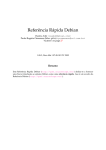
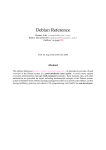




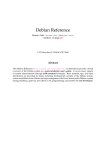

![Model PH450G [Style: S2] pH and ORP Converter](http://vs1.manualzilla.com/store/data/006013412_1-cd77700eed276036ffccc744cbf6fbb4-150x150.png)