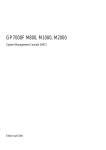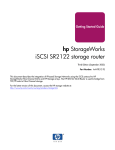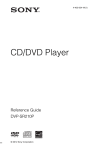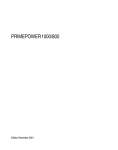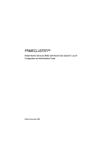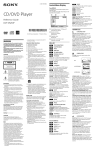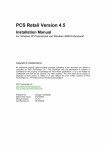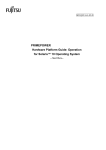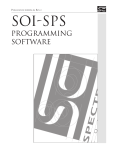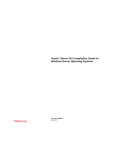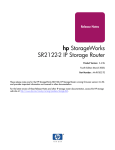Download PRIMECLUSTER™
Transcript
© Siemens Nixdorf Informationssysteme AG 1997 Pfad: D:\Fujitsu Install\NoCBInstall\Install1-6.vor Produktfamilie PRIMECLUSTER™ Installation Guide Redakteur Fujitsu Siemens Computers GmbH Paderborn 33094 Paderborn e-mail: email: [email protected] Tel.: (089) 636-00000 Fax: (++49) 700 / 372 00001 U42122-J-Z100-3-76 Sprachen: En Edition May 2002 Pfad: D:\Fujitsu Install\NoCBInstall\Install1-6.vor © Siemens Nixdorf Informationssysteme AG 1997 Comments… Suggestions… Corrections… The User Documentation Department would like to know your opinion on this manual. Your feedback helps us to optimize our documentation to suit your individual needs. Fax forms for sending us your comments are included at the back of the manual. There you will also find the addresses of the relevant User Documentation Department Copyright and Trademarks Copyright © 2001, 2002 Fujitsu Siemens Computers, Inc. and Fujitsu Limited. All rights reserved. Delivery subject to availability; right of technical modifications reserved. All hardware and software names used are trademarks of their respective manufacturers. This manual was produced by cognitas. Gesellschaft für Technik-Dokumentation mbH www.cognitas.de This manual is printed on paper treated with chlorine-free bleach. Pfad: D:\Fujitsu Install\NoCBInstall\Install1-6.ivz © Siemens Nixdorf Informationssysteme AG 1995 Contents 1 1.1 1.2 1.2.1 1.3 1.3.1 1.3.1.1 1.3.1.2 1.3.1.3 1.3.1.4 1.3.1.5 1.3.2 1.4 Preface . . . . . . . . . . . . . Contents of this manual . . . . . PRIMECLUSTER documentation Related documentation . . . . . Conventions . . . . . . . . . . . Notation . . . . . . . . . . . . . Prompts . . . . . . . . . . . . . The keyboard . . . . . . . . . . Typefaces . . . . . . . . . . . . Example 1 . . . . . . . . . . . . Example 2 . . . . . . . . . . . . Command syntax . . . . . . . . Notation symbols . . . . . . . . . . . . . . . . . . . . . . . . . . . . . . . . . . . . . . . . . . . . . . . . . . . . . . . . . . . . . . . . . . . . . . . . . . . . . . . . . . . . . . 2 2.1 2.1.1 2.1.1.1 2.1.1.2 2.1.1.3 2.1.1.4 2.1.1.5 2.2 2.3 2.4 2.5 2.5.1 Site planning . . . . . . . . . . . . . . . . . . . . . . Planning your site . . . . . . . . . . . . . . . . . . . . Cluster configuration information . . . . . . . . . . . . Assigning the TCP/IP addresses . . . . . . . . . . . . Assigning the CF cluster name . . . . . . . . . . . . . Identifying the interfaces to be used on each host . . . . TCP/IP addresses for CIP . . . . . . . . . . . . . . . . TCP/IP addresses for the system administration network Disk space requirements . . . . . . . . . . . . . . . . Pre-installation configuration steps . . . . . . . . . . . Browser environments . . . . . . . . . . . . . . . . . . Web-Based Admin View configuration . . . . . . . . . . Configuring user groups . . . . . . . . . . . . . . . . . . . . . . . . . . . . . . . . . . . . . . . . . . . . . . . . . . . . . . . . . . . . . . . . . . . . . . 7 . 7 . 9 10 10 11 11 12 12 14 17 18 18 3 3.1 3.2 3.2.1 3.2.2 3.2.3 3.3 3.3.1 3.3.2 3.3.3 3.4 3.4.1 3.4.2 Web-Based Admin View configuration . . . Features . . . . . . . . . . . . . . . . . . . . Concepts . . . . . . . . . . . . . . . . . . . . Three-tier architecture . . . . . . . . . . . . . The management server . . . . . . . . . . . . Primary and secondary management servers . Setting up your cluster . . . . . . . . . . . . . Step 1: Selecting your topology . . . . . . . . Step 2: Installation of the GUIs . . . . . . . . Step 3: Web-Based Admin View configuration Examples . . . . . . . . . . . . . . . . . . . Two-node cluster . . . . . . . . . . . . . . . . Multi-node cluster . . . . . . . . . . . . . . . . . . . . . . . . . . . . . . . . . . . . . . . . . . . . . . . . . . . . . . . . . . . . . . . . . . . 21 21 22 22 23 24 25 25 27 27 29 29 32 U42122-J-Z100-3-76 . . . . . . . . . . . . . . . . . . . . . . . . . . . . . . . . . . . . . . . . . . . . . . . . . . . . . . . . . . . . . . . . . . . . . . . . . . . . . . . . . . . . . . . . . . . . . . . . . . . . . . . . . . . . . . . . . . . . . . . . . . . . . . . . . . . . . . . . . . . . . . . . . . . . . . . . . . . . . . . . . . . . . . . . . . . . . . . . . . . . . . . . . . . . . . . . . . . . . . . . . . . . . . . . 1 1 2 3 4 4 4 4 5 5 5 6 6 Contents 3.4.3 3.4.4 3.5 3.6 3.7 3.7.1 3.7.2 3.7.2.1 3.7.2.2 3.7.2.3 3.8 3.8.1 3.8.2 External management servers . . . . An administrative LAN . . . . . . . . Selecting IP interfaces . . . . . . . . Checking the configuration . . . . . . External management servers . . . . Hardware and software requirements . Package list . . . . . . . . . . . . . . Dealing with pre-existing packages . . Installation procedure . . . . . . . . . Deinstallation procedure . . . . . . . Save and restore . . . . . . . . . . . Saving the configuration . . . . . . . Restoring the environment . . . . . . . . . . . . . . . . . . . . . . . . . . . . . . . . . . . . . . . . . . . . . . . . . . . . . . . . . . . . . . . . . . . . . . . . . . . . . . . . . . . . . . . . . . . . . . . . . . . . . . . . . . . . . . . . . . . . . . . . . . . . . . . . . . . . . . . . . . . . . . . . . . . . . . . . . . . . . . . . . . . . . . . . . . . . . . . . . . . . . . . . . . . . 35 37 41 41 47 47 47 48 49 52 52 52 53 4 4.1 4.2 4.2.1 4.2.2 4.2.3 4.2.4 4.3 4.3.1 4.3.2 SMAWRscon software installation . . Cluster console . . . . . . . . . . . . . SMAWRscon pre-installation . . . . . . Software restrictions . . . . . . . . . . Required information . . . . . . . . . . Hardware restrictions . . . . . . . . . . Installation prerequisites . . . . . . . . SMAWRscon installation . . . . . . . . Using the Web Start Installation Wizard Using the command line interface . . . . . . . . . . . . . . . . . . . . . . . . . . . . . . . . . . . . . . . . . . . . . . . . . . . . . . . . . . . . . . . . . . . . . . . . . . . . . . . . . . . . . . . . . . . . . . . . . . . . . . . . . . . . . . . . . . . . . . . . . . . . . . . . . . . . . 55 55 56 56 56 56 57 57 58 58 5 5.1 5.2 5.3 5.4 5.5 5.6 5.6.1 5.6.2 5.7 PRIMECLUSTER installation . . . Special considerations . . . . . . . Using the RCI interface . . . . . . . Using the system data output tool . Using the multipath function of GLS Web Start . . . . . . . . . . . . . . Command line interface installation . Product set installation . . . . . . . Installing a single product . . . . . . Installation in three-tier architecture . . . . . . . . . . . . . . . . . . . . . . . . . . . . . . . . . . . . . . . . . . . . . . . . . . . . . . . . . . . . . . . . . . . . . . . . . . . . . . . . . . . . . . . . . . . . . . . . . . . . . . . . . . . . . . . . . . . . . . . . . . . . . . . . . . 61 62 63 63 64 64 74 74 75 77 6 6.1 6.1.1 6.1.2 6.2 6.2.1 6.2.2 6.2.3 Installation example . . . . . . . . . . . . . . . . Network setup . . . . . . . . . . . . . . . . . . . . Verifying the cluster interconnect networks . . . . . Installing and configuring the administration network Installation and configuration . . . . . . . . . . . . PRIMESTATION configuration . . . . . . . . . . . Directing console output to the cluster console . . . SMAWRscon software configuration . . . . . . . . . . . . . . . . . . . . . . . . . . . . . . . . . . . . . . . . . . . . . . . . . . . . . . . . . . . . . . . . 79 82 82 83 84 85 85 86 . . . . . . . . . . . . . . . . . . . . U42122-J-Z100-3-76 Pfad: D:\Fujitsu Install\NoCBInstall\Install1-6.ivz © Siemens Nixdorf Informationssysteme AG 1995 Contents 6.2.4 6.2.4.1 6.2.4.2 6.2.5 6.3 6.4 6.4.1 6.4.2 6.4.3 6.4.4 6.4.4.1 6.4.4.2 Accessing the consoles of the cluster nodes Without XSCON . . . . . . . . . . . . . . . With XSCON . . . . . . . . . . . . . . . . . Netscape and Java environment . . . . . . . Installation of the cluster nodes . . . . . . . PRIMECLUSTER software configuration . . Web-Based Admin View configuration . . . . CF and CIP configuration . . . . . . . . . . SIS configuration . . . . . . . . . . . . . . RMS Wizard configuration . . . . . . . . . . Creating an application . . . . . . . . . . . Activating a configuration . . . . . . . . . . . . . . . . . . . . . . . . . . . . . . . . . . . . . . . . . . . . . . . . . . . . . . . . . . . . . . . . . . . . . . . . . . . . . . . . . . . . . . . . . . . . . . . . . . . . . . . . . . . . . . . . . . . . . . . . . . . . . . . . . . 87 88 88 88 89 90 91 91 107 127 128 138 7 7.1 7.2 7.3 7.4 7.5 7.6 7.7 7.8 7.9 7.10 7.11 7.12 Manual pages . . . . . . . . . . . . . CF manual pages . . . . . . . . . . . CIP manual pages . . . . . . . . . . . Operator Intervention manual pages . RCFS manual pages . . . . . . . . . PAS manual pages . . . . . . . . . . Resource database manual pages . . RCVM manual pages . . . . . . . . . RMS manual pages . . . . . . . . . . SIS manual pages . . . . . . . . . . . Tracing Failed Resource manual pages Web-Based Admin View . . . . . . . . Wizards . . . . . . . . . . . . . . . . . . . . . . . . . . . . . . . . . . . . . . . . . . . . . . . . . . . . . . . . . . . . . . . . . . . . . . . . . . . . . . . . . . . . . . . . . . . . . . . . . . . . . . . . . . . . . . . . . . . . . . . . . . . . . . . . . . . . . . . . . . . . . . . . . . 143 143 143 144 144 144 145 145 146 148 148 149 149 8 8.1 8.2 Appendix—Cluster Admin color depth problems . . . . . . 151 Solaris . . . . . . . . . . . . . . . . . . . . . . . . . . . . . . 151 Microsoft Windows . . . . . . . . . . . . . . . . . . . . . . . . 151 9 Appendix—Private network addresses . . . . . . . . . . . . 153 10 10.1 Appendix—Troubleshooting . . . . . . . . . . . . . . . . . . 155 Installation error messages . . . . . . . . . . . . . . . . . . . 155 11 Appendix—Cluster planning worksheet . . . . . . . . . . . 159 12 Appendix—Product sets . . . . . . . . . . . . . . . . . . . . 161 13 13.1 13.2 Appendix—Kernel parameters . . . . . . . . . . . . . . . . 163 System parameters for CF configurations . . . . . . . . . . . . 163 System parameters for large RMS configurations . . . . . . . . 164 14 Appendix—PRIMECLUSTER packages on CD1 and CD2 . . 167 U42122-J-Z100-3-76 . . . . . . . . . . . . . . . . . . . . . . . . . . . . . . . . . . . . . . . Contents Glossary . . . . . . . . . . . . . . . . . . . . . . . . . . . . . . . . . 171 Abbreviations . . . . . . . . . . . . . . . . . . . . . . . . . . . . . . . 187 Figures . . . . . . . . . . . . . . . . . . . . . . . . . . . . . . . . . . 191 Tables . . . . . . . . . . . . . . . . . . . . . . . . . . . . . . . . . . . 195 Index I . . . . . . . . . . . . . . . . . . . . . . . . . . . . . . . . . . . 197 U42122-J-Z100-3-76 Pfad: D:\Fujitsu Install\NoCBInstall\Install1-6.k01 © Siemens Nixdorf Informationssysteme AG 1997 1 Preface This guide provides instructions for installing the PRIMECLUSTER suite of products. PRIMECLUSTER was formerly known as Reliant Cluster or Synfinity Cluster. The primary audience for this guide is the system administrator. This guide assumes that the reader is familiar with the PRIMECLUSTER Concepts Guide and assumes that the hardware has been installed according to the appropriate hardware installation manuals. This version of PRIMECLUSTER includes the following components: ● Cluster Foundation (CF) 4.0 ● Reliant Monitor Software (RMS) 4.0 ● Wizard Tools (WT) 4.0 ● Scalable Internet Services (SIS) 4.0 ● Parallel Application Services (PAS) 4.0 ● Global Disk Services (GDS) 4.0 ● Global File Services (GFS) 4.0 ● Global Link Services (GLS) 4.0 1.1 Contents of this manual This manual is organized as follows: ● The Chapter “Site planning” provides hardware and software information for planning your site. ● The Chapter “Web-Based Admin View configuration” addresses issues that must be reviewed and resolved before installing PRIMECLUSTER. ● The Chapter “SMAWRscon software installation” provides procedures for installing the SMAWRscon software on the cluster console. ● The Chapter “PRIMECLUSTER installation” describes the steps used to install the PRIMECLUSTER suite of products. ● The Chapter “Installation example” provides a step-by-step example of installing, configuring and starting a sample two-node cluster configuration. U42122-J-Z100-3-76 1 PRIMECLUSTER documentation Preface ● The Chapter “Manual pages” contains a listing of PRIMECLUSTER manual pages. ● The Chapter “Appendix—Cluster Admin color depth problems” gives instructions for dealing with color depth problems. ● The Chapter “Appendix—Private network addresses” defines three address ranges that are set aside for private subnets. ● The Chapter “Appendix—Troubleshooting” contains information that should be used if dependency problems arise when CF is updated or removed from a computer. ● The Chapter “Appendix—Cluster planning worksheet” provides a blank cluster planning worksheet. ● The Chapter “Appendix—Product sets” lists the configuration for each product set and single product. ● The Chapter “Appendix—Kernel parameters” discusses setting system parameters for both CF and RMS configurations. ● The Chapter “Appendix—PRIMECLUSTER packages on CD1 and CD2” lists the PRIMECLUSTER packages available on CD-ROM1 and CD-ROM2. 1.2 PRIMECLUSTER documentation The documents listed in this section contain information relevant to PRIMECLUSTER and can be ordered through your sales representative. Before working with PRIMECLUSTER, read the following documents: ● Readme files for all products—These documentation files are included as html files on the PRIMECLUSTER Framework CD-ROM under the directory Documentation. The readme files provide late-breaking information about installation, configuration, and operations for PRIMECLUSTER. Read this information first. ● Wizard Tools are documented as html pages in the SMAWRhvdo package on the CD-ROM, and in the following directory: /opt/SMAW/SMAWRrms/htdocs.solaris/wizards.en The following manuals address specific tasks and administrative issues: ● 2 Concepts Guide—Provides general information on PRIMECLUSTER structure, operation, and concepts. U42122-J-Z100-3-76 Pfad: D:\Fujitsu Install\NoCBInstall\Install1-6.k01 © Siemens Nixdorf Informationssysteme AG 1997 Preface PRIMECLUSTER documentation ● Cluster Foundation Configuration and Administration—Provides instructions for configuring, administering and troubleshooting the cluster foundation products. ● RMS Configuration and Administration—Provides instructions for writing configuration files and scripts, writing custom (generic) files for special resources, and administering RMS using the command line. ● Scalable Internet Services Configuration and Administration — Provides information on configuring and administering Scalable Internet Services (SIS). ● Web-Based Admin View Operation Guide — Provides information for configuring, operating and troubleshooting the Web-Based Admin View. ● Installation Guide PRIMECLUSTER Global Disk Services 4.0 — Provides information for installing Global Disk Services. ● Installation Guide PRIMECLUSTER Global Link Services 4.0 — Provides information for installing Global Link Services. ● PRIMECLUSTER Global File Services Configuration and Administration Guide — Provides instructions for configuring, administering and troubleshooting the Global File Services. ● Global Disk Services Configuration and Administration Guide — Provides instructions for configuring, administering and troubleshooting the Global Disk Services. ● Global Link Services Configuration and Administration Guide — Provides instructions for configuring, administering and troubleshooting the Global Link Services. Your sales representative will need your operating system release and product version to place your order. 1.2.1 Related documentation The following manuals contain information relevant to PRIMECLUSTER installation and administration and can be ordered through your sales representative: ● LAN Console Installation, Operation and Maintenance ● Terminal TM100/TM10 Operating Manual ● PrimePower User's Manual (operating manual) ● Using Power Management (SUN manual) U42122-J-Z100-3-76 3 Conventions ● Preface System Management Console Your sales representative will need your operating system release, product version, and model number to place your order. 1.3 Conventions In order to standardize the presentation of material, this manual uses a number of notational, typographical, and syntactical conventions. 1.3.1 Notation This manual uses the following notational conventions. 1.3.1.1 Prompts Command line examples that require system administrator (or root) privileges to execute are preceded by the system administrator prompt, the hash sign (#). Entries that do not require system administrator rights are preceded by a dollar sign ($). 1.3.1.2 The keyboard Keystrokes that represent nonprintable characters are displayed as key icons such as [Enter] or [F1]. For example, [Enter] means press the key labeled Enter; [Ctrl-b] means hold down the key labeled Ctrl or Control and then press the [B] key. 4 U42122-J-Z100-3-76 Pfad: D:\Fujitsu Install\NoCBInstall\Install1-6.k01 © Siemens Nixdorf Informationssysteme AG 1997 Preface 1.3.1.3 Conventions Typefaces The following typefaces highlight specific elements in this manual. Typeface Usage Constant Width Computer output and program listings; commands, file names, manual page names and other literal programming elements in the main body of text. Italic Variables that you must replace with an actual value. Items or buttons in a GUI screen. Bold Items in a command line that you must type exactly as shown. Typeface conventions are shown in the following examples. 1.3.1.4 Example 1 Several entries from an /etc/passwd file are shown below: root:x:0:1:0000-Admin(0000):/: sysadm:x:0:0:System Admin.:/usr/admin:/usr/sbin/sysadm setup:x:0:0:System Setup:/usr/admin:/usr/sbin/setup daemon:x:1:1:0000-Admin(0000):/: 1.3.1.5 Example 2 To use the cat command to display the contents of a file, enter the following command line: $ cat file U42122-J-Z100-3-76 5 Notation symbols 1.3.2 Preface Command syntax The command syntax observes the following conventions. Symbol Name Meaning [] Brackets Enclose an optional item. {} Braces Enclose two or more items of which only one is used. The items are separated from each other by a vertical bar (|). | Vertical bar When enclosed in braces, it separates items of which only one is used. When not enclosed in braces, it is a literal element indicating that the output of one program is piped to the input of another. () Parentheses Enclose items that must be grouped together when repeated. ... Ellipsis Signifies an item that may be repeated. If a group of items can be repeated, the group is enclosed in parentheses. 1.4 Notation symbols Material of particular interest is preceded by the following symbols in this manual: I V Contains important information about the subject at hand. Caution Indicates a situation that can cause harm to data. 6 U42122-J-Z100-3-76 Pfad: D:\Fujitsu Install\NoCBInstall\Install1-6.k02 © Siemens Nixdorf Informationssysteme AG 1997 2 Site planning This chapter provides information for planning your site. Both hardware and software planning are discussed. This chapter discusses the following: ● The Section “Planning your site” describes a generic hardware configuration. ● The Section “Disk space requirements” lists the space requirements for PRIMECLUSTER products and packages for Solaris. ● The Section “Pre-installation configuration steps” provides a list of additional steps to perform before starting the installation of PRIMECLUSTER. ● The Section “Browser environments” discusses the environments supported by the Web-Based Admin View browser. ● The Section “Web-Based Admin View configuration” discussed configuring user groups. 2.1 Planning your site The configuration shown in Figure 1 is a typical example of a two-node cluster. The major components of interest are: ● Cluster console—This is a machine outside the cluster which runs the SMAWRscon software. The SMAWRscon software is responsible for performing arbitrated node elimination when needed. A cluster console is not required, but recommended, on two-node clusters. ● Cluster interconnects—These are Ethernet networks or IP interfaces dedicated to Cluster Foundation's use. See the Cluster Foundation Configuration and Administration manual for details. ● System administration network —This is the network that connects the cluster console to the cluster nodes. It is often a private network for security reasons. However, a public network may also be used. ● Cluster nodes—These are the nodes bound together in a CF cluster and running the PRIMECLUSTER software. U42122-J-Z100-3-76 7 Planning your site Site planning In addition to the cluster interconnects and system administration network, each cluster node should also have an interface on a public network. For the sake of simplicity, the public network for each node is not shown in Figure 1 or Figure 2. Cluster Console (both units contained within the dotted line) System Administration Network (Public or Private) Node-1 Node-2 Cluster Interconnect Serial Lines for Console Access Cluster Node Shared Disk Shared Disk Connection Cluster Node NOTE: The cluster console bundles the individual console lines of the cluster hosts to be accessible from one machine for a single point of administration and node elimination tasks. Figure 1: Hardware configuration for PRIMECLUSTER Another option is a similar configuration without the cluster console, as shown in Figure 2. The main components are the same except the cluster console is removed and an RCI connection is required. The RCI is a special interface on PrimePower machines. RCI connections allow machines to monitor each other's states and to shut each other down. If your Solaris machine does not have an RCI connection, you will need to use a different shutdown technology in your configuration. 8 U42122-J-Z100-3-76 Planning your site System Administration Network (Public or Private) Node-1 © Siemens Nixdorf Informationssysteme AG 1997 Pfad: D:\Fujitsu Install\NoCBInstall\Install1-6.k02 Site planning Node-2 RCI Connection Cluster Interconnect Cluster Node Shared Disk Shared Disk Connection Cluster Node Note: The RCI connection provides a method by which a cluster machine elimination can take place. Figure 2: Hardware configuration for no-console PRIMECLUSTER This guide assumes that the hardware has been installed according to the appropriate hardware installation manuals. Be sure to review the PRIMECLUSTER Concepts Guide section on cluster interconnect requirements to be sure that the hardware installed for the cluster interconnect is appropriate. 2.1.1 Cluster configuration information Before SIS, RMS, or any of the other higher level PRIMECLUSTER products can be configured, the basic networking configuration for the cluster needs to be done. This task can be broken into the following steps: 1. Select the TCP/IP addresses to be used for each host's public network. 2. Select the CF cluster and node names. 3. Identify the interfaces to be used for cluster interconnects on each host. 4. Select the TCP/IP addresses to be used for CIP. 5. Select the TCP/IP addresses to be used for the System Administration Network. U42122-J-Z100-3-76 9 Planning your site Site planning The worksheet in Table 1 should be used as an aid to complete this configuration in an orderly fashion. Chapter “Appendix—Product sets” contains a blank worksheet. Cluster Name: Node Name FUJI Cluster Console RCA Node 1 Node 2 N/A N/A fuji2 fuji3 N/A /dev/hme1 /dev/hme1 Cluster Interconnect Device Name 1 N/A Device Name 2 N/A N/A /dev/hme2 /dev/hme2 Device Name 3 N/A N/A /dev/ip0 /dev/ip0 Name N/A N/A fuji2RMS fuji3RMS Address N/A N/A 192.168.0.1 192.168.0.2 Cluster IP Administrative LAN Name fujiSCON fujiRCA fuji2ADM fuji3ADM Device /dev/hme0 N/A /dev/hme0 /dev/hme0 IP Address 172.25.200.1 172.25.200.2 172.25.200.4 172.25.200.5 Name fuji N/A fuji2 fuji3 Device /dev/hme1 N/A /dev/hme3 /dev/hme3 IP Address 172.25.219.161 N/A 172.25.219.83 172.25.219.84 Public LAN Table 1: Cluster site planning worksheet 2.1.1.1 Assigning the TCP/IP addresses The first step is to assign each host a public name and IP address. The Cluster Admin GUI uses the public names of each host when doing its initial CF configuration. 2.1.1.2 Assigning the CF cluster name The cluster name consists of up to 31 printable, non-whitespace characters. PRIMECLUSTER will map the cluster name to uppercase. Each node of the cluster will also receive a name. The same name that uname -n returns is often 10 U42122-J-Z100-3-76 Pfad: D:\Fujitsu Install\NoCBInstall\Install1-6.k02 © Siemens Nixdorf Informationssysteme AG 1997 Site planning Planning your site used, but a different name can be chosen; it persists until a cluster reconfiguration is done. This name is mapped to lowercase. Thus, a name that appears in all uppercase is a cluster name, while an all lowercase name is a node name. 2.1.1.3 Identifying the interfaces to be used on each host Select which devices on each host to use for interconnects. You should also know which Ethernet devices are connected to the same interconnect, and you should record this information in Table 18 of Chapter “Appendix—Cluster planning worksheet”. There is a difference for the set up of CF over IP. The IP routes are not discovered automatically as the Ethernet devices are. The administrator is responsible to set up IP on top of the required network devices and apply IP addresses and netmask to this configuration. These links need to be set up with ifconfig before you can assign them to CF. cftool -p will see only configured IP devices. To find out the available devices for IP, the ifconfig command should be used. It will show the IP and Broadcast address needed for the CF setup. CF supports up to four devices using the IP protocol. /dev/ip0, /dev/ip1, /dev/ip2, and /dev/ip3. The current version cannot reach nodes that are on different subnets. When the Cluster Admin GUI's CF Wizard is run, it will probe all of the possible CF devices on all of the hosts which you have designated in the cluster. It will attempt to determine which devices on each host are connected to which interconnect. It will display its results in a tabular format. 2.1.1.4 TCP/IP addresses for CIP The CIP addresses should be assigned according to the recommendations in the Cluster Foundation Configuration and Administration manual. The highlights of those recommendations include: ● Use a private IP address. These are discussed in Chapter “Appendix—Cluster planning worksheet”. ● Use a TCP/IP host name of CFnameRMS. The naming convention that the RMS node expects is the node name followed by the string RMS. In the example in Table1, the node names were fuji2 and fuji3, so the IP names became fuji2RMS and fuji3RMS. U42122-J-Z100-3-76 11 Disk space requirements Site planning The CIP Wizard in the Cluster Admin GUI can be used to easily assign CIP addresses and names to all of the nodes in the cluster. It can also update the CIP configuration files and /etc/hosts across the entire cluster (except for the cluster console). By default, it uses the network address 192.168.0.x for CIP configuration, and it auto-increments the host portion for each node. See Chapter “Cluster Foundation” in the Cluster Foundation Configuration and Administration manual for more details. 2.1.1.5 TCP/IP addresses for the system administration network The IP addresses that you use should be private IP addresses. As a naming convention, you might want to name the interfaces on this network hostADM. 2.2 Disk space requirements Table 2 lists the space requirements for PRIMECLUSTER products and packages on CD-ROM1. Product Package Disk Space Total Cluster Foundation (CF) SMAWrcadm FSUNnet SMAWskel SMAWcf SMAWvd SMAWsf FJSVcldbm FJSVclapi SMAWrcfs 2.3 MB 948 KB 17 KB 9.5MB 3.3 MB 719 KB 5.1 MB 6.3 MB 4.4 MB 32.6 MB Web-Based Admin View FJSVwvcnf FJSVwvbs FJSVwvmpc 431 KB 5.3 MB 66 KB 5.8 MB Reliant Monitor Software (RMS) SMAWRrms 6.1 MB 6.1 MB CLDEV SMAWcldev 18 KB 0.1 MB Table 2: Space requirements for PRIMECLUSTER products-CD-ROM1 12 U42122-J-Z100-3-76 Pfad: D:\Fujitsu Install\NoCBInstall\Install1-6.k02 © Siemens Nixdorf Informationssysteme AG 1997 Site planning Disk space requirements Product Package Disk Space Total Wizard Tools SMAWRhvba FJSVhvgl FJSVhvgd SMAWRhvdo SMAWRhvto 1.2 MB 73 KB 125 KB 1.9 MB 1.1 MB 4.4 MB Parallel Application Services (PAS) SMAWpas 225 KB 0.2 MB Scalable Internet Services SMAWdtcp 3.6 MB 3.6 MB RMS Single Console (SCON) SMAWRscon SMAWskel 281 KB 17 KB 0.3 MB SNMP Agents and MIBs (RCMIB) SMAWrcmib 3.7 MB 3.7 MB Table 2: Space requirements for PRIMECLUSTER products-CD-ROM1 Table 3 lists the space requirements for PRIMECLUSTER products and packages on CD-ROM2. Product Package Disk Space Total GLS FJSVhanet FJSVmpnet 6.5 1.0 7.5 GFS FJSVsfcfs FJSVsfcma FJSVsfcwv FJSVsfxfs FJSVsfnw 7.3 13.1 1.5 3.6 0.1 25.6 RMS ADD ON FJSVclrms FJSVwvfrm 1.1 0.6 1.7 GDS FJSVsdx FJSVsdxwv FJSVsdxga 5.0 3.4 8.3 16.7 MANUALS GDS_installation.pdf GLS_installation.pdf GFS_installation.pdf GDS_manual.pdf GFS_manual.pdf GLS_hanet_manual.pdf GLS_mpnet_manual.pdf Table 3: Space requirements for PRIMECLUSTER products-CD-ROM2 U42122-J-Z100-3-76 13 Pre-installation configuration steps Product Package TOOL FJSVsnap FJSViomp Site planning Disk Space Total Table 3: Space requirements for PRIMECLUSTER products-CD-ROM2 Table 4 lists disk space requirements for installing PRIMECLUSTER Enterprise Edition with default mode. File system Mount point Disk space root file system / 7.6 MB usr file system /usr 17.1 MB var file system /var 4.0 MB opt file system /opt 60.2 MB Table 4: Space requirements for PRIMECLUSTER Enterprise Edition 2.3 Pre-installation configuration steps At this point, it is assumed that all of the hardware is installed and the interconnects are functioning. The following are additional steps to perform before starting the installation of PRIMECLUSTER: 1. If a cluster console is configured in the cluster then it may be necessary to modify selected eeprom variables and to reset the machines keyboard abort sequence on each node in the cluster. These steps should only be taken on clusters of PrimePower model 200, 400, 600 and 650. This change should not be done on clusters of PrimePower model 800, 850, 1000 and 2000. On each node in the cluster use the eeprom command to modify the outputdevice, input-device and ttya-mode settings. The commands to accomplish this are: # eeprom output-device=ttya # eeprom input-device=ttya # eeprom ttya-mode=9600,8,n,1,- 14 U42122-J-Z100-3-76 Pfad: D:\Fujitsu Install\NoCBInstall\Install1-6.k02 © Siemens Nixdorf Informationssysteme AG 1997 Site planning Pre-installation configuration steps Edit the /etc/default/kbd file and ensure that the line defining the keyboard abort sequence is uncommented and set to the alternate abort sequence. The line should look exactly like: KEYBOARD_ABORT=alternate After performing these changes, reboot the cluster node for the changes to take effect. 2. Ensure that the power management choice on each node of the cluster is appropriate. Disable it with the xwindow command /usr/openwin/bin/dtpower on each node of the cluster. For Solaris 8.0 and later, for Current Power Saving Scheme select disabled as shown in Figure 3. Figure 3: Solaris 8 Dtpower See the SUN book Using Power Management for details. The nodes of the cluster check that the other nodes of the cluster are operational every 200 ms. If the power management shuts down a node, the other nodes in the cluster will assume that the node is crashed and will take actions to recover. U42122-J-Z100-3-76 15 Browser environments Site planning 3. Ensure that the hosts entry in /etc/nsswitch.conf lists the files criteria before any other. The hosts entry is used to determine which services are used for TCP/IP name look-ups, and also determines the order in which the services are tried. For example, name look-up may be done via nis, files (i.e. /etc/hosts), dns. It is required that CIP host names (and any additional hostnames needed by RMS) be entered in /etc/hosts on all nodes in the cluster. The Cluster Admin CIP Configuration Wizard, for example, adds CIP names it configures to /etc/hosts on all nodes. Putting CIP names in /etc/hosts is important for two reasons: – CIP hostnames are typically configured with non-routable IP addresses, so limiting knowledge of them to the cluster is reasonable. – If DNS is used for the names, DNS and the public network interfaces to the DNS server are potentially single points of failure. However, the default host entry in /etc/nsswitch.conf in some versions of Solaris is not set up to normally look in /etc/hosts. For example, on Solaris 8, the following default entry will only look in /etc/hosts if NIS is not available: hosts: nis [NOTFOUND=return] files Thus, /etc/nsswitch.conf needs to be changed so that the files entry comes before any other. For the above example to work properly with PRIMECLUSTER, it should be changed to the following: hosts: files nis See the Solaris nsswitch.conf(4) manual page for more details. 4. If a cluster console is being used, install and configure the hardware following the instructions in the LAN Console Installation, Operation and Maintenance Manual. 2.4 Browser environments The Web-Based Admin View GUIs, such as Cluster Admin, run Java applets in a client's browser. The following client environments are supported. If the GUI is run on a PC, then the following environment is required: 16 U42122-J-Z100-3-76 ● © Siemens Nixdorf Informationssysteme AG 1997 Pfad: D:\Fujitsu Install\NoCBInstall\Install1-6.k02 Site planning Browser environments Windows PC (Windows 95) Windows 98, Windows 98 Second Edition, Windows NT, Windows 2000 Windows Me – With color monitor – With 16 or 32 bit color configured for the display, the display should not be configured for 24 bit color – At least 96 MB main memory – At least a 233 MHz Pentium II CPU The PC browser may be Netscape or Internet Explorer. For Netscape, versions 4 and 6 are supported. Version 4 browsers must be 4.5 or later. Version 6 browsers must be 6.2 or later. If Internet Explorer is used, it must be version 5.0 or higher. The Java plugin version must be 1.2.2_008-i or 1.3.1_02-i when used on a PC. (These are internationalized versions of the plugin. The Windows versions for these plug-ins are shipped on the PRIMECLUSTER CD-ROM.) ● Solaris 8 workstation 1. Only Netscape version 4 is supported. Version 4 browsers must be 4.5 or later. 2. The browser must be run on a Solaris console under the CDE window manager. 3. The Java plugin version must be 1.2.2 or 1.3.1. Solaris 8 bundles the 1.2.2 plugin with the operating system. 4. The recommended versions of 1.2.2 Java plugin is 1.2.2_008-i. The recommended version of 1.3.1 Java plugin is 1.3.1_02-i. (These are internationalized versions of the plugin.) 5. If Java plugin version 1.3.1 is used please be aware of the following: 1. Set the environment variable NPX_PLUGIN_PATH to the directory containing the javaplugin.so file. In case of the default installation on Sparc, execute the following command to set the environment variable: U42122-J-Z100-3-76 17 Web-Based Admin View configuration Site planning For bourne/bash shell: # NPX_PLUGIN_PATH=/usr/j2se/jre/plugin/sparc/ns4 # export NPX_PLUGIN_PATH For C shell: # setenv NPX_PLUGIN_PATH /usr/j2se/jre/plugin/sparc/ns4 2. Start your Netscape browser (from the terminal where you set NPX_PLUGIN_PATH), or restart if it is already running. 3. Restart your browser again (because of a Netscape problem). 2.5 Web-Based Admin View configuration An important part of PRIMECLUSTER configuration involves setting up WebBased Admin View. This is discussed in Chapter “Web-Based Admin View configuration”. 2.5.1 Configuring user groups Web-Based Admin View uses user groups on the management servers to control the privileges a user is allowed when running a particular operation management GUI. The groups used by the various operation management GUIs that are part of PRIMECLUSTER are given in Table 5. GUI Name Unix User Group Name Privilege All GUIs wvroot Root privilege. Can do all operations. Table 5: User groups associated with Web-Based Admin View operation management GUIs 18 U42122-J-Z100-3-76 Web-Based Admin View configuration GUI Name Unix User Group Name Privilege Cluster Admin clroot Root privilege. Can do configuration, run administrative commands, and display information cladmin Administrator privilege. Cannot do configuration. Can run administrative commands and display information. clmon Operator privilege. Cannot do configuration. Cannot run administrative commands. Can only display information. © Siemens Nixdorf Informationssysteme AG 1997 Pfad: D:\Fujitsu Install\NoCBInstall\Install1-6.k02 Site planning Global Disk Services sdxroot Root privileges. Table 5: User groups associated with Web-Based Admin View operation management GUIs wvroot is a special group. It is used by the Web-Based Admin View framework itself. Users in the group are given the highest privilege level in Web-Based Admin View and all operation management GUIs. The operation management GUIs define their own groups as shown in Table 5. Using different groups allows system administrators to grant different privilege levels to different users depending on the product they need to access. For example, if a user were in the group "clroot" but not "sdxroot", then that user would have full privileges when running Cluster Admin, but would have no privileges running the GUI for Global Disk Services. You create the above UNIX groups as needed on each primary and secondary management station. You should assign users to these groups as required for your site. Group membership for Web-Based Admin View related groups should be consistent across all management servers associated with a particular cluster. To set up a users group, issue the following command: # useradd -g wvroot usrname Finally, note that the user root is treated specially. The root user on a management station is granted maximum privileges regardless of the groups to which root belongs. U42122-J-Z100-3-76 19 Pfad: D:\Fujitsu Install\NoCBInstall\Install1-6.k03 © Siemens Nixdorf Informationssysteme AG 1997 3 Web-Based Admin View configuration Web-Based Admin View is more fully described in the PRIMECLUSTER WebBased Admin View Operation Guide. This chapter gives some of the highlights of Web-Based Admin View. It then discusses how Web-Based Admin View may be configured when used with PRIMECLUSTER. This chapter describes how the Web-Based Admin View configuration may be done using the command line interface. However, much of the configuration may also be done using the Web-Based Admin View framework GUI. If you are interested in using the Web-Based Admin View GUI for configuration, please consult the PRIMECLUSTER Web-Based Admin View Operation Guide. This chapter discusses the following: ● The Section “Features” discusses new features and advantages. ● The Section “Concepts” discusses three-tier architecture, the management server, and the primary and secondary management servers. ● The Section “Setting up your cluster” provides step-by-step instructions for installing and configuring Web-Based Admin View for a PRIMECLUSTER configuration. ● The Section “Examples” gives examples of the Web-Based Admin View configuration required for the common cluster topologies. ● The Section “Selecting IP interfaces” discusses which IP interface will be used for Web Start communications. ● The Section “Checking the configuration” discusses ways to check your configuration. 3.1 Features Web-Based Admin View is a GUI framework used by the PRIMECLUSTER products. Web-Based Admin View offers a number of significant advantages over the previous stand-alone RC Admin framework used in PRIMECLUSTER 3.0. The new features include: U42122-J-Z100-3-76 21 Concepts Web-Based Admin View configuration ● A common framework for multiple GUIs. In addition to the Cluster Admin GUI (which controls CF, SIS, and RMS), PRIMECLUSTER 4.0 contains GUIs for other services, such as Global Disk Services and Global File Services. WebBased Admin View accommodates all of these GUIs. ● A single login for multiple GUIs. ● Password encryption. Passwords sent between the client browser and the management server are encrypted. ● Logging of all GUI commands having to do with configuration or administration. ● The ability to off-load management overhead onto management servers outside the cluster. 3.2 Concepts This section describes key Web-Based Admin View concepts which you will need to know in order to configure and run Web-Based Admin View in a clustered environment. 3.2.1 Three-tier architecture In its most general form, Web-Based Admin View provides a three-tier architecture consisting of the following components: 1. A client system where Web-Based Admin View is run in a browser. 2. A management server which collects information from the nodes in the cluster. 3. Monitored nodes which are simply the hosts in the cluster. (Note that the PRIMECLUSTER Web-Based Admin View Operation Guide calls these nodes “monitoring nodes” rather than “monitored nodes”, since it emphasizes the fact that Web-Based Admin View is doing the monitoring on these nodes.) Figure 4 gives an example of this three-tier architecture for a PRIMECLUSTER cluster. 22 U42122-J-Z100-3-76 Client System (e.g. Windows PC) © Siemens Nixdorf Informationssysteme AG 1997 Pfad: D:\Fujitsu Install\NoCBInstall\Install1-6.k03 Web-Based Admin View configuration Management Server (Solaris Box) Concepts Monitored Node (CF Node) Monitored Node (CF Node) CF Interconnects Figure 4: A sample Web-Based Admin View configuration for a CF cluster 3.2.2 The management server The management server plays a critical role in Web-Based Admin View. The management server provides the following functions: ● Security Web-Based Admin View security is based on the UNIX logins and groups which are configured on the management server. When a user logs into Web-Based Admin View, they enter their UNIX login name and password on the management server. After validating the password, Web-Based Admin View lets them start up various operation management GUIs, e.g. Cluster Admin. These GUIs each expect that the user is a member in certain UNIX groups, and grants privileges according to their group membership. Note that the root user on a management server is always granted access to all Web-Based Admin View functions. ● Central communications point Client systems do not communicate directly with the cluster nodes. Instead, the client system only talks to the management server. The management server, in turn, communicates with the nodes in the cluster on behalf of the client. In addition, the client systems download the GUIs from the management server. This centralized communications point is important for Web-Based Admin View security and logging functions. U42122-J-Z100-3-76 23 Concepts Web-Based Admin View configuration I Cluster Admin and the other PRIMECLUSTER GUIs will not be able to communicate with cluster nodes until proper Web-Based Admin View configuration is done, and the management server is aware of these nodes. For example, the CF Wizard in Cluster Admin should not be run until Web-Based Admin View configuration is complete. This means that the very first step in configuring the software for a cluster is to set up Web-Based Admin View. ● Logging Web-Based Admin View GUIs log administrative commands on the management server. These logs may be viewed via Web-Based Admin View. ● Off loading administration overhead The management server may be a node outside of the cluster. This reduces some of the load that the server would otherwise impose on a cluster node. 3.2.3 Primary and secondary management servers The management server which is normally used for Web-Based Admin View operations is known as the primary management server. However, because the primary management server might fail, Web-Based Admin View also allows the system administrator to define one or more secondary management servers. The secondary management server may be used when the primary is down. If multiple secondary management servers are defined, then only one of them is active at any given time. There are two basic methods for setting up a secondary management server: 1. A single host may be designated as the secondary management server. If the primary fails, then this secondary will take over. If both the primary and the secondary fail, then Web-Based Admin View and the operation management GUIs like Cluster Admin will be unavailable. 2. A number of hosts may be designated as candidates for the secondary server using secondary management server automatic migration. In this case, if the primary fails, then an IP multicast or broadcast is sent out. The candidate secondary servers for that primary then decide among themselves which server will become the active secondary. If the active secondary subsequently fails, then the process is repeated to select a new active secondary. 24 U42122-J-Z100-3-76 Pfad: D:\Fujitsu Install\NoCBInstall\Install1-6.k03 © Siemens Nixdorf Informationssysteme AG 1997 Web-Based Admin View configuration 3.3 Setting up your cluster Setting up your cluster When installing and configuring Web-Based Admin View for a PRIMECLUSTER configuration, you should follow the steps below: 1. Select the Web-Based Admin View topology that you want for this cluster. 2. Web-Based Admin View should be installed on every node in the cluster and also on all primary and secondary management servers. 3. Web-Based Admin View configuration must be done on all cluster nodes and all management servers. 4. Set up the UNIX user groups required by the various operation management GUIs on all primary and secondary management servers, and assign users to these groups. You should not run Cluster Admin to begin basic CF configuration until after all of the Web-Based Admin View configuration steps listed above have been completed. If you are using a management server that is outside the cluster, you need to make sure that the management server has the following: – Memory—At least 128MB of memory is required – Basic software—Solaris 8 You should update the file /etc/hosts with the IP addresses and IP names of all the management servers and all the cluster nodes. This file should be updated on both the management servers and the cluster nodes. 3.3.1 Step 1: Selecting your topology Web-Based Admin View allows considerable flexibility in its configuration. For example, the management server may be a node inside the cluster or outside of it. The management server may be on either a private administrative LAN or on the public LAN. A specific host may be designated as the sole secondary management server, or secondary server automatic migration may be used to chose among several candidates. U42122-J-Z100-3-76 25 Setting up your cluster Web-Based Admin View configuration V Caution Regardless of which topology you select, you must observe the following rule: A given primary management server (and its associated secondary server(s)) may be used to control only one cluster. The operation management GUIs, such as Cluster Admin, assume that all nodes controlled by a primary management server belong to the same cluster. The following are guidelines for selecting which topology to use: ● In a two-node cluster, the simplest configuration to set up is to make one cluster node the primary management server and the other the secondary management server. ● In multi-node clusters with three or more nodes, you will probably want to use one of two basic configurations: 1. One of the cluster nodes is designated as the primary management server, and all the other nodes are designated as candidates for the secondary management server. Secondary server automatic migration is used to determine the active secondary. 2. The primary and secondary management server are two nodes outside the cluster. For example, the primary management server might be a node running the SCON software, provided that the SCON is managing only a single cluster. If the SCON is managing multiple clusters, then option 1 would be a better choice. The Web-Based Admin View operation management GUIs, like Cluster Admin, assume that all nodes that Web-Based Admin View knows about on a given management server belong to a single cluster. It would be confusing for system administrators if the SCON software performed node elimination services for multiple clusters, but Cluster Admin on the same machine controlled only one of those clusters. By using one of the above two configurations in a multi-node cluster, you can ensure that a Web-Based Admin View management server is always available. Option 1 does, however, require that at least one of the nodes in the cluster must be up for the Web-Based Admin View GUI to be accessible. ● 26 If you select a configuration where the primary and secondary management servers are outside of the cluster, then you must decide whether you want to put the management servers on the public LAN or on a private administrative LAN. U42122-J-Z100-3-76 Pfad: D:\Fujitsu Install\NoCBInstall\Install1-6.k03 © Siemens Nixdorf Informationssysteme AG 1997 Web-Based Admin View configuration Setting up your cluster – Placing the management servers on a public LAN is easiest to configure. – However, placing the management servers on a private administrative LAN offers slightly better security. If you already have a private administrative LAN set up for SCON, you may wish to place the Web-Based Admin View management servers there as well. Using a private administrative LAN will almost certainly require adding IP routes on the management servers to the cluster nodes. This is discussed in Section “Examples” in this chapter. Section “Examples” shows examples of various Web-Based Admin View topologies and shows the configurations needed. 3.3.2 Step 2: Installation of the GUIs As previously mentioned, the Web-Based Admin View software and operation management GUIs, should be installed on all cluster nodes and on the primary and secondary management server(s). I When installing the packages on the primary and secondary management servers outside of the cluster node, refer to Section “External management servers”. 3.3.3 Step 3: Web-Based Admin View configuration If you are using Global Link Services, then you should read Section “Set-up with GLS” in the PRIMECLUSTER Web-Based Admin View Operation Guide in order to set up Web-Based Admin View in a GLS environment. Otherwise, the discussion below is sufficient to outline the basic steps. Web-Based Admin View places a number of significant commands in the following directory: /etc/opt/FJSVwvbs/etc/bin The wvSetparam command found in this directory is used to set Web-Based Admin View environment variables. The ones must commonly used in setting up PRIMECLUSTER configurations are listed below in Table 6. U42122-J-Z100-3-76 27 Setting up your cluster Web-Based Admin View configuration Parameter Possible Values Example Description primary-server IP address 172.25.219.83 The IP address of the primary management server. secondary-server IP address 172.25.219.84 The IP address of the secondary management server. mip IP address or host name 172.25.219.83 or fuji2 This is the IP address or name of the local interface that Web-Based Admin View uses for communications between the monitored node(s) and the management server(s). The CF Wizard uses the IP name of this interface when assigning the CF persistent node name. httpip IP address or host name 172.25.219.83 or fuji2 This is the IP address or name of the local interface on which Web-Based Admin View's webserver will listen for requests. The following parameters are associated with secondary server autoselection server-election on, off on If on, the local node is a candidate for secondary server automatic migration. server-ha on, off on If set to on on the primary management server, then automatic migration is enabled. group-addr IP multicast 231.25.219.83 or broadcast address This is the IP group address used in the automatic migration process. Table 6: Important Web-Based Admin View environment settings 28 U42122-J-Z100-3-76 Pfad: D:\Fujitsu Install\NoCBInstall\Install1-6.k03 © Siemens Nixdorf Informationssysteme AG 1997 Web-Based Admin View configuration Examples I When Web-Based Admin View is initially installed, the IP addresses of the primary and secondary management servers (given by primaryserver and secondary-server, respectively) are automatically set to the IP address of the local host. This, in effect, configures the local node to be the primary management server. However, in a clustered environment, all the nodes in the cluster must have the same management server. Thus, you must configure Web-Based Admin View on each node in the cluster. You will also need to configure the primary and secondary management server(s). 3.4 Examples The following section gives examples of the Web-Based Admin View configuration required for the following common cluster topologies: 1. A two-node cluster with the primary and secondary management server inside the cluster. 2. A multi-node cluster with a primary management server inside the cluster and multiple candidates for the secondary management server. 3. A multi-node cluster with the primary and secondary management server outside the cluster on a public LAN. 4. A multi-node cluster with the primary and secondary management server outside the cluster on a private administrative LAN. In all of the examples below, the notation host# indicates a root prompt on the specified host. For example, a command preceded by fuji2# would mean that the command was run as user root on the host named fuji2. 3.4.1 Two-node cluster This example shows a two-node cluster with the primary and secondary management servers inside the cluster. U42122-J-Z100-3-76 29 Examples Web-Based Admin View configuration Public LAN fuji2 Cluster Node fuji3 Cluster Node Primary Secondary CF Interconnects Figure 5: Typical Web-Based Admin View configuration for a two node cluster Example 1 shows a two-node cluster made up of hosts fuji2 and fuji3. fuji2 has arbitrarily been selected as the primary management server, and fuji3 is the secondary. The IP addresses for each host's public LAN interface are shown in Table 7 below. Host Name IP Address on Public LAN fuji2 172.25.219.83 fuji3 172.25.219.84 Table 7: Public LAN interfaces for Example 1 30 U42122-J-Z100-3-76 Pfad: D:\Fujitsu Install\NoCBInstall\Install1-6.k03 © Siemens Nixdorf Informationssysteme AG 1997 Web-Based Admin View configuration Examples To configure Web-Based Admin View for this example, you would need to do the following: 1. Stop Web-Based Admin View on each host: fuji2# /etc/init.d/fjsvwvcnf stop fuji2# /etc/init.d/fjsvwvbs stop fuji3# /etc/init.d/fjsvwvcnf stop fuji3# /etc/init.d/fjsvwvbs stop 2. Configure the IP addresses for the primary and secondary management servers on both hosts: fuji2# cd /etc/opt/FJSVwvbs/etc/bin/ fuji2# ./wvSetparam primary-server 172.25.219.83 fuji2# ./wvSetparam secondary-server 172.25.219.84 fuji3# cd /etc/opt/FJSVwvbs/etc/bin/ fuji3# ./wvSetparam primary-server 172.25.219.83 fuji3# ./wvSetparam secondary-server 172.25.219.84 3. Restart Web-Based Admin View on both hosts: fuji2# /etc/opt/FJSVwvbs/etc/bin/wvCntl restart fuji2# /etc/init.d/fjsvwvcnf restart fuji3# /etc/opt/FJSVwvbs/etc/bin/wvCntl restart fuji3# /etc/init.d/fjsvwvcnf restart U42122-J-Z100-3-76 31 Examples 3.4.2 Web-Based Admin View configuration Multi-node cluster This example shows a multi-node cluster with a primary management server and multiple secondary management server candidates inside the cluster: Public LAN fuji2 Cluster Node fuji3 Cluster Node fuji4 Cluster Node Primary Secondary Candidate Secondary Candidate CF Interconnects Figure 6: Three-node cluster with all management servers inside the cluster Figure 6 shows a three-node cluster consisting of the hosts fuji2, fuji3, and fuji4. fuji2 has arbitrarily been selected as the primary management server. Both fuji3 and fuji4 are candidates for the secondary management server. Secondary management server automatic migration will be used to determine the active secondary management server. There are several important points to consider about this configuration: 1. This configuration may not be used when Global Link Services is multiplexing the public LAN. 2. Every node in the cluster, except the one that is the primary management server, should be configured as a candidate secondary server node. This ensures that Web-Based Admin View is available as long as at least one node in the cluster is up. 3. Secondary management server automatic migration requires the use of an IP broadcast or multicast address. You will probably want to use a multicast address. RFC 1700 defines, among other things, the range of reserved multicast addresses. The IP multicast addresses in the range 231.x.x.x are not reserved and are available for use. 32 U42122-J-Z100-3-76 Pfad: D:\Fujitsu Install\NoCBInstall\Install1-6.k03 © Siemens Nixdorf Informationssysteme AG 1997 Web-Based Admin View configuration Examples In selecting a multicast address, you may wish to observe a simple convention that uses the IP address of the primary management server. In the following example, the IP address of the primary management server is; aaa.bbb.ccc.ddd You could then assign the multicast address: 231.bbb.ccc.ddd Actually, any multicast address which is unused on the public LAN's subnet could be used (provided it is not reserved by RFC 1700). However, the above convention may be useful to help organize address assignments. No problems are created if two different clusters use the same multicast address. Note that Web-Based Admin View sets the IP TTL parameter to 1 so the multicast addresses are not passed outside the local subnet. The IP addresses for each host in Example 2 are given in Table 8 Host Name IP Address on Public LAN fuji2 172.25.219.83 fuji3 172.25.219.84 fuji4 172.25.219.85 Multicast address for automatic migration 231.25.219.83 Table 8: IP addresses for Example 2 To configure Web-Based Admin View for this example, you would need to do the following: 1. Stop Web-Based Admin View on each host: fuji2# /etc/init.d/fjsvwvcnf stop fuji2# /etc/init.d/fjsvwvbs stop fuji3# /etc/init.d/fjsvwvcnf stop fuji3# /etc/init.d/fjsvwvbs stop fuji4# /etc/init.d/fjsvwvcnf stop fuji4# /etc/init.d/fjsvwvbs stop U42122-J-Z100-3-76 33 Examples Web-Based Admin View configuration 2. On all the nodes which are candidates for the secondary server, set the primary server address and turn the server election on: fuji3# cd /etc/opt/FJSVwvbs/etc/bin/ fuji3# ./wvSetparam primary-server 172.25.219.83 fuji3# ./wvSetparam server-election on fuji4# cd /etc/opt/FJSVwvbs/etc/bin/ fuji4# ./wvSetparam primary-server 172.25.219.83 fuji4# ./wvSetparam server-election on I Only the candidates for the secondary management server should have server election turned on. You should not turn on server election on the primary management server. 3. On the primary management server, set the primary server address and the multicast address. (In many cases, setting the primary server address will not be needed on the primary management server. The initial Web-Based Admin View install sets it to the local node by default.) I Only the primary management server should have the server-ha parameter turned on. You should not turn on the server-ha parameter on candidates for the secondary management server. Turn on server high availability: fuji2# fuji2# fuji2# fuji2# cd /etc/opt/FJSVwvbs/etc/bin/ ./wvSetparam primary-server 172.25.219.83 ./wvSetparam group-addr 231.25.219.83 ./wvSetparam server-ha on 4. Restart Web-Based Admin View on all hosts: fuji2# /etc/opt/FJSVwvbs/etc/bin/wvCntl restart fuji2# /etc/init.d/fjsvwvcnf restart fuji3# /etc/opt/FJSVwvbs/etc/bin/wvCntl restart fuji3# /etc/init.d/fjsvwvcnf restart fuji4# /etc/opt/FJSVwvbs/etc/bin/wvCntl restart fuji4# /etc/init.d/fjsvwvcnf restart 34 U42122-J-Z100-3-76 3.4.3 Examples External management servers This example shows a multi-node cluster with the primary and secondary management servers outside the cluster on the public LAN. © Siemens Nixdorf Informationssysteme AG 1997 Pfad: D:\Fujitsu Install\NoCBInstall\Install1-6.k03 Web-Based Admin View configuration pman Primary sman Secondary Public LAN fuji2 Cluster Node fuji3 Cluster Node fuji4 Cluster Node CF Interconnects Figure 7: Multi-node cluster with primary and secondary management servers outside the cluster on a public LAN In Figure 7, the three hosts fuji2, fuji3, and fuji4 make up the cluster. The primary management server is named pman, and the secondary management server is named sman. The IP addresses for all of the hosts are given in Table 9. Host Name IP Address on Public LAN fuji2 172.25.219.83 fuji3 172.25.219.84 fuji4 172.25.219.85 pman 172.25.219.86 sman 172.25.219.87 Table 9: IP addresses for Figure 4 U42122-J-Z100-3-76 35 Examples Web-Based Admin View configuration To configure Web-Based Admin View for this example, you need to do the following: 1. Stop Web-Based Admin View on each host: fuji2# /etc/init.d/fjsvwvcnf stop fuji2# /etc/init.d/fjsvwvbs stop fuji3# /etc/init.d/fjsvwvcnf stop fuji3# /etc/init.d/fjsvwvbs stop fuji4# /etc/init.d/fjsvwvcnf stop fuji4# /etc/init.d/fjsvwvbs stop pman# /etc/init.d/fjsvwvcnf stop pman# /etc/init.d/fjsvwvbs stop sman# /etc/init.d/fjsvwvcnf stop sman# /etc/init.d/fjsvwvbs stop 2. Configure the IP addresses for the primary and secondary management servers on the cluster hosts and the management servers: fuji2# cd /etc/opt/FJSVwvbs/etc/bin/ fuji2# ./wvSetparam primary-server 172.25.219.86 fuji2# ./wvSetparam secondary-server 172.25.219.87 fuji3# cd /etc/opt/FJSVwvbs/etc/bin/ fuji3# ./wvSetparam primary-server 172.25.219.86 fuji3# ./wvSetparam secondary-server 172.25.219.87 fuji4# cd /etc/opt/FJSVwvbs/etc/bin/ fuji4# ./wvSetparam primary-server 172.25.219.86 fuji4# ./wvSetparam secondary-server 172.25.219.87 pman# cd /etc/opt/FJSVwvbs/etc/bin/ pman# ./wvSetparam primary-server 172.25.219.86 pman# ./wvSetparam secondary-server 172.25.219.87 sman# cd /etc/opt/FJSVwvbs/etc/bin/ sman# ./wvSetparam primary-server 172.25.219.86 sman# ./wvSetparam secondary-server 172.25.219.87 36 U42122-J-Z100-3-76 Pfad: D:\Fujitsu Install\NoCBInstall\Install1-6.k03 © Siemens Nixdorf Informationssysteme AG 1997 Web-Based Admin View configuration Examples 3. Restart Web-Based Admin View on all hosts: pman# /etc/opt/FJSVwvbs/etc/bin/wvCntl restart pman# /etc/init.d/fjsvwvcnf restart sman# /etc/opt/FJSVwvbs/etc/bin/wvCntl restart sman# /etc/init.d/fjsvwvcnf restart fuji2# /etc/opt/FJSVwvbs/etc/bin/wvCntl restart fuji2# /etc/init.d/fjsvwvcnf restart fuji3# /etc/opt/FJSVwvbs/etc/bin/wvCntl restart fuji3# /etc/init.d/fjsvwvcnf restart fuji4# /etc/opt/FJSVwvbs/etc/bin/wvCntl restart fuji4# /etc/init.d/fjsvwvcnf restart 3.4.4 An administrative LAN This example shows a multi-node cluster with primary and secondary management servers outside the cluster on a private administrative LAN. U42122-J-Z100-3-76 37 Examples Web-Based Admin View configuration pman Primary sman Secondary Administrative LAN Public LAN fuji2 Cluster Node fuji3 Cluster Node fuji4 Cluster Node CF Interconnects Figure 8: Multi-node cluster with primary and secondary management servers outside the cluster on a private administrative LAN This examples essentially the same as the one discussed in the previous section, except that the primary and secondary management servers have been moved off of the public network onto a private administrative LAN. This can offer better security. Transactions between the management servers and the monitored nodes are confined to the administrative LAN. The Web-Based Admin View topology in this example may be attractive if you already have an administrative LAN set up for the SCON. If the SCON node is controlling only one cluster, then you may wish to use it as the primary management server. Using a private administrative LAN, however, does require extra configuration. Each cluster host now has two IP interfaces, one on the public network and the other on the administrative network. Each interface will have its own IP name. It is critical that IP routing be set up on both the primary and secondary management servers. The routes must allow the servers to connect to the cluster hosts using their public interface names. The Web-Based Admin View and Cluster Admin GUIs will use the public interface names when dealing with the cluster hosts. 38 U42122-J-Z100-3-76 Pfad: D:\Fujitsu Install\NoCBInstall\Install1-6.k03 © Siemens Nixdorf Informationssysteme AG 1997 Web-Based Admin View configuration Examples The IP names and addresses for Example 4 are given in Table 10. Host Name/ Public Interface Name IP Address on Public LAN Administrative IP Address on Interface Name Administrative LAN fuji2 172.25.219.83 fuji2ADM 172.25.200.4 fuji3 172.25.219.84 fuji3ADM 172.25.200.5 fuji4 172.25.219.85 fuji4ADM 172.25.200.6 - - pman 172.25.200.7 - - sman 172.25.200.8 Table 10: IP addresses and names for Example 4 To configure Web-Based Admin View for this example, you would need to do the following: 1. Set up the IP routing on pman and sman so that the public interface names for fuji2, fuji3, and fuji4 are reachable. If they are not there already, then enter the IP addresses for fuji2, fuji3 and fuji4 into /etc/hosts on pman and sman. On pman and sman, add the following lines to /etc/rc2.d/S99route: route add fuji2 fuji2ADM 1 route add fuji3 fuji3ADM 1 route add fuji4 fuji4ADM 1 Execute the following commands: pman# sh /etc/rc2.d/S99route start sman# sh /etc/rc2.d/S99route start 2. Stop Web-Based Admin View on each host: pman# /etc/init.d/fjsvwvcnf stop pman# /etc/init.d/fjsvwvbs stop sman# /etc/init.d/fjsvwvcnf stop sman# /etc/init.d/fjsvwvbs stop fuji2# /etc/init.d/fjsvwvcnf stop fuji2# /etc/init.d/fjsvwvbs stop U42122-J-Z100-3-76 39 Examples Web-Based Admin View configuration fuji3# /etc/init.d/fjsvwvcnf stop fuji3# /etc/init.d/fjsvwvbs stop fuji4# /etc/init.d/fjsvwvcnf stop fuji4# /etc/init.d/fjsvwvbs stop 3. Configure the IP addresses for the primary and secondary management servers on the cluster hosts and the management servers: pman# cd /etc/opt/FJSVwvbs/etc/bin/ pman# ./wvSetparam primary-server 172.25.200.7 pman# ./wvSetparam secondary-server 172.25.200.8 sman# cd /etc/opt/FJSVwvbs/etc/bin/ sman# ./wvSetparam primary-server 172.25.200.7 sman# ./wvSetparam secondary-server 172.25.200.8 fuji2# cd /etc/opt/FJSVwvbs/etc/bin/ fuji2# ./wvSetparam primary-server 172.25.200.7 fuji2# ./wvSetparam secondary-server 172.25.200.8 fuji3# cd /etc/opt/FJSVwvbs/etc/bin/ fuji3# ./wvSetparam primary-server 172.25.200.7 fuji3# ./wvSetparam secondary-server 172.25.200.8 fuji4# cd /etc/opt/FJSVwvbs/etc/bin/ fuji4# ./wvSetparam primary-server 172.25.200.7 fuji4# ./wvSetparam secondary-server 172.25.200.8 4. Restart Web-Based Admin View on all hosts pman# /etc/opt/FJSVwvbs/etc/bin/wvCntl restart pman# /etc/init.d/fjsvwvcnf restart sman# /etc/opt/FJSVwvbs/etc/bin/wvCntl restart sman# /etc/init.d/fjsvwvcnf restart fuji2# /etc/opt/FJSVwvbs/etc/bin/wvCntl restart fuji2# /etc/init.d/fjsvwvcnf restart fuji3# /etc/opt/FJSVwvbs/etc/bin/wvCntl restart fuji3# /etc/init.d/fjsvwvcnf restart 40 U42122-J-Z100-3-76 Pfad: D:\Fujitsu Install\NoCBInstall\Install1-6.k03 © Siemens Nixdorf Informationssysteme AG 1997 Web-Based Admin View configuration Selecting IP interfaces fuji4# /etc/opt/FJSVwvbs/etc/bin/wvCntl restart fuji4# /etc/init.d/fjsvwvcnf restart 3.5 Selecting IP interfaces When Web-Based Admin View is initially installed on a node, it uses uname -n to determine which IP interface it will use. The IP address for this interface is stored in the Web-Based Admin View parameters mip and httpip. The mip gives the IP address for the local interface that Web-Based Admin View will use for communications between the monitored node and the server. httpip gives the IP address for the local interface on which the Web-Based Admin View server will listen for requests from a client browser. I If you change the IP address that the management server uses to communicate with clients, refer to the section “Multi-network between server and client by classified use" in the PRIMECLUSTER Web-Based Admin View Operation Guide. The IP address(es) used for mip and httip must not correspond to a switchable IP address that might be failed over from machine to machine. WebBased Admin View and Cluster Admin make the implicit assumption that these addresses always identify the same host, and thus correspond to a fixed interface on that host. On multi-homed hosts (i.e., ones with more than one IP interface), you may need to change the values of mip and httip if the interface selected by WebBased Admin View is not satisfactory. The wvSetparam command may be used to do this as described in the PRIMECLUSTER Web-Based Admin View Operation Guide. 3.6 Checking the configuration Web-Based Admin View stores its environment variables for a particular node in the following file: /etc/opt/FJSVwvbs/etc/webview.cnf You can look inside this file for the Web-Based Admin View parameters discussed in this chapter. U42122-J-Z100-3-76 41 Checking the configuration Web-Based Admin View configuration Alternately, you can run the following command: # /etc/opt/FJSVwvbs/etc/bin/wvGetparam Called without any arguments, wvGetparam will print out all Web-Based Admin View parameters. You can restrict the output to a particular environment variable by specifying it on the command line. For example, fuji2# /etc/opt/FJSVwvbs/etc/bin/wvGetparam primary-server sys:primary-server 172.25.219.83 Point your browser to the primary server by typing a URL similar to the following: http://172.25.219.83:8081 This will bring up the Web-Based Admin View. If the primary server is up, the Web-Based Admin View GUI allows Web-Based Admin View parameters to be easily retrieved. On the first screen (not shown), click on Web-Based Admin View tools and then click on Environment setup (not shown). This will pull up a screen similar to Figure 9. 42 U42122-J-Z100-3-76 Pfad: D:\Fujitsu Install\NoCBInstall\Install1-6.k03 Checking the configuration © Siemens Nixdorf Informationssysteme AG 1997 Web-Based Admin View configuration Figure 9: Web-Based Admin View Environment setup screen If you click on the System environment tab and then on the Primary server selection, you can see what primary server has been configured. See Figure 10. U42122-J-Z100-3-76 43 Checking the configuration Web-Based Admin View configuration Figure 10: Displaying the primary management server Displaying the primary management server during initial configuration is particularly useful. If each cluster node believes it is the primary management server, then the initial configuration described in this chapter still needs to be done. Another particularly useful display is given when the Node environment tab is clicked. This will produce a display similar to Figure 11. 44 U42122-J-Z100-3-76 Pfad: D:\Fujitsu Install\NoCBInstall\Install1-6.k03 Checking the configuration © Siemens Nixdorf Informationssysteme AG 1997 Web-Based Admin View configuration Figure 11: Node Environment tab Clicking on the host name in the Node box in the upper left-hand corner of the screen will produce a list of all of the hosts known to the Web-Based Admin View management server. For example, in Figure 12, two hosts, fuji2 and fuji3, are known to Web-Based Admin View. U42122-J-Z100-3-76 45 Checking the configuration Web-Based Admin View configuration Figure 12: Displaying hosts known to the Web-Based Admin View management server All of the cluster hosts and all of the management servers should be listed if Web-Based Admin View is configured properly and the hosts are up. This screen thus provides a convenient way to verify your Web-Based Admin View configuration. For more details on the capabilities of similar Web-Based Admin View screens, consult the PRIMECLUSTER Web-Based Admin View Operation Guide. 46 U42122-J-Z100-3-76 Pfad: D:\Fujitsu Install\NoCBInstall\Install1-6.k03 © Siemens Nixdorf Informationssysteme AG 1997 Web-Based Admin View configuration 3.7 External management servers External management servers This section describes how to install Web-Based Admin View software and related GUIs on the management server when the server is a node outside of the cluster. For the purposes of the discussion below, such a server is referred to as an external management server. Using an external management server offers the following benefits: ● Even when the cluster node is down, the management server keeps running so that the central management of the large-scale PRIMECLUSTER system can be continuously assured. ● The management server overhead is off-loaded from the cluster node. The software for Web-Based Admin View and the operation management GUIs needs to be installed on the server nodes. No other PRIMECLUSTER software should be installed on an external management server node. (Of course, if the management server is also being used as a system console, then SCON and related software should be installed.) No additional license is required to install Web-Based Admin View and related GUIs on an external server. 3.7.1 Hardware and software requirements The management server must be a Solaris 8 Sparc system. It should have 128 MB or more of memory. 3.7.2 Package list Table 11 lists all of the packages that may be installed on the external management server. You should always install the three Web-Based Admin View packages (FJSVwvcnf, FJSVwvbs, and FJSVwvmpc) and the Cluster Admin package (SMAWrcadm) since they are required for all cluster configurations. The other GUI packages control optional software products. If you are not using a particular product, then you do not have to install its GUI. However, for the sake of simplicity, you may wish to install all the packages in Table 11 regardless of whether you will be using a particular product or not. U42122-J-Z100-3-76 47 External management servers Web-Based Admin View configuration The first column in Table 11 gives the order in which the packages should be installed. You must follow this order. Not all of the packages have dependency files, and installing them in the wrong order can prevent the software from working. Installation Order Package Name Version Function 1 FJSVwvcnf 2.0.3 WWW server for Admin View 2 FJSVwvbs 2.1.1 Web-Based Admin View 3 FJSVwvmpc 4.0.0 Menu for PRIMECLUSTER in WebBased Admin View 4 SMAWrcadm 4.0A10 Cluster Admin 5 FJSVsdxwv 4.0.1 Global Disk Services management view 6 FJSVsdxga 4.0.1 Global Disk Services online manual 7 FJSVsfcwv 4.0.1 Global File Services management view 8 FJSVsfcma 4.0.1 Global File Services online manual 9 FJSVwvfrm 4.0.1 RMS-Add on Table 11: Packages for an external server 3.7.2.1 Dealing with pre-existing packages Some customers may already have some Web-Based Admin View packages or GUI packages installed on their external management server. If these packages are older than the versions listed in Table 11, then you will need to remove them. 48 U42122-J-Z100-3-76 Pfad: D:\Fujitsu Install\NoCBInstall\Install1-6.k03 © Siemens Nixdorf Informationssysteme AG 1997 Web-Based Admin View configuration External management servers The procedure to do this is as follows: 1. Get the version number of the installed packages. You can use pkginfo x followed by the package names given in Table 11. For example: # pkginfo -x FJSVwvcnf FJSVwvbs If the package is installed, the version will be output respectively as follows: FJSVwvcnf FJSVwvbs WWW Server for Admin View (sparc) 2.0.2,REV=2001.09.1800 Web-Based Admin View (sparc) 2.0.3,REV=2001.10.2300 : : The version number should come after the architecture type which will be (sparc). Compare the product's version number with what is expected in Table 11. 2. If any of the packages have a lower version number than what is required by Table 11, then you should remove all the packages listed in Table 11 and reinstall them. 3. If all of the installed packages have an acceptable version number but some packages are missing, then you may simply install the missing packages provided that doing so does not violate the installation order given in Table 11. For example, suppose that version 2.1.0 of FJSVwvbs is already installed, but that FJSVwvcnf is not installed. In this case, you could not simply install FJSVwvcnf on the server because its installation order requires that it be installed before FJSVwvbs. If installing new packages would cause problems with the installation order, then you should remove all of the old packages and install fresh copies of all packages. 3.7.2.2 Installation procedure You should use the pkgadd(1M) command to load the software for Web-Based Admin View and its associated GUIs onto the external management server. I Be sure to carefully observe the installation order given in Table 11 and repeated in Table 12. U42122-J-Z100-3-76 49 External management servers Web-Based Admin View configuration The software packages for Web-Based Admin View and its GUIs are spread across the two PRIMECLUSTER CD-ROMs. Table 12 specifies what CD-ROM a particular package is on and the directory where it is located. CDROM_DIR1 and CDROM_DIR2 in Table 12 are the CD-ROM mount point. Installation Order Package Name PRIMECLUSTER Package Directory on CD CD-ROM 1 FJSVwvcnf CD-ROM1 2 FJSVwvbs CD-ROM1 <CDROM_DIR1>/Solaris8/pr oducts/WEBVIEW/sparc 3 FJSVwvmpc CD-ROM1 4 SMAWrcadm CD-ROM1 <CDROM_DIR1>/Solaris8/pr oducts/CF/sparc 5 FJSVsdxwv CD-ROM2 6 FJSVsdxga CD-ROM2 <CDROM_DIR2>/Solaris8/pr oducts/GDS/sparc 7 FJSVsfcwv CD-ROM2 8 FJSVsfcma CD-ROM2 9 FJSVwvfrm CD-ROM2 <CDROM_DIR2>/Solaris8/pr oducts/GFS/sparc <CDROM_DIR2>/Solaris8/pr oducts/RMS_Add_On/sparc Table 12: CD-ROM Package Directories 1. Package installation requires root privilege. 2. Install the packages using pkgadd(1M). Make sure that you install the packages in the order given in Table 12. a) Install the Web-Based Admin View packages on CD-ROM1 by executing the following command: # cd <CDROM_DIR1>/Solaris8/Products/WEBVIEW/sparc # pkgadd -d . FJSVwvcnf FJSVwvbs FJSVwvmpc The default values should be selected for all of the interactive processing: The copyright notice above dose not evidence any actual or intended publication of such source code. Auto Installation ? [y,n,?,q]: [Return] Using </opt> as the package base directory. ## Processing package information. ## Processing system information. : 50 U42122-J-Z100-3-76 Pfad: D:\Fujitsu Install\NoCBInstall\Install1-6.k03 © Siemens Nixdorf Informationssysteme AG 1997 Web-Based Admin View configuration External management servers ## Verifying disk space requirements. ## Checking for conflicts with packages already installed. ## Checking for setuid/setgid programs. This package contains scripts which will be executed with super-user permission during the process of installing this package. Do you want to continue with the installation of <Package name> [y,n,?] y : When the following message appears, do not change the installation directory: This package's default installation information is following: Program install directory: /opt Do you want to change the install directory? n [y,n,?,q] Using </> as the package base directory. ## Processing package information. ## Processing system information. : b) Install the other package (Cluster Admin) on CD-ROM1 by executing the following command: # pkgadd -d <CDROM_DIR1>/Solaris8/products/CF/sparc SMAWrcadm Again, take the default values for any questions pkgadd(1M) might ask. c) Install the packages on CD-ROM2 by executing the following commands separately. Take the default values for pkgadd questions. # # # # cd <CDROM_DIR2>/Solaris8/products/GDS/sparc pkgadd -d FJSVsdxwv FJSVsdxga pkgadd -d FJSVsfcwv FJSVsfcma pkgadd -d FJSVwvfrm 3. When the installation for all packages is complete, set up the network information of the primary and secondary management servers. Execute the following commands on the servers and all cluster nodes: # cd /etc/opt/FJSVwvbs/etc/bin # ./wvSetparam primary-server <IP address of primary management server> # ./wvSetparam secondary-server <IP address of secondary management server> U42122-J-Z100-3-76 51 Save and restore Web-Based Admin View configuration Depending on your configuration, you may need to perform additional WebBased Admin View configuration. See Section “Examples” for further details. You should also consult the PRIMECLUSTER Web-Based Admin View Operation Guide. 4. Reboot the system by executing the shutdown(1M) command: # /usr/sbin/shutdown -y -g0 -i6 3.7.2.3 Deinstallation procedure Perform the following steps to uninstall all packages on the management server: 1. Log in as root. 2. Execute the pkgrm (1M) command. Uninstall the packages in the reverse order given by Table 12. # pkgrm FJSVwvfrm FJSVsfcma FJSVsfcwv FJSVsdxga FJSVsdxwv SMAWrcadm FJSVwvmpc FJSVwvbs FJSVwvcnf 3.8 Save and restore This section explains how to save and restore Web-Based Admin View's configuration on a node. Web-Based Admin View stores its configuration in environment variables (which are not to be confused with UNIX environment variables). These environment variables may be backed-up at any time. Restoring these environment variables will restore Web-Based Admin View's configuration to the state it was in when the back-up was done. 3.8.1 Saving the configuration Use the wvEnvsave command to save Web-Based Admin View's configuration on a node. The syntax is # /etc/opt/FJSVwvbs/etc/bin/wvEnvsave save-file save-file gives the name of the file to which the Web-Based View's environment variables will be saved. 52 U42122-J-Z100-3-76 Pfad: D:\Fujitsu Install\NoCBInstall\Install1-6.k03 © Siemens Nixdorf Informationssysteme AG 1997 Web-Based Admin View configuration Save and restore For example: # /etc/opt/FJSVwvbs/etc/bin/wvEnvsave /var/tmp/webview.save [Return] 16 blocks wvEnvsave: all files saved successfully into '/var/tmp/webview.save'.3.9.2 Restoring the environment 3.8.2 Restoring the environment The configuration should only be restored when Web-Based Admin View is not running. If you are restoring the configuration on a single node and if that configuration is compatible with the Web-Based Admin configuration on other nodes in the cluster, then only the single node needs to have Web-Based Admin stopped. However, if you are restoring the configuration on all nodes, then WebBased Admin should also be stopped all nodes before the restoration begins. After the restoration is done on all nodes, then Web-Based Admin View may be restarted on the nodes. The wvEnvload command is used to restore a previously saved Web-Based Admin View configuration on a single node. The syntax is as follows: # /etc/opt/FJSVwvbs/etc/bin/wvEnvload save-file save-path is the name of the file containing the previously saved configuration For example: # /etc/opt/FJSVwvbs/etc/bin/wvEnvload /var/tmp/webview.save 16 blocks 4 blocks wvEnvload: all files restored successfully. U42122-J-Z100-3-76 53 Pfad: C:\Documents and Settings\naoko\ÉfÉXÉNÉgÉbÉv\0502ä÷ìcól\InstallGuide\NoCBInstall\Install1-6.k04 © Siemens Nixdorf Informationssysteme AG 1997 4 SMAWRscon software installation This chapter provides procedures for installing the SMAWRscon software on the cluster console. The tasks described in Chapter “Site planning” must be completed before beginning SMAWRscon package installation. This chapter discusses the following: ● The Section “Cluster console” describes the use of the cluster console in a PRIMECLUSTER configuration. ● The Section “SMAWRscon pre-installation” describes restrictions and requirements pertaining to SMAWRscon package installation. ● The Section “SMAWRscon installation” describes the tasks required to install the SMAWRscon package. 4.1 Cluster console In PRIMECLUSTER, a cluster console is used to replace the consoles for standalone systems. This cluster console is used to provide a single point of control for all cluster nodes. In addition to providing administrative access, a cluster console runs the SMAWRscon software which performs needed host elimination tasks when required. In most installations of PRIMECLUSTER a single cluster console can be used, but in some instances multiple cluster consoles must be configured in order to provide adequate administrative access to cluster nodes. The instances where multiple cluster consoles are needed are: ● When two or more distinct PRIMEPOWER M800, M1000 or M2000 cabinets are used to create the cluster. Distinct in this context means that they do not share a common system management console. ● When cluster nodes are separated by a large distance (more than what the cluster administrator deems to be reasonable) such that it would be unreasonable for them to share a common cluster console. This may be the case when the cluster nodes are placed far apart in order to provide a disaster recovery capability. U42122-J-Z100-3-76 55 SMAWRscon pre-installation SMAWRscon software installation When two or more cluster consoles are used in a cluster it is called a distributed cluster console configuration. The pre-installation and installation steps for both the single cluster console and distributed cluster console are identical while the configuration step differs between the two. 4.2 SMAWRscon pre-installation This section describes pre-installation requirements for SMAWRscon package installation. 4.2.1 Software restrictions Current software restrictions for SMAWRscon package installation are as follows: ● All required correction packages must be installed - Contact Customer Support for details on the current correction packages required for your particular platform. 4.2.2 Required information The following information will be needed in order to configure SMAWRscon: ● CF name of each cluster host ● Admin LAN IP address of each cluster host 4.2.3 Hardware restrictions While the use of a cluster console is always recommended for clusters containing 3 or more nodes, not all clusters require the use of a cluster console. The platform of the machines in your cluster define whether or not you need a cluster console, and the makeup of the cluster console: ● PRIMEPOWER M100, M200, M400, M600, M650 clusters: – A cluster console is optional. If a cluster console is desired, it is made up of either: 56 U42122-J-Z100-3-76 Pfad: C:\Documents and Settings\naoko\ÉfÉXÉNÉgÉbÉv\0502ä÷ìcól\InstallGuide\NoCBInstall\Install1-6.k04 © Siemens Nixdorf Informationssysteme AG 1997 SMAWRscon software installation SMAWRscon installation – An RCA unit and a PRIMESTATION or – RCCU unit for each node and a PRIMEPOWER ● PRIMEPOWER M800, M850, M1000, M2000 clusters: – A cluster console is optional. If a cluster console is desired, it must be the System Management Console already present for the machine. 4.2.4 Installation prerequisites Table 13 lists the pre-installation tasks that must be completed prior to SMAWRscon installation. I Note that when configuring and setting up the cluster console hardware and software the CF names of all cluster nodes should be used to define the names of tty connections in the /etc/uucp/Systems file. The /etc/uucp/Systems file is used by the SMAWRscon product to create a mapping between CF name of a cluster host and the tty which controls it. SCON Pre-installation Requirement Instruction Location 1 Read the readme documentation file and the Concepts Guide This documentation is available on the CD_ROM 2 Perform the tasks listed in Chapter “Site planning” This document 3 Correct installation and setup of the cluster console hardware. Dependant on the cluster console hardware (See Section “Hardware restrictions” above) 4 Addition of Admin LAN IP addresses for all cluster hosts into the /etc/hosts file of the cluster console This document Table 13: SCON pre-installation tasks 4.3 SMAWRscon installation The SMAWRscon package should only be installed on the cluster console machine, never on the cluster hosts themselves. When installing SMAWRscon ensure that no other components of the PRIMECLUSTER family is installed on the cluster console. U42122-J-Z100-3-76 57 SMAWRscon installation SMAWRscon software installation The installation of the SMAWRscon, as with all other PRIMECLUSTER products, can be done with either the Web Start Installation Wizard or by using the command line interface. 4.3.1 Using the Web Start Installation Wizard The installation of PRIMECLUSTER is performed using the Web Start installation tool. Refer to theSection “Web Start” in Chapter “PRIMECLUSTER installation” for information regarding starting and running the Web Start installation tool. Figure 13 shows the screen with SMAWRscon selected for installation. Figure 13: Installation of SMAWRscon 4.3.2 Using the command line interface In order to install the SMAWRscon product using the command line interface do the following: 58 U42122-J-Z100-3-76 ● Load CD-ROM1 into the CDROM drive ● Execute the following commands SMAWRscon installation fujiSCON>cd mountpoint/Tool fujiSCON>./cluster_install -p SCON Typically, mountpoint will be /cdrom/cdrom0. The installation of the product will proceed without requiring user input. When completed you will see the message: The installation was finished successfully. Please refer to Chapter “Appendix—Troubleshooting” for command line installation troubleshooting information. © Siemens Nixdorf Informationssysteme AG 1997 Pfad: C:\Documents and Settings\naoko\ÉfÉXÉNÉgÉbÉv\0502ä÷ìcól\InstallGuide\NoCBInstall\Install1-6.k04 SMAWRscon software installation U42122-J-Z100-3-76 59 Pfad: D:\Fujitsu Install\NoCBInstall\Install1-6.k05 © Siemens Nixdorf Informationssysteme AG 1997 5 PRIMECLUSTER installation This chapter provides information for a new installation of the PRIMECLUSTER products. I Web-Based Admin View and CF must be already installed on all nodes in the cluster. This chapter discusses the following: ● The Section “Special considerations” discusses special considerations for installing the SMAWRscon package. ● The Section “Using the RCI interface” discusses what to do when planning to use the RCI shutdown agent (SA_pprci). ● The Section “Using the system data output tool” discusses what to do when the system data output tool (FJSVsnap) has not been installed. ● The Section “Using the multipath function of GLS” discusses what to do when planning to use the multipath function of GLS. ● The Section “Web Start” details the steps necessary to use Web Start for PRIMECLUSTER installation. ● The Section “Command line interface installation” discusses what to do when planning to install PRIMECLUSTER with command line interface. I Ensure that the pre-installation steps have been completed, as described in Chapter “Site planning”. The cluster planning worksheet (Chapter “Appendix—Product sets”) must be completed. The Web Start installer allows you to install the following products and their corresponding packages from the PRIMECLUSTER Framework CD-ROM: ● PRIMECLUSTER Cluster Foundation (CF)—Installs the SMAWskel, SMAWcf, SMAWsf,SMAWrcadm, SMAWvd,SMAWrcfs,FSUNnet, FJSVclapi and FJSVcldbm packages. ● PRIMECLUSTER Scalable Internet Services (SIS)—Installs the SMAWdtcp package. ● PRIMECLUSTER Parallel Application Services (PAS)—Installs the SMAWpas package. ● RCI Driver—Installs the SMAWcldev package. U42122-J-Z100-3-76 61 Special considerations PRIMECLUSTER installation ● PRIMECLUSTER SNMP Agents and Mibs—Installs the SMAWrcmib package. ● Web-Based Admin View—Installs the FJSVwvcnf, FJSVwvbs and FJSVhvgd packages. ● Global Disk Services(GDS)—Installs the FJSVsdx, FJSVsdxwv, and FJSVsdxga packages. ● Global File Services(GFS)—Installs the FJSVsfcfs, FJSVsfcma, FJSVsfxwv and FJSVsfxfs packages. ● Global Link Services (GLS)—Installs the FJSVhanet and FJSVmpnet packages. ● RMS Add On—Installs the FJSVclrms and FJSVwvfrm packages ● Reliant Monitor Software —Installs SMAWRrms. ● Wizard Tools—Installs the SMAWRhvto, SMAWRhvba, SMAWRhvdo, FJSVhvgl, and FSJVhvgd packages. I The Web Start screen may include other, non-PRIMECLUSTER products, but all PRIMECLUSTER packages are given in the foregoing list. I Ensure that the pre-installation steps of GDS,GFS, and GLS have been completed, as described in GDS Installation Guide, PRIMECLUSTER GFS Installation Guide, and GLS Installation Guide. 5.1 Special considerations The SMAWRscon package must not be installed on the cluster hosts, it is only to be installed on the cluster console machine. When installing the other components of the PRIMECLUSTER product family onto the cluster hosts, ensure that the No Install radio button for the SCON entry is selected. All of the other components of the PRIMECLUSTER product family must not be installed on the cluster console machine. When installing the SMAWRscon package onto the cluster console, ensure that the No Install radio buttons for all of the other PRIMECLUSTER products are selected. 62 U42122-J-Z100-3-76 Pfad: D:\Fujitsu Install\NoCBInstall\Install1-6.k05 © Siemens Nixdorf Informationssysteme AG 1997 PRIMECLUSTER installation 5.2 Using the RCI interface Using the RCI interface When planning to use the RCI shutdown agent (SA_pprci) as a host elimination method on PrimePower M650, M800, M850, M1000, and M2000 machines, you must also install the RCI driver package SMAWcldev. 5.3 Using the system data output tool This tool (FJSVsnap) is used to investigate the cause of a problem that may occur. If the system uses a PrimePower series server, the FJSVsnap tool may already be installed. Confirm this by executing the following: ● # pkginfo FJSVsnap If executing the above causes an error message to be output, the FJSVsnap tool is not installed. In this case, install the FJSVsnap tool before installing PRIMECLUSTER as described below: – Load CDROM1 into the CDROM drive. – Enter the following command: # cd mountpoint/Tool/Pkgs # pkgadd -d . FJSVsnap Typically, mountpoint will be: /cdrom/cdrom0 Execute the following interactive processing: System Information Output Tool : This package default installation location is as follows: Program install directory:/opt Do you want change the install directory? [y,n,?,q] n : This package contains scripts that are executed with super-user authority during the package installation process. Do you want to continue with the installation of <FJSVsnap> [y,n,?]y : Installation of <FJSVsnap> was successful U42122-J-Z100-3-76 63 Using the multipath function of GLS 5.4 PRIMECLUSTER installation Using the multipath function of GLS The FJSViomp package is required to enable the use of the Global Link Services (GLS) multipath function. If the system uses a PrimePower series server, the FJSViomp tool may already be installed. Confirm this by executing the following command: # pkginfo FJSViomp If executing the above command causes an error message to be output, the FJSViomp tool is not installed. In this case, install the FJSViomp tool before installing PRIMECLUSTER as described below: 1. Load CD-ROM1 into the CD-ROM drive. 2. :Enter the following command: # cd mountpoint/Tool/Pkgs # pkgadd -d . FJSViomp Typically, mountpoint will be: /cdrom/cdrom0 Confirm that the following message is output, indicating that installation was performed automatically and terminated normally: [ verifying class <none> ] Installation of <FJSViomp> was successful. 5.5 Web Start This section details the steps necessary to use Web Start for PRIMECLUSTER installation. You can skip this section if you are using a command line interface installation. 1. If the system is a PrimePower series server, the Networks Common Directories and Utilities(FSUNnet) tool may already be installed. Confirm this by executing the following command: # pkginfo FSUNnet If the package information is output, use pkgrm(1M) to remove this package. Before you start using Web Start, verify that the environment variable $DISPLAY is set to your host. For example: # DISPLAY=mydisplay:0.0; export DISPLAY 64 U42122-J-Z100-3-76 Pfad: D:\Fujitsu Install\NoCBInstall\Install1-6.k05 © Siemens Nixdorf Informationssysteme AG 1997 PRIMECLUSTER installation Web Start 2. After inserting the PRIMECLUSTER CD-ROM, invoke Web Start using a command similar to the following: # mountpoint/installer Typically, mountpoint will be /cdrom/cdrom0. U42122-J-Z100-3-76 65 Web Start PRIMECLUSTER installation This will bring up the installer, as shown in Figure 14. Figure 14: Web Start Welcome screen Click Next to continue with the PRIMECLUSTER installation, or Exit to quit the Web Start installation process. 66 U42122-J-Z100-3-76 Web Start 3. The Locale Selection screen, shown in Figure 15, selects a language to use for installation. At the present time, English is the only language available. © Siemens Nixdorf Informationssysteme AG 1997 Pfad: D:\Fujitsu Install\NoCBInstall\Install1-6.k05 PRIMECLUSTER installation Figure 15: Locale Selection screen Click Next to continue with the PRIMECLUSTER installation. U42122-J-Z100-3-76 67 Web Start PRIMECLUSTER installation 4. Choose from a listing of the different products on the Product Selection screen (see Figure 16). You can choose Default Install, Custom Install, or No Install installations for each of them. If you select No Install, you still have the option to install the product at a later time. By default, No Install is selected for all products. Figure 16: Solaris Web Start Product Selection screen By selecting Default Install as shown in Figure 17, all components of a given product will be installed. It is recommended that all users use Default Install. For Web-Based Admin View, only the Default Install is allowed. Figure 17 shows a PRIMECLUSTER Installation in which the Web-Based Admin View and CF products have been selected. I You should install Web-Based Admin View and CF on all nodes in the cluster. The easiest way to do this is to install both products together on a given node as shown in Figure 17. Because of dependencies between the Cluster Admin package in CF and the Web-Based Admin View packages, you should avoid installing CF on a node first and then going back and installing Web-Based Admin View second. 68 U42122-J-Z100-3-76 Pfad: D:\Fujitsu Install\NoCBInstall\Install1-6.k05 Web Start © Siemens Nixdorf Informationssysteme AG 1997 PRIMECLUSTER installation Figure 17: Default Install selected for CF At this time, Custom Install is not recommended. Choosing Custom Install for any of the products allows you to change the location of the installation and also allows you to selectively install various packages. CF is a required package, it will always be installed if you choose to install any other PRIMECLUSTER package (except the SMAWRscon package). This is true even if you choose No Install for CF. 5. Depending on your previous product selection, the various packages are displayed along with their disk space requirements. Figure 18 shows the packages belonging to Web-Based Admin View and CF V4. . U42122-J-Z100-3-76 69 Web Start PRIMECLUSTER installation Figure 18: PRIMECLUSTER CF Web Start installation information The Back button allows you to go back to the previous screen and change your selection of products. The Exit button will quit the installation process. Click Install Now to continue installation. 6. A screen with the progress bar for the installation will be displayed. A new screen for each product will be displayed. 70 U42122-J-Z100-3-76 Pfad: D:\Fujitsu Install\NoCBInstall\Install1-6.k05 Web Start © Siemens Nixdorf Informationssysteme AG 1997 PRIMECLUSTER installation Figure 19: Web Start installation progress bar To stop the installation, press the Stop button. Web Start will clean up any changes it has made to the system and exit. You can safely return to the installation process at a future time. U42122-J-Z100-3-76 71 Web Start PRIMECLUSTER installation 7. A screen similar to Figure 20, with the installation summary, comes up when the installation is complete. The Status field indicates a successful or failed installation. Figure 20: Web Start Installation Summary screen Press the Exit button on the Web Start Installation Summary screen to finish the installation. Once the packages for a particular product have been installed, if you press the Details button, a screen similar to Figure 21 will open. Click Dismiss to close the Details window. 72 U42122-J-Z100-3-76 Pfad: D:\Fujitsu Install\NoCBInstall\Install1-6.k05 Web Start © Siemens Nixdorf Informationssysteme AG 1997 PRIMECLUSTER installation Figure 21: Installation result display You can return to Web Start to install any products you didn't choose to install earlier. Repeat Step 1 to start a new installation and Step 2 to invoke Web Start for installation of remaining products. U42122-J-Z100-3-76 73 Command line interface installation PRIMECLUSTER installation After all required PRIMECLUSTER products have been installed, use the Chapter “Installation example” to guide you through the configuration process of a PRIMECLUSTER. See also the configuration and administration guides for CF, RMS, and SIS. The procedure to install CD-ROM2 is the same as CDROM1. CD-ROM2 includes RMSADDON, GLS, GFS and GDS products. 5.6 Command line interface installation This section details the steps necessary to use the command line interface for PRIMECLUSTER installation. You can skip this section if you are using Web Start installation. 5.6.1 Product set installation This function helps users to install PRIMECLUSTER by specifying the name of a product set. This function is used only for initial installation and is supported for non-interactive installation. For details on the additional installation of a single product, refer to Section “Installing a single product”. 1. Reboot the system by executing the following command: # /usr/sbin/shutdown -y -g0 -i6 Once the system has been started, log in as root. 2. Load CD-ROM1 into the CD-ROM drive and then execute the following command: # cd mountpoint/Tool/ # ./cluster_install -e product_set Typically, mountpoint will be: /cdrom/cdrom0 Specify a value for product_set, referring to Table 14: Product Set product_set PRIMECLUSTER Enterprise Edition EE PRIMECLUSTER HA Server HA PRIMECLUSTER Parallel Server PS PRIMECLUSTER Scalability Server SC Table 14: Product set 74 U42122-J-Z100-3-76 Pfad: D:\Fujitsu Install\NoCBInstall\Install1-6.k05 © Siemens Nixdorf Informationssysteme AG 1997 PRIMECLUSTER installation Command line interface installation Execute the above command. Then messages similar to the following will be displayed: Installing package <SMAWskel> ...finished. Installing package <SMAWcf> ...finished. : 3. The installation is performed automatically and does not require user interaction. Processing has proceeded normally when the message shown below appears: The installation was finished successfully. This completes the installation of CD-ROM1. 4. Replace CDROM1 with CDROM2 by executing the following commands: # cd # eject The cluster_install command is located on CD-ROM1 and CD-ROM2. The software on CD-ROM1 must be installed before the software on CDROM2. Thus, the packages on each CD-ROM are installed sequentially. In the case of an Scalable Server that has no package on CD-ROM2, CDROM2 does not need to be loaded. (For details on the configuration of the product of each product set, refer to Chapter “Appendix—Product sets”.) 5. Load CD-ROM2 and then execute the following commands: # cd mountpoint/Tool/ # ./cluster_install -e product_set 6. Normal termination can be confirmed with the message shown below: The installation was finished successfully 7. Once the installation of CD-ROM2 completes normally, reboot the system: # /usr/sbin/shutdown -y -g0 -i6 5.6.2 Installing a single product This section explains the separate installation of a single product after the installation of a product set. When installing Wizard Tool (WT), RMS, add on (RAO). RMS must be already installed on the system. 1. Stop RMS when you run the installation of WT or RAO by using the following command: U42122-J-Z100-3-76 75 Command line interface installation PRIMECLUSTER installation # hvshut -l 2. Load the CD-ROM containing the product into the CD-ROM drive and then execute the following command: # cd mountpoint/Tool/ # ./cluster_install -p product Typically, mountpoint will be: /cdrom/cdrom0 Determine the location of a product and character of product by referring to Table 15. Order Single Product product CD-ROM Containing Product 1 RMS RMS CDROM1 2 SIS SIS CDROM1 3 PAS PAS CDROM1 4 Wizard Tool WT CDROM1 5 SNMP Agents and Mibs RCM CDROM1 6 RMS Add On RAO CDROM2 7 GLS GLS CDROM2 8 GFS GFS CDROM2 9 GDS GDS CDROM2 SCON SCON CDROM1 Table 15: Product location on CD-ROM 3. Package installation is performed automatically, without requiring user input. Confirm the following message is output, indicating that installation is complete and finished normally: The installation was finished successfully When two or more additional products are to be installed simultaneously, install the product in the order 1 to 9, as shown in Table 15 by repeating procedures 2 and 3. 4. After normal termination of the installation, reboot the system: # /usr/sbin/shutdown -y -g0 -i6 76 U42122-J-Z100-3-76 Pfad: D:\Fujitsu Install\NoCBInstall\Install1-6.k05 © Siemens Nixdorf Informationssysteme AG 1997 PRIMECLUSTER installation Installation in three-tier architecture Refer to Chapter “Appendix—Troubleshooting” for command line installation troubleshooting information. 5.7 Installation in three-tier architecture Web-Based Admin View can be set up in a logical three-tier architecture. When three-tier architecture is used, all packages should be installed on the cluster node. Note the installation method and packages of Web-Based Admin View for the management server are different than those for the cluster node. ● For details about installation on the cluster node, refer to Section “Web Start” or Section “Command line interface installation”. ● For details about installation on the management server of Web-Based Admin View, refer to Section “External management servers”. For details on how to set up, refer to Section “Examples”. ● For explanations of the three-tier architecture, refer to "Web-Based Admin View topology" in the Web-Based Admin View Operation Guide. U42122-J-Z100-3-76 77 Pfad: D:\Fujitsu Install\NoCBInstall\Install1-6.k06 © Siemens Nixdorf Informationssysteme AG 1997 6 Installation example This chapter describes the step-by-step procedures to install, configure and start up a two-node cluster. This chapter discusses the following: ● Section “Network setup” discusses installing and configuring the administration network and the networks used for the cluster interconnects. ● Section “Installation and configuration” discusses installing and configuring the cluster console. ● Section “Installation of the cluster nodes” discusses the installation of PRIMECLUSTER using the Web Start installation tool. ● Section “PRIMECLUSTER software configuration” discusses configuring CF, CIP, and SIS with the GUI. This chapter uses the following example: ● Two PrimePower M200 systems using two cluster interconnects ● A PRIMESTATION as a cluster console ● A shared access disk system ● Four network cards: – Two for the cluster interconnects – One administration network – One public network The applications that will run are: ● A highly available LDAP server ● An RMS configuration ● A highly available web service Web-Based Admin View configuration One node will be configured as the primary management server and the other will be configured as the secondary management server. U42122-J-Z100-3-76 79 Installation example Figure 22 shows the cluster described above. Public Network Administration Network fujiSCON Note: The cluster console is made up of both pieces of hardware (called a PRIMESTATION) contained within the dashed box. hme1fuji fujiscon hme0 fujiRCA fujiRCA port0 port1 fuji2 fuji3 ttya ttya fuji2 hme3 hme3 fuji3 fuji2ADM hme0 fuji2RMS cip0 hme0 fuji3ADM (no IP addr) hme1 (no IP addr) hme2 Cluster interconnects hme1 (no IP addr) cip0 fuji3RMS hme2 (no IP addr) Figure 22: Example applications and hardware configuration 80 U42122-J-Z100-3-76 Pfad: D:\Fujitsu Install\NoCBInstall\Install1-6.k06 © Siemens Nixdorf Informationssysteme AG 1997 Installation example Table 16 shows the network configuration worksheet used for this cluster. Cluster Name: FUJI Node Name Cluster Console RCA Node 1 Node 2 N/A N/A fuji2 fuji3 N/A /dev/hme1 /dev/hme1 Cluster Interconnect Device Name 1 N/A Device Name 2 N/A N/A /dev/hme2 /dev/hme2 Device Name 3 N/A N/A /dev/ip0 /dev/ip0 Name N/A N/A fuji2RMS fuji3RMS Address N/A N/A 192.168.0.1 192.168.0.2 fujiRCA fuji2ADM fuji3ADM /dev/hme0 Cluster IP Administrative LAN Name fujiSCON Device /dev/hme0 N/A IP Address 172.25.200.1 172.25.200.2 172.25.200.4 172.25.200.5 /dev/hme0 Name fuji N/A fuji2 fuji3 Device /dev/hme1 N/A /dev/hme3 /dev/hme3 IP Address 172.25.219.161 N/A 172.25.219.83 172.25.219.84 Public LAN Table 16: Cluster site planning worksheet Table 17 lists Web-Based Admin View parameters. Primary Server Secondary Server Node 1 (fuji2) 172.25.219.83 172.25.219.84 Node 2 (fuji3) 172.25.219.83 172.25.219.84 Table 17: Web-Based Admin View parameters U42122-J-Z100-3-76 81 Network setup 6.1 Installation example Network setup Before installing the PRIMECLUSTER products, the administration network and the networks used for the cluster interconnects must be installed and configured. Note that the private network used by RMS (fuji2RMS and fuji3RMS using the cip interface) will be addressed during the configuration of the CF product. No actions need to be taken prior to installing the PRIMECLUSTER software with respect to this network. 6.1.1 Verifying the cluster interconnect networks In the example shown in Figure 22, the cluster interconnects are directly connected from one cluster node to another cluster node. In this instance, a crossover cable is used to connect the hme2 port of fuji2 to the hme2 port of fuji3, and another crossover cable is used to connect the hme1 port of fuji2 to the hme1 port of fuji3. In order to verify that the boards and cables used are correctly installed, it is recommended to temporarily assign private IP addresses to hme2 and hme1 on both fuji2 and fuji3. Using those temporary IP addresses, the administrator can then use the ping utility to verify the networks are correctly set up. After verification with the ping utility, the temporary IP addresses should be removed from the interfaces. In order to do this verification, perform the following steps: ● On fuji2, enter the following commands: # # # # ● ifconfig ifconfig ifconfig ifconfig hme1 hme2 hme1 hme2 plumb plumb 192.168.1.1 netmask 0xffffff00 up 192.168.2.1 netmask 0xffffff00 up On fuji3, enter the following commands: # # # # # # ifconfig hme1 plumb ifconfig hme2 plumb ifconfig hme1 192.168.1.2 netmask 0xffffff00 up ifconfig hme2 192.168.2.2 netmask 0xffffff00 up ping 192.168.1.1 ping 192.168.2.1 If your cluster interconnect networks are correctly set up then the ping commands will succeed. 82 U42122-J-Z100-3-76 Pfad: D:\Fujitsu Install\NoCBInstall\Install1-6.k06 © Siemens Nixdorf Informationssysteme AG 1997 Installation example Network setup To remove the temporary IP addresses, do the following: ● On both fuji2 and fuji3, enter the following commands: # ifconfig hme2 0.0.0.0 down # ifconfig hme1 0.0.0.0 down 6.1.2 Installing and configuring the administration network The configuration of the administrative network is somewhat more complex as it involves configuring IP addresses on both cluster nodes and both pieces of hardware making up the cluster console. Using the IP addresses defined in the network configuration worksheet shown in Table 16, go to each machine and configure the IP addresses on the interfaces. On each host, ensure that the entry files comes first in the nsswitch.conf file. On each cluster node, the hosts setup in the /etc/nsswitch.conf file should look like: hosts: files dns To perform the configuration for our example cluster, do the following: ● On fuji2: Add these entries to the /etc/hosts file: 172.25.200.4 172.25.200.5 172.25.200.1 172.25.200.2 fuji2ADM fuji3ADM fujiSCON fujiRCA Add the following entry to the /etc/netmasks file 172.25.0.0 255.255.255.0 Enter the following commands: # ifconfig hme0 fuji2ADM netmask 0xffffff00 up # echo fuji2ADM > /etc/hostname.hme0 ● On fuji3: Add these entries to the /etc/hosts file: 172.25.200.4 172.25.200.5 172.25.200.1 172.25.200.2 fuji2ADM fuji3ADM fujiSCON fujiRCA Add the following entry to the /etc/netmasks file: U42122-J-Z100-3-76 83 Installation and configuration 172.25.0.0 Installation example 255.255.255.0 Enter the following commands: # ifconfig hme0 fuji3ADM netmask 0xffffff00 up # echo fuji3ADM > /etc/hostname.hme0 ● On fujiSCON: Add these entries to the /etc/hosts file: 172.25.200.4 172.25.200.5 172.25.200.1 172.25.200.2 fuji2ADM fuji3ADM fujiSCON fujiRCA Add the following entry to the /etc/netmasks file: 172.25.0.0 255.255.255.0 Enter the following commands: # ifconfig hme0 fujiSCON netmask 0xffffff00 up # echo fujiSCON> /etc/hostname.hme0 To configure the IP address on fujiRCA, refer to the PRIMESTATION Configuration Guide. After configuring the IP addresses, use the ping utility to test that the network is functioning properly. In our example, do the following: ● On fuji2, fuji3 and fujiSCON: # # # # ping ping ping ping fuji2ADM fuji3ADM fujiSCON fujiRCA If your cluster administration networks are correctly set up, then the ping commands will succeed. If the network setup does not work as expected, re-enter the network details and try again. If you still experience problems, contact your Customer Service Representative. 6.2 Installation and configuration The following sections deal with installing and configuring the cluster console. 84 U42122-J-Z100-3-76 Pfad: D:\Fujitsu Install\NoCBInstall\Install1-6.k06 © Siemens Nixdorf Informationssysteme AG 1997 Installation example 6.2.1 Installation and configuration PRIMESTATION configuration The first step in configuring the cluster console is to follow the directions in the PRIMESTATION Configuration Guide. Refer to that manual and perform the configuration steps before continuing with this section. 6.2.2 Directing console output to the cluster console In order for the cluster console to work properly, the cluster nodes must redirect their console input and output devices to the ttya device, boot using kadb, and set their keyboard abort sequence to an alternate sequence. In order to perform these tasks, do the following: ● On fuji2 and fuji3 (two PrimePower M200 systems): Use the eeprom command to modify the output-device, input-device, and ttya-mode settings. The commands to accomplish this are: # eeprom output-device=ttya # eeprom input-device=ttya # eeprom ttya-mode=9600,8,n,1,- Edit the /etc/default/kbd file and ensure that the line defining the keyboard abort sequence is uncommented and set to the alternate abort sequence. The line should look exactly as follows: KEYBOARD_ABORT=alternate After performing these changes, a reboot of the cluster node is required in order for the changes to take effect. SMAWRscon software installation Now that the PRIMESTATION has been properly configured and the console input/output of the cluster nodes has been redirected to the serial line connections used by the cluster console, the installation of the PRIMECLUSTER single console software (SMAWRscon) can begin. The SMAWRscon software installation is performed using the Web Start installation tool. Refer to Chapter “PRIMECLUSTER installation” for details on the use of Web Start. When running Web Start to perform the SMAWRscon installation, it is important to note that only the SMAWRscon software is installed on the cluster console, all other products should be marked as No Install on the product selection screen of Web Start. Figure 23 shows what the Product Selection screen should look like in order to install SMAWRscon. U42122-J-Z100-3-76 85 Installation and configuration Installation example Figure 23: Product Selection with SCON selected for default install 6.2.3 SMAWRscon software configuration Configuration of the SCON software is accomplished through the /opt/SMAW/SMAWRscon/bin/Configure script. The following is the output captured during a run of that script on our sample cluster. # cd /opt/SMAW/SMAWRscon/bin # ./Configure ================================================================ | SCON | | Welcome to the configuration script for the SCON for RMS. | | For running the SCON with RMS, you must have the processes | | scon.<hostname> running. I will put the | | entries for these processes in the inittab file so that they| | will be started automatically in init state 2. | ================================================================ There is a uucp configuration for Scon on this system, trying to verify... Found the systems: 86 U42122-J-Z100-3-76 Pfad: D:\Fujitsu Install\NoCBInstall\Install1-6.k06 © Siemens Nixdorf Informationssysteme AG 1997 Installation example Installation and configuration Found the systems: fuji2 Any Scon1 19200 fuji3 Any Scon10 19200 Found the matching device lines: Scon1 /dev/rtty/1 19200 direct Scon10 /dev/rtty/10 19200 direct actual configuration --------------------------------------------------------------Number of systems: 2 system: fuji2 connected to: /dev/rtty/1 system: fuji3 connected to: /dev/rtty/10 name of cluster console: fujiSCON (not used) installation directory for scon: /opt/SMAW/SMAWRscon --------------------------------------------------------------Are the parameters listed above correct ? (default: y) [y,n] y Now I will create the links and prepare the inittab entries for termd deamons. Now I will setup permissions on lock directory... adding entries for commd, sascond and scmsgd to the inittab file adding entry -- ha:2:respawn:/usr/scon/bin/sascond > /dev/console 2>&1 adding entry -- hv:2:respawn:/usr/scon/bin/scmsgd > /dev/console 2>&1 adding entry -- hs:2:respawn:/usr/scon/bin/commds > /dev/console 2>&1 adding entry -- hc:2:respawn:/usr/scon/bin/commdc > /dev/console 2>&1 adding entries for termd deamons: t0:23:respawn:/opt/SMAW/SMAWRscon/bin/scon.fuji2 -C -L 2 -k -x > /dev/console 2>&1 t1:23:respawn:/opt/SMAW/SMAWRscon/bin/scon.fuji3 -C -L 2 -k -x > /dev/console 2>&1 killing old deamons (sascond, scmsgd, commds, commdc, scon...) Done.................. Are you configuring a cluster that is running PCL 4 or greater ? (default: y) [y,n] y 6.2.4 Accessing the consoles of the cluster nodes The following sections deal with accessing the cluster consoles. U42122-J-Z100-3-76 87 Installation and configuration 6.2.4.1 Installation example Without XSCON The SMAWRscon Configure script automatically starts the SMAWRscon software running on the cluster console. Since this software is already running, all the administrator needs do in order to get the console windows for each cluster node is to use the xco utility to start a console window. In order to get the console windows for the example cluster, do the following: ● On fujiSCON enter the following commands: # /opt/SMAW/SMAWRscon/bin/xco fuji2RMS # /opt/SMAW/SMAWRscon/bin/xco fuji3RMS 6.2.4.2 With XSCON The console window can be accessible (only when the cluster nodes are PrimePower M200, M400, M600, 650) when the following variable is set: XSCON_CU=/usr/scon/bin/scon.scr The xsco utility will open the console window where the cluster nodes must be marked and acknowledged. 6.2.5 Netscape and Java environment If you run Cluster Admin on a Windows PC, you should make sure that it has a supported browser and Java plugin on it. The Windows PC must be running Windows 98 or later. The browser must be Netscape 4.72 or later. The Java plugin should use what is stored in the CD-ROM. Use: CD-ROM drive name:\plugins\win\jre1_2_2-008-i.exe or CDROM1 mountpoint/plugins/solaris/sparc/SUNWj2pi For example, CD-ROM drive name is E. CDROM1 mountpoint is /cdrom/cdrom0 88 U42122-J-Z100-3-76 Pfad: D:\Fujitsu Install\NoCBInstall\Install1-6.k06 © Siemens Nixdorf Informationssysteme AG 1997 Installation example 6.3 Installation of the cluster nodes Installation of the cluster nodes The installation of PRIMECLUSTER is performed using the Web Start installation tool. The PRIMECLUSTER CD-ROM currently residing in the CD-ROM drive of the cluster console may be used to install the PRIMECLUSTER software on all cluster nodes. In order to do this, the CD-ROM of the cluster console must be NFS mounted to each cluster node, and then Web Start is started on each cluster node. In order to do this, perform the following steps: ● On fujiSCON, enter the following commands: # share /cdrom # xhost + ● On fuji2 and fuji3, enter the following commands: # # # # DISPLAY=fujiSCON:0.0; export DISPLAY mount -F nfs fujiSCON:/cdrom /mnt cd /mnt/cdrom0 ./installer Note that the configuration we are creating on our sample cluster will need the following products: ● CF V4.0 ● RMS V4.0 ● SIS V4.0 ● WIZARD V4.0 ● SF V 4.0 ● Web-Based Admin View V2.1.1 Ensure that the Default Install radio buttons are set for these products, and ensure that the No Install radio buttons are set for all other products on the Product Selection screen of Web Start. Figure 24 shows what the screen looks like when we are ready to start the software installation. U42122-J-Z100-3-76 89 PRIMECLUSTER software configuration Installation example Figure 24: Web Start Ready to Install screen For detailed information on how to use Web Start, refer to the Chapter “PRIMECLUSTER installation”. 6.4 PRIMECLUSTER software configuration The CF, CIP, and SIS portions of the PRIMECLUSTER product family may be configured through the GUI. The RMS portion is configured via the RMS Wizards which are accessed via the command line. 90 U42122-J-Z100-3-76 Pfad: D:\Fujitsu Install\NoCBInstall\Install1-6.k06 © Siemens Nixdorf Informationssysteme AG 1997 Installation example PRIMECLUSTER software configuration Before using the GUI, you must make sure that the Web-Based Admin View configuration is done.You can proceed to the CF and CIP configuration after the Web-Based Admin View configuration. 6.4.1 Web-Based Admin View configuration In this example, we are configuring fuji2 as the primary management server and fuji3 as the secondary management server: 1. First, stop Web-Based Admin View on each host: fuji2# fuji2# fuji3# fuji3# /etc/init.d/fjsvwvcnf stop /etc/init.d/fjsvwvbs stop /etc/init.d/fjsvwvcnf stop /etc/init.d/fjsvwvbs stop 2. Configure the IP addresses for the primary and secondary management servers on both hosts: fuji2# fuji2# fuji2# fuji3# fuji3# fuji3# cd /etc/opt/FJSVwvbs/etc/bin ./wvSetparam primary-server 172.25.219.83 ./wvSetparam secondary-server 172.25.219.84 cd /etc/opt/FJSVwvbs/etc/bin ./wvSetparam primary-server 175.25.219.83 ./wvSetparam secondary-server 1175.25.219.84 3. Restart Web-Based Admin View on both hosts: fuji2# fuji2# fuji3# fuji3# 6.4.2 /etc/opt/FJSVwvbs/etc/bin/wvCntl restart /etc/init.d/fjsvwvcnf restart /etc/opt/FJSVwvbs/etc/bin/wvCntl restart /etc/init.d/fjsvwvcnf restart CF and CIP configuration Use of the CF Wizard is described in the Cluster Foundation Configuration and Administration manual in Section “An example of creating a cluster”. That section gives further details about the configuration process. To do the CF, CIP, and CIM configuration for fuji2 and fuji3, you should enter the following URL in a Java-enabled browser: http://fuji2:8081/Plugin.cgi This will produce a display similar to Figure 25. U42122-J-Z100-3-76 91 PRIMECLUSTER software configuration Installation example Figure 25: Cluster Admin start-up screen Enter root in the username field and the password and click OK. Then click on the Global Cluster Services button to get the Cluster Admin top screen as shown in Figure 26. 92 U42122-J-Z100-3-76 Pfad: D:\Fujitsu Install\NoCBInstall\Install1-6.k06 PRIMECLUSTER software configuration © Siemens Nixdorf Informationssysteme AG 1997 Installation example Figure 26: Cluster Admin top screen Click on the Cluster Admin button and the screen shown in Figure 27 will appear. Click on OK. U42122-J-Z100-3-76 93 PRIMECLUSTER software configuration Installation example Figure 27: Initial Connection Choice screen Choose fuji2 and click on OK and the main screen will appear showing that CF is neither configured nor loaded, and the display will look similar to Figure 28. 94 U42122-J-Z100-3-76 Pfad: D:\Fujitsu Install\NoCBInstall\Install1-6.k06 PRIMECLUSTER software configuration © Siemens Nixdorf Informationssysteme AG 1997 Installation example Figure 28: Main screen when CF is neither loaded nor configured Click on the Load Driver button. After a short period of time, a second button labeled Configure should appear as shown in Figure 29. U42122-J-Z100-3-76 95 PRIMECLUSTER software configuration Installation example Figure 29: Screen when CF is loaded but not yet configured To start the CF configuration Wizard, click on the Configure button. The CF Wizard will scan for existing clusters, and then produce a display similar to Figure 30. 96 U42122-J-Z100-3-76 Pfad: D:\Fujitsu Install\NoCBInstall\Install1-6.k06 PRIMECLUSTER software configuration © Siemens Nixdorf Informationssysteme AG 1997 Installation example Figure 30: CF Wizard Screen for joining or creating a cluster Select Create New CF Cluster and the screen in Figure 31 appears. In Figure 31, you should enter the cluster name. In the above example, we have already chosen the name FUJI. You should also select the names of all of the nodes in the cluster. In the above example, we have also added the host fuji3 to the cluster. Click on Next>> after you have filled in the required information. U42122-J-Z100-3-76 97 PRIMECLUSTER software configuration Installation example Figure 31: Screen to create cluster nodes and cluster name The CF Wizard will now attempt to load the CF driver on the hosts specified in Figure 31. After the loads are completed, the CF Wizard will do CF pings on all nodes in the cluster to determine the CF network topology. I On some systems, the Solaris operating system may take 20 minutes or more to create the list of devices. Solaris will not load CF until this is complete. While the CF loads and pings are going on, a screen similar to Figure 32 will be displayed. 98 U42122-J-Z100-3-76 Pfad: D:\Fujitsu Install\NoCBInstall\Install1-6.k06 PRIMECLUSTER software configuration © Siemens Nixdorf Informationssysteme AG 1997 Installation example Figure 32: CF Wizard loading CF drivers and probing cluster nodes After the pings are completed, the CF Wizard will display a table which shows what devices are connected to the various interconnects it found. The display will be similar to Figure 33. U42122-J-Z100-3-76 99 PRIMECLUSTER software configuration Installation example Figure 33: CF Wizard connections table The references to interconnects that follow refer to individual Ethernets. The abbreviation Int in Figure 33 refers to an interconnect, and the entries in each column are the specific devices that were found on each host that can communicate on each Ethernet. For example, in Figure 33, Interconnect 1 is connected to /dev/hme1 on fuji2 and fuji3. You should select the interconnects you wish to use by clicking on the appropriate check boxes in the interconnects column headings. In the example above, the devices on Interconnects 1 and 3 have been selected for CF configuration. Compare the connections table with your cluster site planing worksheet. If the devices you intended to use for CF configuration do not appear in the connections table, or if they are not grouped together on the proper interconnects, then you may need to use the CF topology table. You may also need to do some network reconfiguration. See Section “An example of creating a cluster” and the Chapter “CF topology table” in the Cluster Foundation Configuration and Administration manual for more details on what to do in these cases. 100 U42122-J-Z100-3-76 PRIMECLUSTER software configuration Click Next and the CF over IP screen will appear as shown in Figure 34. © Siemens Nixdorf Informationssysteme AG 1997 Pfad: D:\Fujitsu Install\NoCBInstall\Install1-6.k06 Installation example Figure 34: CF over IP screen This is optional and you may choose the desired number of IP interconnects and specify the IP address and netmask for each interconnect. Click Next and the CIP screen shown in Figure 35 will appear. U42122-J-Z100-3-76 101 PRIMECLUSTER software configuration Installation example Figure 35: CIP screen Typically, you can simply take all of the default values as given. The defaults will create a single CIP network inside the cluster. The network ID for the CIP network will be 192.168.0. Each node in the cluster will be given a CIP address on the 192.168.0 network. The host portion of the IP address will start at 1 and be autoincremented for each host. Since the For RMS box is checked, the CIP hostnames will all be of the form CFnameRMS. There is no advantage to creating more than one CIP network. Figure 36 shows the CIM configuration. 102 U42122-J-Z100-3-76 Pfad: D:\Fujitsu Install\NoCBInstall\Install1-6.k06 PRIMECLUSTER software configuration © Siemens Nixdorf Informationssysteme AG 1997 Installation example Figure 36: CIM connection Click on the Next>> button to accept the defaults. The Wizard will produce a screen summarizing the CF and CIP configuration changes it will make, as shown in Figure 37. U42122-J-Z100-3-76 103 PRIMECLUSTER software configuration Installation example Figure 37: CIP screen summarizing configuration changes progress The screen in Figure 37 indicates that CF will be configured on all nodes using the devices selected in the CF connections table or topology table. The CIP configuration file on all hosts will be updated. Finally, /etc/hosts will be updated on all hosts with the new CIP names. Note, however, that the cluster console is not updated with the new CIP names. Click on the Finish button to have the Wizard do the configuration. A screen similar to Figure 38 will appear while the Wizard configures the various nodes. The CIP Wizard stores the configuration information in the file /etc/cip.cf on each node in the cluster. This is the default CIP configuration file. The Wizard will also update /etc/hosts on each node in the cluster to add the new IP hostnames. The cluster console will not be updated. When you click on the Next button, the Cluster Integrity Monitor (CIM) configuration screen will appear as shown in Figure 38. 104 U42122-J-Z100-3-76 Pfad: D:\Fujitsu Install\NoCBInstall\Install1-6.k06 PRIMECLUSTER software configuration © Siemens Nixdorf Informationssysteme AG 1997 Installation example Figure 38: CIM configuration screen This screen lets you select which nodes should be part of the CF quorum set. The CF quorum set is used by the CIM to tell higher level services such as GDS when it is safe to access shared resources. V Caution Do not change the default selection of the nodes that are members of the CIM set unless you fully understand the ramifications of this change. A check box next to a host means that host will be monitored by CIM. By default, all hosts are checked. For almost all configurations, you will want to have all hosts monitored by CIM. After the configuration successfully completes, the small pop-up shown in Figure 39 appears. U42122-J-Z100-3-76 105 PRIMECLUSTER software configuration Installation example Figure 39: Screen showing CF/IP Wizard Configuration and completion pop-up Click on the OK button. The CF Wizard will disappear, and the normal screen for a running CF configuration will appear as shown in Figure 40. 106 U42122-J-Z100-3-76 Pfad: D:\Fujitsu Install\NoCBInstall\Install1-6.k06 PRIMECLUSTER software configuration © Siemens Nixdorf Informationssysteme AG 1997 Installation example Figure 40: CF screen for a running CF configuration To do the initial SIS configuration, click on the sis tab in the lower left hand portion of the GUI. 6.4.3 SIS configuration We will now configure SIS so that our example cluster manages the company website (www.mycompany.com) and also manages the employee address book using an LDAP server. The HTTP requests on port 80 will go to fuji2 and, if the load increases beyond a level of 0.8 (considered loaded), all further requests will be handled by fuji3. The LDAP requests will be handled alternatively between fuji2 and fuji3. The pop-up shown in Figure 41 will be displayed at startup. U42122-J-Z100-3-76 107 PRIMECLUSTER software configuration Installation example Figure 41: SIS Startup Selection screen Select Start configuration wizard and then click the OK button. This will bring up the SIS Wizard as shown in Figure 42. 108 U42122-J-Z100-3-76 Pfad: D:\Fujitsu Install\NoCBInstall\Install1-6.k06 PRIMECLUSTER software configuration © Siemens Nixdorf Informationssysteme AG 1997 Installation example Figure 42: Initial screen for the SIS Wizard Click on the Next button to advance to the next screen. U42122-J-Z100-3-76 109 PRIMECLUSTER software configuration Installation example Figure 43: SIS Wizard node selection screen As Figure 43 shows, most SIS Wizard screens are divided into two panels. The left hand panel displays the SIS configuration as it is generated. The configuration may be displayed symbolically in a tree structure. Alternately, the actual text of the SIS configuration may be displayed. Select the nodes which you wish to use for the SIS cluster configuration. Also select the nodes which can act as gateways to the external network. In the example above, both fuji2 and fuji3 were selected to be in the SIS configuration, and both were selected as gateways. Click on Next after you have selected the nodes and gateways. The screen which allows you to create the HTTP and LDAP service for mycompany.com is shown in Figure 44. 110 U42122-J-Z100-3-76 Pfad: D:\Fujitsu Install\NoCBInstall\Install1-6.k06 PRIMECLUSTER software configuration © Siemens Nixdorf Informationssysteme AG 1997 Installation example Figure 44: SIS Wizard create VIP/Private/Proxy provider screen Select Define VIP Addresses since we want to create a new virtual interface for www.mycompany.com. Click on the Next button when you are done. U42122-J-Z100-3-76 111 PRIMECLUSTER software configuration Installation example Figure 45: Adding a new virtual IP interface In Figure 45, www.mycompany.com was entered as the Host/IP address for this virtual IP interface. If necessary, you could adjust the network mask in the Netmask field. The example above leaves the Pref-GW (preferred gateway) field blank, so SIS will select the best gateway. Once the above information is entered, click on the Add button. The window in Figure 46 will then appear. 112 U42122-J-Z100-3-76 Pfad: D:\Fujitsu Install\NoCBInstall\Install1-6.k06 PRIMECLUSTER software configuration © Siemens Nixdorf Informationssysteme AG 1997 Installation example Figure 46: Adding www.mycompany.com as a virtual interface In the table on the right-hand side of the screen, click on the row starting with www.mycomand and then click on the Next button so you can add the http and LDAP services to www.mycompany.com. Figure 47 should appear. U42122-J-Z100-3-76 113 PRIMECLUSTER software configuration Installation example Figure 47: Selecting services for www.mycompany.com Select ldap/tcp from the left side and move it to the right window by clicking on the [>] button. Since HTTP is not defined on the left side, click on the Define new service button. Enter 80 in the Port field and click on the Add button. 80 will show up on the left side. Chose 80 and click on the [>] button to select this service. Click the Next button to go to the screen where you can select the scheduling algorithms for these two services. The window in Figure 48 should appear. 114 U42122-J-Z100-3-76 Pfad: D:\Fujitsu Install\NoCBInstall\Install1-6.k06 PRIMECLUSTER software configuration © Siemens Nixdorf Informationssysteme AG 1997 Installation example Figure 48: Selecting service(s) whose scheduling algorithm you wish to define If both services have the same scheduling algorithm, then you could select both services in Figure 48. However, since this example will use ROUNDROBIN for ldap and SPILLOVER for HTTP (80), we will select one service at a time. In Figure 48, the HTTP service (80) is selected. When you click on the Next button, the window in Figure 49 will appear. U42122-J-Z100-3-76 115 PRIMECLUSTER software configuration Installation example Figure 49: Selecting SPILLOVER for the HTTP service for www.mycompany.com On this screen, you should do the following: 1. Choose SPILLOVER in the scheduling algorithm 2. Enter 0.8 in the At: box 3. The from button should be green, indicating that the host you select will be the node from which the spillover is done. Click on fuji2 in the Service Nodes column and click the down arrow. fuji2 will appear in the right hand column, as shown in Figure 50. 116 U42122-J-Z100-3-76 Pfad: D:\Fujitsu Install\NoCBInstall\Install1-6.k06 PRIMECLUSTER software configuration © Siemens Nixdorf Informationssysteme AG 1997 Installation example Figure 50: Selecting SPILLOVER for the HTTP for www.mycompany.com In Figure 50 you should click on to to make it green. The next screen (Figure 51) will come up. U42122-J-Z100-3-76 117 PRIMECLUSTER software configuration Installation example Figure 51: Selecting designated host for SPILLOVER scheduling The to button should now be green, indicating that the host you select will be the node to which the spillover will be done. Click on fuji3 in the Service Nodes column and click on the down arrow. fuji3 will be listed in the righthand column, as shown in Figure 52. 118 U42122-J-Z100-3-76 Pfad: D:\Fujitsu Install\NoCBInstall\Install1-6.k06 PRIMECLUSTER software configuration © Siemens Nixdorf Informationssysteme AG 1997 Installation example Figure 52: Completing the SPILLOVER selection The SPILLOVER configuration is now complete, as shown in Figure 52. HTTP requests will be to routed to fuji2. However, when the SIS calculated load reaches 0.8, requests will start to be sent to fuji3. While doing SPILLOVER configuration, you may wish to fully expand the configuration tree in the left panel to more easily see the SPILLOVER parameters you have configured. After you click on Next, Figure 53 will appear. U42122-J-Z100-3-76 119 PRIMECLUSTER software configuration Installation example Figure 53: Service selection screen with HTTP (80) configured Figure 53 shows that the HTTP service (80/tcp) is now configured with a scheduling algorithm. You should select ldap/tcp and click on Next to configure the scheduling algorithm for it. This will produce Figure 54. 120 U42122-J-Z100-3-76 Pfad: D:\Fujitsu Install\NoCBInstall\Install1-6.k06 PRIMECLUSTER software configuration © Siemens Nixdorf Informationssysteme AG 1997 Installation example Figure 54: ldap service selections screen Click on the check box for ldap/tcp, and then click on the Next button. Figure 55 should appear. U42122-J-Z100-3-76 121 PRIMECLUSTER software configuration Installation example Figure 55: Selecting the scheduling algorithm for the ldap service Chose the ROUNDROBIN scheduling algorithm. Click on fuji2 and fuji3 in the Service Nodes column. Then click on the arrow facing down. Click on the Next button and Figure 56 should appear. 122 U42122-J-Z100-3-76 Pfad: D:\Fujitsu Install\NoCBInstall\Install1-6.k06 PRIMECLUSTER software configuration © Siemens Nixdorf Informationssysteme AG 1997 Installation example Figure 56: Complete configuration screen Figure 56 appears when the configuration has been completed. Notice that the left-hand panel now displays the SIS configuration that the Wizard will generate. Select Save file with error check, and then click on the Next button. I The SIS product assumes that any symbolic hostname in the SIS configuration can be resolved to an IP address on the host where the error check is run. If this is not the case, then it will produce an error, and the syntax check will fail. For this reason, you should make sure that any symbolic host name that you use in the SIS configuration is resolvable to an IP address. If the error check is successful, then the pop-up shown in Figure 57 will appear. U42122-J-Z100-3-76 123 PRIMECLUSTER software configuration Installation example Figure 57: Successful SIS error check pop-up Click on OK to dismiss the pop-up. A screen with the results from the error check will then appear as shown in Figure 58. 124 U42122-J-Z100-3-76 Pfad: D:\Fujitsu Install\NoCBInstall\Install1-6.k06 PRIMECLUSTER software configuration © Siemens Nixdorf Informationssysteme AG 1997 Installation example Figure 58: Syntax check results Click on the Next button to go to the screen where you can save the configuration file. U42122-J-Z100-3-76 125 PRIMECLUSTER software configuration Installation example Figure 59: SIS screen to save the configuration file Enter the file name you want to use for this configuration and the directory you with the file saved to. In Figure 59 the file is saved to the /etc/opt/SMAW/SMAWdtcp directory. You can also choose to start SIS immediately with the new configuration file by checking Start SIS with new created configuration. In Figure 59, the file name sis was chosen. Click on the Next button to save the file. The next screen will confirm that the file was saved, as shown in Figure 60. 126 U42122-J-Z100-3-76 Pfad: D:\Fujitsu Install\NoCBInstall\Install1-6.k06 PRIMECLUSTER software configuration © Siemens Nixdorf Informationssysteme AG 1997 Installation example Figure 60: Information on the saved configuration file Click on the Finish button to end the SIS Wizard. Now that SIS has been configured, you are ready to configure RMS. 6.4.4 RMS Wizard configuration This section gives an example of creating an application using RMS Wizards. The same configuration example is provided in the Chapter "Configuration using RMS wizards" in the RMS Configuration and Administration Guide. To start the RMS Wizard demo, enter the following command: # hvw -n demo U42122-J-Z100-3-76 127 PRIMECLUSTER software configuration 6.4.4.1 Installation example Creating an application The configuration procedure begins with the defining of an application that is to run under high-availability conditions. To perform this first step, the menu item Application-Create is used. Application-Create is a menu item of the Main RMS management menu (see the screen shown in Figure 61). fuji2: Main RMS management menu, current configuration: demo 1) 2) 3) 4) 5) 6) 7) 8) 9) 10) 11) 12) 13) 14) HELP QUIT Application-Create Application-Edit Application-Remove Configuration-Generate Configuration-Activate Configuration-Copy Configuration-Remove Configuration-Freeze Configuration-Thaw Configuration-Edit-Global-Settings Configuration-Consistency-Report Configuration-Script-Execution Choose an action: 3 Figure 61: Main RMS management menu 1. Select the Application-Create item by typing the number 3. This will get you into the next menu (Application type selection), where you have to assign an application type to the application you wish to configure (see Figure 62). 128 U42122-J-Z100-3-76 Pfad: D:\Fujitsu Install\NoCBInstall\Install1-6.k06 © Siemens Nixdorf Informationssysteme AG 1997 Installation example PRIMECLUSTER software configuration Creation: Application type selection menu: 1) 2) 3) 4) 5) 6) HELP QUIT RETURN OPTIONS DEMO GENERIC Application Type: 5 Figure 62: Application type selection menu In this sample configuration, you are offered the option to configure an application which is of the DEMO type. 2. Select the DEMO application type by typing the number 5. You have now assigned the DEMO application type to your application. This means the DEMO turnkey wizard will provide the application with scripts and detectors that were developed for this application type. There are, however, some more features that need to be specified in order to create a high-availability application. One of these features is the name of the machine to which the failover will be performed in case there is a fault with the machine on which the application is actually running. Another feature might be the application name, i. e. the name of the application that is presently being configured in order to become a high-availability application. There is no need, however, for the user to specify an application name in this sample configuration, since the DEMO wizard will provide app1 as a default here. U42122-J-Z100-3-76 129 PRIMECLUSTER software configuration Installation example This is the name of a simple application that has been developed for this sample configuration. It performs the task of displaying an animated graphical figure on the screen. After having carried out a consistency check, the wizard will inform you what to do next (see Figure 63). Consistency check . . . Yet to do: process the basic settings using Machines+Basics! Yet to do: choose a proper application name! Settings of turnkey wizard “DEMO“ 1) 2) 3) 4) 5) HELP SAVE+EXIT ApplicationName=app1 Machines+Basics (-) Choose the setting to process: 5 Figure 63: Consistency check and prompting for further specification 3. Select the Machines+Basics item by typing the number 5. In case you wanted to specify another application name, you could do it here by selecting item 4. However, as this is not required in this sample configuration, the prompt proposing it will disappear as soon as the Machine+Basics item has been executed. The consistency of the application in question will be checked anyway by the wizard in order to ensure that only consistent applications are admitted to be part of the high-availability configuration. Selecting the Machines+Basics item will get you then into a menu, where among other features you may specify an additional machine. This may become the machine your application will run on in case the current machine gets faulted (see Figure 64). 130 U42122-J-Z100-3-76 Pfad: D:\Fujitsu Install\NoCBInstall\Install1-6.k06 © Siemens Nixdorf Informationssysteme AG 1997 Installation example PRIMECLUSTER software configuration Consistency check . . . Machines+Basics (app1: consistent) 1) 2) 3) 4) 5) 6) 7) 8) 9) 10) HELP SAVE+EXIT REMOVE+EXIT AdditionalMachine AdditionalConsole Machines[0]=fuji2RMS (PreCheckScript=) (PostOnlineScript=) (PreOfflineScript=) 11) 12) 13) 14) 15) 16) 17) 18) 19) (OfflineDoneScript=) (FaultScript=) (AutoStartUp=no) (AutoSwitchOver=manual) (PreserveState=no) (PersistentFault=0) (OnlinePriority=0) (LicenseToKill=no) (AutoBreak=yes) Choose the setting to process: 5 Figure 64: Consistency check and Machines+Basics menu In addition to displaying the Machines+Basics menu, the wizard now also shows you the result of the latest consistency check. The application named app1, which was indicated on the previous screen, has proven to be consistent. Furthermore, under Machines[0] is indicated the machine that your application is configured for at the moment. It is fuji2RMS. You may now proceed to configure a failover machine for your application: 4. Select the AdditionalMachine item by typing the number 5. This will get you into a menu offering a list of machines to choose for failover (see Figure 65). U42122-J-Z100-3-76 131 PRIMECLUSTER software configuration 1) 2) 3) 4) 5) Installation example HELP RETURN FREECHOICE fuji2RMS fuji3RMS Choose a machine for this application: 5 Figure 65: List of machines to choose for failover procedure Your application is presently configured for fuji2RMS. fuji3RMS should then become the additional machine: 5. Select fuji3RMS by typing the number 5. In the screen that follows, you will see your selection confirmed. Under Machines[1] is now displayed fuji3RMS as the additional machine. This means that your application is configured to be switched over to this machine, as soon as there is a failure on the part of fuji2RMS. However, to have your application actually switched over, there is still some manual action required, since manual is specified as the default for the AutoSwitchOver item in the Machine+Basics menu (see Figure 66). 132 U42122-J-Z100-3-76 Pfad: D:\Fujitsu Install\NoCBInstall\Install1-6.k06 © Siemens Nixdorf Informationssysteme AG 1997 Installation example PRIMECLUSTER software configuration Consistency check . . . Machines+Basics (app1: consistent) 1) 2) 3) 4) 5) 6) 7) 8) 9) 10) HELP SAVE+EXIT REMOVE+EXIT AdditionalMachine AdditionalConsole Machines[0]=fuji2RMS Machines[1]=fuji3RMS (PreCheckScript=) (PostOnlineScript=) 11) 12) 13) 14) 15) 16) 17) 18) 19) 20) (PreOfflineScript=) (OfflineDoneScript=) (FaultScript=) (AutoStartUp=no) (AutoSwitchOver=manual) (PreserveState=no) (PersistentFault=0) (OnlinePriority=0) (LicenseToKill=no) (AutoBreak=yes) Choose the setting to process: 3 Figure 66: Machines+Basics menu with confirmation for additional machine In order to have the switchover procedure carried out automatically, you would have to call up the AutoSwitchOver item in this menu, and then specify automatic as a value for it. Otherwise, this will complete the Application-Create basically, i. e. all steps that are basically required to create a high-availability application have now been taken. You may save your settings now and exit the first part of the configuration procedure: 6. Select SAVE+EXIT by typing the number 3. You should, however, continue the configuring procedure by taking a look at the non-basic settings (see Figure 67). U42122-J-Z100-3-76 133 PRIMECLUSTER software configuration Installation example Consistency check . . . Yet to do: process at least one of the non-basic settings! Settings of turnkey wizard “DEMO“ 1) 2) 3) 4) 5) 6) 7) 8) HELP SAVE+EXIT REPLACE ApplicationName=APP1 Machines+Basics (app1) CommandLines (-) Controllers (-) 9) 10) 11) 12) DEMO (-) LocalFileSystems (-) RemoteFileSystems (-) IpAdresses (-) Choose the setting to process: 9 Figure 67: Consistency check with prompting for specification of non-basic settings The screen following the SAVE+EXIT shows that another consistency check has been performed. This time the result is that for the present application there is at least one more setting that has still to be specified, though it is not a basic one. As was stated earlier, this application performs the task of displaying an animated graphical picture on the system screen. Therefore, a display has to be specified for it in addition to the basic settings specified before. In order to specify a display for the application that the DEMO wizard uses for demonstration, you have to select this wizard from the menu now: 7. Select DEMO by typing the number 9. 134 U42122-J-Z100-3-76 Pfad: D:\Fujitsu Install\NoCBInstall\Install1-6.k06 © Siemens Nixdorf Informationssysteme AG 1997 Installation example PRIMECLUSTER software configuration Consistency check . . . Yet to do: set a display! CommandLines (app1: not yet consistent) 1) 2) 3) 4) 5) 6) 7) 8) 9) 10) HELP SAVE+EXIT REMOVE+EXIT Display= StartCommands[0]=´hvexec~-F~demo~-c´ StopCommands[0]=´hvexec~-F~demo~-u´ CheckCommands[0]=hvdet_demo (Timeout=300) (AutoRecover=no) Choose the setting to process: 5 Figure 68: Consistency check with prompting for display specification On the screen you can see now it is a display that has still to be specified. Furthermore, you can see which scripts the wizard provides for starting, stopping and checking. Their names are given in the lines beginning with StartCommands[0]=, StopCommands[0]=, and CheckCommands[0]=. You are also told that app1 is not yet consistent, i. e. that app1 could not yet run within the demo configuration. The CommandLines menu gives you the opportunity to specify the required display: 8. Select Display by typing the number 5. You will then get a list of display options (see Figure 69). U42122-J-Z100-3-76 135 PRIMECLUSTER software configuration 1) 2) 3) 4) 5) Installation example HELP RETURN FREECHOICE fuji2RMS fuji3RMS Choose a display for this application: 3 >> fujiscon Figure 69: List of display options Selecting the FREECHOICE item enables you to make use of a display that is suitable for X-window type applications, which is what is required for app1. 9. Select FREECHOICE by typing the number 3. On the screen is now shown the name of the machine for this X-window type of display. Its name is fujiscon. Selecting the FREECHOICE option will also cause another consistency check to be started (see Figure 70). 136 U42122-J-Z100-3-76 Pfad: D:\Fujitsu Install\NoCBInstall\Install1-6.k06 © Siemens Nixdorf Informationssysteme AG 1997 Installation example PRIMECLUSTER software configuration Consistency check . . . CommandLines (app1: consistent) 1) 2) 3) 4) 5) 6) 7) 8) 9) 10) HELP SAVE+EXIT REMOVE+EXIT Display=fujiscon StartCommands[0]=´hvexec~-F~demo~-c~fujiscon´ StopCommands[0]=´hvexec~-F~demo~-u~fuj iscon´ CheckCommands[0]=hvdet_demo (Timeout=300) (AutoRecover=no) Choose the setting to process: 3 Figure 70: Consistency check ending in positive result for app1 The consistency check has ended in a positive result. It means that after a valid display has been specified for app1, it will now run consistently within the demo configuration. Note that specifying the display has also led to a modification of the preset scripts that the DEMO wizard provided. This completes the specification of the non-basic settings, and at the same time it completes the Application-Create. You may now save the non-basic settings and exit this part of the configuration procedure (see Figure 70). 10. Select SAVE+EXIT by typing the number 3. This will get you back to the main menu for the settings of turnkey wizard DEMO, from which you may also exit now (see Figure 71). U42122-J-Z100-3-76 137 PRIMECLUSTER software configuration Installation example Consistency check . . . Settings of turnkey wizard “DEMO“ 1) 2) 3) 4) 5) 6) 7) 8) HELP SAVE+EXIT REPLACE ApplicationName=app1 Machines+Basics (app1) CommandLines (-) Controllers (-) 9) 10) 11) 12) DEMO (-) LocalFileSystems (-) RemoteFileSystems (-) IpAdresses (-) Choose the setting to process: 3 Figure 71: Return to main menu for settings of turnkey wizard DEMO 11. Select SAVE+EXIT by typing the number 3. By specifying the basic and non-basic settings for your application and by achieving a consistent result in the end, you have successfully finished the Application-Create part of the configuring procedure. What remains to be done is to activate the DEMO configuration, so that the new application may run within it. The last exiting step will, therefore, get you back to the Main RMS management menu. It is from there that you begin the Application-Create, and from there you may also call up the Configuration-Activate. 6.4.4.2 Activating a configuration Activating a configuration is the second of the two fundamental steps that may be sufficient to set up a high-availability configuration. The first step was the creation of an application. You have gone through this step in the previous section. The activating step comprises a number of sub-steps, among which are generating and distributing a configuration. The generating step may also be performed separately. 138 U42122-J-Z100-3-76 Pfad: D:\Fujitsu Install\NoCBInstall\Install1-6.k06 © Siemens Nixdorf Informationssysteme AG 1997 Installation example PRIMECLUSTER software configuration Starting point for the activating step is once again the Main RMS management menu (see Figure 72). fuji2: Main RMS management menu, current configuration: demo 1) 2) 3) 4) 5) 6) 7) 8) 9) 10) 11) 12) 13) 14) HELP QUIT Application-Create Application-Edit Application-Remove Configuration-Generate Configuration-Activate Configuration-Copy Configuration-Remove Configuration-Freeze Configuration-Thaw Configuration-Edit-Global-Settings Configuration-Consistency-Report Configuration-Script-Execution Choose an action: 7 Figure 72: Main RMS management menu 1. Select the Configuration-Activate item by typing the number 7. The activation will then be performed by the wizard. No further input is required at this stage from the user’s side. While the activation is carried out, the wizard displays a number of the substeps that belong to this part of the configuration procedure. The completion of a sub-step is indicated by displaying the word done or an expression similar to it in meaning (see Figure 73). U42122-J-Z100-3-76 139 PRIMECLUSTER software configuration Installation example About to activate the configuration demo ... Generating pseudo code [one dot per application]: . . . done Generating RMS resources [one dot per resource]: . . . . . . . . . . . . . . . . . . . . done hvbuild using /usr/opt/reliant/build/wizard.d/demo/demo.us Testing for RMS to be up somewhere in the cluster . . . done About to distribute the new configuration data using: /usr/opt/reliant/bin/hvdist -f/ usr/opt/reliant/build/ demo.files demo About to put the new configuration in effect ... done Finalizing the modification ... done The activation was finished successfully. Hit CR to continue. Figure 73: Activating a configuration Among the sub-steps carried out by the Configuration-Activate function are generating and distributing the configuration. The hvbuild routine carries out a check on the consistency of the RMS graph created in the process of generating the configuration. The test on whether RMS is up on one of the systems in the cluster is required, since the activation could not be performed if RMS were actually running somewhere. In this case, it would have to be shut down first. This would not hold, however, if the dynamic reconfiguration mode were enabled for this sample configuration. This is described in the following step. When the configuration has been activated successfully, you may return to the Main RMS management menu. From there you may quit the configuration procedure altogether. Note, however, that this sample configuration is continued after the first quit with setting up a second application. 2. Hit CR to return to the Main RMS management menu (see Figure 74). 140 U42122-J-Z100-3-76 Pfad: D:\Fujitsu Install\NoCBInstall\Install1-6.k06 © Siemens Nixdorf Informationssysteme AG 1997 Installation example PRIMECLUSTER software configuration fuji2: Main RMS management menu, current configuration: demo 1) 2) 3) 4) 5) 6) 7) 8) 9) 10) 11) 12) 13) 14) HELP QUIT Application-Create Application-Edit Application-Remove Configuration-Generate Configuration-Activate Configuration-Copy Configuration-Remove Configuration-Freeze Configuration-Thaw Configuration-Edit-Global-Settings Configuration-Consistency-Report Configuration-Script-Execution Choose an action: 2 Figure 74: Quitting the Main RMS management menu 3. Select QUIT by typing the number 2. This will finish the configuration procedure for the time being. For details on creating a second application, refer to the Chapter "Configuration using RMS wizards" in the RMS Configuration and Administration guide. U42122-J-Z100-3-76 141 Pfad: D:\Fujitsu Install\NoCBInstall\Install1-6.k07 © Siemens Nixdorf Informationssysteme AG 1997 7 Manual pages This chapter lists the online manual pages for CF, CIP, Operator Intervention, PAS, RCFS, Resource database, RCVM, RMS, SIS, Tracing Failed Resources, and Web-Based Admin View. To display a manual page, type the following command: $ man man_page_name 7.1 CF manual pages System administration cfconfig configure or unconfigure a node for a PRIMECLUSTER cluster cfset apply or modify /etc/default/cluster.config entries into the CF module cftool print node communications status for a node or the cluster 7.2 CIP manual pages System administration cipconfig start or stop CIP 2.0 ciptool retrieve CIP information about local and remote nodes in the cluster File format cip.cf CIP configuration file format U42122-J-Z100-3-76 143 Operator Intervention manual pages 7.3 Manual pages Operator Intervention manual pages System administration clreply respond to the operator intervention demand message 7.4 RCFS manual pages I Applies to transitioning users of existing Fujitsu Siemens products only. System administration mount_rcfs mount command fsck_rcfs file system check command ngadmin node group administration utility cfsmntd cluster file share mount daemon 7.5 PAS manual pages System administration mipcstat MIPC statistics clmstat CLM statistics 144 U42122-J-Z100-3-76 Pfad: D:\Fujitsu Install\NoCBInstall\Install1-6.k07 © Siemens Nixdorf Informationssysteme AG 1997 Manual pages 7.6 Resource database manual pages Resource database manual pages System administration clbackuprdb save the resource database clinitreset reset the resource database clrestorerdb restore the resource database clsetparam display and change the resource database operational environment clsetup set the resource database clstartrsc resource activation clstoprsc resource deactivation User command I There is also a clgettree command in the Web-Based System Administration tool WSA. clgettree output of the tree information of the resource database 7.7 RCVM manual pages I Applies to transitioning users of existing Fujitsu Siemens products only. System administration dkconfig virtual disk configuration utility U42122-J-Z100-3-76 145 RMS manual pages Manual pages dkmigrate virtual disk migration utility vdisk virtual disk driver dkmirror mirror disk administrative utility File format dktab virtual disk configuration file 7.8 RMS manual pages System administration hvassert assert (test for) an RMS resource state hvcm start the RMS configuration monitor hvconfig display or save the RMS configuration file hvdisp display RMS resource information hvdist distribute RMS configuration files hvdump collect debugging information about RMS hvgdmake compile an RMS custom detector hvlogclean clean RMS log files hvshut shut down RMS 146 U42122-J-Z100-3-76 Pfad: D:\Fujitsu Install\NoCBInstall\Install1-6.k07 © Siemens Nixdorf Informationssysteme AG 1997 Manual pages SIS manual pages hvswitch switch control of an RMS user application resource to another host hvthrottle prevent multiple RMS scripts from running simultaneously hvutil manipulate availability of an RMS resource File formats config.us RMS nodes configuration file format hvenv.local RMS local environment configuration file hvgdstartup RMS generic detector startup file 7.9 SIS manual pages System administration dtcpadmin start the SIS administration utility dtcpd start the SIS daemon for configuring VIPs dtcpstat status information about SIS 7.10 Tracing Failed Resource manual pages System administration cldispfaultrsc respond to the operator intervention demand message U42122-J-Z100-3-76 147 7.11 Web-Based Admin View System administration fjsvwvbs stop Web-Based Admin View fjsvwvcnf start, stop, or restart the web server for Web-Based Admin View wvCntl start, stop, or get debugging information for Web-Based Admin View wvGetparam display Web-Based Admin View's environment variable wvSetparam set Web-Based Admin View environment variable wvstat display the operating status of Web-Based Admin View 7.12 Wizards Wizard Tools Wizard tools are documented as html pages in the SMAWhvdo package on the CD-ROM. After installing this package, the documentation is available in the following directory /usr/opt/reliant/htdocs.solaris/wizards.en Pfad: D:\Fujitsu Install\NoCBInstall\Install1-6.k08 © Siemens Nixdorf Informationssysteme AG 1997 8 Appendix—Cluster Admin color depth problems This appendix deals with color depth display problems under Solaris and Microsoft Windows. 8.1 Solaris Sun's PGX32 PCI Graphic Card may not properly display Cluster Admin if it is set to 8 bit color. You can tell if you have this problem if you run Cluster Admin and see solid blue blocks of color in the password field as well as other fields in the GUI. If this is the case, check the color depth of the display using the following command: $ xwininfo The color depth of the window will be displayed in the output parameter Depth. If Cluster Admin is not displayed properly and the color depth is 8 bits, you can use the pgxconfig command to set the depth to 24 bits (use the color depth setting of “24” bits rather than “8 & 24” bits): # pgxconfig -i See the Sun manual Sun PGX32 PCI Graphics Card Installation Guide for more information on using the pgxconfig command. 8.2 Microsoft Windows You should use 16 bit or 32 bit color mode when running Cluster Admin under Microsoft Windows. The 24 bit color mode does not properly support the alpha component (degree of transparency) required by the RMS graph. Under some circumstances, the RMS graph might not be displayed properly when 24 bit color is used. The occurrence of the problem in 24 bit color mode might vary depending on the graphic card and video driver used. U42122-J-Z100-3-76 151 Pfad: D:\Fujitsu Install\NoCBInstall\Install1-6.k09 © Siemens Nixdorf Informationssysteme AG 1997 9 Appendix—Private network addresses Address Allocation for Private Internets (RFC 1918) defines three address ranges that are set aside for private subnets: Subnet(s) 10.0.0.0 172.16.0.0 .. 172.31.0.0 192.168.0.0 .. 192.168.255.0 Class A B C Subnetmask 255.0.0.0 255.255.0.0 255.255.255.0 Packets using addresses from these subnets are guaranteed not to be routed to public networks. The use of these subnets is recommended for CIP addresses and for PRIVATE declarations in SIS configuration files. U42122-J-Z100-3-76 153 Pfad: D:\Fujitsu Install\NoCBInstall\Install1-6.k10 © Siemens Nixdorf Informationssysteme AG 1997 10 Appendix—Troubleshooting If installation fails, detailed information is recorded into the log file. Log file name: /var/sadm/install/logs/cluster_install.1 -Log for CDROM1 /var/sadm/install/logs/cluster_install.2 -Log for CDROM2 The log file format is the standard output of the pkgadd(1M) command. Users can reference this log file to determine and eliminate the cause of an installation failure. (For details, refer to pkgadd(1M).) 10.1 Installation error messages Message: ERROR: This installation is running now. Explanation If two or more installers are activated, above message is displayed. Solution After terminating the processing of an installer that has already been invoked, and then start the installation command. Message: Installation was failed. Explanation: If the installation of a package fails, the above message is displayed. Solution: Refer to the log file and eliminate the cause of the installation failure. Remove the package with pkgrm(1M) and run the installation command again. Message: ERROR: This software needs <sparc> architecture. Explanation: The above message is displayed if the CPU type is other than sparc. Solution: None Message: ERROR: This software needs Solaris 8 or later. U42122-J-Z100-3-76 155 Installation error messages Appendix—Troubleshooting Explanation: If the version of the OS is earlier than Solaris 8, the above message will be displayed. Solution: None Message: ERROR: Please install the first CD-ROM at first. Explanation: The above message is displayed if an attempt is made to install the second CDROM without having installed the first CD-ROM. Solution: Install the first CD-ROM. After that, install the second CD-ROM. Message: ERROR: To use this installer you will need to be the root user. Explanation: If the operator of the installer is not a root user, above message is displayed. Solution: Start the installer with root user authority. Message: ERROR: Installation was failed. Explanation: If the installation of a package fails, the above message is displayed. Solution: Refer to the log file and eliminate the cause of the installation failure.And remove the package with pkgrm(1M), and then run the installation command again. Message: Warning: The package <FJSVsnap> has not been installed. Explanation: If the FJSVsnap package has not been installed on the system, the above message is displayed. Solution: After the completion of the installation processing, install the FJSVsnap package. 156 U42122-J-Z100-3-76 Pfad: D:\Fujitsu Install\NoCBInstall\Install1-6.k10 © Siemens Nixdorf Informationssysteme AG 1997 Appendix—Troubleshooting Installation error messages Message: Warning: The package <FJSViomp> has not been installed. Explanation: The above message is displayed if the FJSViomp package is not installed on the system. Solution: After the installation, install the FJSViomp package. Message ERROR: Installation was failed. Explanation: If installation of a package fails, the above message is displayed. Solution: Refer to the log file and eliminate the cause of the installation failure.Remove the package with pkgrm(1M) and run the installation command again. U42122-J-Z100-3-76 157 Pfad: D:\Fujitsu Install\NoCBInstall\Install1-6.k11 © Siemens Nixdorf Informationssysteme AG 1997 11 Appendix—Cluster planning worksheet Table 18 is a blank worksheet to aid in planning your configuration. For information on filling out the worksheet, see Chapter “Site planning”. Cluster Name: Node Name Cluster Console RCA N/A N/A Node 1 Node 2 Cluster Interconnect Device Name 1 N/A N/A Device Name 2 N/A N/A Device Name 3 N/A N/A Cluster IP Name N/A N/A Address N/A N/A Administrative LAN Name Device N/A IP Address Public LAN Name N/A Device N/A IP Address N/A Table 18: Blank cluster site planning worksheet U42122-J-Z100-3-76 159 Pfad: D:\Fujitsu Install\NoCBInstall\Install1-6.k12 © Siemens Nixdorf Informationssysteme AG 1997 12 Appendix—Product sets There are two basic ways to install PRIMECLUSTER products: ● · You may use the WebStart GUI based method as described in Section “Web Start” in Chapter “PRIMECLUSTER installation”. ● · You may use the CLI command cluster_install as described in Section “Product set installation” in Chapter “PRIMECLUSTER installation”. The cluster_install command allows you to install either a group of products (known as a product set) or an individual product. Table 19 shows you what products are included in each product set. Individual Product Product Set EE (Enterprise Edition) HA (HA Server) PS (Parallel Server) SC (Scalability Server) Web-Based Admin View ✔ ✔ ✔ ✔ ✔ ✔ ✔ ✔ ✔ ✔ CF CLDEV ✔ ✔ RMS ✔ ✔ SIS ✔ PAS ✔ WT (RMS Wizard Tools) ✔ ✔ ✔ ✔ RCMIB (SNMP Agents and Mibs) RAO (RMS Add-On) GLS ✔ ✔ ✔ GFS ✔ ✔ ✔ GDS ✔ ✔ ✔ SCON Table 19: Product in various product sets U42122-J-Z100-3-76 161 Appendix—Product sets A row in the table represents an individual product. A column represents a product set. A check mark indicates that a product set contains the individual product for that row. For example, the SIS product is included in the product sets for the Enterprise Edition and the Scalability Server. All of the product sets in Table 19 have a two letter abbreviation associated with them. For example, the Enterprise Edition is known by the abbreviation “EE”. This abbreviation is used by the cluster_install program to designate a particular product set. For example, the following command: # cluster_install -e EE This would load the products associated with the Enterprise Edition product set. See Section “Product set installation” in Chapter “PRIMECLUSTER installation” for further details. 162 U42122-J-Z100-3-76 Pfad: D:\Fujitsu Install\NoCBInstall\Install1-6.k13 © Siemens Nixdorf Informationssysteme AG 1997 13 Appendix—Kernel parameters This appendix discusses setting system parameters for both CF and RMS configurations. 13.1 System parameters for CF configurations The default values of Solaris kernel parameters have to be modified when the resource database is used.This section lists the kernel parameters that have to be changed. In the case of kernel parameters that have already been set in the file /etc/system, the values recommended here should be added. In the case of kernel parameters that have not been defined in the file /etc/system, the values recommended here must be added to the default values. I Refer to System Administration Guide in the Solaris 8 System Administrator Collection for details about meanings and methods of changing kernel parameters. Refer to the "Solaris Tunable Parameters Reference Manual" for Solaris default values. I It is necessary to validate the values used to operate products and user applications on the cluster system to the kernel parameter values. 1. seminfo_semmni Value required for resource database = 20 2. seminfo_semmns Value required for resource database = 30 3. seminfo_semmnu Value required for resource database = 30 4. seminfo_semmap Value required for resource database = 15 5. shminfo_shmmax Change the value of shminfo_shmmax to the following in the cluster system. Estimate the number of cluster system resources as directed in the following instructions: Number of resources=(a)+(b) U42122-J-Z100-3-76 163 System parameters for large RMS configurationsAppendix—Kernel parame (a) is the number of disks of the shared disk device x (number of shared nodes+1) x 2 (b) is the total number of local disks (number of local disks in all cluster configuration nodes) Value required for resource database = 1048576+2776*Number of resources ● If the value of the above calculation is greater than the default value at PRIMECLUSTER installation (4194304): shminfo_shmmax = Value required for resource database ● If the value of the above calculation is smaller than the default value at PRIMECLUSTER installation (4194304): shminfo_shmmax = 4194304 (the default value at PRIMECLUSTER installation is used as is) 6. shminfo_shmseg Set 30 or more in the PRIMECLUSTER system. 7. shminfo_shmmni Value required for resource database = 30 I As the kernel parameter is used for this tuning parameter, it is validated after rebooting the setup node. If the number of nodes and logical disks increase to build more facilities, it is necessary to reestimate the resource and restart each node constituting the cluster. For that purpose, if a node or disk is added on with the cluster system hot, it is necessary to calculate the resource out of consideration of the number of nodes and logical disks after expansion. 13.2 System parameters for large RMS configurations When the RMS package is installed it will verify that the kernel tunables listed below are at or above the listed minimum values. If any tunable is below the listed minimum it will be automatically increased to the minimum value. The following system tunables are reset with the increased values as below in /etc/system: 164 U42122-J-Z100-3-76 Pfad: D:\Fujitsu Install\NoCBInstall\Install1-6.k13 © Siemens Nixdorf Informationssysteme AG 1997 Appendix—Kernel parametersSystem parameters for large RMS configurati msgtql msgmnb msgmax msgseg msgmap msgmni msgssz = = = = = = = I 1. 65535 4194304 16384 8192 8192 4096 512 For these values to be in effect, the system needs to be rebooted after the installation. 2. If above requirements are already met, no change will be made to the system. 3. The parameters will be removed from /etc/system when the RMS package is removed via pkgrm(1M) and the system will need to be rebooted after the deinstallation. U42122-J-Z100-3-76 165 Pfad: D:\Fujitsu Install\NoCBInstall\Install1-6.k14 © Siemens Nixdorf Informationssysteme AG 1997 14 Appendix—PRIMECLUSTER packages on CD1 and CD2 Table 20 lists the PRIMECLUSTER packages available on CD-ROM1. Product Set Packages 1 WEBVIEW FJSVwvcnf FJSVwvbs FJSVwvmpc 2 CF SMAWskel SMAWrcadm SMAWcf SMAWsf SMAWvd FSUNnet FJSVclapi FJSVcldbm 3 RCMIB SMAWrcmib 4 SIS SMAWdtcp 5 PAS SMAWpas 6 RMS SMAWRrms 7 SCON SMAWRscon SMAWskel 8 CLDEV SMAWcldev 9 WT SMAWRhvto SMAWRhvba SMAWRhvdo SMAWRhvde FJSVhvgl FJSVhvgd Table 20: PRIMECLUSTER packages on CD1 U42122-J-Z100-3-76 167 Appendix—PRIMECLUSTER packages on CD1 and CD2 Product Set Packages 10 MANUALS U42117_J_Z100_2_76.pdf U42121_J_Z100_2_76.pdf U42124_J_Z100_2_76.pdf U42122_J_Z100_2_76.pdf J2S1_5610_02_Z2.pdf U42120_J_Z100_1_76.pdf U42127_J_Z100_1_76.pdf U42128_J_Z100_1_76.pdf [WEBVIEW] 11 A PLUGINS WINDOWS B 12 jre-1_2_2_008-win-i.exe jre-1_3_1_02-win-i.exe SOLARIS SUNWj2pi j2re-1_3_1_02-solsparc.sh TOOL FJSVsnap FJSViomp Table 20: PRIMECLUSTER packages on CD1 Table 20 lists the PRIMECLUSTER packages available on CD-ROM2. Product Package 1 GLS FJSVhanet FJSVmpnet 2 GFS FJSVsfcfs FJSVsfcma FJSVsfcwv FJSVsfxfs FJSVsfnw 3 RMS ADD ON FJSVclrms FJSVwvfrm 4 GDS FJSVsdx FJSVsdxwv FJSVsdxga Table 21: PRIMECLUSTER packages on CD2 168 U42122-J-Z100-3-76 Pfad: D:\Fujitsu Install\NoCBInstall\Install1-6.k14 © Siemens Nixdorf Informationssysteme AG 1997 Appendix—PRIMECLUSTER packages on CD1 and CD2 Product Package 5 MANUALS GDS_installation.pdf GLS_installation.pdf GFS_installation.pdf GDS_manual.pdf GFS_manual.pdf GLS_hanet_manual.pdf GLS_mpnet_manual.pdf 6 TOOL FJSVsnap FJSViomp Table 21: PRIMECLUSTER packages on CD2 U42122-J-Z100-3-76 169 Pfad: D:\Fujitsu Install\NoCBInstall\Install1-6.mix © Siemens Nixdorf Informationssysteme AG 1997 Glossary AC See Access Client. Access Client GFS kernel module on each node that communicates with the Meta Data Server and provides simultaneous access to a shared file system. Administrative LAN In PRIMECLUSTER configurations, an Administrative LAN is a private local area network (LAN) on which machines such as the System Console and Cluster Console reside. Because normal users do not have access to the Administrative LAN, it provides an extra level of security. The use of an Administrative LAN is optional. See also public LAN. API See Application Program Interface. application (RMS) A resource categorized as a userApplication used to group resources into a logical collection. Application Program Interface A shared boundary between a service provider and the application that uses that service. application template (RMS) A predefined group of object definition value choices used by RMS Application Wizards to create object definitions for a specific type of application. Application Wizards See RMS Application Wizards. attribute (RMS) The part of an object definition that specifies how the base monitor acts and reacts for a particular object type during normal operations. automatic switchover (RMS) U42122-J-Z100-3-76 171 Glossary The procedure by which RMS automatically switches control of a userApplication over to another host after specified conditions are detected. See also directed switchover, failover, switchover, symmetrical switchover. availability Availability describes the need of most enterprises to operate applications via the Internet 24 hours a day, 7 days a week. The relationship of the actual to the planned usage time determines the availability of a system. base cluster foundation (CF) This PRIMECLUSTER module resides on top of the basic OS and provides internal interfaces for the CF (Cluster Foundation) functions that the PRIMECLUSTER services use in the layer above. See also Cluster Foundation. base monitor (RMS) The RMS module that maintains the availability of resources. The base monitor is supported by daemons and detectors. Each host being monitored has its own copy of the base monitor. Cache Fusion The improved interprocess communication interface in Oracle 9i that allows logical disk blocks (buffers) to be cached in the local memory of each node. Thus, instead of having to flush a block to disk when an update is required, the block can be copied to another node by passing a message on the interconnect, thereby removing the physical I/O overhead. CF See Cluster Foundation. child (RMS) A resource defined in the configuration file that has at least one parent. A child can have multiple parents, and can either have children itself (making it also a parent) or no children (making it a leaf object). See also resource, object, parent. 172 U42122-J-Z100-3-76 Pfad: D:\Fujitsu Install\NoCBInstall\Install1-6.mix © Siemens Nixdorf Informationssysteme AG 1997 Glossary cluster A set of computers that work together as a single computing source. Specifically, a cluster performs a distributed form of parallel computing. See also RMS configuration. Cluster Foundation The set of PRIMECLUSTER modules that provides basic clustering communication services. See also base cluster foundation. cluster interconnect (CF) The set of private network connections used exclusively for PRIMECLUSTER communications. Cluster Join Services (CF) This PRIMECLUSTER module handles the forming of a new cluster and the addition of nodes. concatenated virtual disk Concatenated virtual disks consist of two or more pieces on one or more disk drives. They correspond to the sum of their parts. Unlike simple virtual disks where the disk is subdivided into small pieces, the individual disks or partitions are combined to form a single large logical disk. (Applies to transitioning users of existing Fujitsu Siemens products only.) See also mirror virtual disk, simple virtual disk, striped virtual disk, virtual disk. configuration file (RMS) The RMS configuration file that defines the monitored resources and establishes the interdependencies between them. The default name of this file is config.us. console See single console. custom detector (RMS) See detector. custom type (RMS) See generic type. U42122-J-Z100-3-76 173 Glossary daemon A continuous process that performs a specific function repeatedly. database node (SIS) Nodes that maintain the configuration, dynamic data, and statistics in a SIS configuration. See also gateway node, service node, Scalable Internet Services. detector (RMS) A process that monitors the state of a specific object type and reports a change in the resource state to the base monitor. directed switchover (RMS) The RMS procedure by which an administrator switches control of a userApplication over to another host. See also automatic switchover, failover, switchover, symmetrical switchover. DOWN (CF) A node state that indicates that the node is unavailable (marked as down). A LEFTCLUSTER node must be marked as DOWN before it can rejoin a cluster. See also UP, LEFTCLUSTER, node state. ENS (CF) See Event Notification Services. environment variables (RMS) Variables or parameters that are defined globally. error detection (RMS) The process of detecting an error. For RMS, this includes initiating a log entry, sending a message to a log file, or making an appropriate recovery response. Event Notification Services (CF) This PRIMECLUSTER module provides an atomic-broadcast facility for events. 174 U42122-J-Z100-3-76 Pfad: D:\Fujitsu Install\NoCBInstall\Install1-6.mix © Siemens Nixdorf Informationssysteme AG 1997 Glossary failover (RMS, SIS) With SIS, this process switches a failed node to a backup node. With RMS, this process is known as switchover. See also automatic switchover, directed switchover, switchover, symmetrical switchover. gateway node (SIS) Gateway nodes have an external network interface. All incoming packets are received by this node and forwarded to the selected service node, depending on the scheduling algorithm for the service. See also service node, database node, Scalable Internet Services. GDS See Global Disk Services. GFS See Global File Services. GLS See Global Link Services. Global Disk Services This optional product provides volume management that improves the availability and manageability of information stored on the disk unit of the Storage Area Network (SAN). Global File Services This optional product provides direct, simultaneous accessing of the file system on the shared storage unit from two or more nodes within a cluster. Global Link Services This PRIMECLUSTER optional module provides network high availability solutions by multiplying a network route. generic type (RMS) An object type which has generic properties. A generic type is used to customize RMS for monitoring resources that cannot be assigned to one of the supplied object types. See also object type. U42122-J-Z100-3-76 175 Glossary graph (RMS) See system graph. graphical user interface A computer interface with windows, icons, toolbars, and pull-down menus that is designed to be simpler to use than the command-line interface. GUI See graphical user interface. high availability This concept applies to the use of redundant resources to avoid single points of failure. interconnect (CF) See cluster interconnect. Internet Protocol address A numeric address that can be assigned to computers or applications. See also IP aliasing. IP address See Internet Protocol address. IP aliasing This enables several IP addresses (aliases) to be allocated to one physical network interface. With IP aliasing, the user can continue communicating with the same IP address, even though the application is now running on another host. See also Internet Protocol address. JOIN (CF) See Cluster Join Services. keyword A word that has special meaning in a programming language. For example, in the configuration file, the keyword node identifies the kind of definition that follows. 176 U42122-J-Z100-3-76 Pfad: D:\Fujitsu Install\NoCBInstall\Install1-6.mix © Siemens Nixdorf Informationssysteme AG 1997 Glossary leaf object (RMS) A bottom object in a system graph. In the configuration file, this object definition is at the beginning of the file. A leaf object does not have children. LEFTCLUSTER (CF) A node state that indicates that the node cannot communicate with other nodes in the cluster. That is, the node has left the cluster. The reason for the intermediate LEFTCLUSTER state is to avoid the network partition problem. See also UP, DOWN, network partition, node state. link (RMS) Designates a child or parent relationship between specific resources. local area network See public LAN. local host The host from which a command or process is initiated. See also remote host. log file The file that contains a record of significant system events or messages. The base monitor, wizards, and detectors can have their own log files. MDS See Meta Data Server. message A set of data transmitted from one software process to another process, device, or file. message queue A designated memory area which acts as a holding place for messages. Meta Data Server GFS daemon that centrally manages the control information of a file system (meta-data). U42122-J-Z100-3-76 177 Glossary mirrored disks A set of disks that contain the same data. If one disk fails, the remaining disks of the set are still available, preventing an interruption in data availability. (Applies to transitioning users of existing Fujitsu Siemens products only.) See also mirrored pieces. mirrored pieces Physical pieces that together comprise a mirrored virtual disk. These pieces include mirrored disks and data disks. (Applies to transitioning users of existing Fujitsu Siemens products only.) See also mirrored disks. mirror virtual disk Mirror virtual disks consist of two or more physical devices, and all output operations are performed simultaneously on all of the devices. (Applies to transitioning users of existing Fujitsu Siemens products only.) See also concatenated virtual disk, simple virtual disk, striped virtual disk, virtual disk. mount point The point in the directory tree where a file system is attached. multihosting Multiple controllers simultaneously accessing a set of disk drives. (Applies to transitioning users of existing Fujitsu Siemens products only.) native operating system The part of an operating system that is always active and translates system calls into activities. network partition (CF) This condition exists when two or more nodes in a cluster cannot communicate over the interconnect; however, with applications still running, the nodes can continue to read and write to a shared device, compromising data integrity. node A host which is a member of a cluster. A computer node is a computer. 178 U42122-J-Z100-3-76 Pfad: D:\Fujitsu Install\NoCBInstall\Install1-6.mix © Siemens Nixdorf Informationssysteme AG 1997 Glossary node state (CF) Every node in a cluster maintains a local state for every other node in that cluster. The node state of every node in the cluster must be either UP, DOWN, or LEFTCLUSTER. See also UP, DOWN, LEFTCLUSTER. object (RMS) In the configuration file or a system graph, this is a representation of a physical or virtual resource. See also leaf object, object definition, node state, object type. object definition (RMS) An entry in the configuration file that identifies a resource to be monitored by RMS. Attributes included in the definition specify properties of the corresponding resource. The keyword associated with an object definition is object. See also attribute, object type. object type (RMS) A category of similar resources monitored as a group, such as disk drives. Each object type has specific properties, or attributes, which limit or define what monitoring or action can occur. When a resource is associated with a particular object type, attributes associated with that object type are applied to the resource. See also generic type. online maintenance The capability of adding, removing, replacing, or recovering devices without shutting or powering off the host. operating system dependent (CF) This module provides an interface between the native operating system and the abstract, OS-independent interface that all PRIMECLUSTER modules depend upon. OPS See Oracle Parallel Server. U42122-J-Z100-3-76 179 Glossary Oracle Parallel Server Oracle Parallel Server allows access to all data in a database to users and applications in a clustered or MPP (massively parallel processing) platform. OSD (CF) See operating system dependent. parent (RMS) An object in the configuration file or system graph that has at least one child. See also child, configuration file, system graph. primary host (RMS) The default host on which a user application comes online when RMS is started. This is always the hostname of the first child listed in the userApplication object definition. private network addresses Private network addresses are a reserved range of IP addresses specified by RFC1918. They may be used internally by any organization but, because different organizations can use the same addresses, they should never be made visible to the public internet. private resource (RMS) A resource accessible only by a single host and not accessible to other RMS hosts. See also resource, shared resource. queue See message queue. PRIMECLUSTER services (CF) Service modules that provide services and internal interfaces for clustered applications. redundancy This is the capability of one object to assume the resource load of any other object in a cluster, and the capability of RAID hardware and/or RAID software to replicate data stored on secondary storage devices. 180 U42122-J-Z100-3-76 Pfad: D:\Fujitsu Install\NoCBInstall\Install1-6.mix © Siemens Nixdorf Informationssysteme AG 1997 Glossary public LAN The local area network (LAN) by which normal users access a machine. See also Administrative LAN. Reliant Monitor Services (RMS) The package that maintains high availability of user-specified resources by providing monitoring and switchover capabilities. remote host A host that is accessed through a telecommunications line or LAN. See also local host. remote node See remote host. reporting message (RMS) A message that a detector uses to report the state of a particular resource to the base monitor. resource (RMS) A hardware or software element (private or shared) that provides a function, such as a mirrored disk, mirrored disk pieces, or a database server. A local resource is monitored only by the local host. See also private resource, shared resource. resource definition (RMS) See object definition. resource label (RMS) The name of the resource as displayed in a system graph. resource state (RMS) Current state of a resource. RMS See Reliant Monitor Services. U42122-J-Z100-3-76 181 Glossary RMS Application Wizards RMS Application Wizards add new menu items to the RMS Wizard Tools for a specific application. See also RMS Wizard Tools, Reliant Monitor Services. RMS commands Commands that enable RMS resources to be administered from the command line. RMS configuration A configuration made up of two or more nodes connected to shared resources. Each node has its own copy of operating system and RMS software, as well as its own applications. RMS Wizard Tools A software package composed of various configuration and administration tools used to create and manage applications in an RMS configuration. See also RMS Application Wizards, Reliant Monitor Services. SAN See Storage Area Network. Scalable Internet Services (SIS) Scalable Internet Services is a TCP connection load balancer, and dynamically balances network access loads across cluster nodes while maintaining normal client/server sessions for each connection. scalability The ability of a computing system to dynamically handle any increase in work load. Scalability is especially important for Internet-based applications where growth caused by Internet usage presents a scalable challenge. SCON See single console. script (RMS) A shell program executed by the base monitor in response to a state transition in a resource. The script may cause the state of a resource to change. 182 U42122-J-Z100-3-76 Pfad: D:\Fujitsu Install\NoCBInstall\Install1-6.mix © Siemens Nixdorf Informationssysteme AG 1997 Glossary service node (SIS) Service nodes provide one or more TCP services (such as FTP, Telnet, and HTTP) and receive client requests forwarded by the gateway nodes. See also database node, gateway node, Scalable Internet Services. shared resource A resource, such as a disk drive, that is accessible to more than one node. See also private resource, resource. simple virtual disk Simple virtual disks define either an area within a physical disk partition or an entire partition. (Applies to transitioning users of existing Fujitsu Siemens products only.) See also concatenated virtual disk, striped virtual disk, virtual disk. single console The workstation that acts as the single point of administration for hosts being monitored by RMS. The single console software, SCON, is run from the single console. SIS See Scalable Internet Services. state See resource state. Storage Area Network The high-speed network that connects multiple, external storage units and storage units with multiple computers. The connections are generally fiber channels. striped virtual disk Striped virtual disks consist of two or more pieces. These can be physical partitions or further virtual disks (typically a mirror disk). Sequential I/O operations on the virtual disk can be converted to I/O operations on two or more physical disks. This corresponds to RAID Level 0 (RAID0). (Applies to transitioning users of existing Fujitsu Siemens products only.) See also concatenated virtual disk, mirror virtual disk, simple virtual disk, virtual disk. U42122-J-Z100-3-76 183 Glossary switchover (RMS) The process by which RMS switches control of a userApplication over from one monitored host to another. See also automatic switchover, directed switchover, failover, symmetrical switchover. symmetrical switchover (RMS) This means that every RMS host is able to take on resources from any other RMS host. See also automatic switchover, directed switchover, failover, switchover. system graph (RMS) A visual representation (a map) of monitored resources used to develop or interpret the configuration file. See also configuration file. template See application template. type See object type. UP (CF) A node state that indicates that the node can communicate with other nodes in the cluster. See also DOWN, LEFTCLUSTER, node state. virtual disk With virtual disks, a pseudo device driver is inserted between the highest level of the Solaris logical Input/Output (I/O) system and the physical device driver. This pseudo device driver then maps all logical I/O requests on physical disks. (Applies to transitioning users of existing Fujitsu Siemens products only.) See also concatenated virtual disk, mirror virtual disk, simple virtual disk, striped virtual disk. Web-Based Admin View This is a common base to utilize the Graphic User Interface of PRIMECLUSTER. This interface is in Java. 184 U42122-J-Z100-3-76 wizard (RMS) An interactive software tool that creates a specific type of application using pretested object definitions. An enabler is a type of wizard. © Siemens Nixdorf Informationssysteme AG 1997 Pfad: D:\Fujitsu Install\NoCBInstall\Install1-6.mix Glossary U42122-J-Z100-3-76 185 Pfad: D:\Fujitsu Install\NoCBInstall\Install1-6.abk © Siemens Nixdorf Informationssysteme AG 1997 Abbreviations AC Access Client API application program interface bm base monitor CF Cluster Foundation or Cluster Framework CIM Cluster Integrity Monitor CIP Cluster Interconnect Protocol CLI command-line interface DLPI Data Link Provider Interface ENS Event Notification Services GDS Global Disk Services GFS Global File Services GLS Global Link Services GUI graphical user interface U42122-J-Z100-3-76 187 Abbreviations HA high availability ICF Internode Communication Facility I/O input/output JOIN cluster join services module LAN local area network MDS Meta Data Server MIB Management Information Base NIC network interface card NSM Node State Monitor OPS Oracle Parallel Server OSD operating system dependant PAS Parallel Application Services PRIMECLUSTER SF PRIMECLUSTER Shutdown Facility RCI Remote Cabinet Interface 188 U42122-J-Z100-3-76 Pfad: D:\Fujitsu Install\NoCBInstall\Install1-6.abk © Siemens Nixdorf Informationssysteme AG 1997 Abbreviations RMS Reliant Monitor Services SA Shutdown Agent SAN Storage Area Network SCON single console software SD Shutdown Daemon SF Shutdown Facility SIS Scalable Internet Services VIP Virtual Interface Provider U42122-J-Z100-3-76 189 Pfad: D:\Fujitsu Install\NoCBInstall\Install1-6.avz © Siemens Nixdorf Informationssysteme AG 1995 Figures Figure 1: Hardware configuration for PRIMECLUSTER . . . . . . 8 Figure 2: Hardware configuration for no-console PRIMECLUSTER 9 Figure 3: Solaris 8 Dtpower . . . . . . . . . . . . . . . . . . . . . 15 Figure 4: A sample Web-Based Admin View configuration for a CF cluster . . . . . . . . . . . . . . . . . . . . . . . . . . . . . . . 23 Figure 5: Typical Web-Based Admin View configuration for a two node cluster 30 Figure 6: Three-node cluster with all management servers inside the cluster 32 Figure 7: Multi-node cluster with primary and secondary management servers outside the cluster on a public LAN . . . . . . . 35 Figure 8: Multi-node cluster with primary and secondary management servers outside the cluster on a private administrative LAN 38 Figure 9: Web-Based Admin View Environment setup screen Figure 10: Displaying the primary management server Figure 11: Node Environment tab Figure 12: . . . 43 . . . . . . . 44 . . . . . . . . . . . . . . . . . . 45 Displaying hosts known to the Web-Based Admin View management server . . . . . . . . . . . . . . . . . . . 46 Figure 13: Installation of SMAWRscon . . . . . . . . . . . . . . . . 58 Figure 14: Web Start Welcome screen . . . . . . . . . . . . . . . . 66 Figure 15: Locale Selection screen 67 Figure 16: Solaris Web Start Product Selection screen Figure 17: Default Install selected for CF . . . . . . . . . . . . . . . . . . . . . . . . 68 . . . . . . . . . . . . . . 69 Figure 18: PRIMECLUSTER CF Web Start installation information . 70 Figure 19: Web Start installation progress bar 71 Figure 20: Web Start Installation Summary screen U42122-J-Z100-3-76 . . . . . . . . . . . . . . . . . . . . 72 191 Figures Figure 21: Installation result display . . . . . . . . . . . . . . . . . 73 Figure 22: Example applications and hardware configuration . . . . 80 Figure 23: Product Selection with SCON selected for default install 86 Figure 24: Web Start Ready to Install screen . . . . . . . . . . . . 90 Figure 25: Cluster Admin start-up screen . . . . . . . . . . . . . . 92 Figure 26: Cluster Admin top screen . . . . . . . . . . . . . . . . 93 Figure 27: Initial Connection Choice screen . . . . . . . . . . . . . 94 Figure 28: Main screen when CF is neither loaded nor configured . 95 Figure 29: Screen when CF is loaded but not yet configured . . . . 96 Figure 30: CF Wizard Screen for joining or creating a cluster . . . . 97 Figure 31: Screen to create cluster nodes and cluster name . . . . 98 Figure 32: CF Wizard loading CF drivers and probing cluster nodes 99 Figure 33: CF Wizard connections table Figure 34: CF over IP screen . . . . . . . . . . . . . . 100 . . . . . . . . . . . . . . . . . . . . 101 Figure 35: CIP screen . . . . . . . . . . . . . . . . . . . . . . . . 102 Figure 36: CIM connection . . . . . . . . . . . . . . . . . . . . . 103 Figure 37: CIP screen summarizing configuration changes progress 104 Figure 38: CIM configuration screen 105 Figure 39: Screen showing CF/IP Wizard Configuration and completion popup . . . . . . . . . . . . . . . . . . . . . . . . . . . . 106 Figure 40: CF screen for a running CF configuration Figure 41: SIS Startup Selection screen . . . . . . . . . . . . . . . . . . . . . . . . 107 . . . . . . . . . . . . . . 108 Figure 42: Initial screen for the SIS Wizard . . . . . . . . . . . . . 109 Figure 43: SIS Wizard node selection screen . . . . . . . . . . . . 110 Figure 44: SIS Wizard create VIP/Private/Proxy provider screen . . 111 Figure 45: Adding a new virtual IP interface . . . . . . . . . . . . . 112 192 U42122-J-Z100-3-76 Pfad: D:\Fujitsu Install\NoCBInstall\Install1-6.avz © Siemens Nixdorf Informationssysteme AG 1995 Figures Figure 46: Adding www.mycompany.com as a virtual interface . . . 113 Figure 47: Selecting services for www.mycompany.com . . . . . . . 114 Figure 48: Selecting service(s) whose scheduling algorithm you wish to define . . . . . . . . . . . . . . . . . . . . . . . . . . . 115 Figure 49: Selecting SPILLOVER for the HTTP service for www.mycompany.com . . . . . . . . . . . . . . . . . . 116 Figure 50: Selecting SPILLOVER for the HTTP for www.mycompany.com 117 Figure 51: Selecting designated host for SPILLOVER scheduling . . 118 Figure 52: Completing the SPILLOVER selection . . . . . . . . . . 119 Figure 53: Service selection screen with HTTP (80) configured . . . 120 Figure 54: ldap service selections screen 121 Figure 55: Selecting the scheduling algorithm for the ldap service . 122 Figure 56: Complete configuration screen . . . . . . . . . . . . . . 123 Figure 57: Successful SIS error check pop-up . . . . . . . . . . . . 124 Figure 58: Syntax check results 125 Figure 59: SIS screen to save the configuration file . . . . . . . . . 126 Figure 60: Information on the saved configuration file . . . . . . . . 127 Figure 61: Main RMS management menu . . . . . . . . . . . . . . 128 Figure 62: Application type selection menu . . . . . . . . . . . . . 129 Figure 63: Consistency check and prompting for further specification 130 Figure 64: Consistency check and Machines+Basics menu . . . . . 131 Figure 65: List of machines to choose for failover procedure 132 Figure 66: Machines+Basics menu with confirmation for additional machine 133 Figure 67: Consistency check with prompting for specification of non-basic settings . . . . . . . . . . . . . . . . . . . . . . . . . . 134 Figure 68: Consistency check with prompting for display specification U42122-J-Z100-3-76 . . . . . . . . . . . . . . . . . . . . . . . . . . . . . . . . . . . . . 135 193 Figures Figure 69: List of display options Figure 70: Consistency check ending in positive result for app1 Figure 71: Return to main menu for settings of turnkey wizard DEMO 138 Figure 72: Main RMS management menu . . . . . . . . . . . . . 139 Figure 73: Activating a configuration . . . . . . . . . . . . . . . . 140 Figure 74: Quitting the Main RMS management menu 194 . . . . . . . . . . . . . . . . . . . . . . . . . . . 136 137 141 U42122-J-Z100-3-76 Pfad: D:\Fujitsu Install\NoCBInstall\Install1-6.tvz © Siemens Nixdorf Informationssysteme AG 1995 Tables Table 1: Cluster site planning worksheet . . . . . . . . . . . . . . . 10 Table 2: Space requirements for PRIMECLUSTER products-CD-ROM1 12 Table 3: Space requirements for PRIMECLUSTER products-CD-ROM2 13 Table 4: Space requirements for PRIMECLUSTER Enterprise Edition 14 Table 5: User groups associated with Web-Based Admin View operation management GUIs . . . . . . . . . . . . . . . . . . . . . . . . . . . 18 Table 6: Important Web-Based Admin View environment settings . . 28 Table 7: Public LAN interfaces for Example 1 . . . . . . . . . . . . . 30 Table 8: IP addresses for Example 2 . . . . . . . . . . . . . . . . . 33 Table 9: IP addresses for Figure 4 . . . . . . . . . . . . . . . . . . . 35 Table 10: IP addresses and names for Example 4 . . . . . . . . . . . 39 Table 11: Packages for an external server . . . . . . . . . . . . . . . 48 . . . . . . . . . . . . . . . . 50 . . . . . . . . . . . . . . . . . 57 Table 14: Product set . . . . . . . . . . . . . . . . . . . . . . . . . . 74 Table 15: Product location on CD-ROM . . . . . . . . . . . . . . . . 76 . . . . . . . . . . . . . . . 81 Table 17: Web-Based Admin View parameters . . . . . . . . . . . . . 81 Table 12: CD-ROM Package Directories Table 13: SCON pre-installation tasks Table 16: Cluster site planning worksheet Table 18: Blank cluster site planning worksheet . . . . . . . . . . . . 159 . . . . . . . . . . . . . . . 161 Table 20: PRIMECLUSTER packages on CD1 . . . . . . . . . . . . . 167 Table 21: PRIMECLUSTER packages on CD2 . . . . . . . . . . . . . 168 U42122-J-Z100-3-76 195 Table 19: Product in various product sets Pfad: D:\Fujitsu Install\NoCBInstall\Install1-6.six © Siemens Nixdorf Informationssysteme AG 1997 Index $DISPLAY variable 64 /cdrom/cdrom0 59 /etc/default/kbd 85 /etc/hosts 16, 25, 83, 84 /etc/netmasks 83, 84 /etc/nsswitch.conf 16 /etc/rc2.d/S99route 39 A activating 138 add the http and LDAP services 113 additional machine 132 administrator 19 administrator privilege 19 application type 129 Application-Create 137 Application-Create, complete 133 automatic migration 26, 32 AutoSwitchOver 133 B basic settings 138 browser environments 17 C central communications point 23 CF 9, 11, 69, 90, 91, 96, 100, 101, 163 kernel parameters 163, 167 CF commands cfconfig 143 cftool 143 cfset 143 cfsmntd 144 cftool -p command 11 CIM connection 103 CIP 9, 11, 12, 16, 90, 102 U42122-J-Z100-3-76 CIP commands cip.cf 143 cipconfig 143 ciptool 143 cladmin 19 clbackuprdb 145 cldispfaultrsc 148 clgettree 145 clinitreset 145 clmon 19 clreply 144 clrestorerdb 145 clroot 19 clsetparam 145 clsetup 145 clstartrsc 145 clstoprsc 145 cluster 7, 10, 82, 89 Cluster Admin 92, 93 cluster console 7, 55, 62 multiple 55 single 55 Cluster Foundation, CF 61 Cluster Integrity Monitor (CIM) 104 cluster interconnects 9 cluster name 9 cluster nodes 89 Cluster planning worksheet, blank 159 cluster_install 161 color depth problems 151 color depth setting 151 command line interface 21 CommandLines menu 135 common cluster 29 common cluster topologies 29 configuration 27, 29, 44, 79, 138 configuration files 12 Configuration-Activate 139 configurations 163 configure 31, 36, 40 197 Index Configure IP addresses 91 Configure script 86 consistency check 130, 131, 135, 137 create cluster nodes and cluster name 98 Create New CF Cluster 97 crossover cable 82 custom installation 69 D default Install 69, 89 Default installation 68 deinstallation procedure 52 details 72 devices 11 disk space requirements 12 Solaris 12, 13 displaying 44 displaying hosts 46 dkconfig 145 dkmigrate 146 dkmirror 146 dktab 146 DNS 16 documentation PRIMECLUSTER 2 related 3 Driver 61 dtpower 15 dynamic reconfiguration 140 E eeprom 85 eeprom variables 14 enter 39 Enterprise Edition 14, 74 environment 41, 43, 53 external 35 external management server 47 external server 48 198 F file system opt 14 root 14 usr 14 var 14 FJSVclapi 12 FJSVcldbm 12 FJSVclrms 13, 168 FJSVhanet 13, 168 FJSVhvgd 13 FJSVhvgl 13 FJSViomp 14, 64, 169 FJSVmpnet 13, 168 FJSVsdx 13, 168 FJSVsdxga 13, 48, 50, 168 FJSVsdxwv 13, 48, 50, 168 FJSVsfcfs 13, 168 FJSVsfcma 13, 48, 50, 168 FJSVsfcwv 13, 48, 50, 168 FJSVsfnw 13, 168 FJSVsfxfs 13, 168 FJSVsnap 14, 63, 169 FJSVwvbs 12, 50 fjsvwvbs 149 FJSVwvcnf 12, 48, 50 fjsvwvcnf 149 FJSVwvfrm 13, 48, 50, 168 FJSVwvmpc 12, 48, 50 framework GUI 21 fsck_rcfs 144 FSUNnet 12 G gateways 110 GDS 76 GDS_installation.pdf 14, 169 GDS_manual.pdf 14, 169 generating the configuration 140 GFS 76 GFS_installation.pdf 14, 169 GFS_manual.pdf 14, 169 Global Disk Services(GDS) 62 Global File Services(GFS) 62 U42122-J-Z100-3-76 Pfad: D:\Fujitsu Install\NoCBInstall\Install1-6.six © Siemens Nixdorf Informationssysteme AG 1997 Index Global Link Services 27, 32, 62 GLS 76 GLS multipath function 64 GLS_hanet_manual.pdf 14, 169 GLS_installation.pdf 14, 169 GLS_mpnet_manual.pdf 14, 169 group-addr 28 GUIs 47 GUIs. installation 27 H HA Server 74 hardware 9, 47 hardware restrictions 56 high-availability configuration 138 host names, requirement 16 Host/IP address 112 HTTP service 120 httpip 28, 41 I ifconfig command 11 initial 44 initial configuration 44 Initial Connection Choice screen 94 input-device, modify 14 install 161 installation 9, 74, 75, 77 installation 61, 89 installation error messages 155 installation example 79 installation information 70 installation order 49 installation summary 72 installation, prior to 14 interconnect 7 interconnect networks 82 interface 63 Internet Explorer 17 IP address 10, 31, 36, 39, 40 IP addresses 16, 83 IP interface 41 IP routing 39 U42122-J-Z100-3-76 J Java plugin 17 K kadb 85 kernel parameters 163, 167 keyboard abort sequence 15 KEYBOARD_ABORT 15, 85 L LAN 37 ldap/tcp 114, 121 levels 19 load software 49 loaded but not configured 96 local node 29 Locale Selection screen 67 logging 24 M Machines+Basics 130 Main screen without CF 95 management server 22, 23, 24, 28, 35, 51 managing multiple clusters 26 manual pages display 143 listing 143 Mibs 76 Microsoft Windows 151 mip 28, 41 mirror virtual disks 178 monitored nodes 22 mount_rcfs 144 mountpoint 59 multicast address 33 multi-node cluster, configuration 26 multiple cluster console 55 N name 10 name look-up 16 naming convention 11 Netscape 17, 88 199 Index network configuration worksheet 81 network information 51 ngadmin 144 node elimination services 26 node environment tab 45 node name 11 nodes 7, 89 non-basic settings 137, 138 non-routable 16 nsswitch.conf 16 O off-loading administration overhead 24 operator privilege 19 opt file system 14 optional software products 47 output-device, modify 14 over IP 11 over IP screen 101 P package installation 76 package list 47 packages 48, 52 SMAWdtcp 61 SMAWpas 61 Parallel Server 74 parameters 81 PAS 76 PAS commands clmtest 144 mipcstat 144 PGX32 PCI Graphic Card 151 ping 82, 84, 99 pkgadd 49, 50 pkginfo -x 49 power management 15, 16 pre-existing packages 48 pre-installation tasks 57 primary 24, 28, 51 primary management server 24, 38, 44, 79, 91 primary-server 28 200 PRIMECLUSTER 61 PRIMECLUSTER products 161 PRIMECLUSTER software configuration 90 PRIMESTATION 79, 85 private administrative 37 private administrative LAN 26, 37, 38 private IP addresses 12 private network addresses 153 privilege 19 Product Selection screen 68 product set 74 product sets 161 pseudo device driver 184 public LAN 26 public name 10 public network 38 Q quit installation 70 R RAID 183 RC Framework CD-ROM 61 RCI 61, 63 Reliant Monitor Software 62 required information 56 requirements 47 restart 31, 34, 37, 40 Restart Web-Based Admin View 91 restoring 53 restrictions hardware 56 software 56 RMS 76, 163, 167 RMS Add On 62 RMS commands config.us 148 hvassert 146 hvcm 146 hvconfig 146 hvdisp 146 hvdist 146 hvdump 146 U42122-J-Z100-3-76 Pfad: D:\Fujitsu Install\NoCBInstall\Install1-6.six © Siemens Nixdorf Informationssysteme AG 1997 Index hvenv.local 148 hvgdmake 146 hvgdstartup 148 hvlogclean 146 hvshut 146 hvswitch 147 hvthrottle 148 hvutil 148 RMS configurations 164 RMS management menu 128, 139 RMS Wizards 90, 127 root file system 14 root privilege 18 ROUNDROBIN 115 ROUNDROBIN scheduling algorithm 122 S save 52 save and restore 52 Scalability Server 74 Scalable Internet Services (SIS) 61 SCON 26, 76 screen 102 secondary 24, 28 secondary management server 24, 35, 51, 79, 91 secondary-server 28 security 23 selecting 41 selecting topology 25 server high availability 34 server-election 28 server-ha 28 set primary server address 34 set up 39 setup 43 shutdown agent (SA_pprci) 63 simple virtual disks 183 single cluster console 55 single product 75 SIS 76, 90 SIS calculated load 119 SIS commands U42122-J-Z100-3-76 dtcpadmin 148 dtcpd 148 dtcpdbg 148 SIS configuration 107, 123 SIS error check 124 SIS Startup Selection screen 108 SIS Wizard node selection screen 110 SIS Wizard, initial screen 109 SIS, save configuration file 125 SMAWcf 12 SMAWcldev 12 SMAWdtcp 13, 61 SMAWhvsr 13 SMAWpas 13, 61 SMAWrcadm 12, 48, 50 SMAWrcfs 12 SMAWrcmib 13, 62 SMAWRhvba 13 SMAWRhvdo 13 SMAWRhvto 13 SMAWRrms 12 SMAWRscon 13, 62, 85 SMAWRscon Configure script 88 SMAWRscon installation 57 SMAWsf 12 SMAWskel 12, 13 SMAWvd 12 SNMP Agents 76 SNMP Agents and Mibs 62 software 47 software requirements 47 software restrictions 56 Solaris 8 workstation 17 special considerations 62 SPILLOVER 115, 116, 119 spillover 118 start SIS 126 start-up screen 92 stop 31, 33, 36, 39, 71 stop Web-Based Admin View 91 subnets 153 system administration network 7, 9 system data output tool 63 201 Index system management console 55 system parameters 163, 164 T TCP/IP address 9 temporary IP addresses 83 three-tier architecture 22, 77 top screen 93 topologies 29 topology 25 troubleshooting 155 ttya-mode settings, modify 14 turn on 34 turnkey wizard 137 two-node cluster 7 two-node cluster, configuration 26 Windows 98 88 Windows PC 17 Wizard 91 Wizard connections table 100 Wizard Tool 76 Wizard Tools 62 wvCntl 149 wvEnvload 53 wvEnvsave 52 wvGetparam 149 wvroot 19 wvSetparam 41, 149 wvstat 149 X xsco 88 XSCON_CU 88 U uname -n 41 uninstall 52 user groups, configuring 18 usr file system 14 V var file system 14 variables 41 vdisk 146 virtual disks mirror 178 simple 183 virtual interface providers 111 W Web Start 61, 64, 67, 68, 70, 72 Web Start installation 71 Web Start Installation Wizard 58 Web Start installer 61 Web Start Welcome screen 66 Web-Based Admin View 21, 23, 27, 29, 31, 33, 34, 36, 37, 39, 40, 41, 43, 46, 47, 48, 49, 52, 62, 79, 81 restore 52 Web-Based Admin,saving configuration 53 202 U42122-J-Z100-3-76 Pfad: D:\Fujitsu Install\NoCBInstall\Install1-6.nac Fujitsu Siemens Computers GmbH User Documentation 33094 Paderborn Germany Fax: (++49) 700 / 372 00001 © Siemens Nixdorf Informationssysteme AG 1997 email: [email protected] http://manuals.mchp.siemens.de Submitted by ✁ Comments on PRIMECLUSTER Installation Guide U42122-J-Z100-3-76 Comments Suggestions Corrections Pfad: D:\Fujitsu Install\NoCBInstall\Install1-6.nac Fujitsu Siemens Computers GmbH User Documentation 33094 Paderborn Germany Fax: (++49) 700 / 372 00001 © Siemens Nixdorf Informationssysteme AG 1997 email: [email protected] http://manuals.mchp.siemens.de Submitted by ✁ Comments on PRIMECLUSTER Installation Guide U42122-J-Z100-3-76 Comments Suggestions Corrections