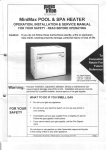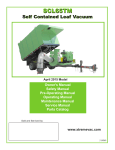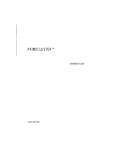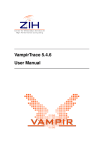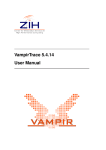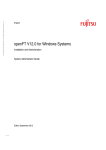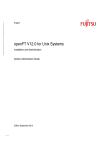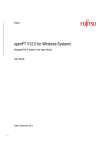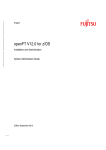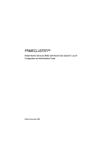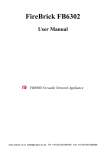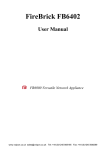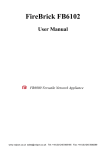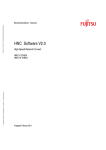Download Configuration and Administration Guide
Transcript
PRIMECLUSTER PRIMECLUSTER™ Scalable Internet Services (SIS) (Solaris®, Linux®) Configuration and Administration Guide Fujitsu Siemens Computers GmbH Paderborn 33094 Paderborn e-mail: email: [email protected] Tel.: (089) 636-000 00 Fax: (++49) 700 / 372 00001 U42120-J-Z100-3-76 Sprachen: En Edition November 2003 Pfad: C:\Documents and Settings\bhodgson\My Documents\working\Solaris and Linux\4.1A20\SIS41A20\no changebars\SIS41A20.vor © cognitas. Gesellschft für Technik-Dokumentation mbH 2002, 2003 Comments… Suggestions… Corrections… The User Documentation Department would like to know your opinion of this manual. Your feedback helps us optimize our documentation to suit your individual needs. Fax forms for sending us your comments are included in the back of the manual. There you will also find the addresses of the relevant User Documentation Department. Certified documentation according DIN EN ISO 9001:2000 To ensure a consistently high quality standard and user-friendliness, this documentation was created to meet the regulations of a quality management system which complies with the requirements of the standard DIN EN ISO 9001:2000. cognitas. Gesellschaft für Technik-Dokumentation mbH www.cognitas.de Copyright and Trademarks Copyright © 2002, 2003, 2003 Fujitsu Siemens Computers Inc. and Fujitsu LIMITED. All rights reserved. Delivery subject to availability; right of technical modifications reserved. Solaris and Java are trademarks or registered trademarks of Sun Microsystems, Inc. in the United States and other countries. Linux is a registered trademark of Linus Torvalds. All hardware and software names used are trademarks of their respective manufacturers. This manual is printed on paper treated with chlorine-free bleach. © cognitas. Gesellschft für Technik-Dokumentation mbH 2002, 2003 Pfad: C:\Documents and Settings\bhodgson\My Documents\working\Solaris and Linux\4.1A20\SIS41A20\no changebars\SIS41A20.vor Preface Introduction Configuration Satellite nodes NIC failover Administration Syntax rules Debugging and troubleshooting Manual pages Index Pfad: C:\Documents and Settings\bhodgson\My Documents\working\Solaris and Linux\4.1A20\SIS41A20\no changebars\SIS41A20.ivz © Siemens Nixdorf Inform ationssysteme AG 1995 Contents 1 1.1 1.2 1.2.1 1.3 1.3.1 1.3.1.1 1.3.1.2 1.3.1.3 1.3.1.4 1.3.1.5 1.3.1.6 1.3.2 1.4 Preface . . . . . . . . . . . Contents of this manual . . . Related documentation . . . Suggested documentation . . Conventions . . . . . . . . . Notation . . . . . . . . . . . Prompts . . . . . . . . . . . Manual page section numbers The keyboard . . . . . . . . Typefaces . . . . . . . . . . Example 1 . . . . . . . . . . Example 2 . . . . . . . . . . Command syntax . . . . . . Important . . . . . . . . . . . . . . . . . . . . . . . . . . . . . . . . . . . . . . . . . . . . . . . . . . . . . . . . . . . . . . . . . . . . . . . . . . . . . . . . . . . . . . . . . . . . . . . . . . . . . . . . . . . . . . . . . . . . . . . . . . . . . . . . . . . . . . . . . . . . . . . . . . . . . . . . . . . . . . . . . . . . . . . . . . . . . . . . . . . . . . . . . . . . . . . . . . . . . . . . . . . . . . . . . . . . . . . . . . . . . . . . . . . . . . . . . . . . . . . . . . . . . . . . . . . . . . . . . . . . . . . . . . . . . . . . . . . . 1 1 2 3 4 4 4 4 4 5 5 5 6 6 2 2.1 2.1.1 2.1.2 2.1.3 2.1.4 2.2 2.3 2.4 2.5 2.6 2.7 2.8 2.9 Introduction . . . . . . SIS overview . . . . . . Service nodes . . . . . Gateway nodes . . . . Primary database node Backup database node Satellite nodes . . . . . Benefits . . . . . . . . SIS architecture . . . . VIP . . . . . . . . . . . PROXY . . . . . . . . . PRIVATE . . . . . . . . Service node failover . Cluster Admin . . . . . . . . . . . . . . . . . . . . . . . . . . . . . . . . . . . . . . . . . . . . . . . . . . . . . . . . . . . . . . . . . . . . . . . . . . . . . . . . . . . . . . . . . . . . . . . . . . . . . . . . . . . . . . . . . . . . . . . . . . . . . . . . . . . . . . . . . . . . . . . . . . . . . . . . . . . . . . . . . . . . . . . . . . . . . . . . . . . . . . . . . . . . . . . . . . . . . . . . . . . . . . . . . . . . . . . . . . . . . . . . . . . . . . . . . . . . . . . . . . . . . . . . . . . . . . . . . . . . . . . . 7 7 8 8 9 9 9 10 12 13 14 14 14 15 3 3.1 3.2 3.2.1 3.2.2 3.2.3 3.2.4 3.2.4.1 3.2.4.2 3.2.4.3 3.3 Configuration . . . . . . . . . Concepts . . . . . . . . . . . . Configuration file . . . . . . . . Variables . . . . . . . . . . . . NODES declaration . . . . . . GATEWAYS declaration . . . . Interface definitions . . . . . . VIP . . . . . . . . . . . . . . . PROXY addresses . . . . . . . PRIVATE addresses . . . . . . Configuring with Cluster Admin . . . . . . . . . . . . . . . . . . . . . . . . . . . . . . . . . . . . . . . . . . . . . . . . . . . . . . . . . . . . . . . . . . . . . . . . . . . . . . . . . . . . . . . . . . . . . . . . . . . . . . . . . . . . . . . . . . . . . . . . . . . . . . . . . . . . . . . . . . . . . . . . . . . . . . . . . . . . . . . . . . . . . . . . . . . . . . . . . . . . . . . . . . . U42120-J-Z100-3-76 . . . . . . . . . . . . . . . . . . . . . . . . . . . . . . . . . . . . . . . . . . 17 17 18 19 20 20 21 21 26 27 28 Contents 3.3.1 3.3.2 3.3.3 3.4 3.4.1 3.4.2 3.4.3 3.4.3.1 3.4.4 3.5 3.6 Starting SIS . . . . . . . . . . . . . . . . . . . Logging in to Cluster Admin . . . . . . . . . . Displaying the SIS GUI main window . . . . . . Creating a new configuration file . . . . . . . . Adding nodes . . . . . . . . . . . . . . . . . . Configuring satellite nodes . . . . . . . . . . . Defining VIP, PROXY, and PRIVATE addresses VIPs . . . . . . . . . . . . . . . . . . . . . . . Completing the configuration . . . . . . . . . . Starting with an existing configuration file . . . Examples and configuration files . . . . . . . . . . . . . . . . . . . . . . . . . . . . . . . . . . . . . . . . . . . . . . . . . . . . . . . . . . . . . . . . . . . . . . . . . . . . . . . . . . . . . . . . . . . . . . . . . . . . . . . . . . . 28 28 33 34 37 38 42 43 61 68 70 4 4.1 4.2 4.3 4.4 4.4.1 4.4.2 4.4.3 Satellite nodes . . . . . . . . . . . . . . . . . Overview . . . . . . . . . . . . . . . . . . . . Software . . . . . . . . . . . . . . . . . . . . Hardware . . . . . . . . . . . . . . . . . . . . Setting up satellite nodes . . . . . . . . . . . . Specifying cluster name on Windows systems . Specifying cluster name on Linux systems . . . Specifying cluster name on Solaris OE systems . . . . . . . . . . . . . . . . . . . . . . . . . . . . . . . . . . . . . . . . . . . . . . . . . . . . . . . . . . . . . . . . . . . . . . . . 73 73 74 74 75 76 82 82 5 5.1 5.2 5.2.1 5.2.2 5.2.3 5.2.4 5.2.5 NIC failover . . . . . . . . Introduction . . . . . . . . SIS NIC failover module . Monitoring . . . . . . . . . Failover mode . . . . . . . Restore actions . . . . . . Starting and restarting . . Trusted host configuration . . . . . . . . . . . . . . . . . . . . . . . . . . . . . . . . . . . . . . . . . . . . . . . . . . . . . . . . . . . . . . . . . . . . . . . . . . . . . . . . . . . . . . . . . . . . . . . . . . . . . . . . . . . . . . . . . . . . . . . . . . . . . . . . . . . . . . . . . . . . . . . . 83 83 84 84 84 85 85 85 6 6.1 6.1.1 6.1.1.1 6.1.2 6.1.2.1 6.1.2.2 6.1.2.3 6.2 6.3 6.3.1 6.3.2 6.3.3 6.3.4 Administration . . . . . . . . . Administering with Cluster Admin Using the GUI . . . . . . . . . . SIS configuration tree . . . . . . Using the menu bar . . . . . . . File . . . . . . . . . . . . . . . Tools . . . . . . . . . . . . . . Help . . . . . . . . . . . . . . . Administering with the CLI . . . Displaying the status of SIS . . . Status by node . . . . . . . . . Status by service . . . . . . . . Status of SIS connections . . . Showing the gateway node . . . . . . . . . . . . . . . . . . . . . . . . . . . . . . . . . . . . . . . . . . . . . . . . . . . . . . . . . . . . . . . . . . . . . . . . . . . . . . . . . . . . . . . . . . . . . . . . . . . . . . . . . . . . . . . . . . . . . . . . . . . . . . . . . . . . . . . . . . . . . . . . . . . . . . . . . . . . . . . . . . . . . . . . . . . . . . . . . . . . . . . . . . . . . . . . . . . . . . . . . . . . . . . . . . . . . . . . . . . . . . . . . . . . 87 . 87 . 87 . 88 101 101 102 115 118 121 122 122 124 126 . . . . . . . . . . . . . . . . U42120-J-Z100-3-76 6.4 6.5 SIS daemon . . . . . . . . . . . . . . . . . . . . . . . . . . . 126 Debug messages . . . . . . . . . . . . . . . . . . . . . . . . 127 7 Syntax rules 8 8.1 8.2 Debugging and troubleshooting . . . . . . . . . . . . . . . 133 dtcpdbg . . . . . . . . . . . . . . . . . . . . . . . . . . . . . 133 Troubleshooting . . . . . . . . . . . . . . . . . . . . . . . . . 135 9 Manual pages . . . . . . . . . . . . . . . . . . . . . . . . . . 137 . . . . . . . . . . . . . . . . . . . . . . . . . . 129 Index . . . . . . . . . . . . . . . . . . . . . . . . . . . . . . . . . . . . 139 © Siemens Nixdorf Inform ationssysteme AG 1995 Pfad: C:\Documents and Settings\bhodgson\My Documents\working\Solaris and Linux\4.1A20\SIS41A20\no changebars\SIS41A20.ivz Contents U42120-J-Z100-3-76 Contents U42120-J-Z100-3-76 Pfad: C:\Documents and Settings\bhodgson\My Documents\working\Solaris and Linux\4.1A20\SIS41A20\no changebars\SIS41A20.k01 25. November 2003 Stand 16:31.11 by S. Thums OEC MW SQ PS © Siemens Nixdorf Informationssysteme AG 1997 Dokuschablonen (OECBook) V1.0 1 Preface This guide provides instructions on how to configure and administer the Fujitsu Siemens Computers Inc., SIS (Scalable Internet Services®) product. The primary audience for this guide is the system administrator. 1.1 Contents of this manual This manual is organized as follows: ● The Chapter “Introduction” provides a brief overview of SIS (Scalable Internet Services), including terms, concepts, functions, and components. ● The Chapter “Configuration” describes SIS configuration files and how to configure them. In addition, some example configurations are supplied. ● The Chapter “Satellite nodes” details the requirements for setting up satellite node configurations. ● The Chapter “NIC failover” describes SIS Network Interface Card (NIC) failover, including how SIS recognizes a failure, how it responds, and what you need to do to configure the SIS NIC failover module. ● The Chapter “Administration” describes how to administer SIS with Cluster Admin and details the SIS utilities. ● The Chapter “Syntax rules” lists the syntax rules for a SIS configuration file. ● The Chapter “Debugging and troubleshooting” details the dtcpdbg command and answers some common configuration and administration questions. ● The Chapter “Manual pages” lists the manual pages for SIS. U42120-J-Z100-3-76 1 Related documentation 1.2 Preface Related documentation The documentation listed in this section contains information relevant to PRIMECLUSTER and can be ordered through your sales representative. In addition to this manual, the following manuals are also available for PRIMECLUSTER: ● Release notices for all products —These documentation files are included as HTML files on the PRIMECLUSTER Framework CD. Release notices provide late-breaking information about installation, configuration, and operations for PRIMECLUSTER. Read this information first. ● Concepts Guide (Solaris, Linux)—Provides conceptual details on the PRIMECLUSTER family of products. ● Installation Guide (Solaris)—Provides instructions for installing and upgrading PRIMECLUSTER products. ● Installation Guide (Linux)—Provides instructions for installing and upgrading PRIMECLUSTER products. ● Reliant Monitor Services (RMS) with Wizard Tools (Solaris, Linux) Configuration and Administration Guide—Provides instructions for configuring and administering RMS using PRIMECLUSTER Wizard Tools. ● Reliant Monitor Services (RMS) with PCS (Solaris, Linux) Configuration and Administration Guide—Provides instructions for configuring and administering RMS using PRIMECLUSTER Configuration Services (PCS). ● Reliant Monitor Services (RMS) (Solaris, Linux) Troubleshooting Guide—Describes diagnostic procedures to solve RMS configuration problems, including how to view and interpret RMS log files. Provides a list of all RMS error messages with a probable cause and suggested action for each condition. ● Cluster Foundation (CF) (Solaris) Configuration and Administration Guide—Provides instructions for configuring and administering the PRIMECLUSTER Cluster Foundation. ● Cluster Foundation (CF) Configuration and Administration Guide (Linux)—Provides instructions for configuring and administering the PRIMECLUSTER Cluster Foundation. ● Global Disk Services (Solaris) Configuration and Administration Guide—Provides information on configuring and administering Global Disk Services (GDS). 2 U42120-J-Z100-3-76 Pfad: C:\Documents and Settings\bhodgson\My Documents\working\Solaris and Linux\4.1A20\SIS41A20\no changebars\SIS41A20.k01 25. November 2003 Stand 16:31.11 by S. Thums OEC MW SQ PS © Siemens Nixdorf Informationssysteme AG 1997 Dokuschablonen (OECBook) V1.0 Preface Related documentation ● Global Disk Services (Linux) Configuration and Administration Guide—Provides information on configuring and administering Global Disk Services (GDS). ● Global File Services (Solaris) Configuration and Administration Guide—Provides information on configuring and administering Global File Services (GFS). ● Global File Services (Linux) Configuration and Administration Guide—Provides information on configuring and administering Global File Services (GFS). ● Global Link Services (Solaris) Configuration and Administration Guide: Redundant Line Control Function—Provides information on configuring and administering the redundant line control function for Global Link Services (GLS). ● Global Link Services (Solaris) Configuration and Administration Guide: Redundant Line Control Function—Provides information on configuring and administering the redundant line control function for Global Link Services (GLS). ● Global Link Services (Linux) Configuration and Administration Guide: Multipath Function—Provides information on configuring and administering the multipath function for Global Link Services (GLS). ● Web-Based Admin View (Solaris/Linux) Operation Guide—Provides information on using the Web-Based Admin View management GUI. ● SNMP Reference Manual (Solaris, Linux)—Provides reference information on the Simple Network Management Protocol (SNMP) product. ● Data Management Tools (Solaris) Configuration and Administration Guide—Provides reference information on the Volume Manager (RCVM) and File Share (RCFS) products. ● RMS Wizards documentation package—Available on the PRIMECLUSTER CD. These documents deal with topics such as the configuration of file systems and IP addresses. They also describe the different kinds of wizards. 1.2.1 Suggested documentation The following manuals contain information relevant to PRIMECLUSTER administration and can be ordered through your sales representative (not available in all areas): ● ANSI C Programmer’s Guide ● LAN Console Installation, Operation and Maintenance ● Terminal TM100/TM10 Operating Manual U42120-J-Z100-3-76 3 Conventions ● Preface PRIMEPOWER User's Manual (operating manual) I Your sales representative will need your operating system release and product version to place your order. 1.3 Conventions To standardize the presentation of material, this manual uses a number of notational, typographical, and syntactical conventions. 1.3.1 Notation This manual uses the following notational conventions. 1.3.1.1 Prompts Command line examples that require system administrator (or root) rights to execute are preceded by the system administrator prompt, the hash sign (#). Entries that do not require system administrator rights are preceded by a dollar sign ($). In some examples, the notation node# indicates a root prompt on the specified node. For example, a command preceded by fuji2# would mean that the command was run as user root on the node named fuji2. 1.3.1.2 Manual page section numbers References to the operating system commands are followed by their manual page section numbers in parentheses ⎯ for example, cp(1). 1.3.1.3 The keyboard Keystrokes that represent nonprintable characters are displayed as key icons such as [Enter] or [F1]. For example, [Enter] means press the key labeled Enter; [Ctrl-b] means hold down the key labeled Ctrl or Control and then press the [B] key. 4 U42120-J-Z100-3-76 Pfad: C:\Documents and Settings\bhodgson\My Documents\working\Solaris and Linux\4.1A20\SIS41A20\no changebars\SIS41A20.k01 25. November 2003 Stand 16:31.11 Preface 1.3.1.4 Conventions Typefaces The following typefaces highlight specific elements in this manual. Typeface Usage Constant Width Computer output and program listings; commands, file names, manual page names and other literal programming elements in the main body of text. Italic Variables that you must replace with an actual value. Bold Items in a command line that you must type exactly as shown. Typeface conventions are shown in the following examples. 1.3.1.5 Example 1 Several entries from an /etc/passwd file are shown below: root:x:0:1:0000-Admin(0000):/:/sbin/ksh sysadm:x:0:0:System Admin.:/usr/admin:/usr/sbin/sysadm setup:x:0:0:System Setup:/usr/admin:/usr/sbin/setup daemon:x:1:1:0000-Admin(0000):/: 1.3.1.6 Example 2 To use the cat(1) command to display the contents of a file, enter the following command line: Dokuschablonen (OECBook) V1.0 by S. Thums OEC MW SQ PS © Siemens Nixdorf Informationssysteme AG 1997 $ cat file U42120-J-Z100-3-76 5 Important 1.3.2 Preface Command syntax The command syntax observes the following conventions. Symbol Name Meaning [] Brackets Enclose an optional item. {} Braces Enclose two or more items of which only one is used. The items are separated from each other by a vertical bar (|). | Vertical bar When enclosed in braces, it separates items of which only one is used. When not enclosed in braces, it is a literal element indicating that the output of one program is piped to the input of another. () Parentheses Enclose items that must be grouped together when repeated. ... Ellipsis Signifies an item that may be repeated. If a group of items can be repeated, the group is enclosed in parentheses. 1.4 Important Material of particular interest is preceded by the following symbols in this manual: I Contains important information about the subject at hand. V Caution Indicates a situation that can cause harm to data. 6 U42120-J-Z100-3-76 Pfad: C:\Documents and Settings\bhodgson\My Documents\working\Solaris and Linux\4.1A20\SIS41A20\no changebars\SIS41A20.k02 25. November 2003 Stand 16:31.11 2 Introduction This section discusses the following: ● The Section “SIS overview” introduces the concepts of SIS and the various SIS components. ● The Section “Satellite nodes” describes the major differences between satellite nodes and regular SIS nodes. ● The Section “Benefits” lists the SIS features. ● The Section “SIS architecture” explains the functions of SIS in detail. ● The Section “VIP” introduces Virtual Interface Providers (VIPs), and it discusses the predefined scheduling algorithms used by SIS to schedule client requests. ● The Section “PROXY” discusses the concepts and uses of PROXY addresses. ● The Section “PRIVATE” details the uses of PRIVATE addresses. ● The Section “Service node failover” describes the failover mechanisms available in SIS. Dokuschablonen (OECBook) V1.0 by S. Thums OEC MW SQ PS © Siemens Nixdorf Informationssysteme AG 1997 2.1 SIS overview SIS provides scalable and fault tolerant network services based on the underlying PRIMECLUSTER technology. SIS enables PRIMECLUSTER to act as a scalable, reliable, and easily managed network server system. Some or all of the nodes in PRIMECLUSTER can be configured as the SIS Cluster. SIS provides the following three kinds of access to network services that are not usually available on standard servers: ● VIP—A single, virtual address that provides transparent public access to network services running on a list of nodes. The nodes can be configured to distribute the load per service, and you can fine-tune unique application and site needs in a variety of ways. U42120-J-Z100-3-76 7 SIS overview Introduction ● PROXY—A virtual address that provides public access to all network services on a single node without accessing the node directly ● PRIVATE—A virtual address that provides protected access to all network services running on a single node from within the cluster SIS eliminates single points of failure and ensures availability as follows: ● If any of the SIS nodes or services fail, SIS schedules requests around the failed nodes (VIP). ● VIP and PROXY allow the definition of failover nodes that will provide the services in case the primary service node or nodes fail. ● After a failed node or service is restarted, it will seamlessly become available again to restore maximum performance of the SIS cluster. ● Important internal functions of SIS, namely gateway nodes and database nodes, recover transparently in case of failures. This includes failure of a public network interface card (NIC). The sections that follow discuss the various types of SIS nodes. 2.1.1 Service nodes Service nodes offer network services such as web services and directory services. If a service node fails, services are scheduled around it. When a failed node comes back up, it joins the SIS cluster. 2.1.2 Gateway nodes There is one gateway node per VIP address. All incoming packets are received by this node and forwarded to the service node, depending on the scheduling algorithm for the service. If a gateway node fails, another node assumes the role of the failed gateway node without any interruption. 8 U42120-J-Z100-3-76 Pfad: C:\Documents and Settings\bhodgson\My Documents\working\Solaris and Linux\4.1A20\SIS41A20\no changebars\SIS41A20.k02 25. November 2003 Stand 16:31.11 Introduction 2.1.3 Satellite nodes Primary database node The primary database node keeps the static and dynamic data of the SIS cluster. The static information may include the list of nodes in the SIS cluster, the VIP address and services offered, and the scheduling algorithms. The dynamic information includes the current list of connections and the current status of the SIS cluster. 2.1.4 Backup database node The backup database node assumes the role of the primary database node when the primary database node fails for any reason. There can be more than one backup database node. One of the backup database nodes will become the primary database node if the primary database node fails. Each backup database node contains the static configuration details, and SIS collects the dynamic configuration items from all the available nodes; therefore, network disruption is kept to a minimum. 2.2 Satellite nodes Dokuschablonen (OECBook) V1.0 by S. Thums OEC MW SQ PS © Siemens Nixdorf Informationssysteme AG 1997 SIS cluster nodes can connect with other cluster nodes by means of CF or they can join the SIS cluster as cluster members without CF. A core node connects to a SIS cluster using CF, while satellite nodes do not use CF. The following properties differentiate the two types of nodes: ● Core nodes are aware of other nodes in the cluster and can be any of the various types of SIS nodes. ● Satellite nodes can only be service nodes. ● SMAWcf must not be installed on a satellite node. ● Windows 2000 nodes can only be used as satellite nodes. U42120-J-Z100-3-76 9 Benefits Introduction Figure 1 illustrates a five-node SIS configuration that has three core nodes, one Linux satellite node, and one Windows 2000 satellite node. Refer to the Chapter “Satellite nodes” for more information. Cluster interconnect Linux satellite node Windows 2000 satellite node Database node Backup database node Service/ gateway node Figure 1: SIS cluster with satellite nodes 2.3 Benefits The benefits of SIS are as follows: ● Provides scaling and load balancing for network services ● Allows network access to a group of servers through one address ● Supports multiple scheduling options for fine-tuned, granular load balancing – No fixed scaling limits – No hardware under-utilization ● Supports all TCP/IP protocols—http, ftp, proxy, SSL, POP3, and SMTP ● Supports the UDP protocol ● Offers highly available, seamless access to running service systems and applications ● Integrates into a full-featured cluster with high availability and scaling for applications ● Provides a dynamic and easy way to configure interface 10 U42120-J-Z100-3-76 Benefits – User friendly GUI – Runs on the same server as the application – Does not require special hardware – Does not need network changes – Applications do not need to be changed ● Supports satellite nodes ● Support for Windows 2000 service nodes as satellite nodes Dokuschablonen (OECBook) V1.0 by S. Thums OEC MW SQ PS © Siemens Nixdorf Informationssysteme AG 1997 25. November 2003 Stand 16:31.11 Pfad: C:\Documents and Settings\bhodgson\My Documents\working\Solaris and Linux\4.1A20\SIS41A20\no changebars\SIS41A20.k02 Introduction U42120-J-Z100-3-76 11 SIS architecture 2.4 Introduction SIS architecture SIS cluster Service node (satellite node) Service node (3) Database node (4) (2) Gateway node (1) Internet Client system Figure 2: Example of how a SIS cluster processes requests In Figure 2, the SIS cluster consists of one gateway node, two service nodes, and one database node (the service node, the database node, and the gateway node can all reside in one physical node). When the client sends a network request, the SIS cluster responds as follows: 1. The request reaches the gateway node. 12 U42120-J-Z100-3-76 Pfad: C:\Documents and Settings\bhodgson\My Documents\working\Solaris and Linux\4.1A20\SIS41A20\no changebars\SIS41A20.k02 25. November 2003 Stand 16:31.11 Introduction VIP 2. The gateway node queries the database node to determine which service node will reply to this network request. The database node determines this according to the current configuration and the availability of nodes and services. 3. The gateway node keeps the result cached for future packets of the same connection. 4. The IP packet is then sent to the service node where it is forwarded on to the application. 5. The application on the same service node replies directly to the client (without going through the gateway node). 2.5 VIP A Virtual Interface Provider (VIP) is a single virtual address, channelling access to network services provided by one or more nodes in the cluster. A VIP requires definition of port (service), port protocol, scheduling algorithm, and a list of one or more service nodes that are providing this service. Dokuschablonen (OECBook) V1.0 by S. Thums OEC MW SQ PS © Siemens Nixdorf Informationssysteme AG 1997 The following scheduling algorithms govern the distribution of connection requests according to various load requirements, or they associate a client with a special service node: ● Keep local—The gateway node answers the request without any processing overhead. ● Client based—The service node is chosen based on the client’s IP address. ● System load—The system with the minimum system load is chosen. The system load is calculated by SIS using an internal algorithm. ● Round robin—All available nodes are chosen in a circular way. ● Spill over—If the system load on all primary nodes is equal or greater than the configured threshold, a backup node is chosen to lessen the load. ● Weighted connection count—SIS chooses the node with the least number of connections. By assigning a weight to parts of the node list, this number may be recalculated to reflect certain preferences. U42120-J-Z100-3-76 13 PROXY 2.6 Introduction PROXY PROXY addresses are public virtual addresses to a single node. Since PROXY addresses have failover capabilities, they also provide high availability. The possible uses are as follows: ● Co-hosting multiple addresses to one node ● Assigning external connectivity to nodes that do not have connections to the Internet ● Allocating backup nodes to a node 2.7 PRIVATE PRIVATE addresses provide virtual IP addresses to communicate by means of the CF cluster interconnect. By using the scaling and failover capabilities of the cluster interconnect, PRIVATE provides High Availability to internode communication. These addresses cannot be routed to or from external networks. 2.8 Service node failover A VIP service defines a list of primary service nodes, and a PROXY is defined to connect to a single primary service node, either of which will receive the client requests. The FAILOVER construct provides a method to associate a list of secondary service nodes to one or more primary service nodes. The first available secondary service node will receive the client request if the scheduled primary node cannot provide the service for one of the following reasons: ● The node has shutdown ● The node has ceased to be a cluster member (CF status not UP—core nodes only) ● SIS has been deactivated on the node (core nodes only) ● The node has been expelled from the cluster (satellite nodes only) ● The configured service has been inactivated on the node (VIP only) 14 U42120-J-Z100-3-76 Pfad: C:\Documents and Settings\bhodgson\My Documents\working\Solaris and Linux\4.1A20\SIS41A20\no changebars\SIS41A20.k02 2.9 Cluster Admin Cluster Admin Cluster Admin is an administrative graphical user interface (GUI) that is reached through Web-Based Admin View. For creating and editing configuration files, Cluster Admin contains a SIS configuration wizard. Cluster Admin can manage the following SIS procedures: ● Configuration wizard ● Administration ● Operations and diagnostics services I A Java-enabled Web browser serves as the administrative interface; a conventional command-line interface (CLI) is also available. To provide a consistent configuration, we recommend using Cluster Admin as opposed to the CLI. Dokuschablonen (OECBook) V1.0 by S. Thums OEC MW SQ PS © Siemens Nixdorf Informationssysteme AG 1997 25. November 2003 Stand 16:31.11 Introduction U42120-J-Z100-3-76 15 Cluster Admin 16 Introduction U42120-J-Z100-3-76 Pfad: C:\Documents and Settings\bhodgson\My Documents\working\Solaris and Linux\4.1A20\SIS41A20\no changebars\SIS41A20.k03 25. November 2003 Stand 16:31.12 3 Configuration This chapter describes the configuration syntax for SIS, and it provides examples of configuration files to assist users with the configuration process. In addition, it describes how to configure SIS using the Cluster Admin GUI. This chapter discusses the following: ● The Section “Concepts” introduces some basic concepts for SIS. ● The Section “Configuration file” provides a description of the configuration file, including variable assignments, node and gateway declarations, and interface definitions. ● The Section “Configuring with Cluster Admin” describes how to configure SIS using the Cluster Admin GUI. ● The Section “Examples and configuration files” provides examples of some configuration files. 3.1 Concepts Dokuschablonen (OECBook) V1.0 by S. Thums OEC MW SQ PS © Siemens Nixdorf Informationssysteme AG 1997 The following concepts and definitions are important in the configuration of SIS: ● SIS cluster—A subset of the CF cluster that provides the scalable and highly available network services of the PRIMECLUSTER suite. ● Database node—Acts as a repository of the current state of the system. It keeps the current configuration, keeps track of the current list of available nodes and services, knows about the current connections and their state, and other housekeeping duties, which ensure the smooth running of SIS. ● Backup database node—A node in the current cluster that takes up the role of the primary database node if the primary database node goes down for any reason. There can be more than one backup database node in the SIS cluster. ● Gateway node—Any node that can communicate to the external world using the IP protocol. ● Services—Network services such as http or ldap. ● Service node—Provides a network service. U42120-J-Z100-3-76 17 Configuration file Configuration ● Core node—Any regular SIS node based on CF. Core nodes can assume the role of any of the various SIS node types. ● Satellite node—An irregular SIS node that does not use CF and can only function as a service node. ● Failover node—Any node which can take over the role of a service node if the service node goes down for any reason. ● Virtual Interface Provider (VIP)—IP address or name provided by SIS to define a single network address for a SIS cluster. ● PROXY—IP address or name assigned to a SIS node on the public network, which make all services of that node highly available. ● PRIVATE—IP address or name assigned to a SIS node to communicate privately and securely using the CF interconnect. 3.2 Configuration file The SIS configuration file is used to configure the SIS cluster to provide the scalable and highly available network services of the PRIMECLUSTER suite. The SIS configuration file should be created using the Cluster Admin GUI. (Since it is a text file, it can also be created or edited by using a text editor; however, this is recommended only for experienced users.) The SIS configuration file is read once from the top down and requires a minimum of one interface definition. The items contained within the configuration file must be maintained in the following order: ● Variable assignments—This is an optional section where variables can be assigned for later use. ● Nodes declaration—This section lists all the nodes in the SIS cluster. ● Gateways declaration—This section lists all the nodes in the SIS cluster that have an interface on the public network. ● Interface definitions—This list defines VIP addresses, PROXY addresses, and PRIVATE addresses used by the SIS cluster. I The hash mark (#) indicates a comment. Everything following the hash mark (#) is ignored until End of Line (EOL). 18 U42120-J-Z100-3-76 Pfad: C:\Documents and Settings\bhodgson\My Documents\working\Solaris and Linux\4.1A20\SIS41A20\no changebars\SIS41A20.k03 25. November 2003 Stand 16:31.12 Configuration 3.2.1 Configuration file Variables I The graphical user interface, Cluster Admin, does not support assignment or management of variables. This section is only applicable if configuration files are edited manually. This section, if present, must be the first section in the configuration file. A variable declaration has the following syntax: variable_name=string_0...string_n; A variable declaration provides a string substitution mechanism, which makes it more convenient to confine changes in the configuration to a single location. For example, you can define a group of nodes in the variable section of the configuration file without having to change service definitions in the body of the VIP definition. Rules and limitations The following rules and limitations apply to variable definitions: ● Variable definitions are evaluated only once, so their sequence is important. If, as in the following example, A = X; X = fuji2; B = X; then, in the sections of the configuration file that follow, A will resolve to X, but B will resolve to fuji2. Dokuschablonen (OECBook) V1.0 by S. Thums OEC MW SQ PS © Siemens Nixdorf Informationssysteme AG 1997 ● The following characters can be used by a variable definition: – All letters and numbers, including underscores (_), dashes (-), and spaces – Parentheses may be used, but only if they contain a FAILOVER statement ● Character types other than those above cannot be used. Some common examples of this are slashes (/), and colons (:). ● The following keywords cannot be part of a variable definition and will produce syntax errors: VIP, GATEWAYS, SERVICE, PROXY, PRIVATE, NODES, KEEPLOCAL, CLBASED, SYSLOAD, ROUNDROBIN, FAILOVER, CONCOUNT, SPILLOVER, AT, TO, udp, tcp, NONE, DCL, and DPO. U42120-J-Z100-3-76 19 Configuration file Configuration However, FAILOVER may be used in a variable definition if it is contained within parentheses and part of a FAILOVER list. The following are examples of valid variable assignments: HTTP_NODES=fuji2 fuji3; FUJI3 = fuji3; 3.2.2 NODES declaration NODES defines the membership of the SIS configuration (includes satellite nodes). It has the following syntax: NODES nodedef_1.......nodedef_n nodedef can be a node name or a variable (the variable resolves to one or more node names). The following are examples of valid node definitions: NODES HTTP_NODES NODES fuji2 FUJI3 3.2.3 GATEWAYS declaration GATEWAYS defines the SIS nodes that have an external interface on the public network. It has the following syntax: GATEWAYS nodedef_1...nodedef_n nodedef can either be a node name or a variable. The following are examples of valid gateway definitions: GATEWAYS HTTP_NODES GATEWAYS fuji2 FUJI3 I If a node has an external interface on the same network as any of the public SIS services (that is, VIP or PROXY), then the node name must be in the GATEWAYS list. 20 U42120-J-Z100-3-76 Pfad: C:\Documents and Settings\bhodgson\My Documents\working\Solaris and Linux\4.1A20\SIS41A20\no changebars\SIS41A20.k03 25. November 2003 Stand 16:31.12 Configuration 3.2.4 Configuration file Interface definitions Interface definitions can be of the following types: ● VIP ● PROXY ● PRIVATE Interface definitions can appear in any order, but they may not be contained in one another. 3.2.4.1 VIP A VIP provides a public address for selected services that are provided by the service nodes of a SIS cluster. The client requests are transparently assigned to a service node, according to a predefined scheduling algorithm. The syntax is as follows: VIP (interface_1)...(interface_n) { vip_body } The following terms and conditions apply: ● interface has the form IPAddress netmask [preferred_gateway]. – IPAddress is a resolvable name or IP address. – netmask is the netmask associated with IPAddress. – preferred_gateway is an optional node name that indicates which node should receive incoming data for the VIP address. Dokuschablonen (OECBook) V1.0 by S. Thums OEC MW SQ PS © Siemens Nixdorf Informationssysteme AG 1997 ● IPAddress can be a name, dot notation, or hexadecimal notation. The following are examples of valid interface definitions: www.siscluster.com 255.255.255.0 fuji2 www.clustersis.com 255.255.255.0 VIP body The body of the VIP defines the network services available on this VIP and how client requests for these services are to be scheduled. Each service is defined on a separate line. A service definition has one of the following formats: ● SERVICE portdef scheduling ● SERVICE portdef DCL scheduling U42120-J-Z100-3-76 21 Configuration file Configuration portdef defines a port or range of ports (network service) and a protocol in the following format: port/protocol. The protocol can be either tcp or udp. If you do not specify a protocol, the default is tcp. port defines the network service and can be any of the following: ● Number (such as 80) ● Range of numbers (such as 1:17) ● Symbolic name (such as http) from /etc/services or other resolution schemes ● Range of symbolic names from /etc/services or other resolution schemes The following are examples of portdef: ● 80/tcp ● http ● 8080:8090/udp ● sunrpc/udp DCL (depends on client) directs SIS to remember a client such that all connections of the client for that service will go to the same node. The first connection is scheduled based on the scheduling algorithm (for example, ROUNDROBIN or SYSLOAD). Scheduling for services scheduling defines how incoming requests from clients get assigned to the list of nodes that provide the service. The following algorithms are available: ● Keep local—A connection request to this service will be established on the gateway node itself with little overhead. The syntax is as follows: KEEPLOCAL ● Client based—The service node is calculated based on the client’s IP address. The syntax is as follows: CLBASED ServiceNodeList ● System load—The node with the lowest system load is chosen for placing a connection. The syntax is as follows: SYSLOAD ServiceNodeList 22 U42120-J-Z100-3-76 ● Configuration file Round robin—All nodes are used in a forced sequence. The syntax is as follows: ROUNDROBIN ServiceNodeList ● Spill over—the service node is chosen from one of two node lists, depending on a threshold value load. The node chosen is the one from ServiceNodeList_1 with the lowest load. If this load is higher than the defined threshold value, the node with the lowest load from the second group is chosen (ServiceNodeList_z). The syntax is as follows: SPILLOVER ServiceNodeList_1 AT load TO ServiceNodeList_z SIS uses a sophisticated algorithm for calculating system load, which returns a numeric value between 0 and 1. The value is calculated from the available hardware and various load parameters and depends on the current configuration and system load. 25. November 2003 Stand 16:31.12 Pfad: C:\Documents and Settings\bhodgson\My Documents\working\Solaris and Linux\4.1A20\SIS41A20\no changebars\SIS41A20.k03 Configuration Approximate values derived from internal tests and calculations are as follows: – 0.0 to 0.5 is a system that has a low load (almost idle) – 0.5 to 0.7 is a system that has a moderate load (busy) – 0.7 and above is a system that has a high load (saturated) Choose a number for SPILLOVER that will help to avoid saturation. ● Weighted connection count—The node with the lowest number of open connections is used. The syntax is as follows: CONCOUNT ServiceNodeListElement...ServiceNodeListElement Dokuschablonen (OECBook) V1.0 by S. Thums OEC MW SQ PS © Siemens Nixdorf Informationssysteme AG 1997 ServiceNodeListElement is defined as one of the following: ● node:weight ● (ServiceNodeList FAILOVER ServiceNodeList):weight The addition of a weight to a list member will recalculate the number of open connections of this node before it is compared. This allows to give a preference to certain nodes. A node with a higher weight will appear to have fewer open connections and may be selected more often than a comparatively less busy node with a lower weight. A default value of 1 is assumed if no weight is given. U42120-J-Z100-3-76 23 Configuration file Configuration The following example shows a weighted connection count SERVICE definition that schedules telnet among different nodes: SERVICE telnet CONCOUNT fuji1:2 fuji2 fuji3:3 (fuji4 FAILOVER fuji5):4 In this example, fuji4 will be selected 50% of the time if all of the nodes are of similar power and have similar connection loads because fuji4 is now the node with a weight of 4. I If the definition of a weighted connection count contains variables, the weight, including the colon (:) cannot be part of the variable. The variable facility provides simple string substitution. You can substitute variables as follows: A = fuji2 fuji3; B = (fuji4 FAILOVER fuji5); SERVICE telnet CONCOUNT fuji1:2 A:3 B:4 This example will therefore resolve to the following: SERVICE telnet CONCOUNT fuji1:2 fuji2 fuji3:3 (fuji4 FAILOVER fuji5):4 ServiceNodeList as used in most of the preceding scheduling algorithms is defined as one of the following: ● node_l...node_n ● ( node_h...node_r FAILOVER node_s...node_z ) Scheduling for UDP-based services To load-balance UDP services, SIS supports the same scheduling algorithms as for TCP. Unlike TCP, UDP does not have connection semantics built into the protocol. Instead, the SIS UDP algorithms provide a configurable timeout, within which incoming requests from the same client and the same client port number will be assigned to the same server, establishing the concept of a pseudo-connection. If no further request is received within the timeout, the pseudo-connection is closed. Any requests for the same service that arrive after this interval are treated as a new pseudo-connection and are scheduled accordingly. Refer to the Chapter “Manual pages” and to the Section “Administering with the CLI” for how to change the timeout value using the dtcpadmin(1M) command. The default value is 5 seconds. 24 U42120-J-Z100-3-76 Pfad: C:\Documents and Settings\bhodgson\My Documents\working\Solaris and Linux\4.1A20\SIS41A20\no changebars\SIS41A20.k03 25. November 2003 Stand 16:31.12 Configuration Configuration file The following are examples of UDP-based scheduling: SERVICE 2049/udp SYSLOAD fuji1 fuji4 SERVICE 118/udp SYSLOAD (fuji1 fuji4 FAILOVER fuji2 fuji3) Failover The FAILOVER construct is used in place of a simple list of nodes when additional fault tolerance is required in SERVICE or PROXY definitions. The syntax of FAILOVER for VIP is as follows: ( node_a…node_m FAILOVER node_n…node_z ) If the service, SIS, or the node itself fail on one or more nodes from node_a …node_m, then a functional node from node_n …node_z will replace the failed nodes. When the failed node or service becomes available, the scheduling reverts back to the original node. Examples of FAILOVER for a VIP can be found in the examples for various scheduling algorithms. I Only one node will be used to replace all failed nodes within the same FAILOVER declaration even if more than one replacement node is defined as in the above syntax. DCL Dokuschablonen (OECBook) V1.0 by S. Thums OEC MW SQ PS © Siemens Nixdorf Informationssysteme AG 1997 DCL is an optional qualifier which can be used after the portdef of a SERVICE definition. Its function is to bind all further connections for a client to the same server, once the very first connection has been selected according to the scheduling algorithm for this SERVICE. The following are examples for the use of DCL: SERVICE ftp DCL ROUNDROBIN fuji2 fuji3 SERVICE 8080:8090/udp DCL ROUNDROBIN fuji2 fuji3 U42120-J-Z100-3-76 25 Configuration file Configuration FTP notes SIS supports the FTP protocol for VIP with the following special limitations: ● You can configure port 21 (ftp) but not port 20 (ftp-data). Service declarations that include port 20 will be rejected. ● You can configure KEEPLOCAL and CLBASED service for port 21 without restrictions. ● The use of the DCL qualifier is mandatory for port 21 SERVICE declarations with scheduling algorithms other than KEEPLOCAL and CLBASED. The following are valid configurations: SERVICE ftp DCL ROUNDROBIN fuji2 fuji3 SERVICE 21 KEEPLOCAL SERVICE ftp CLBASED fuji2 fuji3 The following are invalid configurations: SERVICE SERVICE SERVICE SERVICE ftp-data CONCOUNT fuji1 fuji2 #illegal use of port 20 20 CONCOUNT fuji2 fuji3 19:25 CONCOUNT fuji2 fuji3 ftp ROUNDROBIN fuji2 fuji3 #DCL required 3.2.4.2 PROXY addresses PROXY addresses are provided by SIS to associate a virtual IP address to a single node. All client requests to a PROXY address are forwarded to the PROXYNode. One or more failover nodes can be associated with this node. The first available node on this list will take over in case the primary PROXY node fails. PROXY has the following syntax: PROXY IPAddress netmask PROXYNode [preferred_gateway] ● IPAddress is a resolvable name or IP address. ● netmask is the netmask associated with the above IP address. ● PROXYNode is a node or failover list. The following are examples of PROXYNode: fuji2 (fuji1 FAILOVER fuji2 fuji3) 26 U42120-J-Z100-3-76 Pfad: C:\Documents and Settings\bhodgson\My Documents\working\Solaris and Linux\4.1A20\SIS41A20\no changebars\SIS41A20.k03 25. November 2003 Stand 16:31.12 Configuration Configuration file The syntax for PROXY FAILOVER is as follows: ( node_a FAILOVER node_n…node_z ) If SIS on node_a or the node itself fails, then a node from node_n…node_z will replace the failed node. When the failed node becomes available, the connections stay on the replacement node. I Since PROXY does not allow limiting the services that can be requested on the node, it provides failover only for a failure of the node itself, not any failed service. ● preferred_gateway is an optional node name that indicates which node should receive incoming data for the IP address. ● IPAddress can be a name, dot notation, or hexadecimal notation. The following are valid examples of PROXY configurations: PROXY PROXY PROXY PROXY ftp.mycompany.com ftp.mycompany.com ftp.mycompany.com ftp.mycompany.com 255.255.255.0 255.255.255.0 255.255.255.0 255.255.255.0 fuji1 (fuji1 FAILOVER fuji2) fuji1 fuji3 (fuji1 FAILOVER fuji2) fuji3 In the first example, packets destined for ftp.mycompany.com are sent to fuji1. In the second example, packets destined for ftp.mycompany.com are sent to fuji1, but if fuji1 fails, all the packets for ftp.mycompany.com are sent to fuji2. The third and fourth examples are like example 1 and 2 but fuji3 acts as the preferred gateway node for ftp.mycompany.com. Dokuschablonen (OECBook) V1.0 by S. Thums OEC MW SQ PS © Siemens Nixdorf Informationssysteme AG 1997 3.2.4.3 PRIVATE addresses The PRIVATE internal interface is used for communication among the nodes in the cluster. When you configure a PRIVATE address for a node, SIS creates a virtual interface on the interconnect network. The PRIVATE address cannot be accessed from the outside. PRIVATE has the following syntax: PRIVATE IPAddress netmask PRIVATENode For example, if fuji2 and fuji3 are the only nodes of the cluster, then they can be defined in the configuration file as follows: PRIVATE 192.168.0.1 255.255.255.0 fuji2 PRIVATE 192.168.0.2 255.255.255.0 fuji3 U42120-J-Z100-3-76 27 Configuring with Cluster Admin Configuration The following is strongly recommended for PRIVATE configurations: ● Configure a PRIVATE interface for each node. ● Select IP addresses from one of the available non-routable subnets. 3.3 Configuring with Cluster Admin The following sections discuss how to create the SIS configuration file using the Cluster Admin GUI, which has a wizard for creating a new configuration file (refer to Section “Cluster Admin” for a brief description of Cluster Admin). 3.3.1 Starting SIS Start SIS with Cluster Admin as follows: 1. Log in to Cluster Admin. 2. Display the SIS GUI main window and choose one of the following: a) Load a pre-saved configuration file b) Start the SIS configuration wizard 3.3.2 Logging in to Cluster Admin Cluster Admin requires a functional Web-Based Admin View installation on all nodes of the cluster. Refer to either the PRIMECLUSTER Installation Guide (Solaris) or the PRIMECLUSTER Installation Guide (Linux) for information on installing and configuring the Web-Based Admin View GUI. Once you have installed and configured Web-Based Admin View, do the following: 1. Open your browser. 2. Type in the address of the URL for Web-Based Admin View by entering its address into your Java-enabled browser. For example, if the initial node chosen is fuji2, enter the following URL to pull up the Web-Based Admin View java-based applet: http://fuji2:8081/Plugin.cgi 28 U42120-J-Z100-3-76 Dokuschablonen (OECBook) V1.0 by S. Thums OEC MW SQ PS © Siemens Nixdorf Informationssysteme AG 1997 25. November 2003 Stand 16:31.12 Pfad: C:\Documents and Settings\bhodgson\My Documents\working\Solaris and Linux\4.1A20\SIS41A20\no changebars\SIS41A20.k03 Configuration U42120-J-Z100-3-76 Configuring with Cluster Admin After the Java applet has fully loaded, a small top-level window requires you to log in to the GUI (see Figure 3). Figure 3: Login window 29 Configuring with Cluster Admin Configuration Enter the administrator name and the password for Web-Base Admin View and click OK. Once you have logged in, select Global Cluster Services. The window for selecting Cluster Admin appears (see Figure 4). Figure 4: Global Cluster Services window 30 U42120-J-Z100-3-76 Dokuschablonen (OECBook) V1.0 by S. Thums OEC MW SQ PS © Siemens Nixdorf Informationssysteme AG 1997 25. November 2003 Stand 16:31.12 Pfad: C:\Documents and Settings\bhodgson\My Documents\working\Solaris and Linux\4.1A20\SIS41A20\no changebars\SIS41A20.k03 Configuration U42120-J-Z100-3-76 Configuring with Cluster Admin Select Cluster Admin, and then in the resulting pop-up window, choose a node for initial connection (see Figure 5). Figure 5: Choosing a node for initial connection 31 Configuring with Cluster Admin Configuration The Cluster Admin main window appears (see Figure 6). Figure 6: PRIMECLUSTER Cluster Admin window 32 U42120-J-Z100-3-76 Pfad: C:\Documents and Settings\bhodgson\My Documents\working\Solaris and Linux\4.1A20\SIS41A20\no changebars\SIS41A20.k03 25. November 2003 Stand 16:31.12 Configuration 3.3.3 Configuring with Cluster Admin Displaying the SIS GUI main window To display the SIS GUI main window, click on the SIS tab in the bottom of the left panel to start the SIS portion of the Cluster Admin GUI. If SIS is configured and running, you will see the SIS main window displaying the configuration. In this case, refer to Section “Administering with Cluster Admin” for further details. If SIS is not configured on the node, click on the sis tab, select Start from the Tools menu, and the SIS Startup Menu pop-up window appears (see figure Figure 7) with the following options: ● Search all configuration files—Allows you to load a pre-saved configuration file and start SIS with that configuration. This option is also available after you have stopped SIS by means of the Stop option (refer to the Section “Tools”). ● Start configuration wizard—Invokes the SIS configuration wizard to create a new configuration. Dokuschablonen (OECBook) V1.0 by S. Thums OEC MW SQ PS © Siemens Nixdorf Informationssysteme AG 1997 Figure 7: SIS startup selection U42120-J-Z100-3-76 33 Creating a new configuration file 3.4 Configuration Creating a new configuration file After selecting Start configuration wizard from the SIS Startup Menu, the welcome window appears (see Figure 8). Click on the Next button to move on to the next window. Refer to the Section “Concepts” for details on all of the terminology used. Figure 8: SIS Wizard welcome window 34 U42120-J-Z100-3-76 Creating a new configuration file The windows that follow the welcome window are divided into two panels as follows: ● Left panel—Shows the configuration as you create it, either in a tree format (see Figure 9) or as a textual file (see Figure 10), depending on the tabs you choose at the bottom of the panel. ● Right panel—Takes the configuration input and reflects it in the left-hand panel. Dokuschablonen (OECBook) V1.0 by S. Thums OEC MW SQ PS © Siemens Nixdorf Informationssysteme AG 1997 25. November 2003 Stand 16:31.12 Pfad: C:\Documents and Settings\bhodgson\My Documents\working\Solaris and Linux\4.1A20\SIS41A20\no changebars\SIS41A20.k03 Configuration Figure 9: Viewing the configuration in the tree format U42120-J-Z100-3-76 35 Creating a new configuration file Configuration Figure 10: Viewing the configuration as a text file 36 U42120-J-Z100-3-76 Pfad: C:\Documents and Settings\bhodgson\My Documents\working\Solaris and Linux\4.1A20\SIS41A20\no changebars\SIS41A20.k03 25. November 2003 Stand 16:31.12 by S. Thums OEC MW SQ PS © Siemens Nixdorf Informationssysteme AG 1997 Dokuschablonen (OECBook) V1.0 Configuration 3.4.1 Creating a new configuration file Adding nodes The window for adding nodes to the SIS cluster follows the welcome window (see Figure 11). This window is divided as follows: ● The first column, CF Nodes, shows the available CF nodes. ● The second column, Selection, is for selecting which nodes you want to be members of the SIS cluster. ● Two buttons on the right side of the window allow you to select or deselect all nodes in the first column as SIS nodes. ● The Satellite node... button opens an additional window for selecting satellite nodes. Figure 11: Selecting nodes U42120-J-Z100-3-76 37 Creating a new configuration file Configuration For example, if you select the nodes fuji2 and fuji3 to be in the SIS cluster, the configuration will have the following entries: NODES fuji2 fuji3 3.4.2 Configuring satellite nodes Click on the Satellite node... button to add satellite nodes. The Satellite Node Definition window appears (see Figure 12). Figure 12: Adding satellite nodes You can manually add satellite nodes into the SIS cluster by clicking on the Add button or you can choose from a list of available nodes by clicking on the Browse button. 38 U42120-J-Z100-3-76 Pfad: C:\Documents and Settings\bhodgson\My Documents\working\Solaris and Linux\4.1A20\SIS41A20\no changebars\SIS41A20.k03 Creating a new configuration file Manually adding nodes Click on Add and the Add Satellite Nodes popup window appears. Enter a set of node names into the text area. Use spaces or commas to separate node names (see Figure 13). Figure 13: Manually adding satellite nodes Click on the OK button to add the satellite nodes to the configuration. Dokuschablonen (OECBook) V1.0 by S. Thums OEC MW SQ PS © Siemens Nixdorf Informationssysteme AG 1997 25. November 2003 Stand 16:31.12 Configuration U42120-J-Z100-3-76 39 Creating a new configuration file Configuration Selecting nodes from file list This feature allows Cluster Admin to evaluate regular configuration files or files with the .sat extension. These files must be in /etc/opt/SMAW/SMAWdtcp. The Browse option (see Figure 14) extracts a list of node names by reading either selected files, all files of a selected node, or all files on all nodes of the cluster. From the list you can select nodes as satellite nodes that are not currently known as core nodes. In regular configuration files the NODES line is evaluated, while in a file with the .sat extension, all uncommented lines are expected to contain node names that are separated by commas or by white space. Click on Browse… and the file browser appears (see Figure 14). Figure 14: Browsing for satellite nodes The window is divided as follows: ● Left panel—Shows the satellite nodes after you have added them to the configuration. ● Middle panel—Contains the cluster-node tree. If you click on the cluster name, the window shows all the nodes found in the cluster. Expand the tree further to reveal the SIS configuration files for each node. If you click on a node or a file, the available satellite nodes are listed in the right panel. 40 U42120-J-Z100-3-76 ● Creating a new configuration file Right panel—Lists the available satellite nodes. By default, all possible satellite nodes are selected. The selection check box is disabled if a node is already a CF or SIS node or if it is already in the node list. Select the satellite nodes that you want for your configuration and click on the Add button to add them to the configuration. The nodes appear in the left panel. Click on the Ok button to go to the next window. Dokuschablonen (OECBook) V1.0 by S. Thums OEC MW SQ PS © Siemens Nixdorf Informationssysteme AG 1997 25. November 2003 Stand 16:31.12 Pfad: C:\Documents and Settings\bhodgson\My Documents\working\Solaris and Linux\4.1A20\SIS41A20\no changebars\SIS41A20.k03 Configuration U42120-J-Z100-3-76 41 Creating a new configuration file Configuration The window for selecting nodes reappears (see Figure 15). Figure 15: SIS Wizard node selection window Click on the Select all button to add the nodes. Click on the Next button to create the VIP, PROXY, and PRIVATE interface definitions. 42 U42120-J-Z100-3-76 3.4.3 Creating a new configuration file Defining VIP, PROXY, and PRIVATE addresses The base window for defining virtual SIS addresses is shown in Figure 16. Dokuschablonen (OECBook) V1.0 by S. Thums OEC MW SQ PS © Siemens Nixdorf Informationssysteme AG 1997 25. November 2003 Stand 16:31.12 Pfad: C:\Documents and Settings\bhodgson\My Documents\working\Solaris and Linux\4.1A20\SIS41A20\no changebars\SIS41A20.k03 Configuration Figure 16: Define VIP, PRIVATE, and PROXY addresses The following options are available: ● Define VIP Addresses ● Define Proxy Addresses ● Define Private Addresses U42120-J-Z100-3-76 43 Creating a new configuration file 3.4.3.1 Configuration VIPs Creating a VIP includes the following procedures: ● Defining one or more VIP addresses ● Defining services for each VIP ● Assigning a schedule to each service ● Checking the result ● Saving and activating the configuration Defining the VIP address To define a VIP, select the Define VIP Addresses radio button and click on the Next button (see Figure 16). The window for creating new VIP addresses appears (see Figure 17). Figure 17: Define VIP addresses window 44 U42120-J-Z100-3-76 Creating a new configuration file Define VIPs as follows: 1. Enter the Host/IP address as a resolvable host name or IP address (see Figure 17). 2. Select or edit the appropriate netmask in the Netmask field. 3. Select a node name in the Pref GW field if desired. 4. Click the Add button to add the VIP to the VIP addresses column. 5. Repeat Steps 1 through 4 for each VIP. The resulting window should look similar to Figure 18. Dokuschablonen (OECBook) V1.0 by S. Thums OEC MW SQ PS © Siemens Nixdorf Informationssysteme AG 1997 25. November 2003 Stand 16:31.12 Pfad: C:\Documents and Settings\bhodgson\My Documents\working\Solaris and Linux\4.1A20\SIS41A20\no changebars\SIS41A20.k03 Configuration Figure 18: Define VIP Addresses window with VIP added U42120-J-Z100-3-76 45 Creating a new configuration file Configuration Defining services for the VIP To add services to a VIP definition, select the VIP from the VIP Addresses list and click on the Next button. This takes you to the select services window (see Figure 19). Figure 19: Select services window 46 U42120-J-Z100-3-76 Pfad: C:\Documents and Settings\bhodgson\My Documents\working\Solaris and Linux\4.1A20\SIS41A20\no changebars\SIS41A20.k03 25. November 2003 Stand 16:31.12 by S. Thums OEC MW SQ PS © Siemens Nixdorf Informationssysteme AG 1997 Dokuschablonen (OECBook) V1.0 Configuration Creating a new configuration file A list of available TCP services from /etc/services is already in the Available TCP services list (see Figure 19). To see the UDP services, select the udp radio button. You can define additional services as follows: 1. Click the Define new TCP/UDP service check box. Additional fields appear (see Figure 20). 2. Enter the starting and ending port numbers. 3. Click the Add button. The newly defined service is added to the Available services list. I If you define a new TCP or UDP service but some of the new port numbers are already present in the Available TCP services or Available UDP services lists, Cluster Admin will resolve the collision when the configuration file is generated. Figure 20: Define new service window Next, select one or more of the available TCP or UDP services as follows: U42120-J-Z100-3-76 47 Creating a new configuration file Configuration 1. Mark a service from the Available services list. 2. Click on the right arrow [>] button to move the marked service to the Selected services window. 3. Repeat the process for each service that you want to define. Use the left arrow [<] button to remove services from the Selected services list. Click on the double right [>>] button to select all services in the Available services list. To remove all the Selected services, click on the double left arrow [<<] button. When you have finished your selections, you will see a window similar to Figure 21. Figure 21: Selected services Once you have finished, click on the Next button, which takes you to the window to pick services (see Figure 22). 48 U42120-J-Z100-3-76 Pfad: C:\Documents and Settings\bhodgson\My Documents\working\Solaris and Linux\4.1A20\SIS41A20\no changebars\SIS41A20.k03 Creating a new configuration file 25. November 2003 Stand 16:31.12 Configuration Dokuschablonen (OECBook) V1.0 by S. Thums OEC MW SQ PS © Siemens Nixdorf Informationssysteme AG 1997 Figure 22: Pick services window The pick services window lists all the services you selected. To define schedules to the services, select them by clicking on the Selection check box. If you want them to have the same scheduling algorithm and node lists, you can select more than one service; otherwise, select them one at a time. Click on the DCL check box if required, and then click the Next button. U42120-J-Z100-3-76 49 Creating a new configuration file Configuration Next you see the define scheduling algorithm window (see Figure 23). Define schedules for each service as follows: 1. Select a scheduling algorithm from the menu list at the top. Changing the scheduling algorithm can cause the data entry fields to change as well. 2. Select the service nodes by clicking on the corresponding check boxes in the Service Nodes list. 3. If required, click on the desired Failover Nodes check boxes. You can only select nodes that have not been selected as service nodes. 4. Click on the arrow pointing down to add the definition to the area below. Remove a definition by marking it in the area below and clicking on the up arrow. 5. After you are finished with the definition for this service, click on the Next button, which takes you back to the select services window (see Figure 24). A configured service is now recognizable by a check box. 50 U42120-J-Z100-3-76 Pfad: C:\Documents and Settings\bhodgson\My Documents\working\Solaris and Linux\4.1A20\SIS41A20\no changebars\SIS41A20.k03 Creating a new configuration file 25. November 2003 Stand 16:31.12 Configuration Figure 23: Define scheduling algorithm window Dokuschablonen (OECBook) V1.0 by S. Thums OEC MW SQ PS © Siemens Nixdorf Informationssysteme AG 1997 You can add more services here if desired. Continue configuring the services until they are all done. Once you are done configuring services, click Next to go to the following window. U42120-J-Z100-3-76 51 Creating a new configuration file Configuration Figure 24: Select services—configured 52 U42120-J-Z100-3-76 Creating a new configuration file In the complete configuration window you can choose to continue defining SIS addresses or to complete the configuration (see Figure 25). The left-hand panel shows the current configuration file. Click Next to add more interface definitions the file. Refer to the Section “Completing the configuration” for information on saving the file. Dokuschablonen (OECBook) V1.0 by S. Thums OEC MW SQ PS © Siemens Nixdorf Informationssysteme AG 1997 25. November 2003 Stand 16:31.12 Pfad: C:\Documents and Settings\bhodgson\My Documents\working\Solaris and Linux\4.1A20\SIS41A20\no changebars\SIS41A20.k03 Configuration Figure 25: Complete configuration window U42120-J-Z100-3-76 53 Creating a new configuration file Configuration The window that follows allows you to continue defining VIPs or to add PROXY or PRIVATE addresses (see Figure 26). Select Define VIP Addresses and click Next to define more VIPs and to check your configuration. PRIVATE and PROXY addresses should be defined once the VIP address definitions are complete. Figure 26: Define addresses window 54 U42120-J-Z100-3-76 Creating a new configuration file Returning to the define VIP addresses window shows that there is a checkmark in the check box next to each fully configured VIP (see Figure 27). If you want to modify a VIP, select the VIP, click on Modify, and make your changes as necessary. Complete all VIPs in a similar way. If you want to remove an already configured VIP, select the VIP, and click on Remove. Dokuschablonen (OECBook) V1.0 by S. Thums OEC MW SQ PS © Siemens Nixdorf Informationssysteme AG 1997 25. November 2003 Stand 16:31.12 Pfad: C:\Documents and Settings\bhodgson\My Documents\working\Solaris and Linux\4.1A20\SIS41A20\no changebars\SIS41A20.k03 Configuration Figure 27: Fully configured VIP window U42120-J-Z100-3-76 55 Creating a new configuration file Configuration After completing the configuration of all VIPs, our sample configuration file now has the following contents: NODES fuji2 fuji3 berlin munich sidney toronto GATEWAYS fuji2 fuji3 VIP (www.mycompany.com 255.255.255.0) { # 389/tcp --> ldap/tcp SERVICE 389/tcp ROUNDROBIN ( fuji3 FAILOVER berlin ) # 42/udp --> name/udp SERVICE 42/udp CLBASED ( fuji2 FAILOVER fuji3 ) SERVICE 80/tcp CLBASED ( fuji2 FAILOVER fuji3 ) } FTP Notes Due to the special limitations when configuring ftp for a VIP (refer to Section “VIP”), the GUI recognizes FTP configurations and enforces the following special rules: ● CLBASED and KEEPLOCAL scheduling are allowed without restrictions. ● For all other scheduling algorithms, the GUI inserts DCL (even if you do not check the DCL button). ● When you try to configure ftp together with other services or ports, you get a pop-up warning and the configuration will not be possible until you deselect the other services from this window. ● The configuration of port 20 will not be discovered until the syntax check is selected during the save or activate the configuration process. 56 U42120-J-Z100-3-76 Pfad: C:\Documents and Settings\bhodgson\My Documents\working\Solaris and Linux\4.1A20\SIS41A20\no changebars\SIS41A20.k03 25. November 2003 Stand 16:31.12 by S. Thums OEC MW SQ PS © Siemens Nixdorf Informationssysteme AG 1997 Dokuschablonen (OECBook) V1.0 Configuration Creating a new configuration file PRIVATE and PROXY providers Create a PRIVATE or PROXY provider as follows: 1. Enter the Host/IP address. 2. Select or edit the appropriate netmask in the Netmask field. 3. For PROXY addresses, you can select the following (see Figure 29): – Preferred gateway by selecting a node from the Pref-GW pull-down list. – Failover node from the list of available nodes 4. Click on the Add button. Select the Define Private Addresses option and click on Next to bring up the define PRIVATE addresses window (see Figure 28). Figure 28: Define PRIVATE addresses window U42120-J-Z100-3-76 57 Creating a new configuration file Configuration After entering the required data, save the information by selecting Add. Figure 28 shows the window to define a PRIVATE address and Figure 29 shows the window to create a PROXY address. Figure 29: Create PROXY addresses 58 U42120-J-Z100-3-76 Creating a new configuration file Once the PROXY or PRIVATE configurations are done, the information is added to the list on the left portion of the window and the complete configuration window appears (see Figure 30). 25. November 2003 Stand 16:31.12 Pfad: C:\Documents and Settings\bhodgson\My Documents\working\Solaris and Linux\4.1A20\SIS41A20\no changebars\SIS41A20.k03 Configuration Dokuschablonen (OECBook) V1.0 by S. Thums OEC MW SQ PS © Siemens Nixdorf Informationssysteme AG 1997 Figure 30: Creating additional addresses We recommend that you first assign a PRIVATE address for each node in the cluster. After you have finished creating all of the PRIVATE addresses, you can create PROXY addresses in the same manner. This is done by clicking on the Next button to continue creating the configuration file and choosing from the following options (see Figure 31): ● Add/Edit Interface ● Save file with error check ● Save file without error check U42120-J-Z100-3-76 59 Creating a new configuration file Configuration Select Add/Edit Interface to continue adding VIP, PRIVATE, and PROXY addresses. After you have finished all configurations, you will return to the complete configuration window to save the file with or without an error check (see Figure 31). The example configuration file would look similar to the following: NODES fuji2 fuji3 GATEWAYS fuji2 fuji3 VIP (www.mycompany.com 255.255.255.0) { SERVICE ldap/tcp ROUNDROBIN fuji2 fuji3 SERVICE name/udp CLBASED (fuji2 FAILOVER fuji3) SERVICE 80/tcp CLBASED (fuji2 FAILOVER fuji3) } PROXY www.abc.com 255.255.255.0 fuji2 PRIVATE 192.168.1.1 255.255.255.0 fuji3 PRIVATE 192.168.1.2 255.255.255.0 fuji2 60 U42120-J-Z100-3-76 Dokuschablonen (OECBook) V1.0 by S. Thums OEC MW SQ PS © Siemens Nixdorf Informationssysteme AG 1997 25. November 2003 Stand 16:31.12 Pfad: C:\Documents and Settings\bhodgson\My Documents\working\Solaris and Linux\4.1A20\SIS41A20\no changebars\SIS41A20.k03 Configuration U42120-J-Z100-3-76 Creating a new configuration file Figure 31: Complete configuration window You should now refer to Section “Completing the configuration” for information on saving your file. 61 3.4.4 Completing the configuration After creating and defining all of the VIP, PROXY, and PRIVATE interfaces the window in Figure 31) appears. If you have finished adding all of the interfaces, select the Save file with error check radio button and click Next. This returns a popup box with the error check result of either OK (see Figure 32) or Error (see Figure 33). Figure 32: Error check result window: OK I An error only occurs if an IP address or service name is not resolvable or if you are editing a configuration file that already contained an error. Figure 33: Error check result window: Error Creating a new configuration file Click on the OK button to see the details of the syntax check in the right-hand side panel (see Figure 34). The left panel shows the configuration that you created. 25. November 2003 Stand 16:31.12 Pfad: C:\Documents and Settings\bhodgson\My Documents\working\Solaris and Linux\4.1A20\SIS41A20\no changebars\SIS41A20.k03 Configuration Dokuschablonen (OECBook) V1.0 by S. Thums OEC MW SQ PS © Siemens Nixdorf Informationssysteme AG 1997 Figure 34: Error check result window U42120-J-Z100-3-76 63 Creating a new configuration file Configuration Click on the Next button to go to the save configuration window (see Figure 35). Enter a file name in the File name text box. Select the Start SIS with the new created configuration check box if you also want to activate the new configuration. Click on the Next button. Figure 35: Save configuration window 64 U42120-J-Z100-3-76 Creating a new configuration file Clicking on the Next button after entering the filename takes you to the SIS Wizard completed window as shown in Figure 36. Click the Finish button to exit from the wizard. 25. November 2003 Stand 16:31.12 Pfad: C:\Documents and Settings\bhodgson\My Documents\working\Solaris and Linux\4.1A20\SIS41A20\no changebars\SIS41A20.k03 Configuration Dokuschablonen (OECBook) V1.0 by S. Thums OEC MW SQ PS © Siemens Nixdorf Informationssysteme AG 1997 Figure 36: SIS Wizard completed window U42120-J-Z100-3-76 65 Creating a new configuration file Configuration If you chose to start SIS with the new configuration, then you have the option to either reconfigure or rebuild the configuration (see Figure 37) The Reconfigure option is available only if SIS is running. Figure 37: Restarting SIS from the save configuration window I SIS does not allow the NODES list to be changed by reconfiguration. If your new configuration does not contain the same nodes as the currently running SIS configuration, you must choose the Rebuild option. 66 U42120-J-Z100-3-76 Creating a new configuration file Reconfiguring SIS by means of the Reconfigure radio button has the following effects: ● Primary and backup database nodes do not change ● TCP connections survive ● UDP pseudo connections are terminated Click on the Next button, and the SIS Wizard completed window appears (see Figure 38). Click on Finish to exit from the wizard. Dokuschablonen (OECBook) V1.0 by S. Thums OEC MW SQ PS © Siemens Nixdorf Informationssysteme AG 1997 25. November 2003 Stand 16:31.12 Pfad: C:\Documents and Settings\bhodgson\My Documents\working\Solaris and Linux\4.1A20\SIS41A20\no changebars\SIS41A20.k03 Configuration Figure 38: Restart from the SIS Wizard completed window U42120-J-Z100-3-76 67 Creating a new configuration file Configuration If you select the Rebuild option, you are given additional options as follows: 1. Select the primary database node from the Primary DB Node list. 2. Select backup database nodes from the Secondary DB Nodes list by clicking on their selection check boxes. When you click on the Next button, all SIS nodes are started with the configuration specified. If a SIS configuration is running on the cluster, SIS will first be stopped on all active nodes and then restarted according to your configuration. Figure 39: Rebuild option Next, the SIS Wizard completed window appears (see Figure 36). Click the Finish button to exit from the SIS Wizard. 68 U42120-J-Z100-3-76 3.5 Starting with an existing configuration file Starting with an existing configuration file Instead of selecting the SIS Wizard, you can choose the Search all configuration files from the SIS Startup Menu. The SIS Clusterwide Startup window appears (see Figure 40). 25. November 2003 Stand 16:31.12 Pfad: C:\Documents and Settings\bhodgson\My Documents\working\Solaris and Linux\4.1A20\SIS41A20\no changebars\SIS41A20.k03 Configuration Dokuschablonen (OECBook) V1.0 by S. Thums OEC MW SQ PS © Siemens Nixdorf Informationssysteme AG 1997 Figure 40: SIS Clusterwide Startup window U42120-J-Z100-3-76 69 Starting with an existing configuration file Configuration To select an existing configuration file, perform the following: 1. Click on the plus [+] symbol of the node with the desired file. 2. Select the file by clicking on it. The primary Database Node selection list is populated (see Figure 41). Figure 41: Primary Database Node selection list To enable the configuration file perform the following: 1. Select the primary database node from the list from the selection box. 2. Choose one or more nodes from the Backup Database Nodes table by clicking on the Selection check box for the node. 3. Click on Check to check the file for syntax errors. 4. A small window indicates whether the error check passed or failed. Select OK to return to the SIS Clusterwide Startup window. 5. Select the OK button. SIS starts on all nodes in the correct order. 70 U42120-J-Z100-3-76 Pfad: C:\Documents and Settings\bhodgson\My Documents\working\Solaris and Linux\4.1A20\SIS41A20\no changebars\SIS41A20.k03 25. November 2003 Stand 16:31.12 Configuration 3.6 Examples and configuration files Examples and configuration files The following are example scenarios and their corresponding configuration files. These examples are provided to illustrate how an actual configuration file would look; however, an actual configuration file should use the IP addresses for the cluster being configured, not the ones that appear in these examples. Example 1 This example shows an LDAP server (ldap.mycompany.com) on a twonode cluster (fuji2 and fuji3). The LDAP database is replicated on both nodes. Both nodes reply to LDAP queries alternately for the TCP protocol. For UDP, fuji2 replies to all queries, and if fuji2 fails, fuji3 will reply to all UDP queries. The sample configuration is as follows: NODES fuji2 fuji3 GATEWAYS fuji2 fuji3 VIP (ldap.mycompany.com 255.255.255.0) { SERVICE ldap ROUNDROBIN fuji2 fuji3 SERVICE ldap/udp ROUNDROBIN (fuji2 FAILOVER fuji3) } PRIVATE 192.168.1.1 255.255.255.0 fuji2 PRIVATE 192.168.1.2 255.255.255.0 fuji3 Dokuschablonen (OECBook) V1.0 by S. Thums OEC MW SQ PS © Siemens Nixdorf Informationssysteme AG 1997 Example 2 This example shows a four-node cluster with two powerful systems, fuji3 and fuji4, and two not so powerful systems, fuji1 and fuji2. fuji1 and fuji2 answer simple http queries and fuji3 and fuji4 answer the secure https requests. In addition, one customer is hosting a very large web site (www.abc.com) and another customer is hosting a smaller web site (www.def.com). To duplicate this example, you need to use a text editor like vi. U42120-J-Z100-3-76 71 Examples and configuration files Configuration The sample configuration is as follows: # Powerful systems M400_NODELIST= fuji3 fuji4; # Not so powerful systems M200_NODELIST= fuji1 fuji2; #All Nodes NODELIST= M400_NODELIST M200_NODELIST NODES NODELIST GATEWAYS NODELIST # Vip definitions VIP (www.mycompany.com 255.255.255.0) { SERVICE http ROUNDROBIN M200_NODELIST SERVICE https SYSLOAD M400_NODELIST } #PROXY definitions PROXY www.abc.com 255.255.255.0 (fuji3 FAILOVER fuji4) PROXY www.def.com 255.255.255.0 fuji1 #PRIVATE definitions PRIVATE 192.168.1.1 255.255.255.0 PRIVATE 192.168.1.2 255.255.255.0 PRIVATE 192.168.1.3 255.255.255.0 PRIVATE 192.168.1.4 255.255.255.0 72 fuji1 fuji2 fuji3 fuji4 U42120-J-Z100-3-76 Pfad: C:\Documents and Settings\bhodgson\My Documents\working\Solaris and Linux\4.1A20\SIS41A20\no changebars\SIS41A20.k04 25. November 2003 Stand 16:31.13 4 Satellite nodes This chapter details the requirements for setting up satellite node configurations. This chapter discusses the following: ● The Section “Overview” introduces the concepts of satellite and core nodes. ● The Section “Software” details the software requirements for satellite node configurations. ● The Section “Hardware” specifies the types of hardware required for satellite node configurations. ● The Section “Setting up satellite nodes” discusses how to setup satellite node configurations. 4.1 Overview Satellite nodes run a version of SIS that supports most of the same network services as the complete package. All the scheduling algorithms work the same as standard nodes. Dokuschablonen (OECBook) V1.0 by S. Thums OEC MW SQ PS © Siemens Nixdorf Informationssysteme AG 1997 Satellite nodes differ from regular SIS nodes; therefore, regular SIS nodes are known as core nodes. The major differences between satellite nodes and core nodes are as follows: ● Satellite nodes cannot also be members of the CF cluster. ● Satellite nodes cannot act as database, backup database, or gateway nodes. U42120-J-Z100-3-76 73 Software Satellite nodes Figure 42 illustrates a five-node SIS configuration with three core nodes, a Linux satellite node, and a Windows 2000 satellite node in the cluster. Cluster interconnect Windows 2000 satellite node Linux satellite node Core nodes Figure 42: SIS cluster with satellite nodes 4.2 Software SIS satellite nodes run on the following hardware and software combinations: ● Standard Intel-based hardware running the following versions of Linux: – SuSe SLES 7 and SLES 8 – United Linux – Redhat Advance Server 2.1 ● Standard Intel-based hardware running the following versions of Windows: – Windows 2000 Advanced Server – Windows 2000 Server – Windows 2000 Professional ● 74 Solaris 8 OE or Solaris 9 OE U42120-J-Z100-3-76 Pfad: C:\Documents and Settings\bhodgson\My Documents\working\Solaris and Linux\4.1A20\SIS41A20\no changebars\SIS41A20.k04 25. November 2003 Stand 16:31.13 Satellite nodes 4.3 Hardware Hardware The hardware requirements for SIS clusters with satellite node are as follows. ● The recommended satellite node platform is the Fujitsu Siemens Computers BX300 blade server. ● It is expected that both core nodes and satellite nodes have a direct connection to the internet. ● Core nodes discover satellite nodes by broadcasting. For this reason, at least one interface for all the nodes in the SIS cluster should be on the same Ethernet segment. Figure 43 shows a supported configuration in which all the core nodes and the satellite nodes share a common Ethernet segment. Cluster interconnect Satellite nodes Dokuschablonen (OECBook) V1.0 by S. Thums OEC MW SQ PS © Siemens Nixdorf Informationssysteme AG 1997 Core nodes Figure 43: Supported satellite node hardware configuration 4.4 Setting up satellite nodes I Refer to the Section “Configuring satellite nodes” for details on how to configure satellite nodes by means of Cluster Admin. I You need to set the cluster name for a satellite node if you have more than one cluster on the same subnet. U42120-J-Z100-3-76 75 Setting up satellite nodes Satellite nodes Satellite nodes are ready to join a cluster after they are booted, and they are removed from service when they are shutdown. In addition, you can expel or activate satellite nodes from the core cluster as desired. Satellite nodes will try to join any cluster that broadcasts. However, a cluster will accept a satellite node only if it is explicitly configured in the NODES list of the cluster. The default for satellite nodes is to try and join the first cluster broadcast they receive. To prevent a satellite node from joining multiple clusters, specify a cluster name as described in the sections that as follow. 4.4.1 Specifying cluster name on Windows systems To specify the cluster name for a Windows satellite node, open the Network and Dialup Connections window. Depending on your Windows options, this is normally found in the Settings option of the Windows Start menu (see Figure 44) or as a link in the My Computer window (not shown). Figure 44: Windows Network and Dial up Connections 76 U42120-J-Z100-3-76 Setting up satellite nodes Locate the Local Area Connection for the Fujitsu Siemens VIP adapter (see Figure 45). 25. November 2003 Stand 16:31.13 Pfad: C:\Documents and Settings\bhodgson\My Documents\working\Solaris and Linux\4.1A20\SIS41A20\no changebars\SIS41A20.k04 Satellite nodes Figure 45: Local Area Connection for Fujitsu Siemens VIP Adapter Dokuschablonen (OECBook) V1.0 by S. Thums OEC MW SQ PS © Siemens Nixdorf Informationssysteme AG 1997 Double-click on the Local Area Connection icon. U42120-J-Z100-3-76 77 Setting up satellite nodes Satellite nodes The Status window for the VIP adapter appears (see Figure 46). Figure 46: VIP adapter status window Click on the Properties button. 78 U42120-J-Z100-3-76 Dokuschablonen (OECBook) V1.0 by S. Thums OEC MW SQ PS © Siemens Nixdorf Informationssysteme AG 1997 25. November 2003 Stand 16:31.13 Pfad: C:\Documents and Settings\bhodgson\My Documents\working\Solaris and Linux\4.1A20\SIS41A20\no changebars\SIS41A20.k04 Satellite nodes U42120-J-Z100-3-76 Setting up satellite nodes The properties window for the VIP adapter Local Area Connection appears (see Figure 47). Figure 47: VIP adapter properties window Click on the Configure button. 79 Setting up satellite nodes Satellite nodes The Fujitsu Siemens VIP Adapter Properties window appears (see Figure 48). Figure 48: Fujitsu Siemens VIP Adapter Properties window Click on the Satellite Node tab. 80 U42120-J-Z100-3-76 Setting up satellite nodes The Satellite Node properties window for specifying the cluster name appears (see Figure 49). I If the Connect to any cluster check box is selected, then the cluster name will not be set, and the satellite node will join the first cluster from which it receives a broadcast message. 25. November 2003 Stand 16:31.13 Pfad: C:\Documents and Settings\bhodgson\My Documents\working\Solaris and Linux\4.1A20\SIS41A20\no changebars\SIS41A20.k04 Satellite nodes Dokuschablonen (OECBook) V1.0 by S. Thums OEC MW SQ PS © Siemens Nixdorf Informationssysteme AG 1997 Figure 49: Satellite Node properties window Enter the cluster name in the text box and click on the OK button. Now the Windows SIS satellite node will only join the specified cluster. U42120-J-Z100-3-76 81 Setting up satellite nodes 4.4.2 Satellite nodes Specifying cluster name on Linux systems For Linux systems, set the CLUSTERNAME variable in the /etc/init.d/dtcp file as follows: 1. Change the CLUSTERNAME variable to CLUSTERNAME=PRIMECLUSTER. I The cluster name should be in all upper case letters. 2. Reboot the system. 4.4.3 Specifying cluster name on Solaris OE systems For Solaris systems, add or edit the following line in the /etc/system file as follows: 1. set dtcp:sis_cluster_name="cluster_name" cluster_name is the name of the CF cluster. 2. Reboot the system. 82 U42120-J-Z100-3-76 Pfad: C:\Documents and Settings\bhodgson\My Documents\working\Solaris and Linux\4.1A20\SIS41A20\no changebars\SIS41A20.k05 25. November 2003 Stand 16:31.13 5 NIC failover This chapter describes SIS Network Interface Card (NIC) failover, including how SIS recognizes a failure, how it responds, and what you need to do to configure the SIS NIC failover module. This chapter discusses the following: ● The Section “Introduction” introduces the problems and solutions for a SIS NIC failover. ● The Section “SIS NIC failover module” details how the SIS NIC failover module works and how to use it. 5.1 Introduction For the SIS cluster, the NIC card on the gateway node is extremely important. If the gateway node cannot communicate with other systems, then the Virtual Interface Provider (VIP) interface, which depends on this gateway node, will be non-functional. Additionally, if a NIC fails on a service node, network services handled on that service node will not respond to client requests. These conditions result in a single point of failure for the SIS cluster (at least to a VIP). To prevent this, SIS needs to use other mechanisms to recognize NIC failure and act on it. Standard system interfaces do not provide any method for detecting a NIC failure. The SIS NIC failover module recognizes NIC card failures and keeps the SIS cluster functional. Dokuschablonen (OECBook) V1.0 by S. Thums OEC MW SQ PS © Siemens Nixdorf Informationssysteme AG 1997 The following solutions to this problem are possible: ● SIS NIC failover module—The SIS gateway node will switchover to another node. This is tightly integrated with SIS and does not require a second or a passive NIC in each of the nodes. ● Synfinity Link/GLS—This provides NIC redundancy by having a passive NIC on the same node. ● Solaris IP multipathing or Linux NIC bonding—Both these methods can work with an active/active model or an active/passive model on the same node. SIS has been tested and works in conjunction with all the solutions mentioned above. The SIS NIC Card failover module solution is optimal because it does not require a second NIC and is tightly integrated with SIS. U42120-J-Z100-3-76 83 SIS NIC failover module 5.2 NIC failover SIS NIC failover module The SIS NIC failover module monitors NICs on its member nodes and reacts accordingly if it cannot contact one of its monitored NICs. 5.2.1 Monitoring The basic mechanism used is the ICMP_ECHO_REQUEST (ping). A set of trusted hosts that are likely to be available may additionally be provided in a file. Example: A cluster consists of SIS nodes fuji1, fuji2, and fuji3. Monitoring is done as follows: 1. Each node monitors the NICs on the following node by doing regular pings to that node; for example, fuji1 pings fuji2, fuji2 pings fuji3, fuji3 pings fuji1. 2. If the pings from fuji1 to fuji2 fail, then fuji1 tries to ping a host from its list of trusted hosts. If this succeeds, then fuji1 assumes that fuji2's NIC has failed and takes action. 3. If fuji1 cannot reach any other host, it will do nothing. 5.2.2 Failover mode If fuji1 determines that the NIC on fuji2 has failed, the SIS NIC failover module takes actions as in the following example: Example: 1. fuji1 starts monitoring the external interfaces of fuji3 while continuing to try to reach fuji2. 2. If fuji2 is a gateway node, the next available node on the same subnet is ordered to be the gateway node. 84 U42120-J-Z100-3-76 Pfad: C:\Documents and Settings\bhodgson\My Documents\working\Solaris and Linux\4.1A20\SIS41A20\no changebars\SIS41A20.k05 25. November 2003 Stand 16:31.13 NIC failover SIS NIC failover module 3. Outgoing packets from fuji2 are rerouted through the next available node on the same subnet as the failed NIC. This is done only for data packets that have virtual addresses managed by SIS as the source IP address. Native connections through that NIC will be dropped unless the SIS cluster was configured for NIC redundancy. 5.2.3 Restore actions If the failed NIC on fuji2 is restored, then the SIS NIC failover module will take the following actions as in the following example: Example: 1. The gateway node does not revert back to the original gateway node, fuji2. 2. Outgoing packets of fuji2 are no longer rerouted. 3. fuji1 will again only monitor fuji2, while fuji2 resumes monitoring fuji3. 5.2.4 Starting and restarting The NIC failover monitoring is done by a userland daemon. This daemon is started when the package is installed. It is also started automatically by the dtcp rc script when the system is rebooted. Dokuschablonen (OECBook) V1.0 by S. Thums OEC MW SQ PS © Siemens Nixdorf Informationssysteme AG 1997 You can use the command /opt/SMAW/bin/dtcpnfd to start the daemon manually. 5.2.5 Trusted host configuration If a node cannot communicate with the next node and if there are no other cluster nodes in the same subnet, the NIC failover module cannot determine if its own connection to the subnet has failed or if the remote NIC has failed. To resolve this situation, each node should know at least one trusted host for each monitored subnet. The default gateway for each node, if present, is automatically considered to be a trusted host. U42120-J-Z100-3-76 85 SIS NIC failover module NIC failover An optional list of trusted hosts can be provided in the /etc/opt/SMAW/SMAWdtcp/dtcpnfd.hosts file. Each trusted host is listed on a separate line. Valid entries are resolvable host names or IP addresses in dotted decimal format. Text following a hash (#) is ignored up to the end of the line. The following is an example file: # Example configuration file # Specify one host address per line. # 172.25.218.1 #router router.mycompany.com It is recommended to use hosts that are known to be available at all times; for example, company DNS servers, routers, and so forth. The administrator is responsible to provide adequate routing to the trusted nodes for each cluster node. I The NIC failover cannot be verified by shutting down the interface using the ifconfig down command. 86 U42120-J-Z100-3-76 Pfad: C:\Documents and Settings\bhodgson\My Documents\working\Solaris and Linux\4.1A20\SIS41A20\no changebars\SIS41A20.k06 25. November 2003 Stand 16:31.14 6 Administration This chapter describes the administration utilities included in SIS. These utilities are commands for such SIS administration tasks as starting, stopping, reconfiguring, and checking SIS, and for displaying debug messages. This chapter discusses the following: ● The Section “Administering with Cluster Admin” details how to use the PRIMECLUSTER graphical user interface (GUI). ● The Section “Administering with the CLI” describes the dtcpadmin command. ● The Section “SIS daemon” describes the dtcpd command. ● The Section “Displaying the status of SIS” describes the dtcpstat command. ● The Section “Debug messages” describes the dtcpdbg program. 6.1 Administering with Cluster Admin You can administer SIS using the Cluster Admin GUI by logging on to Cluster Admin (refer to the Section “Cluster Admin”) and clicking on the SIS tab at the bottom of the left panel (refer to the Section “Starting SIS”). Dokuschablonen (OECBook) V1.0 by S. Thums OEC MW SQ PS © Siemens Nixdorf Informationssysteme AG 1997 6.1.1 Using the GUI After launching the SIS GUI, you will see the main administration window (see Figure 50). The main administration window consists of the following: ● SIS configuration tree on the left—Displays the configuration, the status of the nodes and services, and some basic statistics. ● Clusterwide summary table on the right—Shows a summary table of all of the configured interfaces, their type, IP addresses, netmasks, and the scheduled nodes configured for each service. The details of the services include the name, port number, scheduling and the nodes offering the service. U42120-J-Z100-3-76 87 Administering with Cluster Admin Administration Figure 50: Main administration window 6.1.1.1 SIS configuration tree The left panel shows a tree depicting the SIS configuration from the following views of the cluster: ● Nodes—Shows the node-interfaces-services hierarchy ● Interfaces—Shows the interface-nodes-services hierarchy ● Services—Shows the service-interfaces-nodes hierarchy 88 U42120-J-Z100-3-76 Administering with Cluster Admin Nodes view Click Nodes to see the node details configured for SIS (see Figure 51). The right panel shows the node-summary table with the following node details: ● Node Name ● Type ● State Dokuschablonen (OECBook) V1.0 by S. Thums OEC MW SQ PS © Siemens Nixdorf Informationssysteme AG 1997 25. November 2003 Stand 16:31.14 Pfad: C:\Documents and Settings\bhodgson\My Documents\working\Solaris and Linux\4.1A20\SIS41A20\no changebars\SIS41A20.k06 Administration Figure 51: Nodes view U42120-J-Z100-3-76 89 Administering with Cluster Admin Administration Click the expansion icon to display the nodes (see Figure 52). Select a node to see the following node details in the right panel: ● Node Name ● Node Type ● Node Status ● List of services with their details Figure 52: Node view showing node details 90 U42120-J-Z100-3-76 Administering with Cluster Admin Click on a host name or IP address of a node interface to see the details of the interface. Click on an expansion icon in the left panel to see the services configured on that interface, including the node above. The right panel shows the following details (see Figure 53): ● Interface Type—VIP, PROXY, or PRIVATE ● Address—IP address of the interface ● Mask—The netmask of the interface ● Preferred Gateway—Only available if configured Dokuschablonen (OECBook) V1.0 by S. Thums OEC MW SQ PS © Siemens Nixdorf Informationssysteme AG 1997 25. November 2003 Stand 16:31.14 Pfad: C:\Documents and Settings\bhodgson\My Documents\working\Solaris and Linux\4.1A20\SIS41A20\no changebars\SIS41A20.k06 Administration Figure 53: Node view showing interface details U42120-J-Z100-3-76 91 Administering with Cluster Admin Administration Click on the service of a node interface in the left panel to see the details of the service. The right panel shows the following details (see Figure 54): ● Service Name/Ports—The name the service and the protocol, which is either tcp or udp. ● Scheduling—The scheduling algorithm for the service ● Details of the service Figure 54: Node view showing interface details 92 U42120-J-Z100-3-76 Administering with Cluster Admin Interfaces view Click on the Interfaces branch on the SIS configuration tree on the left to see the configured interfaces (see Figure 55). This view shows a table of all of the interfaces with the following details: ● Name ● Interface Type ● IP Address ● Mask (netmask) Dokuschablonen (OECBook) V1.0 by S. Thums OEC MW SQ PS © Siemens Nixdorf Informationssysteme AG 1997 25. November 2003 Stand 16:31.14 Pfad: C:\Documents and Settings\bhodgson\My Documents\working\Solaris and Linux\4.1A20\SIS41A20\no changebars\SIS41A20.k06 Administration Figure 55: Interfaces window U42120-J-Z100-3-76 93 Administering with Cluster Admin Administration In the left panel, click on the expansion icon for to list the interfaces. Selecting an interface name or IP address reveals the details of that interface in the right panel: ● Interface Type—VIP, PROXY, or PRIVATE ● Address—IP address of the interface ● Mask—The netmask of the interface ● Preferred Gateway—Only available if configured Further expanding of the tree reveals the nodes as well (see Figure 56). Figure 56: Interface window showing interface details 94 U42120-J-Z100-3-76 Administering with Cluster Admin Further expanding the tree shows the services relative to each node (see Figure 57). Selecting a node shows the following node details in the right panel: ● Node Name ● Node Type ● Node Status ● List of services with their details Dokuschablonen (OECBook) V1.0 by S. Thums OEC MW SQ PS © Siemens Nixdorf Informationssysteme AG 1997 25. November 2003 Stand 16:31.14 Pfad: C:\Documents and Settings\bhodgson\My Documents\working\Solaris and Linux\4.1A20\SIS41A20\no changebars\SIS41A20.k06 Administration Figure 57: Interface window with nodes and services U42120-J-Z100-3-76 95 Administering with Cluster Admin Administration Click on a service to see its details (see Figure 58). The right panel shows the following: ● Service Name/Ports—The name the service and the protocol, which is either tcp or udp. ● Scheduling—The scheduling algorithm for the service ● Details of the service Figure 58: Interfaces window with service details 96 U42120-J-Z100-3-76 Administering with Cluster Admin Services view To view the services, click on Services in the SIS configuration tree in the left panel. This displays the services configured in the cluster. The right panel shows a summary table of all of the services as configured on the nodes with their status and statistics (see Figure 59). 25. November 2003 Stand 16:31.14 Pfad: C:\Documents and Settings\bhodgson\My Documents\working\Solaris and Linux\4.1A20\SIS41A20\no changebars\SIS41A20.k06 Administration Dokuschablonen (OECBook) V1.0 by S. Thums OEC MW SQ PS © Siemens Nixdorf Informationssysteme AG 1997 Figure 59: Services window U42120-J-Z100-3-76 97 Administering with Cluster Admin Administration Click on a service in the left panel to see its status in the right panel. The right panel shows the following service details: ● Service ● Node Name ● State (state of the service—Available, Suspended, or Unknown) ● Con count (connection count) ● Suspend (number of suspended states for each service) Figure 60: Service window showing details 98 U42120-J-Z100-3-76 Administering with Cluster Admin Click on a host name or an interface IP address of a service in the left panel to see the interface details of the service. The interface details are shown in the right panel (see Figure 61). The interface details include the following: ● Interface Type—VIP, PROXY, or PRIVATE ● Address—IP address of the interface ● Mask—The netmask of the interface ● Preferred Gateway—Only available if configured Dokuschablonen (OECBook) V1.0 by S. Thums OEC MW SQ PS © Siemens Nixdorf Informationssysteme AG 1997 25. November 2003 Stand 16:31.14 Pfad: C:\Documents and Settings\bhodgson\My Documents\working\Solaris and Linux\4.1A20\SIS41A20\no changebars\SIS41A20.k06 Administration Figure 61: Service window showing interface details U42120-J-Z100-3-76 99 Administering with Cluster Admin Administration Click on a node from the list on the left panel to see its details in the right panel (see Figure 62). The node details include the following: ● Node Name ● Node Type ● Node Status ● Failover Nodes ● List of services with their details, which are configured for that interface Figure 62: Service window showing node details 100 U42120-J-Z100-3-76 6.1.2 Administering with Cluster Admin Using the menu bar The menu bar of the SIS GUI offers some additional features as detailed in the following sections. 6.1.2.1 File The File menu provides the Exit option. Exit Select Exit to leave Cluster Admin (see Figure 63). Dokuschablonen (OECBook) V1.0 by S. Thums OEC MW SQ PS © Siemens Nixdorf Informationssysteme AG 1997 25. November 2003 Stand 16:31.14 Pfad: C:\Documents and Settings\bhodgson\My Documents\working\Solaris and Linux\4.1A20\SIS41A20\no changebars\SIS41A20.k06 Administration Figure 63: File menu U42120-J-Z100-3-76 101 Administering with Cluster Admin 6.1.2.2 Administration Tools The Tools menu offers the following options (see Figure 64): ● Start ● Stop ● Pause ● Resume ● Switch Gateway Node ● Add Backup Database Node ● Satellite node ● Wizard Figure 64: Tools menu 102 U42120-J-Z100-3-76 Pfad: C:\Documents and Settings\bhodgson\My Documents\working\Solaris and Linux\4.1A20\SIS41A20\no changebars\SIS41A20.k06 25. November 2003 Stand 16:31.14 Administration Administering with Cluster Admin Stop, Start, Pause, and Resume options on all cluster nodes If SIS is up and running, the Start and Resume options are not available. To stop SIS on every node in the cluster, select the Stop option from the menu, which brings up the confirmation dialog box (see Figure 65). Click on Yes to stop SIS. Once SIS is stopped in this manner, the SIS stopped window appears (see Figure 66). Click on Ok. The data displayed on the panels disappear. Figure 65: Stop SIS window Figure 66: SIS stopped window Dokuschablonen (OECBook) V1.0 by S. Thums OEC MW SQ PS © Siemens Nixdorf Informationssysteme AG 1997 To start SIS on every node in the cluster, select the Start menu option from the Tools menu. This brings up the SIS Startup Menu window (see Figure 67). This window allows you to perform one of the following options: ● Search all configuration files—Searches all of the configuration files on all of the nodes of the SIS cluster. ● Start configuration wizard—Starts the configuration wizard. ● Restore the last session—Starts SIS with the previous configuration (the last configuration used before stopping SIS). U42120-J-Z100-3-76 103 Administering with Cluster Admin Administration Figure 67: SIS Startup Menu window If you select the Search all configuration files radio button and click Ok, it brings up the SIS Clusterwide Startup window (see Figure 68). This window shows the cluster tree in the left panel with the nodes and the configuration files on them (in the default directory /etc/opt/SMAW/SMAWdtcp). Figure 68: SIS Clusterwide Startup window Use the right-mouse button on the items in the tree in the left panel to raise a small pop-up menu (see Figure 69). The menu items are as follows: ● Reload—Reloads all of the configuration files on the selected node. 104 U42120-J-Z100-3-76 Administering with Cluster Admin ● View—Opens a window that enables viewing the configuration file (see Figure 70). Activate this option by right-clicking on the configuration file name in the left-panel tree. ● Edit—Opens the configuration wizard for editing the selected configuration file. Activate this option by right-clicking on the configuration file name in the left-panel tree. 25. November 2003 Stand 16:31.14 Pfad: C:\Documents and Settings\bhodgson\My Documents\working\Solaris and Linux\4.1A20\SIS41A20\no changebars\SIS41A20.k06 Administration Dokuschablonen (OECBook) V1.0 by S. Thums OEC MW SQ PS © Siemens Nixdorf Informationssysteme AG 1997 Figure 69: Startup options U42120-J-Z100-3-76 105 Administering with Cluster Admin Administration Figure 70: View configuration file window Click on one of the nodes to select a predefined configuration file. You can also make selections for the primary and backup database nodes for the configuration on the right panel (see Figure 71). After making all of the selections, the Check button becomes active. Click on the Check button to perform a syntax check on the selected configuration file. Figure 71: Selecting file and database node 106 U42120-J-Z100-3-76 Administering with Cluster Admin The syntax check either returns with errors (see Figure 72), or it is successful (see Figure 73). If the syntax check is successful, then click on the OK button and SIS will start with the selected file. If the check was erroneous, select another file and repeat the check. Figure 72: Syntax check error window 25. November 2003 Stand 16:31.14 Pfad: C:\Documents and Settings\bhodgson\My Documents\working\Solaris and Linux\4.1A20\SIS41A20\no changebars\SIS41A20.k06 Administration Figure 73: Syntax check OK window Dokuschablonen (OECBook) V1.0 by S. Thums OEC MW SQ PS © Siemens Nixdorf Informationssysteme AG 1997 To restore the configuration that was running before you stopped SIS, select the Restore the last session radio button on the SIS Startup Menu window and click OK. The GUI will automatically start SIS on all of the nodes with the previous configuration. To start the wizard and create a new configuration file, select the Start Wizard radio button and click OK. This will start the SIS configuration wizard (as explained in the Section “Creating a new configuration file”). For pausing SIS on every node in the cluster, select the Pause option from the Tools menu. This brings up a confirmation dialog box. Click Yes to pause (see Figure 74). After SIS has been paused, the Pause option becomes inactive and the Resume option becomes active. U42120-J-Z100-3-76 107 Administering with Cluster Admin Administration Figure 74: Pausing SIS To resume SIS on every node in the cluster, select the Resume option from the Tools menu and click Yes on the confirmation dialog box (see Figure 75). This will inactivate the Resume option and activate the Pause option again. Figure 75: Resuming SIS Starting, stopping operations on a single node For operations on individual nodes, select the node from the SIS configuration tree on the left panel and click the right mouse button. This brings up a small menu list with the Start and Stop options (see Figure 76). Select one of the active menu items to bring up a confirmation dialog box (see Figure 77), the same as clusterwide operation. Click OK to perform the operation. Errors are reported back. SIS indicates success by changing the status of the node in the right panel. 108 U42120-J-Z100-3-76 Dokuschablonen (OECBook) V1.0 by S. Thums OEC MW SQ PS © Siemens Nixdorf Informationssysteme AG 1997 25. November 2003 Stand 16:31.14 Pfad: C:\Documents and Settings\bhodgson\My Documents\working\Solaris and Linux\4.1A20\SIS41A20\no changebars\SIS41A20.k06 Administration U42120-J-Z100-3-76 Administering with Cluster Admin Figure 76: Start and stop on an individual node Figure 77: Stopping individual node 109 Administering with Cluster Admin Administration Switch gateway node Choose the Switch Gateway Node option from the Tools menu to change a gateway node from one node to another. Selecting this option brings up the Select Gateway Node window (see Figure 78). Figure 78: Select Gateway Node window Select the gateway node to be switched to another node from the VIP pull-down list. Select the node that you want to switch. Click on Apply. 110 U42120-J-Z100-3-76 Administering with Cluster Admin Add backup database node Choose the Add Backup Database Node option to add a backup database node. This brings up the Add Backup DBs window (see Figure 79). Select a backup database form the Candidates window and click on Apply. 25. November 2003 Stand 16:31.14 Pfad: C:\Documents and Settings\bhodgson\My Documents\working\Solaris and Linux\4.1A20\SIS41A20\no changebars\SIS41A20.k06 Administration Figure 79: Add Backup DBs window Satellite node The Satellite node menu option offers the following choices: Expel Satellite Nodes from the Cluster—Removes satellite nodes from the SIS cluster. ● Activate Satellite Nodes—Joins expelled satellite nodes to the SIS cluster. Dokuschablonen (OECBook) V1.0 by S. Thums OEC MW SQ PS © Siemens Nixdorf Informationssysteme AG 1997 ● U42120-J-Z100-3-76 111 Administering with Cluster Admin Administration Select Expel Satellite Nodes from the Cluster. A window appears that lists the available satellite nodes in the cluster (see Figure 80). Figure 80: Expelling satellite nodes Select the satellite nodes to be expelled from the left panel. The right panel displays all the services allocated on the selected node. Click on the Ok button to expel the selected satellite nodes. 112 U42120-J-Z100-3-76 Administering with Cluster Admin Select Activate Satellite Nodes. A window appears that lists the expelled satellite nodes (see Figure 80). 25. November 2003 Stand 16:31.14 Pfad: C:\Documents and Settings\bhodgson\My Documents\working\Solaris and Linux\4.1A20\SIS41A20\no changebars\SIS41A20.k06 Administration Dokuschablonen (OECBook) V1.0 by S. Thums OEC MW SQ PS © Siemens Nixdorf Informationssysteme AG 1997 Figure 81: Expelling satellite nodes Select the satellite nodes to be joined from the left panel. The right panel displays all the services allocated on the selected node. Click on the Ok button to activate the selected satellite nodes. Wizard The Wizard menu option offers the following choices: ● New Configuration File—Select to create a new file using the wizard (refer to the Section “Creating a new configuration file”). ● Edit Configuration file—Select to bring up the Edit Wizard window (see Figure 82). Find the file that you want to edit as follows: a) Click on the node for the configuration file that you want to edit. This shows all of the SIS configuration files on that node. U42120-J-Z100-3-76 113 Administering with Cluster Admin Administration b) Select the file that you want to edit. c) The View and Edit buttons become active. To view the file, click on the View button (see Figure 70). Click the Edit button to open the configuration wizard for editing the selected configuration file using the wizard (refer to Section “Creating a new configuration file”). Figure 82: Edit Wizard window 114 U42120-J-Z100-3-76 Dokuschablonen (OECBook) V1.0 by S. Thums OEC MW SQ PS © Siemens Nixdorf Informationssysteme AG 1997 25. November 2003 Stand 16:31.14 Pfad: C:\Documents and Settings\bhodgson\My Documents\working\Solaris and Linux\4.1A20\SIS41A20\no changebars\SIS41A20.k06 Administration 6.1.2.3 ● Content ● About U42120-J-Z100-3-76 Administering with Cluster Admin Help The Help menu option has help for all of the supported products in the GUI (see Figure 83). The menu items are as follows: Figure 83: Help menu options 115 Administering with Cluster Admin Administration Selecting Content opens up another window (see Figure 84). This window lists all of the help topics per the products supported by the GUI and includes additional details of important procedures and menu items in the GUI. Figure 84: Help contents 116 U42120-J-Z100-3-76 Dokuschablonen (OECBook) V1.0 by S. Thums OEC MW SQ PS © Siemens Nixdorf Informationssysteme AG 1997 25. November 2003 Stand 16:31.14 Pfad: C:\Documents and Settings\bhodgson\My Documents\working\Solaris and Linux\4.1A20\SIS41A20\no changebars\SIS41A20.k06 Administration U42120-J-Z100-3-76 Administering with Cluster Admin Selecting About reveals the version details of all of the packages installed on the node, including Cluster Admin (see Figure 85). Figure 85: About option 117 Administering with the CLI 6.2 Administration Administering with the CLI Use the dtcpadmin command to administer SIS from the command line (CLI). The dtcpadmin command starts, stops, and reconfigures SIS as well as performing other administrative functions. The following list shows the dtcpadmin options and their meanings: dtcpadmin -s Starts SIS on the local node. Run this command on all nodes in the SIS cluster that are not database nodes. dtcpadmin -u Stops SIS on the local node. This command will fail on a database node if there are no backup database nodes and there are one or more non-database nodes still active. If the local node is inactive, then SIS will not report an error. dtcpadmin -r config_file Reconfigures SIS. The new config_file is parsed and the configuration is sent to the designated database nodes. This command can be used on any active node. 118 U42120-J-Z100-3-76 dtcpadmin -c config_file Administering with the CLI Makes the local node a database node. The node needs to be inactive. The first node called with this command reads the contents of the file, configures, and starts SIS on the local node. Additional nodes called with this command option need a valid config_file to prevent a syntax error; however, the configuration data are ignored and SIS is started on the local node as a backup database node. This command needs to be executed on at least one node. I To make SIS highly available, it is 25. November 2003 Stand 16:31.14 Pfad: C:\Documents and Settings\bhodgson\My Documents\working\Solaris and Linux\4.1A20\SIS41A20\no changebars\SIS41A20.k06 Administration strongly recommended that you have at least one backup database node; however, at times it may be more convenient to use the dtcpadmin -b command since it does not require a syntactically correct configuration file. dtcpadmin -b node Sets the given active node as a backup database node. If no node name is given, it sets the local node as the backup database node. The node needs to be active. If the node is already a backup database node, no changes to the node are made. Dokuschablonen (OECBook) V1.0 by S. Thums OEC MW SQ PS © Siemens Nixdorf Informationssysteme AG 1997 dtcpadmin -g gateway_node Changes the gateway node for the VIP address vip_address vip_address to the gateway node gateway_node. dtcpadmin -f Pauses SIS on all nodes (freeze). When dtcpadmin -f is executed, all incoming packets are ignored. This can lead to dropped connections. dtcpadmin -w Resumes a paused SIS program (warm up). dtcpadmin -n Displays the SIS configuration of the local node. dtcpadmin -p Displays the current SIS configuration in a parsable format. U42120-J-Z100-3-76 119 Administering with the CLI dtcpadmin -T UDP_timeout Administration Sets the value of the UDP timeout. If entered without the UDP_timeout, the current value is printed. For UDP, SIS measures the interval between data packets from a client for the same service. Data packets that arrive within the timeout are considered to be part of the same UDP pseudo-connection. Data packets that arrive after this interval are treated as a new pseudoconnection. The default value is 5 seconds. dtcpadmin -d debug_level Sets debug level (0 to 5). SIS displays the messages on the system console. Refer to the Section “SIS daemon” for redirection information. Debug levels are as follows: ● 0 displays maximum debug information ● 1 through 4 display varying degrees of debug information ● 5 displays critical information (default) This command can be used in combination with other options. V Caution Do not use the -d option unless advised to do so by support personnel. dtcpadmin -q When used in combination with other options, this command displays no output (quiet). dtcpadmin -t config_file Tests config_file for syntax errors and displays configuration information. dtcpadmin -v Displays the version number of the dtcpadmin command. dtcpadmin -?|-h Displays usage (help). 120 U42120-J-Z100-3-76 Pfad: C:\Documents and Settings\bhodgson\My Documents\working\Solaris and Linux\4.1A20\SIS41A20\no changebars\SIS41A20.k06 25. November 2003 Stand 16:31.14 by S. Thums OEC MW SQ PS © Siemens Nixdorf Informationssysteme AG 1997 Dokuschablonen (OECBook) V1.0 Administration Displaying the status of SIS dtcpadmin -k node1 node2 . . . Expels the specified satellite node or nodes. dtcpadmin -S node1 node2 . . . Readmits previously expelled satellite node or nodes. dtcpadmin -W -v Changes the weights of nodes if the scheduling <vip_ address> -p <port> algorithm uses the weighted connection count node1:weight1 node2:weight2 . . . algorithm for the vip_address. The node is specified in the same way as in the NODES section of the configuration. If a node does not exist in the configuration, it will be ignored and if it is not present in the list, their weights will be unchanged. 6.3 Displaying the status of SIS Use the dtcpstat to display the status of SIS. The following list shows the usage for the dtcpstat command and its options: dtcpstat -? | -h Shows a brief help message. dtcpstat -N Shows the status of each of the SIS nodes. dtcpstat -l Shows the status of all the configured services. dtcpstat -g [vip_address] Shows the gateway node associated with the VIP address vip_address. If no vip_address is specified, it shows the gateway nodes for all the configured VIP addresses. dtcpstat (without any options) Shows the status of all the connections. The -q option can be used with any of the above options to suppress unnecessary headers. The -n option can be used to show network addresses including host names and service names, such as IP addresses and port numbers respectively. U42120-J-Z100-3-76 121 Displaying the status of SIS 6.3.1 Administration Status by node The dtcpstat -N command displays the status of every node in the cluster configured for SIS. Entering the dtcpstat -N command results in output similar to the following: Id Name Type State 0 fuji1 DGS UP 1 fuji2 LS UP 2 fuji3 dGS UP 3 fuji4 GS DOWN Type refers to the type of node. The meaning of the output for Type is as follows: D database node d Backup database node G Gateway node S Service node L Satellite node I State refers to the state of SIS on that node, not the state of the node. 6.3.2 Status by service The dtcpstat -l command displays information about all available SIS services in the cluster. Specifying either of the options node_name or service limits the information to specific nodes or services. Only the services that are both configured and started are shown. You can specify both service and node_name, but only one of each at a time. For instance, you can specify either rlogin or telnet for service, but you cannot specify them together. The following are examples of valid and invalid commands: ● Valid command: dtcpstat -l telnet 122 U42120-J-Z100-3-76 Pfad: C:\Documents and Settings\bhodgson\My Documents\working\Solaris and Linux\4.1A20\SIS41A20\no changebars\SIS41A20.k06 25. November 2003 Stand 16:31.14 Administration ● Displaying the status of SIS Invalid command: dtcpstat -l telnet rlogin I Either a port number or a name can be entered for service. The output contains the following information: ● Service ● Name of the node on which the service runs ● State of the service (Available, Suspended, or Unknown) ● Connection count (Con count) ● Number of Suspended states for each service A service is put into the Suspended state if the maximum number of pending connections is reached (see description of the backlog parameter in the listen(3N) manual page). Con count shows the number of currently established connections for the specified service. Entering the dtcpstat -l command with any of the options results in output similar to the following: Dokuschablonen (OECBook) V1.0 by S. Thums OEC MW SQ PS © Siemens Nixdorf Informationssysteme AG 1997 $ dtcpstat -l Service Protocol Node Service State Con count Suspends telnet tcp fuji1 Available 3 0 telnet tcp fuji2 Available 1 0 sunrpc tcp fuji1 Available 1 0 sunrpc tcp fuji2 Available 1 0 sunrpc udp fuji1 Available 0 0 sunrpc udp fuji2 Available 0 0 login tcp fuji1 Available 1 0 login tcp fuji2 Available 0 0 U42120-J-Z100-3-76 123 Displaying the status of SIS Administration $ dtcpstat -l -q telnet tcp fuji1 Available 3 0 telnet tcp fuji2 Available 1 0 sunrpc tcp fuji1 Available 1 0 sunrpc tcp fuji2 Available 1 0 sunrpc udp fuji1 Available 0 0 sunrpc udp fuji2 Available 0 0 login tcp fuji1 Available 1 0 login tcp fuji2 Available 0 0 $ dtcpstat -l fuji1 Service Protocol Node Service State Con count Suspends telnet tcp fuji1 Available 3 0 sunrpc tcp fuji1 Available 1 0 sunrpc udp fuji1 Available 0 0 login tcp fuji1 Available 1 0 $ dtcpstat -l telnet Service Protocol Node Service State Con count Suspends telnet tcp fuji1 Available 1 0 telnet tcp fuji2 Available 1 0 6.3.3 Status of SIS connections Entering the dtcpstat command with no options displays information about all SIS connections in the cluster and results in output similar to the following: $ dtcpstat Node Id Local Address Foreign Address Gateways fuji1 0 client1.eng.pyra.965 fuji1 124 www.mycompany.com.login U42120-J-Z100-3-76 Pfad: C:\Documents and Settings\bhodgson\My Documents\working\Solaris and Linux\4.1A20\SIS41A20\no changebars\SIS41A20.k06 25. November 2003 Stand 16:31.14 Administration Displaying the status of SIS fuji1 1 www.mycompany.com.telnet client1.eng.pyra.1141 fuji1 fuji2 0 www.mycompany.com.telnet client2.eng.pyra.54108 fuji1 fuji2 1 www.mycompany.com.login client2.eng.pyra.1015 fuji1 You can specify the following: ● One node or one service ● Both a node and a service The service can be either a port number or a name. The output displays connections of the specified node or service. The -n option prints IP addresses in dot decimal notation. Entering the dtcpstat command with options results in output similar to the following: $ dtcpstat -n Node Id Local Address Foreign Address Gateways 0 0 129.214.20.119.513 129.214.214.22.965 0 0 1 129.214.20.119.23 129.214.214.22.1141 0 1 0 129.214.20.119.23 129.214.214.28.54108 0 1 1 129.214.20.119.513 129.214.214.28.1015 0 Dokuschablonen (OECBook) V1.0 by S. Thums OEC MW SQ PS © Siemens Nixdorf Informationssysteme AG 1997 $ dtcpstat fuji1 Node Id Local Address Foreign Address Gateways fuji1 0 www.mycompany.com.login client1.eng.pyra.965 fuji1 fuji1 1 www.mycompany.com.telnet client1.eng.pyra.1141 fuji1 $ dtcpstat 23 Node Id Local Address Foreign Address Gateways fuji1 1 www.mycompany.com.telnet client1.eng.pyra.1141 fuji1 fuji2 0 www.mycompany.com.telnet client2.eng.pyra.54108 fuji1 $ dtcpstat telnet Node Id Local Address Foreign Address Gateways fuji1 1 www.mycompany.com.telnet client1.eng.pyra.1141 fuji1 fuji2 0 www.mycompany.com.telnet client2.eng.pyra.54108 fuji1 U42120-J-Z100-3-76 125 SIS daemon Administration $ dtcpstat fuji1 telnet Node Id Local Address Foreign Address Gateways fuji1 1 www.mycompany.com.telnet client1.eng.pyra.1141 fuji1 Domain names are truncated in the output. 6.3.4 Showing the gateway node The dtcpstat -g command displays the gateway nodes for all the configured VIPs in the system. A VIP address can be specified after the -g option to show the gateway node only for that VIP address. Some examples of the dtcpstat -g usage are as follows: $dtcpstat -g Vip www.mycompany.com ldap.mycompany.com Gateway (Name) fuji2 fuji3 Gateway (Id) 00 01 $dtcpstat -g www.mycompany.com Vip www.mycompany.com Gateway (Name) fuji2 Gateway (Id) 00 $dtcpstat -gn www.mycompany.com Vip 192.168.17.1 6.4 Gateway (Name) fuji2 Gateway (Id) 00 SIS daemon The dtcpd command starts the SIS daemon. The daemon is responsible for receiving the VIP definitions from the configuration file and sending them to the TCP stack on the service nodes. The command has the following syntax: dtcpd [-d debug_file] The -d option writes debug messages to the designated debug file instead of the system console. 126 U42120-J-Z100-3-76 6.5 Debug messages Debug messages The dtcpdbg program displays debugging information for SIS. V Caution Do not use dtcpdbg unless advised to do so by support personnel. It slows down the system significantly. See the Chapter “Debugging and troubleshooting” for more information on dtcpdbg. Dokuschablonen (OECBook) V1.0 by S. Thums OEC MW SQ PS © Siemens Nixdorf Informationssysteme AG 1997 25. November 2003 Stand 16:31.14 Pfad: C:\Documents and Settings\bhodgson\My Documents\working\Solaris and Linux\4.1A20\SIS41A20\no changebars\SIS41A20.k06 Administration U42120-J-Z100-3-76 127 Debug messages 128 Administration U42120-J-Z100-3-76 Pfad: C:\Documents and Settings\bhodgson\My Documents\working\Solaris and Linux\4.1A20\SIS41A20\no changebars\SIS41A20.k07 25. November 2003 Stand 16:31.14 by S. Thums OEC MW SQ PS © Siemens Nixdorf Informationssysteme AG 1997 Dokuschablonen (OECBook) V1.0 7 Syntax rules This chapter consists of the Backus Naur Form syntax rules to which the configuration file must conform. [Config] ::= [NodeSecton] [GatewaySection] [InterfaceSection] | [AssignmentSection] [NodeSecton] [GatewaySection] [InterfaceSection] [NodeSection] ::= [NodeDef] | [NodeSection] [NodeDef] [NodeDef] ::= NODES [List] [AssignmentSection] ::= [Assignment] | [AssignmentSection] [Assignment] [Assignment] ::= STRING '=' [List] ';' | STRING '=' '(' [List] FAILOVER [List] ')' ';' [CCNodeList] ::= [Blist] | [CcNodeList] [Blist] [ServNodeList] ::= [Alist] | [Alist] [ServNodeList] UdpServNodeList ::= [IPAddress] | '(' [IPAddress] FAILOVER [List] ')' [PrivateAlist] ::= [IPAddress] [ProxyAlist] ::= [IPAddress] | '(' [IPAddress] FAILOVER [List] ')' [Alist] ::= [IPAddress] | '(' [List] FAILOVER [List] ')' [Bnum] ::= NUMBER [Blist] ::= [Alist] | [Alist] ':'[Bnum] [List] ::= [IPAddress] | [List] [IPAddress] [InterfaceSection] ::= [InterfaceDef] | [InterfaceSection] [InterfaceDef] [InterfaceDef] ::= [VipDef] | [ProxyDef] | [PrivateDef] [VipDef] ::= [VipStart] [VipList] '{' [VipBody] '}' [VipStart] ::= VIP [VipList] ::= [VipAddress] | [VipList] [VipAddress] [FourBytes] ::= HEXNUMBER| DOTNUMBER U42120-J-Z100-3-76 129 Syntax rules [IPAddress] ::= [FourBytes] | NUMBER | STRING [VipAddress] ::= '(' [IPAddress] [IPAddress] ')' | '(' [IPAddress] [IPAddress] [PGateway] ')' [VipBody] ::= [ServiceSection] | [AssignmentSection] [ServiceSection] [GatewaySection] ::= [GatewayDef] | [GatewaySection] [GatewayDef] [GatewayDef] ::= GATEWAYS [List] [ServiceSection] ::= [ServiceDef] | [ServiceSection] [ServiceDef] [ServiceDef] ::= [SerStart] [PortList] [Schedule] | [SerStart] [PortListDPO] [SerStart] ::= SERVICE [PortList] ::= [PortDef] | [PortList] [PortDef] [Pgateway] ::= STRING [PortDef] ::= [PortValue] | [PortValue] DCL [PortListDPO] ::= [PortDefDPO] | [PortListDPO] [PortDefDPO] [PortDefDPO] ::= [PortValue] DPO [PortValue] [PortValue] ::= [PortRange] | [PortVal] | [PortRangeProto] | [PortValProto] [PortRange] ::= [PortVal] ':' [PortVal] [PortValProto] ::= [PortVal] '/' [ProtoVal] [ProtoVal] ::= NUMBER | STRING [PortVal] ::= NUMBER | STRING [Float] ::= FLOAT [Schedule] ::= [KEEPLOCAL] | [CLBASED] [ServNodeList] | [SYSLOAD] [ServNodeList] | [ROUNDROBIN] [ServNodeList]| [SPILLOVER] [ServNodeList] AT [FLOAT] TO [ServNodeList]| [CONCOUNT [CcNodeList]] [ProxyDef] ::= PROXY [IPAddress] [IPAddress] [ProxyAlist] | PROXY [IPAddress] [IPAddress] [ProxyAlist] [Pgateway] 130 U42120-J-Z100-3-76 Pfad: C:\Documents and Settings\bhodgson\My Documents\working\Solaris and Linux\4.1A20\SIS41A20\no changebars\SIS41A20.k07 [PrivateDef] ::= PRIVATE [IPAddress] [IPAddress] [PrivateAlist] Non-terminal symbols are written in mixed case and are enclosed in brackets ([]). The following terminal symbols (upper case) are undefined: INTEGER, STRING, HEXNUMBER, and DOTNUMBER. Uppercase strings not enclosed in brackets ([]) are keywords. In a configuration file, they must be entered literally. Character literals are shown enclosed in single quotes (''). In a configuration file, they are entered without quotes. If no whitespace is shown between a symbol and a literal, none is allowed. If [PORT] is specified as a [STRING], it cannot take the value ftp-data, and if it is specified as a [NUMBER], it cannot take the value of 20. Dokuschablonen (OECBook) V1.0 by S. Thums OEC MW SQ PS © Siemens Nixdorf Informationssysteme AG 1997 25. November 2003 Stand 16:31.14 Syntax rules U42120-J-Z100-3-76 131 Syntax rules 132 U42120-J-Z100-3-76 Pfad: C:\Documents and Settings\bhodgson\My Documents\working\Solaris and Linux\4.1A20\SIS41A20\no changebars\SIS41A20.k08 25. November 2003 Stand 16:31.15 8 Debugging and troubleshooting This chapter contains information about the dtcpdbg command, which is used for debugging purposes. In addition, there is a section on troubleshooting to assist you with common configuration and administration issues. This chapter discusses the following: ● The Section “dtcpdbg” describes the dtcpdbg command and provides an example of debug output. ● The Section “Troubleshooting” lists various debugging and troubleshooting solutions for SIS. 8.1 dtcpdbg V Caution Do not use dtcpdbg unless directed to do so by support personnel. It slows down the system significantly. The dtcpdbg command has the following syntax: dtcpdbg -?|-h Displays usage dtcpdbg -G Displays debugging output for all nodes Dokuschablonen (OECBook) V1.0 by S. Thums OEC MW SQ PS © Siemens Nixdorf Informationssysteme AG 1997 Enter the following commands after invoking dtcpdbg: help Print this list of commands. quit Quit dtcpdbg. stat Show current setting of dtcpdbg. global Start/stop global output (same as -G option). detail Start/stop displaying detailed output. tocon Stop/continue duplicating output to system console. [Return] Stop/continue debugging output to tty screen. redirect file_name Start/stop redirecting output to file. U42120-J-Z100-3-76 133 dtcpdbg Debugging and troubleshooting dup Duplicate output to file and screen. level [module_name|all|ALL] debug_level Change output level. When you execute dtcpdbg, SIS displays the status (the same output as the stat command). SIS displays the output as follows: node_ID: message_length DETAIL message DETAIL is shown only if the detail flag has been set by the detail command. It has the following syntax: debug_level (module_name, line_number) The default debug_level is PANIC. The amount of output increases as the debug_level increases from PANIC to DEBUG. Debug levels are as follows: ● DEBUG ● TRACE ● LOG ● NOTICE ● WARNING ● PANIC For example, entering the dtcpdbg command results in output similar to the following: $ dtcpdbg console flag: local tocon detail (NU:DEBUG)(DB:DEBUG)(GW:DEBUG)(SV:DEBUG)(PS:DEBUG)(DM:DEBUG)( VI:DEBUG)(DR:DEBUG) 0: (102) TRACE GW (gateway.c, 1202) dtcp_gw_process_arp: req 00:e0:b0:df:d5: 0: (102) TRACE S! (gw_sniffer.c, 365) dtcp_gw_send_arpmsg: to 00:e0:b0:dr_d5: 134 U42120-J-Z100-3-76 Pfad: C:\Documents and Settings\bhodgson\My Documents\working\Solaris and Linux\4.1A20\SIS41A20\no changebars\SIS41A20.k08 25. November 2003 Stand 16:31.15 Debugging and troubleshooting Troubleshooting The amount of debugging information depends on the setting of debug_level. To set the level of output at DEBUG for module NU, perform the following steps: 1. After the system prompt, enter the following: $ dtcpdbg 2. Enter: level NU DEBUG I dtcpdbg has no prompt. 8.2 Troubleshooting Use the following steps for debugging and troubleshooting SIS: ● Check if CF is functioning and verify that the nodes are up (refer to the CF installation guide for further information). ● Use the following command to check if dtcpd is running: ps -ef | grep dtcpd ● Verify that the SIS configuration contains the correct nodes and services: 1. Use the dtcpadmin -p command to check the configuration file. 2. Enter the dtcpadmin -r command to reload the configuration. Dokuschablonen (OECBook) V1.0 by S. Thums OEC MW SQ PS © Siemens Nixdorf Informationssysteme AG 1997 ● Use the following command to verify that the services scheduled are actually running: ps | grep [httpd] <service> ● Use the following command to verify that the VIPs are configured and functioning: netstat -ni. U42120-J-Z100-3-76 135 Troubleshooting Debugging and troubleshooting The output for the netstat -ni command should look similar to the following: $ netstat -in Name Mtu lo0 8232 hme0 1500 hme1 1500 le0 1500 Net/Dest 127.0.0.0 192.168.21.0 192.168.22.0 172.25.0.0 Address [truncated] 127.0.0.1 192.168.21.14 192.168.22.14 172.25.219.14 I The important information is the driver/interface name in the first column. Some of the lines in the above examples have been truncated. ● Check the system logs for any error messages: 1. Use the dmesg command to display the most recent error messages. 2. For additional error messages, look at the following file: /var/adm/messages ● Check if the services are available to SIS: 1. Use the following command: dtcpstat -l <service> 2. If the service is configured and appears in dtcpadmin -p but not in dtcpstat -l <service>, then try stopping (killing) and restarting the service. Some services such as telnet and ftp are started by inetd. To restart these services, you need to restart the inetd. I To kill the inetd, use a local console to log into the node. 136 U42120-J-Z100-3-76 Pfad: C:\Documents and Settings\bhodgson\My Documents\working\Solaris and Linux\4.1A20\SIS41A20\no changebars\SIS41A20.k09 25. November 2003 Stand 16:31.15 9 Manual pages This chapter lists the online manual pages for SIS. To display a manual page, type the following command: $ man man_page_name 1M. System administration dtcpadmin(1M) administer SIS dtcpd(1M) start the SIS daemon for configuring VIPs dtcpdbg(1M) display debug information about SIS dtcpnfd(1M) Netcard monitor daemon Dokuschablonen (OECBook) V1.0 by S. Thums OEC MW SQ PS © Siemens Nixdorf Informationssysteme AG 1997 dtcpstat(1M) display status of connections within SIS U42120-J-Z100-3-76 137 Manual pages 138 U42120-J-Z100-3-76 Pfad: C:\Documents and Settings\bhodgson\My Documents\working\Solaris and Linux\4.1A20\SIS41A20\no changebars\SIS41A20.six © Siemens Nixdorf Inform ationssysteme AG 1997 Index A activating satellite nodes 111 administering SIS CLI 118 Cluster Admin 87 assigning external connectivity 14 Available 98, 123 B backup database nodes See database nodes blade servers 75 C checking syntax 107 CLBASED 22 client-based algorithm 13 Cluster Admin 15 administering 87 configuring 28 main administration window 87 starting SIS 103 Cluster Foundation 17 adding nodes 37 interconnect 18 with PRIVATE address 18 cluster name Linux satellite 82 Solaris satellite 82 Windows 2000 satellite 76 Clusterwide Operations menu 103 clusterwide summary table 87 CONCOUNT 23 configuration file creating 113 editing 113 example 70 GATEWAYS 20 NODES 20 reloading 104 syntax rules 129 U42120-J-Z100-3-76 variables 19 viewing 105 configuration wizard 105 configuring Cluster Admin 28 SIS Wizard 34 text editor 18 connection count, weighted 23 creating a configuration file 113 D daemon, SIS 126 database nodes 67 backup 9, 17, 102 primary 9, 66 reconfigure 66 satellites 73 DCL 22, 25, 55 FTP 26 GUI button 48 DEBUG 134 Debug menu 101 debug messages, displaying 127 debug_level 134 debugging 135 displaying debug messages 127, 133 interfaces 90 SIS 121 status by node 122 status by service 122 documentation 2 dtcpadmin 118 command 118 options 120 dtcpd 126 dtcpdbg 127, 133 dtcpstat 121, 126 E editing the configuration file 113 139 Index expelling satellite nodes 111 LOG 134 F FAILOVER 25 failover defining scheduling 49 NIC 83 nodes 14, 56 PROXY 27 proxy addresses 14, 26 File menu 101 FTP 26, 55 M main administration window 87 manual pages list 137 menus Clusterwide Operations 103 Debug 101 File 101 Help 115 Tools 102 Wizard 113 G gateway nodes concepts 17 description 8 NIC failover 83 satellites 73 TCP 22 GATEWAYS 20 N netmask 21 Network Interface Card 83 gateway node 83 service node 83 NIC See Network Interface Card NIC failover 83 module 83, 84 monitoring 84 restarting 85 starting 85 node_name 122 NODES 20 nodes database 73 details 90, 95, 100 gateway 73 satellite 9, 73 view 89 Windows satellite 76 NOTICE 134 H Help menu 115 I interconnect 18 interface definitions 21 PRIVATE 27 VIP 21 VIP body 21 interfacedef 21 interfaces details 99 node view 91, 92 Interfaces view 93 IP addresses 21 K keep local algorithm 13 KEEPLOCAL 22 L level 134 Linux NIC bonding 83 140 O operations on individual nodes 108 P PANIC 134 pausing SIS 107 prefgateway 21 U42120-J-Z100-3-76 Pfad: C:\Documents and Settings\bhodgson\My Documents\working\Solaris and Linux\4.1A20\SIS41A20\no changebars\SIS41A20.six © Siemens Nixdorf Inform ationssysteme AG 1997 Index primary database nodes See database nodes PRIVATE 27 private addresses 14, 27 PROXY 26 proxy addresses 14, 26 R reconfiguring SIS 118 redirect 133 reloading configuration files 104 restoring the configuration 107 resuming SIS 108 round robin algorithm 13 ROUNDROBIN 23 S satellite nodes 73 activating 111 differences from core nodes 9 expelling 111 hardware 74 menu options 111 overview 9 setting up 76 software 74 Windows 76 scalability network services 7 SIS 7 scheduling 22 scheduling algorithms CLBASED 22 CONCOUNT 23 KEEPLOCAL 22 ROUNDROBIN 23 SPILLOVER 23 SYSLOAD 22 service 122 service nodes client-based 22 concepts 17 description 8 U42120-J-Z100-3-76 NIC 83 VIPs 21 Services view 97 SIS daemon 126 network services 7 starting 118 status 121 stopping 118 SIS configuration tree 87, 88 SIS Wizard completed 64 node selection screen 41 Solaris IP multipathing 83 specifying Linux satellite cluster name 82 Solaris satellite cluster name 82 Windows satellite cluster name 76 spill over algorithm 13 SPILLOVER 23 starting individual nodes 108 NIC failover module 85 SIS daemon 126 starting SIS CLI 118 Cluster Admin 103 clusterwide 103 individual node 108 state of services Available 98, 123 Suspended 98, 123 Unknown 98, 123 status by node 122 by service 122 displaying 121 stopping individual nodes 108 stopping SIS CLI 118 clusterwide 103 individual node 108 Suspended 98, 123 141 Index Synfinity Link/GLS 83 syntax check 107 rules 129 syntax rules 129 SYSLOAD 22 system load algorithm 13 V variables 19 viewing the configuration file 105 Virtual Interface Providers body 21 gateway node 83 interface definition 21 T TCP 19, 24 defining 46 example 70 VIP body 22 tocon 133 Tools menu 102 TRACE 134 troubleshooting 135 W WARNING 134 weighted connection count 13, 23 Windows cluster name 76 satellite nodes 76 Windows 2000 9, 74 Wizard menu 113 U UDP 19, 22, 24 example 70 selecting 46 Unknown 98, 123 using the menu bar 101 142 U42120-J-Z100-3-76 Pfad: C:\Documents and Settings\bhodgson\My Documents\working\Solaris and Linux\4.1A20\SIS41A20\no changebars\SIS41A20.nac Fujitsu Siemens Computers GmbH User Documentation 33094 Paderborn Germany Fax: (++49) 700 / 372 00001 email: [email protected] http://manuals.mchp.siemens.de Submitted by ✁ © Siemens Nixdorf Informationssysteme AG 1997 Comments on PRIMECLUSTER™ Scalable Internet Services (SIS) U42120-J-Z100-3-76 Comments Suggestions Corrections Pfad: C:\Documents and Settings\bhodgson\My Documents\working\Solaris and Linux\4.1A20\SIS41A20\no changebars\SIS41A20.nac Fujitsu Siemens Computers GmbH User Documentation 33094 Paderborn Germany Fax: (++49) 700 / 372 00001 email: [email protected] http://manuals.mchp.siemens.de Submitted by ✁ © Siemens Nixdorf Informationssysteme AG 1997 Comments on PRIMECLUSTER™ Scalable Internet Services (SIS) U42120-J-Z100-3-76 Comments Suggestions Corrections