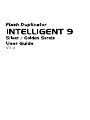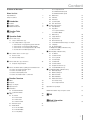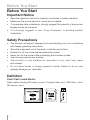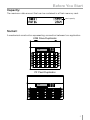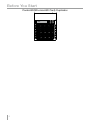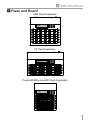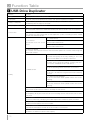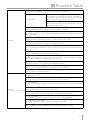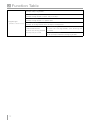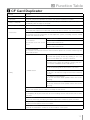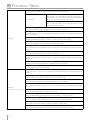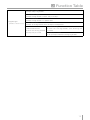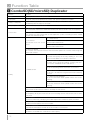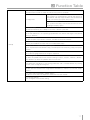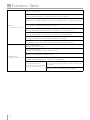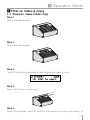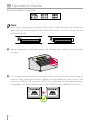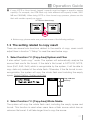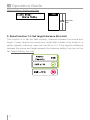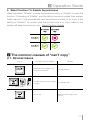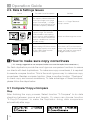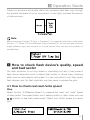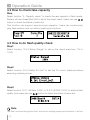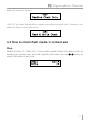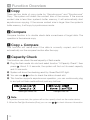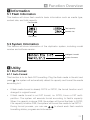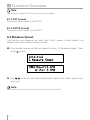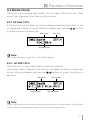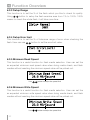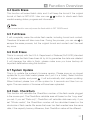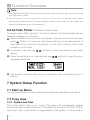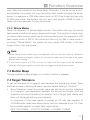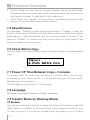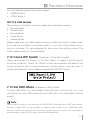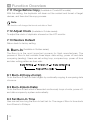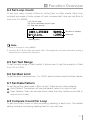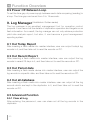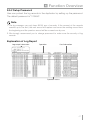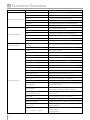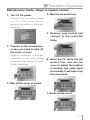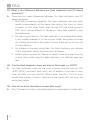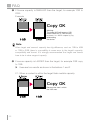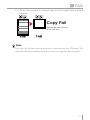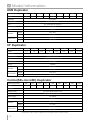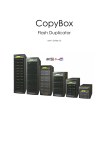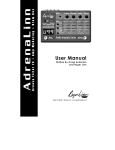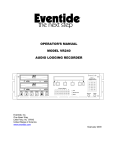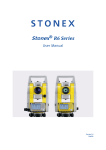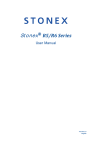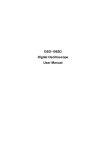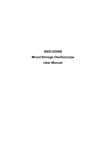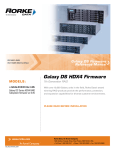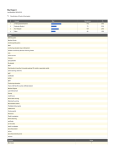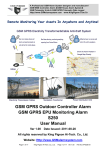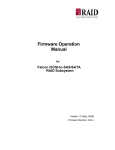Download NG Series User Manual - Graff Digital Copiers
Transcript
Disclaimer of Warranties Disclaimer of Warranties All flash duplicators are made specifically for data backup with legal authorities from copyright owners. Any unauthorized action of copyright is strictly prohibited, and We disclaims all warranties or representations of illegal actions by users. We disclaims any liability for any of losses or damages due to not be able to perform its undertakings or provide any of the services attributable to any events or circumstances beyond our control. Users agree and accept all statements above as soon as purchasing our products. This manual contains materials should be intended for personal use. All right reserved. No part of this manual may be reproduced, transmitted or transcribed without the expressed written permission of the manufacturer. The information present in this manual is subject to change without prior notice. 2 Content Disclaimer of Warranties2 Before You Start Important Notice 4 Safety Precautions 4 1 Introduction 1Features 5 2 Package contents 7 3 Outlook Introduction 7 2 Function Table Function Table 8 3 Operation Guide 1 How to make a copy 11 1.1 Steps to make mass copy 1.2 The setting related to copy result 1. Select function 7.2: [Copy Area] System and Files 2. Select function 7.2: [Copy Area] Whole Media 3. Select function 7.4: Set target tolerance (No Limit) 4. elect function 7.5: Enable Asynchronous 2 The common causes of "can’t copy" 14 2.1 Devices Issues 2.2 Data & Settings Issues 3 How to make sure copy correctness 16 3.1 Compare/ Copy+Compare 4 How to check flash device’s quality, speed and bad sector 17 4.1 How to check real read /write speed 4.2 How to check fake capacity 4.3 How to do flash quality check 4.4 How to check flash media ‘s content size 4 Function Overview 1 COPY 2 Compare 3 Copy + Compare 4 Capacity check 5 Information 5.1 CF Card information 5.2 System Information 6 Utility 6.1 Do Format 6.1.1 Auto Format 6.1.2 FAT Format 6.1.3 FAT32 Format 6.2 Measure Speed 6.3 Media Check 6.3.1 H3 Safe 100% 6.3.2 H5 R/W 100% 6.3.3 Setup Range 19 19 19 19 20 6.3.4 Setup Error limit 6.3.5 Minimum Read Speed 6.3.6 Minimum Write Speed 6.4 Quick Erase 6.5 Full Erase 6.6 DoD Erase 6.7 System Update 6.8 Calc. CheckSum 7 System Setup Function 7.1 Start up Menu 7.2 Copy Area 7.2.1 System and Files 7.2.2 Whole Media 7.3 Button Beep 7.4 Target Tolerance 7.5 Asynchronous 7.6 Check Before Copy 7.7 Power Off Time Between Copy + Compare 7.8 Language 7.9 CF Transfer Mode 7.10Adjust Clock(Only on Golden series) 7.11Restore Default 8 Burn-In (Only on Golden series) 8.1 Do Burn-In 8.2 Set Burn-In Time 8.3 Set Loop Count 8.4 Set Test Range 8.5 Set Bad Limit 8.6 Set Data Pattern 8.7 Compare Count Per Loop 8.8 Power Off Between Loop 9 Log Manager (Only on Golden series) 9.1 Out Today Report 9.2 Out Recent Report 9.3 Out Period date 9.4 Out all database 9.5 Advanced Function 9.5.1 Clear all Log 9.5.2 Setup Password 24 24 24 24 24 25 25 25 26 26 26 27 27 27 27 27 28 28 28 28 28 29 29 29 29 29 29 29 30 30 30 30 Explanation of Log Report 31 Maintenance Guide--Steps to replace socket 33 20 20 5 FAQ FAQ 35 6 Model Information Model Informatiom 38 21 22 3 Before You Start Before You Start Important Notice • Read the operation instruction carefully contributes to better operation. • Make sure the source device is correct and workable. • To guarantee data consistency, strongly suggest the capacity of source and targets should be the same. • It is strongly suggest to use "Copy+Compare" to achieve perfect duplication. Safety Precautions • The warranty will expire if damage is incurred resulting from non-compliance with theses operating instructions. • Store the equipment out of the reach of children and infants. • Please turn off the power before replace the socket. • Never turn off the power while processing the firmware update. • Use only approved power sources. • The product is only suitable for operation in dry, dust free, clean environment. • Do not allow liquids or foreign objects to enter. Failure to do so may severely damage your duplicator. Definition Flash/Flash media/Media : Flash media including SD memory card, Compact flash card, USB drive , micro SD memory card. 4 Before You Start Capacity: The maximum data amount that can be contained in a Flash memory card. total capacity Socket: A mechanical construction representing connection between two application. USB Drive Duplicator CF Card Duplicator 5 Before You Start ComboSD(SD+microSD Card) Duplicator 6 1 Introduction 1 Features Apart from inheriting the high-speed performance and well-recognized compatibility with diversified media, the Intelligent 9 duplicators support not only duplication of large target count and capacity to meet high-volume demands, they also help users examine flash cards by providing the most accurate testing results known today. Through user-friendly interface, the new Intelligent 9 duplicators can be operated standalone with no steep learning curve for users to climb. Their ergonomic design facilitates efficient operations by letting users easily insert and remove flash cards, and the 70%-reduced footprint compared with their peer in the market has led to better space utilization and freight savings. The new Intelligent 9 Series, which have broken the traditional thinking & limit from of duplicator, is anticipated to soon take up crucial role at the diversified media duplication stage; and it will certainly become must-have tools for people in search of high-end quality. • Ultra high transmission speed up from 1.9GB/m(SD/TF/USB Duplicator) to 3.9GB/m (CF Duplicator). Each flash slot channel is independent from each other. • Real multi-task processing capability. No matter copy, compare, media check and format are all independently executed. Each flash slot has an independent control processing unit. So, during asynchronous copy, it can use button to check the status of each flash media status and progress. • Powerful H3/H5 quality check machine for capacity, speed and flash quality check. • Not a PC system, no risk of virus infection. Instant power on and off. • One-touch copy. Real time information will be shown on the LCD screen. • Support Synchronous and Asynchronous copy/ compare/ erase/ format/ media check/ speed check. • Ultra high speed bit for bit hardware comparison. • Different copy speed selection is available for different quality level flash media. • Special speed selection function to filter out qualified flash media in QC process. 7 1 Introduction • Burn-In test & Log Report function are built in for advanced industrial application.(Available in Golden series) 2 Package Contents Flash Duplicator Power Adapter Power Cord User Guide 3 Outlook Introduction Front side ▲ / Backward ▼ / Forward OK / Confirm ESC / Escape Source LED Red: Operation Failed Green: Operation Success Back side USB Type B Socket For Advanced application (Available in Golden & Red Series) Power Switch 8 Power Supply 1 Introduction 4 Flash and Board USB Drive Duplicator CF Card Duplicator ComboSD(SD+microSD Card) Duplicator 9 2 Function Table 1 USB Drive Duplicator Function Function 1. Copy Data only or whole media duplication 2. Compare Bit-by-Bit comparison between the source and all other copied flash medias. 3. Copy + Compare To make a copy first and then compare the copied flash media with the source immediately after the copy has finished. 4. Capacity Check To check real capacity of the flash. 5.1 USB Info This feature will show flash’s information of data; file format, content size, and capacity. 5. Information 5.2 System Info This feature will show information of the duplicator system, including machine model number and software version. 6.1.1 Auto Format 6.1 Do Format 6.1.2 FAT Format To Execute flash FAT 16/32 Format media to be FAT16. format. 6.1.3 FAT32 Format Format media to be FAT32. 6.2 Measure Speed This function can measure the flash read and write speed. This function will damage the format and content. 6.3.1 H3 Safe 100% To check the quality of flash by reading it. This safe check will not delete flash content and format. 6.3.2 H5 RW 100% To check flash’s quality by reading & writing the flash. This function will delete content and format. 6.3.3 Setup Range To set the checking area of flash from 1% to 100%. 6.3 Media check 6. Utility 6.3.4 Set ErrorLimit To set the % of tolerance range of error when checking the flash. 6.3.5 Minimum Read Speed To set the minimum read speed criteria for H3/H5 checking. 6.3.6 Minimum Write Speed To set the minimum write speed criteria for H3/H5 checking. 6.4 Quick Erase To erase the content of flash media. It will keep the FAT format. 6.5 Full Erase To completely bit by bit erase data of flash including format and content, but it takes more time. 6.6 DoD Erase Erase flash three times complying with USA Department of Defense (DoD) standard. 6.7 System Update System firmware update via the flash media. 6.8 Calc. CheckSum Calculate the CheckSum number of the flash media in source port. 6.9 A2 Fake Picker To check if an USB flash contain fake capacity 10 2 Function Table 7.1 Start-up Menu To select which function is shown first when the system is turned on. 7.2 Copy Area 7.2.1 System and Files The system can automatically analyze the format of source data and only copy the data area.(Available for FAT16, 32/ NTFS/ Linux (ext2, ext3, ext4) ). 7.2.2 Whole Media The system will copy the whole content of flash including the empty space. 7.3 Button Beep To choose whether to hear a beep or not when a button is pressed. 7.4 Target Tolerance To set the tolerance % of capacity gap between the source and target. The default setting is "No limit". 7.5 Asynchronous "Enable" to open Asynchronous function, "Disable" to close the function. 7. Setup 7.6 Check Before Copy To set if you would like to check the Flash media before copy. 7.7 Power Off Time Between Copy+Compare To set the power-off time between Copy and Compare when executing "Copy+Compare" function. 7.8 Language Set system language interface i.e. English, Japanese. 7.9 Working Mode To select the speed of data transmission among "Fastest", "Faster", "Normal”, Slower", and "Slowest" to select the speed of data transmission. 7.10 Set HDD Mode Set if you would like to copy USB HDD or USB devices only. 7.11 Adjust Clock (Available in Golden Series) To adjust the time clock of duplicator showed on the LCD monitor. 7.12 Restore Default Back to original manufacturer setting. 8.1 Do Burn-In To start the Burn-In test. 8.2 Set Burn-In Time To set up how long the Burn-In test last for (from 30mins to 30days). 8.3 Set Loop Count To set how many loops of Burn-In test (Each test loop contains a writing & comparing test). 8.Burn-In (Available in Golden Series) 8.4 Set Test Range To set the test range of flash card (from 1 to 100%). 8.5 Set Bad Limit To set the error tolerance when doing Burn-In test(from 1 to 10000 sectors). 8.6 Set Data Pattern To set the writing pattern used in burn-in test. (Auto or customer defined). 8.7 Compare Count Per Loop To set how many times of data comparing (reading) in each loop. 8.8 Power Off Between Loop To set the power-off time between each data comparing (reading) in a loop. 11 2 Function Table 9.1 Out Today Report To output today’s log records. 9.2 Out Recent Report To output the log records in recent 1day to 28 days. 9.3 Out Period date To output the log records in a specific date. 9 Log Manager (Available in Golden Series) 9.4 Out all database To output all the log records which are kept in the duplicator. 9.5.1 Clear all Log To clean out the log records after entering the 9.5Advanced Function To clean out the log records password. and setup the password. 9.5.2 Setup Password To set up the password for cleaning log records. 12 2 Function Table 2 CF Card Duplicator Function Function 1. Copy Data only or whole media duplication. 2. Compare Bit-by-Bit comparison between the source and all other copied flash medias. 3. Copy + Compare To make a copy first and then compare the copied flash media with the source immediately after the copy has finished. 4. Capacity Check To check real capacity of the flash. 5.1 CF Card Info This feature will show flash’s information of data; file format, content size, and capacity. 5. Information 5.2 System Info This feature will show information of the duplicator system, including machine model number and software version. 6.1.1 Auto Format 6.1 Do Format 6.1.2 FAT Format To Execute flash FAT 16/32 Format media to be FAT16. format. 6.1.3 FAT32 Format Format media to be FAT32. 6.2 Measure Speed This function can measure the flash read and write speed. This function will damage the format and content. 6.3.1 H3 Safe 100% To check the quality of flash by reading it. This safe check will not delete flash content and format. 6.3.2 H5 RW 100% To check flash’s quality by reading & writing the flash. This function will delete content and format. 6.3.3 Setup Range To set the checking area of flash from 1% to 100%. 6.3 Media check 6. Utility 6.3.4 Set ErrorLimit To set the % of tolerance range of error when checking the flash. 6.3.5 Minimum Read Speed To set the minimum read speed criteria for H3/H5 checking. 6.3.6 Minimum Write Speed To set the minimum write speed criteria for H3/H5 checking. 6.4 Quick Erase To erase the content of flash media. It will keep the FAT format. 6.5 Full Erase To completely bit by bit erase data of flash including format and content, but it takes more time. 6.6 DoD Erase Erase flash three times complying with USA Department of Defense (DoD) standard. 6.7 System Update System firmware update via the flash media. 6.8 Calc. CheckSum Calculate the CheckSum number of the flash media in source port. 13 2 Function Table 7.1 Start-up Menu To select which function is shown first when the system is turned on. 7.2 Copy Area 7.2.1 System and Files The system can automatically analyze the format of source data and only copy the data area.(Available for FAT16, 32/ NTFS/ Linux (ext2, ext3, ext4) ). 7.2.2 Whole Media The system will copy the whole content of flash including the empty space. 7.3 Button Beep To choose whether to hear a beep or not when a button is pressed. 7.4 Target Tolerance To set the tolerance % of capacity gap between the source and target. The default setting is "No limit". 7. Setup 7.5 Asynchronous "Enable" to open Asynchronous function, "Disable" to close the function. 7.6 Check Before Copy To set if you would like to check the Flash media before copy. 7.7 Power Off Time Between Copy+Compare To set the power-off time between Copy and Compare when executing "Copy+Compare" function. 7.8 Language Set system language interface i.e. English, Japanese. 7.9 CF Transfer Mode To select the speed of data transmission among PIO Mode 4,MDMA Mode 2, UDMA Mode 0~4. 7.10 Adjust Clock (Available in Golden Series) To adjust the time clock of duplicator showed on the LCD monitor. 7.11 Restore Default Back to original manufacturer setting. 8.1 Burn-In (Copy+Comp) To do the Burn-In test on flash targets by continually copying & comparing data of source. 8.2 Burn-In (Auto Data) To do the Burn-In test on flash targets by system automatically. 8.3 Set Burn-In Time To set up how long the Burn-In test last for (from 30mins to 30days). 8.Burn-In (Available in Golden Series) 8.4 Set Loop Count To set how many loops of Burn-In test (Each test loop contains a writing & comparing test). 8.5 Set Test Range To set the test range of flash card (from 1 to 100%). 8.6 Set Bad Limit To set the error tolerance when doing Burn-In test(from 1 to 10000 sectors). 8.7 Set Data Pattern To set the writing pattern used in burn-in test. (Auto or customer defined) 8.8 Compare Count Per Loop To set how many times of data comparing (reading) in each loop. 8.9 Power Off Between Loop To set the power-off time between each data comparing (reading) in a loop. 14 2 Function Table 9.1 Out Today Report To output today’s log records. 9.2 Out Recent Report To output the log records in recent 1day to 28 days. 9.3 Out Period date To output the log records in a specific date. 9 Log Manager (Available in Golden Series) 9.4 Out all database To output all the log records which are kept in the duplicator. 9.5.1 Clear all Log To clean out the log records after entering the 9.5Advanced Function To clean out the log records password. and setup the password. 9.5.2 Setup Password To set up the password for cleaning log records. 15 2 Function Table 3 ComboSD(SD/microSD) Duplicator Function Function 1. Copy Data only or whole media duplication. 2. Compare Bit-by-Bit comparison between the source and all other copied flash medias. 3. Copy + Compare To make a copy first and then compare the copied flash media with the source immediately after the copy has finished. 4. Capacity Check To check real capacity of the flash. 5.1 SD Card Info This feature will show flash’s information of data; file format, content size, and capacity. 5. Information 5.2 System Info This feature will show information of the duplicator system, including machine model number and software version. 6.1.1 Auto Format 6.1 Do Format 6.1.2 FAT Format To Execute flash FAT 16/32 Format media to be FAT16. format. 6.1.3 FAT32 Format Format media to be FAT32. 6.2 Measure Speed This function can measure the flash read and write speed. This function will damage the format and content. 6.3.1 H3 Safe 100% To check the quality of flash by reading it. This safe check will not delete flash content and format. 6.3.2 H5 RW 100% To check flash’s quality by reading & writing the flash. This function will delete content and format. 6.3.3 Setup Range To set the checking area of flash from 1% to 100%. 6.3 Media check 6. Utility 6.3.4 Set ErrorLimit To set the % of tolerance range of error when checking the flash. 6.3.5 Minimum Read Speed To set the minimum read speed criteria for H3/H5 checking. 6.3.6 Minimum Write Speed To set the minimum write speed criteria for H3/H5 checking. 6.4 Quick Erase To erase the content of flash media. It will keep the FAT format. 6.5 Full Erase To completely bit by bit erase data of flash including format and content, but it takes more time. 6.6 DoD Erase Erase flash three times complying with USA Department of Defense (DoD) standard. 6.7 System Update System firmware update via the flash media. 6.8 Calc. CheckSum Calculate the CheckSum number of the flash media in source port. 6.9 A2 Fake Picker To check if an SD/MS flash card contain fake capacity 16 2 Function Table 7.1 Start-up Menu To select which function is shown first when the system is turned on. 7.2 Copy Area 7.2.1 System and Files The system can automatically analyze the format of source data and only copy the data area.(Available for FAT16, 32/ NTFS/ Linux (ext2, ext3, ext4) ). 7.2.2 Whole Media The system will copy the whole content of flash including the empty space. 7.3 Button Beep To choose whether to hear a beep or not when a button is pressed. 7.4 Target Tolerance To set the tolerance % of capacity gap between the source and target. The default setting is "No limit". 7.5 Asynchronous "Enable" to open Asynchronous function, "Disable" to close the function. 7. Setup 7.6 Check Before Copy To set if you would like to check the Flash media before copy. 7.7 Power Off Time Between Copy+Compare To set the power-off time between Copy and Compare when executing "Copy+Compare" function. 7.8 Language Set system language interface i.e. English, Japanese. 7.9 Working Mode To select the speed of data transmission among "Fastest", "Faster", "Normal”, Slower", and "Slowest" to select the speed of data transmission. 7.10 Check WP Switch The duplicator will detect if the writing-protection tab is locked before any writing mission, such as copy or writing test. 7.11 Purge Before Copy To clean out data and format of target device detailed first, and then run into the “Copy” process. 7.12 Adjust Clock (Available in Golden Series) To adjust the time clock of duplicator showed on the LCD monitor. 7.13 Restore Default Back to original manufacturer setting. 17 2 Function Table 8.1 Do Burn-In To start the Burn-In test. 8.2 Set Burn-In Time To set up how long the Burn-In test last for (from 30mins to 30days). 8.3 Set Loop Count To set how many loops of Burn-In test (Each test loop contains a writing & comparing test). 8.Burn-In (Available in Golden Series) 8.4 Set Test Range To set the test range of flash card (from 1 to 100%). 8.5 Set Bad Limit To set the error tolerance when doing Burn-In test(from 1 to 10000 sectors). 8.6 Set Data Pattern To set the writing pattern used in burn-in test. (Auto or customer defined) 8.7 Compare Count Per Loop To set how many times of data comparing (reading) in each loop. 8.8 Power Off Between Loop To set the power-off time between each data comparing (reading) in a loop. 9.1 Out Today Report To output today’s log records. 9.2 Out Recent Report To output the log records in recent 1day to 28 days. 9.3 Out Period date To output the log records in a specific date. 9 Log Manager (Available in Golden Series) 9.4 Out all database To output all the log records which are kept in the duplicator. 9.5.1 Clear all Log To clean out the log records after entering the 9.5Advanced Function To clean out the log records password. and setup the password. 9.5.2 Setup Password To set up the password for cleaning log records. 18 3 Operation Guide 1 How to make a copy 1.1 Steps to make mass copy Step 1 Plug-in the flash source. Step 2 Plug-in the flash targets. Step 3 The LCD will show the number of flash targets and ready to copy. Step 4 Press "OK" button to start copy. Step 5 When copy finished, the LCD will show the total time of copy, and quantity of 19 3 Operation Guide pass and quantity of copy fail. Note 1 When copy is processing, the green LED will flash. When the copy has finished the green LED will stop flashing but will remain illuminated. If an error occurs, the red LED will illuminate. Green: OK Red: Failure 2 During copying each card slot's green LED will flash, don't take out the card while copying. 3 It is strongly recommended that the target and source have to be in close range of capacity. When target and source’s capacity has big difference, such as copy 1GB source to a 4GB or 1GB source to a 2GB, it may cause error to the target’s capacity, compatibility and format.(Please refer to FAQ Q7/Q8 for more detailed information ) 2GB 20 2GB 3 Operation Guide 4 If copy NTFS or Linux format, targets' capacity must be bigger or equal to source capacity. For example, two 2GB flash may have different real capacity inside (1920 MB and 1990MB). When doing NTFS or Linux format copy process, please use the flash with smaller capacity as source. NTFS/Linux format copy 2GB 1GB * Before copy, please make sure you have aware of the following settings. 1.2 The setting related to copy result There are several sub-functions related to the results of copy, users could adjust them in function "7.Setup" to meet the need before copy. 1. Select function 7.2: [Copy Area] System and Files It also called "quick copy" mode. The system will automatically analyze the source flash card’s file format. If the data's file format is FAT16/32, NTFS, Linux (Ext2, Ext3, Ext4) which is recognizable by the system, it will be able to copy data only instead of the whole flash. Otherwise, if the file format is nonrecognizable, the system will copy the whole flash card including the empty space. Default Setting- System and Files Copy 2GB data area only 2GB 8GB 2. Select function 7.2: [Copy Area] Whole Media The system will copy the whole flash card, including the empty space and format. This function is used when users have a flash source which has an unknown file format. It will take longer time to copy the source. 21 3 Operation Guide Default Setting- System and Files 2GB Copy total 8GB 8GB 3. Select function 7.4: Set target tolerance (No Limit) This function is to set the flash capacity tolerance between the source and target. If users require the source and target flash medias to be limited in a certain capacity tolerance, users can set the % of it. If the capacity difference between the source and target exceeds the tolerance setting, the copy will be fail. Default Setting- No Limit 22 3 Operation Guide 4. Select function 7.5: Enable Asynchronous Users can select "Disable" to close Asynchronous copy or "Enable" to open the function. If the setup is "Enable", and the data in source is smaller than system buffer memory, it will automatically use asynchronous mode to do copy. If the setting is "Disable", no matter what the content size is or copy method, the system will keep synchronous copy. Default Setting- Enable 2 The common causes of “can’t copy” 2.1. Devices Issues Cause Adapter Possible Cause Description Solution Using bad quality adapter may cause bad connection. Change adapter. Unstable quality of flash in source or targets. Try different flash. Bad source. Remake and change a new source. -- Good Quality -- -- Bad Source -- 23 3 Operation Guide 2.2. Data & Settings Issues Cause -- Good Quality -- Possible Cause Description Solution The capacity difference between source and target out of range setup. For example, "7.4Target Tolerance" setup will lead to the limitation of capacity difference. Check if 7.4 “Target Tolerance” setup is correct. Data in source is out of target capacity range. For example, 2GB(1980MB in real capacity) source copy to 2GB(1920MB), if data in the source is located out beyond 1920MB, then it will not be able to copy . Check and Rearrange the source. When coping NTFS/Linux format copy, target capacity must equal or one 1 MB larger than the capacity of source. If the flash is NTF or Linux format, when using "Only Data Area" copy mode ,the target has to be equal or bigger than the source . 3 How to make sure copy correctness ( *It is strongly suggested to use compare function to assure the copied data correctness. ) Our flash duplicators provide the most rigorous comparison functions to assure our clients with best duplications. To make sure copy correctness, it is required to execute compare function. This is the most rigorous way to make sure copy correctness. Besides compare function, there is another function “Checksum” to check copy and source consistency. To take advantage of these functions, please follow the steps below: 3.1 Compare/ Copy+Compare Step After finishing the copy process, Select function "2.Compare" to do data checking between source and targets. Or users can choose function "3.Copy+Compare" to make the duplicator doing data comparison automatically after copy. 24 3 Operation Guide These two functions will double check the contained data after copy through the strictest hardware bit by bit comparison. It can highly increase the security of data accuracy. Note Before executing Function "3.Copy + Compare", it is suggested that users could select function "7.7 Power Off Time Between Copy+Compare" to set the time gap of power supply between copy and compare for it could prevent from any data loss problem of unstable flash. 4How to check flash device’s quality, speed and bad sector Our flash duplicator is not only made for duplicating but also it has powerful flash device diagnostic tools to detect flash quality, or allows many checking ability such as real capacity and speed. It is very important to own high quality flash devices, and Our flash duplicator can help users to achieve the goal. 4.1 How to check real read /write speed Step Select function "6.2Measure Speed" to measure the "read" and "write" speed of flash media. The speed check won’t delete content or data. Users can use buttons to see flash media exact "Read" and “Write” speed from each port. 25 3 Operation Guide 4.2 How to check fake capacity Step Select function "4. Capacity check" to check the real capacity of flash media. System will use Green/Red LED to show the check result. Users can use button to check the status of each slot. This function can support asynchronous operation. Users can continuously plug flash media in and out without pushing any buttons. 4.3 How to do flash quality check Step1 Select function "6.3.3 Setup Range" to set up the check area from 1% to 100%. Step2 Select function "6.3.4 Setup Err limit" to set the % of error tolerance before executing checking mode. Step3 Select function "6.3.1 H3 Safe 100%" or "6.3.2 H5 R/W 100%" to analyze flash quality. And users can use button to check the status of each slot. Note "H3 Safe" will read through the flash, and shows reading speed and bad sector. It will not 26 3 Operation Guide delete the content or format. "H5 R/W" will check flash quality by reading and writing the whole flash. Therefore, it will delete the flash’s content and format. 4.4 How to check flash media ‘s content size Step Select function "5.1 Flash Info", it show flash media's basic information such as media type, content size, and total capacity And users can use button to check the status of each slot. 27 4 Function Overview 1 Copy There are two kinds of copy mode for "Asynchronous" and "Synchronous" Copy. The system will check the content size of the source. If the source content size is less than system’s buffer memory, it will automatically start asynchronous copying. If the source content size is larger than the system’s buffer memory, it will copy by synchronous mode. 2 Compare Compare function is to double check data correctness of target data. The operation is the same as copy. 3 Copy + Compare This function will make sure if the data is correctly copied, and it will automatically run the compare function after the copy. 4 Capacity Check This function can check the real capacity of flash media. ❶ Plug the flash media into slot and select function "4.Capacity Check", then press . About 2~3 seconds, the system will find out its exact capacity and if it can work. ❷ System will show the checking result by Green/Red LED light. button to check the status of each slot. ❸ You can use ❹ This function supports asynchronous operation, you can continuously plug in and pull out flash media without push any buttons. Green light: Correct size Red light: Error size Note 1.To protect source data, the system will not do capacity check on the master device. 2.When the Red light illuminates (Error) you can use 28 to check the error information. 4 Function Overview 5 Information 5.1 Flash Information This feature will show flash media's basic information such as media type, content size, and total capacity. Port Number Total capacity Content size File Format 5.2 System Information This feature will show information of the duplicator system, including model number and software version. Intelligent 9 model System firmware 6 Utility 6.1 Do Format 6.1.1 Auto Format This function is to do flash FAT formatting. Plug the flash media in the slot and press , the system will automatically detect its capacity and format the media according to it. • If flash media format is already FAT16 or FAT32, the format function won’t change it is original format. • If flash media format is not FAT format, i.e. NTFS, Linux or FAT multipartition. The system will execute format according to flash’s capacity. When it is capacity is above 2GB, the system will format the flash to FAT32, if its capacity is below 2GB, the system will format the media to be FAT16. During format process, you can use to check each flash media’s formatting status, progress and information. 29 4 Function Overview Note The source port (port#1) will not execute any formatting. 6.1.2 FAT Format Format any flash media to be FAT16. 6.1.3 FAT32 Format Format any flash media to be FAT32. 6.2 Measure Speed This function can measure the “read” and “write” speed of flash media. The speed check won’t delete content or data. ❶ Plug the flash media into slot and select function “6.1Measure Speed” ,then press to start. buttons to see flash media exact “Read” and “Write” speed from ❷Use each port. Note The function will change the content of data and format of flash. 30 4 Function Overview 6.3 Media Check The function is to analyze flash quality. You can setup "Normal mode", "Safe mode", also the range of the flash you like to check. 6.3.1 H3 Safe 100% It will read through the flash, and shows reading speed and bad sector it will not delete the content or format. When processed, user can use buttons to check the status for each port. Bad sector Test area Reading speed Note You can set the check range % by "6.3.3 Setup Range". 6.3.2 H5 R/W 100% This function is to check flash quality by read and write the whole flash media. Therefore, this function will delete the flash’s content and format. When processed, user can use buttons to check the status for each port. Bad sector Writing speed Test capacity Reading speed Note Data in flash media will be erased during the normal mode of media check. And the flash media will be formatted automatically in the end of checking process. 31 4 Function Overview 6.3.3 Setup Range This function is to set the % of the flash which you like to check its quality. Using button to setup the flash examine area from 1% to 100%. 100% means to check the whole flash, it will take more time. 6.3.4 Setup Error limit This function is to set the % of tolerance range of error when checking the flash. User can use button to set the errorlimit value. 6.3.5 Minimum Read Speed This function is a useful function for flash media selection. User can set the an expected minimum read speed value when doing media check, and flash medias without reaching the minimum speed value will be picked out. Use button to adjust the speed limit 6.3.6 Minimum Write Speed This function is a useful function for flash media selection. User can set the an expected minimum write speed value when doing media check, and flash medias without reaching the minimum speed value will be picked out. Use 32 button to adjust the speed limit 4 Function Overview 6.4 Quick Erase This function will erase flash’s data, and it will keep the format if the original format of flash is FAT16/32. User can use button to check each flash media’s erasing status, progress and information. Note Quick erase function can only erase the flash which is FAT 16/32 format. 6.5 Full Erase It will completely erase the whole flash media, including format and content. Therefore full erase will take more time. During the process, you can use to escape the erase process, but the original format and content can’t be read any more. 6.6 DoD Erase This is to comply with the U.S.A. Department of Defense (DoD 5220) standard to fully erase the flash three times bit by bit to guarantee the data was deleted. It will damage the data in flash, please make sure you have backup all important data before using this function. 6.7 System Update This is to update the system’s firmware version. Please save an un-zipped update file to your flash media (please don’t put it in a folder). Select function 6.7 system update, and press , it will automatically start system updating. When finished, please turn off the system for 5 seconds and then turn on again. The new version of firmware will have been uploaded. 6.8 Calc. CheckSum This function will calculate the CheckSum number of the flash media plugged in the source port. The CheckSum calculate area will based on the "copy area" you set. If you set "Data only", CheckSum will calculate data area only; if you set "Whole media", the CheckSum number will be calculated based on the whole size of flash media. Be aware that even two flash medias have the same data, if the capacity has any difference, their CheckSum value will be different. 33 4 Function Overview Note 1.The CheckSum will take the same time as copy, if the capacity is big, you have to wait for longer time to finish. 2.The function is not for compare purpose. If you want to double check data correctness, please use the Compare function which can provide you the safest and fastest by hardware bit by bit comparison. 6.9 A2 Fake Picker (Available in USB models) To checks each USB's capacity if it is as it's claimed. A2 failure means the real capacity is different from its claim. ❶ Insert the flash card in any port of duplicator; choose function 6.9, and then press . Within 5~10 seconds, the system will find out the real capacity of flash device by showing information on the LCD monitor within brief indication on LED light. buttons to check the status of each flash ❷ In process, user can use device. buttons to check the error ❸ When the red light is on, user also can use message individually. ❹ The function supports asynchronous operation with continually plug-in & pull out. 7 System Setup Function 7.1 Start up Menu You can select which function is shown first when the duplicator is turned on. 7.2 Copy Area 7.2.1. System and Files This is also called "quick copy" mode. The system will automatically analyze the source flash media’s file format. If the data’s file format is FAT16/32, NTFS, Linux (ext2, ext3, ext4) which is recognizable by the system, it will be able to 34 4 Function Overview copy data only instead of the whole flash. Otherwise, if the file format is nonrecognizable, the system will copy the whole flash media including the empty space. For example a 2GB flash media which is FAT32 file format and has only 50 MB data inside, the system will only copy that specific 50MB of data, it takes only a few seconds to copy the source. 7.2.2. Whole Media Setup the duplicator in Whole Media function, the system will copy the whole flash media, including the empty space and format. This function is used when you have a flash source which has an unknown file format. For example a 2GB flash media which is FAT32 file format and has only 50 MB of data inside, if you setup "Whole Media", the system will copy whole 2GB of flash. It will take longer time to copy the source. Note 1. When doing whole media copy, the duplicator will not care the capacity difference between source and targets. Hence, you should be careful about the data in the target devices after copying. 2. If the source format is NTFS or Linux, to make sure the target could be operated normally, the target capacity must be equal or bigger than the source device. 7.3 Button Beep Choose whether to hear a beep or not when a button is pressed. 7.4 Target Tolerance To set the tolerance % of capacity gap between the source and target. There are three models of settings as below, and the default setting is "No limit". • Allow Tolerance: Under this model, users can set the up and low tolerance % of capacity gap separately between the source and target. And the duplicator will views the setting as capacity limit of target flash media, and filters out the target with incorrect capacity. For example : If the flash media is marked as 1G with real capacity of 1000MB inside, when user allows the up and low tolerance to be 1 %, then the workable capacity of target flash media will be : 99%*1G(1024MB) ~ 101%*1G(1024MB) => 922MB~1126MB. 35 4 Function Overview • No limit: there is no any limit on capacity between the source and target. Please be noted that, under this model, if the data size in the source is over the capacity of target, it might lead to incomplete copy. • 100% Same: The capacity of targets has to be exactly the same as the source, or it will not able to execute any function. 7.5 Asynchronous You can select "Disable" to close Asynchronous copy or "Enable" to open the function. If the setup is "Enable", and the data in source is smaller than system buffer memory, it will automatically use asynchronous mode to do copy. If the setting is "Disable", no matter what the content size is or copy method, the system will keep synchronous copy. 7.6 Check Before Copy You can select if you would like to check if the flash media is workable before copy. 7.7 Power Off Time Between Copy + Compare To prevent from any data loss because of unstable flash, we strongly recommend you to follow function 7.7 to set the time gap of power supply between copy and compare. The time gap can be set from 0 to 15 seconds. 7.8 Language Set system language interface i.e. English, Japanese. 7.9 Transfer Mode (or Working Mode) CF Models: The working mode has 6 options to select the suitable CF transfer mode: The default setting is UDMA4, it will automatically adjust speed according to your CF card is support. If you are not confident with the quality of your CF card, 36 4 Function Overview you can manually reduce the transfer speed. • UDMA Mode 3 • UDMA Mode 4 SD/TF & USB Models The working mode has 5 options to select the transmission speed: • Slowest Mode • Slower Mode • Normal Mode • Faster Mode • Fastest Mode Please make sure your flash media has good quality and support faster mode. If you are not confident on the flash quality or you find a high failure rate on copy or compare. It is recommended to slow down the working mode. The factory default setting is “Normal Mode”. 7.10 Check WP Switch (Available in ComboSD models) Users can choose "Do Check" or "Do Not Check" to detect if the SD card is on writing protection. Under "Do Check" mode, the duplicator will detect if the writing-protection tab is locked before any writing mission, such as copy or writing test (Capacity Check, Measure Speed and H5 RW Check). 7.10 Set HDD Mode (Available in USB models) To copy USB HDD, you could select "Active Mode" to do your job. Or, if you just want to do copy USB devices but not USB HDD, you could select "Inactive mode". Note Please select correct to do your job for USB HDD is different from USB flash device. Actually, a USB HDD not only requires for bigger power current than a USB flash stick, but also, HDD’s file format is not the same as flash device’s format. It is very likely to make mistake to copy a HDD using a normal USB duplicator. 37 4 Function Overview 7.11 Purge Before Copy (Available in ComboSD models) With this setting, the duplicator will clean out the content and format of target devices, and then start the copy process. Note This function will change the format and data of flash. 7.12 Adjust Clock (Available in Golden series) To adjust the clock of duplicator showed on the LCD monitor. 7.13 Restore Default Return back to factory setting. 8. Burn-In (Available in Golden series) The Burn-In is the most important process for flash manufactures. The process of Burn-In test contains three steps: data writing, power off and data comparing (reading). Users can set writing loop, compare loop, power off time and also writing pattern as their wish. 8.1 Burn-In(Copy+Comp) To do the Burn-In test on flash targets by continually copying & comparing data of source. 8.2 Burn-In(Auto Data) To do the Burn-In test which is executed continuously loops of write, power off, and data compare by system automatically. 8.3 Set Burn-In Time User can set how long the Burn-In test last for. The range of Burn-In time starts from 30mins to 30dayrs. 38 4 Function Overview 8.4 Set Loop Count To set how many circles of Burn-In writing test on flash media .Each loop contains a process of write, power off, and compare test. User can set Burn-In loop from 0 to 99999. L35: The 35th loop R3: The 3rd compare in the 35th lppo E0: Total error quantity Total burn-in capacity Processed Working status Note 1.Loop 0 is equal to Loop 99999. 2.Function 8.2 & 8.3 conflict with each other. The duplicator will follow the latest setting if user set both of these two functions. 8.5 Set Test Range To set the test range of flash media. It allows user to test the capacity of flash from 1% to 100%. 8.6 Set Bad Limit To set the error tolerance from 1 to 10000 sectors when check the flash media. 8.7 Set Data Pattern To set the writing value used in Burn-In test. There are two data patterns: ❶ Auto Pattern: The system will use the default value to do burn-in test. ❷ User Defined: User can choose which value that they he/she would like to use on burn-in test. 8.8 Compare Count Per Loop To set how many loops of data comparing (reading) in each loop. The default setting contains comparing (reading) test for only one time. 39 4 Function Overview 8.9 Power Off Between Loop To set the time gap of power supply between each data comparing (reading) in a loop. The time gap can be set from 0 to 15 seconds. 9. Log Manager (Available in Golden series) The log manager is an excellent management tool for operation control purpose. It can record all the details of duplication operation and targets so as flash information. As a result, the log manager can not only achieve production yield rate analysis report, but also, it can become a good management reporting system. 9.1 Out Today Report After inserting a flash media into master interface, user can output today’s log records in it, and then take out to read the records on PC. 9.2 Out Recent Report After inserting a flash media into master interface, user can output the log records in recent 28 days in it, and then take out to read the records on PC. 9.3 Out Period date After inserting a flash media device into master interface, user can output the log records in a specific date, and then take out to read the records on PC. 9.4 Out all database After inserting a flash media into master interface, user can output all the log records which are kept in the duplicator in it, and then take out to read the records on PC. 9.5 Advanced Function 9.5.1 Clear all Log After entering the password, user can clean out all the log records in the duplicator. 40 4 Function Overview 9.5.2 Setup Password User can protect the log records in the duplicator by setting up the password. The default password is "123456". Note 1.The log manager can only keep 30000 pcs of records. If the amount of the records reaches up to the limit, the new record will replace and cover the existing record from the beginning and the previous record will be covered one by one. 2.We strongly recommend you to change password to make sure the security of log records. Explanation of Log Report Log output information Operation Card information Operation status 41 4 Function Overview Information Type Log Output Information Operation Records Card Information Operation Status 42 Item Description Print Date The output date of log report Model The model information of duplicator F/W Ver The version of duplicator firmware Machine ID The ID number of duplicator Start No The beginning log record in the log report End No The last log record in the log report No. The number of log record Date-Time The time of each operation result Port The specific interface of each operation Result The final status of each operation Function The function executed by user Run Time The time of each operation process Target Information Capacity (Sector) The capacity information of each target devices Model, Version, Serial No The detailed information of flash devices COPY Synchronous Copy. Copy Asynchronous Copy. COMPARE Synchronous Compare. Compare Asynchronous Compare. COPY+COMPARE Synchronous Copy & Compare. Copy+Compare Asynchronous Copy & Compare. CAPACITY CHECK To do capacity inspection of flash media. FORMAT AUTO To format the flash media automatically. FORMAT FAT16 To format the flash media as FAT16. FORMAT FAT32 To format the flash media as FAT32. H3 TEST To execute H3 reading test. H5 TEST To execute H5 reading & writing test. QUICK ERASE To erase the content of flash media. FULL ERASE To completely erase data of flash including format and content. DOD ERASE To erase flash three times complying with USA Department of Defense (DoD) standard. A2 FAKE PICKER (USB/SD/MSD Only) To check if an SD/TF(MS) flash card contain fake capacity. BURN IN To do durability teat on flash media. (DATA,XXXXMB) (Data Only Copy, Capacity of Data). (Whole,XXXXMB) (Wholemedia Copy, Capacity of Source Device). (10%) R:18.3M/S (The percentage of inspection) Reading Speed. (15%) W:11.7M/S R:21.7M/S (The percentage of inspection) Writing Speed Reading Speed 4 Function Overview Maintenance Guide--Steps to replace socket 1. Turn off the power Attention: For you safety, please 4. Take the old socket out turn off the power before replacing the socket or doing any inspection. Power off Power on 5. Replace new socket and connect to the controller firmly. 2. Prepare a flat screwdriver, or use your hand to take off the screw of cover. Attention: Because of slippery indentation on the crew, please be careful when taking off screw by flat screwdriver. 6. Insert the CF cards into the socket first, and use the cover to adjust the location of sockets and make them horizontally. It will help to lay the cover back. 3. Take off the cover of socket 7. Screw up the cover. 43 5 FAQ Q1: What is the difference between our flash duplicator and PC based duplicator? A: There are four main differences between Our flash duplicator and PC based duplicator: 1. Multi-task processing capability: Our flash duplicator can copy flash media independently at the same time during the copy or check process, on the other hand, even though PC has more powerful CPU, but it will has difficulty to handle too many flash medias to copy simultaneously. 2. No risk of virus infection: Our flash duplicator is an embedded system, it only copies whatever is on the source. When the system is turned off, nothing will be left in the system. Hence, there will not be any risk of virus infection. 3. No mistake of copying wrong files: Our flash duplicator can achieve 100% duplication directly from source to all targets. 4. Instant system on and off: There is no need to wait for system boot up or shut down while using Our flash duplicator. It is definitely easy and fast. Q2: Can the flash duplicator copy any kind of file format, i.e. NTFS? A: Our flash duplicator supports the most common formats such as, FAT 16/32, NTFS, Linux (ext2, ext3, ext4)...etc. In addition, if you want to copy other formats, you can use the “Whole Area” (function 7.2.2) to copy whole flash media; it doesn’t care about the format and will copy the entire flash media. Q3: How do we know the data is correct after copy? A: Run "Compare" function to double ensure the correctness of copied data. 44 5 FAQ Q4: What should I do if I encounter a copy fail? A: 1. Please make sure the source size is not over than the target capacity. You could use function "5.1 Flash info" to check the source/target data size and capacity of flash medias. 2. If you use a Flash, please ensure that your Flash isn’t bad card. 3. If the flash quality is poor, it may affect the copy result, you can use (1) "6.2 Media Check" to check your flash quality in both source and target. (2) "Working Mode" to slow down the copy speed. Q5: Why after duplication, the data compare fail, but the data is presented while checking on PC? A: The main reason is the flash maybe unstable, which may cause the copy pass but compare fail issue. You also can follow steps in Q3 to check further. Q6: Why is the copy speed so slow? A: Our flash duplicator can reach 1.9GB/m for SD/ TF/ USB duplicator, 3.9GB/m for CF duplicator, if you find the copy speed is slow, it may be affected by flash quality. You can use function”6.1 Measure Speed” to check the flash speed. Q7: Is it possible to use a 1GB source copy to 2 GB targets (source capacity less than target)? A: Yes, it can copy 1 GB to 2 GB, but the target 2GB will become 1GB when it read on a PC. The reason is after copy, the target will completely be the same as the source. You can restore it's real capacity by re-formatting the device. Q8. Is it possible to do copy when Source and Target capacity has big difference use a 2GB source copy to 1GB targets? A: If the data is less than target capacity, it is possible to copy from source to small size target, but the source data must be within the capacity of the target devices (i.e. page 13). Also, the data may be loss or error due to different capacity copy. It is strongly recommended to use flash media with the same capacity to do copy. 45 5 FAQ ❶ If Source capacity is SMALLER than the target, for example 1GB to 2GB: Example: Copy OK Warning: The target 2GB will become 1GB when it read on PC. You can only restore its 2GB capacity by reformatting the device. Note When target and source’s capacity has big difference, such as 1GB to 4GB or 1GB to 2GB, there is a possibility to cause error to the target’s capacity, compatibility and format. It is strongly recommended that target and source have to be in close range of capacity ❷ If source capacity is LARGER than the target, for example 2GB copy to 1GB: ▶ there are two results as shown in illustrations 1 and 2 2.1.When a content is within the target flash media’s capacity. Copy OK Because the data is within the 1GB area. 46 5 FAQ 2.2.When the content is located beyond the target flash media’s capacity. Copy Fail Because the data is outside of the 1GB area. Note The copy will fail because the data was stored beyond the 1GB area. The duplicator will copy whatever the data is, it won’t change the data’s location. 47 6 Model Information USB Duplicator Model (UB XXX) 910 920 930 940 950 960 970 980 9120 Target 1:9 1:19 1:29 1:39 1:49 1:59 1:69 1:79 1:119 Operation Stand Alone Support media USB Drive / USB HDD LED LED (Green/Red) on each slot Power Supply 12V adaptor Button Humidity Temperature 4 buttons Working 20%~80% Storage 5%~95% Working 0ºC~75ºC Storage -20ºC~85ºC CF Duplicator Model CF 908 CF 916 CF 924 CF 932 CF 940 CF 960 CF 980 CF 9120 Target 1:7 1:15 1:23 1:31 1:39 1:59 1:79 1:119 Operation Stand Alone Support media Compact Flash Card LED LED (Green/Red) on each slot Power Supply 12V adaptor Button Humidity Temperature 4 buttons Working 20%~80% Storage 5%~95% Working 0ºC~75ºC Storage -20ºC~85ºC Combo(SD+microSD) Duplicator Model (Combo XXX) 908 916 924 932 940 948 964 980 9120 Target 1:7 1:15 1:23 1:31 1:39 1:47 1:63 1:79 1:119 Operation Stand Alone Support media SD/ SDHC/ MMC/microSD Card LED LED (Green/Red) on each slot Power Supply 12V adaptor Button Humidity Temperature 4 buttons Working 20%~80% Storage 5%~95% Working 0ºC~75ºC Storage -20ºC~85ºC The product spec will be subjected to change without further notice. 48