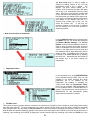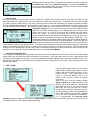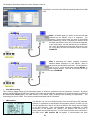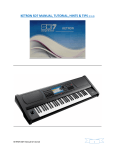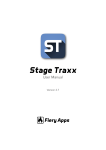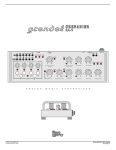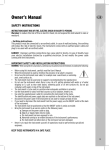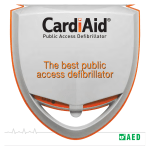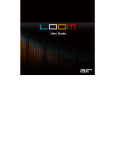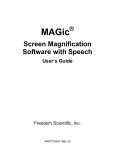Download ADDENDUM TO MANUAL Release 4.0
Transcript
ADDENDUM TO MANUAL Release 4.0 ¾ New Midifile Link Mode From the contextual menu of the MIDIFILE section (which is activated using the Edit key) you can select one of the 4 Link Modes available to define the transition mode between two consecutive midifiles. Manual mode is the normal operating mode of the MIDJAY unit, in which the midifiles are played immediately when the Enter key is pressed. In Sync Live Medley mode, the MIDJAY unit “links” the midifile that you wish to play with the current midifile. In this way the midifile will never be played immediately but will only start when the next beat of the current midifile starts. In this way, you can also play synchronised Medleys produced in real time. You can activate the Tempo Lock function to leave the BPM unaltered when switching between the various midifiles. The function is also activated with the Crossfade on. In this case, the temporal synchronisation between the two midifiles remains, but the classic “fading out” effect will be executed, which is typical in this mode. Using the Tempo Cross function, the BPM is automatically cross faded (metronomic velocity) between two consecutive midifiles. In this mode, the BPM of the current midifile is gradually varied and adapted to the BPM of the next midifile. The function is only activated when the Crossfade key is on and the transition time depends on the length of the Crossfade. Marker Jump Preload mode is used to select the starting marker of a midifile. In particular when it is activated, when you press the Enter key, the midifile is not played but just analysed. At the end of the scanning time, the display of the MIDJAY unit shows the markers within the midifile. By pressing one of the function keys you can start and play the midifile from the point desired. If the midifile does not have a marker, just one corresponding to the beginning of the midifile will be shown. The function can only be used when the Crossfade key is off. ¾ Cross Fade curve Editor From the menu used to select the CrossFade curves (Slow, Medium, Fast e Fade Out) press the Edit key to activate the environment where you can edit and customise the fading curves available. The parameters in the FALL section define how the outgoing song fades out its volume while the parameters in the RAISE section refer to the incoming song. Let’s analyse the various parameters: • Time: This sets the transition time with a resolution in tenths of a second. The total time of the Crossfade corresponds at the most between the two set for the output curve and the input curve. • Curve : This defines the transition curve. You can choose between a linear curve (LIN) or exponential curve (EXP) • Start : This indicates the starting volume of the transition • End: This indicates the final value of the volume after the transition. The curves are independent for each section. For example, you can establish different curves between the MIDIFILE and WAVE section. The settings of the curves can be saved in the MACHINE.INI file so that it can be automatically loaded again each time the machine is started. ¾ New menu function of the display From the Mode/Function menu (activated using the MENU key) you can access the settings of the Display (Display Settings). Two important functions have been added to this menu: Lyrics Zoom …which is used to double the dimensions of the characters used to display the texts and words of the songs on the display of the MIDJAY unit. When the Zoom function is activated, the display shows 5 lines of words for each page and it is no longer possible to display the PlayBar and the initials of the chords within the midifile. 1 Txt Auto Load which is used to enable or disable the loading function of the TXT files automatically when a file is started. The MIDJAY unit does indeed enable you to combine a Txt file with any file (Wav, Mid, Mp3) and to pull it up automatically when the song starts. When the current directory contains lots of files, the search and opening time of the TXT files slows down the starting of the actual song. If you wish to maintain the playing performance and rapidity of the MIDJAY unit also in a directory that contains lots of files, you can switch this function OFF. In this way, the searching function of the song file is inhibited and the starting time of the files selected is drastically reduced. ¾ New menu functions of the Monitor From the Mode/Function menu (activated using the MENU key) you can access the settings of the Monitor (Monitor Settings). The Txt Line Number function has been added to this menu, which is used to choose the number of lines of words to be displayed on the monitor. When the value is 5, the page shows 5 lines of words and the characters will be larger than those used to display 10 lines. The settings of the monitor can be saved in the MONITOR.INI file by pressing the SAVE key. Remember that the settings of the monitor and of the built-in display are independent. ¾ Registration Filters In the contextual menu of the REGISTRATION menu (activated using the EDIT key) it is now possible to set which functions and which parameters are to be modified by the Registration. By enabling or disabling the various items within the Registration Filters menu you can establish which parameters will be left unaltered when a REGISTRATION is loaded. The parameters set can be saved in the MACHINE.INI file and automatically loaded again when the instrument is started. ¾ DJLOOP Chain. This function is used to program and save a sequence of sections for a DJLOOP in order to create an actual song produced using the audio parts of the file. To record a sequence, you need to load a DJLOOP (Enter on the file name), activate the contextual menu using the EDIT key and select the Record Chain item. Once the function is activated, the machine is ready to record. A small R within two square brackets [R] appears at the bottom of the main page of the DJLOOP to point out that the instrument is recording. Start recording the DJLOOP by playing the various sections and stop recording using either the STOP key or the 2 Ending function of the actual file. To play back the sequence recorded, activate the Play Chain item or press key 0 (PLAYLIST section). By pressing the SAVE key, you can save the sequence within the current DJLOOP so that it is then available each time the actual DJLOOP is loaded again. ¾ Groove Remix With release 4.0 you can synchronise a Groove (.GRV) with a midifile and use it as a rhythmic audio base with which you can remix the midifile in the same way as for the Drum Remix procedure with internal Styles. To associate a Groove with a midifile you need to play the midifile (Enter on the name), select the Groove section with the relative key, activate the Remix procedure with key 9 (PLAYLIST section) (LED lit) and load the Groove required. At the end of the loading time, the Groove will be played in synchronisation with the midifile. The rhythmic and percussion parts of the midifile will be muted. By then pressing key 9 (PLAYLIST section) you can re-activate the rhythmic parts of the midifile and play them over the Groove. While playing, you can alternate the various sections of the Groove (Arr A, Arr B, Arr C, Arr D) or add some fills or Breaks using the relative buttons (Fill, Break). To save the combination of the two files and pull-up the Groove automatically when the midifile is started again you need to go back to the MIDIFILE section by pressing the relative key and press the SAVE key. In the window that appears you can add the starting beat of the Groove and the End beat. In this way you can activate the Remix on the beat specified. Press Enter after you have completed the settings. In the Song Setup window that appears, select the mode desired (refer to the user manual for further details on Song Set up) and press Enter. To play back the combination, simply select the midifile, press Enter, wait for the Groove to be loaded and play everything. It takes a large amount of memory to manage the Grooves. If the HD supplied (20 GBytes) has been replaced with one with more memory, the internal RAM memory of the instrument may not be enough to load these files. In such case, the machine would trigger the error message: Out of Memory. ¾ Drum Remix Start Stop Bars The possibility of establishing the starting and end beat has also been extended to the Drum Remix functions that utilise internal Styles (refer to the user manual for further information on Drum Remix). In this case again, when you save, a page similar to that of the previous point appears in which you can set the parameters required to Start/Stop the rhythm associated with the song. For Midifiles with Drum Remix produced with previous software releases, the Start beat is set on beat 0 while the Stop beat is set at the end of the midifile. ¾ USB To MIDI From the Midi settings menu you can set the USB to MIDI operating mode, which is used to transmit and receive MIDI information via the USB connection. This function proves very useful to connect the MIDJAY unit to a Pc without a midi interface (usually all portable computers). When set in one of the two Modes available (Mode 1, Mode 2) the USB connection of the MIDJAY unit stops working as a removable HD and configures itself to transmit and receive MIDI data. Once you have set one of the two Modes, simply connect the USB cable to the PC and the operating system will acknowledge the device and enable its use as a MDI peripheral unit. In the case of Windows XP © the MIDJAY unit is acknowledged as Composite Audio Peripheral unit and installed with the name of USB Speakers. To utilise, receive and transmit midi data, you need to set the corresponding device in the software of Midi Sequencing. 3 The illustration that follows shows the correct setting for Sonar © The MIDJAY unit avails of two different operating modes for the Midi USB. Mode 1 is suitable when you wish to record the midi data produced by the MIDJAY unit on a sequencer. For example, it proves useful when you wish to record MIDI data generated by a style or played by the internal voices and when the MIDJAY unit is set on Play Mode Keyboard. In this configuration, the midi data are sent to the MIDJAY unit, which processes them and sends them back to the PC. In this case, the Soft Thru function of the PC must be DISABLED. Mode 2 reproduces the classic “cascade” connection between Master Keyboard, Pc and MIDJAY, ideal for playing and recording MIDI sequences. The Midi data are sent to the Pc, which sends them towards MIDJAY or other external devices. The Soft Thru function of the PC must be ENABLED. ¾ Easy HD Recording This is used to rapidly activate an HD Recording session in whichever contextual menu the instrument is working. By simply pressing the RECORD and START keys together at the same time, the MIDJAY unit starts an HD recording session, generating a file denominated Untitled_xxx in the main directory of the WAVE folder (C:\WAVE) and numbering it progressively. The numbering goes from 0 to 999. The function can also be activated with the Footswitch. ¾ SD5 Interface The MIDJAY unit can be controlled remotely from the new Ketron SD5 keyboard. Release 4.0 implements a special MIDI communication protocol via which you can view and activate all the files in the HD of the MIDJAY unit directly from the display of the SD5 keyboard. Once communication has been established, the MIDI connections of the MIDJAY unit (IN/OUT) are disabled and used just to communicate with the SD5 keyboard. You can check the status of the connection in the MIDI menu; SD5 Connect ON will appear if communication has been 4 established.To set the Midi connections of the MIDJAY unit back in their normal operating mode you need to manually set the SD5 Connect parameter OFF.Consult the instruction manual of the SD5 keyboard for further information. ¾ Wave Song Setup It is now possible to set-up the songs in Wave format. In particular, you can save the transposition set, the algorithm selected (Wave Transpose Mode) and the setting of the Lead Mute in the file. In this way you can customise the key and the sound of a wave file simply and immediately. To save a Setup, select the file and play it (Enter key), execute the transposition by activating the relative box using the Transpose key. If you wish, you can modify the transposition Mode by activating the relative selection menu using the Edit key.Save the Setup by pressing the SAVE key. The next time the Wave file is started, the transposition value and the status of the Lead Mute will be set according to the information saved in the song Setup. It is important to remember that the original file is not modified. ¾ Miscellaneous • The functions of the Power On Setup have been extended, which implement and saves the Audio Local, Format and Sampling Rate parameters in the HD Recording menu. • Hold the arrow keys down to scroll the current directory forwards by pages and not by single files. The first time you press the key, the current position of a single file is modified, then the position is modified by page in page. • The functions of the Footswitches have been extended by adding the following functions: o Bass&Drum and BassToLowest. o Easy Hd recording. • The possibility of saving the volume of the vocalizer in the Song Setup of a midi base has been added. • The midi reception of the volume on the channel of the automatic bass has been enabled. • It is now possible to save the Lower Off within the Registrations • The synchronisations of the Karaoke on Mp3 files have been optimised. - R.Time to Wave and R.Time to Mp3 It is now possible to control the Starting and Stopping of a Wave file and/or Mp3 file using the midi real time controls (Real Time Midi Events). You can control the starting and stopping when playing back a Wave file or an Mp3 file, from an external sequencer or from a keyboard in which the Midi Clock Out function has been activated. The activation of the R.Time to Wave and R.Time to Mp3 options of the Midi->Filter&Clock menu determines whether the Wave files or Mp3 files respectively are to be affected by this type of event. - Midifile Master Transpose It is now possible to set a Global transposition value to be applied to all the midifiles played on the machine. The transposition value set is added to that possibly saved within the midifiles (saved with the Song Setup procedure) or set manually on the control panel of the MIDJAY unit. - Midifile Kick&Bass Boost This allows you to soften or enhance the audio levels of the percussion instruments belonging to the bass drum family (kick) and of the sounds related to the family of electric guitars (freetles, finger etc.) by a preset quantity. The parameter affects all the midifiles being played and can be saved in MACHINE.INI using the PowerOn setup procedure. 5