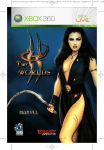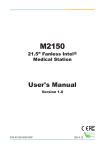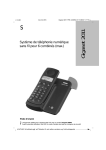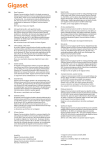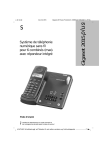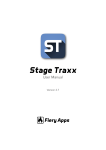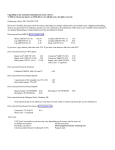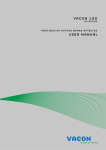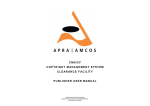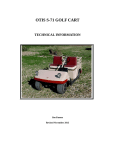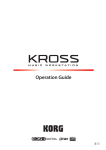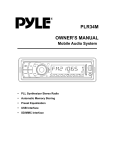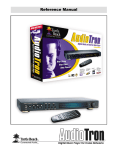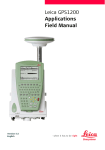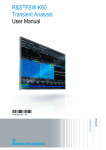Download Technics SX-KC211 User Manual
Transcript
KEYBOARD SX-KC211 ENGLISH QQTG0598A Caution for AC Mains Lead (For AC cord type only) For your safety, please read the following text carefully. This appliance is supplied with a moulded three pin mains plug for your safety and convenience. A 5ampere fuse is fitted in this plug. Should the fuse need to be replaced please ensure that the replacement fuse has a rating of 5-ampere and that it is approved by ASTA or BSI to BS1362. Check for the ASTA mark or the BSI mark on the body of the fuse. If the plug contains a removable fuse cover you must ensure that it is refitted when the fuse is replaced. If you lose the fuse cover the plug must not be used until a replacement cover is obtained. A replacement fuse cover can be purchased from your local dealer. WARNING: DO NOT CONNECT EITHER WIRE TO THE EARTH TERMINAL WHICH IS MARKED WITH THE LETTER E, BY THE EARTH SYMBOL OR COLOURED GREEN OR GREEN/ YELLOW. THIS PLUG IS NOT WATERPROOF —KEEP DRY. Before use Remove the connector cover. How to replace the fuse The location of the fuse differ according to the type of AC mains plug (figures A and B). Confirm the AC mains plug fitted and follow the instructions below. Illustrations may differ from actual AC mains plug. 1. Open the fuse cover with a screwdriver. Figure A CAUTION! IF THE FITTED MOULDED PLUG IS UNSUITABLE FOR THE SOCKET OUTLET IN YOUR HOME THEN THE FUSE SHOULD BE RE-MOVED AND THE PLUG CUT OFF AND DIS-POSED OF SAFELY. THERE IS A DANGER OF SEVERE ELECTRICAL SHOCK IF THE CUT OFF PLUG IS INSERTED INTO ANY 13-AMPERE SOCKET. Figure B If a new plug is to be fitted please observe the wiring code as stated below. If in any doubt please consult a qualified electrician. IMPORTANT The wires in this mains lead are coloured in accordance with the following code: Blue: Neutral, Brown: Live. As these colours may not correspond with the coloured markings identifying the terminals in your plug, proceed as follows: The wire which is coloured Blue must be connected to the terminal which is marked with the letter N or coloured Black or Blue. The wire which is coloured Brown must be connected to the terminal which is marked with the letter L or coloured Brown or Red. 2. Replace Fuse cover the fuse and close or attach the fuse cover. Figure A Fuse (5 ampere) Figure B Fuse (5 ampere) 2 QQTG0598 OWNER’S MANUAL Caution Voltage (except North America, Mexico, Europe, Australia, New Zealand, China and Russia) Be sure the voltage adjuster located on the AC adaptor is in accordance with local voltage in your area before using this unit. Use a screwdriver to set the voltage adjuster to the local voltage. WARNING: TO REDUCE THE RISK OF FIRE OR ELECTRIC SHOCK, DO NOT EXPOSE THIS PRODUCT TO RAIN OR MOISTURE. BEFORE YOU PLAY, PLEASE READ THE CAUTIONARY COPY APPEARING ON PAGE 4. Before you play For long and pleasurable use of this instrument, and to gain a thorough understanding of your KC211 Keyboard, it is strongly recommended that you read through this Owner’s Manual once. The Owner’s Manual is comprised of the following parts. BASIC FUNCTIONS This part includes an explanation of basic procedures and points you should be aware of for proper operation of your instrument. PRACTICAL APPLICATIONS This part comprises a detailed explanation of sound, effect, rhythm, Recording, Disk Drive and Setting functions. REFERENCE GUIDE (separate booklet) Reference guide for the contents of the Sound List, Drum Kits, MIDI Implementation Chart. 3 QQTG0598 Cautions for safest use of this unit Installation location If operation seems abnormal 1. A well-ventilated place. Take care not to use this unit in a place where it will not receive sufficient ventilation, and not to permit the ventilation holes to be covered by curtains, or any similar materials. 2. Place away from direct sunlight and excessive heat from heating equipment. 3. A place where humidity, vibration and dust are minimized. Immediately turn off the power, disconnect the power cord plug from the electrical outlet, and contact the store where it was purchased. Power source A word about the power cord 1. For the power source, use ONLY the included AC adaptor. Use of a different AC adaptor may result in malfunction or even damage to the equipment. 2. If the unit is not to be used for some time, remove the AC adaptor from the wall socket. If the power cord is scarred, is partially cut or broken, or has a bad contact, it may cause a fire or serious electrical shock if used. NEVER use a damaged power cord for any appliance. Moreover, the power cord should never be forcibly bent. Handling the power cord Don’t touch the inside parts of this unit. 1. Never touch the power cord, or its plug, with wet hands. 2. Don’t pull the power cord. Some places inside this unit have high voltage potential. Never try to remove the top or back panels of this unit, or to touch inside parts by hand or with tools. Metal items inside the unit may result in electric shock or damage. Contact someone who is qualified in order to inspect the inside, or to replace a fuse, if such becomes necessary. Never attempt to do these things yourself. Discontinue using the unit at once. Failure to do so may result in additional damage or some other unexpected damage or accident. • Because the power source is located inside the unit, it is normal for the cabinet to become warm. Do not permit metal articles to get inside the unit. Maintenance Be especially careful with regard to this point if children are near this unit. They should be warned never to try to put anything inside. If, nevertheless, some such article does get inside, disconnect the power cord plug from the electrical outlet, and contact the store where the unit was purchased. If water gets into the unit Disconnect the power cord plug from the electrical outlet, and contact the store where it was purchased. As a precaution, it is suggested that flower vases and other containers which hold liquids not be placed on the top of this unit. The following suggestions will assist you in keeping the unit in top condition. • Be sure to switch the instrument off after use, and do not switch the unit on and off in quick succession, as this places an undue load on the electronic components. • To keep the luster of the surface and buttons, simply use a clean, damp cloth; polish with a soft, dry cloth. Polish may be used but do not use thinners or petro-chemical-based polishes. • A wax-based polish may be used on the cabinet, although you will find that rubbing with a soft cloth will suffice. Marking sign is located on bottom of the unit. SERVICE MUST BE CARRIED OUT BY DEALER OR OTHER QUALIFIED PERSON 4 QQTG0598 Contents Cautions for safest use of this unit . . . . . . . . . . . . . . . . . . . . . . . . . . . . . . . . . . . . . . . . 4 Controls and functions . . . . . . . . . . . . . . . . . . . . . . . . . . . . . . . . . . . . . . . . . . . . . . . . . . 6 BASIC FUNCTIONS Getting started . . . . . . . . . . . . . . . . . . . . . . . . . . . . . . . . . . . . . . . . . . . . . . . . 8 Playing . . . . . . . . . . . . . . . . . . . . . . . . . . . . . . . . . . . . . . . . . . . . . . . . . . . . . . 9 Add an automatic accompaniment . . . . . . . . . . . . . . . . . . . . . . . . . . . . . . 10 Play back the 100 Songs . . . . . . . . . . . . . . . . . . . . . . . . . . . . . . . . . . . . . . 12 Beat Master . . . . . . . . . . . . . . . . . . . . . . . . . . . . . . . . . . . . . . . . . . . . . . . . . 14 PRACTICAL APPLICATIONS About the display . . . . . . . . . . . . . . . . . . . . . . . . . . . . . . . . . . . . . . . . . . . . . 17 Part I Sounds and effects Sound . . . . . . . . . . . . . . . . . . . . . . . . . . . . . . . . . . . . . . . . . . . . . . . . . . . . . . 18 Solo Piano . . . . . . . . . . . . . . . . . . . . . . . . . . . . . . . . . . . . . . . . . . . . . . . . . . 18 Sustain . . . . . . . . . . . . . . . . . . . . . . . . . . . . . . . . . . . . . . . . . . . . . . . . . . . . . 19 Touch . . . . . . . . . . . . . . . . . . . . . . . . . . . . . . . . . . . . . . . . . . . . . . . . . . . . . . 19 Transpose . . . . . . . . . . . . . . . . . . . . . . . . . . . . . . . . . . . . . . . . . . . . . . . . . . 19 Harmony . . . . . . . . . . . . . . . . . . . . . . . . . . . . . . . . . . . . . . . . . . . . . . . . . . . . 20 Part II Playing the rhythm Rhythm . . . . . . . . . . . . . . . . . . . . . . . . . . . . . . . . . . . . . . . . . . . . . . . . . . . . . 21 Synchro Start . . . . . . . . . . . . . . . . . . . . . . . . . . . . . . . . . . . . . . . . . . . . . . . . 21 Tempo . . . . . . . . . . . . . . . . . . . . . . . . . . . . . . . . . . . . . . . . . . . . . . . . . . . . . 22 Rhythm performance . . . . . . . . . . . . . . . . . . . . . . . . . . . . . . . . . . . . . . . . . 22 Auto Play Chord . . . . . . . . . . . . . . . . . . . . . . . . . . . . . . . . . . . . . . . . . . . . . 23 Chord Finder . . . . . . . . . . . . . . . . . . . . . . . . . . . . . . . . . . . . . . . . . . . . . . . . 25 One Touch Play . . . . . . . . . . . . . . . . . . . . . . . . . . . . . . . . . . . . . . . . . . . . . . 26 Party Pads . . . . . . . . . . . . . . . . . . . . . . . . . . . . . . . . . . . . . . . . . . . . . . . . . . 27 Part III Menu Outline of the procedure . . . . . . . . . . . . . . . . . . . . . . . . . . . . . . . . . . . . . . . 28 Setting menus . . . . . . . . . . . . . . . . . . . . . . . . . . . . . . . . . . . . . . . . . . . . . . . 29 Symptoms which appear to be signs of trouble . . . . . . . . . . . . . . . . . . . . . . . . . . . . 31 Connections . . . . . . . . . . . . . . . . . . . . . . . . . . . . . . . . . . . . . . . . . . . . . . . . . . . . . . . . . . . 32 Separately sold option . . . . . . . . . . . . . . . . . . . . . . . . . . . . . . . . . . . . . . . . . . . . . . . . . . 32 Index . . . . . . . . . . . . . . . . . . . . . . . . . . . . . . . . . . . . . . . . . . . . . . . . . . . . . . . . . . . . . . . . . 33 Specifications . . . . . . . . . . . . . . . . . . . . . . . . . . . . . . . . . . . . . . . . . . . . . . . . . . . . . . . . . 34 Demo Performance List . . . . . . . . . . . . . . . . . . . . . . . . . . . . . . . . . . . . . . . . . . . . . . . . . 35 Supplied accessories Please check the supplied accessories. Music stand AC adaptor SONG BOOK 5 QQTG0598 Controls and functions AUTO PLAY CHORD An automatically accompaniment is added to your playing merely by specifying a chord. (Refer to page 23.) BEAT MASTER A fun way to develop your sense of rhythm. (Refer to page 14.) SX-KC211 TOUCH SUSTAIN HARMONY APC SYNCHRO PLAY OFF/ON TEMPO BEAT MASTER TRAINING APC/SONG VOLUME DOWN UP AUTO PLAY CHORD PROGRAM BEAT MASTER CHALLENGE CHORD FINDEF PARTY PADS / BEAT MASTER MAIN VOLUME UP PARTY PADS BANK RE FIL SET L IN DOWN 1 2 PARTY PADS/BEAT MASTER Just press a pad button to add a fun sound effect to your playing. You can also tap the pad buttons in time with the beat. (Refer to pages 14, 27.) 6 QQTG0598 3 4 ONE TOUCH PLAY ONE TOUCH PLAY An appropriate combination of sounds, etc. for your selected rhythm are automatically set up for the automatic accompaniment. (Refer to page 26.) MUSIC TRAINER The MUSIC TRAINER function incorporated in this instrument can be a helpful aid to improving your performance. Example BEAT MASTER, to develop your sense of rhythm. CHORD FINDER, to teach you how to play chords. MINUS ONE lets you practice the melody part while listening to the other song parts. The display shows a visual illustration of the keys and notes you play. Display Displays the status of your instrument and is also used for setting the various functions. (Refer to page 17.) TRANSPOSE 100 SONGS TOUCH SUSTAIN PROGRAM MINUS ONE 0 1 2 3 + 4 5 6 CANCEL – SOUND 7 8 9 MENU SOLO PIANO RHYTHM DEMO SE AU P Y/P TO PLA ART/S T S HARMONY FF SYNCHRO START 100 SONGS Play back the internal song data. (Refer to page 12.) Number buttons Specify the desired sounds and rhythms etc. by number. 7 QQTG0598 Getting started 1 Connect the AC adaptor (included). L OUT MIDI IN FOOT SW PHONES/ LINE OUT AUX IN R (Rear panel) • Do not disconnect and connect the AC adaptor when the PLAY button is on. 2 Affix the music stand as shown. • The unit is in the standby condition when the AC adaptor is connected. The primary circuit is always “live” as long as the AC adaptor is connected to an electrical outlet. • When leaving the product unused for a long time, turn off the PLAY button of the unit and pull the AC adaptor out of the socket for power saving. (The product consumes a power of 2 W even with the PLAY button of the unit turned off.) 8 QQTG0598 Memory function The various settings and memory contents of this instrument are maintained as long as the AC adaptor is connected to this instrument and plugged into an outlet. Playing 1 4 1 3 A 2 Press the PLAY button to turn it on. 4 Set the MAIN VOLUME to an appropriate level. MAIN VOLUME UP PLAY OFF/ON DOWN 2 Press the SOUND button, and use the number buttons to select a sound number (three digits). 0 MENU 1 2 • The volume setting is shown on the display. 3 VOLUME RHYTHM + CANCEL — SOUND 4 5 6 Volume setting 7 8 9 • Each graduation represents two degrees of volume change. DEMO • The list of SOUNDS is found near the right side of the panel. • The name and number of the selected sound are shown on the display. A Press the DEMO button. SOUND DEMO 3 Play the keyboard. • The pitch of this instrument can be adjusted, for example, when playing with other instruments. (Refer to pages 28 and 30.) • The demonstration performance begins. • The two demo tunes are playing continuously until you press the DEMO button again. • For detailed information about selecting sounds, refer to page 18. • Some of the buttons do not work during the demonstration performance. 9 QQTG0598 Add an automatic accompaniment 2 1 4 3 1 C F G7 C C F G7 C Press the RHYTHM button, and use the number buttons to select a rhythm number (three digits). MENU RHYTHM 0 + 1 4 2 5 3 Use the TRANSPOSE/PROGRAM buttons to show “1 Finger” on the display. 3 TOUCH SUSTAIN HARMONY APC SYNCHRO 6 CHORD TRANSPOSE TEMPO VOLUME GENERAL PROGRAM CANCEL — SOUND 7 8 9 TRANSPOSE PROGRAM • The list of RHYTHMS is shown near the left end of the panel. • The rhythm number and name are shown on the display. • Perform this operation while the PROGRAM indication is flashing on the display. 4 Press the ONE TOUCH PLAY button. RHYTHM ONE TOUCH PLAY 2 Press the AUTO PLAY CHORD button. AUTO PLAY CHORD 10 QQTG0598 • The sounds, etc. appropriate for the selected rhythm are automatically set up. 5 6 5 Play the chord with your left hand, and the melody with your right hand. 6 When you are finished playing the song, press the START/STOP button. C3 Chord Melody SE AU P Y/P /STO A L T P AR ST • When you play the keyboard with your left hand, the automatic accompaniment starts (SYNCHRO START). • For example, when you press a C key, an automatic accompaniment in the C major chord begins to play. C chord • The automatic accompaniment stops. • To end your performance with the automatic accompaniment, press the AUTO PLAY CHORD button again. G7 chord F chord • For information about selecting rhythms, refer to page 21. • For information about the automatic accompaniment, refer to page 23. 11 QQTG0598 Play back the 100 Songs 3 2 1 1 Press the 100 SONGS button. 3 Press the PLAY/PAUSE (START/ STOP) button. 100 SONGS SE AU P Y/P TO PLA ART/S ST 2 Use the number buttons to select a song number (3 digits). 0 1 2 • The selected song is played back. 3 Function of each button + 4 5 6 Rewind (during stop; by measure) CANCEL — 7 8 9 • The song numbers can be found on the separate music score provided. • You can also use the TRANSPOSE/PROGRAM buttons below the display to select it. • Songs 101 to 105 are song medleys with differing themes. • The selected song number and abbreviated song name are shown on the display. SONG 12 QQTG0598 Return to top (during stop) Fast forward (during stop; by measure) Stop (pause) • If the APC/SONG VOLUME button is pressed, the playback volume can be adjusted. This is useful when playing the keyboard along with a song. (Refer to page 25.) A MINUS ONE You can mute the melody part of the playback song data and play it yourself. A Press the MINUS ONE button to turn it on. MINUS ONE • The display looks similar to the following. SONG TOUCH SUSTAIN HARMONY APC SYNCHRO MINUS ONE TRANSPOSE GENERAL CHORD TEMPO VOLUME • To cancel this mode, press the MINUS ONE button again. • When the “100 SONGS” feature is used, the settings for the sounds and rhythms etc. are initialized. 13 QQTG0598 Beat Master BEAT MASTER is a fun feature that helps you develop your sense of rhythm while you enjoy playing, just like competing with a friend in a game. Think of yourself as the student, and the instrument your teacher. First, the teacher “claps” out the rhythm, and then you try to mimic it. Teacher Student Teacher Student Your rhythm lesson uses the four pad buttons. As the instrument models the rhythm, the corresponding pad indicators light. Then you try to tap the same pad buttons, with your fingers, using the same timing. But it’s more than just a rhythm lesson—as you tap the pad buttons, a melody is played in time with your rhythm! With BEAT MASTER you play a game of musical Questions & Answers with the instrument. LISTEN PLAY Melody The BEAT MASTER has two levels to choose from: TRAINING (beginner) and CHALLENGE (advanced). To learn how to use the BEAT MASTER, begin with the TRAINING song “1:Warm Up”. The structure of this song is shown below, so take a minute to look it over before starting the lesson (following). Number: Pad number Note: Beat timing PHRASE 1 PHRASE 2 INTRO PLAY PLAY LISTEN PHRASE 3 LISTEN PHRASE 4 PLAY LISTEN 14 QQTG0598 PLAY LISTEN ENDING Evaluation of your performance 45 12 3 1 Press the BEAT MASTER TRAINING or CHALLENGE button. 3 Press the START/STOP button. BEAT MASTER TRAINING BEAT MASTER CHALLENGE SE AU P Y/P TO PLA ART/S ST • Listen to the intro. • Select TRAINING if you are a beginner, or CHALLENGE to improve your skill. • A BGM is heard and the pad indicators light up. 2 4 The Question phrase is played. Watch the timing of the pad indicators and try to remember it. Use the TRANSPOSE/PROGRAM buttons to select a song number. TOUCH SUSTAIN HARMONY APC SYNCHRO CHORD BEAT MASTER 1 TRANSPOSE GENERAL 2 3 4 TEMPO • During this time, the display looks like this: VOLUME BEAT MASTER PROGRAM LISTEN TRANSPOSE PROGRAM • Select a number from 1 to 4 (TRAINING)/C1 to C7 (CHALLENGE). The higher the number, the more difficult the tune. 5 Mimic the Question phrase by tapping the same pad buttons in the same order and timing. 1 2 3 4 • An evaluation of each phrase you reproduce is shown as “Bravo!”, “Good”,“Poor.” 15 QQTG0598 6 87 • During this time, the display looks like this: BEAT MASTER 6 The next Question phrase is then played. Continue in the same manner. 7 After the ending plays, you will see an evaluation of your performance on the display. • Your total performance is assessed as “Master!”, “Good”, “Fair” or “Practice.” • To try the same lesson again, press the START/STOP button. Or you can try an another song. 8 To turn off the BEAT MASTER, press the BEAT MASTER button that you selected in step 1. • If the tempo is too fast, use the TEMPO buttons below the display to adjust it. • When the BEAT MASTER is used, the settings for the sounds and rhythms etc. are initialized. 16 QQTG0598 • Note that in some songs the Question and Answer phrases are one measure long and in others they are two measures long. Enjoy the challenge! • There is an INTERLUDE (bridge) section (when there are no Question and Answers) in the middle of the songs so you can catch your breath! (Some songs have no INTERLUDE section.) About the display The display shows the status of this instrument, the played keys, etc., and is also used for setting the various functions. Normal display Sound number Sound name Chord name SOUND CHORD TOUCH SUSTAIN HARMONY APC SYNCHRO m TRANSPOSE 7 TEMPO GENERAL VOLUME Main volume Performance data ▲ •A Tempo mark next to the function name to the left of the display indicates that the corresponding button is ON. (In the example above, the TOUCH function is On.) • The readability (LCD CONTRAST) of the display can be adjusted. (Refer to pages 28 and 30.) EXECUTE When it is necessary to confirm that you wish to execute a function, press the EXECUTE button. • If necessary, the EXECUTE indication on the display will flash. Setting display example MENU TOUCH SUSTAIN HARMONY APC SYNCHRO Example: PART VOLUME CHORD TRANSPOSE TEMPO VOLUME GENERAL MENU TOUCH SUSTAIN HARMONY APC SYNCHRO CHORD EXECUTE TRANSPOSE TEMPO GENERAL PROGRAM VOLUME PROGRAM TEMPO TRANSPOSE PROGRAM PROGRAM • At this time if you wish to cancel the procedure instead of executing it, press the button that you to select the function (MENU button, etc.). • The display illustrations used throughout this manual are for purposes of explanation and may differ from the actual display you see when you are using your instrument. EXECUTE The TRANSPOSE/PROGRAM buttons and TEMPO/ PROGRAM buttons below the display, as well as the number buttons and + and – buttons, are used to select the various functions and specify values, etc. • When the TRANSPOSE/PROGRAM buttons or TEMPO/PROGRAM buttons are used to set a function, the corresponding PROGRAM indication flashes. • The number buttons are convenient for entering numbers directly, and the TRANSPOSE/ PROGRAM buttons or the + and – number buttons are convenient for selecting the modes, etc. while viewing the display. 17 QQTG0598 Part I Sounds and effects There are 150 different sounds permanently stored in this instrument to enhance your playing enjoyment. Sound 1. Press the SOUND button. Use the number buttons to select a sound number (three digits). 0 1 2 3 + 4 5 6 CANCEL — SOUND 7 8 9 MENU RHYTHM 2. Play the keyboard. • Non-pitched (percussion) sounds are also available. • For SPLIT sounds, the sounds produced on the left and right sections of the keyboard are different. The keyboard split point is at C3 (the third C from the bottom). • For DRUM KITS sounds, percussion instrument sounds corresponding to the illustration are played with the keyboard keys. About the number buttons • The list of SOUNDS is printed on the upper right portion of the panel. • The selected sound number and sound name are shown on the display. SOUND The number buttons are convenient for selecting functions with assigned numbers, such as sounds and rhythms, MENU functions, 100 songs, etc. • The + and – buttons can be used to increase or decrease the number. When a button is pressed and held, the numbers change quickly. • If you wish to cancel the number you are in the midst of entering, press the + and – buttons at the same time. If you pause in the midst of entering a number, the entry may automatically be canceled after a few seconds. • Enter three digits to specify the sound. For example, for sound number 003, press 0, 0, 3. For sound number 030, press 0, 3, 0. Solo Piano Press the SOLO PIANO button for a solo piano performance without having to make complicated settings. ⇒Press the SOLO PIANO button. SOLO PIANO • The appropriate settings for a piano performance is automatically set. • Note that the settings that were in effect immediately before this button is pressed will be lost. 18 QQTG0598 Part I Sound and effects Sustain SUSTAIN is the gradual fading out of musical tones after the key is released. button to turn it on. • The mark next to the SUSTAIN indication on the left side of the display indicates that this effect is on. ▲ ⇒Press the SUSTAIN SUSTAIN Touch You can add dynamics to the sound by varying the keyboard touch. • The initialized setting is ON. ⇒Press the TOUCH button to turn it on. TOUCH • If necessary, the TRANSPOSE/PROGRAM buttons can be used to to select the mode (Heavy, Normal, Light). • Perform this operation while the PROGRAM indication is flashing on the display. After a few seconds, the display returns to the previous display. ▲ • The mark next to the TOUCH indication on the left side of the display indicates that this effect is on. • The display looks similar to the following. TOUCH SUSTAIN HARMONY APC SYNCHRO CHORD TRANSPOSE TEMPO VOLUME GENERAL PROGRAM Transpose The TRANSPOSE buttons are used to change the key of the entire instrument in semitone steps across an entire octave. Suppose you learn to play a song—in the key of C, for example—and decide you want to sing it, only to find that it’s either too high or too low for your voice. Your choice is to either learn the song all over again in a different key, or to use the TRANSPOSE feature. <Example: transposed to D> Played keys: C major Notes that sound: D major 19 QQTG0598 Part I Sound and effects ⇒Adjust the key with the TRANSPOSE ∧ and ∨ buttons. Transpose illustration SOUND TOUCH SUSTAIN HARMONY APC SYNCHRO Key TRANSPOSE TEMPO VOLUME GENERAL TRANSPOSE PROGRAM • Each press of the ∧ button raises the key in semitone steps, and each press of the ∨ # button lowers the key in semitone steps (G – C – F ). • If the two buttons are pressed at the same time, the key returns to C. • When the TRANSPOSE function is active, the transpose illustration is shown on the display. • When PROGRAM is shown on the display above the buttons, these buttons are used for various settings and cannot be used for TRANSPOSE. To access the TRANSPOSE function in this case, first exit the setting mode. Harmony This function automatically adds harmony to the single-note melody you play in the right part, based on the chord you specify in the left part. 1. Press the HARMONY button to turn it on. HARMONY ▲ • The mark next to the HARMONY indication on the left side of the display indicates that this effect is on. • The display looks similar to the following. TOUCH SUSTAIN HARMONY APC SYNCHRO CHORD TRANSPOSE GENERAL TEMPO VOLUME PROGRAM • If necessary, the TRANSPOSE/PROGRAM buttons can be used to select the type of harmony. • Perform this operation while the PROGRAM indication is flashing on the display. After a few seconds, the display returns to the previous display. • For details about each type, refer to the separate REFERENCE GUIDE provided. 20 QQTG0598 2. During a performance using the automatic accompaniment (refer to page 23), while specifying the chord with your left hand, play the melody with your right hand. • If the “Octave”, “Hard Rock” or “Fanfare” type is selected, HARMONY is added even when the automatic accompaniment is not used. Part II Playing the rhythm There are 100 rhythms stored in the memory of this instrument. Rhythm 1. Press the RHYTHM button. Use the number buttons to select a rhythm number (three digits). 0 1 2 3 + 4 5 6 CANCEL — SOUND 7 8 9 MENU RHYTHM • Enter three digits to specify the rhythm. For example, for rhythm number 003, press 0, 0, 3. For rhythm number 030, press 0, 3, 0. • The + and – buttons can be used to increase or decrease the number. When a button is pressed and held, the numbers change quickly. • To cancel a number you are entering, press the + and – buttons at the same time (CANCEL). 2. Press the START/STOP • The list of RHYTHMS is shown near the left end of the panel. • The rhythm number and name are shown on the display. button. SE AU P Y/P /STO A L T P AR ST • The selected rhythm pattern begins to play. • You can stop the rhythm by pressing the START/STOP button again to turn it off. • Since there is no DRUM part for the 091 CLASSIC BALLAD rhythm, the pattern does not sound unless the AUTO PLAY CHORD is used. RHYTHM Synchro Start With the synchronized start feature, the rhythm pattern begins to play when you press a key on the keyboard. 1. Select 3. Play a key to the left a rhythm. 2. Press the SYNCHRO of the keyboard split point (C3). • The rhythm pattern begins to play. START button to turn it on. SYNCHRO START ▲ • The mark next to the SYNCHRO indication on the left side of the display indicates that this function is on. 21 QQTG0598 Part II Playing the rhythm Tempo The tempo of the rhythm pattern is adjusted with the TEMPO buttons. ⇒Press the right button for a faster tempo, and the left button for a slower tempo (q=40 – 300). Tempo indication RHYTHM CHORD TOUCH SUSTAIN HARMONY APC SYNCHRO TRANSPOSE GENERAL Beat indication TEMPO VOLUME • Press both buttons at the same time to reset the tempo to the standard q=120. • The tempo is shown on the display. • The beat is indicated to the right of the displayed tempo. • When “PROGRAM” appears on the display above the buttons, these buttons are used for various settings and cannot be used to adjust the TEMPO. To adjust the TEMPO in this case, you must first exit the setting mode. TEMPO PROGRAM Rhythm performance Count and fill-in patterns are available for each rhythm. COUNT INTRO FILL IN You can begin the rhythm performance with a onemeasure count. You can insert a fill-in pattern any time during the rhythm performance. 1. Press the COUNT 1. Select INTRO button to turn it on. a rhythm and press the START/STOP button. 2. Press the FILL IN button. 2. Press the START/STOP button to start the rhythm. • A one-measure count is played, after which the normal rhythm pattern begins. • A fill-in pattern is heard immediately for the remainder of the measure. • When a FILL IN button is pressed on the last beat of the measure, the fill-in pattern continues to the end of the following measure. 22 QQTG0598 Part II Playing the rhythm Auto Play Chord Simply by playing a chord on the keyboard, the AUTO PLAY CHORD function automatically plays an accompaniment pattern which matches perfectly the selected rhythm. With a real accompaniment as a background, you can concentrate on playing the melody. ⇒Choose from three ways of playing chords. One Finger (1 Finger) mode In the One Finger mode, a major chord can be played just by pressing the key for its root note. Example: C chord Minor, seventh and minor seventh chords are also easily produced. minor chord seventh chord minor seventh chord Play the root note plus a black key to the left of it. Play the root note plus a white key to the left of it. Play the root note plus a black key and a white key to the left of it. Example: Cm Example: C7 Example: Cm7 Fingered mode In the Fingered mode, you specify the chord by playing all the notes in the chord. • Play at least three notes to specify the chord. • If the CHORD FINDER procedure is used, you can see the types of chords that can be specified and the keys you press to play them. (Refer to page 25.) Pianist mode In the Pianist mode, the entire keyboard can be used to specify chords (Fingered mode) for the automatic accompaniment; and the keyboard does not split. • If the CHORD FINDER procedure is used, you can see the types of chords that can be specified and the keys you press to play them. (Refer to page 25.) • When specifying chords, if you press a key a perfect 5th or more below the lowest note of the chord, the BASS part becomes a pattern based on that note. 23 QQTG0598 Part II Playing the rhythm How to use the AUTO PLAY CHORD 1. Select the desired rhythm and sound(s), and set the tempo. 2. Press the AUTO PLAY CHORD button to turn it on. AUTO PLAY CHORD ▲ • The mark next to the APC indication on the left side of the display indicates that this function is on. • The display looks similar to the following. 3. Use the TRANSPOSE/PROGRAM buttons to select the chord mode (1 Finger, Fingered, Pianist). TRANSPOSE PROGRAM • Perform this operation while the PROGRAM indication is flashing on the display. After a few seconds, the display returns to the previous display. 4. Start the rhythm. 5. Specify a chord. • If the 1 Finger or Fingered mode was selected, specify the chord on the keyboard section to the left of the split point (C3). The split point can be changed. (Refer to pages 28 and 30.) • An accompaniment pattern in the specified chord is automatically played. • The specified chord is shown in the CHORD section on the display. • When you use the fill-in pattern, the automatic accompaniment is also used in these patterns. • Once a chord is specified, it continues to play even when the keys are released, until you specify another chord. 24 QQTG0598 6. To stop the automatic accompaniment, press the START/STOP button. • The AUTO PLAY CHORD is comprised of five parts (ACCOMP [ACP] 1, 2 and 3, BASS and DRUMS), the volume balance for each of which can be adjusted with the PART VOLUME function. (Refer to pages 28 and 29.) • In the 1 Finger or Fingered mode, if you specify a chord without starting the rhythm, the root bass note (R.BS) and the chord notes (CHRD) will sound. The volumes of these parts can be adjusted with the PART VOLUME function. (Refer to pages 28 and 29.) • There is no automatic accompaniment pattern for the METRONOME rhythm. Part II Playing the rhythm APC/SONG VOLUME You can lower the volume of the automatic accompaniment to balance it with the volume of the sounds you play. • This setting also functions for the song playback volume. ⇒Adjust the volume with the UP and DOWN buttons of the APC/SONG VOLUME (0 to 10). APC/SONG VOLUME DOWN UP • A setting of 10 is the normal volume. • After a few seconds, the display returns to the previous display. • After the volume setting is changed, the volumes of all the parts other than the one you are playing (for example, BEAT MASTER, etc.) are also changed. • The display looks similar to the following. Chord Finder This feature shows you the keys to press for a specific chord. You may find this convenient when you don’t know how to play certain chords indicated in the sheet music. 1. Select the chord mode. (Refer to page 24.) • Select Fingered or Pianist. 2. Press the CHORD FINDER button to turn it on. CHORD FINDER 3. Use the TEMPO/PROGRAM buttons to specify the chord’s root note, and the TRANSPOSE/PROGRAM buttons to specify the chord type. • On the display, the keys you press to play the specified chord are indicated on the keyboard illustration. • If you press the EXECUTE button, the selected chord will sound. 4. Press the CHORD FINDER button again to turn this function off. • The display looks similar to the following. TOUCH SUSTAIN HARMONY APC SYNCHRO CHORD FINDER M7 TRANSPOSE GENERAL PROGRAM TEMPO VOLUME PROGRAM 25 QQTG0598 Part II Playing the rhythm One Touch Play ONE TOUCH PLAY automatically sets the sounds, etc. that match your chosen rhythm. Just by pressing a button you can immediately perform using the automatic accompaniment. • Note that when the automatic settings are executed, the previous settings are canceled. 1. With the rhythm stopped, select a rhythm pattern. 2. Press the ONE TOUCH PLAY button. ONE TOUCH PLAY • Sounds and effects, tempo, etc. that match your selected rhythm are automatically set, and the AUTO PLAY CHORD and SYNCHRO START are turned on. 3. Play the keyboard. • When you specify a chord, the automatic rhythm begins to play immediately. 26 QQTG0598 Part II Playing the rhythm Party Pads You can insert various phrases just by pressing the pad buttons. Pad performance Select a bank You can use the four pad buttons to produce four different sound effects. Four banks have been prepared so that you can play sound effects that match the selected theme. ⇒Press PARTY PADS / BEAT MASTER 1 2 3 the PARTY PADS BANK button to select the desired bank on the display. 4 • Playback will stop if you press the same pad button again. PARTY PADS BANK • The display looks similar to the following. • Each time the button is pressed, the bank number changes in order from 1 to 4. • The list of PARTY PADS BANKS is found on the panel above the pad buttons. • After a few seconds, the display returns to the previous display. • Each pad produces a phrase that matches the selected bank. 27 QQTG0598 Part III Menu Various settings that enhance the functions of this instrument are accessed through the MENU function. Outline of the procedure 1. Press the MENU MENU RHYTHM button. 0 1 2 3 + 4 5 6 CANCEL — SOUND 12: DEMO LED [DEMO LED] ON/OFF settings for the LED lighting of the pad buttons during a SONG or DEMO performance. 13: ALL INITIAL [ALL INIT] Reset this instrument to the original settings. 3. Press the EXECUTE 7 8 9 button. • The display changes to the setting display for the selected MENU. 4. Use 2. Use the number buttons to enter the menu number of the setting you wish to display (two digits). • The + and – buttons and the TRANSPOSE/ PROGRAM buttons can also be used to select the menu number. MENU list: [ ] indicates the name shown on the display. 01: PART VOLUME [PT VOL] Volume settings for each part. 02: PART SOUND [PT SOUND] Sound settings for each part. 03: PART PANPOT [PT PAN] Stereo setting for each part. 04: PART MIDI CHANNEL [PT MIDI] MIDI channel settings for each part 05: PART LOCAL SETTING [PT LOCAL] MIDI LOCAL CONTROL settings for each part. 06: MIDI CLOCK [MIDI CLK] MIDI CLOCK mode settings. 07: MIDI REALTIME COMMAND [MIDI RTC] Setting to enable or disable the transmission/reception of MIDI REALTIME COMMAND data. 08: MASTER TUNING [TUNING] Fine adjustment of the tuning for the whole instrument. 09: SPLIT POINT [SPLIT] Change the split point on the keyboard. 10: FOOT SWITCH ASSIGN [FOOT SW] Assign a function to the Foot Switch (sold separately). 11: LCD CONTRAST [CONTRAST] Adjust the readability of the display. 28 QQTG0598 the TEMPO/PROGRAM buttons, the TRANSPOSE/PROGRAM buttons, or the EXECUTE button to adjust the settings in the selected menu. TEMPO TRANSPOSE PROGRAM PROGRAM EXECUTE 5. When 0 1 2 3 + 4 5 6 CANCEL — 7 8 9 you have finished making the settings, press the MENU button again. • If you execute a setting, there is also a menu to exit the setting mode. Part III Menu Setting menus Select the desired setting menu (refer to page 28), and perform the corresponding settings. PART VOLUME MENU 1. Use the TRANSPOSE/PROGRAM buttons to select the part you wish to set. • PT is the abbreviation for part and ACP for ACCOMP. • For an explanation of CHRD and R.BS, refer to page 24. 2. Use the TEMPO/PROGRAM buttons to adjust the volume (0 to 127). • Repeat these steps for each part as necessary. PART SOUND PART MIDI CHANNEL MENU 1. Use the TRANSPOSE/PROGRAM buttons to select the part you wish to set. 2. Use the TEMPO/PROGRAM buttons to set the channel (OFF, 01 to 16). PART LOCAL SETTING MENU 1. Use the TEMPO/PROGRAM buttons to select the part you wish to set. MENU 1. Use the TRANSPOSE/PROGRAM buttons to select the part you wish to set. 2. Use 2. Use the TRANSPOSE/PROGRAM buttons to set the LOCAL CONTROL setting (ON or OFF). • When set to OFF, the performance for the part is transmitted as MIDI data but does not sound from this instrument. the TEMPO/PROGRAM buttons or the number buttons to select a sound for the part. MIDI CLOCK PART PANPOT MENU MENU 1. Use the TRANSPOSE/PROGRAM buttons to select the part you wish to set. 2. Use the TEMPO/PROGRAM buttons to adjust the stereo midpoint (0 to 127). • At 0 the center is all the way to the left, at 64 the center is midway between right and left, and at 127 the center is all the way to the right. Use the TRANSPOSE/PROGRAM buttons to select the MIDI CLOCK mode. INT: This instrument’s internal clock is used to control the connected MIDI equipment. EXT: The clock of the connected MIDI equipment is used to control this instrument. (The tempo is displayed as “q= – – –”.) • For information about MIDI connections, refer to page 32. • The setting is always set to INT when the power to this instrument is turned on. 29 QQTG0598 Part III MIDI REALTIME COMMAND MENU Use the TRANSPOSE/PROGRAM buttons to enable or disable the transmission/reception of MIDI REALTIME COMMAND data. ON: REALTIME COMMAND (START/STOP, CONTINUE) data are transmitted/received. OFF: REALTIME COMMAND data are not transmitted/received. MASTER TUNING MENU Use the TRANSPOSE/PROGRAM buttons to adjust the tuning value (–38 – Center – +39). SPLIT POINT MENU Press the keyboard key to specify the desired split position for the automatic accompaniment. • The name of the specified note is shown on the display. • The initialized setting is at C3. • The key at the split point is the lowest note of the right keyboard (melody) section. • The split point for a SPLIT sound does not change. DEMO LED MENU Use the TRANSPOSE/PROGRAM buttons to specify whether or not the pad button LEDs light during a 100 SONG or DEMO performance. ON: The pad button LEDs light also during a 100 SONGS or DEMO performance. OFF: The pad button LEDs do not light during the 100 SONGS or DEMO performance. 30 QQTG0598 Menu FOOT SWITCH ASSIGN MENU Use the TRANSPOSE/PROGRAM buttons to select a function to assign to the Foot Switch (separately sold option). • Select from SUSTAIN, START/STOP [ST/STOP] and GLIDE. • In cases where the switch polarity is reversed, select a function name that is preceded by a “–” indication. • Pressing the Foot Switch will turn the assigned function on. • GLIDE “bends” the pitch down by about one semitone. • For information about connecting a Foot Switch, refer to page 32. LCD CONTRAST MENU Use the TRANSPOSE/PROGRAM buttons to adjust the readability of the display (1 to 10). ALL INITIAL MENU Press the EXECUTE button. • “COMPLETE” appears on the display, and all the settings of the instrument (except for MAIN VOLUME) are reset to the factory-preset status. • You can also reset the instrument with the following procedure: While pressing the TEMPO ∧ and ∨ at the same time, turn on the power to the instrument. With this method, the MAIN VOLUME setting is also initialized. Memory function The various settings and memory contents of this instrument are maintained as long as the AC adaptor is connected to this instrument and plugged into an outlet. Symptoms which appear to be signs of trouble The following changes in performance may occur in the Keyboard but do not indicate trouble. Phenomenon Sounds and effects The buttons, keys, etc. malfunction. Remedy • Turn off the PLAY button once, then turn it on again. If this procedure is not successful, turn off the PLAY button once. Then, while pressing the TEMPO ∧ and ∨ buttons at the same time, turn the PLAY button on again. (Note that, in this case, all programmable settings, functions and memories return to their factory-preset status.) No sound is produced when the keys are pressed. • The MAIN VOLUME is at the minimum setting. Adjust the volume with the MAIN VOLUME control. • The volumes for the selected parts are set to the minimum levels. Set the volumes of the relevant parts to appropriate levels. (Refer to pages 28 and 29.) • The LOCAL CONTROL for a part performed on the keyboard is set to OFF. Set the LOCAL CONTROL to ON. (Refer to pages 28 and 29.) Only percussive instrument sounds are produced when • A DRUM KITS sound is selected. the keyboard is played. The rhythm does not start. Set the DRUMS volume to an appropriate level. (Refer to the pages 28 and 29.) Rhythm AUTO PLAY CHORD • The DRUMS volume is set to the minimum level. • The 091 CLASSIC BALLAD rhythm is selected. This rhythm does not sound unless the AUTO PLAY CHORD is used. • MIDI CLOCK is set to EXT. Set CLOCK to INT. (Refer to pages 28 and 29.) No sound is produced for the automatic accompaniment. • The APC/SONG VOLUME is set to the minimum setting. Set it to a suitable level. (Refer to page 25.) Noise from a radio or TV can be heard. • This sometimes occurs when electrical equipment Other such as a radio or TV is used near the instrument. Try moving such electrical equipment further away from the instrument. • The sound may be coming from a nearby broadcast station or amateur radio station. If the sound is bothersome, consult your dealer or service center. The cabinet becomes warm during use. • This instrument has a power source that heats the cabinet to some degree. This is not an indication of trouble. 31 QQTG0598 Connections Rear panel L DC IN 9V-10V AUX IN OUT IN FOOT SW MIDI MIDI OUT Used for transmitting MIDI data. Connect the other end of the MIDI cable to the MIDI IN terminal of another instrument. This terminal is used, for example, to generate sound from a connected instrument by playing this instrument. MIDI IN Used for receiving MIDI data. Connect the other end of the MIDI cable to the MIDI OUT terminal of another instrument. This terminal is used, for example, to generate sound from this instrument by playing a connected instrument. PHONES/ LINE OUT FOOT SW An optional SZ-P1 Foot Switch (sold separately) can be connected to this terminal to control various functions. (Refer to pages 28 and 30.) PHONES/LINE OUT (output level 1.5 Vrms, 16 Ω) Headphones, a keyboard amplifier, or stereo equipment can be connected to this terminal. When another apparatus is connected to this terminal, the speaker system is automatically switched off, and sound is heard only through the connected device. AUX IN (stereo pin cord) Connect to the LINE OUT terminal of another instrument to this terminal. The sound from a connected CD player, for example, can be output from this instrument’s speakers. Separately sold option SZ-P1 Foot Switch 32 QQTG0598 R Index A ALL INITIAL . . . . . . . . . . . . . . . . . . . . . . . . . . . . . . . . . APC/SONG VOLUME . . . . . . . . . . . . . . . . . . . . . . . . . . AUTO PLAY CHORD . . . . . . . . . . . . . . . . . . . . . . . . . . AUX IN . . . . . . . . . . . . . . . . . . . . . . . . . . . . . . . . . . . . . 30 25 23 32 B BEAT MASTER . . . . . . . . . . . . . . . . . . . . . . . . . . . . . . . 14 C CANCEL . . . . . . . . . . . . . . . . . . . . . . . . . . . . . . . . . . . . CHORD FINDER . . . . . . . . . . . . . . . . . . . . . . . . . . . . . . CLOCK (MIDI) . . . . . . . . . . . . . . . . . . . . . . . . . . . . . . . . Connections . . . . . . . . . . . . . . . . . . . . . . . . . . . . . . . . . COUNT INTRO . . . . . . . . . . . . . . . . . . . . . . . . . . . . . . . 18 25 29 32 22 D DEMO . . . . . . . . . . . . . . . . . . . . . . . . . . . . . . . . . . . . . . 9 Display . . . . . . . . . . . . . . . . . . . . . . . . . . . . . . . . . . . . . 17 E EXECUTE . . . . . . . . . . . . . . . . . . . . . . . . . . . . . . . . . . . 17 F FF . . . . . . . . . . . . . . . . . . . . . . . . . . . . . . . . . . . . . . . . . FILL IN . . . . . . . . . . . . . . . . . . . . . . . . . . . . . . . . . . . . . FINGERED . . . . . . . . . . . . . . . . . . . . . . . . . . . . . . . . . . FOOT SW . . . . . . . . . . . . . . . . . . . . . . . . . . . . . . . . . . . Foot Switch . . . . . . . . . . . . . . . . . . . . . . . . . . . . . . . . . . 12 22 23 30 32 PART SETTING . . . . . . . . . . . . . . . . . . . . . . . . . . . . . . PARTY PADS . . . . . . . . . . . . . . . . . . . . . . . . . . . . . . . . PIANIST . . . . . . . . . . . . . . . . . . . . . . . . . . . . . . . . . . . . . PLAY OFF/ON . . . . . . . . . . . . . . . . . . . . . . . . . . . . . . . . 29 27 23 9 R RESET . . . . . . . . . . . . . . . . . . . . . . . . . . . . . . . . . . . . . . 12 REW . . . . . . . . . . . . . . . . . . . . . . . . . . . . . . . . . . . . . . . 12 RHYTHM . . . . . . . . . . . . . . . . . . . . . . . . . . . . . . . . . . . . 21 S SOLO PIANO . . . . . . . . . . . . . . . . . . . . . . . . . . . . . . . . SOUND . . . . . . . . . . . . . . . . . . . . . . . . . . . . . . . . . . . . . Specifications . . . . . . . . . . . . . . . . . . . . . . . . . . . . . . . . START/STOP . . . . . . . . . . . . . . . . . . . . . . . . . . . . . . . . SUSTAIN . . . . . . . . . . . . . . . . . . . . . . . . . . . . . . . . . . . . SYNCHRO START . . . . . . . . . . . . . . . . . . . . . . . . . . . . 18 18 34 21 19 21 T TEMPO . . . . . . . . . . . . . . . . . . . . . . . . . . . . . . . . . . . . . 22 TEMPO/PROGRAM . . . . . . . . . . . . . . . . . . . . . . . . . . . 17 TOUCH . . . . . . . . . . . . . . . . . . . . . . . . . . . . . . . . . . . . . 19 TRANSPOSE . . . . . . . . . . . . . . . . . . . . . . . . . . . . . . . . 19 TRANSPOSE/PROGRAM . . . . . . . . . . . . . . . . . . . . . . . 17 Troubleshooting . . . . . . . . . . . . . . . . . . . . . . . . . . . . . . . 31 G GLIDE . . . . . . . . . . . . . . . . . . . . . . . . . . . . . . . . . . . . . . 30 H HARMONY . . . . . . . . . . . . . . . . . . . . . . . . . . . . . . . . . . 20 Headphones . . . . . . . . . . . . . . . . . . . . . . . . . . . . . . . . . 32 L LCD CONTRAST . . . . . . . . . . . . . . . . . . . . . . . . . . . . . 30 LINE OUT . . . . . . . . . . . . . . . . . . . . . . . . . . . . . . . . . . . 32 LOCAL (MIDI) . . . . . . . . . . . . . . . . . . . . . . . . . . . . . . . . 29 M MAIN VOLUME . . . . . . . . . . . . . . . . . . . . . . . . . . . . . . . MASTER TUNING . . . . . . . . . . . . . . . . . . . . . . . . . . . . MENU . . . . . . . . . . . . . . . . . . . . . . . . . . . . . . . . . . . . . . MIDI . . . . . . . . . . . . . . . . . . . . . . . . . . . . . . . . . . . . . . . MIDI CLOCK . . . . . . . . . . . . . . . . . . . . . . . . . . . . . . . . . MIDI REALTIME COMMAND . . . . . . . . . . . . . . . . . . . . MINUS ONE . . . . . . . . . . . . . . . . . . . . . . . . . . . . . . . . . Music stand . . . . . . . . . . . . . . . . . . . . . . . . . . . . . . . . . . 9 30 28 32 29 30 13 8 O ONE FINGER . . . . . . . . . . . . . . . . . . . . . . . . . . . . . . . . 23 ONE TOUCH PLAY . . . . . . . . . . . . . . . . . . . . . . . . . . . 26 Option . . . . . . . . . . . . . . . . . . . . . . . . . . . . . . . . . . . . . . 32 P PAN . . . . . . . . . . . . . . . . . . . . . . . . . . . . . . . . . . . . . . . . 29 33 QQTG0598 Specifications SX-KC211 KEYBOARD 61 KEYS (WITH INITIAL TOUCH) SOUND GENERATOR PCM MAX. POLYPHONY 24 NOTES SOUNDS 150 SOUNDS EFFECT TOUCH, SUSTAIN HARMONY 10 TYPES TRANSPOSE G – C – F# RHYTHMS 100 RHYTHMS RHYTHM CONTROLS SYNCHRO START, START/STOP, COUNT INTRO, FILL IN, TEMPO PARTY PADS 4 PADS, 4 BANKS AUTO PLAY CHORD MODE: ONE FINGER, FINGERED, PIANIST MUSIC TRAINER BEAT MASTER (TRAINING, CHALLENGE), CHORD FINDER, PIANO STYLIST, SOLO PIANO, MINUS ONE, 100 SONGS CONTROLS MAIN VOLUME, APC/SONG VOLUME, ONE TOUCH PLAY, EXECUTE, MENU DISPLAY CUSTOM LCD (WITH BACKLIGHT) DEMO o TERMINALS MIDI IN, MIDI OUT, FOOT SW, PHONES/LINE OUT, AUX IN OUTPUT 5 W (2.5W × 2) SPEAKERS 12 cm × 2 POWER REQUIREMENT DC IN 10 V (WITH EXCLUSIVE AC ADAPTOR) POWER CONSUMPTION 4.4 W (WHEN POWER IS OFF BY THE PLAY BUTTON: 2 W) DIMENSIONS (W × H × D) 96.0 cm × 14.6 cm × 37.8 cm (37-25/32’’ × 5-3/4’’ × 14-7/8’’) NET WEIGHT 5.1 kg (11.2 lbs) ACCESSORIES AC ADAPTOR, MUSIC STAND, SONG BOOK • Design and specifications are subject to change without notice. EXCLUSIVE AC ADAPTOR PART NO. REGION VOLTAGE QFAG016B TAIWAN, MALAYSIA, SINGAPORE, ETC. 120/220/230/240 V QFAG033A NORTH AMERICA, MEXICO 120 V QFAG034A UNITED KINGDOM 230 – 240 V QFAG035A EUROPE, SOUTH AFRICA 230 V QFAG036A AUSTRALIA, NEW ZEALAND 230 – 240 V QFAG018B SAUDI ARABIA, KUWAIT, HONG KONG 120/220/230/240 V QFAG026B ARGENTINA 120/220/230/240 V 34 QQTG0598 Demo Performance List Axel F Theme from the paramount Motion Picture BEVERLY HILLS COP by Harold Faltermeyer Copyritght© 1984, 1985 by Famous Music Corporation International Copyright Secured All Rights Reserved Cool Gig Technics Original 35 QQTG0598 Matsushita Electric Industrial Co., Ltd. Central P.O. Box 288, Osaka 530-91, Japan ENGLISH QQTG0598A Se0101S0