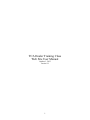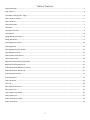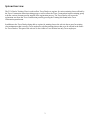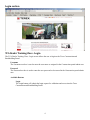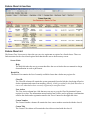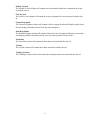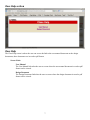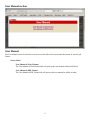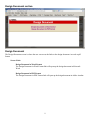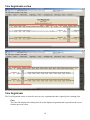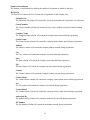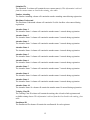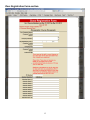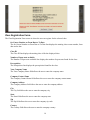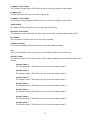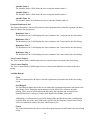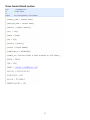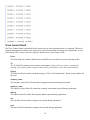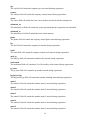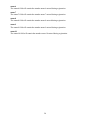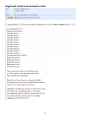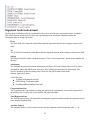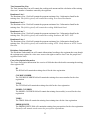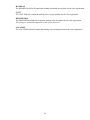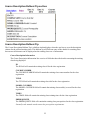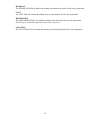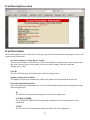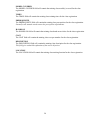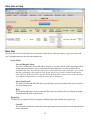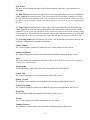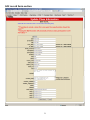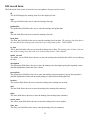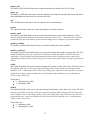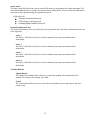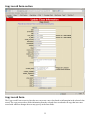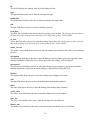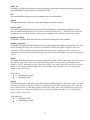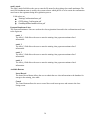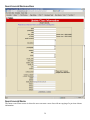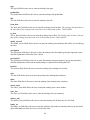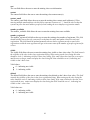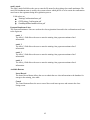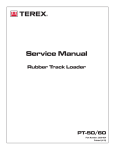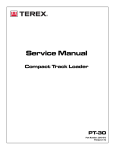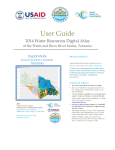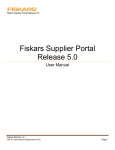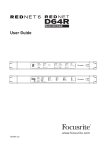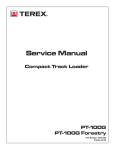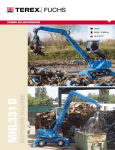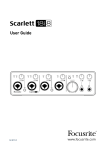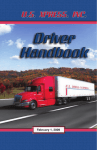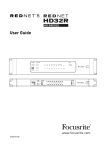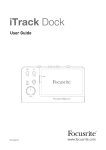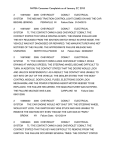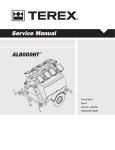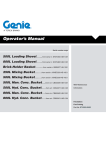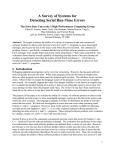Download TCA Dealer Training Class Web Site User Manual
Transcript
TCA Dealer Training Class Web Site User Manual October 1, 2013 Version 1.1 1 Table of Contents System Overview..................................................................................................................................................................... 3 Login section ........................................................................................................................................................................... 4 TCA Dealer Training Class - Login ............................................................................................................................................ 4 Future Class List section .......................................................................................................................................................... 5 Future Class List ...................................................................................................................................................................... 5 Class Help section ................................................................................................................................................................... 7 Class Help ................................................................................................................................................................................ 7 User Manual section ............................................................................................................................................................... 8 User Manual ............................................................................................................................................................................ 8 Design Document section ....................................................................................................................................................... 9 Design Document .................................................................................................................................................................... 9 View Registrants section ....................................................................................................................................................... 10 View Registrants ................................................................................................................................................................... 10 Class Registration Form section ............................................................................................................................................ 13 Class Registration Form......................................................................................................................................................... 14 Terex Contact Email section.................................................................................................................................................. 17 Terex Contact Email .............................................................................................................................................................. 18 Registrant Confirmation Email section ................................................................................................................................. 21 Registrant Confirmation Email .............................................................................................................................................. 22 Course Description Balloon Tip section ................................................................................................................................ 25 Course Description Balloon Tip ............................................................................................................................................. 25 Print Description section ....................................................................................................................................................... 27 Print Description ................................................................................................................................................................... 27 Class List section ................................................................................................................................................................... 29 Class List ................................................................................................................................................................................ 29 Edit record Form section....................................................................................................................................................... 31 Edit record Form ................................................................................................................................................................... 32 Copy record Form section ..................................................................................................................................................... 35 Copy record Form ................................................................................................................................................................. 35 Insert record Form section.................................................................................................................................................... 39 Insert record Form ................................................................................................................................................................ 39 2 System Overview The TCA Dealer Training Class is used to allow Terex Dealers to register for various training classes offered by the Terex Construction America training group as well as allow the Terex Construction America training group to define various elements used in support of the registration process. The Terex Dealer will access the registration area from the Terex Construction portal by pressing the Training link found in the Terex Construction portal menu. In addition to the Terex Dealers being able to register for training classes the web site has an area for training class maintenance that is used by Terex employees to define training classes that are to be offered in the future for Terex Dealers. This part of the web site is not visible to Terex Dealers but only Terex employees. 3 Login section TCA Dealer Training Class - Login The TCA Dealer Training Class - Login screen allows the user to login to the Terex Construction and Roadbuilding Portal. Username The Username text box is used to enter the user name as assigned in the Construction portal admin area. Password The Password text box is used to enter the user password as last stored in the Construction portal admin area. Available Buttons Login The Login button will submit the login request for validation and access into the Terex Construction and Roadbuilding Portal. 4 Future Class List section Future Class List The Future Class List screen is where the user can view registrants or register for a listed classes. There are links associated to the class id and register label that take the user to the necessary screen. Screen Links Help The Help link takes the user to screens that allow the user to look at the user manual or design documentation in work or pdf format. Result List The Result List contains the list of currently available classes that a dealer may register for. Class ID The Class ID column will contain the system generated id used to link the class being offered to dealer registrants and comes from training_class.id. A link is provided for this field that allows a user to see what dealers have currently registered for an offered class. User Action The User Action column has a link that users can use to go to the Class Registration Form to register for a class. The information entered on this form will be used to generate a confirmation email to the dealer and a registration email to the Terex Contact for the applicable class. Course Number The Course Number column will contain the class course number associated with the class id. Course Title The Course Title column will contain the class title associated with the class id. 5 Models Covered The Models Covered column will contain the class machine models to be instructed on for the associated class id. Cost Per Seat The Cost Per Seat column will contain the cost per registrant for class associated with the class id. Course Description The Course Description column will contain a link to a popup box that will display details about the class being offered that will not fit in the class listing area. Print Description The Print Description column will contain a link to the class description information screen that will display printable information for the user to be able to print out if they desire. From Date The From Date column will contain the from date associated with the class id. To Date The To Date column will contain the to date associated with the class id. Training Location The Training Location column will contain the training location associated with the class id. 6 Class Help section Class Help The Class Help screen is where the user can access the link to the user manual documents or the design documents, these documents are in word or pdf format. Screen Links User Manual The User Manual link takes the user to screen where the user manual document in word or pdf format can be viewed. Design Document The Design Document link takes the user to screen where the design document in word or pdf format can be viewed. 7 User Manual section User Manual The User Manual screen is where the user can access the links to the user manual document in word or pdf format. Screen Links User Manual in Word Format The User Manual in Word Format link will open up the user manual in Microsoft Word. User Manual in PDF Format The User Manual in PDF Format link will open up the user manual in Adobe Acrobat. 8 Design Document section Design Document The Design Document screen is where the user can access the links to the design document in word or pdf format. Screen Links Design Document in Word Format The Design Document in Word Format link will open up the design document in Microsoft Word. Design Document in PDF Format The Design Document in PDF Format link will open up the design document in Adobe Acrobat. 9 View Registrants section View Registrants The View Registrants screen is where the user can view registrants that have signed up for a training class. Class The Class line displays the training class id for the displayed registrants and is passed into the screen from the previous screen. 10 Number of enrollments The Number of enrollments line displays the number of registrants as found for the class. Result List The Result List contains the list of current list of registrants for the selected class. Submitted On The Submitted On column will contain the system generated date the registration was submitted. Course Number The Course Number column will contain the class course number associated with the training class. Company Name The Company Name column will contain the company name entered during registration. Contact Name The Contact Name column will contain the company contact name entered during registration. Address The Address column will contain the company address entered during registration. City The City column will contain the company city entered during registration. State The State column will contain the company state entered during registration. Zip The Zip column will contain the company zip code entered during registration. Country The Country column will contain the company country entered during registration. Contact Phone The Contact Phone column will contain the company contact phone entered during registration. Fax The Fax column will contain the company fax entered during registration. Contact Email The Contact Email column will contain the company contact email entered during registration. Authorized By The Authorized By column will contain the authorized by entered during registration. PO Number The PO Number column will contain the po number entered during registration. 11 Submitted To The Submitted To column will contain the terex contact name(s). This information is derived from the contact names as listed in the training_class table. Number Attending The Number Attending column will contain the number attending entered during registration. Disclaimer Understand The Disclaimer Understand column will contain the Yes/No checkbox value entered during registration. Attendee Name 1 The Attendee Name 1 column will contain the attendee name 1 entered during registration. Attendee Name 2 The Attendee Name 2 column will contain the attendee name 2 entered during registration. Attendee Name 3 The Attendee Name 3 column will contain the attendee name 3 entered during registration. Attendee Name 4 The Attendee Name 4 column will contain the attendee name 4 entered during registration. Attendee Name 5 The Attendee Name 5 column will contain the attendee name 5 entered during registration. Attendee Name 6 The Attendee Name 6 column will contain the attendee name 6 entered during registration. Attendee Name 7 The Attendee Name 7 column will contain the attendee name 7 entered during registration. Attendee Name 8 The Attendee Name 8 column will contain the attendee name 8 entered during registration. Attendee Name 9 The Attendee Name 9 column will contain the attendee name 9 entered during registration. Attendee Name 10 The Attendee Name 10 column will contain the attendee name 10 entered during registration. Training Class ID The Training Class ID column will contain the training class id used to link registrants and available training classes. This information is derived from the id as listed in the training_class table. Enrollment ID The Enrollment ID column will contain the enrollment id for each registrant. 12 Class Registration Form section 13 Class Registration Form The Class Registration Form screen is where the user can register for the selected class. for Course Number on From Date to To Date The for Course Number on From Date to To Date line displays the training class course number, from date and to date. Class ID The Class ID line displays the training class id for the displayed class. Number of Open seats available The Number of Open seats available line displays the number of open seats found for the class. Prerequisites The Prerequisites line displays the prerequisites found for the class. Your Company Name The Your Company Name field allows the user to enter the company name. Company Contact Name The Company Contact Name field allows the user to enter the company contact name. Company Address The Company Address field allows the user to enter the company address. City The City field allows the user to enter the company city. State The State field allows the user to enter the company state. Zip The Zip field allows the user to enter the company zip code. Country The Country field allows the user to enter the company country. 14 Company Contact Phone The Company Contact Phone field allows the user to enter the company contact phone. Company Fax The Fax field allows the user to enter the company fax. Company Contact Email The Company Contact Email field allows the user to enter the company contact email. Authorized By The Authorized By field allows the user to enter the authorized by. Disclaimer Understand The Disclaimer Understand check box allows the user to check or uncheck the disclaimer field. PO Number The PO Number field allows the user to enter the po number. Number Attending The Number Attending field allows the user to enter the number attending. Cost The Cost field displays to the user the price per individual attendee for the listed class. Attendee Names The Attendee Names is where all the names of the people attending the class should have their name entered. Attendee Name 1 The Attendee Name 1 field allows the user to enter the attendee name 1. Attendee Name 2 The Attendee Name 2 field allows the user to enter the attendee name 2. Attendee Name 3 The Attendee Name 3 field allows the user to enter the attendee name 3. Attendee Name 4 The Attendee Name 4 field allows the user to enter the attendee name 4. Attendee Name 5 The Attendee Name 5 field allows the user to enter the attendee name 5. Attendee Name 6 The Attendee Name 6 field allows the user to enter the attendee name 6. Attendee Name 7 The Attendee Name 7 field allows the user to enter the attendee name 7. 15 Attendee Name 8 The Attendee Name 8 field allows the user to enter the attendee name 8. Attendee Name 9 The Attendee Name 9 field allows the user to enter the attendee name 9. Attendee Name 10 The Attendee Name 10 field allows the user to enter the attendee name 10. Payment Remittance Lines The Payment Remittance Lines will be printed on the registration form so that the registrant will know where to submit class payments to. Remittance Line 1 The Remittance Line 1 field displays the terex remittance line 1 associated to the class listing. Remittance Line 2 The Remittance Line 2 field displays the terex remittance line 2 associated to the class listing. Remittance Line 3 The Remittance Line 3 field displays the terex remittance line 3 associated to the class listing. Remittance Line 4 The Remittance Line 1 field displays the terex remittance line 4 associated to the class listing. Terex Contact Name(s) The Terex Contact Name(s) field displays the terex contact names associated to the class listing. Terex Contact Email(s) The Terex Contact Email(s) field displays the terex contact email addresses associated to the class listing. Available Buttons Close The Close button allows the user to close the registration screen and return to the class listing screen. Send Request The Send Request button allows the user to submit the registration information and return to the class listing screen. During the registration process the data will be written to the table training_form, an email will be generated and send to the registrant and an email will be generated and sent to each terex contact email found in the training_class.email. Additionally, a confirmation screen will be displayed that notifies the user that a confirmation email has been sent to the email address they specified in the Company Contact Email field as well as a confirmation email to the terex contact name(s) list. Cancel The Cancel button allows the user to cancel the registration process and return to the class listing screen. 16 Terex Contact Email section 17 Terex Contact Email The Terex Contact Email is generated by the system once the class registration form is completed. This email contains information used by the terex employee(s) for internal tracking of training class registrations. A copy of this email will be sent to each terex employee found in terex_class.contact_email. From The From field will contain a default value of prod05.terex.com which is stored in the php.ini file. To The To field will contain the terex contact email name(s). If more than one name is contained in training_class.contact_email a separate email will be generated for each contact email address. Subject The Subject field will contain a default message of “New Class Registration” and the course number for the class. company_name The company_name field will contain the company name entered during registration. employee_name The employee_name field will contain the company contact name entered during registration. address The address field will contain the company address entered during registration. city The city field will contain the company city entered during registration. state The state field will contain the company state entered during registration. 18 zip The zip field will contain the company zip code entered during registration. country The country field will contain the company country entered during registration. course The course field will contain the class course number associated with the training class. submitted_on The submitted_on field will contain the system generated date the registration was submitted. submitted_to The submitted_to field will contain the terex contact name(s). phone The phone field will contain the company contact phone entered during registration. fax The fax field will contain the company fax entered during registration. email The email field will contain the company contact email entered during registration. auth_by The auth_by field will contain the authorized by entered during registration. understand The understand field will contain the Yes/No checkbox value entered during registration. po_num The po_num field will contain the po number entered during registration. Registered Qty The Registered Qty field will contain the number attending entered during registration. enane1 The ename1 field will contain the attendee name 1 entered during registration. enane2 The ename2 field will contain the attendee name 2 entered during registration. enane3 The ename3 field will contain the attendee name 3 entered during registration. enane4 The ename4 field will contain the attendee name 4 entered during registration. enane5 The ename5 field will contain the attendee name 5 entered during registration. 19 enane6 The ename6 field will contain the attendee name 6 entered during registration. enane7 The ename7 field will contain the attendee name 7 entered during registration. enane8 The ename8 field will contain the attendee name 8 entered during registration. enane9 The ename9 field will contain the attendee name 9 entered during registration. enane10 The ename10 field will contain the attendee name 10 entered during registration. 20 Registrant Confirmation Email section 21 Registrant Confirmation Email The Registrant Confirmation Email is generated by the system once the class registration form is completed. This email contains information relevant to the registration process to help the registrant confirm the information entered during registration. From The From field will contain the email address that the registrant entered in the company contact email field. To The To field will contain the email address that the registrant entered in the company contact email field. Subject The Subject field will contain a default message of “New Class Registration” and the course number for the class. Attachment The Attached document will contain information relevant to all on-site training classes such as airport information, yahoo map information, directions, hotel information and rental car information. The specific document related to training class is based on the pdf file name found in the training_class.email_attach. Valid values are: TrainingConfirmationLetter.pdf GPZTraining_Confirmation.pdf GrandRapidsHotelsandDirections.pdf Congratulations Line The Congratulations Line contains wording that indicates the registrant has successfully registered for the training class as well as the course number and registration date. Total Registered Line The Total Registered Line will contain the wording total registered and the number the registrant entered in the number attending field. Attendee Name(s) The Attendee Name(s) will be listed based on what the registrant entered in attendee name 1 – 10. 22 Total Amount Due Line The Total Amount Due Line will contain the wording total amount and the calculation of the training class cost * number of attendees entered by the registrant. Remittance Line 1 The Remittance Line 1 field will contain the payment remittance line 1 information found for the training class. This field is typically will contain the wording Terex Parts Distribution. Remittance Line 2 The Remittance Line 2 field will contain the payment remittance line 2 information found for the training class. This field is typically will contain the wording 8800 Rostin Road. Remittance Line 3 The Remittance Line 3 field will contain the payment remittance line 3 information found for the training class. This field is typically will contain the wording Southaven, MS 38671-1022. Remittance Line 4 The Remittance Line 4 field will contain the payment remittance line 4 information found for the training class. This field is typically will contain the wording ATTN: Cindy Johnson or ATTN: Louise Harrison. Disclaimer Understand Line The Disclaimer Understand Line will contain informational wording to the registrant that even though the registrant may register for a class terex reserves the right to cancel a class if too few people have registered for the class. Course Description Information The Course Description Information lists a series of fields that describe details concerning the training class registered for. ID The ID field will contain the training class id for the class registration. COURSE NUMBER The COURSE NUMBER field will contain the training class course number for the class registration. TITLE The TITLE field will contain the training class title for the class registration. MODEL COVERED The MODEL COVERED field will contain the training class model(s) covered for the class registration. TIMES The TIMES field will contain the training class training times for the class registration. PREREQUISITE The PREREQUISITE field will contain the training class prerequisites for the class registration. Normally each attendee needs to meet the prerequisite requirements. 23 HANDS ON The HANDS ON field will contain the training class hands on activities for the class registration. COST The COST field will contain the training class cost per attendee for the class registration. DESCRIPTION The DESCRIPTION field will contain the training class description for the class registration. This field gives a detailed explanation of the course objectives. LOCATION The LOCATION field will contain the training class training location for the class registration. 24 Course Description Balloon Tip section Course Description Balloon Tip The Course Description Balloon Tip is a balloon tip that displays when the user hovers over the description column for the selected training class. This balloon tip will flesh out some of the details for a training class because not all elements can be displayed on the training class row of information. Course Description Information The Course Description Information lists a series of fields that describe details concerning the training class being displayed. ID The ID field will contain the training class id for the class registration. COURSE NUMBER The COURSE NUMBER field will contain the training class course number for the class registration. TITLE The TITLE field will contain the training class title for the class registration. MODEL COVERED The MODEL COVERED field will contain the training class model(s) covered for the class registration. TIMES The TIMES field will contain the training class training times for the class registration. PREREQUISITE The PREREQUISITE field will contain the training class prerequisites for the class registration. Normally each attendee needs to meet the prerequisite requirements. 25 HANDS ON The HANDS ON field will contain the training class hands on activities for the class registration. COST The COST field will contain the training class cost per attendee for the class registration. DESCRIPTION The DESCRIPTION field will contain the training class description for the class registration. This field gives a detailed explanation of the course objectives. LOCATION The LOCATION field will contain the training class training location for the class registration. 26 Print Description section Print Description The Print Description screen is where the user can go to get more detail information concerning a class as well as print out the information. for Course Number on From Date to To Date The for Course Number on From Date to To Date line displays the training class course number, from date and to date and comes from training_class.course_num, training_class.from_date and training_class.to_date. Class ID The Class ID line displays the training class id for the displayed class. Number of Open seats available The Number of Open seats available line displays the number of open seats found for the class. Course Description Information The Course Description Information lists a series of fields that describe details concerning the training class being displayed. ID The ID field will contain the training class id for the class registration. COURSE NUMBER The COURSE NUMBER field will contain the training class course number for the class registration. TITLE The TITLE field will contain the training class title for the class registration. 27 MODEL COVERED The MODEL COVERED field will contain the training class model(s) covered for the class registration. TIMES The TIMES field will contain the training class training times for the class registration. PREREQUISITE The PREREQUISITE field will contain the training class prerequisites for the class registration. Normally each attendee needs to meet the prerequisite requirements. HANDS ON The HANDS ON field will contain the training class hands on activities for the class registration. COST The COST field will contain the training class cost per attendee for the class registration. DESCRIPTION The DESCRIPTION field will contain the training class description for the class registration. This field gives a detailed explanation of the course objectives. LOCATION The LOCATION field will contain the training class training location for the class registration. 28 Class List section Class List The Class List screen is where the user can insert new class entries, edit class entries, copy class entries and view registrant entries for the selected training class. Screen Links View All Records / Reset The View All Records / Reset link allows the user to vary the contents of the listed classes from listing only class that have yet to expire and all classes that have ever been available. What determines if a class has expired is the classes to date and the current system date. If it is found that the system date is later than the class to date the class will not be returned to the screen when the View All Records link is present. When the Reset link is present the screen will return to its default setting and only unexpired classes will be displayed. Insert New Record The Insert New Record link takes the user to the Inset record screen where the user can create a new class listing entry. Help The Help link takes the user to screens that allow the user to look at the user manual or design documentation in work or pdf format. Result List The Result List contains the list of currently available classes that a dealer may register for. Class ID The Class ID column will contain the system generated id used to link the class being offered to dealer registrants. 29 User Action The User Action column has links to the following options: edit class, copy class and view registrants. The Edit Class link takes the user to the Edit record screen which allows the user to modify the values within the several text boxes. This screen should not be used when creating a new class, the copy record screen should be used. If the user where to use this screen to create a new class previously registered dealers will be associated with this class as well as any new registrants for this class. The Copy Class link takes the uses to the Copy record screen where the user can modify the values within the several text boxes to be used for a like class similar to the class that is being copied. This is the screen that should be used to create new classes based off the already existing class information. Generally only the from_date and to_date information are the only fields that need modifying on this screen. No previous registrants will get associated with this new class. The View Registrants link will take the user to the View Registrants screen where the user can look at the various dealer registrant information. Course Number The Course Number column will contain the class course number for the class id. Number Registered The Number Registered column will contain the class number registered for the class id. Type The Type column will contain the class type for the class id. Typical values for this column are service, sales, and warranty. Product Line The Product Line column will contain the class product line for the class id. Course Title The Course Title column will contain the class title for the class id. Models Covered The Models Covered column will contain the class machine models for the class id. Course Description The Course Description column will contain the class course description for the class id. From Date The From Date column will contain the from date for the class id. To Date The To Date column will contain the two date for the class id. Training Location The Training Location column will contain the training location for the class id. 30 Edit record Form section 31 Edit record Form The Edit record Form screen is where the user can update a class previously created. id The id field displays the training class id for the displayed class. type The type field allows the user to enter the training class type. productline The productline field allows the user to enter the training class productline. title The title field allows the user to enter the training class title. from_date The from_date field allows the user to enter the training class from date. The training class from date is the start date of the training class and needs to be in the format of Jan 1 1900 8:00AM. to_date The to_date field allows the user to enter the training class to date. The training class to date is the end date of the training class and needs to be in the format of Jan 1 1900 8:00AM. model_covered The model_covered field allows the user to enter the training class model(s) that will be covered during the class. description The description field allows the user to enter the training class description giving the registrant a more detailed explanation of what the class is about. prerequisite The prerequisite field allows the user to enter the training class prerequisite(s) giving the registrant a detailed explanation of what advanced knowledge is required before taking the class. location The location field allows the user to enter the training class training site location. date The date field allows the user to enter the training class training date summary. times The times field allows the user to enter the training class training times summary. course_num The course_num field allows the user to enter the training class course number. class_size The class_size field allows the user to enter the training class size summary. 32 dealers_only The dealers_only field allows the user to enter the training class dealers only Yes/No field. hands_on The hands_on field allows the user to enter the training class hands on summary that can go into detail about what hands on items are to be covered in the class. cost The cost field allows the user to enter the training class cost information. contact The contact field allows the user to enter the training class contact name(s). contact_email The contact_email field allows the user to enter the training class contact email address(es). When entering multiple email addresses in this field a separator character of “|” should be used so that the system can parse the email address properly when sending the terex employee registration emails. number_available The number_available field allows the user to enter the training class seats available. number_registered The number_registered field allows the user to enter the training class number of registrants. This field should initially start at 0 as the system will recalculate the value and update it based on each new registration. This field should be updated manually when a dealer registrant needs to cancel their registration so that the next registrant will get an accurate count of the number of people registered for a class. visible The visible field allows the user to enter the training class visible or show class value. This field controls the visibility of the class in the class registration listing. When setting up the class listing the value should be set to 1, indicating visible or show class listing. If for some reason the class has yet to expire and the user no longer wants to display the class listing the value should be set to 0, indicating not visible or don’t show class. Valid values: 0 – indicating not visible 1 – indicating visible deleted The deleted field allows the user to enter the training class deleted or don’t show class value. This field controls the visibility of the class in the class registration listing. When setting up the class listing the value should be set to 0, indicating visible or show class listing. If for some reason the class has yet to expire and the user wants to not display the class listing the value should be set to 1, indicating not visible or don’t show class. Valid values are: 0 – indicating visible 1 – indicating not visible 33 email_attach The email_attach field allows the user to enter the file name for the training class email attachment. The email file attachment name is used by the system to know which pdf file is to be sent in the confirmation email sent to the registrant during the registration process. Valid values are: TrainingConfirmationLetter.pdf GPZTraining_Confirmation.pdf GrandRapidsHotelsandDirections.pdf Payment Remittance Lines The Payment Remittance Lines are used on the class registration form and in the confirmation email sent to the registrant. remit_1 The remit_1 field allows the user to enter the training class payment remittance line 1 information. remit_2 The remit_2 field allows the user to enter the training class payment remittance line 2 information. remit_3 The remit_3 field allows the user to enter the training class payment remittance line 3 information. remit_4 The remit_4 field allows the user to enter the training class payment remittance line 4 information. Available Buttons Update Record The Update Record button allows the user to submit the updated class information to the database for storage to the training_class table. Cancel The Cancel button allows the user to cancel the record update process and return to the class listing screen. 34 Copy record Form section Copy record Form The Copy record Form screen is where the user can create a new class based on information in the selected class record. The copy process takes all the information from the selected class record and will copy that into a new record with whatever changes the user may specify in the form fields. 35 id The id field displays the training class id for the displayed class. type The type field allows the user to enter the training class type. productline The productline field allows the user to enter the training class productline. title The title field allows the user to enter the training class title. from_date The from_date field allows the user to enter the training class from date. The training class from date is the start date of the training class and needs to be in the format of Jan 1 1900 8:00AM. to_date The to_date field allows the user to enter the training class to date. The training class to date is the end date of the training class and needs to be in the format of Jan 1 1900 8:00AM. model_covered The model_covered field allows the user to enter the training class model(s) that will be covered during the class. description The description field allows the user to enter the training class description giving the registrant a more detailed explanation of what the class is about and is stored in training_class.description. prerequisite The prerequisite field allows the user to enter the training class prerequisite(s) giving the registrant a detailed explanation of what advanced knowledge is required before taking the class. location The location field allows the user to enter the training class training site location. date The date field allows the user to enter the training class training date summary. times The times field allows the user to enter the training class training times summary. course_num The course_num field allows the user to enter the training class course number. class_size The class_size field allows the user to enter the training class size summary. dealers_only The dealers_only field allows the user to enter the training class dealers only Yes/No field. 36 hands_on The hands_on field allows the user to enter the training class hands on summary that can go into detail about what hands on items are to be covered in the class. cost The cost field allows the user to enter the training class cost information. contact The contact field allows the user to enter the training class contact name(s). contact_email The contact_email field allows the user to enter the training class contact email address(es). When entering multiple email addresses in this field a separator character of “|” should be used so that the system can parse the email address properly when sending the terex employee registration emails. number_available The number_available field allows the user to enter the training class seats available. number_registered The number_registered field allows the user to enter the training class number of registrants. This field should initially start at 0 as the system will recalculate the value and update it based on each new registration. This field should be updated manually when a dealer registrant needs to cancel their registration so that the next registrant will get an accurate count of the number of people registered for a class. visible The visible field allows the user to enter the training class visible or show class value. This field controls the visibility of the class in the class registration listing. When setting up the class listing the value should be set to 1, indicating visible or show class listing. If for some reason the class has yet to expire and the user no longer wants to display the class listing the value should be set to 0, indicating not visible or don’t show class. Valid values: 0 – indicating not visible 1 – indicating visible deleted The deleted field allows the user to enter the training class deleted or don’t show class value. This field controls the visibility of the class in the class registration listing. When setting up the class listing the value should be set to 0, indicating visible or show class listing. If for some reason the class has yet to expire and the user wants to not display the class listing the value should be set to 1, indicating not visible or don’t show class. Valid values are: 0 – indicating visible 1 – indicating not visible 37 email_attach The email_attach field allows the user to enter the file name for the training class email attachment. The email file attachment name is used by the system to know which pdf file is to be sent in the confirmation email sent to the registrant during the registration process. Valid values are: TrainingConfirmationLetter.pdf GPZTraining_Confirmation.pdf GrandRapidsHotelsandDirections.pdf Payment Remittance Lines The Payment Remittance Lines are used on the class registration form and in the confirmation email sent to the registrant. remit_1 The remit_1 field allows the user to enter the training class payment remittance line 1 information. remit_2 The remit_2 field allows the user to enter the training class payment remittance line 2 information. remit_3 The remit_3 field allows the user to enter the training class payment remittance line 3 information. remit_4 The remit_4 field allows the user to enter the training class payment remittance line 4 information. Available Buttons Insert Record The Insert Record button allows the user to submit the new class information to the database for storage to the training_class table. Cancel The Cancel button allows the user to cancel the record insert process and return to the class listing screen. 38 Insert record Form section Insert record Form The Insert record Form screen is where the user can create a new class with no copying of a previous classes information. 39 type The type field allows the user to enter the training class type. productline The productline field allows the user to enter the training class productline. title The title field allows the user to enter the training class title. from_date The from_date field allows the user to enter the training class from date. The training class from date is the start date of the training class and needs to be in the format of Jan 1 1900 8:00AM. to_date The to_date field allows the user to enter the training class to date. The training class to date is the end date of the training class and needs to be in the format of Jan 1 1900 8:00AM. model_covered The model_covered field allows the user to enter the training class model(s) that will be covered during the class. description The description field allows the user to enter the training class description giving the registrant a more detailed explanation of what the class is about. prerequisite The prerequisite field allows the user to enter the training class prerequisite(s) giving the registrant a detailed explanation of what advanced knowledge is required before taking the class. location The location field allows the user to enter the training class training site location. date The date field allows the user to enter the training class training date summary. times The times field allows the user to enter the training class training times summary. course_num The course_num field allows the user to enter the training class course number. class_size The class_size field allows the user to enter the training class size summary. dealers_only The dealers_only field allows the user to enter the training class dealers only Yes/No field. hands_on The hands_on field allows the user to enter the training class hands on summary that can go into detail about what hands on items are to be covered in the class. 40 cost The cost field allows the user to enter the training class cost information. contact The contact field allows the user to enter the training class contact name(s). contact_email The contact_email field allows the user to enter the training class contact email address(es). When entering multiple email addresses in this field a separator character of “|” should be used so that the system can parse the email address properly when sending the terex employee registration emails. number_available The number_available field allows the user to enter the training class seats available. number_registered The number_registered field allows the user to enter the training class number of registrants. This field should initially start at 0 as the system will recalculate the value and update it based on each new registration. This field should be updated manually when a dealer registrant needs to cancel their registration so that the next registrant will get an accurate count of the number of people registered for a class. visible The visible field allows the user to enter the training class visible or show class value. This field controls the visibility of the class in the class registration listing. When setting up the class listing the value should be set to 1, indicating visible or show class listing. If for some reason the class has yet to expire and the user no longer wants to display the class listing the value should be set to 0, indicating not visible or don’t show class. Valid values: 0 – indicating not visible 1 – indicating visible deleted The deleted field allows the user to enter the training class deleted or don’t show class value. This field controls the visibility of the class in the class registration listing. When setting up the class listing the value should be set to 0, indicating visible or show class listing. If for some reason the class has yet to expire and the user wants to not display the class listing the value should be set to 1, indicating not visible or don’t show class. Valid values are: 0 – indicating visible 1 – indicating not visible 41 email_attach The email_attach field allows the user to enter the file name for the training class email attachment. The email file attachment name is used by the system to know which pdf file is to be sent in the confirmation email sent to the registrant during the registration process. Valid values are: TrainingConfirmationLetter.pdf GPZTraining_Confirmation.pdf GrandRapidsHotelsandDirections.pdf Payment Remittance Lines The Payment Remittance Lines are used on the class registration form and in the confirmation email sent to the registrant. remit_1 The remit_1 field allows the user to enter the training class payment remittance line 1 information. remit_2 The remit_2 field allows the user to enter the training class payment remittance line 2 information. remit_3 The remit_3 field allows the user to enter the training class payment remittance line 3 information. remit_4 The remit_4 field allows the user to enter the training class payment remittance line 4 information. Available Buttons Insert Record The Insert Record button allows the user to submit the new class information to the database for storage to the training_class table. Cancel The Cancel button allows the user to cancel the record insert process and return to the class listing screen. 42