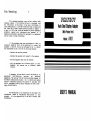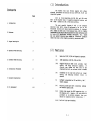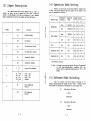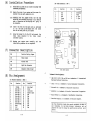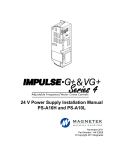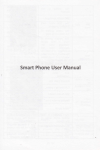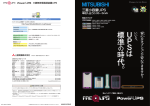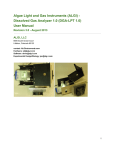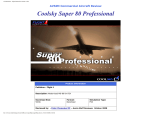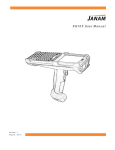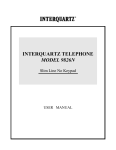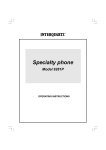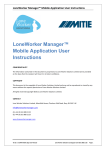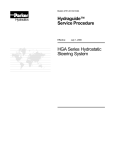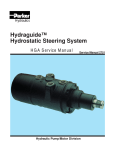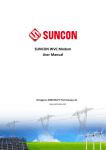Download A101 - User`s Manual - minuszerodegrees.net
Transcript
Fcc Warning ~~!rrn©~ This equipment generates, uses, and can radiate radio frequency energy. If not installed and use in accordance with the instructions in this manual, it may cause interference to radio communications. It has been tested and found to comply with the limits for a class 8 computing device pursuant to subpart J of part 15 of FCC rules, which are designed to provide reasonable Auto Dual Display Adapter (With Printer Port) protection against such ln~erference when operated in a commercial environment. Operating this equipment in a residential area 1s likely to cause interference. Model: If television this equipment does cause interference to reception which can be determined by radio turning A101 or the equipment on and off, the user is encouraged to try to correct the interference by one or more of the following measures : - Reorient the receiving antenna. - Relocate the equipment with respect to the receiver. - Move the equipment away from the receiver. - plug the equipment into a different outlet so that equipment and receiver are on different branch circuits. If necessary, the user should consult the dealer or an experienced radio/television technican for additional suggestions. The user may find the following booklet prepared by the Federal Communications helpful : How to identify and resolve radio-TV interference problems. This booklet is available from the U.S. Government printing office, Washington DC 20402, stock number 004-000-00345-4. This manufacturer is not responsible for any radio or TV interference caused by unauthorized modifications to this equipment. It is the responsibility of the user to correct such interference. I USER'S MANUAL (1) Introduction Contents The Perfect Auto Dual Printer adapter AIDI offers enhanced performance and function for your IBM PCjXT, PC/AT compatible systems. Pages and AIDI is fully compatible with eGA, MDA, and HGA mode down to the register level. It supports autoswitch function and DOS" Mode" command for eGA or HGA mode switching. 1. Introduction emulation The most powerful feature of AIDI is the advanced mode which allows eGA softwares to be run on TTL monochrome monitors with sharp resolution graphics, 16 distinct grey shades and same size of eGA displayed area. AIDI is highly recommended to~be used as emulation mode for those softwares such as Lotus 1-2-3, WordPerfect, WordStar, MS Windows, etc., since 2. Features you can enjoy 16 distinct grey shades as 3-dimension graphics rather than only' a flat display provided by monochrome mode. 3. Jumper Description 2 4. Operation Mode Settting 3 5. Software Mode Switching 3 (2) Features (i) 6. Installation Procedure 100% copmatible with CGA, MDA and HGA. (III) Supports emulation mode which provides high quality and sharp resolution graphics, 16 distinct grey shades and same size of CGA displayed area with no software driver is needed. (iv) Autoswitch to the right mode without any jumper setting and executing software driver in advance. (v) Software selectable for CGA and MDA by "mode" command. (vi) Built-in printer port with and disable capabilities. (vii) Output video sIgnal for NTSC composite color or B/W display unit. ( Remarks: RCA jack should be purchased as an optional accessory from your dealer for composite monitor installation. ) 4 7. Connector Description 4 8. Pin,Assignment 4-5 Works for PC/XT, PC/AT and Compatible Systems. (ii) selectable (viii) Built-in light pen interface. P. 1 DOS address (4) Operation Mode Setting (3) Jumper Description The Perfect Auto Dual Printer Adapter AIDl is easy Before you can fully utilize the advanced capabilities of AIO!. You should carefully set the jumpers of the adapter and your PC mainboard as follows : to install as there 1s only 6 jumpers for the total functional control of the adapter. AID! can be configured to your desired mode of operation by setting the jumper as described below : Mainhoard Monitor Type Operation Setting Jumper Setting Mode 1 2 3 6 HGA/MDA on on on on CGA Emulation off on on on Mono HGA/MDA on off on on CGA CGA off off on on CGA CGA CGA off off off on Composite Color CGA CGA off off off on Composite B/W CGA CGA off off off off Mono * Monochrome Jumper State 1 2 Function on MDA/HGA Enable off CGA Enable on CGA Emulation Enable off CGA Emulation Disable on Autosw1tch Enable off Autoswitch Disable ] 1 ---- 3 4 5 4 5 Printer Port/Address on off on off off on on off LPTI : 3BC LPT2 : 378 LPT3 278 Disable on Color Composite Monitor off BjW Composite Monitor 6 Dual Display * The default setting ** Note : If there is any bootup failure for your PC mainboard or with some software after installed A10l, you should retry by setting jumper position "3" to off state. 1 ,} (5) Software Mode Switching AlOI can provide you with a special features as to change operating mode by typing the DOS " Mode" command while your system is connecting a monochrome or dual display unit. (I) HGA mode to CGA mode ( Type ) mode caBO (II) CGA mode to HGA mode ( Type ) mode mono P. 2 P. 3 (6) Installation Procedure (I) (B) Video. Connector ( DB9 ) Switah off all power of your system including any connected peripherals; Pin (II) Remove the cover of your system and the screw of a bracket from any empty expansion slot. (III) Carefully set the jumper of A101 and the dip switch of your mainboard according to your desired mode of operation and the display unit be connected. going to 1 2 3 4 5 Pin Function Gnd Gnd Red Green 6 7 8 9 Function Intensity Video H. Sync v. Sync Blue (IV) Insert the AIOI into the empty slot as mentioned 1n (II) and line up the adapter with the screw hole in the rear plate of your system. (V) Screw the bracket to fix the AlGI and connect the video cable connector to the video output interface tightly. (VI) Replace your system cover carefully and installation procedure is now completed. (7 ) the Connector Description SW1 Function Setting Jumper CN1 Video Output CN2 Printer Port CN3 Light Pen Connector CN4 Composite Video Output Trademark Acknowledgements (8) Pin Assignment IBM PCjXT, PCjXT, CGA and MDA are trademarks of Business Machines Corporation. (A) Printer Connector ( DB25 Pin 1 2 3 4 5 6 7 8 9 10 11 12 13 Function Strobe Data Bit Data Bit Data Bit Data Bit Data Bit Data Bit Data Bit 0 1 2 3 4 5 6 Data Bit 7 Acknowledge Busy P.E. Select P. 4 AIDI Card Layout International Pin Function Lotus 1-2-3 is a trademark of Lotus Development Corporation. 14 15 16 17 18 19 20 21 22 23 24 25 Auto Feed Error Initalize Select Input Microsoft is a trademark of Microsoft Corporation. Gnd Gnd Gnd Gnd Gnd Gnd Gnd Gnd Wordstar is a trademark of MicroPro International Corporation. World Perfect is a trademark of WordPerfect Corporation. Hercules Graphics is a trademark of Hercules Computer. All the information inside this manual represents the best of our knowledge. We may have erroneous information and we reserve the right to change the specifications without prior notice. P. 5