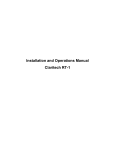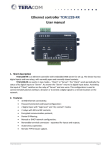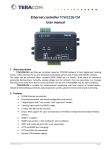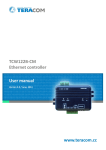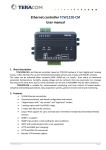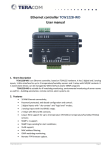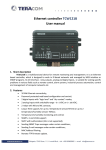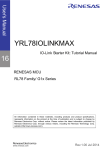Download Ethernet controller TCW112-CM Users manual
Transcript
Ethernet controller TCW112-CM
Users manual
1. Short description
TCW112-CM is an Ethernet controller, which is designed to work in IP-based networks. It has 1
digital and 1 analog input, 1-Wire interface and 1 relay output. It can be managed by WEB interface
and/or SNMP programs.
The relay can be activated either remotely (WEB, SNMP etc.) or locally - from status of monitored
parameter (temperature, humidity, analog voltage and dry contact). Only one parameter can manage
the relay at the same time, but for every parameter can be sent e-mail if it goes outside of previously
predefined range. Special schematic is utilized for long 1-Wire support and various digital sensors can be
used.
2. Features
10 Mb Ethernet connectivity;
Password protected, web based configuration and control;
1 digital input with " dry contact" and "logic level" modes;
1 analog input with 0 to 60VDC range;
1 relay with NO and NC contacts;
Long 1-Wire support for 1 temperature (TST1XX) or temperature/humidity (TSH2xx) sensor;
SNMP v.1;
SNMP traps sending for alert conditions;
E-mail sending for alert conditions;
SMTP with authentication (SSL is not supported);
HTTP and SNMP port changing;
HTTP and XML API commands;
Remote FTP firmware update.
TCW112-CM_R1
Page 1
3. Technical parameters
Supply voltage, VDC
Maximum current consumption ( with activated relay), mA
Weight, g
Dimensions, mm
Operating temperature, °C
Maximum humidity in 0 to 31°C range, %RH
Maximum humidity at 40°C (linear slope between 31-40°C), %RH
Minimum high level input voltage for digital inputs, VDC
Maximum low level input voltage for digital inputs, VDC
Maximum input voltage for digital inputs, VDC
Analog input range, VDC
Supply voltage for 1-wire bus (+VW), VDC
Maximum output current for 1-wire bus (+VW), A
Supply voltage for analog sensor (+VA), VDC
Maximum output current for analog sensor (+VA), A
Maximum switchable current for relay contacts, А
Maximum switchable voltage for relay contacts, VAC/VDC
12 ± 2
120
45
72 x 50 x 18
0 to +40
80
50
+2.5
+0.8
+5.5
0 to +60
5.3 ± 0.2
0.2
5.0 ± 0.1
0.1
3
30/24
4. Connectors and LED’s
The location of the connectors and LED’s are shown below:
4.1 Connectors
The device has following connectors:
Power -ø 2mm connector, central positive;
Ethernet - RJ45 connector;
Screw terminals:
- GND
ground for 1-Wire sensor;
- DAT
data input/output of 1-Wire sensor;
- +VW
power supply for 1-Wire sensor;
- GND
ground for analog input;
TCW112-CM_R1
Page 2
-
AIn
+VA
GND
DIn
- Relay
analog input;
power supply for analog sensors;
ground for digital input;
digital input, operates either in “dry contact” mode (J1 is closed) or
“logic level” mode (J1 is open);
normal open and normal close contacts are available.
4.2 LED indicators
Five LED’s show the status of controller:
STS (red) – flashes when the main program of controller is executed;
LOG (yellow) – indicates that somebody is logged via WEB interface;
REL (green) – indicates that the relay is activated;
Link (green) – located on the Ethernet connector, indicates that the device is connected to
the LAN;
Act (yellow) – located on the Ethernet connector, indicates that activity on the LAN is
detected.
5. Powering
TCW112-CM is designed to be supplied by adapter SYS1421-0612-W2E or similar, intended for
use in the conditions of overvoltage category II, and priorly assessed for compliance with safety
requirements. The power supply equipment shall be resistant to short circuit and overload in secondary
circuit.
When in use do not position the equipment so that it is difficult to disconnect the device from
the power supply.
6. Environment information
This equipment is intended for use in a Pollution Degree 2 environment, at altitudes up to 2000
meters.
When the controller is a part of a system, the other elements of the system shall comply with the
EMC requirements and shall be intended for use in the same ambient conditions.
7. Safety
This device must not be used for medical, life saving purposes or for any purpose where its
failure could cause serious injury or the loss of life.
To reduce the risk of fire, only flexible stranded wire, with cross section 0.5mm² or larger for
wiring of digital and analog inputs and relay output of the device should be used.
To avoid electric shock and fire hazard, do not expose this product to liquids, rain, or moisture.
Objects filled with liquids, such as vases, should not be placed on this device.
There is a risk of overheating (damage) of controller, if recommended free spaces to adjacent
devices are not ensured. Joint part with external component shall have space for attachment/removal of
the cable after installation.
Teracom does not guarantee successful operation of the product if the product was used under
conditions deviating from the product specifications.
To ensure that the device works correctly follow the steps below:
ensure that the device is installed correctly, refer this user manual;
log in to the devices via browser program;
make proper set up;
set up the digital inputs to work in “dry contact” mode;
TCW112-CM_R1
Page 3
short the “DI” and “GND”;
install sensor TSH1XX or TST1XX on 1-Wire bus;
go to “Monitoring page” of WEB interface – proper parameters value should be displayed
in the same time flashing “STS” led should indicate the proper operation.
If the equipment is used in a manner not specified by the manufacturer, the protection provided
by the equipment may be impaired.
In no event will Teracom Ltd. be responsible or liable for indirect or consequential damages
resulting from the use or application of this equipment.
8. Maintenance
Upon completion of any service/repair to the device or once per year, safety check must be
performed to determine that this product is in proper operating condition.
Clean the device only with dry cloth. Do not use a liquid cleaner or an aerosol cleaner. Do not use
a magnetic/static cleaning device (dust remover) or any kind of abrasive materials to clean the device.
9. Installation
Installation consists of mounting the device, connecting to an IP network, connecting inputs and
outputs, providing power and configuring via a web browser.
This device must be installed by qualified personnel.
This device must not be installed directly outdoors.
This device should be mounted in a clean and dry location room. Ventilation is recommended for
installations where ambient air temperature is expected to be high.
The device should be installed in not flammable box. See Appendix-A, fig. 1 for mechanical
details. Maintain spacing from adjacent equipment. Allow 50 mm of space on all sides, as shown on fig.2
in Appendix A. This provides ventilation and electrical isolation.
10. Configuration
Please follow the steps below for proper installation :
1. Mount the controller in a dry and ventilated place.
2. Connect the Ethernet port to a 10/100MB Ethernet network. For direct connection to a PC use
a “crossover” cable.
3. Connect the I/O pins of the controller according to the required application.
4. Connect the power supply.
If the red LED (STS) blinks, the main program of controller is executed. By default TCW112-CM is
delivered with the following network settings:
IP address: 192.168.1.2, Subnet Mask: 255.255.255.0, Default Gateway: 192.168.1.1
Communication with TCW112-CM can be established by assigning a temporary IP address to the
computer. This address should be in the same network (for example 192.168.1.3). To get access to the web
interface, you should type http://192.168.1.2 into the browser address field.
If the network settings are correct, the “Login” page will appear.
TCW112-CM_R1
Page 4
The web based interface allows configuration, monitoring and control. Recommended browser is
Internet Explorer at 1024x768 resolutions.
10.1 Login page
After opening the Login page, authorization data must be entered (by default username=admin ,
password=admin). It is recommended to change the username and password to prevent unauthorized
access to the controller.
The controller supports one active session – only one user can operate the device. If another user
tries to login, the message “Someone’s logged in” appears:
The active session will be terminated automatically, if the current user stays inactive for 2 minutes.
10.2 Monitoring page
After successful authorization, the “Monitoring page” appears:
The “Monitoring page” provides information about the state of the digital and analog inputs, relay
status, temperature and humidity (if a sensor is connected).
10.3 I/O setup page
For temperature, humidity and analog voltage - MIN, MAX and HISTERESYS values can be set. These
values arranged windows for monitored parameter.
TCW112-CM_R1
Page 5
Every going out of range generates e-mail (if enabled), with appropriate “Subject” and “Message”.
Leaving range is considered when the parameter goes lower than MIN values or higher than MAX. Coming
back in the range is consider when the parameter goes lower than (MAX – HISTERESYS) or higher than (MIN
+ HISTERESYS).
For digital input, conditional e-mail sending can be arranged by following part of the page:
Relay can be activated automatically depends of value of monitored parameter (humidity,
temperature, analog voltage and changes on digital input) or manually. Only one parameter can be
assigned for relay activation, at the same time:
When manual activation is selected, “Pulse” and “ON/OFF” buttons on “Monitoring page” are
active. The duration of pulse for relay activation can be set from 1 to 253 seconds.
Automatic monitoring page refresh interval can be set from 1 to 253 second. If 0 is chosen - no
automatic refresh.
TCW112-CM_R1
Page 6
10.4 Network Setup page
The Network parameters are set on this page. The following parameters can be changed:
Static/DHCP – IP Address can be static or dynamic (DHCP server should be present in the
network);
IP address, Subnet mask , Default gateway – these fields are active if IP address is static;
DNS – these fields is mandatory, if domain names are used instead of IP addresses. By default
DNS has the same IP address as Default gateway;
Time Server and Time Zone – these fields are used when e-mail is sent;
Host Name – up to 16 symbols, it appears as a “Subject” in sent e-mails;
MAC – device MAC address.
The good practice is to change the default IP address of controller immediately after first power-on.
This will avoid collisions if many devices are used in the same network. It may be necessary to clear the arp
cache, each time you connect a new device to the network. This is done by typing arp -d in the command
prompt window of computer.
To set up the SMTP server details, the following fields should be completed:
Mailserver [IP:port] – domain or IP address + port of SMTP mail server. To use domain name,
IP address in field DNS must be correct;
E-mail – sender e-mail;
Username and Password – authentication details for mail server.
Mail server is considered server for sending mails. Secure Socket Layer is not supported.
Authentication details for WEB access to TCW112-CM can be set in the last section. Only one user is
supported.
TCW112-CM_R1
Page 7
10.5 SNMP Setup page
TCW112-CM supports SNMP v.1 that enables trap delivery to an SNMP management application.
This enables the device to be part of large monitoring and control networks. The possible settings for
“SNMP” section are:
SNMP Configuration – enable/disable SNMP;
SNMP Port – allows standard port changing;
Write/Read community – performs client authentication;
SNMP Traps – enable/disable SNMP trap messages;
IP address – IP address of the receiving host;
Community string – performs client authentication;
Trap Interval - time interval in seconds for SNMP trap messages;
Max. Traps number – maximum number of SNMP trap messages sent, if trap condition is
present.
SNMP traps are sent if:
event occurs (status change) on digital input;
measured voltage on analog input goes outside the range;
measured temperature goes outside the range;
measured humidity goes outside the range;
restart condition
TCW112-CM_R1
Page 8
11. Application examples
The examples and diagrams in this manual are included solely for illustrative purposes. Because
of the many variables and requirements associated with any particular installation, Teracom Ltd. cannot
assume responsibility or liability for actual use based on the examples and diagrams.
11.1 Temperature and humidity control
TCW112-CM supports 1-Wire temperature and humidity sensors, which makes it suitable for use
in heating and cooling systems.
11.2 Data acquisition
TCW112-CM can be used in Data Acquisition Systems (DAQ). The device uses SNMP v.1 protocol
for communication with monitoring and management software applications.
TCW112-CM_R1
Page 9
11.3 Remote control
The controlled device is connected in series with the relay contacts. Users can operate TCW112CM using a web browser or SNMP applications.
11.4 Remote monitoring
A relay contact of monitored device is connected to the digital input. When an event occurs – the
controller can sends an e-mail and/or SNMP trap.
12. 1-Wire Bus
1-Wire is a registered trademark of Maxim Integrated Products, Inc. It is designed to connect
several sensors over a short wiring. The bus carries power and a single data wire. It is not suitable for
long distances or environments with EMC interference. We strongly recommend to read Maxim’s 1-Wire
tips at http://www.maxim-ic.com/app-notes/index.mvp/id/148.
We recommend keeping the total wiring length under 60m, although functionality has been
achieved in longer distance. We cannot guarantee error-free operation over mentioned wiring length.
We guarantee proper operation only with our 1-Wire sensors series TST1XX and TSH2XX.
TCW112-CM_R1
Page 10
13. Control and monitoring using SNMP
TCW112-CM can be configured and monitored through SNMP (Simple Network Management
Protocol). This could be done using every SNMPv.1 compatible program. Parameters that can be
changed, are grouped according to their functions in the tables below. To obtain a valid OID number it is
necessary to replace “x” symbol with “1.3.6.1.4.1.38783”. To save the changes configurationSaved (OID
x.3.7.0) should be set to “1”.
13.1 Product
OID
Name
Access
Description
Syntax
x.1.1.0
name
read-only
Device name
String
x.1.2.0
version
read-only
Firmware version
String
x.1.3.0
date
read-only
Firmware release date
String
OID
Name
Access
Description
Syntax
x.2.1.1.0
deviceIPAddress
read-write Device IP address
IpAddress
x.2.1.2.0
subnetMask
read-write Subnet Mask
IpAddress
x.2.1.3.0
gateway
read-write Gateway IP address
IpAddress
x.2.1.4.0
deviceMACAddress
read-write Device MAC address
OCTET STRING (SIZE(6))
x.2.1.5.0
dhcpConfig
read-write DHCP configuration ON/OFF
INTEGER { off(0), on(1) }
x.2.1.6.0
dns
read-write Domain Name Server Address
IpAddress
x.2.1.7.0
hostName
read-write Host Name
String (SIZE (0..38))
OID
Name
Access
Syntax
x.2.4.1.0
snmpConfiguration
read-write SNMP Configuration ENABLED/DISABLED
x. 2.4.2.0
trapEnabled
read-write Indicates if this trap entry is enabled or not INTEGER { no(0), yes(1) }
x. 2.4.3.0
trapReceiverIPAddress
read-write Trap receiver IP address
IpAddress
x. 2.4.4.0
trapCommunity
read-write Trap community
String (SIZE (0..13))
x.2.4.5.0
trapInterval
read-write Trap Interval
INTEGER (1..253)
x.2.4.6.0
maxNumberOfTraps
read-write Max Number of Traps
INTEGER (1..253)
Syntax
13.2 Setup
network
SNMP
Description
INTEGER { disabled(0), enabled(1) }
oneWireSensor -> temperature
OID
Name
Access
Description
x.2.5.1.1.0
temperatureMin
read-write Temperature minimum value
INTEGER (-400..1250)
x.2.5.1.2.0
temperatureMax
read-write Temperature maximum value
INTEGER (-400..1250)
x.2.5.1.3.0
temperatureHyst
read-write Temperature hysteresis
INTEGER (0..1250)
x.2.5.1.4.0
temperatureAction
read-write Temperature Action
INTEGER { noAction(0), sendMail(1) }
Syntax
oneWireSensor -> humidity
OID
Name
Access
x.2.5.2.1.0
humidityMin
read-write Humidity minimum value
INTEGER (0..1000)
x.2.5.2.2.0
humidityMax
read-write Humidity maximum value
INTEGER (0..1000)
x.2.5.2.3.0
humidityHyst
read-write Humidity hysteresis
INTEGER (0..1000)
x.2.5.2.4.0
humidityAction
read-write Humidity Action
INTEGER { noAction(0), sendMail(1) }
TCW112-CM_R1
Description
Page 11
analogInput
OID
Name
Access
Description
Syntax
x.2.6.1.0
voltageMin
read-write Voltage minimum value
INTEGER (0..1000)
x.2.6.2.0
voltageMax
read-write Voltage maximum value
INTEGER (0..1000)
x.2.6.3.0
voltageHyst
read-write Voltage hysteresis
INTEGER (0..1000)
x.2.6.4.0
voltageAction
read-write Voltage Action
INTEGER { noAction(0), sendMail(1) }
OID
Name
Access
Syntax
x.2.7.1.0
digitalInputAction
read-write Digital Input Action
INTEGER { noAction(0),
mailIfOpenToClosed(1),
mailIfClosedToOpen(2) }
OID
Name
Access
Syntax
x.2.8.1.0
relayControl
read-write Relay Control Item
INTEGER { manual(0), temperature(1),
humidity(2), analogInput(3),
digitalInput(4) }
x.2.8.2.0
relayPulseWidth
read-write Relay Pulse Width
INTEGER (1..253)
OID
Name
Access
Syntax
x.2.9.1.0
recipientEmailAddress
read-write recipient e-mail address
String (SIZE (0..38))
Syntax
digitalInput
Description
Relay
Description
recipients
Description
13.3 Monitor and control
OID
Name
Access
Description
x.3.1.0
digitalInputState
read-write Digital Input State
INTEGER { closed(0), open(1) }
x.3.2.0
relayState
read-write Relay State
INTEGER { off(0), on(1) }
x.3.3.0
relayPulse
read-write Relay Pulse
INTEGER { off(0), on(1) }
x.3.4.0
voltx10Int
read-only
Voltage x10 in Integer format
INTEGER (0..1000)
x.3.5.0
tempx10Int
read-only
Temperature x10 in Integer format
INTEGER (-400..1250)
x.3.6.0
humix10Int
read-only
Humidity x10 in Integer format
INTEGER (0..1000)
x.3.7.0
configurationSaved
Configuration save status
read-write
SAVED/UNSAVED
INTEGER { unsaved(0), saved(1) }
x.3.8.0
restartDevice
read-write Restart Device
INTEGER { cancel(0), restart(1) }
14. XML and HTTP API commands
XML is often preferred choice when it comes to M2M communication and system integration.
The monitored values are transmitted in status.xml file that can be easily processed by software
applications.
Below is the structure of the XML file, which is located at: http://your.ip.address/status.xml:
<Monitor>
<Device>TCW112-CM</Device>
<FW>tcw112-cmv1.01</FW>
<DigitalInput >OPEN</DigitalInput >
<Relay>ON</Relay>
<AnalogInput >5.2</AnalogInput >
<Temperature>---</Temperature >
<Humidity>---</Humidity >
</Monitor>
TCW112-CM_R1
Device Type
Firmware version
Digital input state
Relay state
Analog input value
Temperature value
Humidity value
Page 12
The relay can be controlled by sending HTTP commands:
Command
http://your.ip.address/?r1=1
http://your.ip.address/?r1=0
http://your.ip.address/?tg1=1
http://your.ip.address/?pl1=1
Description
Turn Relay ON
Turn Relay OFF
Toggle Relay state
Pulse relay
15. Factory default settings
TCW112-CM can be restored to its factory default settings following the steps below:
Turn off the power supply from the unit;
Press and hold the RESET button then turn on the power supply;
The LED’s STS and LOG will flash 14 times, after that they will turn on. In this moment the
RESET button should be released.
The factory default settings are:
User Name (Admin)
admin
Password (Admin)
admin
IP Address
192.168.1.2
Subnet Mask
255.255.255.0
Default Gateway
192.168.1.1
SNMPConfiguration
disabled
readCommunity
public
writeCommunity
private
16. Firmware update
TCW112-CM supports remote firmware update. To update the device follow the steps below:
Download the TCW1XX_Update_Tool program from www.teracom.cc;
Download the latest firmware version file (*.cod) from www.teracom.cc;
Start the program and update the firmware.
Attention! Don’t turn off the power supply during the update. Turning off the power supply will
damage the device.
Rev. 1 – September, 2012
TCW112-CM_R1
Page 13
Appendix A
Fig.1
Fig.2
TCW112-CM_R1
Page 14