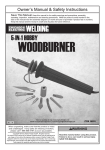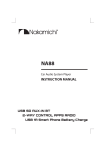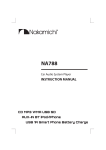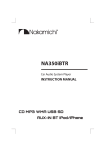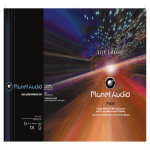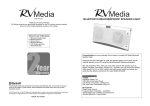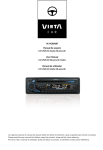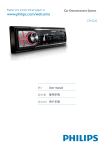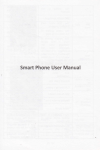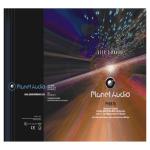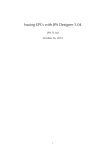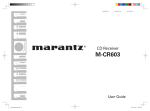Download User Manual
Transcript
INSTRUCTION MANUAL Model.: AUC2000 Part Number: 041841 CD/MP3/WMA PLAYER/RECEIVER FOR RV’s TV AUDIO INPUT BLUETOOTH AUDIO STREAMING QUICK TUNE RADIO STATION PRESET QT AUC2000 SOURCE BAND INFO ESC AF TA TP Quick Tune USB SD iPod LOC REC MUTE CH AUDIO MENU INT PRT RDM F F AUX IN 1. INSTALLATION The following illustrations show a typical RV installation. Removing the unit If you are not sure how to install this unit correctly, please have it installed by a qualified technician. Before removing the unit, release the optional stay screw if fitted. . 1 2 2 1 Disassembly tool Step 2 Step 1 Release To remove the front panel: . 1. Press the Panel Release Button. 2. After flipping the front panel down, push it to the right ( Step 1 ), then pull the left side out (Step 2 ). Trim Plate Sleeve When you stand the unit, be careful not to damage the fuse on the rear. 3 3 To re-attach the front panel back on to the unit chassis, first insert the right mounting hole in to the right mounting tab ( Step 1 ), then insert the left mount in to the left tab ( Step 2 ). Trim Plate Insert the two disassembly tools, then pull them as illustrated so that the unit can be removed. Disassembly tools When using the optional stay Step 2 Stay(option) Step 1 18 2m m 1 Screw 53 mm Washer Nut Panel 2 Screw (optional) Screw (4x12mm) RV Panel Sleeve Sleeve 3 4 Trim Plate Bend the appropriate tabs to hold the sleeve firmly in place. 30° Control Panel E-9 Install the unit at an angle of less than 30°. 2. CONNECTING THE SYSTEM REAR USB CONNECTION CABLE (BLACK) REMOTE CABLE (BLACK) 041842 Wired Remote (optional) L L R R FUSE REAR TV IN 041843 RF Remote Transmitter (optional) ISO CONNECTOR ISO CONNECTOR WIRING CHART ANTENNA WIRE COLOR FUNCTION/LABEL A4 YELLOW CONSTANT 12V (for Memory Fn) OTHERWISE CONNECT WITH RED WIRE BELOW A5 BLUE (optional) CONNECT TO AMPLIFIER TRIGGER TERMINAL (max 150mA +12VDC) A7 RED (+) 12V POWER A8 BLACK ( - ) 12V POWER CONNECTOR B 1 2 1 WHITE RED 2 3 4 5 7 6 FUSE REAR TV IN RCA TO 3.5mm CABLE (NOT INCLUDED) REAR LINE OUT RCA TO RCA CABLE (NOT INCLUDED) PIN B1 VIOLET RIGHT OUTSIDE SPEAKER (+) 5 7 B2 VIOLET/BLACK RIGHT OUTSIDE SPEAKER ( - ) 6 8 B3 GREY RIGHT INSIDE SPEAKER (+) B4 GREY/BLACK RIGHT INSIDE SPEAKER (-) CONNECTOR A B5 WHITE LEFT INSIDE SPEAKER (+) Figure 1 B6 WHITE/BLACK LEFT INSIDE SPEAKER ( - ) B7 GREEN LEFT OUTSIDE SPEAKER (+) B8 GREEN/BLACK LEFT OUTSIDE SPEAKER ( - ) 3 4 AMP E-2 3. HEAD UNIT CONTROLS 5 6 4 2 3 1 QT AUC2000 SOURCE BAND INFO ESC AF TA TP Quick Tune USB SD iPod LOC REC 6 AUDIO/SYSTEM MENU Press this button to access the Audio Settings Menu (see Page E4 for more info). Press and hold this button to access the System Menu. SOURCE Press this button to select a different playback mode: AUX IN / TV IN / RADIO / F-USB / R-USB / SD / CD / BT AUDIO TUNE UP/DOWN In tuner mode, press this button to access the Auto Seek mode, press and hold this button again to return to Manual Seek mode. FILE UP/DOWN In CD/USB/SD media playback mode press, these buttons to skip a chapter / track / file. In CD/USB/SD media playback mode press, press and hold to Fast Forward / Rewind the file being played. MUTE CH AUDIO INT PRT MENU 7 No. (RELEASE) F F AUX IN 10 7 11 Decriptions Press this button to open the control panel. (Quick Tune) In the Tuner mode, press this button to access the Quick Tune mode. The six strongest stations of the selected band are saved in preset channel automatically: FM1,FM2,FM3(1-6),AM1,AM2. MUTE Press this button to turn Mute On/Off. QT 3 (POWER) 4 9 Item 1 2 8 RDM VOLUME KNOB BAND 5 (SEARCH) Press this button or any other button on the front panel (except Release) to turn the unit on. Press and hold this button again to turn the unit off. Rotate the volume knob to increase or decrease the volume. Press this button to change between BAND FM1, FM2,FM3, AM1(MW1) or AM2 (MW2). In CD/USB/SD media playback mode, press this button to activate the Music Folder/File search mode. Rotate the volume knob to navigate through the Folder and File list. Once the desired file appears on the LCD. Press the ‘MENU’ button to confirm and start the file playing. E-3 8 FAST FORWARD/ REWIND 9 ESC A short Press this button allows you to easily return to the previous menu or mode. 10 INFO Press this button briefly to display . the clock. In media playback mode, Press this button repeatedly to display Id3 information : Clock->Play time->Folder-> File >Song >Artist->Album 11 PRESET NUMERIC BUTTONS In Tuner mode, press the Numeric buttons to recall the preset stations. Press and hold the Numeric Buttons to store the current station. In CD/USB/SD playback mode, press the Numeric Buttons to perform the following functions: Number Button 1 Pause/ Play 2 3 4 5 6 Intro Repeat Random Folder Folder Down Scan Up 4. MAIN BODY CONTROLS & FUNCTIONS 5. ADJUSTING THE AUDIO SETTINGS Press AUDIO/SYSTEM MENU button to enter the Audio Menu. Rotate the volume knob to cycle through the selections below and press to adjust: VOL (Volume Level) You have 5 seconds to use the Encoder Volume knob to adjust the desired volume level. The volume level will be shown on the LCD display ranging from 00 (lowest) to 50 (highest). 14 No. 12 13 14 12 Item CD EJECT DISC SLOT RESET 13 Decriptions Press this button to eject the Disc. EQ (Equalizer ) You have 5 seconds to use the Encoder Volume knob to adjust the Equaliser to select the following: USER--> FLAT--> CLASSIC--> POP-->ROCK Insert the disc into CD slot with the label facing BAS (Bass Level) upwards. The disc will automatically play. You have 5 seconds to use the Encoder Volume knob to adjust the desired You can reset the unit to its default settings. Bass level range from -10 to +10. Press this button by using a ball-point pen or a similar thin metal object. TRB (Treble Level) You have 5 seconds to use the Encoder Volume knob to adjust the desired Treble level range from -10 to +10. BAL (Balance) You have 5 seconds to use the Encoder Volume knob to adjust the Balance between the right and left speakers from 10R (full right) to 10L (full left). ZONE (Fader) You have 5 seconds to use the Encoder Volume knob to adjust the Zone between the Inside & Outside speakers - 10 I (INSIDE) to 10 O (OUTSIDE). E-4 6. ADJUSTING THE SYSTEM MENU Press & hold the AUDIO/SYSTEM MENU button to access the System Menu which allows you to adjust the following functions & settings: Quick Tune (Auto Store) TUNER AREA (Tuner Frequency Spacing) Use the Encoder Volume Knob to select the frequency spacing which is most appropriate for the area this unit is used in: AUSTRALIA, JAPAN, USA, LATIN, EUROPE, ASIA or MIDEAST. In Radio mode, push Encoder Volume knob to automatically store the six strongest stations in the current band. Re-connection/Dis-connection(RE-CON/DIS-CON) This feature allows you to Re-connect or Dis-connect the paired mobile phone or Bluetooth device manually. To Re-connect/Dis-connect the LOCAL/DISTANCE SELECT Bluetooth device, press & hold Audio/Menu button, “RE-CON”/“DIS-CON” This feature is used to designate the strength of the signals at which the is displayed on the LCD, then press the Power/Mute button to activate radio will stop during automatic tuning. "Distance" is the default, allowing the selection. the radio to stop at a broader range of signals. To set the unit to select only strong local stations during automatic tuning, rotate the Volume TIME SET (CLK) Control until “Local”appears on the display. The time on the clock will default to 12:00 when power is connected to the unit. To set the current time, rotate the Encoder Volume Control clockwise to adjust minutes and counter clockwise to adjust the hours. PTY ON/OFF Rotate the Volume Knob to select the PTY function to be turned ON/OFF. AF ON/OFF Rotate the Volume Knob to turn the AF function ON/OFF. BEEP TONE ON/OFF (BEEP) The beep tone feature allows the selection of an audible beep tone to be heard each time a button is pressed on the face of the radio. "BEEP TONE On" is the default setting. Rotate the Volume Knob to select the “BEEP TONE OFF” option. TA ON/OFF RV Clock Screen Saver Rotate the Volume Knob to turn the TA function ON/OFF. In Radio mode, if no buttons or functions are operated for 30 seconds, the LCD will revert to the Clock display as this is more useful in an RV. E-5 7. RDS EXPLAINED The RDS (Radio Data System) function operates only in areas where FM Select Alternate Frequencies ( AF) stations broadcast RDS signals. If you tune to an RDS station, an RDS If the current radio station’s signal is poor, you can turn on the AF icon and information about the presenter, station or program is (Alternate Frequency) function to let the unit search for another station displayed. with a stronger signal but with the same program identification and content as the current station. This unit supports the following RDS features: Press & hold the AUDIO/SYSTEM MENU button access the System Menu Select Program Type ( PTY ) mode, then use the up/down buttons to select AF function, then rotate the Before tuning to RDS stations, you can select program type and let the Volume Knob to turn AF On/Off. unit search only for programs of the selected category. TA ON/OFF (Traffic Announcement) Press & hold the AUDIO/SYSTEM MENU button to access the System Menu, then use the Up / Down buttons to select [ PTY ON / OFF ], then If you do not want to miss traffic announcement while enjoying music, you can turn on the TA (Traffic Announcement) function. rotate the Encoder Volume Knob to select the PTY list and press the Press & hold the DISP/TA key to turn TA on/off. ‘MENU’ button to confirm to search for the selected PTY type. MUSIC CATEGORIES TALK RADIO CATEGORIES POP M , ROCK M NEWS, AFFAIRS, INFO EASY M, LIGHT M SPORT, EDUCATE, DRAMA CLASSICS, OTHER M CULTURE, SCIENCE, VARIED JAZZ, COUNTRY WEATHER,FINANCE, CHILDREN NATION M, OLDIES SOCIAL, RELIGION, PHONE IN FOLK M, TEST, ALARM TRAVEL, LEISURE, DOCUMENT TA On When there is a traffic announcement, the unit switches to the tuner mode (regardless of the current mode) and begins to broadcast the announcement on traffic conditions. When the traffic announcement is over, the unit will return to the previous mode. TA Off Traffic announcements do not cut in. Clock Time ( CT ON/OFF ) The RDS signal also includes an accurate clock time (where available) which can set the unit’s clock automatically. E-6 8. EXTERNAL CONNECTION AND MEDIA PLAYBACK USB Device Operation SD Card Operation NOTE Ensure that the USB/SD device contains playable MP3 or WMA music files. Inserting the Memory Card 1. Press panel button to open the front panel. Inserting the USB Device 1. Open the cover marked on the front panel or open the lid of the USB cable at the rear of the unit. 2. Insert the USB device into the USB socket. The unit will start playing from the USB device automatically. 2. Insert the SD Card into the card socket. 3. Press the centre of the front panel until a “click” sound is heard. The unit will start playing from the SD card automatically. Removing the USB Device Before you remove the USB device from the front panel, always Removing the SD card. remember to switch off the unit's power then remove the USB device. Push on the end of the SD Card to eject it. Once the SD card is Never try to remove the USB device while playing a music file as it may damage the file and may cause the unit to freeze (if this happens, removed, the unit will automatically switch to the previous mode. please press the Reset button). Click Connecting a TV Using Rear TV In Push in until you hear a “click” REAR TV IN Connecting the TV’s Audio Output Using an optional 3.5mm to RCA cable, connect it between the headphone socket of the TV and the Rear RCA TV Input. Select “TV IN” via the source button to listen to your TV through the RV’s Audio System RCA TO 3.5mm CABLE (NOT INCLUDED) You can significantly improve the sound quality of your TV especially for movies & music if you direct your LCD TV’s output through your RV’s Audio system. To do this, the TV will need to have an audio output socket - which in most cases is the headphone socket. Connecting Front Aux-In Connect the external signal to AUX in jack located at the front of the panel, then press the Source button to select Aux mode. Press the Source Button again to cancel the Aux mode and return to the previous mode. E-7 Remove the SD Card Left Track Right Track Ground 9. iPod / iPhone OPERATION This unit is equipped with iPod/iPhone Ready function which allows you to directly control an iPod/iPhone from the front panel controls and display iPod/iPhone song information on the unit's LCD screen. Please see below for further information on these functions. Compatible iPod/iPhone Models Suits most iPod and iPhone models: Made for: • iPod nano (2nd generation) • iPod nano (3rd generation, 4GB only) • iPod nano (3rd generation, 8GB only) • iPod nano (4th generation) • iPod nano (5th generation) • iPod classic (1st generation) • iPod classic (2nd generation) • iPod touch (1st generation) • iPod touch (2nd generation) • iPod touch (3rd generation) • iPod video (30GB, 80GB only) Works with: • iPhone • iPhone 3G • iPhone 3GS • iPhone 4 • iPhone 4S • iPhone 5 Connecting an iPod / iPhone Insert the iPod/iPhone USB cable in to the Front Panel USB socket. The unit will start playing the iPod/iPhone automatically. iPod/iPhone USB cable (not supplied with this unit) iPod/iPhone control music playback mode Press & hold the INFO/MENU button on front panel to switch between the the following two control modes: • iPod control mode: Use the iPod/iPhone to operate music functions. • Head Unit control mode: Use the head unit button to control the functions of the iPod/iPhone. CHARGING FUNCTION Connecting you iPod/iPhone to the front or rear USB port (Note only one iPod or iPhone can be connected to the unit at a time) will also charge the device at the same time. Search for a track on iPod/iPhone 1. Press BAND/ to browse iPod/iPhone menu. 2. Rotate the Encoder Volume knob to search through the following options: PLAYLIST/ARTIST/ALBUM/SONGS/GENRE/COMPOSER/. AUDIOBOOK/PODCAST. Press the Volume Knob to make a selection. 3. Then rotate the Volume Knob to find an item within your selection and depending on which setting you are in, press the Volume Knob to start playing or make a further selection within your chosen option. E-8 10. BLUETOOTH OPERATION Bluetooth Audio Streaming A2DP (Advanced Audio Distribution Profile) You can listen (or stream) music files from an audio device on this unit if the audio device supports Bluetooth A2DP (Advanced Audio Distribution Profile) Technology. Please read the instructions below for information on the CONNECTION NOTE If the audio device has lost Bluetooth connection with the head unit or no device is connected, when the source mode is changed to “BT AUDIO”, the display will show “NODEVICE”. In this instance, you may need to re-pair the unit using the instructions on the opposite page. PLAYBACK NOTES Pairing a Bluetooth Audio Device With This Unit Before using audio device to play music on this unit, the audio device must be paired first. Please follow the steps below to pair the units: (1) Turn on Bluetooth in the device to be paired settings menu. (2) Search for “RVMEDIA” and select it. (3) Enter the Pin code “0000" to pair the device. (4) The device & RV Media head unit should now be paired. (5) Whenever your RV Media head unit is powered up in future, it should automatically reconnect to your device. If not, follow the steps above. 2. If auto playback is not supported by the device, please refer to the on the audio device then please refer to the instruction manual of the the device’s manual on how to perform music playback via Bluetooth. technology. Listening To Music From a Bluetooth Audio Device (1) Connect this unit with the Bluetooth audio device. (2) Press SOURCE button repeatedly until “BT AUDIO” appears on the display. (3) Once in “BT AUDIO” mode, you can use the audio device to start playback of the song via Bluetooth wireless with this unit. Note you may need to adjust the volume on your Bluetooth device to match the output level of other sources on your RV Media head unit. IMPORTANT: To listen Bluetooth audio streaming from the audio device, you MUST select the “BT AUDIO” source first. Any other source or input modes of this head unit are unable to activate the Bluetooth audio streaming ( A2DP ) function. 1. When “BT AUDIO” is selected on the head unit, some audio devices (providing they are already paired) may start music playback automatically. For some devices such as Smartphones & Tablets, you may need to open the ‘Media ‘Player’ to start music playback. 3. Depending on the type of Bluetooth Device you have, you may also be able to stream audio directly from Apps such as, but not limited to, Pandora, Spotify, TuneIn radio - plus commentry from sporting apps etc! Generally this may mean selecting the desired audio output on the device (eg Speaker, Headphones or Bluetooth etc). Please consult your device user manual for further clarification. Operating an audio device with this unit AVRCP This unit can perform the following operations with the connecting Audio device which supports AVRCP (Audio Video Remote Control Profile). (1) Automatic Playback - every time you select the “BT AUDIO source”, this unit will automatically send a “PLAY” command via AVRCP to the audio device activate automatic playback. (2) Track up/down - by pressing the Track up/down buttons on this unit. (3) Pause/Play – by pressing the Pause / Play button on this unit. (4) Volume up/down – by rotating the Encoder Volume Knob on this unit. (5) Audio Mute – by pressing the Mute button on this unit. (6) Stop playback – by changing to another source on this unit. E - 10 11. OPTIONAL ACCESSORIES RF Wireless Remote p/n: 041843 Our exclusive RF Remote lets you control your RV Media unit from anywhere up to 10M outside your RV!. Operates like a car alarm remote - ie you don’t have to point it at the RV Media head unit to operate it. Waterproof Wired Remote Control with LCD Display p/n 041842 12. TROUBLE SHOOTING Before going through this list, please check all wiring connections. If any of the problems persist after reviewing this check list, please consult your nearest RV Media dealer. No power or no sound Check power is being supplied to the unit. Check that all cables, including speaker connections are. properly connected. Check the Fuse and replace only after you have checked the wiring for errors or shorts. Volume is set to minimum. Adjust volume to a desired level. If the above suggestions do not help, press the RESET button. (See E-4) Cannot play disc Ensure tha the disc label is inserted with the printed side facing up. Our optional Wired Remote controls all functions of your RV Media head unit and includes an LCD display showing settings, song titles etc. Ideal for use internally near the bed etc or for external access areas. Fully waterproof. Try cleaning the disc by wiping it with fibre cleaning cloth from the center to the edge in a straight line. The disc may be defective. Try another disc for comparison. If it is a burnt CD, ensure that the CD is a finalised CD/CD-R/CD-RW. Ensure that the CD is not encoded with copyright protection technologies. Connection Accessories RV Media Y-Adaptor. This lead allows you to connect two remote controls to your RV Media head unit - eg 2 Wired, or one Wired & one RF Wireless. P/n: 041844 RV Media 6M Extension cable. This is an extension cable for the wired remote to allow it to be mounted a long way from the head unit. P/n: 041846 The CD Skips tracks Ensure that the CD is not damaged or dirty. Ensure that random mode is deactivated. Disc cannot be ejected. Press and hold . If this does not work, press the RESET button. Display shows ERR-12 USB data error. Check the USB device & MP3/WMA files. E - 11 13. HANDLING COMPACT DISCS MOISTURE CONDENSATION 2. NOTES ON DISCS On rainy days or in a very damp areas, moisture may condense on the 1) If you use the discs explained below, the sticky residue can cause the CD to stop spinning and lenses inside the unit. Should this occur, the unit will not operate may cause malfunction or ruin the discs. properly. In such a case, remove the disc and wait for about an hour Do not use CDs that have a sticky residue (eg until the moisture has evaporated. Avoid Cd’s that Library CD’s) on the surface - ie from peeledthat have had off stickers, or from ink, or from glue leaking 1. NOTES ON CDs stickers on them. under the stickers. 1) A dirty or defective disc may cause sound dropouts while playing. To ensure optimum performance, handle the 2) Do not use rental CDs with old labels that are beginning to peel off. disc by its edge. To keep the disc clean, do not Stickers that are beginning touch its surface. to peel away, leaving a sticky residue. **** **** *** ***** ** ** ***** ******* ************** ******* ******* ******* ******* 2) Do not stick paper or tape on the disc. 3) Do not use your CDs with labels or stickers attached. 3) Do not expose the discs to direct sunlight or heat sources such as hot air-ducts, or leave them in vehicles where they can be exposed to direct sunlight. 4) Before playing, clean discs cloth. Wipe each disc from with an optional cleaning the centre out. ******* ******* ******* ******* Labels are attached 4) Do Not Use Special Shape CDs Be sure to use round shape CDs only for this unit and do not use any special shape CDs. Use of special shape Cds may cause the unit to malfunction. 5) Be sure to use CDs with disc mark only for this unit. RECORDABLE REWRITABLE CD-Rs and CD-RW’s which have not undergone the finalisation process cannot be played. (For more information on the finalisation process, refer to your CD-R/CD-RW writing software’s manual). Additionally, depending on the recording mode, it may not be possible to play certain CD-R or CD-RW CD’s (eg where overburning has been used to extend the recording time). 5) Do not use solvents such as benzine, thinner, commercially available cleaners to clean discs. Use specified disc cleaner only. E-1 14. SPECIFICATIONS Power Supply 12 V DC (11-14 V), Negative Ground USB devices Fuse 15A USB flash memory Suitable Speaker Impedance 4-8 Power output 50W x 4 channels max Pre-AMP output voltage 2.0 V (USB play mode; 1KHZ, 0dB,10 k load) Aux-In level Memory Card 800mV Support type of memory card: SD/SDHC Supported formats USB or memory file system: FAT16, FAT32 MP3/WMA bit rate: 32-320kbps and varible bit rate Radio MP3 sampling frequencies: 8-48kHz -FM Frequency Range Usable Sensitivity 87.5 - 108MHz Better than 15dB at S/N 30dB -AM(MW) Frequency Range Usable Sensitivity 522 -1620KHz Better than 45dB WMA sampling frequencies: 32kHz, 44.1kHz, 48kHz ID3 tag v1.0 or later The Bluetooth word mark and logos are owned by the Bluetooth SIG, inc and any use of such marks by RV Media is under license. Other trademarks and trade names are those of their respective owners. Bluetooth Output power Frequency band Range Standard USB 1.1, & 2.0 compatible 0dBm (Class II) 2.4000GHz-2.4835GHz ISM Band Up to 10 meters (free space) Bluetooth 2.0 specification © 2014 Camec Pty Ltd. As RV Media will continually strive to improve our products, specifications and designs are subject to change without notice. Please dispose of thoughtfully recognising local regulations. MADE IN CHINA E - 12