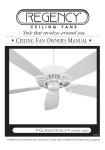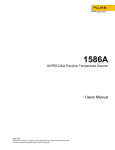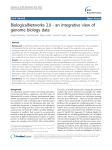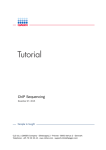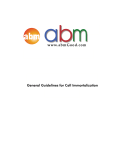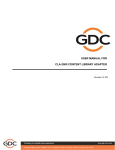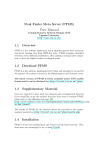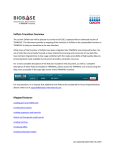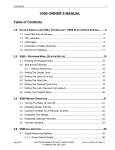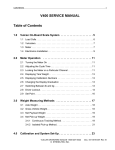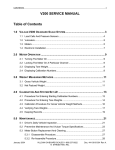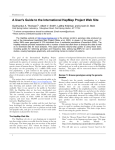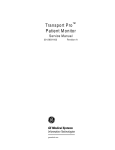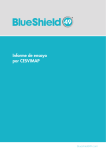Download ExPlain 3.0 manual
Transcript
ExPlain 3.0 manual
explaining gene expression data
November 2, 2009
c 2009 BIOBASE GmbH
Copyright Contents
I
User manual
1
Main components of the ExPlain user interface
1.1 The project tree . . . . . . . . . . . . . . . . . . . . . . . . . . . . . . . . .
1.1.1 Search tab on the tree frame . . . . . . . . . . . . . . . . . . . . . .
1.1.2 Select tab on the tree frame . . . . . . . . . . . . . . . . . . . . . .
1.2 The menu and dialogs . . . . . . . . . . . . . . . . . . . . . . . . . . . . .
1.3 Layouts . . . . . . . . . . . . . . . . . . . . . . . . . . . . . . . . . . . . . .
1.4 The process monitor . . . . . . . . . . . . . . . . . . . . . . . . . . . . . .
1.5 The workspace . . . . . . . . . . . . . . . . . . . . . . . . . . . . . . . . .
1.5.1 Renaming project tree nodes . . . . . . . . . . . . . . . . . . . . .
1.5.2 Item origin information . . . . . . . . . . . . . . . . . . . . . . . .
1.5.3 Filtering table . . . . . . . . . . . . . . . . . . . . . . . . . . . . . .
1.5.4 Adjusting the number of visible table rows and page navigation .
1.5.5 Sorting, renaming and showing/hiding table columns . . . . . .
1.5.6 Customization of the column content display . . . . . . . . . . . .
1.5.7 Selecting rows and further actions . . . . . . . . . . . . . . . . . .
1.5.8 Data export . . . . . . . . . . . . . . . . . . . . . . . . . . . . . . .
1.5.9 Interface preferences . . . . . . . . . . . . . . . . . . . . . . . . . .
2
3
Analytical workflows and Wizard mode
2.1 Workflow . . . . . . . . . . . . . . . .
2.2 Data loading . . . . . . . . . . . . . .
2.2.1 Gene set . . . . . . . . . . . .
2.2.2 List with fold change . . . . .
2.2.3 Microarray series . . . . . . .
2.3 Workflow mode . . . . . . . . . . . .
7
.
.
.
.
.
.
.
.
.
.
.
.
.
.
.
.
.
.
.
.
.
.
.
.
.
.
.
.
.
.
.
.
.
.
.
.
.
.
.
.
.
.
.
.
.
.
.
.
.
.
.
.
.
.
.
.
.
.
.
.
.
.
.
.
.
.
.
.
.
.
.
.
.
.
.
.
.
.
.
.
.
.
.
.
.
.
.
.
.
.
.
.
.
.
.
.
.
.
.
.
.
.
.
.
.
.
.
.
.
.
.
.
.
.
.
.
.
.
.
.
.
.
.
.
.
.
.
.
.
.
.
.
.
.
.
.
.
.
.
.
.
.
.
.
.
.
.
.
.
.
.
.
.
.
.
.
.
.
.
.
9
10
11
11
13
15
15
16
16
16
17
19
20
21
21
22
22
.
.
.
.
.
.
.
.
.
.
.
.
.
.
.
.
.
.
.
.
.
.
.
.
.
.
.
.
.
.
.
.
.
.
.
.
.
.
.
.
.
.
.
.
.
.
.
.
.
.
.
.
.
.
.
.
.
.
.
.
.
.
.
.
.
.
.
.
.
.
.
.
.
.
.
.
.
.
.
.
.
.
.
.
.
.
.
.
.
.
.
.
.
.
.
.
.
.
.
.
.
.
.
.
.
.
.
.
.
.
.
.
.
.
.
.
.
.
.
.
.
.
.
.
.
.
25
25
25
25
27
28
28
Gene sets
3.1 Loading data into the ExPlain system . . . . . . . . . .
3.1.1 Load gene set dialog . . . . . . . . . . . . . . . .
3.1.1.1 Supported species . . . . . . . . . . . .
3.1.1.2 Supported file formats . . . . . . . . .
3.1.2 Import options of geneset loading dialog . . . .
3.1.3 New gene set dialog . . . . . . . . . . . . . . . .
3.1.4 Import data . . . . . . . . . . . . . . . . . . . . .
3.2 Representation of the gene set data . . . . . . . . . . . .
3.3 Recombining gene sets . . . . . . . . . . . . . . . . . . .
3.3.1 Filter gene set by condition . . . . . . . . . . . .
3.3.2 Filter gene set by other gene sets . . . . . . . . .
3.3.3 Join two gene sets . . . . . . . . . . . . . . . . . .
3.3.4 Extracting unique genes . . . . . . . . . . . . . .
3.3.5 Extract Up/Down/Non-change . . . . . . . . .
3.3.6 Extracting random subsets . . . . . . . . . . . .
3.4 Adding columns to the gene set . . . . . . . . . . . . . .
3.4.1 Calculation from an existing numerical column
3.4.2 Linking a column from another data set . . . . .
3.4.3 Adding a column with system annotations . . .
3.5 Exporting gene sets to BKL . . . . . . . . . . . . . . . .
3.5.1 Exporting selected genes as BKL search result .
3.6 Statistics calculator . . . . . . . . . . . . . . . . . . . . .
.
.
.
.
.
.
.
.
.
.
.
.
.
.
.
.
.
.
.
.
.
.
.
.
.
.
.
.
.
.
.
.
.
.
.
.
.
.
.
.
.
.
.
.
.
.
.
.
.
.
.
.
.
.
.
.
.
.
.
.
.
.
.
.
.
.
.
.
.
.
.
.
.
.
.
.
.
.
.
.
.
.
.
.
.
.
.
.
.
.
.
.
.
.
.
.
.
.
.
.
.
.
.
.
.
.
.
.
.
.
.
.
.
.
.
.
.
.
.
.
.
.
.
.
.
.
.
.
.
.
.
.
.
.
.
.
.
.
.
.
.
.
.
.
.
.
.
.
.
.
.
.
.
.
.
.
.
.
.
.
.
.
.
.
.
.
.
.
.
.
.
.
.
.
.
.
.
.
.
.
.
.
.
.
.
.
.
.
.
.
.
.
.
.
.
.
.
.
.
.
.
.
.
.
.
.
.
.
.
.
.
.
.
.
.
.
.
.
.
.
.
.
.
.
.
.
.
.
.
.
.
.
.
.
.
.
.
.
.
.
.
.
.
.
.
.
.
.
.
.
.
.
.
.
.
.
.
.
.
.
.
.
.
.
.
.
.
.
.
.
.
.
.
.
.
.
.
.
.
.
.
.
.
.
.
.
.
.
.
.
.
.
.
.
.
.
.
.
.
.
.
.
.
.
.
.
.
.
.
.
.
.
.
.
.
.
.
.
.
.
.
.
.
.
.
.
.
.
.
.
.
.
.
.
.
.
.
.
.
.
.
.
.
.
.
.
.
.
.
.
.
.
.
.
.
.
.
.
.
.
.
.
.
.
.
.
.
.
.
.
.
.
.
.
.
.
.
.
.
.
.
.
.
.
.
.
.
.
.
.
.
.
.
.
.
.
.
.
.
.
.
.
.
.
.
.
.
.
.
.
.
.
.
.
.
.
.
.
.
.
.
.
.
.
.
.
.
.
.
.
.
.
.
.
.
.
.
.
.
.
33
33
33
34
34
34
37
37
39
40
41
42
42
42
43
45
45
45
46
47
48
48
49
.
.
.
.
.
.
.
.
.
.
.
.
.
.
.
.
.
.
.
.
.
.
.
.
3
.
.
.
.
.
.
.
.
.
.
.
.
.
.
.
.
.
.
.
.
.
.
.
.
.
.
.
.
.
.
.
.
.
.
.
.
CONTENTS
4
5
The Functional classification
4.1 The Functional classification analysis . . . . . . . . . . . . . . . . . .
4.1.1 How to run classificaiton analysis . . . . . . . . . . . . . . .
4.1.2 Functional Analysis categories . . . . . . . . . . . . . . . . .
4.1.3 Functional analysis dialog window . . . . . . . . . . . . . .
4.2 Example analysis with BKL curated GO annotation . . . . . . . . .
4.3 Functional Analysis output tables . . . . . . . . . . . . . . . . . . . .
4.3.1 Expression, BKL manual curation . . . . . . . . . . . . . . .
4.3.2 Gene Ontology analysis (public and BKL curated) . . . . . .
4.3.3 Organ/tissue analysis output . . . . . . . . . . . . . . . . . .
4.3.4 BKL Disease analyses output . . . . . . . . . . . . . . . . . .
4.3.5 SwissProt analysis output . . . . . . . . . . . . . . . . . . . .
4.3.6 Transcription Factor Classification analysis output . . . . . .
4.3.7 TRANSPATH Molecule Classification analysis output . . . .
4.3.8 Whole subsets from the tree analysis output . . . . . . . . .
4.4 Functional Analysis with reaction pathways . . . . . . . . . . . . .
4.4.1 Functional Analysis with TRANSPATH pathways . . . . . .
4.4.2 Pathways results . . . . . . . . . . . . . . . . . . . . . . . . .
4.4.3 Functional Analysis with user-defined interaction pathways
4.5 Functional Analysis summary . . . . . . . . . . . . . . . . . . . . . .
4.6 Functional Analysis algorithm . . . . . . . . . . . . . . . . . . . . . .
4.7 Gene Set Enrichment Analysis . . . . . . . . . . . . . . . . . . . . . .
4.7.1 The GSEA interface . . . . . . . . . . . . . . . . . . . . . . . .
4.7.2 GSEA example . . . . . . . . . . . . . . . . . . . . . . . . . .
4.7.3 Enrichment Analysis theoretical basis . . . . . . . . . . . . .
Transcription factor site search
5.1 Searching for sites in promoters . . . . . . . . . . . . . . . . . . . . .
5.1.1 How to run Match . . . . . . . . . . . . . . . . . . . . . . . .
5.1.2 Sites search dialog window . . . . . . . . . . . . . . . . . . .
5.1.3 The Match output . . . . . . . . . . . . . . . . . . . . . . . . .
5.1.4 Optimization mode . . . . . . . . . . . . . . . . . . . . . . . .
5.1.5 P-Match: combine pattern and matrix search . . . . . . . . .
5.1.6 Searching for sites in promoters using phylogenetic filtering
5.1.7 Pattern based search . . . . . . . . . . . . . . . . . . . . . . .
5.1.8 De-novo motifs identification . . . . . . . . . . . . . . . . . .
5.1.9 Filtering site search results using intervals . . . . . . . . . .
5.2 Detailed graphical report of matrix distribution in promoters . . . .
5.2.1 Matrix legend . . . . . . . . . . . . . . . . . . . . . . . . . . .
5.2.2 Promoter table . . . . . . . . . . . . . . . . . . . . . . . . . .
5.2.3 Hiding matrices from view . . . . . . . . . . . . . . . . . . .
5.2.4 Detailed promoter view . . . . . . . . . . . . . . . . . . . . .
5.3 Summary set of several site search results . . . . . . . . . . . . . . .
5.4 Sites search theoretical background . . . . . . . . . . . . . . . . . . .
5.4.1 The TRANSPro database . . . . . . . . . . . . . . . . . . . .
5.4.2 Computational definition of transcription start sites . . . . .
5.4.3 Cut-off values . . . . . . . . . . . . . . . . . . . . . . . . . . .
5.4.4 Calculation of theoretical P-values for TFBS predictions . . .
5.4.5 Sites search optimization with F-Match algorithm . . . . . .
5.4.6 The P-Match algorithm . . . . . . . . . . . . . . . . . . . . .
5.4.7 The Patch algorithm . . . . . . . . . . . . . . . . . . . . . . .
5.4.8 The Seeder algorithm . . . . . . . . . . . . . . . . . . . . . .
4
.
.
.
.
.
.
.
.
.
.
.
.
.
.
.
.
.
.
.
.
.
.
.
.
.
.
.
.
.
.
.
.
.
.
.
.
.
.
.
.
.
.
.
.
.
.
.
.
.
.
.
.
.
.
.
.
.
.
.
.
.
.
.
.
.
.
.
.
.
.
.
.
.
.
.
.
.
.
.
.
.
.
.
.
.
.
.
.
.
.
.
.
.
.
.
.
.
.
.
.
.
.
.
.
.
.
.
.
.
.
.
.
.
.
.
.
.
.
.
.
.
.
.
.
.
.
.
.
.
.
.
.
.
.
.
.
.
.
.
.
.
.
.
.
.
.
.
.
.
.
.
.
.
.
.
.
.
.
.
.
.
.
.
.
.
.
.
.
.
.
.
.
.
.
.
.
.
.
.
.
.
.
.
.
.
.
.
.
.
.
.
.
.
.
.
.
.
.
.
.
.
.
.
.
.
.
.
.
.
.
.
.
.
.
.
.
.
.
.
.
.
.
.
.
.
.
.
.
.
.
.
.
.
.
.
.
.
.
.
.
.
.
.
.
.
.
.
.
.
.
.
.
.
.
.
.
.
.
.
.
.
.
.
.
.
.
.
.
.
.
.
.
.
.
.
.
.
.
.
.
.
.
.
.
.
.
.
.
.
.
.
.
.
.
.
.
.
.
.
.
.
.
.
.
.
.
.
.
.
.
.
.
.
.
.
.
.
.
.
.
.
.
.
.
.
.
.
.
.
.
.
.
.
.
.
.
.
.
.
.
.
.
.
.
.
.
.
.
.
.
.
.
.
.
.
.
.
.
.
.
.
.
.
.
.
.
.
.
.
.
.
.
.
.
.
.
.
.
.
.
.
.
.
.
.
.
.
.
.
.
.
.
.
.
.
.
.
.
.
.
.
.
.
.
.
.
.
.
.
.
.
.
.
.
.
.
.
.
.
.
.
.
.
.
.
.
.
.
.
.
.
.
.
.
.
.
.
.
.
.
.
.
.
.
.
.
.
.
.
.
.
.
.
.
.
.
.
.
.
.
.
.
.
.
.
.
.
.
.
.
.
.
.
.
.
.
.
.
.
.
.
.
.
.
.
.
.
.
.
.
.
.
.
.
.
.
.
.
.
.
.
.
.
.
.
.
.
.
.
.
.
.
.
.
.
.
.
.
.
.
.
.
.
.
.
.
.
.
.
.
.
.
.
.
.
.
.
.
.
.
.
.
.
.
.
.
.
.
.
.
.
.
.
.
.
.
.
.
.
.
.
.
.
.
.
.
.
.
.
.
.
.
.
.
.
.
.
.
.
.
.
.
.
.
.
.
.
.
.
.
.
.
.
.
.
.
.
.
.
.
.
.
.
.
.
.
.
.
.
.
.
.
51
51
51
52
53
53
54
55
55
56
56
56
56
57
57
57
58
58
58
59
60
62
62
63
63
.
.
.
.
.
.
.
.
.
.
.
.
.
.
.
.
.
.
.
.
.
.
.
.
.
67
67
67
68
69
70
71
72
73
74
74
76
76
77
77
78
79
80
80
80
81
82
83
84
85
85
CONTENTS
6
7
8
9
Composite module analysis and models
6.1 The CMA interface in ExPlain . . . . . . . . . . . . . . . . . . . . . . . . . . .
6.1.1 The CMA dialog window . . . . . . . . . . . . . . . . . . . . . . . . .
6.1.2 The CMA advanced dialog window . . . . . . . . . . . . . . . . . . .
6.1.3 The CMA output . . . . . . . . . . . . . . . . . . . . . . . . . . . . . .
6.2 Composite modules on promoters . . . . . . . . . . . . . . . . . . . . . . . .
6.3 Predefined parameters of CMA . . . . . . . . . . . . . . . . . . . . . . . . . .
6.4 Composite element models . . . . . . . . . . . . . . . . . . . . . . . . . . . .
6.5 Model editor . . . . . . . . . . . . . . . . . . . . . . . . . . . . . . . . . . . . .
6.6 Classifying promoters . . . . . . . . . . . . . . . . . . . . . . . . . . . . . . .
6.7 Obtaining interactions between Transcription factors and their target genes
6.8 CMA - Composite Module Analyst – Background information . . . . . . . .
6.8.1 CMA promoter models . . . . . . . . . . . . . . . . . . . . . . . . . .
6.8.2 Model construction . . . . . . . . . . . . . . . . . . . . . . . . . . . . .
.
.
.
.
.
.
.
.
.
.
.
.
.
.
.
.
.
.
.
.
.
.
.
.
.
.
.
.
.
.
.
.
.
.
.
.
.
.
.
.
.
.
.
.
.
.
.
.
.
.
.
.
.
.
.
.
.
.
.
.
.
.
.
.
.
.
.
.
.
.
.
.
.
.
.
.
.
.
.
.
.
.
.
.
.
.
.
.
.
.
.
87
. 87
. 87
. 88
. 90
. 94
. 95
. 95
. 96
. 98
. 98
. 99
. 101
. 102
Molecular networks analysis
7.1 Network key node analysis . . . . . . . . . . .
7.1.1 Key nodes dialog window . . . . . . . .
7.1.2 Results of key node analysis . . . . . . .
7.1.3 Summary of key node results . . . . . .
7.1.4 Key node search algorithm . . . . . . .
7.2 Network cluster analysis . . . . . . . . . . . . .
7.2.1 Cluster dialog window . . . . . . . . . .
7.2.2 Network cluster analysis results . . . .
7.3 Network visualization . . . . . . . . . . . . . .
7.3.1 Adding expression data to the network
7.4 User defined interactions . . . . . . . . . . . . .
7.4.1 Loading of user defined interactions . .
7.4.2 Interaction representation . . . . . . . .
7.4.3 Joining interaction profiles . . . . . . .
7.5 The BKL database . . . . . . . . . . . . . . . . .
.
.
.
.
.
.
.
.
.
.
.
.
.
.
.
.
.
.
.
.
.
.
.
.
.
.
.
.
.
.
.
.
.
.
.
.
.
.
.
.
.
.
.
.
.
.
.
.
.
.
.
.
.
.
.
.
.
.
.
.
.
.
.
.
.
.
.
.
.
.
.
.
.
.
.
.
.
.
.
.
.
.
.
.
.
.
.
.
.
.
.
.
.
.
.
.
.
.
.
.
.
.
.
.
.
.
.
.
.
.
.
.
.
.
.
.
.
.
.
.
.
.
.
.
.
.
.
.
.
.
.
.
.
.
.
.
.
.
.
.
.
.
.
.
.
.
.
.
.
.
.
.
.
.
.
.
.
.
.
.
.
.
.
.
.
.
.
.
.
.
.
.
.
.
.
.
.
.
.
.
.
.
.
.
.
.
.
.
.
.
.
.
.
.
.
.
.
.
.
.
.
.
.
.
.
.
.
.
.
.
103
103
103
104
105
107
107
107
108
109
111
112
112
112
112
112
Profiles
8.1 Loading profiles . . . . . . . . . . . . . . . . . . . . . . . . . . . . . .
8.2 Creating a new profile . . . . . . . . . . . . . . . . . . . . . . . . . .
8.2.1 New profile dialog . . . . . . . . . . . . . . . . . . . . . . . .
8.2.2 Example of profile creation . . . . . . . . . . . . . . . . . . .
8.2.3 Profile modification . . . . . . . . . . . . . . . . . . . . . . .
8.3 Creating profiles from gene sets . . . . . . . . . . . . . . . . . . . . .
8.4 Profile representation in the result table . . . . . . . . . . . . . . . .
8.5 Profile menu options . . . . . . . . . . . . . . . . . . . . . . . . . . .
8.5.1 Create profile from selection . . . . . . . . . . . . . . . . . .
8.5.2 Create gene set using selected matrices . . . . . . . . . . . .
8.5.3 Extend set of selected matrices by all homologous matrices .
8.5.4 Change cut-offs . . . . . . . . . . . . . . . . . . . . . . . . . .
8.5.5 Merge several profiles into one profile . . . . . . . . . . . . .
8.6 User matrices . . . . . . . . . . . . . . . . . . . . . . . . . . . . . . .
8.6.1 Creating new matrix . . . . . . . . . . . . . . . . . . . . . . .
8.6.2 Representation of the user matrix . . . . . . . . . . . . . . . .
8.6.3 Changing factors associated with matrix . . . . . . . . . . .
8.6.4 Importing user matrices from TRANSFAC . . . . . . . . . .
.
.
.
.
.
.
.
.
.
.
.
.
.
.
.
.
.
.
.
.
.
.
.
.
.
.
.
.
.
.
.
.
.
.
.
.
.
.
.
.
.
.
.
.
.
.
.
.
.
.
.
.
.
.
.
.
.
.
.
.
.
.
.
.
.
.
.
.
.
.
.
.
.
.
.
.
.
.
.
.
.
.
.
.
.
.
.
.
.
.
.
.
.
.
.
.
.
.
.
.
.
.
.
.
.
.
.
.
.
.
.
.
.
.
.
.
.
.
.
.
.
.
.
.
.
.
.
.
.
.
.
.
.
.
.
.
.
.
.
.
.
.
.
.
.
.
.
.
.
.
.
.
.
.
.
.
.
.
.
.
.
.
.
.
.
.
.
.
.
.
.
.
.
.
.
.
.
.
.
.
.
.
.
.
.
.
.
.
.
.
.
.
.
.
.
.
.
.
.
.
.
.
.
.
.
.
.
.
.
.
.
.
.
.
.
.
.
.
.
.
.
.
.
.
.
.
.
.
.
.
.
.
.
.
117
117
118
118
118
120
120
121
121
122
123
123
123
123
124
125
125
126
127
Genome intervals (ChIP-chip, TFBS, ChIP-Seq, Tiling arrays)
9.1 Loading of genome intervals . . . . . . . . . . . . . . . . . .
9.1.1 Loading of genome intervals data from BED file . . .
9.1.2 Loading of genome intervals from CHP/BAR file . .
9.1.3 Loading of genome intervals from Illumina BED file .
9.1.4 Intervals representation . . . . . . . . . . . . . . . . .
9.2 Recombining intervals . . . . . . . . . . . . . . . . . . . . . .
.
.
.
.
.
.
.
.
.
.
.
.
.
.
.
.
.
.
.
.
.
.
.
.
.
.
.
.
.
.
.
.
.
.
.
.
.
.
.
.
.
.
.
.
.
.
.
.
.
.
.
.
.
.
.
.
.
.
.
.
.
.
.
.
.
.
.
.
.
.
.
.
.
.
.
.
.
.
129
129
129
129
130
130
131
5
.
.
.
.
.
.
.
.
.
.
.
.
.
.
.
.
.
.
.
.
.
.
.
.
.
.
.
.
.
.
.
.
.
.
.
.
.
.
.
.
.
.
.
.
.
.
.
.
.
.
.
.
.
.
.
.
.
.
.
.
.
.
.
.
.
.
.
.
.
.
.
.
.
.
.
.
.
.
.
.
.
.
.
.
.
.
.
.
.
.
.
.
.
.
.
.
.
.
.
.
.
.
.
.
.
.
.
.
.
.
.
.
.
.
.
.
.
.
.
.
.
.
.
.
.
.
.
.
.
.
.
.
.
.
.
.
.
.
.
.
.
.
.
.
.
.
.
.
.
.
.
.
.
.
.
.
.
.
.
.
.
.
.
.
.
.
.
.
.
.
.
.
.
.
.
.
.
.
.
.
.
.
.
.
.
.
.
.
.
CONTENTS
.
.
.
.
.
.
.
.
.
.
.
.
.
.
.
.
.
.
.
.
.
.
.
.
.
.
.
.
.
.
.
.
.
.
.
.
.
.
.
.
.
.
.
.
.
.
.
.
.
.
.
.
.
.
.
.
.
.
.
.
.
.
.
.
.
.
.
.
.
.
.
.
.
.
.
.
131
132
132
133
.
.
.
.
.
.
.
.
.
.
.
.
.
.
.
.
.
.
.
.
.
.
.
.
.
.
.
.
.
.
.
.
.
.
.
.
.
.
.
.
.
.
.
.
.
.
.
.
.
.
.
.
.
.
.
.
.
.
.
.
.
.
.
.
.
.
.
.
.
.
.
.
.
.
.
.
.
.
.
.
.
.
.
.
.
.
.
.
.
.
.
.
.
.
.
135
135
135
135
136
137
11 Statistical Analysis of Microarray Data
11.1 Loading of CEL files and assignment of factor-level information
11.1.1 Factor level assignment . . . . . . . . . . . . . . . . . . .
11.2 Low level analysis . . . . . . . . . . . . . . . . . . . . . . . . . . .
11.3 Quality control . . . . . . . . . . . . . . . . . . . . . . . . . . . .
11.4 High level analysis . . . . . . . . . . . . . . . . . . . . . . . . . .
11.4.1 Meta-analysis . . . . . . . . . . . . . . . . . . . . . . . . .
11.4.2 Statistical Analyses of the gene expression data . . . . .
11.4.3 The Rank Product algorithm . . . . . . . . . . . . . . . .
11.5 CRC clustering . . . . . . . . . . . . . . . . . . . . . . . . . . . .
11.5.1 Algorithm details of CRC clustering . . . . . . . . . . . .
.
.
.
.
.
.
.
.
.
.
.
.
.
.
.
.
.
.
.
.
.
.
.
.
.
.
.
.
.
.
.
.
.
.
.
.
.
.
.
.
.
.
.
.
.
.
.
.
.
.
.
.
.
.
.
.
.
.
.
.
.
.
.
.
.
.
.
.
.
.
.
.
.
.
.
.
.
.
.
.
.
.
.
.
.
.
.
.
.
.
.
.
.
.
.
.
.
.
.
.
.
.
.
.
.
.
.
.
.
.
.
.
.
.
.
.
.
.
.
.
.
.
.
.
.
.
.
.
.
.
.
.
.
.
.
.
.
.
.
.
.
.
.
.
.
.
.
.
.
.
139
139
140
140
142
145
146
148
150
151
152
9.3
9.4
9.2.1 Filtering intervals by conditions . . . . . . . . . .
9.2.2 Filtering intervals by gene set . . . . . . . . . . . .
Filtering of MATCH results using intervals . . . . . . . .
Theoretical background of Illumina BED files processing
10 Sequences
10.1 Loading sequence data into ExPlain .
10.1.1 Load sequence data from a file
10.1.2 Supported file formats . . . . .
10.1.3 Copy/Paste sequence data . .
10.2 Sequences in ExPlain: example . . . .
.
.
.
.
.
.
.
.
.
.
.
.
.
.
.
.
.
.
.
.
.
.
.
.
.
.
.
.
.
.
.
.
.
.
.
.
.
.
.
.
.
.
.
.
.
.
.
.
.
.
.
.
.
.
.
12 miRNA analysis
155
12.1 Identification of miRNA targets . . . . . . . . . . . . . . . . . . . . . . . . . . . . . . . . . . 155
13 Reports
13.1 Report generation . . . . . . . . . . . . . . . . . . . . . . . . . . . .
13.2 Graph report generation . . . . . . . . . . . . . . . . . . . . . . . .
13.2.1 Generating a graph of the value distribution of a gene set .
13.2.2 Graphical report on intervals . . . . . . . . . . . . . . . . .
II
Appendix
.
.
.
.
.
.
.
.
.
.
.
.
.
.
.
.
.
.
.
.
.
.
.
.
.
.
.
.
.
.
.
.
.
.
.
.
.
.
.
.
.
.
.
.
.
.
.
.
.
.
.
.
.
.
.
.
157
157
157
157
157
161
14 References
163
6
Part I
User manual
7
Chapter 1
Main components of the ExPlain user
interface
Figure 1.1 The ExPlain user interface
The ExPlain interface has six major components:
Project tree The project tree gives access to all data sets and analysis results generated by ExPlain
Workspace (Input/output frame) The workspace displays actual data, such as gene sets, genomic intervals and the results of all analyses.
Menu The menu provides access to all analysis, data manipulation options and actions. If some action needs additional information from the user it will create a dialog providing functionality for
specific tasks.
Toolbar The toolbar gives fast access to the most important items of the menu.
9
1.1. THE PROJECT TREECHAPTER 1. MAIN COMPONENTS OF THE EXPLAIN USER INTERFACE
Dialog window All dialogs open in a separate window and provide functionality for specific tasks.
Process monitor The process monitor displays information about running, waiting or finished processor jobs.
1.1
The project tree
The project tree is the central access point for all data such as gene or protein data sets, derived subsets
(see e.g. Chapter 3, Gene sets), analysis results, predefined or user-defined PWM profiles, promoter
models or interaction profiles. When ExPlain is started in the browser, all data related to the corresponding user is compiled from the ExPlain database into an individual tree representation. The user’s name
is displayed in bold at the top of the tree.
Figure 1.2 The project tree
The project tree arranges all data into a hierarchy of nodes. The tree nodes are marked by different
icons depending on their type. A complete list of icons and descriptions of corresponding data types
is given in Table 1.1. There is typically an active node (displayed in bold in the tree), whose data is
currently displayed in the Workspace (see also Figure 1.2). All nodes referring to analysis results or any
data subset created during the analysis are children of the starting data node, provided as input for the
analysis. This makes it easy to trace the workflow of a project. All nodes that have children nodes are
prefixed with a or icon while they are in collapsed or expanded state respectively, and clicking on
either icon expands or collapses the tree accordingly.
10
CHAPTER 1. MAIN COMPONENTS OF THE EXPLAIN USER INTERFACE
1.2. THE MENU AND DIALOGS
System folders (such as Composite Elements, Gene Sets, Genome intervals) are always present in the
tree. The folder ”Gene Sets” contains several data sets provided by Biobase, as well as input data and
results of your analyses. Other system folders contain additional data sets (shown below) which can be
used in various analyses.
Composite Regulatory Element models for CMA[2] compiled from TRANSCompel composite elements [1];
TRANSFAC profiles for binding site analysis [1];
User defined interactions for Key Node and Cluster analyses;
Genome intervals from ChIP-on-chip or ChIP-seq experiments for filtering of the site analyses results;
Parameter presets for data loading and CMA analyses.
New user folders can be created inside system foldersusing the command ”New folder...” from the
”File” menu.
1.1.1
Search tab on the tree frame
The ”Search” tab can be used to set constrains on the node name, its type and time of creation. Press the
button to simply highlight appropriate nodes or the
the nodes and switch to the ”Select” tab in one step.
button to higlight
Figure 1.3 Search tab of the project tree
1.1.2
Select tab on the tree frame
The ”Select” tab is useful for manipulation of project tree nodes. It gives you the opportunity to manipulate several tree nodes at once. Choose several nodes, select the appropriate action and press the
button.
A convenient way for range selection and deselection provided by the tree select tab is to use the
[Shift] key. The status of the last modified checkbox can be transferred to a whole range of rows by
pressing the [Shift] key while selecting the top or bottom node of the desired range.
11
1.2. THE MENU AND DIALOGS
CHAPTER 1. MAIN COMPONENTS OF THE EXPLAIN USER INTERFACE
Table 1.1 Project tree icons
Icon
Description
General icons
Expands a node
Collapses a node
Expands all nodes
Collapses all nodes
Deletes a node from the tree
Shows date of node creation
Hides date of node creation
A system folder
A user created folder
A process about to be launched
An active process
A paused process
A postponed process
An analysis process that could not be completed
Data types icons
A data set or subset
Results from the Function analysis
Results from the Function analysis in ExPlain Plant
Results from the Pathways analysis
A PWM profile
Results of a binding site search analysis
Motif search result
Saved report page of a binding site search analysis
Results of a promoter model construction with CMA
Model created by a user in the model editor or provided by TRANSCompel
A promoter model computed by CMA or results of a promoter model search in CMAcalc analysis
Summary report page
Graph report page
Results of a pathway network analysis
Visualization of a signalling network
Interaction profile
Genome intervals set
Enrichment analysis results
User-created weight matrix
User defined data loading schema
Predefined set of CMA parameters
User defined set of CMA parameters
A set of CEL-files in one archive
A single CEL-file
Quality check options
Quality check filter
T-test, Wilcoxon, GLM, ANOVA, Empirical Bayes, Rank-product test
miRNA search result
12
CHAPTER 1. MAIN COMPONENTS OF THE EXPLAIN USER INTERFACE
1.2. THE MENU AND DIALOGS
Figure 1.4 Tree with the highlighted search results
Figure 1.5 Select tab on the tree frame
Figure 1.6 The menu
1.2
The menu and dialogs
The menu bar contains four constant items (File, View, Data and Analyze) and one variable item that
differs depending on the selected tree node, containing actions specific for this node. Click on the menu
item in the drop down to start a process or open the dialog window.
The dialog window contains several fields to configure program options and buttons to start an
analysis or apply changes. The dialog window for the Enrichment analysis is shown in Figure 1.7.
With the check boxes, you can switch certain option on or off, with radiobuttons you can select one
13
1.2. THE MENU AND DIALOGS
CHAPTER 1. MAIN COMPONENTS OF THE EXPLAIN USER INTERFACE
Figure 1.7 The dialog window exemplified by the Enrichment analysis
out of several options. Edit boxes are used to enter numerical or text values. Edit-dropdown boxes
provide you with a list of suitable values, but you can also enter your own value manually.
The drop down list can be used to select one of the list items. One specific case of the drop down list
is the tree node selector. By default this control shows only part of the tree that contains elements of a
specific type. Nodes currently selected are shown in black, nodes that cannot be selected are shown in
grey. This control can be in single-select or multi-select mode (see Figure 1.8 ). When both modes are
available you can switch from one to another by using the [Multi-select mode] or [Single-select mode]
links. In multiselect mode you can check several nodes to use them in some action or to start several
processes, depending on the dialog. You can use the [Shift] key to select or deselect a range of nodes. If
the first clicked node of the range is selected, then all other nodes in the range will be selected too, the
same applies for deselection.
Figure 1.8 Tree node selection control in single-select and multi-select modes
The multiselect list provides you with the opportunity to select one or several items. Click on the
line with the [Ctrl] key pressed to select several items, click using the [Shift] button to select or deselect
a range of values, and single-click to select a single line and deselect all the others.
The ”Help” button will lead you to the appropriate documentation chapter, describing data, analysis
or dialog windows that were open at the moment you pressed the help button.
The dialog window will be closed when you press the
button. To leave the window open, press
the pin button, the picture will be changed to a . Press this button again to return to the original
14
CHAPTER 1. MAIN COMPONENTS OF THE EXPLAIN USER INTERFACE
1.3. LAYOUTS
window behavior.
In some dialogs additional options can be hidden in expanding blocks. To reveal these options click
the link in brackets
. The ”+” sign of the link will be changed to ”-” for expanded
options, as shown above. To collapse options back click the link again. On the figure below you can see
an example of expanding blocks of a filtering dialog. The second filtering condition is expanded, and
the third one is collapsed.
Figure 1.9 Expanding blocks
In some cases when one control is changed, other controls may become grey striped and the
button is disabled (see the figure below). After ExPlain loads appropriate values, these controls will be
available again.
Figure 1.10
1.3
Layouts
The ExPlain user interface provides several layouts to make work more convenient. You can switch between layouts using the ”Layout” submenu in the ”View” menu. The ”Classic” layout is set by default.
The ”Compact” layout doesn’t have the toolbar providing a little more vertical screen space for the data
frame and may be useful if you want to view more table rows at once. ”Flip panels” and ”Compact flip”
layouts are variants of ”Classic” and ”Compact” with the tree panel on the right side.
The ”treeless” layout is somewhat different. In this mode the tree is hidden by default, leaving all
of the horizontal screen space for your data, which might be useful when you have many columns.
Instead of the tree, a breadcrumb bar is shown below the toolbar which displays the current item and all
its parents allowing you to easily go up the tree. For the most part this is enough for navigation, though
you still can see the whole tree by pressing the ”Go to” button on the left side of breadcrumb bar. The
only drawback to this mode is that tree functionality is limited: to search the tree or perform a mass
action you’ll have to switch layouts.
Figure 1.11 Breadcrumb bar
1.4
The process monitor
The process monitor provides an interface to the queue of ExPlain processes. The monitor window
summarizes all running and waiting tasks as well as completed jobs whose results are waiting to be
inspected. For further details about a running or waiting process, you can click on its label in the monitor
window. Processes can be cancelled by clicking on the icon associated with a label. The process
15
1.5. THE WORKSPACE CHAPTER 1. MAIN COMPONENTS OF THE EXPLAIN USER INTERFACE
interface can also be used to move to the result of a newly completed analysis by clicking on its label
when the monitor signals the results to be ready.
Figure 1.12 The process monitor with an active CMA process
You can take direct control over the process management through the
button. In the
control window, actions can be chosen for the process selected in the list. The
button starts a waiting
process possibly causing other running process to be paused. Conversely, any running process can be
paused with the
button. The
button removes a process from the list. Finally, the
and
buttons on the right side of the list can be used to alter the order of processes in the queue. When a
process replaces the process at the top of the list, the former top process will be paused.
Figure 1.13 The process control window
1.5
The workspace
The workspace displays data provided as input to any analysis tool as well as the analysis results. The
contents of this frame depend on the active node in the project tree. Here we describe the general
functionality of the workspace. Some additional options specific for certain tree nodes will be described
in their corresponding sections.
1.5.1
Renaming project tree nodes
Each workspace provides a field to rename the active project tree node. To reach the editing field, select
a node you want to rename in the project tree and click on its name on the top of the workspace. After
editing the name in the line-editor and pressing the
the new name.
1.5.2
button, ExPlain updates the interface with
Item origin information
By clicking on the [+] sign near the node name, you can see additional information. Four fields can be
present here.
Parameters This field is shown for all analysis results. All parameters used by the algorithm are shown
here. By pressing the [Run again] link or
be launched.
button new analyses with the same parameters can
16
CHAPTER 1. MAIN COMPONENTS OF THE EXPLAIN USER INTERFACE 1.5. THE WORKSPACE
Figure 1.14 Functions of the workspace
Figure 1.15 Click on the name to rename the node
Figure 1.16 Enter new name
Origin This field contains a brief description of the item origin.
Data build This field shows the data file version used when this item was created. This can be useful
when you update the data on an existing installation and want to know whether you performed
some analysis using an older or newer version of the file.
User comments To store any notes in this field enter them in the comment window and press
1.5.3
Filtering table
The Filter bar allows you to quickly filter any data table in ExPlain based on different conditions. Note
that this feature only hides table rows that don’t meet the condition. It doesn’t change the data itself,
and filtering can be removed easily.
17
1.5. THE WORKSPACE CHAPTER 1. MAIN COMPONENTS OF THE EXPLAIN USER INTERFACE
Figure 1.17 Item origin information exemplified by MATCH results
To turn on the filter bar, press the ”filter bar” link above the table:
Figure 1.18
Now the filter bar will appear below the column titles in the table.
Figure 1.19
When the filter is active, the filter bar is switched on by default. To hide it, press the ”filter bar” link
again.
To create a filter, click on the drop down menu and specify the filtering condition. For numerical
data you can specify lower or upper limit, inner or outer range in the column. If you need to filter the
column by an exact value, enter this value as a boundary for ”in” range. For text data you can specify a
substring to be found in the corresponding cells.
Hit ”OK” button (or press Enter), and the filter will be applied. Now you will see the filtered table:
The filter row shows the actual filter and the number of rows which meet the filter conditions. If
18
CHAPTER 1. MAIN COMPONENTS OF THE EXPLAIN USER INTERFACE 1.5. THE WORKSPACE
Figure 1.20
Figure 1.21
filtering was performed on a text column, then the filtered substring is highlighted in each cell. You can
add more conditions constraining other columns content. To clear the filter click the ”clear” link in the
Filter row. To clear only one condition you can click the corresponding filter drop down menu, change
condition to ”none” and press ”OK”.
Filtering conditions persist when you select other tree items and after logout. When a filter is active,
the ”Export” options will export only rows remaining after filtering, not the whole table. Also you may
want to mark all rows and use the ”Get selected items” option in the menu as an alternative way to
filter your data apart from ”Filter gene set by condition...”. Note that the filter bar works for any data
set which is represented as a table, as opposed to ”Filter gene set by condition...” which works for gene
sets only.
1.5.4
Adjusting the number of visible table rows and page navigation
The number of visible rows can be adjusted by selecting an appropriate value (10, 20, ..., 1000, all) from
the dropdown box above the data table.
ExPlain will then immediately update the view accordingly. If the current view does not comprise
all table rows, the interface provides a list of page links to navigate through the table. Hover the mouse
pointer over the page number to see the corresponding value range of the sorting column.
Figure 1.22 Page navigation
19
1.5. THE WORKSPACE CHAPTER 1. MAIN COMPONENTS OF THE EXPLAIN USER INTERFACE
1.5.5
Sorting, renaming and showing/hiding table columns
Any table in the workspace can be sorted by the values of a column by clicking on the corresponding
column title.
If the table is sorted, an arrow next to the title indicates whether the items are arranged in ascending
or descending order. Clicking the title of a sorted column switches to the opposite order. Furthermore,
any column can be hidden by clicking on the icon that appears next to the column title when placing
the mouse over it. Hidden columns can be reintroduced to the table by clicking on their names in the
list on the right side of the header row.
Figure 1.23 Hidden column selector
An advanced mechanism for hiding, removing, renaming and sorting columns is available trough
the ”Manage columns in gene set” menu link in the ”Data” menu. The column management dialog is
displayed on the figure below.
Figure 1.24 Advanced column management
First select an item to manage, note that not all item types allow column management. All available
columns will be listed in the column control. Different views are designated in the top line. If you point
your mouse pointer over a button, a hint with a view name will appear. Marked check boxes mean
that a column is visible in the corresponding view. You can easily change the visibility by selecting or
deselecting check boxes. To change the column order just select a column and drag-and-drop it to a
desirable place in the column list as shown in the figure. To rename a column click twice on it’s name
20
CHAPTER 1. MAIN COMPONENTS OF THE EXPLAIN USER INTERFACE 1.5. THE WORKSPACE
and type a new name inthe text box. To remove a column from view select it and drag it to the right
column container (not available for all item types). To cancel this action drag the column back.
Figure 1.25
1.5.6
Customization of the column content display
The way your data is represented in the workspace can be altered individually for each column by
pressing on the icon, which appears when hovering your mouse pointer over the column title. Or,
for several columns, via the ”Rename/customize columns” dialog from the ”Data” menu. Figure 1.26
shows options for the four column types available. Only one type will be displayed for each column.
Number format Here you can select normal (e.g. 0.0015) or scientific (e.g. 1.5e-3) number format, number of decimal digits, and rules for the effective value calculation. The effective value is that which
will be used for the analyses and sorting when certain entity has several corresponding annotations. For example, when several Affymetrix identifiers with different expression values are
matched to a single gene, you can select to use maximum, minimum, average, sum or extreme of
all values as an effective expression value for this gene.
Text format With the ”Merge duplicate strings” option selected, only unique text strings will be shown.
Each string will be shown at a new line.
DB-link format Here you can change the number of identifiers shown on the screen, separation type
and presence or absence of duplicate entries.
Categorical format Within this dialog, categories can be freely assigned numbers in order to range
them. To modify an assignment, choose a category from the list with all currently assigned
category-number pairs in the selected gene set, and enter the new value in the editor field. You
can also adjust effective value rules here.
1.5.7
Selecting rows and further actions
Table presentations of ExPlain usually contain a checkbox column that can be used to select data rows
for different actions, such as extraction of subsets. Actions available for the selected rows (for example
”Get selected genes as a gene set” for the Gene set or ”Show site maps for selected matrices” for the
MATCH result) can be found in the custom menu, specific for each tree node, as well as on the toolbar.
More information is given in the corresponding documentation section.
Additional checkboxes appear when the data table size exceeds the number of rows per page. All
data rows on previous pages can be selected by a single checkbox in the top row. Data rows on following
pages are available through a checkbox in the bottom row.
As a convenient function, checkbox columns provide range selection and deselection options, so
that the status of the last modified checkbox can be transferred to a whole range of rows by pressing the
[Shift] key while selecting the top or bottom row of the desired range. Marked data rows can then be
extracted to a new subset node by pressing the appropriate menu link.
21
1.5. THE WORKSPACE CHAPTER 1. MAIN COMPONENTS OF THE EXPLAIN USER INTERFACE
Figure 1.26 Customization of the column content display
Marking options right above the table provide additional possibilities. You can select all rows on
the current page, or all rows in the table if it has more than one page, clear all selections, and invert
selections by turning selected rows to deselected and vice versa.
If an action is applied with no rows selected, all rows from the table will be used as an input.
1.5.8
Data export
The workspace provides you with the opportunity to export your data in different formats, such as tabdelimited text or a MicrosoftTM Excel spreadsheet, for use outside of ExPlain. Certain tree nodes have
additional export formats. For example ”Genome intervals” can be exported as a BED file.
Figure 1.27 Data export links
Some ExPlain plots can be exported in RTF format as a vector graphics image, so that it can be
resized with other applications such as MicrosoftTM Word. Press the ”RTF” link in
option above the plot and save the file or open it using the ”File download” dialog. The ”XLS” link
exports the plot to MicrosoftTM Excel stylesheets as a set of values.
1.5.9
Interface preferences
The ”Preferences...” menu option of the ”View” menu launches the adjustment dialog shown on Figure 1.29. You can change the way the tree is displayed (more or less space between tree entries), the item
statistics and date of creation. The date format and time zone can also be specified.
22
CHAPTER 1. MAIN COMPONENTS OF THE EXPLAIN USER INTERFACE 1.5. THE WORKSPACE
Figure 1.28 Data export links
If the ”Show whole tree in tree control” option is chosen, the tree-node selection control (Figure 1.8)
will display all tree items, otherwise only items of acceptable type will be shown. The ”Interactive
graphs limit” option limits the maximum number of layers (different matrices, site types, pairs) in site
search results in the matrix legend (see Section 5.2.1). If this number is exceeded, interactive mode is
turned off.
WARNING: Displaying many layers in interactive mode may make your browser work slow and
use a lot of memory.
You can also set commas as thousand separators rather than decimal separators.
Figure 1.29 Preferences dialog
23
Chapter 2
Analytical workflows and Wizard mode
2.1
Workflow
The Wizard mode provides you with a set of analytical workflows that will allow you to:
Perform comprehensive promoter analyses.
Predict prospective drug targets.
Reveal disease biomarkers.
Explain mechanisms of drug toxicity.
To enter the wizard mode you can choose one of the following options:
- Press the
toolbar icon.
- Click the ”Workflow” menu link in the ”View” menu.
- Click on the ”Switch to workflow mode” link on the start page.
ThefFirst part of the workflow will upload new data. You can choose to load your data in several
common formats, as described in Section 2.2. After the data import is scheduled you will be forwarded
to the workflow screen where newly loaded data will be preselected for the analyses. If you already
have uploaded data on which you want to run one of the workflows, you canskip the data loading and
proceed directly to the workflow section (Section 2.3).
2.2
Data loading
This chapter describes various data formats recognized by ExPlain via the Wizard.
Choose the most siutable data structure based on the short descriptions present on the workflow
icons. Clicking on any icon will expand it to show the list of specific data formats supported. Click on
one of the links to upload a data file or copy/paste data manualy.
2.2.1
Gene set
If you have an already precompiled set of co-regulated genes or sequences you can upload it using one
of the ”gene set” options. We recommend you to use a set of no more that 1000 genes, the optimal size
would be between 100 and 200 genes.
25
2.2. DATA LOADING
CHAPTER 2. ANALYTICAL WORKFLOWS AND WIZARD MODE
Figure 2.1 Data loading page
Figure 2.2 Data loading page
Figure 2.3 Gene set formats
List: copy and paste or type a list of identifiers separated by space, tab, comma, end of line, etc. as
shown on the figure below.
Table:load a tab-separated text format file, or Exel worksheet, that contains a single column with a
list of gene identifiers, one identifier per row.
When the table is uploaded you will see it on the screen. You can change column names and types
and apply filters to shorten the list. Make sure that the column containing the identifiers is recognized
correctly as ”accession” and press
.
Sequences: load a list of sequences in FASTA or EMBL format.
26
CHAPTER 2. ANALYTICAL WORKFLOWS AND WIZARD MODE
2.2. DATA LOADING
Figure 2.4
Figure 2.5
2.2.2
List with fold change
Use this option when you have a file with gene identifiers and precalculated fold change (and p-value,
optionally) columns, in either tab-separated text or excel format. If you upload a list of this kind, ExPlain
will display information on the number of matched rows and sizes of the Up- and Down- regulated gene
sets which will be created and used in the analyses. Adjust the filter options to have a reasonable amount
of genes in these sets (between 20 and 500) and press
27
.
2.3. WORKFLOW MODE
2.2.3
CHAPTER 2. ANALYTICAL WORKFLOWS AND WIZARD MODE
Microarray series
Table: Use this option when you have a plain text file or an Excel table containing a list of genes with
several fold change columns assigned. For each fold change column, 2 sets, Up- and Down-regulated
genes will be created.
Figure 2.6 A data set with several pre-calculated Fold Change columns
CEL files: Here you can load CEL files from one experiment archived in ZIP, TAR, or Gzip TAR
format. After the file is uploaded you will see a dialog that allows you to define groups of arrays for
further comparison, as shown in Figure 2.7. When the name of the comparison (factor) is defined, you
will need to assign arrays to experiment or control groups. Later on in the workflow ExPlain will analyze
genes differentially expressed between this 2 groups.
If you want to analyse several comparisons (for example ”treatment 1 vs. control”, ”teatment 2 vs.
control” and ”treatment 1 vs. treatment 2”) create several factors, marking for each certain arrays as
experiment or control.
When the assignment is done press
.
You will then see the parameters for the statistical processing of the CEL files. Here you can in most
cases leave the default values as they are. FC filtering options indicate the threshold that will be used to
define up and down regulated sets.
2.3
Workflow mode
The full upstream analysis (common regulators in signalling network) workflow will schedule a number
of processes to find over represented functional groups in your gene sets, predict relevant transcription
factors, upstream regulators and affected pathways.
First you have to select analyzed (Yes) and background (No) sets. If you went through a data loading step in the workflow, the results of the previous step will be already preselected. In the form below
28
CHAPTER 2. ANALYTICAL WORKFLOWS AND WIZARD MODE
2.3. WORKFLOW MODE
Figure 2.7 Factor-level assignment in workflow
Figure 2.8 Factor-level assignment in workflow
Figure 2.9 Statistical analyses parameters window
default parameters are selected. You can change the minimal number of genes to consider for the functional classification, and the size of the promoter sequence to analyse
After pressing the
button you will be redirected to the report page, which at the beginning will
29
2.3. WORKFLOW MODE
CHAPTER 2. ANALYTICAL WORKFLOWS AND WIZARD MODE
Figure 2.10 Full upstream analysis link
Figure 2.11 Full upstream analysis parameters dialog
display only a note on the number of scheduled processes and the progressbar of the currently running
one. In the process tree you will see new nodes for all the scheduled processes.
Each data set will get a tree branch under it which will include Transcription Factor (TF) site prediction (f-match) results, a selection of relevant TFs, and the result of the upstream search in relevant
signal transduction networks to find key molecules, as well as network visualization nodes. The best
key molecules will be then extracted, combined with the main data set and passed to the pathway classification analysis to find relevant pathways. The figures below show one of the branches in waiting
state (Figure 2.14) and ready state (Figure 2.15).
When you have several data sets in the analysis, to facilitate the comparison of the results ExPlain
will make a table with a summary of all analysis of the same type.
30
CHAPTER 2. ANALYTICAL WORKFLOWS AND WIZARD MODE
Figure 2.12
Figure 2.13
Figure 2.14
31
2.3. WORKFLOW MODE
2.3. WORKFLOW MODE
CHAPTER 2. ANALYTICAL WORKFLOWS AND WIZARD MODE
Figure 2.15
Figure 2.16 Summary of several functional classifications
32
Chapter 3
Gene sets
This chapter explains how to load gene set data into ExPlain and describes ways to manipulate data sets
and data representation details.
3.1
Loading data into the ExPlain system
The first step to analyse any data set with ExPlain is to upload it to the ExPlain system. There are several
ways to create a data set in ExPlain. A user can:
load data as a file,
create a set of data by pasting a list of accession numbers into a text dialog window,
create a subset from results of other analysis previously created with ExPlain, or
import search results from BKL.
3.1.1
Load gene set dialog
The process of data loading is guided step-by-step, assuring that data are represented in an easy to
understand relational schema.
The first window of the ”Load gene set” dialog is shown in Figure 3.1. To load any set of data from
a file, specify the file name. You will then automatically be directed to the detailed view of the data,
where you can control and change parameters recognized by the system.
Figure 3.1 ”Load geneset” dialog
33
3.1. LOADING DATA INTO THE EXPLAIN SYSTEM
3.1.1.1
CHAPTER 3. GENE SETS
Supported species
At the moment the mamalian module of ExPlain supports data from human, rat, and mouse. ExPlainPlant accepts data from Arabidopsis thaliana, Oryza sativa, and Glycine max.
3.1.1.2
Supported file formats
ExPlain supports four data formats - AffymetrixTM <http://www.affymetrix.com> CHP files,
Affymetrix Exon genecore CHP files, ASCII text files, and MicrosoftTM <http://www.microsoft.
com> ExcelTM files. Any of these files can also be loaded as an archive (*.zip or *.tar.gz). Within text and
ExcelTM files, data are assumed to be presented as a table with one entity per row. An arbitrary range
of non-data header rows, e.g. containing notes or a column title bar, may be present at the top of the
table. In ASCII text files, data columns should be delimited by a single tabulator, where each row should
contain the same number of tabulations, so that columns with undefined values are never skipped in
individual rows.
N OTE
Currently ExPlain does not support Unicode <http://www.unicode.org>
encoding in ExcelTM files affecting, e.g., Asian or Cyrillic characters. Such files
should be saved with the Western encoding. Otherwise proper processing of the
data can not be guaranteed. Furthermore files from MicrosoftTM <http://www.
microsoft.com> ExcelTM 2007 are presently not supported by the system.
3.1.2
Import options of geneset loading dialog
The import options dialog window displays the first rows of the loaded data. In case you did not
select the correct file, or wish to load another file, you can return to the previous step by pressing the
button. When the source file name is correct, you can select the name of the tree
folder where your data will be loaded in the ”Destination” drop-down menu.
If you are loading an ExcelTM file that contains several worksheets, each sheet will be represented
by a sheet button, e.g.
, in the upper part of the ”Import options” dialog (Figure 3.2).
The buttons are labeled with the sheet names and contain check boxes. To exclude worksheets from the
data loading process, deselect the corresponding check boxes. If more than one worksheet is selected,
they will be processed one after another (empty sheets will be skipped).
The dialog window also displays the head of your data table and asks you to specify the header/data
separator. ExPlain guesses the location of header rows, such as a column title bar. If its suggestion is
not correct, the header range can be adapted by moving the mouse pointer over the appropriate row
separator of the data table and clicking on it. Rows to be excluded as part of the header are distinguished
from the data section by a blue background.
T IP
Click on the separator above the first row if your file contains no header rows.
34
CHAPTER 3. GENE SETS
3.1. LOADING DATA INTO THE EXPLAIN SYSTEM
Figure 3.2 Import options dialog window
N OTE
The first line above the data section is not completely discarded, but is used to
specify default column titles, which can then be customized in the next step.
N OTE
If the header section exceeds the range of visible rows and, therefore, the start
of the data section can not be specified in the initial presentation, click on the
number ”2” in the list of numbers above the data table to view the next entries.
The final step involves categorization of the data columns and, if necessary, editing of column titles. Each column can be assigned to one of the following eight
categories:
Accession An accession column contains database accession numbers uniquely identifying the sequences
corresponding to the data rows. Accession numbers can be derived from AffymetrixTM , Entrez
Gene, Unigene, any BIOBASE database or others. A complete list of available sequence sources is
in Table 3.1.
N OTE
Only one column may be assigned to this primary accession category,
while several columns can be assigned to other categories. In case you
want to define an additional accession column use the category ”additional
accession”.
Additional accession This category allows you to define a column of the data set as an additional accession column, that besides the primary accession column (required for all data sets) servers as a
secondary accession set.
35
3.1. LOADING DATA INTO THE EXPLAIN SYSTEM
CHAPTER 3. GENE SETS
Categorical A categorical column classifies expression values into a discrete set of categories. Typically,
such categories are integers or strings of one or two letters, e.g. the set of categories {I,MI,NC,MD,D}.
Numerical A numerical column contains real-numbered expression data such as raw intensities, normalized intensities or expression change ratios.
Text Text columns contain all sorts of text annotation.
Db-link The Db-link column contains various database accession numbers. They are recognized by the
system and are provided with the links to the corresponding database entries.
Location This category marks columns with the chromosomal location information to provide proper
sorting of data by this column (like Chr.1 4534456 or Chr:1p21).
Exclude This category marks a column to be skipped in the ExPlain import process.
Table 3.1 provides a list of accession numbers sources, the required format, and an example.
Table 3.1 Supported databases
Database
AffymetrixTM
EMBL[13]/GenBank[14]/DDBJ[15]
Ensembl[16]
Entrez Gene[17]
Entrez Protein[18]
HGNC
IPI[19]
MGI
RefSeq
RGNC
TRANSFAC
TRANSPATH
TRANSPro
UniGene[20]
UniProt[21]
Interpro
SwissProt/TrEmbl
DBTSS
Fantom
Format
Probe set ID
Accession number
Gene ID
Gene ID
Accession number
Approved gene symbol
Accession number
Approved gene symbol
Accession number
Approved gene symbol
Accession number
Accession number
Accession number
Cluster ID
Accession number
Other ID
Other ID
Other ID
Other ID
Example
41657 at
U15637
ENSG00000118046
5966
AAC03365
STK11
IPI00029773
Arnt
NM 002908
Arha2
T00168
MO000019368
MMU 81230
Hs.279920
Q04864
IPR000001
1433B HUMAN
29R00318
T01F000E467B
The categories can be selected from boxes above each column Figure 3.2. Column titles can be edited
in line-editors above the category boxes.
After pressing the
link you can set several additional options. You can specify
the name of the database and species for matching accession numbers. If you made some changes, and
want to save them for the future use, fill in a name for the preset and click on the
button.
It is also possible to make use of a preset saved before, by selecting it in the ”Load Preset” drop down
menu. When an ExcelTM file with several worksheets is loaded, the specified settings can be applied
to all other worksheets by clicking on the
button. After pressing the
button, you are redirected to the ExPlain interface and your data is uploaded to
the system.
36
CHAPTER 3. GENE SETS
3.1. LOADING DATA INTO THE EXPLAIN SYSTEM
N OTE
Due to pre-processing for further analyses, data transfer may take some time.
This is also influenced by the size of the data set or other jobs running on the
same server.
The project tree now contains a new process node named after the uploaded file. Through the process
monitor you are notified as soon as the data transfer has finished. Once the data loading is completed,
the process node will turn into a gene set node.
Figure 3.3 Gene data set in the project tree
Node statistics (number of genes, TRANSFAC matrices, promoters and molecules, respectively) as
well as the creation time are shown near the name. Display of this additional information can be adjusted via the ”Preferences” dialog item (see Section 1.5.9). Please note that the number of genes, matrices, promoters and molecules are not identical. In this example, for 126 genes there are:
20 matrices - Able to bind transcription factors from the list of 126 proteins
244 promoters - Note: A gene might have more than one promoter
69 molecules - These 69 out of the 126 molecules in the set are known to play a role in signal transduction pathways.
3.1.3
New gene set dialog
When you click on ”Gene set” in the ”Create new data” section of the ExPlain ”File” menu, a ”New
gene set” dialog window will open. In the text field of this dialog you can type or paste identifiers to
load them as a gene set. Note that this form is for identifiers only, so anything unrecognizable will be
discarded. If you want to add other data (like expression values), please create a tab-separated file and
load the data as a file. You can also specify the database and species of your accession numbers, set the
destination folder, and type a name for the gene set.
3.1.4
Import data
ExPlain allows the import of predefined system data sets as well as sets from other sources through the
”Import data” dialog of the ”File” menu. In the upper part of the dialog you can specify the folder into
which the files will be imported. Below this option you can see the lists of available data.
Note that the Import dialog allows multiple selections from both lists (using Shift and Ctrl keys), so
you can import several data sets simultaneously.
ExPlain provides a number of installed gene sets, interval data, and profiles. Note: Human, Mouse,
and Rat promoters and gene sets are not available in ExPlain-Plant, while Arabidopsis, Rice, and Soybean promoters are available exclusively in the ExPlain-Plant system.
For example, to upload the ”HUVEC GSE2639 example” select it in the ExPlain predefined data (left)
button. This will launch a process to load the
list of ”Import data” dialog window, and press the
genes. It may take some time to load the data.
ExPlain predefined profiles (you can read more on profiles in Chapter 8, Profiles) also appear in
the same list and can be imported. These profiles are usually imported by default on the first run of
ExPlain and later can be removed or modified. If you need a clean version of one of the system profiles,
just import it again.
37
3.1. LOADING DATA INTO THE EXPLAIN SYSTEM
CHAPTER 3. GENE SETS
Figure 3.4 New gene set dialog
Figure 3.5 Import data dialog with the saved BKL search results
The data set ”Known sites” is the set of genome intervals that are experimentally proved to correspond to real sites from TRANSFAC database.
The right side list in the ”Import data” dialog window contains various data sets from BIOBASE
GmbH databases. For example, if ExPlain is installed together with the BKL database, you can select
certain saved search results from BKL to be imported as an ExPlain gene set. In the right menu you can
see the names of the saved results that can be imported (Figure 3.5). The number of rows in each search
38
CHAPTER 3. GENE SETS
3.2. REPRESENTATION OF THE GENE SET DATA
result is shown in the square brackets next to its name.
User-defined profiles from TRANSFAC installation are also displayed in the right side list. For a
description of how to create profiles in TRANSFAC Professional, e.g. on the basis of a database search
result, please consult the documentation for TRANSFAC and MATCH.
3.2
Representation of the gene set data
The data table is shown in the workspace by clicking its node link in the project tree. If more than 25%
of the loaded gene identifiers were not matched by ExPlain, a warning message will appear at the top of
the gene set page, stating how many of your identifiers could not be matched by the system. In the gene
set table next to the checkbox column, ExPlain has added several columns which were not present in
the original data table. These are system annotation columns which are taken from the ExPlain database
and provide additional information to your original set. Some of them are hidden by default, but can be
made visible via the ”show columns” control or ”Manage columns in data set” dialog (see Section 1.5.5).
Entity matching information is given in the ”View” menu, showing number of genes, matrices, promoters and molecules.
Figure 3.6 Entity information in ”View” menu
N OTE
Please note that the number of genes, matrices, promoters, and molecules are
not identical. In the example (Figure 3.6), for 496 genes there are: 42 matrices
that are able to bind transcription factors from the list of 496 proteins, 483 promoters - since one gene might have more than one promoter, and 210 molecules
(out of 456) that are known to play a role in the signal transduction pathways.
To change the view of your gene set and see all molecules connected with your data click on the
corresponding link. The number of rows you see is exactly the number of corresponding entities for the
current view. If your data set has 100 genes, you will see exactly 100 rows in the table even if you had
a different annotation for the same gene in source data file. In this case corresponding annotation fields
are merged into effective values. Effective values are those passed into analyses and used for sorting in
the table. These effective values can be manipulated. For example if you have two expression values for
the same gene, you can specify whether the effective value is the minimum, maximum or average of the
source expression values. In Figure 3.7 you can see an example of such case. A gene with the symbol
Abcc9 has two corresponding accessions in the initial file, thus two different fold-change values. The
effective value used for sorting is by default the average, but this can be changed in column preferences.
The content of the text, dblink and categorical columns is also modified to fit the current number of
rows. All column settings for the current set can be controlled via the ”Rename/customize column”
dialog from the ”Data” menu (Section 1.5.6).
Press the [+] link near the gene set name to see additional information on the file origin. ExPlain
allows annotation of projects through project notes as well as storage of technical conditions of the
microarray experiment extracted from the respective AffymetrixTM DTT file. For more information on
the data table functionality, columns management, subset renaming etc. see Section 1.5.
The ”Assign levels to columns” option of the ”Data” menu launches the Factor and Level assignment
dialog described in Section 11.1.1. You can group dataset columns by levels within a category referred
to as ”factor”. After the assignment is done, it is displayed as additional lines above the data table (two
39
3.3. RECOMBINING GENE SETS
CHAPTER 3. GENE SETS
Figure 3.7 Gene set representation
Figure 3.8 Gene set annotation window
factors ”Time factor” and ”Temperature” are added to a dataset on the figure below). To remove or
change the assignment, launch the dialog again, remove unnecessary factors and/or add new ones.
Figure 3.9 Gene set with assigned factors
3.3
Recombining gene sets
Syntax of naming recombined nodes. By default, node names in the project tree convey information
about the way they were obtained. For all sets created within a corresponding project, by default the
name is prefixed with a number string, where number increments chronologically starting with 1, and
carries the number of entities in parentheses and a timestamp. Names of recombined sets are constructed from the names of the nodes involved and the applied operation. Here Sx&Sy signifies a set
created by union, Sx|Sy is a set that was created by intersection and Sx\Sy is a set that was created by
subtracting Sy from Sx.
40
CHAPTER 3. GENE SETS
3.3.1
3.3. RECOMBINING GENE SETS
Filter gene set by condition
The ”Filter gene set by condition” dialog of the ”Data” menu can be used to extract data entities based
on a range of expression, numerical values or text values as well as distinct categories. This allows you
to easily design experiments that compare different combinations of expression levels or changes.
N OTE
This tool is not limited to a single column. You can choose up to three different
columns with specific conditions on each of them.
Figure 3.10 shows the ”Filter gene set by condition” dialog with configured parameters. First you
should select the gene set that will be filtered. The field ”Objects to consider” allows you to select the
entities which will be used to create the filtered set: genes, promoters, molecules or matrices. Note, for
example, if you select the ”matrices” view, then genes without a corresponding position weight matrix
will not appear in the result set even if they satisfy the conditions. Think of it as switching the gene set
table to the corresponding view and then manually selecting some lines by checking checkboxes in the
table. If you are not sure about this option, use ”genes”. The filtering parameters can be set up using
condition fields. The second and the third fields are collapsed by default. To expand other conditions,
click the corresponding links. Several conditions can be connected by ”and” or ”or” rules. You can use
up to three columns to specify the entities you wish to extract.
Figure 3.10 Subset creation with expression value constraints
Each condition consists of three fields. The column list contains names of columns of the selected
set, regardless of their type and visibility. Note that columns with system annotation are marked in the
list with the picture and other columns have the picture on the left. Subsequent lists are used to set
a requirement for a marked column. For a text or db-link column you can require entities to contain,
start or end with a particular string. For a numerical expression column, you can require corresponding
entries to be equal, lower, higher, or not equal to the specified value. Categorical values can be required
to be equal or not equal to the specified category.
As an example, we want to extract non-changed genes from the ”HUVEC GSE2639 example” predefined dataset. We select the expression column named ”Fold change” in the first and in the second
condition fields. We seek all entities that have fold change greater than 0.999 AND lower than 1.001
(Figure 3.10). Subset creation is invoked with the
button.
After the process is done we have a new subset with nonchanged genes placed under the original
41
3.3. RECOMBINING GENE SETS
CHAPTER 3. GENE SETS
set in the project tree as it is shown at Figure 3.11. The new set contains 777 genes.
Figure 3.11 Subset created with expression value constraints
3.3.2
Filter gene set by other gene sets
In ExPlain you can filter a geneset leaving only those genes and other objects which are present or
absent in some other datasets. Choose the ”Filter by gene sets” option in the ”Data” menu. The active
tree node will be selected by default in the tree-control lists. Select the set to be filtered and the other sets
by choosing ”absent” or ”present” to perform subtraction or intersection respectively, specify objects to
consider, and press the
button.
Figure 3.12 Filter geneset by another geneset dialog
3.3.3
Join two gene sets
Similarly you can create a new set with a unique list of elements from several source sets. Open the ”Join
gene sets” dialog window from the ”Data” menu. A dialog window with the subsets selected for joining
is shown in the Figure 3.13. If gene sets were prepared from the same original data set, you will have
the same number of columns in the resulting set. When joining sets of different origin check ”Merge
native columns: When name and type equals” to join columns with the same name and type, or leave it
unchecked to have all columns distinct.
After pressing the
button, ExPlain creates the recombined set, as a child node of the first gene
set.
3.3.4
Extracting unique genes
You can select several genesets to create subsets of genes, which are unique within this group (i.e.
present in only one set, but absent in any other selected gene set). Open the ”Extract unique genes”
dialog window from the ”Data” menu, specify objects to consider, selecting at least two items, then
press the
button (Figure 3.14).
42
CHAPTER 3. GENE SETS
3.3. RECOMBINING GENE SETS
Figure 3.13 Join two gene sets dialog
Figure 3.14 Extract unique genes dialog
3.3.5
Extract Up/Down/Non-change
You can easily create from your gene set up to four subsets representing up-regulated genes, downregulated genes, genes with non-changed expression and genes with changed expression (both up and
down in the same set). You may perform the same action using ’Filter gene set by condition’ dialog
several times for each resulting subset, but ’Extract Up/Down/Non-change’ does this in one single
step. This dialog also displays the histogram of expression values distribution, so you can use it just to
view this distribution without creating any sub-sets.
First select the gene set you want to create sub-sets from and the objects that will be used as described
above in Section 3.3.1. Next specify the column which will be considered as the expression column. After
that you’ll see the histogram which reflects the distribution of expression values. The X axis represents
expression value, while the Y axis represents the number of objects in the selected view (number of
genes if you selected ’genes’ before), having an expression value lying in the specific interval. The
number of bars as well as bar width is selected automatically. Also, up to 1% of minimal and 1% of
maximal points may not be displayed if they are too far from others. For example, if you have 99 genes
43
3.3. RECOMBINING GENE SETS
CHAPTER 3. GENE SETS
Figure 3.15 Extract Up/Down/Non-change dialog
with expression between 0 and 10 and one gene with expression value 20, then the graph will be scaled
to display expression values between 0 and 10 only.
Below the graph you can specify which sub-sets you want to create by using the checkboxes. At the
right side you can define how the genes (or other objects) will be distributed among sub-sets. There are
two ways to define this: either specifying cut-off values or inserting the number of objects that will be
selected. In the ’cut-off values’ mode you can specify the minimal expression value for up-regulated
sub-set, the maximal expression value for the down-regulated sub-set and mean value and range of
expression values for the non-change sub-set.
In the ’number of objects’ mode (see picture below) you can specify the number of genes (or other
objects) which will be included in the up (NU), down (ND) and non-change (NNC) sub-sets. For the
non-change sub-set you should also specify the mean expression value (ENC). Thus, the up-regulated
sub-set will contain exactly NU genes (or other objects) with the highest expression, the down-regulated
sub-set will contain exactly ND objects with the lowest expression and the non-change sub-set will
contain exactly NNC objects with the expression values closest to ENC.
Note that if you have several genes with exactly the same expression value, the result may be unpredictable. For example, if you have gene A with expression value 3, gene B with expression value 2 and
gene C with expression value 2 and set NU = 2, then gene A will appear in the up-regulated sub-set for
sure, and one of genes B and C will appear also, but you cannot predict which one. Thus this mode is
less predictable than the ’cut-off values’ mode, but still, if you specify the same parameters on the same
gene set twice, it’s guaranteed that the result will be the same even in ’number of objects’ mode.
Figure 3.16 Dialog parameters in ’number of objects’ mode
In both modes, ’Up- and down-regulated genes’ is just the combination of Up- and Down- sub sets.
44
CHAPTER 3. GENE SETS
3.3.6
3.4. ADDING COLUMNS TO THE GENE SET
Extracting random subsets
You can you can create several random subsets using any geneset in the tree. Open the ”Random subsets” dialog window from the ”Data” menu, and specify the source gene set, number of random subsets
button (Figure 3.17). If the ”nonto create, number of genes in each subset, and then press the
intersecting” option is checked, the resulting subsets will contain different sets of genes.
Figure 3.17 Extract random subsets dialog
3.4
3.4.1
Adding columns to the gene set
Calculation from an existing numerical column
For analyses that take expression values into account, it can be useful to transform the values beforehand. Logarithms, for instance, can be used to decrease differences between fold changes. Multiplication by -1 or absolute values can alter the way genes with negative fold changes are taken into account.
Some statistical methods such as normalization and mean shifting can also be necessary for data processing. In a case where multiple numerical columns exist, the average values, sum or multiplication of
values in different columns, is sometimes meaningful.
ExPlain provides a range of possibilities for such transformations of numerical and expression column values, summarized below.
Arithmetic operations + (add), - (subtract), * (multiply), / (divide), ˆ (power).
Advanced operations abs(x) (absolute value), sqrt(x) (square root), exp(x) (exponentiation), log(x) (natural logarithm), log2(x) (binary logarithm), log10(x) (logarithm to the base 10)
Trigonometrical functions sin(x) (Sine), cos(x) (Cosine)
Aggregate functions sum(x) (summ of all values in the column), avg(x) (average value in the column),
max(x) (maximal value in the column), min(x) (minimal value in the column)
Parenthesis ”(” and ”)” parenthesis are used to group parts of the formula
Columns suitable for calculations are listed in the ”Available columns” control of the ”Calculate column”
dialog that can be called via the ”Compute from existing columns” item of the ”Data” menu. To use a
column in a formula you can print a column denotation (the ”#” sign and the number), or you can click
on the column name in the list. The corresponding column symbol will then appear in the formula
line. The formula should consist of column names, numbers, and functions (listed above), with the
45
3.4. ADDING COLUMNS TO THE GENE SET
CHAPTER 3. GENE SETS
symbol ”x” replaced with a column denotation number. Numbers can be in normal format (123.456) of
in scientific format (1.23456e+02).
In the example shown in Figure 3.18 we selected the Fold change column (denoted as #1) and apply
a logarithmic transformation to absolute values of the column. As a result we obtain a dataset with
the original column (Fold change) and a new one (log2(|Fold change|) with transformed fold changes.
Figure 3.19 shows a part of the data table with the newly added column.
Figure 3.18 Calculation from existing numerical column dialog
Figure 3.19 Data table with logarithmically transformed of a fold change column
3.4.2 Linking a column from another data set
In order to compare different results you can add to your data set columns from other data sets. In the
example shown on Figure 3.20 we will add to the set of HUVEC genes the ”TRANSPro accession” and
”Gene symbol” columns from the Human Promoters set. It’s also possible to link columns from different
analyses’ results. Choose the ”Link from another data set” option from the ”Add columns” section of
46
CHAPTER 3. GENE SETS
3.4. ADDING COLUMNS TO THE GENE SET
the ”Data” menu. When you select a dataset with the columns that you want to add, the form will be
disabled while system refreshes the list of available columns. Then select column(s) and press the
button. If you would like to link columns to more than one gene set, select ”Multi-select mode” in the
”Gene set you want to add a column to” menu. Linked columns will be marked by the icon. Click on
it to go to the original dataset. You can change the format of the linked column, rename it, and sort or
filter its data.
Figure 3.20 Link column from another data set dialog
Figure 3.21 Gene set with linked column
3.4.3
Adding a column with system annotations
ExPlain provides annotation columns containing some additional information such as identifiers of external and internal databases, information about molecule sub- or superfamilies, data from the BioKnowledge Library (BKL) database about genes, molecules and other biological objects. This information can be attached to your gene sets. To do so choose the ”System annotation” option from the
”Add columns” section of the ”Data” menu, then select an appropriate gene set, choose one or several
columns from the list, and press the
button. If you would like to add columns with system annotation to more than one gene set, select ”Multi-select mode” in the ”Add column(s) to gene set” menu
(Figure 3.22).
47
3.5. EXPORTING GENE SETS TO BKL
CHAPTER 3. GENE SETS
Figure 3.22 Add columns with system annotation dialog
Figure 3.23 Gene set with two annotation columns
3.5
Exporting gene sets to BKL
You can export gene sets from ExPlain to the BioKnowledge Library (BKL). To do so choose the ”Export
gene sets to BKL” option from the ”File” menu, then select one or more gene set to be exported, specify
at least one entity from the list, and press the
button (Figure 3.24). All exported sets will appear in
your Search Results in the User data section of the BKL page.
3.5.1
Exporting selected genes as BKL search result
You can export selected genes from ExPlain to BioKnowledge Library (BKL) as BKL search results. To
do so click on the appropriate gene set in the three, mark genes you want to export, and then choose the
”BKL search result” option from the ”Gene set” menu. All exported genes will appear in your Search
Results in the User data section of the BKL page.
48
CHAPTER 3. GENE SETS
3.6. STATISTICS CALCULATOR
Figure 3.24 Exporting gene sets to BKL dialog
3.6
Statistics calculator
You can use the integrated statistics calculator to run classical statistical methods on your data. To do so,
choose the ”Statistics calculator” option from the ”Analyze” menu. Then in the dialog window, specify
the gene set to analyze, objects to consider, and two numerical columns to be compared. The figure
below shows an example of such an analysis.
49
3.6. STATISTICS CALCULATOR
CHAPTER 3. GENE SETS
Figure 3.25 Statistics calculator dialog window
Table 3.2 Predefined data sets
Set name
Human housekeeping genes
Human promoters TRANSPro 6.2
HUVEC GSE2639 example
Mouse housekeeping genes
Mouse promoters TRANSPro 6.2
Rat housekeeping genes
Rat promoters TRANSPro 6.2
Arabidopsis promoters TRANSPro 6.2
Rice promoters TRANSPro 6.2
Soybean promoters TRANSPro 6.2
Description
This set contains about 550 human housekeeping genes derived from a study described in [8].
This set contains over 40,000 human promoters extracted
from TRANSPro.
This set contains over 7,500 human genes with an associated fold change value. Human umbilical vein wall’s cells
were treated with TNF-alpha (tumor necrosis factor alpha)
and a microarray experiment was done. the fold change
is the ratio of signals of treated cell genes and control cell
genes.
This set contains over 400 mouse housekeeping genes.
This set contains about 61,000 mouse promoters from
TRANSPro extracted with the same conditions as the human promoter set.
This set contains about 400 rat housekeeping genes.
This set contains over 21,000 rat promoters from TRANSPro
extracted with the same conditions as the human promoter
set.
ExPlain-Plant only
Available in ExPlain-Plant, this set contains over 27,000
Arabidopsis promoters from TRANSPro.
Available in ExPlain-Plant, this set contains over 29,000 rice
promoters from TRANSPro extracted with the same conditions as the Arabidopsis promoter set.
Available in ExPlain-Plant, this set contains over 68,000 soybean promoters from TRANSPro.
50
Chapter 4
The Functional classification
This chapter describes the Functional Analysis (FA) and Gene Set Enrichment Analysis (GSEA) algorithms.
The FA module allows you to identify statistically relevant calssification terms, including Gene Ontology [22], disease associations and specific organ/tissue expression annotations.
The GSEA module enables you to explore statistical enrichment of functional annotations in your
gene sets taking into account the expression value, fold change or other numerical column associated to
them.
These analyses allow you to extract subsets of functionally related genes, and to investigate the
biological properties of any gene list. Furthermore, you can use these algorithms to compare a given set
to other data sets on your project tree. If you have a list of genes compiled for your specific research
interest, you can load it into ExPlain and extract genes of this list from any other gene set.
4.1
4.1.1
The Functional classification analysis
How to run classificaiton analysis
Figure 4.1 Dialog window of the Functional classification
- Click the ”Functional classification...” menu link in the ”Analysis” menu or press
dialog window.
- Select analyzed set.
- Select functional category or categories.
51
to launch the
4.1. THE FUNCTIONAL CLASSIFICATION ANALYSIS
CHAPTER 4. THE FUNCTIONAL CLASSIFICATION
- Set thresholds for P-value and minimal number of hits.
- Press ”OK” button.
- To extract a list of genes assigned to functional groups select the groups and press
icon.
Species in the Functional categories (human, mouse, rat) are defined automatically.
4.1.2
Functional Analysis categories
Expression, BKL manual curation The Annotated groups here are different organs, tissues, tumors or
cell types of the human organism. Mouse and rat genes are abstracted to ortholog level to be
mapped.
GO annotation, BKL manual curation GO groups are terms of the respective Gene Ontology hierarchy,
manually curated in the BKL
GO annotation, public Gene Ontology hierarchy from files submitted by GO Consortium members to
Gene Ontology <http://www.geneontology.org>
Organ/Tissue expression (Cytomer) Genes associated to different organs or tissues of the human organism or, in the case of mouse and rat genes, matched to the closest ortholog.
Proteome BKL Disease View Genes are associated to diseases annotated in the BKL database. Genes
are classified as connected to diseases in correlative, preventative or causal relationships. For
mouse and rat they are matched to corresponding orthologs.
SwissProt keywords Genes are matched to terms from the UniProt Knowledgebase that include widely
accepted biological ontologies, classifications, and cross-references.
Transcription Factor Classification Genes are mapped to a classification of transcription factors (human, mouse or rat) annotated in the TRANSFAC Professional database.
TRANSPATH Molecule Classification Genes are mapped to a classification of molecules (human, mouse
or rat) annotated in the TRANSPATH Professional database.
GRO - Plant Growth Stages (rice only) Genes are matched to terms of the Plant Growth Stages hierarchy.
PO - Plant Structure and Growth Stages (rice and Arabidopsis) Genes are matched to terms of the Plant
Structure and Growth Stages hierarchy.
Trait Ontology (rice only) Genes are matched to terms of the Trait Ontology hierarchy
EO - Environment Ontology (rice only) Genes are matched to terms of the Environment Ontology
Whole subsets from the tree Genes are matched to other gene sets in your project tree.
52
CHAPTER 4. THE FUNCTIONAL
4.2. CLASSIFICATION
EXAMPLE ANALYSIS WITH BKL CURATED GO ANNOTATION
4.1.3
Functional analysis dialog window
The Functional analysis dialog window is shown in Figure 4.1. It contains a list to select the grouping
category and editors to specify P-value and minimal hits thresholds. The ”Control False Discovery
Rate” checkbox adds additional verification in the p-value calculation algorithm, based on a Bonferroni
correction.
It is possible to select several categories simultaneously, for which individual processes will be put
in the queue and launched one after another. When the algorithm is launched from the active data node,
this node is selected in the ”Gene set” field automatically, you can change it or add more gene sets to
the selected one (by switching the project tree in the dialog to the multi-selection mode).
4.2
Example analysis with BKL curated GO annotation
This example demonstrates how to use the Functional Analysis classification by analyzing a sample
data set of human genes. We will use it to compile a subset of protein synthesis genes according to GO
annotation curated by BKL.
The first step consists of selecting the desired data set from the project tree and navigating to the
”Functional classification” button in the dropdown menu through the ”Analyze” button in the main
Menu. Alternatively, the ”Classification ...” option can be chosen first, then the desired data set should
be selected in the ”Gene set” drop down menu in the FA dialog window. The desired category is selected
from the category list. In our example we set the P-value threshold to 0.01 and the minimal number of
hits to 20.
ASTUCE
The hit number threshold should be considered on a case-by-case basis. While
larger hit numbers typically also correspond to more significant P-values, groups
which are populated with fewer genes than those allowed by the threshold are
missed. Thus, a high value is most useful for finding groups clearly enriched in
the input list, while a vast collection of all groups of interest should be sought with
a smaller threshold value.
Figure 4.2 Example of the Functional classification analysis
After clicking the
button ExPlain adds a new node to the project tree under the active data set
and displays the status of the process in the process monitor. Results can be inspected as soon as the
analysis is done either by clicking on the link in the process monitor or in the project tree.
Matched terms of the selected Function category are given in each row of the output table. For
GO ontologies, the table presents (from left to right) the GO identifier, Gene symbols, the GO term
description, Ontology in general (Biological Process, Molecular Function or Cellullar Component), the
number of hits from the input set in the ontology group, the size of the group in the database, the
53
4.3. FUNCTIONAL ANALYSIS OUTPUT TABLES
CHAPTER 4. THE FUNCTIONAL CLASSIFICATION
number of randomly expected hits, and the P-value of the observation. In our case, the cell death term
is the most significant one (P=7.94531e-10).
Figure 4.3 Functional Analysis results with GO Biological Process groups
ASTUCE
Instead of scrolling the table manually, you can use the filtering option (see Section 1.5.3) to emphasize groups of interest. The figure below shows ”immune”highlited groups.
Figure 4.4 New subset with a defense, immune and inflammatory response genes compiled by Functional Analysis
The available options of the ”Functional classification” in the main menu are: ”Gene set” , which
compiles a new subset containing entries from all selected groups, and ”Separate gene sets” , which
creates an individual set for each group. New subset nodes will be added below the Function Analysis
node in the project tree. The ”GO Identifier” column with the ontology identifiers is hidden by default
and can be shown if needed in the created subset.
4.3
Functional Analysis output tables
This section describes the output tables of the different Functional categories: Organ/Tissue expression,
BKL Disease, Transcription Factor Classification, TRANSPATH Molecule Classification, Gene Ontology,
and Whole subsets from the tree results.
Note, that only overrepresented groups are displayed in the result table for all types of classification.
54
CHAPTER 4. THE FUNCTIONAL CLASSIFICATION
4.3. FUNCTIONAL ANALYSIS OUTPUT TABLES
Figure 4.5 New subset with an immune response and immune system development genes compiled by
Functional Analysis
4.3.1
Expression, BKL manual curation
Each row of the table presents a matched organ or tissue. The columns contain (from left to right) the
name of the organ or tissue linked to its Cytomer page, Gene symbols, Location (Tumors, Cell types or
Organs, tissues, fluids), the number of input genes matching that group, the size of the matched group
in Cytomer, the randomly expected number of hits and the P-value of the match result.
Figure 4.6 Output table of Expression analysis
4.3.2
Gene Ontology analysis (public and BKL curated)
Each row of the table presents a matched Gene Ontology term. The columns contain (from left to right)
the GO identifier and a link to its description, Gene symbols, the GO term description, Ontology in
general (Biological Process, Molecular Function or Cellullar Component), the number of hits from the
input set to the ontology group, the size of the group in the database, the number of randomly expected
hits, and the P-value of the observation.
Figure 4.7 Output table of Gene Ontology classification
55
4.3. FUNCTIONAL ANALYSIS OUTPUT TABLES
CHAPTER 4. THE FUNCTIONAL CLASSIFICATION
4.3.3
Organ/tissue analysis output
Each row of the table presents a matched organ or tissue. The columns contain (from left to right) the
name of the organ or tissue and a link to its Cytomer page, Gene symbols, the number of input genes
matching that group, the size of the matched group in Cytomer, the randomly expected number of hits
and the P-value of the match result.
Figure 4.8 Output table of Organ/Tissue expression analysis
4.3.4
BKL Disease analyses output
The table presents the matched disease in each row. The columns contain (from left to right) the MeSH
ID and a link to its description page, Gene symbols, the descriptive name of the Disease, Biomarker
associations type (correlation, causality or prevention), the number of input genes matching that group,
the size of the matched group, the randomly expected number of hits, and the P-value of the match
result.
Figure 4.9 Output table of BKL Disease analysis
4.3.5 SwissProt analysis output
The table presents the the UniProt Knowledgebase keyword in each row. The columns are: the keyword
ID and a link to its UniProt <http://www.uniprot.org/> description, Gene symbols, the descriptive name of the keyword, category, the number of input genes matching that keyword group, the size
of the matched group, the randomly expected number of hits, and the P-value of the match result.
Figure 4.10 Output table of SwissProt analysis
4.3.6
Transcription Factor Classification analysis output
Each row of the table presents a matched class. The columns contain (from left to right) the transcription
factor class identifier and a link to its TRANSFAC class browser, Gene symbols, the descriptive names
56
CHAPTER 4. THE FUNCTIONAL CLASSIFICATION
4.4. FUNCTIONAL ANALYSIS WITH REACTION PATHWAYS
of the factor classes, the number of input genes matching that group, the size of the matched group in
TRANSFAC, the randomly expected number of hits and the P-value of the match result.
Figure 4.11 Output table of Transcription Factor Classification analysis
4.3.7
TRANSPATH Molecule Classification analysis output
Each row in the table presents a matched class. The columns contain (from left to right) the Molecule
class identifier (and a link to its TRANSPATH page), Gene symbols (input genes matching that group),
Molecule class description, the number of input genes matching that group, the size of the matched
group in TRANSPATH, the randomly expected number of hits and the P-value of the match result.
Please note that classes are also molecule entries in TRANSPATH.
Figure 4.12 Output table of TRANSPATH Molecule Classification analysis
4.3.8
Whole subsets from the tree analysis output
Each row of the table presents a matched primary set node. The columns contain (from left to right)
an identifier composed of the name of the project node (Geneset) and the name of the primary set node
(Gene symbol), the number of input genes found in the set, the size of the primary set, the randomly
expected number of hits, and the P-value of the match result.
Figure 4.13 Output table of Whole subsets analysis
4.4
Functional Analysis with reaction pathways
The representation of molecules from reaction pathways can be used to investigate data sets. ExPlain
provides you possibilities to choose either canonical TRANSPATH pathways or custom uploaded interaction sets.
57
4.4. FUNCTIONAL ANALYSIS WITH REACTION
CHAPTER
PATHWAYS
4. THE FUNCTIONAL CLASSIFICATION
4.4.1
Functional Analysis with TRANSPATH pathways
The ”Canonical pathways mapping” option in menu ”Analyze” or
toolbar button can be used
to investigate the representation of input molecules in annotated TRANSPATH pathways. As in the
Functional classification, we can limit the output to pathways which received a minimal number of hits
in the input set (”minimal hits to group” field), and to results with a minimal statistical significance
(”P-value threshold” field). If there is an active data set in the project tree, it will be displayed in the
”Gene set” field. You can choose another data set in this field (in this case the project tree has to be in
multi-select mode). Clicking the
button starts the process.
Figure 4.14 Pathways dialog
4.4.2
Pathways results
An example output is shown in Figure 4.15. Each row in the output table contains information about one
pathway. Each pathway is referenced by name (”Pathway name” column) and id, where the ”Pathway
id” column links to the corresponding TRANSPATH entries. In the ”Molecule name” column, molecules
corresponding to certain pathway are listed. The ”#Hits in group” column gives the number of input
molecules found in a pathway, while values of the ”Group size” column represent its total number of
molecules. Results are sorted by P-value (”p-value” column). A ”Visualization” column link will open
a flash-based network visualizer (described in Section 7.3). The canonical pathway will be shown with
the hits highlighted, as shown on Figure 4.16.
Figure 4.15 Pathways output
4.4.3
Functional Analysis with user-defined interaction pathways
The ”User defined pathways mapping” in menu ”Analyze” links to analysis of the representation of
input molecules in user defined interaction pathways, as described in Section 7.4. The dialog has the
same parameters as the one mentioned above (Figure 4.14). The output table contains the column ”Interaction pathways”, where user interaction pathways are referenced by the pathway name. This column
links to pathway data items in ExPlain. Columns ”Molecule name”, ”#Hits in group”, ”Group size”,
”over(+)/under(-)representation” and ”p-value” are identical to the ones from canonical TRANSPATH
pathways output.
58
CHAPTER 4. THE FUNCTIONAL CLASSIFICATION
4.5. FUNCTIONAL ANALYSIS SUMMARY
Figure 4.16 Visualization of the CH000000693 pathway
Figure 4.17 Interaction pathways output
4.5
Functional Analysis summary
ExPlain provides the possibility to compare classification results from several gene sets.
- Click the ”Functional classifications summary...” menu link in the ”Data” menu to launch the dialog
window.
59
4.6. FUNCTIONAL ANALYSIS ALGORITHM CHAPTER 4. THE FUNCTIONAL CLASSIFICATION
- Select analysis results.
- Select columns to include in the summary.
- Select checkbox for statistical graphs.
- Press ”OK” button.
Figure 4.18 FA summary dialog window
Each row of the output table is a group from FA analysis. The table contains common columns
such as group size and group names, selected columns grouped by analyses results, and the ”sim/diff”
column showing similarity between groups.
Figure 4.19 FA summary output table
If the ”Create graphs” option was selected, the output also contains several graphical comparisons,
as shown below.
4.6
Functional Analysis algorithm
The Functional Analysis algorithm is designed to statistically analyze the representation of certain
molecular classification groups in an input set. The input set is a list of genes. ExPlain can take any
data set whose elements are mapped to the gene level automatically.
60
CHAPTER 4. THE FUNCTIONAL CLASSIFICATION 4.6. FUNCTIONAL ANALYSIS ALGORITHM
Figure 4.20 FA summary graphs
(a)
(b)
(c)
For a given functional category, such as Gene Ontology’s Biological Process, the algorithm tests
whether any group of this category is statistically over- or underrepresented in the data set.
For example, for the GO Biological Process ”signal transduction” part of the Function category, the
complete set consists of all genes which have a link to any group within this category. It also contains the
maximal number of elements linked to the target group (like ”signal transduction”). This is analyzed
separately for each group within the category. Two P-values are computed for each set of hits to a
category group, an overrepresentation (+) and an underrepresentation (-) P-value. They are derived
from the hypergeometric distribution by Équation 4.6.1 and Équation 4.6.2. The Benjamini/Hochberg
multiple testing correction [23] is applied to the list of obtained P-values.
In above equations
N the number of genes linked to the chosen category.
D the number of genes in the given group of the category.
61
4.7. GENE SET ENRICHMENT ANALYSIS
CHAPTER 4. THE FUNCTIONAL CLASSIFICATION
quation 4.6.1 Overrepresentation of a Functional group
quation 4.6.2 Underrepresentation of a Functional group
n the size of the input list.
k the number of genes that matched a gene in the group of the category.
The smaller the probability of observing the given input list (consisting of elements that are linked to
the group or not), the stronger statistical significance of the assumption that the observation is not a
random event. A probability threshold can be set in the P-value field of the ExPlain Functional Analysis
interface.
In addition to groups found to be statistically over- or underrepresented according to the given Pvalue threshold, reported groups will be filtered by the minimal number of hits from the input set. This
corresponds to the minimal hits to group parameter of the Functional Analysis dialog window.
4.7
Gene Set Enrichment Analysis
4.7.1 The GSEA interface
- Click the ”Gene Set Enrichment Analysis...” menu link in the ”Analysis” menu to launch the dialog
window.
- Select a gene set that has at least one numerical column.
- Specify the numerical column to be used from the source gene set.
- Select ”Functional categories” groups to be searched for enrichment (see Section 4.1), molecules from
canonical TRANSPATH pathways (see Section 4.4.1) or genes from desired ”Gene sets”.
- Press ”OK” button.
You can also specify more parameters in the ”Advanced options” block. The ”Weight genes power ’p’”
parameter described in Équation 4.7.1 takes the values 0 or 1. To weight genes in the ”Source gene set”
using the expression value, the p parameter should be set to 1, otherwise, set it to 0. Striving to keep this
analysis in groups only essentially connected to the source gene set, you can control the ”Minimal hits to
62
CHAPTER 4. THE FUNCTIONAL CLASSIFICATION
4.7. GENE SET ENRICHMENT ANALYSIS
group” and leave in the results ”only overrepresented groups”. If checked, overrepresented groups are
searched using the FA algorithm from Section 4.6 preliminary to GSEA. To obtain statistically significant
results, the ”P-value threshold” should be set up close to zero. In the case of multiple groups testing
(the most frequent case), you should use the ”Control False Discovery Rate” option, so the ”P-value
threshold” will control the rate of false positives in the results.
Figure 4.21 GSEA user interface
4.7.2
GSEA example
Here we analyze a sample data set using an ”Expression” column. We choose ”SwissProt keywords” as
a functional category. We set ”Weight genes power” to 1 and left other parameters as they appear by
default.
The enrichment result is pre-filtered by p-value, and you can clear the filter to see all lines. The figure
below shows the enrichment output and detailed view for the ”Transit peptide” keyword.
This result shows that genes associated with the ”Transit peptide” function have low expression
values in our experiment.
4.7.3
Enrichment Analysis theoretical basis
The Gene Set Enrichment Analysis (GSEA) algorithm is designed to detect the enrichment of input gene
set with genes from certain molecular classification groups (or groups given by user). It is assumed
that the input set contains genes differently expressed between two conditions (phenotypes, cell strains,
before/after treatment etc). The input set D is a list of N genes with a value connected to each gene that
reflects the difference in expression - it can be fold change, correlation with phenotype or other. Let’s
name these values ”expression difference”. The GSEA algorithm obtains a list of genes L by ranging
the set D according to the expression difference (descending sort). L is a set of N genes {g i} ordered
by values {r i}. For each group S of the given category, the algorithm accounts for whether hit genes
of group S tend to be located at the top of the sorted list L, at the bottom or distributed randomly in L.
While working the GSEA computes the Enrichment Score ES(S) that ranges in [-1,1] and p-value that
ranges in [0,1]. ES is the maximum deviation from zero of the so called running sum Équation 4.7.1,
[26].
As we can see, ES depends on the parameter p that ranges in [0,1]. If p=0 the ES resembles a
Kolmogorov-Smirnov statistics [27]. If p>0 the algorithm takes into account the value of expression
63
4.7. GENE SET ENRICHMENT ANALYSIS
CHAPTER 4. THE FUNCTIONAL CLASSIFICATION
Figure 4.22 Enrichment of a sample data set with ”Transit peptide” genes
(a)
(b)
difference of each gene. P-value assesses the probability to get a similar or better result by chance and
should be restricted with a cut-off. The P-value calculation has 3 cases. p=0 and single S testing. The
P-value is calculated precisely using a special dynamic programming algorithm that counts all possible
cases when the absolute value of ES is higher than the absolute value of the given ES if list L has another
order, and divides the number of such cases by the number of all possible variants of order in L.
p>0 and single S testing. Expression difference values {r i} are reassigned to genes {g i} randomly in
64
CHAPTER 4. THE FUNCTIONAL CLASSIFICATION
4.7. GENE SET ENRICHMENT ANALYSIS
quation 4.7.1 Enrichment Score
D and ES is recalculated. A permutation test performs this procedure 1000 times and builds a histogram
of the corresponding enrichment scores - ES null distribution histogram. The P-value is evaluated by
using the positive or negative tail of the distribution corresponding to the sign of observed ES.
Multiple S testing. The most common case - a permutation test with adjustment for variation in
multiple S sets size and FDR control of false positives. For each set S, ES null(S) distribution histogram
is built as described above. Each ES(S) is adjusted by dividing it by the positive or abs negative mean
of scores obtained in permutations depending on the sign of observed ES(S) (positive and negative
scores take part in positive and negative mean calculation separately). Using the internally built ES null
histograms p-values are calculated and by default adjusted to control False Discovery Rate (FDR) [23].
If ES is significantly greater than 0, hits of gene set S tend to be located at the top of sorted L list, if ES is
significantly lower than 0 - hits of set S tend to be located at the bottom of L.
65
Chapter 5
Transcription factor site search
The site analysis module allows you to find putative transcription factor binding sites (TFBS) in the
promoters of a gene set, interval set, or user-loaded sequences. Binding site predictions are obtained by
running MATCH, Patch, or P-Match, which use collections of known TFBS and positional weight matrices to identify the most probable binding sites. Seeder is used to find de-novo motifs overreperesented
in the analysed set. Promoters are automatically extracted by ExPlain from the TRANSPro database
according to specified ranges upstream and downstream from the virtual transcription start site (TSS),
and considering the extraction rules applied to genes with multiple promoter entries. In these analyses,
two sets of promoters, a query (positive) and a control (negative) set, will be analyzed to enable you to
identify factors with overrepresented sites or motifs in the query set.
5.1
Searching for sites in promoters
In order to find which transcription factors might control the genes in the dataset, ExPlain will find
the TFBSs in this set and compare the frequencies of these sites with those in a control or background
gene set (non-changed genes). This will produce a collection of Position Weight Matrices (PWM) whose
described sites are overrepresented in the promoter set under study.
N OTE
You are not confined to do a differential analysis and require a control set. The
data set may as well be a single group of genes of interest or a single sequence,
and the report will then contain the absolute frequencies of the binding sites
found.
5.1.1
How to run Match
- Click the ”Match” menu link in the ”Analysis” menu or press
- Select analysed set (upregulated genes for example) as Yes set.
- Select background set (not changed genes for example) as a No set.
- Press ”OK” button.
67
to launch the dialog window.
5.1. SEARCHING FOR SITES IN PROMOTERS
CHAPTER 5. TRANSCRIPTION FACTOR SITE SEARCH
- To extract a list of transcription factors select the matrices with a good yes/no ratio and low p-value
and press
5.1.2
icon.
Sites search dialog window
Figure 5.1 The Match dialog window
Click the ”Match” menu link in the ”Analysis” menu to launch the dialog window. The dialog
provides fields to select a profile of TRANSFAC matrices for the search, the promoter window around
the TSS, and to specify a rule for promoter selection, if several are available for an individual gene. Select
the main set you want to analyze in the ”Yes-set” field. You can choose a gene set, an interval set or a
set of loaded sequences. If you are standing on an appropriate data set tree node when the sites search
analysis dialog is launched, the ”Yes-set” field is set by default to the current gene set. We recommend
you specify a ”No-set” to use as background set for calculations, but it’s not strictly required. By default
this field is set to ”none” (or to the last gene set used as background before, if any).
N OTE
Promoters present in both (Yes and No) sets will be excluded from the background.
The profile list contains all profiles from the whole project tree. To create a new profile or load an
existing one from a file, use the
link. You can select score thresholds of the PWMs from the
profile to use in your analysis. Cut-offs from the original profile, minimized false negatives (minFN),
sum of FP and FN (minSUM) and minimized false positives (minFP) are available for the selection. Note
that the original profile will not be changed. To find an individual cut-off for each PWM that provides
the best frequency ratio between the analysed and background set, use the ”Optimize cut-off” option
(see Section 5.1.4).
The maximal size of a TRANSPro promoter sequence available is 11000 nucleotides, ranging from
position 10000 upstream to 1000 downstream of the TSS defined by TRANSPro. This means that the
maximal value in ”from:” is -10000 and the maximal value in to: is 1000. When you upload your own
seqeunces, the maximal size range allowed is 200000 nucleotides. Within this range, you can set the
TSS arbitrarily at any position. To find an individual promoter window for each PWM providing the
best separation of the query and background sets, use the ”Optimize window position” option (see
Section 5.1.4).
By default, ExPlain searches the promoter sequences of every gene provided by TRANSPro, where
each promoter corresponds to the best supported virtual TSS. You can otherwise change restriction to
use 5’ most, 3’ most, or all promoters.
68
CHAPTER 5. TRANSCRIPTION FACTOR SITE SEARCH
5.1. SEARCHING FOR SITES IN PROMOTERS
After setting up the required parameters, press the
button to start the analysis. To leave the
dialog window open after starting a process and schedule a second one, press the pin button , modify
the parameters as needed and then send the analysis again.
N OTE
Do not use optimization options when you plan to run CMA on the results of this
search.
5.1.3
The Match output
In this result we show the MATCH output generated from the analysis of promoter sets extracted from
the ”HUVEC GSE2639 example” gene set. We extracted the top 100 up-regulated genes as query and
500 genes with FC˜1 as a background set. All parameters were set as described in Section 8.2.2. Results
are accessible at the MATCH node added to the project tree below the node of the query set (”Yes set”).
In the output table ”Yes” refers to the main set and ”No” refers to the background set. Each row
contains information about the performance of one matrix of the input PWM profile. Matrix names link
to corresponding matrix entries in the BKL database. The average number of putative binding sites
per 1000 bp is given for the query and the background sets in ”Yes” and ”No” columns respectively.
Additionally, ”Yes” and ”No” values are visualized in the ”Graphs” column at the right, where the red
bar depicts the abundance of the PWM motif in promoters of the positive set and the blue bar displays
its abundance in the control set. The ratio of the two values is provided in the ”Yes/No” column, where
a number greater than one indicates overrepresentation of the motif in the query set. Significance of
the representation value is measured by the P-value derived from a binomial distribution. ”Matched
promoters p-value” assesses the statistical significance of the number of promoters in the query set that
have at least one predicted site compared to that of promoters in the control set.
Figure 5.2 Site search analysis output table
Some additional information about the analysis results is available in hidden columns. You can
read about hiding or showing columns in Section 1.5.5. ”Matched promoters in Yes” and ”Matched
promoters in No” shows the fraction of promoters where at least one site of the matrix was found in the
main and background sets respectively.
An example output table of an analysis done without a control set is shown below Figure 5.3. Each
row contains information about the performance of one matrix of the input PWM profile. Matrix names
link to corresponding matrix entries in the BKL database. The average number of matches per 1000bp
is given for in the ”Sites density” column and is visualized in the ”Graphs” column.
Use the ”Site search result” menu to generate a graphical visualization of the results and various subsets of information from the output table for the selected rows. The ”Gene set” menu link creates a gene
69
5.1. SEARCHING FOR SITES IN PROMOTERS
CHAPTER 5. TRANSCRIPTION FACTOR SITE SEARCH
Figure 5.3 Match output for query set only
set of selected matrices, the ”Homologous matrices” extends the gene set by adding all the transcription
factors linked to homologous matrices. Note that in both actions columns from site search results will be
added to the created set. The ”Site map” menu link opens a new window with a report as described in
Section 5.2 for all selected matrices together. The ”Save matrices” menu link creates detailed reports for
all of the selected matrices. The ”Sites table” displays the formatted MATCH output (see Figure 5.24) for
selected matrices and for all promoters used in the analysis. The ”Profile” option creates a PWM profile
with the cut-offs from the result. Matrices from MATCH output can be exported to BKL as search result
with ”BKL search result” (more about export you can read in Section 3.5).
Parameters of the search can be recalled by expanding additional information (see Section 1.5.2).
There are also some descriptions of the analysis and a field for comments.
Figure 5.4 Site search analysis additional information
When the MATCH output is large and the result is not activated (as the in the case of a run within
the CMA analysis) for more than 3 days, it will be compressed by ExPlain in order to save disk space. In
this case some menu features will be disabled, but it is still possible to view the main Site search output
and create a set or profile from the significant matrices. To restore full functionality, use the ”Restore
full result options” menu option of the Site search specific menu or the ”Restore” link on the Site search
item page. The waiting time period before a MATCH result is compressed can be adjusted by the server
administrator.
5.1.4
Optimization mode
The ”Optimize cut-off” option turns on the profile optimization mode. In this mode matrices which do
not differ much in density between positive and negative set will be removed from the result. Cut-offs
of the remaining matrices will be optimized to maximize the difference between the query and control
sets. By adjusting the ”p-value threshold” option you can vary the severity of this effect. Lower values
of ”p-value threshold” correspond to strict filtering, so you will get only a few very significant matrices.
Higher values correspond to loose filtering; in this case you will get more entries in the result. The
70
CHAPTER 5. TRANSCRIPTION FACTOR SITE SEARCH
5.1. SEARCHING FOR SITES IN PROMOTERS
”Optimize window position” option turns on an algorithm to find out the window that maximizes the
difference between query and control sets. The initial window size is set to 300 bp and is increased by
100 bp on each iteration. The window slides from downstream to upstream position with a step of 100
bp. The p-value is calculated for all available combinations of window size and position, and the best
one is taken as the result.
Figure 5.5 Sites search dialog window with optimization turned on
If the ”Optimize window position” option was checked, the output table contains optimized upstream and downstream positions in ”From” and ”To” columns respectively.
Figure 5.6 Optimized site search result table
The result of an optimized site search contains optimized PWMs cut-off values within the hidden
columns. Use the ”Profile” menu option to create a PWM profile with optimized cut-off values.
5.1.5
P-Match: combine pattern and matrix search
As an alternative to the MATCH algorithm, you can use P-Match, which combines pattern matching and
weight matrix approaches (see Section 5.4.6 ). In comparison with the MATCH approach, P-Match generally provides superior recognition accuracy in the area of low false negative errors (high sensitivity),
while in the area of low FP errors MATCH performs better in site recognition accuracy.
To launch the P-Match dialog window click the ”P-Match” menu link in ”Analyse” menu. As is the
case for the MATCH algorithm, the dialog provides fields to select a profile of TRANSFAC matrices
71
5.1. SEARCHING FOR SITES IN PROMOTERS
CHAPTER 5. TRANSCRIPTION FACTOR SITE SEARCH
for the search, the cut-off level for matrices, the promoter window and to specify a rule for promoter
selection if several are available for an individual gene. After setting up required parameters, press the
button to start the analysis.
N OTE
Only matrices that have a defined collection of sites will be used for the search,
so the number of matrices in the result can be less than in the profile.
Figure 5.7 P-Match dialog window
The Output table and further analyses options for the P-Match results are the same as for the MATCH
(see Section 5.1.3).
5.1.6
Searching for sites in promoters using phylogenetic filtering
MATCH combined with footprint method uses homology information between different species (Human, Mouse and Rat in our case) to reveal binding sites that are present in homologous promoters of all
organisms.
To run the analysis, press the ”Phylogenetic filtering” menu link in the main menu ”Analyze” . As
you see below, the dialog options are almost the same as in Section 5.1.2. You should set up a query gene
set, control set, promoter window and promoter type.
Figure 5.8 Site search with footprint dialog window
For each promoter of the main gene set the algorithm leaves only those TF binding sites that were
found in homologous promoters of other species. First the MATCH algorithm searches for TF binding
72
CHAPTER 5. TRANSCRIPTION FACTOR SITE SEARCH
5.1. SEARCHING FOR SITES IN PROMOTERS
sites in all sets of promoters. Then the search results are processed to get the intersection in terms of
matrices. Thus, there can be fewer matches for matrices in the output table in comparison with the
regular sites search analysis result (see Figure 5.2).
Figure 5.9 Output table of footprint site search
5.1.7
Pattern based search
Patch searches for TF binding sites by comparison of the analysed sequences with a collection of known
sites. To launch the Patch dialog window click the ”Patch” menu link in the ”Analyse” menu. Like for
the MATCH (see Section 5.1.2) you can select datasets to analyse and set promoter parameters. . After
setting up the required parameters, press the
button to start the analysis.
Figure 5.10 P-Match dialog window
In the output table, ”Yes” refers to the main set and ”No” refers to the background set. Each row
contains information about the performance of one site. Site names link to corresponding site entries
in BKL. Binding factors for the sites are given in the ”Binding factors” column. The average number
of matched sites per 1000bp is given for the main and the background sets in ”Yes” and ”No” columns
respectively. Additionally, ”Yes” and ”No” values are visualized in the ”Graphs” column, where the red
bar depicts the abundance of the PWM motif in promoters of the query set and the blue bar displays its
73
5.1. SEARCHING FOR SITES IN PROMOTERS
CHAPTER 5. TRANSCRIPTION FACTOR SITE SEARCH
abundance in the control set. The ratio of the two values is provided in the ”Yes/No” column, where
a number greater than one indicates overrepresentation of the motif in the analysed set. Significance of
the representation value is measured by the P-value derived from a binomial distribution. ”Matched
promoters p-value” assess the statistical significance that each ”Yes” promoter presents at least one site
when compared with ”No” promoters.
Figure 5.11 Patch analysis output table
Use the ”Site search result” menu to show a graphical match visualization and various subsets of
information from the output table for selected rows. The ”Site map” menu link opens a new window
with a report as described in Section 5.2 for all selected sites together. The ”Save matrices” link creates
detailed reports for each of the selected sites. Columns with the number of sites found for each gene
will be automatically added to the ”Yes” set. The ”Sites table” displays the formatted MATCH output
(see Figure 5.24) for selected matrices and for all promoters used in the analysis.
5.1.8
De-novo motifs identification
Use the Seeder algorithm to discover new motifs overrepresented in your dataset. To launch the Seeder
dialog window, click the ”Seeder” link in the ”Analyse” menu. Like in the case of MATCH (see Section 5.1.2) you can select datasets to analyse and promoter parameters. Length of DNA sequences to
analyse should not be larger than 50000 bp. A suitable input set would be up to 100 promoter sequences
each of 500-600 bp. ExPlain will automatically constrain the promoter window when the number of selected promoters is high. Typically 50-60 sequences will show well conserved motifs. If the expression
of the corresponding genes is known, a selection of top 50 upregulated genes will work best. There are
no size restrictions regarding the background promoter set, yet a rich background provides good quality
and low false discovery rate. After setting up the required parameters, press the
button to start the
analysis.
The resulting table contains a selected number of motifs with the names of the corresponding matrix.
Marices are saved as separate tree nodes below the Seeder result. When the cut-off calculation procedure
is finished, newly created matrices can be included in a profile and used for MATCH search.
5.1.9
Filtering site search results using intervals
The dialog window ”Filter Match results” appears after clicking on the link ”Filter sites using intervals”
in the ”Analyze” menu. This dialog provides fields for selection of a sites search result which you want
to filter. All the previously uploaded intervals (see Section 9.1) are available through the ”Interval set
to use” dropdown box. After filtering, you will get just binding sites that are found within an interval.
You can choose the option to leave binding sites that are located in an interval linked to the transcription
factor binding this site. It is also possible to extend the intervals using the ”Expand interval by” field.
Filtering of the results obtained in the example mentioned above with a predefined interval set.
74
CHAPTER 5. TRANSCRIPTION FACTOR SITE SEARCH
5.1. SEARCHING FOR SITES IN PROMOTERS
Figure 5.12 Seeder dialog window
Figure 5.13 Seeder output table
Figure 5.14 Matrix created with Seeder .
Figure 5.15 Sites search filtering dialog window
75
5.2. DETAILED GRAPHICAL REPORT OF MATRIX
CHAPTER
DISTRIBUTION
5. TRANSCRIPTION
IN PROMOTERS
FACTOR SITE SEARCH
Figure 5.16 Sites search filtering results
5.2
Detailed graphical report of matrix distribution in promoters
You can inspect the detailed distribution of matrix matches on promoters by selecting one or more matrices in the checkbox column of the output table and pressing the ”Show site map for selected matrices”
menu link. Graphs will be shown in a new window, whose main component is a new table containing
the graphical representation of matches for one promoter per row. The
switch at the top of the frame allows you to view promoters of the main or background set. The
link returns to the sites search result page. The report for the top five overrepresented PWMs in Section 5.1.3 is taken as an example below.
The ”Sites density” distribution graph (figure below) shows the number of sites lying in specific
sequence position (relative to the TSS) divided by total number of sequences. A smoothed graph is also
displayed which averages sites density in a window of 50 bp.
Figure 5.17 Sites density distribution graph
5.2.1
Matrix legend
Each matrix from the report is represented by a colored arrow (matrices from the same TF family have
identical colors). The length of the arrow corresponds to the length of the site recognized by the matrix.
The legend also displays information on site search analysis. By default the legend is placed above the
table. After clicking
the legend will be placed in the top left corner of the frame when you scroll the
page down. By clicking the
button you can place it back above the table.
76
CHAPTER 5. TRANSCRIPTION
5.2. DETAILED GRAPHICAL
FACTOR SITE
REPORT
SEARCH
OF MATRIX DISTRIBUTION IN PROMOTERS
Figure 5.18 Legend of selected PWMs
5.2.2
Promoter table
Each line corresponds to the sequence analysed with the site search algorithm, The ”Picture” column
shows all hits of selected matrices over the whole length of promoter regions (600 bp in our example).
Matches are represented by arrows which are located above the promoter line. If the matrix is identified
on the positive strand of the promoter sequence, the arrow is pointing to the right. Otherwise, the
arrow is pointing to the left. Transcription start sites are indicated by bent black arrows at position 1
of each promoter. The ”Number of sites” column shows how many sites of the reported matrices were
found during the analysis. Columns with system information (chromosomal position, short description,
species name) as well as numerical columns from the main or background gene set depending on the
current view are available in the hidden columns list.
Figure 5.19 Sites visualization
Additional annotation columns with system information (chromosomal position, short description,
gene accession number) as well as numerical columns with the number of sites for each matrix are
available to the right of the graphical display.
Figure 5.20 Sites visualization for selected PWMs: annotation columns
5.2.3
Hiding matrices from view
Matrices can be excluded from the representation or included again using the checkboxes in the matrices
box. You can see an example where three matrices out of five are excluded. The corresponding matches
77
5.2. DETAILED GRAPHICAL REPORT OF MATRIX
CHAPTER
DISTRIBUTION
5. TRANSCRIPTION
IN PROMOTERS
FACTOR SITE SEARCH
in the promoter table are hidden or revealed according to this selection.
Figure 5.21 Hiding matrices from view
5.2.4 Detailed promoter view
Clicking on a picture of a promoter in the ”Picture” area provides a detailed view of the promoter using a
site viewer. You can adjust the scale moving the slider in the top left toolbar of the viewer. At the highest
resolution, individual nucleotides can be distinguished. Moving the slide on the bottom toolbar, you can
move the window of the viewer along the promoter. Detailed information is available by clicking on a
specific site. Exact chromosomal coordinates and the TSS of the position denoted with dashed vertical
lines, are shown on the top panel. Press the button on the top right corner to close the site viewer.
Figure 5.22 Detailed sequence view via site viewer
Furthermore, the table enables users to select individual promoters in the checkbox column. The
”Site search result” menu provides the possibility to save selected promoters as a new gene set clicking
on the ”Get gene set” link. The ”Save report” link saves the current match presentation of one or more
matrices in the project tree. A new node for the report appears under the current site search node. The
”Get matrices” menu option creates gene sets of matrices checked in the matrix legend.
By clicking on the ”Sequence report” link you obtain a detailed text report on the selected promoters.
An example of such detailed view for the top promoter is shown on the figure below. The link
returns you to the promoters view.
Figure 5.23 Detailed text sequence view
By clicking the ”Sites table” link, you can obtain a formatted text report on the selected promoters
78
CHAPTER 5. TRANSCRIPTION FACTOR5.3.
SITE
SUMMARY
SEARCH SET OF SEVERAL SITE SEARCH RESULTS
in MATCH format. The figure below shows an example of detailed report. Matrix name, entry position, cut-offs, matched sequence and assigned factors are displayed for every matrix hit on selected
promoters. The link
returns you to the promoters view.
Figure 5.24 Detailed text report
5.3
Summary set of several site search results
ExPlain provides a mechanism to compare several site search results. Using the ”Create summary set
of several Match results” option from the ”Analyze” menu, launch the dialog displayed on Figure 5.25.
Select several results of site search analysis described in Chapter 5, Transcription factor site search
analysis. Select columns that should be present in the output. Note that the ”Sites density” column
will appear in the output dataset if MATCH results without background set were present among the
selected results.
Figure 5.25 MATCH summary dialog
When you press the
button, a process of summary set creation will be started. The output
set will contain matrices from all marked site searches and the selected columns grouped by MATCH
results. The figure below shows a summary of results from Figure 5.3 and Figure 5.16.
Rows with the most different and most similar p-values are marked in the ”sim/diff” column.
79
5.4. SITES SEARCH THEORETICAL BACKGROUND
CHAPTER 5. TRANSCRIPTION FACTOR SITE SEARCH
Figure 5.26 MATCH summary set
5.4
5.4.1
Sites search theoretical background
The TRANSPro database
Numerous analyses require actual promoter sequences, including promoter prediction tools and analyses of gene regulation in gene expression experiments. Being aware of the existence of several noninterchangeable definitions of the term promoter, we use it here for those sequences located in the vicinity of a transcription start site (TSS).
The extraction of reliable promoter sequences is usually a difficult task demanding a huge amount
of tedious handwork. To relieve this situation, the TRANSPro database was introduced as module to
the TRANSFAC suite adding extensive annotation for upstream (5’) sequences of human, mouse, and
rat genes. The emphasis is made on the elements involved in gene regulation.
Underlying sequence databases. TRANSPro is based on Genomic Sequence Assemblies from the
international sequencing consortia in the Ensembl database. Promoter sequences are extracted only for
those genes for which both an Entrez Gene ID and a nomenclature accession number (HGNC for human,
MGI for mouse, and RGNC for rat) are defined.
5.4.2
Computational definition of transcription start sites
TRANSPro integrates TSS data from EPD [24], DBTSS [25] and Ensembl to derive virtual TSSs as reference points. DBTSS entries are assumed to be the first nucleotide of the one-pass mRNA sequences,
whereas Ensembl TSSs resemble the first nucleotide of the 5’-most exon of an Ensembl mRNA model.
Consequently, the collection of TSSs for some genes may be scattered over a genomic sequence segment
spanning several thousand nucleotides, sometimes even more than 100 kb.
In order to acquire a reasonable number of TSSs for a given gene, an algorithm was designed to
cluster TSS locations from the source databases (evidence points) around virtual TSSs which are then
used as reference. A window of 1000 nt length is slid along the entire sequence fragment containing all
TSSs and a clustering score is calculated by summing up contributions from each evidence point within
the window weighted according to their source. A score of 1 is added for each DBTSS or Ensembl entry,
whereas EPD entries receive a score of 50 assuming higher reliability due to manual expert annotation.
Scores of individual evidence points are multiplied by a distance factor ranging from 1 at the center of
the window to 0 at the two outer positions. In between, the distance factor is computed by a cosine
function with lower values the greater the distance to the window center. Peaks of the score histogram
are regarded as virtual TSSs if the corresponding sequence window contains at least 5% of all evidence
points, so that multiple virtual TSSs per gene are well accepted. However, for some genes only a handful
of evidence points are available, yielding several virtual TSSs, yet, with few references. To accommodate
such cases, annotation restrains to the 5’-most virtual TSS for genes with less than 20 evidence points.
Virtual TSSs defined by the method described above form the basis for the extraction of TRANSPro
promoter sequences in a fully automatic fashion. Whenever conflicts or inconsistencies occur the respective gene is excluded from the TRANSPro database. The components of the virtual TSS definition
method of TRANSPro are summarized in Figure 5.27. The window of 1000nt length signified by the
red bars is slid along the genomic sequence segment and the sum of scores of all evidence points within
the window is computed. Ensembl and DBTSS entries receive a maximal score of 1, whereas EPD TSSs
obtain a maximal score of 50. Scores are multiplied by a penalizing distance factor, where a score in the
80
CHAPTER 5. TRANSCRIPTION FACTOR SITE 5.4.
SEARCH
SITES SEARCH THEORETICAL BACKGROUND
center of the window is multiplied with 1 and the factor diminishes to 0 according to a cosine function
the greater the distance to the center. In the figure, 3 evidence points within the window are indicated by
green and yellow bars. The cosine is exemplified by the orange curve. Finally, a sum-of-evidence-scores
histogram peaking at the current window position is shown by blue bars.
Figure 5.27 TSS definition in TRANSPro
5.4.3
Cut-off values
In the MATCH, cut-off values are separately defined for core and matrix similarity values [5]. The
matrix similarity is a score that describes the quality of a match between a matrix and an arbitrary part
of the input sequences. Analogously, the core similarity denotes the quality of a match between the core
sequence of a matrix (i.e. the five most conserved positions within a matrix) and a part of the input
sequence. A match has to contain the ”core sequence” of a matrix, i.e. the core sequence has to match
with a score higher than or equal to the core similarity cut-off. In addition, only the matches that score
higher than or equal to the matrix similarity threshold appear in the output. For the minFP, minFN,
and minSUM cut-offs, first the core similarity score is calculated, and then the matrix similarity score is
calculated for the selected positions according to the following equation.
where
is the frequency of nucleotide b at position i of the matrix with width L,
the fre-
quency of the rarest occurring nucleotide in position i, and
the frequency of the most frequent
occurring nucleotide in position i. The information vector I(i) describes the conservation of nucleotide
B in position i of the matrix:
, i = 1, 2, ..., L
Cut-off to minimize false negative matches (minFN): The false negative rate MatchTM obtains with a
matrix was measured on known genomic binding sites for the transcription factors associated with that
matrix, as far as such sites are available. In case a sufficient number of genomic binding sites (less than
10) were not available, SELEX sites or sets of generated oligonucleotides were used for estimating the
cut-offs to minimize the false negative rate, using actual weight matrices to calculate the probability of
a nucleotide occurring at a certain position of a binding site. For each matrix we applied the MatchTM
algorithm to these test sequence sets without using any matrix similarity cut-offs. Then we set the cutoff to a value that provides recognition of at least 90% of oligonucleotides. We decided to tolerate an
error rate of ten percent. We call this set of cut-offs minFN cut-offs. Applying the minFN cut-offs, the
user will find most genomic binding sites, but in this case a high rate of false positives should be taken
into account as well. The minFN cut-offs are useful for the detailed analysis of relatively short DNA
fragments.
Cut-off to minimize false positive matches (minFP) : In order to estimate this cut-off, which will
reduce the number of random sites found by MatchTM, we applied the MatchTM algorithm to promoter
81
5.4. SITES SEARCH THEORETICAL BACKGROUND
CHAPTER 5. TRANSCRIPTION FACTOR SITE SEARCH
sequences from TRANSProTM 2.1. (in the Matrix Generation tool, exon sequences are used). The score
that gives 1% of hits in these sequences relative to the number of hits received when using the minFN
score (calculated above) is defined as minFP. When a minFP cut-off is applied for searching a DNA
sequence, the algorithm will find a relatively low number of matches per nucleotide. In the output the
user will only find putative sites with a good similarity to the weight matrix; however, some known
genomic binding sites could not be recognized. This kind of cut-off is useful, for example, for searching
the most promising potential binding sites in the extended genomic DNA sequences.
Cut-off to minimize the sum of both error rates (min SUM): We compute a sum of both error rates
to find cut-offs that give an optimal number of false positives and false negatives (Figure 5.28). To do
so, we compute the number of matches found in promoter sequences for each matrix using a cut-off
allowing 10% of false negative matches (minFN10). This number is defined as 100% of false positives.
The sum of corresponding percentages for false positives and false negatives is then computed for every
cut-off ranging from minFN10 to minFP. We refer to the cut-off that gives the minimum sum as minSum
cut-off.
Figure 5.28
5.4.4
Calculation of theoretical P-values for TFBS predictions
In the following, we describe an extension of the standard method of exact calculation of P-values for
PWM scores (MSS, Section 5.4.3) concerning calculation of score densities considering a search over both
sequence orientations and according to a 1st order Markov model. Let
be the W x 4 score matrix
.
with i = 1 .. W vectors, also called site positions, with k = 1 .. 4 scores for the residues
This matrix is used to score an alignment of the TFBS profile with a sequence segment of length W.
The score function is typically additive, so that its value is calculated by summing the site position
scores of the sequence residues. Further let
be a mononucleotide background model of residue
frequencies. Usually, one considers both sequence orientations or, equivalently, both orientations of the
PWM. A method for P-value calculation should take this into account and determine the probability
that either score (forward or reverse orientation) is above a threshold. The reverse PWM is defined in
the following equations.
Given forward and reverse orientation, there is a pair of scores (q,q’) for each position of an alignment
and subsequently a pair of scores (s,s’) for the sequence segment. As shown in [11], the probability
distribution of PWM scores can be efficiently calculated by convolution. The latter can be extended to
calculate the joint probability density f(s,s’). The equation below gives the joint probability density of
scores up to position i of the alignment by convolution of g(q,q’) and h(s-q,s’-q’), where g is the function
of score pairs at position i of Q and Q’ and h is the joint probability density of score pairs up to position
i-1.
82
CHAPTER 5. TRANSCRIPTION FACTOR SITE 5.4.
SEARCH
SITES SEARCH THEORETICAL BACKGROUND
The cumulative probability
that determines selection of score threshold t is derived from the joint probability density of scores. We further extend the standard method by applying
a dinucleotide background model. By conditioning score functions on the terminal residue j associated
with a score pair (si,s’i), the convolution can also accommodate higher order background models.
The accuracy of theoretical P-values using a uniform background model is demonstrated in Figure 5.29. Sites were predicted at all score thresholds in 1000 real promoter sequences and afterwards the
empirical prediction rate corresponding to each score threshold was compared to the theoretical value.
In case of perfect correspondence between theoretical and empirical P-values, points fall on the diagonal
(red line on the figure).
Figure 5.29
5.4.5
Sites search optimization with F-Match algorithm
The F-Match algorithm compares the number of sites found in a query sequence set against the background set. It is assumed, if a certain TF (or factor family), alone or as a part of a cis-regulatory module,
plays a significant role in the regulation of the considered set of promoters, then the frequency of the
corresponding sites found in these sequences should be significantly higher than expected by random
chance. Often, the stringency of the interaction of this TF with their target sequences in the considered
promoters is not known, leading to the uncertainty in setting thresholds on the site searches using the
MATCH program.
F-Match carefully evaluates the set of promoters, and for each matrix tries to find two thresholds:
one, th-max, which provides the maximum ratio between the frequency of matches in the promoters in
83
5.4. SITES SEARCH THEORETICAL BACKGROUND
CHAPTER 5. TRANSCRIPTION FACTOR SITE SEARCH
focus (query set) and background promoters (background set) (over-represented sites); and the second
threshold, th-min, that minimizes the same ratio (underrepresented sites). As a result, for each weight
matrix we obtain a set of predicted K sites and M sites in the both promoter sets with the corresponding
matrix scores.
The F-Match algorithm makes an exhaustive search through the space of all scores observed in the
sequence sets. Each observed score is taken as a threshold th and the program computes the number
of sites k found in the main promoter set and number of sites m found in the background promoter set.
Then, the expected number of sites in the main set to be observed in the case of even distribution of sites
between two sets will be:
quation 5.4.1
and assuming a binomial distribution of the sites between two sets, we can calculate the p-value of
finding the observed number of sites and higher, for over-represented matches, or lower, in the case of
under-represented matches
quation 5.4.2
giving the p-value of over- and under-representation of matches in the main promoter set.
For a given significance level p (e.g. p = 0.001), F-Match finds such thresholds th-max and th-min that
maximizes and minimizes, respectively, the ratio k/kexp provided that the p-value < p. If the required
significance level cannot be reached for a given matrix, this matrix will not be considered.
5.4.6
The P-Match algorithm
P-Match combines pattern matching and weight matrix approaches, thus providing higher accuracy of
recognition than each of the methods alone. The algorithm is based on simultaneous use of a positional
weight matrix (PWM) and a set of aligned TF binding sites used to construct this matrix.
The P-Match search algorithm computes d-score value which measures similarity between a subsequence X of the length L in DNA and a given TF site S from the site set. The d-score is calculated using
weights of the nucleotides in the individual positions of the site taken from the corresponding weight
matrix:
quation 5.4.3
where B(Xi) and B(Si) are the nucleotides in ith position of the subsequence X and the site S, respectively. The d-score ranges from 0.0 to 1.0, where 1.0 denotes an exact match of the nucleotide weights
84
CHAPTER 5. TRANSCRIPTION FACTOR SITE 5.4.
SEARCH
SITES SEARCH THEORETICAL BACKGROUND
of the site S to the corresponding weights of the sub-sequence X. Similar to the Match algorithm, we
compute two separate d-scores: d-matrix for the whole site and d-core for the core positions of the site,
which are the five most conserved positions in the alignment. In the search, we choose two independent
cut-off values for these two d-scores (in each site set, the cut-offs are the same for all sites in the set). Only
those matches are reported whose both d-scores dmatrix and dcore exceed the corresponding cut-offs.
The sets of aligned sites contain many sites that are similar to each other, out of several overlapping
matches, those with the highest d-score will be outputed. In addition, the high similarity of a match
in the sequence under study to an existing known site in a promoter of another gene can give an idea
about the function of the found potential binding site.
Three different d-score cut-offs are precalculated for each TRANSFAC matrix that has the site alignment set attached to it:
(i) to minimize false negative rate (under-prediction error);
(ii) to minimize false positive rate (over-prediction error);
(iii) to minimize the sum of both errors.
5.4.7
The Patch algorithm
The Patch algorithm is designed for searching potential binding sites for transcription factors (TF binding sites) in any sequence which may be of interest. The patterns, which Patch uses for searching, are TF
binding sites of the TRANSFAC Professional database and the consensus sequences of weight matrices
of TRANSFAC Professional.
Number of parameters used to limit the results of the search.
Minimum length: This parameter specifies the minimum length for sites which are shown in the
Patch outputs. Using the default value 10, only sites longer than or equal to 10 will appear in the output.
Please note that the maximum number of mismatches allowed also influences the minimum sequence
length. For additional information please refer to the next paragraph.
Maximum number of mismatches: It would be more precise to call this parameter the maximum
number of local mismatches, as it specifies how many positions may differ when comparing a binding
site (search pattern) with some part of the input sequence. A match between the whole site and the
input sequence has been found, if the actual number of (local) mismatches is lower than or equal to the
maximum number of (local) mismatches. Please be careful when selecting this value. The maximum
length of the sites searched for (search patterns) is restricted to 2*maximal number of mismatches+1.
That means, if you set the maximal number of mismatches to 5, PatchTM searches only for sites which
are longer than 11bp. All shorter ones will be ignored. The default value for this parameter is 0.
Mismatch penalty: When comparing a binding site (search pattern) with some part of the input
sequence, each mismatching position will receive a mismatch penalty. This penalty value will have a
negative influence on the overall score for the match between the whole site (search pattern) and the
input sequence. Each matching nucleotide receives a bonus weight of 100. So, the default value for the
mismatch penalty is also 100, and the negative influence of a mismatching position corresponds to the
positive influence of a matching position. If you reduce the mismatch penalty, you will receive high
scoring sites containing mismatches in the Patch output. If you increase this parameter, high scoring
sites are not likely to contain mismatches.
Lower score boundary: The lower score boundary is a cut-off, defining which matches between a
site (search pattern) and the input sequence will be listed in the output. The score which is estimated
for every match has to be higher than or equal to this cut-off. The default value for the lower score
boundary is 87.5.
5.4.8
The Seeder algorithm
Seeder is a discriminative seeding DNA motif discovery algorithm designed for fast and reliable prediction of cis-regulatory elements in eukaryotic promoters.
The motif search starts by enumerating all nucleotide combinations (words) of a given length, usually six. For each word, it calculates the Hamming distance (HD) between the word and its best matching
85
5.4. SITES SEARCH THEORETICAL BACKGROUND
CHAPTER 5. TRANSCRIPTION FACTOR SITE SEARCH
sub-sequence (the substring minimal distance — SMD) in each sequence of a background set. This data
is used to produce a word-specific background probability distribution for the SMD. For each word, it
then calculates the sum of SMDs to sequences in a positive set. The P-value for this sum is calculated
using the word-specific background probability distribution. The word for which the P-value is minimal is retained, and a seed PWM is built from the closest matches to this word found in every positive
sequence. The seed PWM is extended to full motif width and sites maximizing the score to the extended
PWM are selected, one in each positive sequence. A new PWM is built from those sites and the process
is iterated until convergence, or a maximum number of iterations is reached.
Input data and parameters: the algorithm takes as input a set B = {B1 , ..., Bm } of m background
sequences of length L, a set P = {P1 , ..., Pn } of n positive sequences of length L, the length k of the motif
seed and the length l of the full motif to discover. The SMD distance d(a,b) between a short nucleotide
sequence a and a longer sequence b is the minimal HD between a and a |a|-length substring of b .
Background model: a discrete random variable Y (a) is associated with each word a of seed length
k, corresponding to the SMD between a and a randomly selected background sequence from B. This
a-specific distribution function is obtained empirically from B; for each word a, one sets ga (y) = Pr[Y (a)
= y] = |{Bi : d(a,Bi ) = y}|/m, for y = 0, ..., k.
P
Seed position weight matrix: for each word a, the sum of SMDs to the positive sequences S(a) = j
d(a, Pj) is computed. Under the background model, the distribution function of this sum of n independent and identically distributed random variables is gn*a (y), the n-fold self-convolution of ga (y). The
P-value (p) for word a with sum S(a), which is the probability of obtaining a sum lower or equal to S(a)
under the assumption that Pj’s are random in respect to a, is:
quation 5.4.4
The word a* for which the P-value p(S(a)) is minimal is retained. For each positive sequence in P,
the set of one or more subsequences of length k having the SMD to a* are retained. A PWM P0 is built
√
from this set of selected subsequences using standard procedures and pseudocounts proportional to n
, with the modification that when a sequence contains more than one match, each match (sub-sequence)
weight is reduced proportionally. The sub-sequence associated with the highest score to P0 is retained in
each sequence, and the seed PWM Ps is built from this optimal set of n sub-sequences. Full length motifs:
the original seed PWM Ps is of width k, probably smaller than the full motif width. It is extended to full
motif width l by adding null weights at (l - k)/2 positions upstream and downstream. The full length
PWM is then refined by iterating the following process. (i) Sites (one per sequence in P) maximizing
the score to the extended weight matrix are selected and (ii) a revised full length PWM is built from
those sites. This process is repeated until convergence (i.e. the sites maximizing the PWM score are
fixed in all sequences) or for at most a default number of 10 iterations, which are often sufficient for the
convergence of significant seeded motifs. For each motif predicted, a list of 4k P-values is generated
thus prompting for a multiple testing correction. This is carried out by generating a list of q-values from
the list of P-values associated with words of seed length k, using a general algorithm for estimating
q-values. The statistical significance of a motif is evaluated with the q-value of the sum S(a*), which is
the expected proportion of false positives incurred when calling the sum significant (i.e. not likely to
have occurred if the positive sequences were randomly selected).
Reference: F.Fauteux, M. Blanchette, and M.V. Stromvik, Bioinformatics 2008 (24), 2303-2307.
86
Chapter 6
Composite module analysis and models
The composite module analysis allows you to derive promoter models for your set of target promoters.
A promoter model characterizes promoters by a set of binding motifs and by rules for their arrangement as single motifs and pairs. Promoter models are optimized with a Genetic Algorithm for maximal
discrimination between target promoters and a control set. Models obtained through this method can
be used to classify other promoter sequences or to investigate the signaling network upstream of the
transcription factors binding to the motifs present in the promoters of a gene set.
6.1
The CMA interface in ExPlain
The ”CM: Composite Models (genetic algorithm)” link from the ”Analysis” menu launches a dialog
window providing an interface to the CMA program. The second way to activate the CMA dialog is
to press the button on the toolbar. In the following example we show how to use the ExPlain interface
to obtain CMA models for your target promoters. The Section 6.6 section explains how to use CMA
models for promoter classification.
6.1.1
The CMA dialog window
Figure 6.1 CMA dialog window
The CMA dialog window allows for adjustment of general parameters. CMA retrieves information
about binding site predictions and corresponding PWMs from a set of promoters, thus if you choose
a precomputed MATCH output in the ”Use Match output” field, the respective promoter set will be
chosen automatically. Note, that you can only select the output of an analysis run against a background
set. The ”Use preset analysis” field provides the list of preliminary saved model constraints and GA
parameters. Later, in this chapter we will discuss how to save your own preset parameters.
87
6.1. THE CMA INTERFACE IN EXPLAIN
CHAPTER 6. COMPOSITE MODULE ANALYSIS AND MODELS
You can further adjust the number of iterations or running time, the NC limit, and the population
size for the GA. The NC (No Change) limit specifies the number of iterations after which the program
is stopped if the best fitness has not improved by more than 0.0001 during that interval. For instance, if
CMA was set to use 20 minutes with a NC limit of 200, the program can stop before reaching the time
limit if no improvement was achieved over the last 200 iterations. Finally, the population size is the
number of individual model solutions the algorithm can take into account during each iteration.
ASTUCE
The population size and the running length parameters have great effect on the
model quality you can obtain. You should set both to high values if, for instance,
you have a large number of target promoters or consider complex assemblies of
single PWMs, PWM pairs and groups. In general, when the complexity of the
optimization task increases these two parameters can be used to optimize the
algorithm toward finding the best model.
Press
6.1.2
button to start the analysis after you set up all parameters.
The CMA advanced dialog window
The advanced options of CMA are available through the
button.
Figure 6.2 CMA advanced dialog window
The Composite Module dialog contains fields to adjust the CM components of promoter models.
You can express your assumptions about the abundance of single matrices and matrix pairs by setting
minima and maxima as well as the average number of these components in the dialog window. For
pairs, you can also adjust the spacer range in the ”distance in pair” field. Furthermore, you can require
CMA to optimize the allowed spacer range (in steps of 6 bp) and to take specific orientation into account. You can optimize factors impact by checking corresponding option. In this mode weights will
be assigned to the factors according to their contribution toward widening the difference between the
positive and negative sets.
88
CHAPTER 6. COMPOSITE MODULE ANALYSIS AND MODELS
6.1. THE CMA INTERFACE IN EXPLAIN
ASTUCE
The distance optimization and orientation options can help to make your models
more discriminative. For small target set sizes, however, the inclusion of these
constraints should be carefully considered, if you plan to use your models for
classification of new promoters. Small target sets, can promote overfitting, because they are less likely to be representative of the whole promoter family you
wish to model.
ASTUCE
To require a fixed value in single matrix and pair number specifications, you can
set minimum, average and maximum for this value, as well as for minimal and
maximal spacer lengths in the distance field.
The Boolean promoter model dialog provides for options that apply to more general features of
CMA models. You can specify the maximal number of groups and the maximal number of CMs per
group as well as the length of the CM sliding window. Furthermore, you can allow for a repressing
module. The repressing module is included in the model with the logical operator NOT. Scores of the
repressing module should be inversely correlated with expression values used for separation of the two
input sets. This option makes sense for some specific analyses, such as comparison of up-regulated and
down-regulated promoters.
The advanced dialog allows you to save a defined combination of parameters. You should mark
the checkbox and specify the name of a new preset. When you launch CMA by pressing the
button, the preset will be saved. It will appear in the project tree inside the ”CMA” subfolder of the
”Preset” folder.
Use
to return to the previous step. The last set of adjustable options is available on the
third CMA dialog screen, appearing after the
button is pressed.
Figure 6.3 CMA advanced dialog window
The FP/FN field allows you to customize the false positive and false negative weights in the E component of the fitness function. You can increase the value for either FP or FN to make the corresponding
error rate affect the fitness of models more strongly. If you wish to give more importance to suppressing
89
6.1. THE CMA INTERFACE IN EXPLAIN
CHAPTER 6. COMPOSITE MODULE ANALYSIS AND MODELS
false positive errors, you set the FP restriction to a higher level. This will simultaneously lower the FN
restriction.
You can further choose to run the program once or any specified number of times. For stochastic
optimizers it is often recommended to run the program multiple times, compare results of all runs
afterwards and settle on a consensus among different runs. GAs work stochastically and may deliver
different results even when invoked with the very same parameters. This is especially true for large,
complex optimization tasks, where the algorithm is more likely to end up with different solutions. On
the other hand, the runtime is typically increased for larger assignments generally (larger populations,
more iterations).
ASTUCE
For large assignments, you can first increase the population size and optimization runtime and afterwards examine not only the best but perhaps the 20 best
models, to see whether these deviate strongly from each other, for instance, in
the motifs that compose them.
It is possible to determine set of PWMs, which are preferred to be in the modules found. The CMA
will search for modules containing at least one of the preferred PWMs as a single matrix, and at least
one of the sites for a pair of sites should appear in the selected profile as well.
Finally, you can also customize the five fitness components which are described above. You should
select desired components using checkboxes. For instance, if you find that normality of promoter scores
is not important at all, you might deselect the corresponding line to make CMA ignore this model
property.
To save the combination of parameters, select the save option and edit a name for the parameter set,
as it was described above.
6.1.3
The CMA output
We will consider the MATCH output created in Section 5.1.3. After having searched up-regulated genes
with non-changed genes as a negative set, we would like to see whether we can find reasonable composite elements, i.e. pairs of factors that may act synergistically on promoters of up-regulated genes.
Composite module parameters allow from zero to three single matrices with two matrices on average
and one matrix pair. Instead of the CMA default spacer range of three to thirty, we allow for a range
of zero to forty and let the program optimize the pair spacer. We further allow for one group each
containing maximally five non-mutually exclusive composite modules with a window length of 100 nucleotides. Other parameters take their default values. We let the program optimize for maximally 20
minutes with an NC limit of 200 iterations and a population of 1000 solutions.
When you select a node of a running CMA process in the project tree, you can inspect the current
status of iterations, best model and fitness. The ”Processing” field provides a progress bar followed by
the portion of iterations already processed as well as the status of the NC limit. Below the ”Processing”
field, the best model calculated up to the moment is shown. You can save current model using ”Save
model” menu link, or view the extended description clicking on [ Verbose display ] link above the model.
Below the model you are provided with the maximal fitness in the current population (the fitness of the
best model(s)) and a plot of the best fitness development up to the current iteration.
The CMA process can be stopped by the button. Then the calculation will be successfully finished
and the best model calculated up to that moment will be taken as the result.
Parameters of the search as well as the fitness plot of the process can be recalled by expanding additional information (see Section 1.5.2). You may also modify the stop condition while CMA is running by
expanding [ + Parameters ] block and changing parameters there.
The ”Stop after” and ”NC limit” parameters have the same meaning as in the CMA dialog. New
parameters will take effect only after
button is pressed. Note that if you set the running time to
be less than what the CMA has already run, it will stop after the current iteration.
After the calculations are completed, you will see a comprehensive report about the best model
found. The presentation contains a graphical description of the model with its performance on the
dataset and a table with details about the fitness calculation.
90
CHAPTER 6. COMPOSITE MODULE ANALYSIS AND MODELS
6.1. THE CMA INTERFACE IN EXPLAIN
Figure 6.4 CMA progress information
Figure 6.5 Changing CMA stop condition on the fly
The model description is expanded in Figure 6.6. In this mode, the graphic also displays the matrix
cut-offs (C=0.972500 for the first matrix) and the number of matrix matches expected in the module
(N=1). To switch between expanded and simple display click the link above the model. Underneath
the description, false positive (FP: 13.07%) and false negative (FN: 30.95%) frequencies on the dataset as
well as the CMA overall cut-off (Overall cut-off: 0.112918) for the model are given.
The ”Value” row of the ”Goal function calculation” table shows the performance of the model with
regard to individual fitness function components. The ”Weight” row contains weights of the individual
components. These weights resemble the values set in the ”Advanced GA options” dialog of the application frame normalized to sum to 1 (in our example the components T, E and P were selected). The
total fitness of the model is computed from the sum of the weighted fitness values as demonstrated in
the bottom row of the table named ”Weighted value”.
The ”Expression-score”, ”Yes-No” and ”Sites density” distribution plots are available through
button.
The ”Expression-score” distribution indicates how well scores from the promoter model fit to input
sets (main and background set). In our example, the two sets were selected separately and CMA assigned the expression value of 1 to the main set, and -1 to the background. The separation between
positive and negative set is indicated by the horizontal line in the plot. In our example, the separation
line is congruent with the horizontal axis at the zero expression level.
The ”Yes-No” distribution plots observed frequencies of model scores for the main (red) and background (blue) set. This presentation reflects how well the model discriminates between promoter sequences of the two sets.
91
6.1. THE CMA INTERFACE IN EXPLAIN
CHAPTER 6. COMPOSITE MODULE ANALYSIS AND MODELS
Figure 6.6 Top section of a promoter model report
Figure 6.7 ”Expression-score” distribution
Figure 6.8 ”Yes-No” distribution
92
CHAPTER 6. COMPOSITE MODULE ANALYSIS AND MODELS
6.1. THE CMA INTERFACE IN EXPLAIN
N OTE
The CMA overall cut-off is shown in both plots by a vertical line.
The ”Sites density” distribution graph shows the number of sites lying in a specific sequence position
(relative to TSS) divided by total number of sequences. For your convenience a smoothed graph is also
displayed whith an average site density of 50 bp.
Figure 6.9 ”Sites density” distribution
By pressing the
button shown below the
link, you are provided with information about matrix and model matches on promoters. A more detailed description of promoter extended model view will be given in the Section 6.2.
The ”Model search result” menu appears when you select the CMA node in the project tree. From
the dropdown menu you can select the ”Get matrices of the model as gene set” link to compile a new
data set from the factors linked to PWMs of the model. The link ”Save model” adds a node for the
model to the project tree. A model saved this way can be used for promoter classification as described
in Section 6.6. The ”Edit” link launches model editor described in Section 6.5.
As mentioned before, the best model with the highest fitness score is shown as the CMA output. By
link above the model description, you will see the list of several models
clicking on the
found by CMA with information about one model per row. The ”Promoter model” column describes
the PWM composition of the models with a concise syntax. Each CM component of a model is identified
by a module number, e.g. M1, and described by single matrices and matrix pairs enclosed in squared
brackets. For instance, the term
[V$EN1 01|V$SOX9 B1|V$NFAT Q6|V$RP58 01>*V$CHX10 01|V$GCM Q2**V$CIZ 01]
describes a module consisting of three single matrices and two matrix pairs. The single matrices are
V$EN1 01, V$SOX9 B1 and V$NFAT Q6. There is one pair of the matrices V$RP58 01 and V$CHX10 01
in which V$RP58 01 can only occur in direct orientation (>) and V$CHX10 01 can occur in both orientations (*) as well as one pair of the matrices V$GCM Q2 and V$CIZ 01 which can both occur in either
orientation (*). The CM definition part is followed by the definition of the complete promoter model by
its modules (PM=...). Since all models in Figure 6.10 contain only one CM component, this definition is
always PM=M1.
The ”Model name” column assigns a unique name to each model. Columns ”R”, ”T”, ”E”, ”N” and
”P” provide values achieved in the corresponding fitness components described in Section 6.8.2. The
total fitness of a model is given in the ”Fitness” column. By revealing hidden columns you can add
into each row a set of matrices comprising a model, gene symbols corresponding to matrices and hypergeometric distribution based p-value. Entries of the ”Promoter model” column link to comprehensive
reports about the corresponding model described before.
You can use the ”Model search result” menu to operate with models marked in the checkbox column.
The ”Get matrices of the model as gene set” link will compile a new data set from the factors linked to
PWMs of the selected models. The ”Save model” link will add a separate node for each model to the
project tree.
93
6.2. COMPOSITE MODULES ON PROMOTERS
CHAPTER 6. COMPOSITE MODULE ANALYSIS AND MODELS
Figure 6.10 CMA output table
6.2
Composite modules on promoters
button shown below the ”Yes-No” distribution” chart, you
By pressing the
will be provided with information about matrix and model matches on promoters. This button will
be changed to
which will return to the view without promoters. The switch
between main and background set
also appears in extended
view. The promoters table below the graphical description of the model is very similar to the one found
in the MATCH report described in Section 5.2. The PWM color legend is followed by a table with one
row for each promoter. The ”Match display” column contains graphical presentations of matches along
the promoter region with CMA model matches as grey boxes. Single TRANSFAC matrix matches are
displayed as single colored arrows. Pairs of sites are displayed as two linked arrows. In the PWM color
legend, pairs are displayed as two arrows in the same cell. For each matrix or pair, impact value is
calculated which roughly estimates the contribution of a given matrix or pair to the final fitness value
of whole CM using the following formulae:
Where mi is i-th component (matrix or pair), I(mi ) is corresponding impact value, M is the whole
CM, M\mi is CM without component mi and F is the fitness value. Thus if the impact value is close to 1,
then the corresponding component contributes greatly to the overall fitness. Note that sometimes you
may observe a negative impact value, which means removing the corresponding component from CM
would increase the score. Usually this means that CMA did not run long enough to produce a good
model.
Nucleotide positions are given relative to the TSS which is indicated by a kinked arrow. The ”Sequence score” column shows the model score on the promoter.
The table also contains columns with the TRANSPro ID of the sequence, corresponding gene name,
description of the corresponding gene, chromosomal location of the promoter. Columns linked from
parent sets are available through the column hiding mechanism.
The table enables users to select individual promoters in the checkbox column. In the ”Model search
result” menu you may save selected promoters as a gene set by clicking on the ”Get selected promoters
as set” menu link. By clicking on the ”Show text report on selected promoters” menu link you obtain
a detailed text report of the selected promoters. Clicking on a picture of a promoter in ”Picture” area
provides detailed view of the promoter with site viewer (see Section 5.2.4).
Similar to the Match result additional columns were added to represent score contribution of each
model component (matrix or pair).
If there are no sites for given component on some promoters, then a gray zero is displayed. When
sequence score is calculated, for each module the sum of the component scores within it is calculated,
then for each group the minimal score is selected (fuzzy AND operator) and finally maximal group
score is selected (fuzzy OR operator). If a repressing group is present, its score is subtracted from 1
(fuzzy NOT operator).
94
CHAPTER 6. COMPOSITE MODULE ANALYSIS AND MODELS
6.3. PREDEFINED PARAMETERS OF CMA
Figure 6.11 Promoter description in the model report table
Figure 6.12 Columns displaying scores of individual matrices/pairs
6.3
Predefined parameters of CMA
The parameters set saved in the CMA advanced dialog window appears in the project tree inside the
”CMA” subfolder of the ”Preset” folder. When you select a preset node in the tree, all parameters are
displayed as a set of tables similar to ones in the dialog window.
ExPlain provides two types of predefined parameters. System presets are loaded at the first start of
the ExPlain application and cannot be removed. The example below shows one of the system presets.
The second type of presets can be created through CMA advanced dialog window. When you launch the
option once or twice, you see a checkbox with the field specifying
CMA dialog and follow the
the name of new preset to be saved. Mark this checkbox and start the CMA, then preset will be saved to
the project tree. User-created presets can be managed as other items in the tree.
6.4
Composite element models
The ExPlain application provides several kinds of models that can be used to classify promoters of some
data sets.
Composite Element models for CMA which were compiled on the basis of TRANSCompel composite
elements [1] can be found in the folder ”Composite Elements” in the project tree. As system preloaded
models, they cannot be removed or modified.
Any model when selected is displayed graphically. The extended description is available after
button links to the
clicking on [ Verbose display ] link above the model. The
TRANSCompel model description. The example below shows an extended view of the system model
named CEPB/NFkappaB.
Models saved from the editor (see Section 6.5) also have a graphical representation and can be viewed
in a simple and extended mode.
95
6.5. MODEL EDITOR
CHAPTER 6. COMPOSITE MODULE ANALYSIS AND MODELS
Figure 6.13 CMA preset parameters
Figure 6.14 System model
Figure 6.15 User created model
Both system and user-created models have the ”Model” menu, where you can edit any model using
the ”Edit” link.
6.5
Model editor
ExPlain gives you the opportunity to create a boolean promoter model with any parameters and any
structure. The boolean model can be generally represented as union group1 & group2 &. . . , where each
96
CHAPTER 6. COMPOSITE MODULE ANALYSIS AND MODELS
6.5. MODEL EDITOR
group is combined out of modules: group = (M1 or M2 or . . . ), modules can include single matrices and
matrix pairs. A repressing module is included in the model with the logical operator NOT.
There are two ways to run the model editor in ExPlain. After clicking on the ”New model” link in
the ”File” menu, the model editor will be launched with an empty input window (see the figure below).
If you are choosing the ”Edit” option with a model (calculated by CMA or acquired by any other way)
as a current active node, the current model will be opened in the model editor.
Figure 6.16 Model editor window
To add a single PWM to a new model, first select it in the drop-down box ”Matrix 1”. We chose
V$AP1 01 as an example. The selected matrix appears in the box above. Edit the cut-off value in the
”Cut-off” field, and select the N - number of matrix matches in the module. If you move your mouse
pointer on top of the matrix, you will see a floating blue box with the matrix parameters inside. When
you are ready, drag the created matrix from the editor box up to create a new model.
Figure 6.17 Adding a single PWM
To add a pair of PWM to a new model, select matrices in ”Matrix 1” and ”Matrix 2” drop-down
boxes, edit the cut-off values, choose the orientation of matrices in the pair, the spacer range, and the
number of pair matches in the module. Drag the created pair from the editor box up to add it to the
model.
The boolean structure of the model is represented by colored boxes. A single matrix or matrix pair
appears inside a gray box, and a single matrix or several matrices and pairs comprising a group will
appear within a light green group rectangle. An entire model will appear in a yellow box, consisting of
groups containing matrices or matrix pairs.
quation 6.5.1
To add matrices or pairs to the model as a part of the module, group, or a model itself drag the gray
rectangle with corresponding data inside the proper coloured rectangle. Click the ”not” button to make
97
6.6. CLASSIFYING PROMOTERS CHAPTER 6. COMPOSITE MODULE ANALYSIS AND MODELS
a module repressing. If you want to remove some elements, drag them to the trash can at the bottom-left
corner. It can be difficult for the first time to adjust all the elements, but after some practice it will be
much easier.
Figure 6.18 An example of a model created in the editor
When you are satisfied with your model, press the
. If you created a new model, a new model
node will be added to the ”Composite elements” folder in the process tree. If you were editing an
already existing model, the new node will appear under the original model.
6.6
Classifying promoters
You can use CM models to classify promoters of other datasets. This functionality is made available
through the ”Scanning pre-defined CMs” link of the ”Analyze” menu.
In the dialog window it is necessary to choose a gene set and a composite model. If the current
selected node is a CM saved from CMA or one of those described in Section 6.4, it will be selected in
”Promoter model” field of the dialog window. If the current node is a gene set, then it will automatically
be selected as the main gene set.
Figure 6.19 CM scanning dialog window
You can launch the search by pressing the
button.
By pressing the
you will be able to set up more parameters in the advanced dialog window. By default the parameters take values assigned to the selected model. The length of the promoter
sequences, type of promoters to use, size of module and fitness function parameters from CMA (see
Section 6.8.2) can be adjusted here.
The CM scanning output looks exactly the same as the one described in Section 6.1.3, including the
graphical description, calculation performance, statistical distribution plots and promoter table.
The ”Match display” column contains a graphical representations of matches along the promoter
region, with CMA model matches as gray boxes and TRANSFAC matrix matches as colored arrows. The
”Sequence score” column represents the calculation score of the sequence. This column is automatically
added to the main set. If you select the main set node in the project tree, you will see the scanning results
column named by CM.
6.7
Obtaining interactions between Transcription factors and their
target genes
Once you have a list of putative targets of a promoter model obtained by CMA, you can generate a list
of interactions between the transcription factors present in the model and the target genes where their
98
CHAPTER 6. COMPOSITE
6.8. CMAMODULE
- COMPOSITE
ANALYSIS
MODULE
ANDANALYST
MODELS – BACKGROUND INFORMATION
Figure 6.20 CM scanning advanced dialog window
sites are located.
This function allows you to include the regulatory interactions between the transcription factors
found in a CMA run, and their target genes. This interaction profile can then be used to enrich Key
Node analysis. This function can be launched by clicking on the
icon, visible when standing on
a CMA search result node. In the dialog window it is necessary to choose a gene set and a composite
model. If the current selected node is a CM saved from CMA or one of those described in the Section 6.4,
it will be selected in the ”Promoter model” field of the dialog window. If the current node is a gene set,
then it will automatically be selected as the main gene set.
You can launch the search by pressing the
button.
The program has two parameters to set:
a)The result of searching a saved CMA model on a gene set
b)The percentage (%) of false positives to allow when setting the threshold (set to 10 for a relaxed
threshold, and to 1 for a stringent one).
The result of this program is a table with pairs of molecules, corresponding to the TFs from the CMA
model and the genes targeted by these TFs. This table can be added as ”user interactions” when running
a key node analysis.
Algorithm.
The interaction profile generator reads the score of the CMA model in each target gene, in both the
background set used to run CMA and the set of new targets which are the product of the CMA search.
The percentage of false positives passed as a parameter is used to decide the exact CMA score that
would identify the given percentage of genes in the control set as being regulated by the CMA model,
and use this as a threshold. The genes in the control set are however not included in the interaction
table. Setting a large percentage implies a low CMA score threshold and will produce an interaction
table that will include many of the real target genes. The use of a smaller percentage will produce a
higher score threshold, and an interaction table with fewer genes.
6.8
CMA - Composite Module Analyst – Background information
This section provides an overview of the Composite Module Analyst (CMA) software. CMA is a software tool that produces a model of the common regulatory regions in a promoter set, described by
combinations of single transcription factor binding sites as well as their pairs in composite modules.
A composite module is considered to be a region within a promoter in which specific combinations of
99
6.8. CMA - COMPOSITE MODULE CHAPTER
ANALYST 6.
– BACKGROUND
COMPOSITE MODULE
INFORMATION
ANALYSIS AND MODELS
Figure 6.21 CM scanning output
(a)
(b)
binding sites are located in close proximity (e.g. 300 nt) to each other.
The software receives as input a set of positive promoters as well as a set of negative promoters
100
CHAPTER 6. COMPOSITE
6.8. CMAMODULE
- COMPOSITE
ANALYSIS
MODULE
ANDANALYST
MODELS – BACKGROUND INFORMATION
Figure 6.22 CM scanning score column
Figure 6.23 Create interactions dialog window
Figure 6.24 CM interaction output
together with MATCH binding site predictions. The first set may correspond to genes found to be
differentially expressed during an experiment whereas the second may be a set of genes one does not
expect to respond to the same signal as the target genes, e.g. genes which did not exhibit differential
expression during the same experiment. CMA then attempts to find a combinatorial motif model that
best discriminates between positive and negative promoters.
6.8.1
CMA promoter models
The main component of a CMA model is the composite module (CM). Each composite module is defined
by 3 parameters (φ,M,ψ), where φ is the set of transcription factors regulating a promoter, M is a set of
PWMs used to predict binding sites for the factors of φ, and ψ is a set of parameters defining the structure
of the CM, such as the window size, the number of single motifs, the number of pairs of motifs and score
cut-offs for pairs and singletons. CMA promoter models can combine multiple CMs in groups and also
be composed of more than one group.
Promoter sequences are classified by sliding a window of the size of a CM along the sequence and
scoring each according to the CM parameters to finally yield a normalized score over all window positions. The normalized CM score is transformed to 0 (negative) or 1 (positive) according to a threshold
101
6.8. CMA - COMPOSITE MODULE CHAPTER
ANALYST 6.
– BACKGROUND
COMPOSITE MODULE
INFORMATION
ANALYSIS AND MODELS
defined for each CM of the model. These binary scores are then combined by a function of Boolean
operators which classifies a promoter as positive if the overall output is 1.
6.8.2
Model construction
CMA attempts to find a model that optimally discriminates between promoters of the positive and the
negative set. In the absence of an analytic method to compute optimal parameters, this task is assessed
by stochastic optimization with a Genetic Algorithm (GA).
Briefly, a GA works iteratively (i.e. over several discrete generations) on a population of solutions.
In the case of CMA, the solutions are promoter models defined by their parameters. Typically, a population of a new generation is created by selecting solutions (individuals) of a population according to their
performance (fitness) and introducing variation (mutations), whereas the current best solution is additionally taken to the new population directly without modification. Hence, a single iteration consists
of creating a new population based on previous results and testing the performance of each solution.
The initial population may be either created with randomly constructed solutions or roughly estimated
parameters. As any stochastic optimization method, GAs require an externally defined termination
criterion, e.g. the simplest one might be to optimize for a certain number of iterations or time interval.
CMA implements a five-component fitness function to evaluate the performance of its models. The
fitness function components are described below. Each component is considered with a specifiable
weight to obtain the fitness for a model.
CMA FITNESS FUNCTION COMPONENTS
R The R component measures how well CM scores fit the expression values (integers resembling categories, e.g. NC → 0 or continuous numbers, e.g. fold change) by linear regression.
T The T component assesses the statistical significance of the difference between the distributions of
fuzzy scores derived from the Boolean function for each the two promoter sets by the t-test.
E The E component controls the error rate of a model. Here, false positive and false negative errors are
considered and derived from classification performance on the two promoter sets.
N The N component controls the normality of fuzzy scores also used in the T component, i.e. their
resemblance of a normal distribution. This parameter is included to prevent over-fitting.
P The P component penalizes model complexity according to the number of CM units and the matrices
and pairs each CM contains. Therefore, it also safeguards against over-fitting.
For a full description of the CMA algorithm please see: Composite Module Analyst: identification of
transcription factor binding site combinations using genetic algorithm. Waleev T, Shtokalo D, Konovalova T, Voss N, Cheremushkin E, Stegmaier P, Kel-Margoulis O, Wingender E, Kel A. Nucleic Acids Res.
2006 Jul 1;34(Web Server issue):W541-5. PMID: 16845066
102
Chapter 7
Molecular networks analysis
ExPlain provides information about signal transduction networks contained in the BKL database.
Using the search for ”Key nodes” option of ExPlain, you can search for common signaling molecules
(key nodes) in the network vicinity of your gene set. The ”Network clusters” tab can be used to identify
subnetworks containing genes coherently connected by signal transduction reactions.
7.1
7.1.1
Network key node analysis
Key nodes dialog window
Figure 7.1 Search for key nodes dialog window
To start a key node analysis open the key nodes dialog by clicking on the ”Key nodes” link in the
”Network analysis” section of the ”Analyze” menu. First you should select a gene set you want to
analyze in the ”Gene set” field. By default the current tree node is selected as input set. The dialog
provides several further input options that can be used to specify the conditions for the analysis.
Max radius The maximal search distance threshold defines the number of steps from each input molecule
that are considered by the algorithm.
FDR You have the option to compute the False Discovery Rate and to filter the results by a FDRthreshold. Only key nodes with a FDR value below the specified threshold will be shown in the
result list.
103
7.1. NETWORK KEY NODE ANALYSIS
CHAPTER 7. MOLECULAR NETWORKS ANALYSIS
Expression/transregulation reaction If gene regulation and transregulation reactions shall be considered in the search for key node molecules, use the ”Include expression/transregulation reaction”
option. If this option is not checked all reactions including gene regulation / transregulation
events will be excluded from the analyzed networks.
User interactions In the ”Add user defined interactions” list, you can select any uploaded interaction
profile (see Section 7.4 for more details). The Algorithm will consider the corresponding molecule
interactions during the key node search.
Follow curated chains If annotated pathways and reaction chains are to be considered (marked ”Follow
curated chains” checkbox), the persistence reward controls the integration of reliable annotated
pathways and reaction chains during the analysis.
Secondary set You may choose a secondary gene set to run a two-set network analysis in the ”Use
secondary set” parameters block. The set of secondary genes is then included by the algorithm,
and reaction paths that go through the elements of this gene set are given higher scores.
The key nodes searching algorithm can be used to identify common signaling molecules in the network
vicinity of genes from your input list.
The underlying application searches the network in a specified range starting from each input molecule
in order to find the most proximal molecule that is connected to a maximal number of input molecules.
This is achieved by scoring each node that was visited on the path from any input molecule.
Since the resulting score may be determined by a generally high level of connectivity of some molecule,
the total number of connections reaching every node is also taken into account by the algorithm and penalized, in order to acquire a preference for molecules that are specific for your input genes.
The application is also capable of taking a secondary gene set into account and finding reaction
chains that use the molecules described in this set.
Fully annotated pathways and reaction chains can be included in the search. Path predictions and
expert annotation are dynamically combined and can be balanced by the user.
7.1.2
Results of key node analysis
We describe the output of the ”Key Nodes” analysis by an example computed with a set of transcription
factors obtained in a F-Match analysis for up-regulated genes from the HUVEC GSE2639 example (The
way in which the set of transcription factors used as input for the key node analysis was derived is
shown in Section 5.1).
Upstream reactions were searched with a distance threshold of 6, without including expression /
transregulation reactions and ”follow curated chains” options. The results were filtered by a false discovery rate threshold of 0.05.
Figure 7.2 shows the output frame of the network node created by the application. Each row of
the output table contains information about one key node. The molecule name and classification are
given in respective columns. The ”#Hits in network” values represent the number of input molecules
that are connected with the key molecule within the required distance. The ”Hits list” column contains
the names of the input molecules that are connected to the described key node. Furthermore there are
three columns with the Score, Z-score, and FDR values calculated for each key node, which allow an
evaluation of the key node reliability (see below).
Some additional columns (”TRANSPATH” id’s for key molecules and hits, molecule type description, distance, and ”#non-relevant reachable nodes”) are hidden. In the ”#non-relevant reachable nodes”
column the number of molecules that could be reached, but were not present in the input list is displayed.
All key nodes (either molecule or gene) in the analysis results list will be ordered by default based
on their significance score. This score reflects the relation of connected relevant nodes (i.e. the nodes that
correspond to the molecule/gene list from your initial query) to nonrelevant nodes (i.e. molecules/genes
that can be reached from the key node but are not in the initial list).
Details about the score calculation can be found in the ”key node algorithm” section below. The false
discory rate allows an evaluation of the probability of finding the respective key node at the same or a
104
CHAPTER 7. MOLECULAR NETWORKS ANALYSIS
7.1. NETWORK KEY NODE ANALYSIS
Figure 7.2 Output frame of a key node analysis
better rank position by random chance. Key nodes at the top of the result list that have small FDR values
are thus very reliable, whereas key nodes with large FDR value have a high likelihood of appearing also
at a significant position in any other analysis, and are therefore not very specific. The Z-Score serves as
an additional measure of the key node reliability. Key nodes with a Z-Score above 1 can be regarded as
statistically significant.
When the key node result is displayed, the custom menu ”Network search result” appears in the
menu bar. Corresponding icons are shown in the right side of the toolbar. You can obtain a combined
presentation of several networks by marking key nodes in the checkbox column and pressing the ”Networks - Visualize networks from selected rows” menu item or the
several ways to derive subsets from rows marked in the output table:
toolbar button. There are
The ”Hits - Get hits from selected rows as gene set” command creates a subset from the input
molecules connected to a key node.
Key node molecules themselves can be exported with the ”Molecules - Get key molecules from
selected rows as gene set” option.
Clicking the ”Networks - All nodes between hits and key molecules from selected rows” link
results in a subset containing all nodes from the whole network.
Figure 7.3 shows a part of the network of the top key node (SHP1). The key node is shown in pink,
input molecules are indicated in blue, and nodes are displayed between in brown. Reaction types are
represented by colored arrows and colored squares. A red square indicates inhibition, whereas a green
square stands for activation. Gray arrows indicate semantic associations.
Read Section 7.3 for more information about the flash-based network visualization tool.
7.1.3
Summary of key node results
The results of several key node analyses can be combined in a summary table using the option ”Keynodes summary” from the ”Merge and summarize” section of the ”Data” menu. In the create summary
set dialog window (Figure 7.4), the key node results to be compared can be selected along with the
105
7.1. NETWORK KEY NODE ANALYSIS
CHAPTER 7. MOLECULAR NETWORKS ANALYSIS
Figure 7.3 Network visualization
Figure 7.4 Create network summary dialog
columns that shall appear in the summary table. When the
button is pressed, the process of summary creation will be launched.
In the summary output (Figure 7.5) the key node analyses results selected for summary display are
shown in one table. It is now possible to directly compare the results of different key node searches, and
to extract interesting molecules/genes via the option ”Key molecules - Get key molecules from selected
rows as gene set” of the summary specific menu.
Figure 7.5 Key node summary result
106
CHAPTER 7. MOLECULAR NETWORKS ANALYSIS
7.1.4
7.2. NETWORK CLUSTER ANALYSIS
Key node search algorithm
The search for signaling molecules (key nodes) in the network vicinity of a gene list can be performed
based on only one gene list, or based on a primary gene list regarding an additional gene list as secondary set. Genes of a secondary set are incorporated such that the key node algorithm is pushed to go
through the elements of this gene set. The network path is attracted by the secondary genes, resulting
in longer paths being often cheaper than shorter paths if they include molecules from the secondary set.
The algorithm is a feed-forward based approach which transforms the original weights of the network
into new weights. The weights of the resulting network are such that the desired attraction power is
reflected.
Score: The significance score, used for ranking the key node results, counts the hits relative to the respective logarithmized Volume that was required to reach every hit.
quation 7.1.1 Score calculation
Volume
Hits
= number of compounds reachable in total from the key node within distance
= number of targets reached by key node
With growing distance the Volume
within distance
is growing too. The maximum distance is limited by .
False-Discovery-Rate (FDR): Each individual key node gets a FDR-value assigned, which represents
the probability to occupy the observed rank or higher ranks by random chance. It is estimated onthe-fly by random sampling. The ranking of the key nodes is defined by sorting them according
to the score described above in descending order. All key nodes that have an observed rank lower
than 200 get assigned 1.0 as FDR-value by definition, since their score is considered not to be
sufficient. Molecules which do not have any hits get assigned the last rank since the score is zero
in this case.
Z-Score: In addition to the FDR, each key node gets a Z-Score, which measures the deviation of the
observed rank of the key node from the expected rank in random case, divided by the standard
deviation.
quation 7.1.2 Z-Score calculation
In this formula, the rank distribution is assumed to comply with the normal distribution. Key
nodes with greater than 1.0 are considered significant.
7.2
7.2.1
Network cluster analysis
Cluster dialog window
The ”Network clusters” analysis can be used to identify common subnetworks for molecules of a data
set. The algorithm tries to connect each pair of molecules of the input set.
To start the analysis, open the ”Network clusters” dialog via the link in the ”Analyze” menu, and
select the gene set you want to analyze in the ”Gene set” field. By default this field is set to the current
tree node. Then select the parameters that will be used by the algorithm.
107
7.2. NETWORK CLUSTER ANALYSIS
CHAPTER 7. MOLECULAR NETWORKS ANALYSIS
Figure 7.6 Search for clusters dialog window
Cluster separation The cluster separation degree influences the degree to which clusters are separated/divided
and thus determines the cluster size. The higher the degree, the more edges are removed. The
edges are assigned a betweenness value, and edges with high value are more likely to be removed.
A low separation degree yields a single large cluster which is sometimes difficult to visualize. A
high separation degree value can leave the input set unclustered. The size of the input list also
influences this parameter: large inputs usually require higher separation degrees.
Distance threshold The maximal search distance threshold defines the number of steps from each input
molecule that are considered in the cluster calculation. Only molecules that are linked by a number
of steps smaller than the one specified by the distance threshold are connected by the algorithm.
User defined interactions In the ”Add user defined interactions” list, you can select any uploaded interaction profile (see Section 7.4). The Algorithm will include these molecule interactions during
the clusterization.
7.2.2
Network cluster analysis results
Figure 7.7 shows an example output of a cluster analysis conducted for the 300 most up-regulated
genes from the HUVEC GSE2639 example (extracted in the same way as in Section 3.3.5) with cluster separation degree 5 and distance 3. The ”#Hits in network” values represent the number of input
molecules that are present in a certain subnetwork. Names and TRANSPATH accession numbers of
input molecules are listed in ”Molecule name” and ”Molecule acc” columns respectively.
Figure 7.7 Network cluster output
When a network cluster node is active, the custom menu ”Clusters search result” , which provides
specific actions with selected rows, appears in the menu bar. Corresponding icons appear at the right
of the toolbar. You can obtain a representation of one or several clusters by marking key nodes in the
checkbox column and pressing the ”Clusters - Visualize selected clusters” menu item or toolbar button.
108
CHAPTER 7. MOLECULAR NETWORKS ANALYSIS
7.3. NETWORK VISUALIZATION
The ”Hits - Get hits from selected rows as gene set” option creates a subset from the input molecules
present in the selected subnetworks.
The network of the top cluster identified (cf. Figure 7.7) is displayed in Figure 7.8. In this visualization, pink nodes are the clustered input molecules.
Figure 7.8 Section of a network cluster
7.3
Network visualization
A flash-based application provides you with tools to visualize and manipulate the network. The screen
contains two parts: a navigation bar to the left, and a main canvas. You can change the scale, scroll the
displayed network, view the information associated to each node or edit the network.
Figure 7.9 Flash-based network vizualization
The network visualizer navigation bar consists of three navigation elements. The Navigation panel
is a miniature scheme of the canvas, which shows the position and moves the visual window around
big or zoomed-in networks. The panning buttons provide another tool to navigate stepwise within the
109
7.3. NETWORK VISUALIZATION
CHAPTER 7. MOLECULAR NETWORKS ANALYSIS
canvas. The zoom panel has a slider and buttons. The (+) button zooms in and the (-) button zooms out.
There are several available export options shown above the network picture.
The area where the network is visualized is called the canvas. A network is a set of nodes which are
connected to each other by edges. The nodes can be either molecules, genes or reactions. The node menu
displays accession link, name and type of node and provides options to delete the node (”Delete”) or
add some other sets of molecules to the network. By clicking on a node set, e.g. ”Upstream molecules”,
you will get a list of the reactions which are upstream from the selected node.
Figure 7.10 Node options
Colors and shapes of the network nodes distinguish molecule types and functions. Molecules are
represented by ellipses, while two vertical ovals represent a receptor. Ligands have a triangle shape,
and transcription factors a trapezium shape. Red molecules are key nodes, and blue ones represent end
targets. Several nodes placed one over another denote complexes. All this information is available by
clicking on the ”Legend” button.
The ”Layout” button refreshes the canvas, positioning the molecules hierarchically and adjusting the
edges between them. This option should be used when you have done some changes to the network
(like moving some molecules or edges or adding or removing some reactions) and want the network to
look in a more pleasant way.
To map the network data to CSML data format (Cell System Markup Language) use the ”csml1.9”
or ”csml3.0” buttons according to the required format version.
The ”GIF” button shows the network as image in a new window. This image can be saved then to
your machine.
Figure 7.11 Gif image
110
CHAPTER 7. MOLECULAR NETWORKS ANALYSIS
7.3.1
7.3. NETWORK VISUALIZATION
Adding expression data to the network
The ”Map gene expression” option of the visualized network specific menu provides the ability to add
expression information to the network. In a dialog window (Figure 7.12) you can add up to three expression columns from any data set to the network visualized. Select a tube number, a set and an expression
column and press the
button. To add more than one expression column, launch the dialog again or
press the
button. In the latter case the window will stay open and you will be able to make additional
entries. If the tube selected was already assigned to some expression column, it will be reset to the new
one.
Figure 7.12 The dialog window
The expression will be displayed as a tube (see the figure below), colored in red for positive values
and in green for negative ones. The height of the tube represents the numerical value of the expression.
Figure 7.13 Section of a network with expression tubes
111
7.4. USER DEFINED INTERACTIONS
7.4
7.4.1
CHAPTER 7. MOLECULAR NETWORKS ANALYSIS
User defined interactions
Loading of user defined interactions
You have the option to load interactions between molecules into the system and to use these interactions
in the search for signaling cascades, key nodes and network clusters.
Select the ”Interaction sets” link from the ”Load data from file” section of the ”File” menu. In the
opened dialog window (Figure 7.14) specify the file name and press the
button. Only molecules
that are present in the current BKL release will be loaded.
Figure 7.14 Load interaction profile dialog
Supported file formats
Pipe-separated data files An interaction file should contain the following lines <from molecule>|<to molecule>|
<cost>|<activation/inhibition>. The direction of the reaction is interpreted as from the first to the
second molecule. <cost> and <activation/inhibition> are optional fields. <cost> stands for the
cost of the reaction (numerical). <activation/inhibition> can be either 1 or -1 (indicating activation
or inhibition respectively).
BioPax data files <http://www.biopax.org>. Some examples can be found here <http://pid.
nci.nih.gov/PID/browse pathways.shtml>
Supported databases are listed in Table 3.1.
7.4.2
Interaction representation
Molecule identifiers from BKL and identifiers from the loaded file are displayed as pairs ”From - To”
with corresponding numerical values, if present.
7.4.3
Joining interaction profiles
Once two or more interaction profiles are uploaded, they can be joined together.
The ”Join different interaction sets” operation is accessible from the ”Data” menu. Check all interaction profiles you want to join in the dropdown menu and press
creating a joined interaction profile.
7.5
button to invoke the process of
The BKL database
BKL is a database on gene regulatory and signaling reactions, pathways, and protein attributes, such
as expression, phenotype, disease and drug associations. Elements of the relevant signal transduction
112
CHAPTER 7. MOLECULAR NETWORKS ANALYSIS
7.5. THE BKL DATABASE
Figure 7.15 Interactions dataset
Figure 7.16 Join interactions dialog
pathways such as hormones, enzymes, complexes, and transcription factors are stored together with
information about their interaction.
In the pathways panel of ExPlain, the main components of the BKL database are the molecule, individual reactions and full pathway or reaction chain data. The BKL definitions for these terms are given
in the following list.
BKL ENTITIES
Molecule Molecules interact with each other to build pathways. A molecule in BKL is anything that is
subject to reactions. Most molecules have a mass, be it a small molecule like ATP, or a protein. No
distinction is made between receptors, enzymes, second messengers, transcription factors or other
special kinds of proteins. A molecule can also be a group of such entities, like a protein family, a
113
7.5. THE BKL DATABASE
CHAPTER 7. MOLECULAR NETWORKS ANALYSIS
state of such an entity, like the phosphorylated form or a complex of several other molecules. And
finally a molecule can be part of another molecule, either non-covalently bound as in a complex,
or covalently bound as in a structural motif of a protein. The reason for such a wide scope for this
class is to catch anything that has a specific signaling behavior.
Reaction BKL reactions model interactions, reactions and relationships between molecules. A reaction
is a term for all kinds of interactions between signaling entities in signaling or regulatory events.
The character of the interaction is more closely defined in its effect field by a set of terms. Reactions,
as processes, are not physical entities like molecules, yet they are the central point in the signal
transduction database. By representing these reactions between molecules as separate nodes in
the graph, it becomes possible to store their properties and annotate them. Since many reactions
in signal transduction are catalyzed, and most catalyzed reactions are quasi-unidirectional, all
reactions stored in the database are by default unidirectional. Equilibrium reactions are identified
in the effect field.
Gene Gene information is linked to the BKL Gene table, where you can find information about the
structure of gene regulatory regions, including individual, experimentally demonstrated binding
sites for transcription factors, possition weight matrices, ChIP-on-chip and other information.
Genes have been included to provide information about the last step in signal transduction pathways: the regulation of target genes by activated transcription factors. Thus, BKL presents information about complete signaling pathways: starting with the activation of a receptor at the
membrane, followed by a cascade of kinases into the nucleus, where a particular transcription
factor is activated and regulates the expression of a set of target genes.
Pathway & Chain Pathways reflect canonical pathways for specific signaling molecules (mostly ligands
or receptors) and are made up of one or more chains. Chains are sets of consequent reactions,
joined by common enzymes or metabolites. Chains can have bifurcations and even loops (if they
have a regulatory meaning).
BKL molecules are hierarchically classified into families and can be separately annotated as certain
states/modified forms or as components of molecular complexes. Based on their genes and species
taxa, molecules are assigned to the groups described below.
TRANSPATH MOLECULE GROUPS
Orthofamily/Family The prefix ”ortho” is used when the family entry is not specific for a certain species
or higher taxon. An orthofamily is a group entry for a homologous family or superfamily of
molecules. A family is a species-specific protein set.
Orthogroup/Isogroup For a single gene, different isoforms such as splice variants may exist. Sometimes
in the literature a signaling activity is first attributed to a single molecule, and later it is discovered
that there is a whole group of similar molecules. Therefore, a special type of molecule entry is
used, which we label ”isogroup” for taxon-specific entries and ”orthogroup” for orthologous, nonspecies-specific ones. To these abstracted group entries all the known information can be assigned,
when it is not known which specific isoform is involved.
Orthobasic/Basic Molecules of the type ”basic” contain data for a specific isoform, e.g. a splice variant,
to which an amino acid sequence can be assigned. Again, the prefix ”ortho” is used to generalize
information for orthologous isoforms from different species.
Orthocomplex/Complex An ”orthocomplex” is a group entry for orthologous complexes, consisting
of non-covalently bound molecules, where a ”complex” describes taxon-specific, non-covalently
bound molecules.
114
CHAPTER 7. MOLECULAR NETWORKS ANALYSIS
7.5. THE BKL DATABASE
The unmodified form of a protein and all its modified forms are its states, where the modification can
be by covalent binding, by complex formation, or by change of the environment. The protein per se is
a concept that is based on the observation that there is only one gene coding for each protein sequence.
All the states share the same gene and consequently part of their structure, the amino acid chain. They
are functionally related, often even reversibly transformable into each other. A basic molecule entry
captures this concept and is the class of all states of a protein. These states are different molecules, and
we store them as different entries. As molecules, they can be used in a pathway assembly. We store
general information like the amino acid sequence in the basic molecule entry and link its states to it. In
the simplest case there are only two states- an inactive one, and an active one. In other cases, there are
more. For example, a transcription factor can be
1 de-phosphorylated in the cytosol,
2 phosphorylated in the cytosol, or
3 phosphorylated and bound to DNA in the nucleus,
to name a few possibilities. The same protein will exhibit distinctly different signaling functions in these
three states. For example in the first state it will be susceptible to phosphorylation, in the second state to
translocation into the nucleus or dephosphorylation and in the third state it will activate transcription.
Hierarchical grouping relations and roles of molecules are summarized in Figure 7.17
Figure 7.17 Hierarchical grouping relations between BKL molecules
The number of states for a molecule is the product of the number of its modified forms and the
number of locations where it is found.
Only compounds which share the same location interact in nature. It is impractical to enter a separate
state for each location; Most molecules can be found in several tissues, at several development stages,
in several cellular compartments, several organs and several cell types. To enter a state for each possible
combination would lead to an explosion in the number of states, and redundancy in the reactions.
This problem is circumvented by using a list of positive and negative locations that is linked to the
basic molecule. In each state, the molecule is available only for a subset of all reactions for that molecule.
Receiving a signal changes the molecule’s state, usually leading to a new state from which reactions are
triggered.
115
7.5. THE BKL DATABASE
CHAPTER 7. MOLECULAR NETWORKS ANALYSIS
Figure 7.18 State switching
116
Chapter 8
Profiles
This section explains how to create, modify, and import PWM profiles (sets of positional weight matrices
of transcription factor binding sites) and the included cut-offs. Cut-offs are threshold values assigned
to matrices, and indicate the allowed variation when the matrix is used to predict a binding site. They
are measured by comparing the predicted sites with experimentally proven ones. In ExPlain you can
choose cut-offs minimizing false positive (overprediction), false negative (underprediction) or the sum
of both errors. The created/modified profiles can then be used to search a set of promoter sequences for
binding sites as described in Chapter 5, Transcription factor site search analysis.
8.1
Loading profiles
You can add a profile to ExPlain by:
1 Selecting one or several of the user-defined profiles from your TRANSFAC installation, in the data
import dialog described in Section 3.1.4.
2 Uploading a local file.
When you choose the ”PWM profile” option from the ”Load data from file” section of the ”File” menu
you can load profiles from local source files created from TRANSFAC or from other sources. For a
description of how to create profiles in TRANSFAC Professional, e.g. on the basis of a database search
result, please consult the documentation for TRANSFAC and MATCH.
Figure 8.1 Load profiles dialog
Click on the
button to start the loading procedure. Imported profiles are added to the ”Profiles”
folder on the project tree by default. You can select a different folder in the ”Destination” field.
117
8.2. CREATING A NEW PROFILE
8.2
8.2.1
CHAPTER 8. PROFILES
Creating a new profile
New profile dialog
The ”Create new profile” dialog, which can be invoked by clicking on ”PWM profile” in the ”Create new
data” section of the ”File” menu, provides the functionality to create and modify profiles. Figure 8.2
shows the default mode dialog window, which appears when the ”PWM profile” menu link is used and
the active tree node is not a profile or gene set. In this mode the dialog window can be used to create a
profile from scratch by selecting PWMs from the list box and predefined (minFN, minSUM, or minFP)
or custom MSS and CSS cut-offs.
Figure 8.2 The ”New profile” dialog window in default mode
”Create new profile in folder: Profiles” is offered by default, but it is possible to choose any other
folder. Furthermore you can specify the ”Profile name”. The contents of the list box and thereby the
means of selecting PWMs for the profile can be altered with the ”Matrices” and ”Factors” tabs above the
list box, as well as with the ”High specificity matrices only” checkbox.
When the ”Factors” tab is selected, transcription factors are shown. Upon profile creation, all PWMs
linked to the selected factors are collected in the profile. An entry line contains the factor name, e.g.
AhR, and one or more sample identifiers of corresponding PWMs in brackets.
When the ”Matrices” tab is selected, the listed entries are TRANSFAC PWM identifiers as shown in
Figure 8.3, thus allowing a direct matrix profile compilation.
The ”High quality matrices only” option limits the contents of the list to high quality matrices, so
that a profile can be created from such PWMs only.
Use the
button after setting all the necessary parameters to launch the process of profile creation.
If this dialog window is used in conjunction with an active gene set or profile node, matrix or factor
entries of the active profile are preselected in the list box.
8.2.2
Example of profile creation
This example demonstrates a profile creation from a set of up-regulated genes, extracted from the ”HUVEC GSE2639 example” geneset in Section 3.3.1. We use the ”Create new profile” dialog window to
create a profile of all matrices of this gene set.
To obtain the profile of matrices from the up-regulated gene set, open the ”Create new profile” dialog
window, select the rows of the input/output table as shown in Figure 8.4 (if you select nothing, by
118
CHAPTER 8. PROFILES
8.2. CREATING A NEW PROFILE
Figure 8.3 PWM selector for matrix-based profile compilation
default the system will select all the rows) and press the
button. It is also possible to invoke the
”Create new profile” dialog after selecting the up-regulated gene set. Then all PWMs associated with the
gene set are preselected in the list, and no additional matrices need to be selected. Use the ”Profile name”
field to name the profile ”HUVEC UP” and select the desired destination folder in the field ”Create new
profile in folder”.
Figure 8.4 Input/output table for the creation of the example HUVEC up-regulated profile
After pressing the
button, you are redirected to the newly created profile, and the interface
changes to the profile mode.
119
8.3. CREATING PROFILES FROM GENE SETS
8.2.3
CHAPTER 8. PROFILES
Profile modification
For profile modification choose the profile under study in the tree. Click on the ”PWM profile” link in
the ”Create new data” section of the ”File” main menu. Factors/matrices of the chosen profile are then
preselected in the list of the dialog window.
Figure 8.5 Dialog window with the active HUVEC up-regulated profile node
In the list box, we extend the ”HUVEC UP” profile by adding matrices of the Sp1 factor. New PWMs
are added by scrolling to the corresponding list entries and selecting rows with the mouse pointer while
pressing the [Ctrl] key. Since the current ”HUVEC UP” profile was stored with default cut-offs (0.75 as
CSS and 0.8 as MSS threshold), we also mark the minSUM radio button, so that matrices of our profile
will be configured with the respective cut-offs. Finally, we name the new profile ”HUVEC UP+Sp1”.
The profile is created by pressing the
button.
N OTE
The list box supports the use of the left mouse button in conjunction with [Ctrl]
or [Shift] as it is standard in many applications. Keep the [Ctrl] key pressed
while clicking on items of the list to select several, not necessarily consecutive
entries. Alternatively, pressing the [Shift] key marks the range from the previously
selected item to the one currently underneath the mouse pointer.
Figure 8.6 shows a table of the profile created by modification of the initial ”HUVEC UP” profile.
Each matrix row contains the respective predefined minSUM cut-offs in the CSS and MSS columns.
There are additional rows corresponding to Sp1 matrices in the profile table, that were not present in the
”HUVEC UP” profile.
8.3
Creating profiles from gene sets
First select the gene set under study in the project tree. The ”Gene set” menu will appear in the menu
bar. This menu contains the following options:
1 Minimize false negatives (minFN)
120
CHAPTER 8. PROFILES
8.4. PROFILE REPRESENTATION IN THE RESULT TABLE
Figure 8.6 The result input/output table of the modified HUVEC up-regulated profile
2 Minimize sums of FP and FN (minSUM)
3 Minimize false positives (minFP)
After clicking on one of these menu links, appropriate for your analysis (for example, ”Minimize sums
of FP and FN”), a new profile will be created and the interface will change to the profile mode.
Figure 8.7 Input/output table for the profile created from gene set
The ”Weight matrices profile” field can be used to change the default name ”New Profile” to another,
appropriate for the specific analysis.
8.4
Profile representation in the result table
The table contains one row for each PWM of the profile. Besides the Matrix name column, each row contains a list of factor names (Recognized factors) column and a Species column. The Number of sites column shows the number of real sequences (suggested binding sites, compiled sequences, TRANSCompel
sites) used as the basis for matrix calculation. CSS and MSS columns contain the score thresholds that
were stored with the profile.
ExPlain provides you the option to export a profile as a tab-separated text table, MicrosoftTM Excel
table, Rich Text Format document or Match compatible profile.
8.5
Profile menu options
If the profile node is active in the project tree, the button ”Profile” appears in the main menu. After
clicking on this button you will see eight menu links available:
Section: Set Profile - Create profile from selection
Gene set - Create gene set using selected matrices
121
8.5. PROFILE MENU OPTIONS
CHAPTER 8. PROFILES
Figure 8.8 Output table of the ”New profile” creation result
Homologous matrices - Extend set of selected matrices by all homologs
Section: Change cut-offs minFN - Minimize false negatives
minFP - Minimize false positives
minSUM - Minimize sums of FP and FN
Custom - Set arbitrary cut-offs
Section: Tools Join profiles - Merge several profiles into one
8.5.1
Create profile from selection
When the profile node is active, you can select in the checkbox column all matrices necessary for the
analysis. If nothing is selected, all available matrices will be included in the analysis by default. Clicking
the menu link ”Profile - Create profile from selection” starts the process of profile creation. The new
profile is added to the ”Profiles” folder of the project tree, and you will be automatically redirected to
the profile entry. The name of the newly created profile can be customized in the ”User created profile”
field editor.
Figure 8.9 Creation of profile from selection output
122
CHAPTER 8. PROFILES
8.5.2
8.5. PROFILE MENU OPTIONS
Create gene set using selected matrices
Clicking the menu link ”Gene set - Create gene set using selected matrices” starts the process of gene set
creation from the matrices selected in the checkbox column (if nothing is selected, all matrices will be
included). You will be directed to the newly created gene set, which was added to the project tree under
the current profile node.
8.5.3
Extend set of selected matrices by all homologous matrices
Clicking the menu link ”Homologous matrices - Extend set of selected matrices by all homologs” starts
the process of gene set creation by adding the homologous matrices to the selected ones (if nothing is
selected, all profile matrices are included). You will be directed to the newly created gene set, which is
added to the project tree under the current profile node.
Figure 8.10 Extention of selected matrices set by homologous matrices output
8.5.4
Change cut-offs
In the section ”Change cut-offs” a user has four options: Minimize false negatives (minFN), Minimize
sums of FP and FN (minSUM), Minimize false positives (minFP) and Custom.
Choosing any of the first three menu links will start the process of applying the current choice of
score thresholds to the PWMs of the profile without creating a new one. As a result, you will see the
same profile with the altered CSS and MSS columns.
After choosing the ”Custom” option, a dialog window will appear where you can insert CSS and
MSS thresholds according to your choice. Furthermore it is possible to set the cutoffs of the current
profile according to the cutoffs of the matrices from another profile by selecting the ”use the following
profile as template” option and choosing a profile from the corresponding drop down list. You can also
set the MSS according to a specific p-value by selecting the ”p-value based MSS” option of the ”Change
profile cut-offs” dialog and chosing an appropriate p-value and species from the respective lists. If the
”p-value based MSS” option is used, the CSS will be set to zero. Please also consider that for p-value
based cutoffs, matrices for which minimal prediction rate could not be achieved will be removed from
the profile, as well as user matrices.
You will be redirected to the profile with the new customized cut-offs.
8.5.5
Merge several profiles into one profile
Clicking on the menu link ”Join profiles - Merge several profiles into one” will open a dialog window in
which the profiles that will be merged can be selected. After deciding if the highest, lowest, or average
cutoffs of the selected profiles shall be used for creation of the joined profile, the process can be started
by clicking on the
button.
123
8.6. USER MATRICES
CHAPTER 8. PROFILES
Figure 8.11 Custom cut-offs dialog
Figure 8.12 ”Join profiles” dialog
8.6
User matrices
ExPlain provides the ability to create custom positional weight matrices, which will be used to represent transcription factor binding sites. Using a site pattern or sequences alignment, you can create its
respective matrix and use it in profiles for site search analysis.
To include a PWM in a profile, first create a matrix as it’s described below. Your PWM will then
124
CHAPTER 8. PROFILES
8.6. USER MATRICES
appear in the matrices list of the profile creation dialog (see Section 8.2) and can be used together with
TRANSFAC PWMs.
8.6.1
Creating new matrix
To create a matrix, launch the dialog by clicking on the ”Weight matrix” link from the ”Create new data”
section of the ”File” menu. Figure 8.13 shows the dialog window.
Figure 8.13 Weight matrix creation dialog
To create a new matrix you should specify a name using letters, digits, underscores and hyphens.
Then you should enter aligned sequences in one of the supported formats. You can change window
size and starting position or use default values. You can also assign known transcription factors to the
matrix. Select the desired factors in the factor selection control. Note, that you can use [Shift] key button
to select range of factors and [Ctrl] key to select several separate factors. As an example we create a
matrix named ”DR3 user defined”, using a window size of 8 nucleotides. The alignment starts in the
third nucleotide, and has the factor VDR assigned.
It is possible to preview PWM and consensus sequence, using the
button. Figure 8.14 shows the dialog with matrix preview. Using this dialog you can change the matrix name or
return to the previous dialog window to change other parameters.
After you set up all required parameters, press the
button to launch the process of matrix
creation. The cut-off values are calculated during the matrix creation process; this can take some time.
New matrices are placed in the ”Weight matrices” folder on the tree.
8.6.2
Representation of the user matrix
When clicking on the matrix node in the project tree, the matrix will be displayed in the output frame of
ExPlain. You can see an example of a newly created matrix in the figure below. The matrix identifier is
displayed on the top of the output frame and cannot be changed. The identifier includes an indicator for
one of six groups of biological species (V$, vertebrates; I$, insects; P$, plants; F$, fungi; N$ nematodes;
B$, bacteria), followed by the matrix name defined by the user in the matrix creation dialog. The PWM
is displayed as the nucleotide frequency matrix with one row per nucleotide and one column for each
position in the pattern. The derived IUPAC consensus is provided below the frequency matrix. The last
row displays the consensus sequence logo.
General matrix information is displayed above the table showing matrix accession ID, matrix quality, window size and transcription factors the matrix is associated with (see next paragraph on factors
125
8.6. USER MATRICES
CHAPTER 8. PROFILES
Figure 8.14 Weight matrix creation dialog - Matrix Preview
changing). An accession ID is given by the ExPlain or BKL matrix generator (for imported matrices).
Cut-off values and FP frequency are displayed below the table.
Figure 8.15 Weight matrix
8.6.3
Changing factors associated with matrix
To change binding factors associated with a matrix, use the dialog window that can be launched by
clicking the ”change” link after the factors list or by using the ”Factors” link in the matrix specific menu.
Select a matrix in the drop-down list. Factors already assigned to the matrix are displayed in the left
126
CHAPTER 8. PROFILES
8.6. USER MATRICES
list, and the right list contains other available factors. Select factors and move them between the two
lists using ”Add” and ”Remove” buttons, so that all factors you want to be associated with the selected
matrix are collected in the right list.
Figure 8.16 Change factors dialog
8.6.4
Importing user matrices from TRANSFAC
Custom matrices created with the matrix generation tool in TRANSFAC MATCH can also be used in
ExPlain application. PWMs from TRANSFAC are imported automatically on the first run of ExPlain
and on each run of the new profile dialog. To import matrices manually select the ”Weight matrices”
folder in the tree and click
. Imported matrices have the same
view as custom created matrices and can be manipulated in the same way.
127
Chapter 9
Genome intervals (ChIP-chip, TFBS,
ChIP-Seq, Tiling arrays)
9.1
9.1.1
Loading of genome intervals
Loading of genome intervals data from BED file
ExPlain recognizes only the intervals that fall into the range of -10000 .. 1000 nucleotides with respect
to the TSS of the gene. To load your interval data, select the ”Load intervals (BED-file)” option from
the ”File” menu. Specify a data file using the form shown in Figure 9.1 Besides the file name, you can
specify a feature name and a genome build, or select them to be obtained from the BED file. A list of all
transcription factors from TRANSFAC database is provided to link them to your data (this information
can be further used for filtering the sites search results). Check the option ”automatically create subset
from the interval” to create a set of genes covered by the intervals after loading. In the destination field
you can choose the name of the folder in the process tree where your data will be saved.
Figure 9.1 Dialog for loading genome intervals from BED file
9.1.2
Loading of genome intervals from CHP/BAR file
ExPlain recognizes only the intervals that fall into the range of -10000 .. 1000 nt. from the TSS of the
gene. To load your interval data, select the ”Load intervals (CHP/BAR-file)” option from the ”File”
129
9.1. LOADINGCHAPTER
OF GENOME
9. GENOME
INTERVALS
INTERVALS (CHIP-CHIP, TFBS, CHIP-SEQ, TILING ARRAYS)
menu. In the dialog window (Figure 9.2) you can specify files with signal and/or p-value columns. You
can specify a feature name and a genome build, or select them to be read from the BED file. A list of all
transcription factors from TRANSFAC database is provided to link it with your data (this information
can be further used for filtering of the sites search results). Check the option ”automatically create subset
from the interval” to create a set of genes covered by the intervals after loading.
Figure 9.2 Load intervals (CHP/BAR-file) dialog
9.1.3
Loading of genome intervals from Illumina BED file
ExPlain supports import and analysis of Next Generation Sequencing (NGS) data such as output from
the Illumina Genome Analyzer in BED format. For peak detection, the novel Model-based Analysis of
ChIP-Seq (MACS) algorithm is used. The input in BED format should include the 6th column containing
the strand information as required by MACS. The 4th and the 5th columns are not used by MACS,
nevertheless some values should be present there. When there are replica BED files from the same
experiment, pasting them in one single file will work best for you. ExPlain supports import of archive
data in ZIP or GZIP format, which significantly speeds up the process.
To load your NGS data, select the ”Load intervals (Illumina BED-file)” option from the ”File” menu.
In the dialog window (Figure 9.3) you have to specify the genome build and the cutoff distance to the
promoter TSS. Only the chip-seq intervals that fall into the range of -10000 .. 1000 from the TSS of the
gene will be included in further calculations, however, the neighbor genes, detected at the chosen cutoff,
can be exported.
You might want to modify the cutoff p-value used in the peak detection, where more stringent criteria lead to detection of a smaller number of peaks. The MFOLD parameter is used to select the regions
with MFOLD fold tag enrichment against a background to build the peak model where the default is
32. The higher the MFOLD, the less of a number of candidate regions will be identified. If you see an
ERROR or CRITICAL message from MACS, lowering this parameter is recommended.
9.1.4
Intervals representation
All intervals are grouped by corresponding gene promoters. Species, TSS chromosome location, Gene
symbol, promoter ID, and statistical values are given for every line. An example is shown in Figure 9.4 .
Corresponding intervals are accessible through the link in the ”entry count” column. By clicking
in the entry count number, a new window (Figure 9.5) with all intervals for the current promoter is
shown, containing corresponding values and relative gene positions. The picture above the intervals
graphically represents the distribution of score and/or p-value if they are present in the initial data.
130
CHAPTER 9. GENOME INTERVALS (CHIP-CHIP, TFBS, CHIP-SEQ,9.2.
TILING
RECOMBINING
ARRAYS) INTERVALS
Figure 9.3 Load intervals (Illumina BED-file) dialog
Figure 9.4 Genome intervals dataset, exemple set of known TF binding sites.
9.2
Recombining intervals
Once the set of intervals is uploaded, it can be reorganized in the following ways: filtered using signal
strength, neighbor intervals can be joined, or small intervals can be omitted.
9.2.1
Filtering intervals by conditions
Interval set operations are accessible by selecting an interval set node from the project tree and navigating to the ”Filter interval set” item of the ”Intervals” menu. Figure 9.6 shows the dialog window where
you can specify signal conditions and interval parameters. The dialog includes two identical condition
fields. The second condition is collapsed by default and is not taken into account. When both conditions
are expanded, their parameters can be connected by ”and” or ”or” rules. You can use up to two columns
to specify the intervals you wish to extract.
Subsequent lists are used to set a requirement for each marked column. In our example, we seek all
131
9.3. FILTERING
CHAPTER
OF MATCH
9. GENOME
RESULTS INTERVALS
USING INTERVALS
(CHIP-CHIP, TFBS, CHIP-SEQ, TILING ARRAYS)
Figure 9.5 Interval entries from a selected gene promoter
Figure 9.6 Operation on intervals
intervals that have a p-value greater than 0.3. If you have no signal or p-value information attached to
your intervals data set, then the above fields will be omitted. The ”Max gap” field accepts the maximum
length in bp between intervals. Intervals that are closer will be joined, if the ”Join on gaps” checkbox
is checked. The ”Min run” field accepts the minimum length in bp of intervals, and intervals that are
shorter will be excluded. To select intervals within a specific position, use the ”filtering by promoter”
option. Set up start and end positions from the TSS. Only intervals present in the required window will
be shown in the result set.
9.2.2
Filtering intervals by gene set
A set of intervals can be filtered by a list of promoters from some gene set. Using the ”Filter interval by
gene set” menu option will launch the filtering dialog. Only intervals belonging to promoters from the
selected gene set will remain in the result interval set.
9.3
Filtering of MATCH results using intervals
You can use interval sets (Section 9.1) to filter your site search results.
132
CHAPTER 9. GENOME
9.4.INTERVALS
THEORETICAL
(CHIP-CHIP,
BACKGROUND
TFBS, CHIP-SEQ,
OF ILLUMINA
TILINGBED
ARRAYS)
FILES PROCESSING
Figure 9.7 Operating on intervals
From the ”Analyze” menu, select ”Filter site search results using interval set” . If you are standing on
a site search result node in the process tree, then it will be chosen in the ”Source Match result” field by
default, but you can select any other result available from the drop down tree list. The list of previously
loaded intervals is available in the ”Interval set to use” field, see Figure 9.8. After filtering you will get
only binding sites that are found within the intervals selected. If the option ”Leave only sites for factor
assigned to the interval” option is checked, the results will contain only sites predicted for the factor
named at the corresponding interval. To leave sites that don’t exactly fit the interval but are close to it,
use the ”Expand interval” option. Enter here a number of base pairs by which to lenghten the intervals
to the left and right. the ”Filter background set (if any)” option allows you to control background set
filtering.
Figure 9.8 Filter Match results dialog
The
button launches the process of filtering. It creates a new node that contains the filtered
MATCH results.
9.4
Theoretical background of Illumina BED files processing
ChIP-Seq tags represent the ends of fragments in a ChIP-DNA library and are often shifted towards the
3’ direction to better represent the precise protein-DNA interaction site. The size of the shift is, however,
often unknown to the experimenter. Since ChIP-DNA fragments are equally likely to be sequenced from
both ends, the tag density around a true binding site should show a bimodal enrichment pattern, with
Watson strand tags enriched upstream of binding and Crick strand tags enriched downstream. MACS
takes advantage of this bimodal pattern to empirically model the shifting size to better locate the precise
binding sites. Given a sonication size (bandwidth) and a high-confidence fold-enrichment (MFOLD),
MACS slides two bandwidth windows across the genome to find regions with tags more than MFOLD
enriched relative to a random tag genome distribution. MACS randomly samples 1,000 of these highquality peaks, separates their Watson and Crick tags, and aligns them by the midpoint between their
Watson and Crick tag centers if the Watson tag center is to the left of the Crick tag center. The distance
between the modes of the Watson and Crick peaks in the alignment is defined as ’d’, and MACS shifts
133
9.4. THEORETICAL
CHAPTER
BACKGROUND
9. GENOMEOF
INTERVALS
ILLUMINA
(CHIP-CHIP,
BED FILES PROCESSING
TFBS, CHIP-SEQ, TILING ARRAYS)
all the tags by d/2 toward the 3’ ends to the most likely protein-DNA interaction sites.
For experiments with a control, MACS linearly scales the total control tag count to be the same as the
total ChIP tag count. Sometimes the same tag can be sequenced repeatedly, more times than expected
from a random genome-wide tag distribution. Such tags might arise from biases during ChIP-DNA
amplification and sequencing library preparation, and are likely to add noise to the final peak calls.
Therefore, MACS removes duplicate tags in excess of what is warranted by the sequencing depth (binomial distribution p-value 10-5). With the current genome coverage of most ChIP-Seq experiments,
tag distribution along the genome could be modeled by a Poisson distribution. The advantage of this
model is that one parameter, λBG, can capture both the mean and the variance of the distribution. After
MACS shifts every tag by d/2, it slides 2d windows across the genome to find candidate peaks with
a significant tag enrichment (Poisson distribution p-value based on λBG, default 10-5). Overlapping
enriched peaks are merged, and each tag position is extended d bases from its center. The location with
the highest fragment pileup, hereafter referred to as the summit, is predicted as the precise binding location. In the control samples, we often observe tag distributions with local fluctuations and biases. Many
possible sources for these biases include local chromatin structure, DNA amplification and sequencing
bias, and genome copy number variation. Therefore, instead of using a uniform λBG estimated from the
whole genome, MACS uses a dynamic parameter, λlocal, defined for each candidate peak as:
λlocal = max(λBG, [λ1k,] λ5k, λ10k)
where λ1k, λ5k and λ10k are λ estimated from the 1 kb, 5 kb or 10 kb window centered at the peak
location in the control sample, or the ChIP-Seq sample when a control sample is not available (in which
case λ1k is not used). λlocal captures the influence of local biases, and is robust against occasional low
tag counts at small local regions. MACS uses λlocal to calculate the p-value of each candidate peak
and removes potential false positives due to local biases (that is, peaks significantly under λBG, but not
under λlocal). Candidate peaks with p-values below a user-defined threshold p-value (default 10-5) are
called and ExPlain reports the quality score of each peak using the formula
-10*log(p-value)
Reference: Zhang et al., Genome Biology 2008 (9), R137.
134
Chapter 10
Sequences
This chapter explains how to load and analyze nucleotide sequences obtained from any source organism
within ExPlain.
10.1
Loading sequence data into ExPlain
There are two ways to add sequence data to ExPlain. The first si to upload a sequence data file via
the ”Load custom sequences” option within the ”File” menu. The second is to directly copy/paste the
sequence data into a dialog window via the ”New sequence” option within the ”File” menu.
10.1.1
Load sequence data from a file
To load sequences from a file, use the ”Load custom sequences” menu link within the ”File” menu. A
dialog window will open, which allows you to specify the destination folder for the loaded seqeunce(s),
the data file to be loaded and the default Transcription Start Site (TSS) position to be used within the
sequences. The specified promoter position will be applied to those sequences from the file that do not
contain promoter information.
Figure 10.1 ”Load sequences” dialog
By pressing the
button, sequences from the specified file will be loaded into ExPlain. When
a recognized identifier is provided with the sequence (i.e. RefSeq, ENSEMBL, or other identifiers are
provided in the header of each FASTA entry, or supported EMBL features are provided, as described
below) ExPlain will try to identify the gene associated with each sequence. If no identifying information
is found or recognized, ExPlain will create a new user gene entry for each sequence. The sequences will
be automatically mapped to a gene set and a new node will appear in the chosen folder on the process
tree.
10.1.2
Supported file formats
ExPlain supports three types of sequence files: EMBL and FASTA formatted files and raw nucleotide
sequences. You can also upload a compressed archive with sequence files, such as a *.tar or *.gzip file.
135
10.1. LOADING SEQUENCE DATA INTO EXPLAIN
CHAPTER 10. SEQUENCES
For FASTA formatted files, only the identifier and the nucleotide sequence itself will be loaded into
ExPlain. This format contains a one line header followed by lines of sequence data. Sequences in fasta
formatted files are preceded by a line starting with a ”>” symbol. The first word on this line is the
name of the sequence. The rest of the line is a description of the sequence. For example, in the line ”>
AATF apoptosis antagonizing transcription factor”, ”AATF” is the name and ”apoptosis antagonizing
transcription factor” will be the discription. The remaining lines contain the sequence itself. Blank lines
in a FASTA file are ignored, and so are spaces in a sequence. FASTA files containing multiple sequences
are just the same, with one sequence listed right after another.
For EMBL formatted files, the following features will be loaded, when provided, into ExPlain: ID
(identifier), AC (accessions), DE (description), OS (species), FT promoter or FT exon (TSS position), and
SQ (nucleotide sequence).
For raw nucleotide sequences, an identifier will be generated by ExPlain.
N OTE
Only the first exon start position is taken as the TSS. If both the promoter and
the exon features are present in the file, the promoter will be preferred.
10.1.3
Copy/Paste sequence data
To directly copy/paste sequence data into ExPlain use the ”New sequence” menu link within the ”File”
menu. A dialog window will open, which allows you to specify the destination folder for the loaded sequence(s), the desired sequence set name and the default TSS position to be used within the sequence(s).
Paste sequences in FASTA, EMBL or raw nucleotide sequence format into the text area. By pressing the
OK button, the sequences will be loaded into ExPlain in the same manner as described in Section 10.1.1
section above. For more information about supported sequence formats, please see Section 10.1.2 section
above.
Figure 10.2 ”New sequence” dialog
136
CHAPTER 10. SEQUENCES
10.2
10.2. SEQUENCES IN EXPLAIN: EXAMPLE
Sequences in ExPlain: example
To understand how loaded sequences are presented in ExPlain, let us consider an example in EMBL
format. Consider the file example1.embl which contains the following lines:
Figure 10.3 Example of sequence file (fragment)
When this file is loaded to ExPlain, a new sequence node called example1 will appear in the project
tree.
Figure 10.4 New item in project tree
Each nucleotide sequence is considered as the sequence of one gene. When supportin ginformation
is provided the identifier is taken from the ID line (Y00483 in this case) and is used as the gene symbol
in posterior analyses. In the figure below you can see the sequence entry loaded from the example file
above. Once loaded, EMBL formatted sequence can be retrieved using the export link.
This sequence (or sequence set, if you upload more than one) is now available in ExPlain for further
use.
137
10.2. SEQUENCES IN EXPLAIN: EXAMPLE
CHAPTER 10. SEQUENCES
Figure 10.5 Sequence item
138
Chapter 11
Statistical Analysis of Microarray Data
This chapter describes the statistical tools provided within ExPlain for analysis of Microarray data from
R CEL files. The following four steps are described in detail below:
Affymetrix
Loading of CEL files / Assignment of factors and levels
Low level analysis
Quality Control
High level analysis
Microarray data analysis.
I MPORTANT NOTICE :
WARNING: This chapter addresses highly specialized statistical tools, if you have
doubts about their usage, we recommend you to leave the default values provided by ExPlain when using them.
The statistical tools are available only if the R language software suite is installed
on your system.
This ExPlain program allows the analysis of Microarray data from AffymetrixTM CEL files. The
workflow includes four steps described in details below. The following order of the steps is required:
Loading of CEL files / Assignment of factors and levels
Low level analysis
Quality Control
High level analysis
11.1
Loading of CEL files and assignment of factor-level information
The CEL files must first be archived in ZIP, TAR, or Gzip TAR format. Correctly archived files can be
loaded into ExPlain via the ”File” -> ”Load CEL files” menu option. A dialog window will open which
allows you to specify the destination folder and the actual file to be uploaded. Press the
button to
launch the process.
The CEL files are extracted from the ZIP or TAR archive, and the factor-level assignment options are
shown (Figure 11.2). You must assign factors and levels for the data by clicking on the
link provided. A dialog window will open in which the factors and levels for the data sets can be specified. (Figure 11.3).
139
11.2. LOW LEVEL ANALYSIS
CHAPTER 11. STATISTICAL ANALYSIS OF MICROARRAY DATA
Figure 11.1 ”Load CEL files” dialog
Figure 11.2 Loaded CEL files with assigned factors / levels
11.1.1
Factor level assignment
The factor level assignment dialog (Figure 11.3) is designed for experiments having multiple factors and
button and entering the factor name in the popup
levels. Factors are added by clicking the
window that appears. In order to enter levels for the factor, the factor must be selected in the ”Factor:”
list box and then the
button must be clicked. When a new factor is created, popup for levels
will appear automatically.
Assigning CEL files to a particular factor-level combination involves selecting the factor and marking
the cells in the assignment table where CEL files are displayed as rows and levels dispalyed as columns.
For your convenience, when the cursor is over the cell, the corresponding file-level pair is highlighted.
Note, that only one level of a factor can be assigned to a file and this is controlled automatically. Additional factors and their levels can be added in a similar manner. To view the summary table of all
assignments, click the ”Summary” link. After all factor level assignments have been made, the
button should be clicked to store the factor-level information in the database.
The factor-level information assigned will be displayed as a table (see figure below). Clicking the
button will launch the factor-level assignment dialog.
11.2
Low level analysis
You have the option to choose between pre-selected techniques for each method, such as MAS4.0, dChip,
RMA, GCRMA, or MAS5.0, or to configure advanced options (see below). The following steps will be
140
CHAPTER 11. STATISTICAL ANALYSIS OF MICROARRAY DATA
11.2. LOW LEVEL ANALYSIS
Figure 11.3 Factor level assignment interface
Figure 11.4 Saved factor-level information
performed during the low level analysis: background correction, normalization, PM correction, and
summarization.
Table 11.1 shows the individual techniques used for the pre-selectable methods MAS 4.0, dChip,
MAS 5.0, and RMA.
Table 11.1
Pre-selected method
MAS 4.0
dChip
MAS 5.0
RMA
Background correction
MAS
MAS
MAS
RMA
Normalize method
Quantiles
Invariantset
Quantiles
Quantiles
PM correction method
PM only
PM only
PM only
PM only
Summarization me
Avgdiff
Liwong
MAS
Median Polish
Table 11.2 lists the techniques available in ExPlain for each low level analysis step. You can choose
any combination of these techniques when performing low level analysis.
The output of a low level analysis is a table containing the microarrays in the columns and the probe
IDs in the rows. It may be noted that, from this step onwards, expression value tables generated in each
step can be exported as an ExPlain gene set using the ”Gene set - Convert selected rows to gene set”
menu option.
141
11.3. QUALITY CONTROL
CHAPTER 11. STATISTICAL ANALYSIS OF MICROARRAY DATA
Figure 11.5 Low level analysis dialog
11.3
Quality control
This step enables you to exclude certain microarrays from further analysis based on quality control tests.
BioConductor includes several methods to assist the quality control:
Background statistics This procedure checks whether the background values across the arrays are comparable.
Global scaling factors This standard normalization procedure involves globally rescaling the arrays to
set the median probe intensity to the same level. The scaling factors should not differ by more
than 3-fold.
Percent present calls Extremely low (below about 30%) or high (above about 60%) values for the percentage of probes have potential quality problems.
3’/5’ ratios Affymetrix includes probes at the 3’ and 5’ ends of some control genes; the ratios should be
less than 3.
The quality control tests are launched from the output of low level analysis through the menu option
”CEL” -> ”Quality Control” . To run the quality control tests, you must specify a data set, rules and
visuals, and then to click on the
button (Figure 11.6). With Visuals you will be able to see an
overall intensity, distribution of the feature intensities, and RNA degradation for your data. At hte end
of the quality control test it is possible to generate a quality control report in PDF format, which shows
graphical representations of several quality measures.
The output of the quality control tests is a table containing all CEL files as rows, and the results of
each quality control step as columns. To remove failed CEL files from the further analysis, deselect the
check boxes of the respective CEL files and click on the ”Submit” button (Figure 11.7). The result of
the quality control filters is a table similar to the Low level analysis output, but without the deselected
microarrays.
Clicking the
button in the Quality Report section below the result table opens a report in PDF
format that displays several quality control features. Alternatively, the report can be is generated with
the affyQCReport package from Craig Parman and Conrad Halling [[29]] and can also downloaded by
clicking on the
button. The following description of the content of this report is based on the
affyQCReport manual provided by the package authors.
142
CHAPTER 11. STATISTICAL ANALYSIS OF MICROARRAY DATA
11.3. QUALITY CONTROL
Figure 11.6 Quality control dialog window
Figure 11.7 Quality control output
Page 1: Overview of all analyzed arrays. A table giving the internal numbering used in the plots of the
quality control report and the corresponding array names is displayed.
Page 2: The plot at the top of the page is a boxplot of the all pm intensities, which enables an analysis
of the overall probe intensities of the arrays (see also ”Boxplot” section below). Arrays with a
low average intensity need to be thoroughly examined. The second plot shows the kernel density
estimates of the all pm intensities. Special attention should be paid to the shape of the density
curves. Arrays, which show a significantly different density profile are suspect.
143
11.3. QUALITY CONTROL
CHAPTER 11. STATISTICAL ANALYSIS OF MICROARRAY DATA
Figure 11.8 Plots of page 2 of the affyQCReport for datasets that are of reasonable quality (A) and bad
quality (B)
Page 3: Plot of the 3’ : 5’ ratios, percent present calls, and average background levels. The 3’: 5’ ratios are
derived for spiked-in and control genes specific to the array type. All data within the plot that do
not fulfil the recommended criteria are marked in red, otherwise they are colored blue. A detailed
description of the plot can be found in the document ”QC and Affymetrix data” [[30]] from the
documentation of the simpleaffy package [[31]]. Important parts of the description provided in
this document are given as excerpts below. The figure is plotted from the bottom up with the first
chip being at the base of the diagram. Dotted horizontal lines separate the plot into rows, one for
each chip. Dotted vertical lines provide a scale from -3 to 3. Each row shows the percent present,
average background, scale factors and GAPDH / beta-actin ratios for an individual chip.
GAPDH 3’ : 5’ values are plotted as circles. According to Affymetrix they should be about 1.
GAPDH values that are considered potential outlier (ratio > 1.25) are coloured red, otherwise
they are blue.
Beta-actin, 3’ : 5’ ratios are plotted as triangles. Because this is a longer gene, the recommendation
is for the 3’ : 5’ ratios to be below 3; values below 3 are coloured blue, those above red.
The blue stripe in the image represents the range where scale factors are within 3-fold of the mean
for all chips. Scale factors are plotted as a line from the centre line of the image. A line to the left
corresponds to a down-scaling, to the right, to an up-scaling. If any scale factors fall outside this
’3-fold region’, they are all coloured red, otherwise they are blue.
Percent present and average background, are listed to left of the figure.
Page 4: Box plots of the intensities of the positive and negative control elements from the affymetrix
arrays. The average values and standard deviations of the intensities should be similar for all
arrays of the data set.
Page 5: Center of intensity (COI) plots for positive and negative control elements. Ideally all COIs will
be located in the center of the plot (0,0). Some variation to the COI can however be expected and
tolerated. If the COI of an array has a coordinate equal to or larger than 0.5 the corresponding dot
is labelled with the array identifier. A significant shift of the COI far from the center indicates a
spatial variation in the hybridization.
144
CHAPTER 11. STATISTICAL ANALYSIS OF MICROARRAY DATA
11.4. HIGH LEVEL ANALYSIS
Figure 11.9 Page 3 of the affyQCReport: Plot of the 3’ : 5’ ratios, percent present calls, and average
background levels for data sets that are of reasonable quality (A) and bad quality (B).
By clicking on the plus buttons in the Plot(s) section below the quality control result table the user can
display the graphs of different quality control features.
Boxplot: This graph enables an analysis of the overall probe intensities of an individual array and a
comparison of the intensities between the different arrays of the user’s data set. The upper and
lower borders of each box indicate the 75th and 25th percentiles in the distribution of the intensities, and the black bar within a box marks the median. The lines extending from each box show
the spread of the intensity values. There should be no large differences in the levels of the raw
probe intensities. Arrays with a significantly different range of intensity values or a low average
intensity are suspect and need a careful examination.
Histogram: Kernel density plot of the probe intensities. The intensities of the arrays are represented
by individual lines. The legend in the upper right corner shows the line to array assignment.
Differences in the shape or center of the distribution indicate a need for thorough normalization.
RNA Degradation: The plot shows the (shifted and scaled) mean intensity from the 5’ to the 3’ end of
the mRNA. Each line in the graph corresponds to one microarray of the analysed data set. Since
the RNA is degraded from the 5’ to the 3’ end, intensities at the 5’ end are lower than those at
the 3’ end. The slopes and shapes of the lines should be similar for all arrays. DNA-chips with
significantly different profiles and slopes should be carefully examined. High slopes of the plotted
lines indicate a poor quality due to RNA degradation or other factors that cause systematically
elevated intensities at the 3’ compared to the 5’ end.
11.4
High level analysis
High level analysis allows you to find out differentially expressed genes. There are four high level
analysis techniques for studying single data sets available for use in ExPlain: ANOVA, Fold change,
Empirical Bayes and Generalized Linear Model.
145
11.4. HIGH LEVEL ANALYSIS
CHAPTER 11. STATISTICAL ANALYSIS OF MICROARRAY DATA
Figure 11.10 Kernel density plot of the probe intensities for a data set, that is of bad quality.
Although fold change is presented as a separate technique, it is also computed during each of the
other high level analysis steps.
In the high level analysis input dialog (Figure 11.12) the Factor assignment, chosen at the time of
loading the CEL file archive, is displayed again. For high level analysis it is necessary to choose the
factor that will be used for the fold change calculation.
The output of the high level analysis is a table containing the Affy IDs, fold change and p-values that
are calculated based on the input parameters and factor-level assignment (Figure 11.13). This output
can be also converted to an ExPlain gene set via the menu option ”Gene set - Convert selected rows to
gene set” of the analysis specific menu.
11.4.1
Meta-analysis
In addition to the four high level analysis methods that can be used for studying single data sets, a
procedure called Rank Product which enables analyses of data from different origins, e.g. different
laboratories, is provided within ExPlain. The procedure employs the RankProd algorithm developed by
Hong and Breitling [[32]], which is based on the RankProduct method of Breitling et al. 2004 [[33]]. A
brief description of the procedure is provided at the end of this section of the manual.
The Rank Product input dialog (Figure 11.14) requires that you specify at least one data source, plus
that you select two or more columns for both the control (baseline) and the experiment. The selection
can be made based on previously specified factors and levels by choosing the corresponding factor
name in the selection option (factor) drop-down menu. Nota that up to three different sources can be
processed by the procedure. Please also note that only data with affymetrix ID’s present in all sets will
be considered in the calculation. Therefore the data sources should show significant overlap in the probe
sets for which expression data is provided.
The output of the Rank Product high level analysis will be a table containing Affy IDs as well as
146
CHAPTER 11. STATISTICAL ANALYSIS OF MICROARRAY DATA
11.4. HIGH LEVEL ANALYSIS
Figure 11.11 RNA Degradation plot for a data set that contains data from arrays with high RNA degradation.
Figure 11.12 Fold Change - High level analysis dialog window
fold change-, rank product-, p- and fdr-values that are calculated based on the input parameters (Figure 11.15). This output can also be converted to an ExPlain gene set via the ”Gene set - Convert selected
rows to gene set” of the analysis specific menu.
147
11.4. HIGH LEVEL ANALYSIS
CHAPTER 11. STATISTICAL ANALYSIS OF MICROARRAY DATA
Figure 11.13 Output of High Level Analysis
Figure 11.14 RankProduct dialog window
11.4.2
Statistical Analyses of the gene expression data
The statistical analysis techniques (ANOVA, Fold change, Empirical Bayes and Generalized Linear
Model) can be applied to a gene set, as well as to filtered CEL data. The ”Statistical Analysis -> Fold
Change” menu option of the ”Analyze” menu provides a list of analysis methods. The dialog is displayed in Figure 11.16 below.
Select a gene set, method parameters, and a factor for the Fold Change computation. Only gene sets
with the assigned factors can be used in this analysis. It is possible to change assignment from within the
dialog by clicking the
button, or by launching the dialog from the ”Data” menu.
148
CHAPTER 11. STATISTICAL ANALYSIS OF MICROARRAY DATA
11.4. HIGH LEVEL ANALYSIS
Figure 11.15 Result of RankProduct analysis
Note that some analyses require at least two columns for each level.
Figure 11.16 Statistical analysis dialog
A resulting gene set contains genes from the original set and columns with the statistical data calculated. A fragment of the result of the ”Empirical Bayes” analysis is shown in Figure 11.17.
The Rank Product procedure described in the CEL file high level analysis section can also be applied
to up to three gene sets, provided there are columns with absolute expression values for controls and
experiments assigned to the set. The input dialog window is identical to the one shown in Figure 11.14.
The resulting gene set contains the genes present in all source sets and several columns with statistical data calculated. A fragment of the result of the ”Rank Product” analysis is shown in Figure 11.18.
149
11.4. HIGH LEVEL ANALYSIS
CHAPTER 11. STATISTICAL ANALYSIS OF MICROARRAY DATA
Figure 11.17 The Empirical Bayes result
Figure 11.18 ”Rank Product” analysis result
11.4.3
The Rank Product algorithm
The Rank Product procedure was developed by Hong and Breitling [[32]], based on the RankProduct
method of Breitling et al. 2004 [[33]]. This procedure allows a detection of differently expressed genes
by ranking the genes according to the difference in expression between control and experiment. After
calculating the expression expreriment / expression control ratio for all possible comparisons (k), the
genes are sorted according to the fold change ratios determined for each comparison in k separate lists.
The occurence of a gene (g) being differently expressed is evaluated by calculating its rank product (RP)
regarding the ranking positions of the genes in all sorted lists.
quation 11.4.1 Rank Product
To estimate the probability of observing a specific RP value, a p-value is determined in analogy to the
e-value of the BLAST procedure [[34]]. First the RP values of a large number of random permutations
of the original expression values are calculated. Then these values are used to evaluate the likeliness of
observing a RP value equal to or smaller than the one under consideration by random chance. Additionally the percentage of false positives or false discovery rate, when all genes with RP values smaller than
the RP under consideration are regarded as differently expressed, is estimated based on the permuted
values.
150
CHAPTER 11. STATISTICAL ANALYSIS OF MICROARRAY DATA
11.5
11.5. CRC CLUSTERING
CRC clustering
The weighted Chinese restaurant clustering algorithm developed by Zhaohui S. Qin [[35]], enables clustering of genes according to their expression values. This model-based clustering procedure has the
advantage that unlike many other clustering algorithms the number of clusters is determined during
cluster assignment, so that the expected number of clusters does not need to be specified in advance.
The algorithm requires as input a gene set with expression data of different experiments (Figure 11.19),
e.g. different treatments or a time series study. Expression values of biological replicas should be averaged before the clustering process is started. Average expression values can be calculated using the
option ”Data -> Calculate from existing columns” in the ExPlain top menu.
Figure 11.19 Example of a data set that can be analyzed by CRC clustering.
CRC clustering can be carried out by clicking on ”CRC clustering” in the ”Analyze” drop down
menu. In the input form (Figure 11.20) you must specify the parameters that shall be used for clustering.
If your set contains a large number of genes (more than 3000 genes) it is strongly recommended that
you perform a filtering step before clustering. Filtering is performed using a slightly modified form of
the procedure employed by Tamayo et al. [[36]]. To filter the gene set, mark the checkbox ”Use most
differentially expressed genes” and specify the number of genes that shall be present after filtering.
Genes passing the filtering step are those with a high difference in expression between experiments, i.e.
these genes posses pronounced expression profiles. The exact calculation procedure employed in the
filtering step as well as details about CRC clustering can be found in the section ”Algorithm details of
CRC clustering”.
Parameters for the probability threshold and the maximal shift size must be specified. During the
clustering process the probability that a gene actually belongs to the assigned cluster is calculated. Probability values close to zero denote that the genes are only weakly associated with the assigned cluster,
while values between 0.9 and 1 mean that it is very likely that the genes belong to the assigned cluster.
If a posterior probability threshold is specified, all genes with probability values below this threshold
will be excluded from the clustering results.
In adition of clustering genes exhibiting a similar expression profile, The CRC clustering algorithm
can also identify complex correlation relationships like time shift effects. If you want to find genes
that show a similar, but time shifted, profile please specify the number of shifts (0, 1, 2 ...) that will be
regarded in the analysis. If for example a shift size of 3 is used, profiles
and
of gene i will be compared with each of the existing clusters to determine if there is a
cluster that fits one of the profiles well.
When the clustering process is completed, the clusters appear as separate gene sets in the ExPlain
tree (Figure 11.21). Beside the name of the cluster and the parameters used for CRC two values are given
in brackets in the tree entry. The first value is the cluster tightness, which represents a measure of the
homogeneity of the genes within the cluster. This value is followed by the cluster stability measure,
which reflects the similarity of the genes in the cluster. A high stability value means that the genes
within the cluster are closely related. The generated gene sets contain an additional column in which
the posterior probability calculated for each gene is listed, so that the genes belonging to a cluster can be
filtered by their probability of belonging to the cluster after the clustering process has been completed.
151
11.5. CRC CLUSTERING
CHAPTER 11. STATISTICAL ANALYSIS OF MICROARRAY DATA
Figure 11.20 CRC Input dialog window
Figure 11.21 Section of the results of a CRC clustering analysis displayed in the ExPlain tree.
11.5.1
Algorithm details of CRC clustering
As recommended by Qin 2006 [[37]] genes showing little variation across all experiments can be removed by filtering the data set before the clustering procedure is started. In the filtering step the minimum and maximum expression values are determined for each gene regarding all experiments. Then
relative (rel) and absolute (abs) difference values are calculated according to the formulas:
Subsequently all genes for which abs > 1.1 are ranked according to their relative difference values,
and the X top ranked genes are used as input set for CRC.
CRC is a model-based clustering approach based on the Chinese restaurant process (CRP) [[38]]. The
procedure is analogous to the random seating of customers that sequentially arrive at a restaurant with
an infinite number of tables and an unlimited number of chairs. Each new customer that arrives will be
seated according to the actual seating scheme of the persons that have arrived at the restaurant before.
Translated to the clustering of gene expression data this means that each gene is assigned to a cluster
depending on the existing constellation of gene to clusters assignment. The number of clusters and the
parameters are determined in the course of the process, so that no initial information about the clusters
152
CHAPTER 11. STATISTICAL ANALYSIS OF MICROARRAY DATA
11.5. CRC CLUSTERING
is needed.
The basic clustering procedure consists of the following steps:
(1) Initialization: Genes are randomly assigned to a haphazardly number of clusters.
(2) Re-assignment: Each gene is again assigned to a cluster by:
a) Removal of the gene from its actual cluster and calculation of the probability that the gene joins any
of the presently existing clusters or starts a new cluster, taking the current assignment of all other
genes into account.
b) Assignment of the gene to a cluster according to probability values, and update of variables, e.g.
number of clusters.
Steps a) and b) of (2) are carried out for each gene and repeated for a large number of cycles until
convergence is reached.
Details about the probability value calculation can be found in the article of Qin 2006 [[35]].
In order to obtain information about how tightly the genes are associated with a certain cluster the
Bayes ratio of the clusters is calculated. For each cluster two likelihood values are determined, the
likelihood that all genes in the cluster follow the same set of normal distributions, and the likelihood
that each gene follows a set of normal distributions that differs from that of all other genes. Suppose that
the expression levels of N genes from M experiments are collected. The expression data can be denoted
as:
Under the assumption that the first n1 genes belong to the same cluster the Bayes ratio can be calculated by:
quation 11.5.1 Bayes ratio
The cluster tightness given in the ExPlain tree entries is the log Bayes ratio normalized by the number
of genes in the respective cluster.
Cluster stability is measured using the similarity measure defined by Medvedovic and Sivaganesan
2000 [[39]]. The similarity measure between a pair of genes is equivalent to the proportion of times
during iteration in which both genes are assigned to the same cluster. To obtain the stability of a cluster,
the average of the similarity measures of all gene pairs within the cluster is calculated.
153
11.5. CRC CLUSTERING
Table 11.2
Background correction
MAS
None
RMA
CHAPTER 11. STATISTICAL ANALYSIS OF MICROARRAY DATA
Normalize method
Constant
Invariantset
Quantiles
Contrasts
LOESS
Qspline
Qspline.Robust
PM correction method
PM Only
Subtract MM
154
Summarization method
Liwong
MAS
Median Polish
Avgdiff
Playerout
Chapter 12
miRNA analysis
12.1
Identification of miRNA targets
This feature identifies putative miRNA binding sites in the upstream regions of genes based on TargetScan [[41]] data. Pre-calculated total context scores were taken from TargetScan <http://www.
targetscan.org/cgi-bin/targetscan/data download.cgi?db=vert 50>. Lower values correspond to sites of better quality.
Use the ”miRNA sites” option within the ”Analyze” menu to launch the miRNA search dialog.
Figure 12.1 Find miRNA sites dialog window
First specify the query and background gene sets. Note that you can choose ”none” at the top of the
background menu if you wish to identify miRNA binding sites without comparing to a background set.
Next choose a score limit. If the total context score of predicted sites for a given miRNA on a given
gene is greater than the selected limit, then these sites will not be considered. As the total context score
doesn’t exceed 1, a value of 1 in this field will turn this filter off. Pressing the
button, you will start
the miRNA target identification process. The output result is displayed below.
The result of this search contains a list of miRNA names, their descriptions and lists of identified
target genes, followed by the count of target genes, the total number of sites found, the average score
and the sum score.
The average score represents the average value of the total context score values for all genes, while
the sum score represents the sum of total context score values for all genes.
The miRNA search result node opens specific options within the ”miRNA analysis results” menu
item which allow you to extract new subsets of selected miRNA genes, or their targets.
The P-value is calculated based on hypergeometric distribution using the total and matched gene
counts in the data set and background set.
155
12.1. IDENTIFICATION OF MIRNA TARGETS
CHAPTER 12. MIRNA ANALYSIS
Figure 12.2 miRNA search output
156
Chapter 13
Reports
13.1
Report generation
ExPlain provides the ability to create a brief report on your data and analysis results. The report is
available for the folder and for the gene set. Short descriptions of all the data, analysis performed and
main results are saved in a report tree node for the selected folder or gene set. Use the ”Generate report”
link within the ”Analyze” menu to launch the report creation dialog.
Figure 13.1 Simple report generation dialog window
Select the desired folder or gene set, depending on whether you want to collect information on the
whole folder or on a gene set with its subnodes. In advanced dialog mode you can also set up the
threshold values to restrict the output results. Pressing the
The output result is displayed below.
13.2
button, initiates the report generation.
Graph report generation
The graph report is a tree item type which contains several graphs.
13.2.1
Generating a graph of the value distribution of a gene set
You can create a graphical representation of up-regulated, down-regulated or non-differentially expressed genes. To do so, choose the ”Distribution of values” option from the ”Analyze” menu, select a
button
gene set to be used, specify the objects to consider and an expression column, and press the
(Figure 13.3). A graph will appear under the original gene set in the tree. In addition, you have the
option to export this graph as an RTF document.
13.2.2
Graphical report on intervals
Using the ”Graph report on interval” feature you can generate graphs on your interval set displaying
the distribution of intervals by distance from the TSS.
157
13.2. GRAPH REPORT GENERATION
CHAPTER 13. REPORTS
Figure 13.2 Generated report
Figure 13.3 Generating graph on Up-/Down-regulated/Non-differentially-expressed genes
Launch the graph report dialog using either the ”Generate graph on interval” link from the ”Analyze” menu, or the
toolbar button, or the link from ”Interval” menu when standing on an interval
node in the process tree.
As shown in the dialog depicted in Figure 13.4 you may specify the interval set you want to analyze
and optionally specify a gene set to filter your interval set. When specifying this gene set, only those
promoters from the interval set that are present in gene set will be used to plot the graphs. The ”Blur
window” option specifies the window width in which values will be averaged to create a smoother
graph. When ’Display original distribution’ is checked, non-smoothed graph will be displayed, which
is equivalent to blur window = 0 bp.
The result is a graph report tree item (Figure 13.5) displaying the distribution of interval counts and
signal/p-value distributions, if this information is attached to your interval set.
158
CHAPTER 13. REPORTS
13.2. GRAPH REPORT GENERATION
Figure 13.4 Graph report dialog
Figure 13.5 Graph report
159
Part II
Appendix
161
Chapter 14
References
1 TRANSFAC and TRANSCompel.
Matys V., Kel-Margoulis O.V., Fricke E., Liebich I., Land S., Barre-Dirrie A.,
Reuter I., Chekmenev D., Krull M., Hornischer K., Voss N., Stegmaier P., Lewicki-Potapov B.,
Saxel H., Kel A.E. and Wingender E. TRANSFACTM and its module TRANSCompelTM : transcriptional
gene regulation in eukaryotes Nucleic Acids Res. 34, D108-D110 (2006).
PubMed <http://www.ncbi.nlm.nih.gov/entrez/query.fcgi?cmd=Retrieve&db=pubmed&dopt=
Abstract&list uids=16381825>
TRANSFACTM <http://www.biobase-international.com/pages/index.php?id=40>
TRANSCompelTM <http://www.biobase-international.com/pages/index.php?id=112>
2 Composite Module Analyst (CMA).
Kel A., Konovalova, T., Valeev, T., Cheremushkin, E., Kel-Margoulis, O. and Wingender, E.
Composite Module Analyst: a fitness-based tool for identification of transcription factor binding site
combinations
Bioinformatics 22, 1190-1197 (2006).
PubMed <http://www.ncbi.nlm.nih.gov/entrez/query.fcgi?cmd=Retrieve&db=pubmed&dopt=
Abstract&list uids=16473870>
CMA <http://www.gene-regulation.com/pub/programs.html#CMAnalyst>
3 TRANSPATH.
Krull M., Pistor S., Voss N., Kel A.E., Reuter I., Kronenberg D., Michael H., Schwarzer K., Potapov A.,
Choi C., Kel-Margoulis O.V. and Wingender E.
TRANSPATHTM : An Information Resource for Storing and Visualizing Signaling Pathways and their
Pathological Aberrations
Nucleic Acids Res. 34, D546-D551 (2006).
PubMed <http://www.ncbi.nlm.nih.gov/entrez/query.fcgi?cmd=Retrieve&db=pubmed&dopt=
Abstract&list uids=16381929>
TRANSPATHTM <http://www.biobase-international.com/pages/index.php?id=39>
4 CYTOMER.
Michael H., Chen X., Fricke E., Haubrock M., Ricanek R. and Wingender, E.
Deriving an ontology for human gene expression sources from the CYTOMERTM database on human
organs and cell types
In Silico Biol. 5, 0007 (2004).
PubMed <http://www.ncbi.nlm.nih.gov/entrez/query.fcgi?cmd=Retrieve&db=pubmed&dopt=
Abstract&list uids=15972006>
CYTOMERTM <http://www.gene-regulation.com/pub/databases/cytomer/>
163
CHAPTER 14. REFERENCES
5 Human Protein Survey Database (HumanPSD).
Hodges, P.E., Carrico, P.M., Hogan, J.D., O’Neill, K.E., Owen, J.J., Mangan, M., Davis, B.P., Brooks, J.E.
and Garrels, J.I.
Annotating the human proteome: the Human Proteome Survey Database (HumanPSD) and an indepth target database
for G protein-coupled receptors (GPCR-PD) from Incyte Genomics
Nucleic Acids Res. 30, 137-141 (2002).
PubMed <http://www.ncbi.nlm.nih.gov/entrez/query.fcgi?cmd=Retrieve&db=pubmed&dopt=
Abstract&list uids=11752275>
HumanPSDTM <http://www.biobase-international.com/pages/index.php?id=71>
6 TRANSPro.
Chen X., Wu J.-m., Hornischer K., Kel A. and Wingender E.
TiProD: The Tissue-specific Promoter Database
Nucleic Acids Res. 34, D104-D107 (2006).
PubMed <http://www.ncbi.nlm.nih.gov/entrez/query.fcgi?cmd=Retrieve&db=pubmed&dopt=
Abstract&list uids=16381824> TRANSProTM <http://www.biobase-international.com/
pages/index.php?id=113>
7 MATCH.
Kel, A.E., Goessling, E., Reuter, I., Cheremushkin, E., Kel-Margoulis, O.V., Wingender, E.
MATCHTM : a tool for searching transcription factor binding sites in DNA sequences
Nucleic Acids Res. 31, 3576-3579 (2003).
PubMed <http://www.ncbi.nlm.nih.gov/entrez/query.fcgi?cmd=Retrieve&db=pubmed&dopt=
Abstract&list uids=12824369>
8 Source of the human housekeeping gene set.
Eisenberg E. and Levanon E.Y.
Human housekeeping genes are compact
Trends Genet. 19, 362-365 (2003).
PubMed <http://www.ncbi.nlm.nih.gov/entrez/query.fcgi?cmd=Retrieve&db=pubmed&dopt=
Abstract&list uids=12850439>
9 RefSeq.
Pruitt K.D., Tatusova T. and Maglott D.R.
NCBI Reference Sequence (RefSeq): a curated non-redundant sequence database of genomes, transcripts and proteins
Nucleic Acids Res. 33, D501-D504 (2005).
PubMed <http://www.ncbi.nlm.nih.gov/entrez/query.fcgi?cmd=Retrieve&db=pubmed&dopt=
Abstract&list uids=15608248>
RefSeq <http://www.ncbi.nlm.nih.gov/RefSeq/>
10 Human Gene Nomenclature Database (HGNC).
Wain H.M., Lush M.J., Ducluzeau F., Khodiyar V.K. and Povey S.
Genew: the Human Gene Nomenclature Database, 2004 updates
Nucleic Acids Res. 32, D255-D257 (2004)
PubMed <http://www.ncbi.nlm.nih.gov/entrez/query.fcgi?cmd=Retrieve&db=pubmed&dopt=
Abstract&list uids=14681406>
HGNC <http://www.gene.ucl.ac.uk/nomenclature/index.html>
164
CHAPTER 14. REFERENCES
11 Mouse Genome Informatics (MGI).
Eppig J.T., Bult C.J., Kadin J.A., Richardson J.E., Blake J.A. and the members of the Mouse Genome
Database Group
The Mouse Genome Database (MGD): from genes to mice - a community resource for mouse biology
Nucleic Acids Res. 33, D471-D475 (2005).
PubMed <http://www.ncbi.nlm.nih.gov/entrez/query.fcgi?cmd=Retrieve&db=pubmed&dopt=
Abstract&list uids=15608240>
MGI <http://www.informatics.jax.org/>
12 Rat Gene Nomenclature Comittee (RGNC).
RGNC <http://rgnc.gen.gu.se/RGNChem.html>
13 EMBL.
Cochrane G., Aldebert P., Althorpe N., Andersson M., Baker W., Baldwin A., Bates K., Bhattacharyya
S., Browne P.,
Van Den Broek A., Castro M., Duggan K., Eberhardt R., Faruque N., Gamble J., Kanz C., Kulikova T.,
Lee C.,
Leinonen R., Lin Q., Lombard V., Lopez R., McHale M., McWilliam H., Mukherjee G., Nardone F.,
Pastor M.P., Sobhany S.,
Stoehr P., Tzouvara K., Vaughan R., Wu D., Zhu W. and Apweiler R.
EMBL Nucleotide Sequence Database: developments in 2005
Nucleic Acids Res. 34, D10-D15 (2006).
PubMed <http://www.ncbi.nlm.nih.gov/entrez/query.fcgi?cmd=Retrieve&db=pubmed&dopt=
Abstract&list uids=16381823>
EMBL <http://www.ebi.ac.uk/embl/>
14 GenBank.
Benson D.A., Karsch-Mizrachi I., Lipman D.J., Ostell J., Wheeler D.L.
GenBank
Nucleic Acids Res. 33, D34-D38 (2005).
PubMed <http://www.ncbi.nlm.nih.gov/entrez/query.fcgi?cmd=Retrieve&db=pubmed&dopt=
Abstract&list uids=15608212>
GenBank <http://www.ncbi.nih.gov/Genbank/>
15 DDBJ.
Okubo K., Sugawara H., Gojobori T. and Tateno Y.
DDBJ in preparation for overview of research activities behind data submissions
Nucleic Acids Res. 34, D6-D9 (2006).
PubMed <http://www.ncbi.nlm.nih.gov/entrez/query.fcgi?cmd=Retrieve&db=pubmed&dopt=
Abstract&list uids=16381940>
DDBJ <http://www.ddbj.nig.ac.jp/>
16 Ensembl.
Hubbard T., Andrews D., Caccamo M., Cameron G., Chen Y., Clamp M., Clarke L., Coates G., Cox T.,
Cunningham F.,
Curwen V., Cutts T., Down T., Durbin R., Fernandez-Suarez X.M., Gilbert J., Hammond M., Herrero
J., Hotz H.,
Howe K., Iyer V., Jekosch K., Kahari A., Kasprzyk A., Keefe D., Keenan S., Kokocinsci F., London D.,
Longden I.,
McVicker G., Melsopp C., Meidl P., Potter S., Proctor G., Rae M., Rios D., Schuster M., Searle S., Severin
J.,
165
CHAPTER 14. REFERENCES
Slater G., Smedley D., Smith J., Spooner W., Stabenau A., Stalker J., Storey R., Trevanion S., Ureta-Vidal
A.,
Vogel J., White S., Woodwark C. and Birney E.
Ensembl 2005
Nucleic Acids Res. 33, D447-D453 (2005).
PubMed <http://www.ncbi.nlm.nih.gov/entrez/query.fcgi?cmd=Retrieve&db=pubmed&dopt=
Abstract&list uids=15608235>
Ensembl <http://www.ensembl.org/index.html>
17 Entrez Gene.
Maglott D., Ostell J., Pruitt K.D. and Tatusova T.
Entrez Gene: gene-centered information at NCBI
Nucleic Acids Res. 33, D54-D58 (2005).
PubMed <http://www.ncbi.nlm.nih.gov/entrez/query.fcgi?cmd=Retrieve&db=pubmed&dopt=
Abstract&list uids=15608257>
Entrez Gene <http://www.ncbi.nlm.nih.gov/entrez/query.fcgi?DB=gene>
18 Entrez Protein.
Wheeler D.L., Church D.M., Federhen S., Lash A.E., Madden T.L., Pontius J.U., Schuler G.D., Schriml
L.M., Sequeira E., Tatusova T.A. and Wagner L.
Database Resources of the National Center for Biotechnology
Nucl Acids Res. 31, 28-33 (2003).
PubMed <http://www.ncbi.nlm.nih.gov/entrez/query.fcgi?cmd=Retrieve&db=pubmed&dopt=
Abstract&list uids=12519941>
Entrez Protein <http://www.ncbi.nlm.nih.gov/entrez/query.fcgi?DB=protein>
19 International Protein Index (IPI).
Kersey P.J., Duarte J., Williams A., Karavidopoulou Y., Birney E. and Apweiler R.
The International Protein Index: An integrated database for proteomics experiments
Proteomics 4, 1985-1988 (2004).
PubMed <http://www.ncbi.nlm.nih.gov/entrez/query.fcgi?cmd=Retrieve&db=pubmed&dopt=
Abstract&list uids=15221759>
IPI <http://www.ebi.ac.uk/IPI/index.html>
20 UniGene.
Wheeler D.L., Church D.M., Federhen S., Lash A.E., Madden T.L., Pontius J.U., Schuler G.D., Schriml
L.M., Sequeira E., Tatusova T.A. and Wagner L.
Database Resources of the National Center for Biotechnology
Nucl Acids Res. 31, 28-33 (2003).
PubMed <http://www.ncbi.nlm.nih.gov/entrez/query.fcgi?cmd=Retrieve&db=pubmed&dopt=
Abstract&list uids=12519941>
UniGene <http://www.ncbi.nlm.nih.gov/entrez/query.fcgi?db=unigene>
21 UniProt.
Bairoch A., Apweiler R., Wu C.H., Barker W.C., Boeckmann B., Ferro S., Gasteiger E., Huang H., Lopez
R., Magrane M., Martin M.J., Natale D.A., O’Donovan C., Redaschi N. and Yeh L.S.
The Universal Protein Resource (UniProt)
Nucleic Acids Res. 33, D154-D159 (2005).
PubMed <http://www.ncbi.nlm.nih.gov/entrez/query.fcgi?cmd=Retrieve&db=pubmed&dopt=
Abstract&list uids=15608167>
UniProt <http://www.uniprot.org/>
166
CHAPTER 14. REFERENCES
22 Gene Ontology.
The Gene Ontology Consortium
Gene Ontology: tool for the unification of biology
Nat. Genet. 25, 25-29 (2000).
PubMed <http://www.ncbi.nlm.nih.gov/entrez/query.fcgi?cmd=Retrieve&db=pubmed&dopt=
Abstract&list uids=10802651>
Gene Ontology <http://www.geneontology.org>
23 Benjamini/Hochberg multiple testing correction.
Benjamini Y. and Hochberg Y.
Controlling the False Discovery Rate: a Practical and Powerful Approach to Multiple Testing
Journal of the Royal Stat. Soc. 57, 289-300 (1995).
24 Eukaryotic Promoter Database (EPD).
Schmid C.D., Perier R., Praz V. and Bucher, P.
EPD in its twentieth year: towards complete promoter coverage of selected model organisms
Nucleic Acids Res. 34, D82-D85 (2006).
PubMed <http://www.ncbi.nlm.nih.gov/entrez/query.fcgi?cmd=Retrieve&db=pubmed&dopt=
Abstract&list uids=16381980>
EPD <http://www.epd.isb-sib.ch/index.html>
25 DBTSS.
Suzuki Y., Yamashita R., Sugano S. and Nakai K.
DBTSS, DataBase of Transcriptional Start Sites: progress report 2004
Nucleic Acids Res. 32, D78-D81 (2004).
PubMed <http://www.ncbi.nlm.nih.gov/entrez/query.fcgi?cmd=Retrieve&db=pubmed&dopt=
Abstract&list uids=14681363>
DBTSS <http://dbtss.hgc.jp/>
26 The Gene Set Enrichment Analysis.
Aravind Subramanian, Pablo Tamayo, Vamsi K. Mootha, Sayan Mukherjee, Benjamin L. Ebert, Michael
A. Gillette, Amanda Paulovich, Scott L. Pomeroy, Todd R. Golub, Eric S. Lander and Jill P. Mesirov
Gene set enrichment analysis: A knowledge-based approach for interpreting genome-wide expression
profiles.
PNAS 43, 15545-15550 (2005).
PNAS <http://www.pnas.org/cgi/content/full/102/43/15545>
27 The Kolmogorov-Smirnov-like statistic.
Hollander M. and Wolfe D.A. (1999) Nonparametric Statistical Methods (Wiley, New York).
28 LibGD library. <http://www.libgd.org/Main Page>
29 affyQCReport.
Craig Parman and Conrad Halling (2005)
affyQCReport: A Package to Generate QC Reports for Affymetrix Array Data.
<http://www.bioconductor.org/packages/bioc/html/affyQCReport.html>.
30 QC and Affymetrix data.
Wilson C.,Pepper S. D. and Miller C. J. QC and Affymetrix data
Paterson Institute for Cancer Research, Christie Hospital NHS Trust, Manchester, UK.
167
CHAPTER 14. REFERENCES
31 Simpleaffy.
Crispin J. Miller (2005) simpleaffy.
<http://bioinformatics.picr.man.ac.uk/simpleaffy/index.jsp>.
32 RankProd.
Hong F., and Breitling R. (2008) A comparison of meta-analysis methods for
detecting differentially expressed genes in microarray experiments.
Bioinformatics, 24, 374-82.
PubMed <http://www.ncbi.nlm.nih.gov/entrez/query.fcgi?cmd=Retrieve&db=pubmed&dopt=
Abstract&list uids=18204063>
33 RankProduct.
Breitling R., Armengaud P., Amtmann A. and Herzyk, P. (2004) Rank products:
a simple, yet powerful, new method to detect differentially regulated genes
in replicated microarray experiments. FEBS Lett, 573, 83-92.
PubMed <http://www.ncbi.nlm.nih.gov/entrez/query.fcgi?cmd=Retrieve&db=pubmed&dopt=
Abstract&list uids=15327980>
34 BLAST.
Altschul S. F., Gish W., Miller W., Myers E. W., and Lipman D. J. (1990)
Basic local alignment search tool. J Mol Biol, 215, 403-10.
PubMed <http://www.ncbi.nlm.nih.gov/entrez/query.fcgi?cmd=Retrieve&db=pubmed&dopt=
Abstract&list uids=2231712>
35 CRC.
Zhaohui S. Qin (2006) Clustering microarray gene expression data using weighted Chinese
restaurant process. Bioinformatics, 22(16), 1988-1997.
PubMed <http://www.ncbi.nlm.nih.gov/entrez/query.fcgi?cmd=Retrieve&db=pubmed&dopt=
Abstract&list uids=16766561>
36 Filtering of gene expression data.
Tamayo P., Slonim D., Mesirov J., Zhu Q., Kitareewan S., Dmitrovsky E.,
Lander E. S., Golub T.R. (1999) Interpreting patterns of gene expression with
self-organizing maps: Methods and application to hematopoietic differentiation.
Proc. Natl. Acad. Sci. USA, 96, 2907-2912.
PubMed <http://www.ncbi.nlm.nih.gov/entrez/query.fcgi?cmd=Retrieve&db=pubmed&dopt=
Abstract&list uids=10077610>
37 CRC Tutorial.
Steve Qin. CRC tutorial, 10/13/06
URL: <http://www.sph.umich.edu/csg/qin/CRC/tutor.pdf>
38 Chinese restaurant clustering.
Pitman J. (1996) Some Developments of the Blackwell-MacQueen Urn Scheme. IMS, Hayward, California.
39 CRC Similarity measure.
Medvedovic M. and Sivaganesan S. (2002) Bayesian infinite mixture model based clustering
of gene expression profiles. Bioinformatics, 18, 1194-1206.
PubMed <http://www.ncbi.nlm.nih.gov/entrez/query.fcgi?cmd=Retrieve&db=pubmed&dopt=
Abstract&list uids=12217911>
168
CHAPTER 14. REFERENCES
40 FreeType.
c 2008 The FreeType Project (<http://www.freetype.
Portions of this software are copyright org/>).
All rights reserved.
41 TargetScan.
<http://www.targetscan.org/>
169