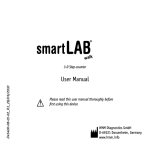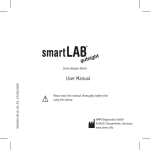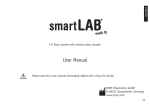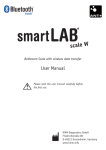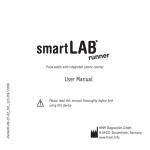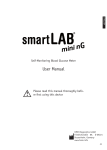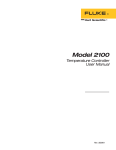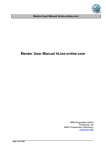Download Customizing Kit - KMO Turbo GmbH
Transcript
kmo-VibroUniT™ Customizing Kit User Manual © Juli 2009 (V 1.1) TABLE OF CONTENTS: 1. WARNING NOTES ………………………………... Seite 2 2. SCOPE OF SUPPLY ………….…………………... Seite 2 3. DESCRIPTION ………………...…………………... Seite 2 4. REQUIREMENTS ……………………………......... Seite 2 4.1 Hardware ………………………………………. Seite 2 4.2 Software …………………….……………….…. Seite 2 5. INSTALLATION ……………………………………. Seite 3 5.1 Customizing Software …...………………….. Seite 3 5.2 Connecting the Programming Adapter .…….. Seite 3 5.3 Connecting Your PC …………….…………..… Seite 3 6. STANDARD FUNCTIONS ………………………… Seite 4 7. OPERATION MODES …..……………………….… Seite 5 7.1 Vibration …….………………………………….. Seite 5 7.2 Standstill Detection …………..……………….. Seite 6 7.3 Axial Position Detection …………..….….……. Seite 7 7.4 Trend of Operating Values ……….……..…… Seite 8 kmo-VibroUniT™ Customizing Kit User Manual 1. WARNING! Please read these instructions before using the product and retain for future information. Ignoring the instructions and warnings exempts the manufacturer and supplier from any liability! Additional functions can be part of this software, not being included in the documentation. There is no legal claim on these functions, neither in case of first shipment nor in case of replacement. The content of this description is confirmed regarding hard- and software features. However, single discrepancies cannot be ruled out; full compliance cannot be guaranteed. All statements mentioned in this printing will be checked on regular base. Necessary corrections will be part of the following edition. Improvement suggestions are welcome. All rights are reserved as well as technical changes, especially in case of patents and registered designs for utility models. Distribution and duplication of this document und unauthorized utilization of its contents is prohibited as long as not permitted explicitly. 2. SCOPE OF SUPPLY • • Programming adapter including USB cable and programming cable Installation CD containing all necessary drivers and manuals 3. DESCRIPTION To adapt kmo-VibroUniT™ to the requirements in an optimal way and to activate all functions, it is necessary to use the optional offered customizing kit. It contains programming hardware and software. 4. REQUIREMENTS 4.1 Hardware: • Processor: • • RAM: Monitor: 400 MHz-Pentium- or equivalent Processor (Minimum); 1-GHz-Pentium- or equivalent Processor (recommended) 96 MB (Minimum); 256 MB (recommended) 800 x 600, 256 colors (Minimum), 1024 x 768, High Color, 32 Bit (recommended) 4.2 Software: • • • • Supported operating systems: Windows Vista / Windows XP Microsoft .NET Framework 3.5 (included on CD) FTDI VCP Driver (included on CD) For installation, administration rights are required Page 2 of 8 kmo-VibroUniT™ Customizing Kit User Manual 5. INSTALLATION 5.1 kmo-VibroUniT™ Customizing Software To install the software, start "setup_en.exe" on the software CD. Follow the instructions on the assistant. The following components have to be available: • • • MICROSOFT.NET framework version 3.5 FTDI VCP driver kmo-VibroUniT™ customizing software 5.2 Connecting the Programming Adapter Connect the suitable end of the programming adapter to your PC, the other one to kmo-VibroUniT™ (insert the plug in the unoccupied position on the upper side of the housing, VCC / TxD / RxD / GND, clamp B1 - B4). The power-on LED indicates the correct connection. 5.3 Connecting Your PC Start your software: Start → Programs → kmo → kmo-VibroUniT™. This window will appear, all user buttons still grey: Picture 1: Input Mask and User Interface Page 3 of 8 kmo-VibroUniT™ Customizing Kit User Manual To start the connection procedure, push "Connect". The window "Com Port" will appear. Choose the Com Port of the programming adapter, listed in the Windows device manager (the programming adapter has to be already connected to the PC!). To open the device manager, run Start→ Run → devmgmt.msc. Usually, it is the Com Port with the highest number. Picture 2: Example of the Device Manager (COM18) If the connection was successful, the registration mask will appear. The registered data will be stored with each data transfer, including date and time. Picture 3: Registration Mask 6. STANDARD FUNCTIONS Picture 4: Standard Buttons Disconnect: Save: Load: Print: Will cut the actual connection. Should always be executed before disconnecting the programming adapter. Transfers the actual values into kmo-VibroUniT™. The parameters will become active after saving only. Transfers the actual values from kmo-VibroUniT™ into the PC. Will be done automatically whenever the connection procedure is executed. Prints a screenshot of the insert mask. Page 4 of 8 kmo-VibroUniT™ Customizing Kit User Manual The sensitivity of the loop is valid for vibration as well as for axial position. Conversion factor: 1 mil = 25,4 mm 1 mils = 1/1000 mil = 25,4 µm Example: 8 mV/µm ~ 200 mV/mils 7. OPERATION MODES The upper left button is for selecting between "Vibration" and "Axial Position". Values can be written into the white cells. After data entry, the values will be checked for plausibility. In case of invalid data, the background color will change to orange. To reactivate the previous value, push "ESC". Picture 5: Example for Rotor Vibration Parameters 7.1 Vibration kmo-VibroUnit™ uses two different measuring ranges. Both of them use the same vibration proportional 4…20 mA output. The range selection can be activated by automatical standstill detection or via a digital input. A combination of both alternatives is possible, too. Page 5 of 8 kmo-VibroUniT™ Customizing Kit User Manual Standard operation range: The operating range of the vibration proportional 4…20 mA output signal, as used in the monitoring unit, is entered. Start up phase range: Displays the range of the vibration proportional 4…20 mA output signal. It cannot be manipulated manually but is calculated automatically based on the following parameters: • • • Operating value limit → limit value of the monitoring system Peak value start up phase → highest value during start up phase Distance to trip → appropriate safety distance to "Peak Value Startup Phase". "Trip Limit Value" is calculated by summing "Peak Value Startup Phase" and "Distance to Trip". The measuring range of "Trip Limit Value" through startup phase is automatically calculated in this way, that both trip limit values (operation and startup mode) correspond to the identical mA output signal. In the monitoring unit can thus only one setpoint is necessary for both modes. Example: The limit for normal operation monitoring is set to 100 µm, which is 80% of the normal operating range of 0…125 µm. During start up phase a trip level of 180 µm would be appropriate. Those 180 µm have to be 80% of the range during startup phase (0…225 µm). Calculation: startuprange = startuptripvalue * operatingrange operatingtripvalue 7.2 Standstill Detection kmo-VibroUniT™ detects a standstill of the machine on the basis of the vibration signal. If the vibration signal under-runs the "Limit Standstill Detection" for more than 30 seconds, kmo-VibroUniT™ interprets this as a standstill and changes to "Startup Range". The background color of the input cell of "Range Startup Period" becomes orange. In case of restart, the vibration signal will increase immediately. Exceeding the "Limit Standstill Detection", "Startup Duration" is activated. Once startup duration has been passed, kmo-VibroUniT™ switches back to "Standard Operation Mode". Maximum range of "Startup Duration" is 60 seconds. The vibration signal during startup duration is recorded with 2 values / second and can be read out at each time. The automatic detection of startup phase can be disabled. In case of deactivation, the input cells "Limit Standstill Detection" and "Startup Duration" are hidden. The option to activate "Range Startup Period" via external digital signal keeps permanently active. Page 6 of 8 kmo-VibroUniT™ Customizing Kit User Manual 7.3 Axial Position If kmo-VibroUniT™ is determined to measure axial position, the parameters "Measuring Circuit Sensitivity", "Zero Point" and "Measuring Range" have to be set. Picture 6: Entry Mask of Axial Position "Zero Point Deviation" shows the physical distance [mm] against the parameterized zero point. When "Zero Point Deviation" = 0, the output value equals 12 mA. Within a range of < ±0.1 mm, the actual position can be set to "0" by using the button "Zero". It will become visible only if the deviation is < ±0.1 mm. Tolerable Adjustments: Min Max Description Measurement Circuit Sensitivity 2 16 50 400 Operating Value Limit 5 200 Peak Value Startup Phase 0 500 Distance to Trip 0 100 Startup Duration 0 60 Limit Standstill Detection 0 10 Zero Point 2 14 0,1 3 Operating Range Measuring Range The gap between sensor tip and measuring object has to be 0.2 mm at least. The maximum measuring range is manufacturer-specific and corresponds to the linear range of the characteristic. Page 7 of 8 kmo-VibroUniT™ Customizing Kit User Manual 7.4 Trend of Operating Values A trend shows the operating values, corresponding to the selected operation mode: Picture 7: Trend of vibration values User Controls: The values, recorded during startup phase, are permanently stored and can be read out and exported to Excel at any time. • • • • • • • The lower right hand corner shows the current value and the maximum during operating and startup mode. The "Operation Maximum" can be reset by pushing the right hand button "R". The left hand button "R" resets the scaling. The button "║" freezes the trend. During "Autoscale" mode, the y-axis is scaled automatically according to the maximum value. The y-axis can be scaled additionally via mouse wheel or by using the buttons "+" and "-". The left hand mouse button is reserved for zooming, the middle one for panning and the right one opens a self-explanatory menu. kmo turbo GmbH, Friedrichstr. 59,Page 88045 Deutschland 8 ofFriedrichshafen, 8 Telefon: +49 7541 95289-0, Telefax: -20, [email protected], www.kmo-turbo.de