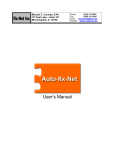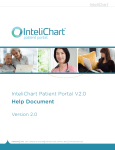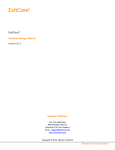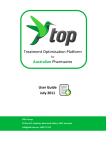Download Frequently Asked Questions (FAQ`s)
Transcript
MEDEIL™ FAQ’s & Troubleshooting Guide 2 Copyright © 2010-11 Vanuston Intelligence Private Ltd. All rights reserved. Authors: PMS Development Team This software and related documentation are provided under a license agreement containing restrictions on use and disclosure and are protected by intellectual property laws. Except as expressly permitted in your license agreement or allowed by law, you may not use, copy, reproduce, translate, broadcast, modify, license, transmit, distribute, exhibit, perform, publish, or display any part, in any form, or by any means. Reverse engineering, disassembly, or decompilation of this software, unless required by law for interoperability, is prohibited. The information contained herein is subject to change without notice and is not warranted to be error-free. If you find any errors, please report them to us in writing. MEDEIL™ FAQ’s & Troubleshooting Guide 3 Frequently Asked Questions (FAQ’s) Q. What is MEDEIL? How it is the right software for my business? A. MEDEIL is a pharmacy management system designed for small to mid-sized retail pharmacies. By using MEDEIL, you can save time on bookkeeping, fulfill customer needs more accurately, and free up cash held in excess inventory. MEDEIL can help you track inventory, take purchase orders, control stock, manage customers, generate reports, and much more. To get an overview of the features, visit our features page. MEDEIL is developed by a team of experienced and dedicated healthcare professional’s workmanship understanding the needs and challenges of retail store business owners in the age of modern retail. The product had been co-developed with the advent of retail chemist’s insights and thus making it as a complete pharmacy management solution. Q. Who should use MEDEIL? A. Any pharmacy that needs to track and manage their inventory. Medeil has been used exclusively by retailers. MEDEIL is even being used in hospital and community pharmacies, retail chains and medical clinics. Take a look at our testimonials page to see what other people are saying about MEDEIL! Q. How much does MEDEIL cost? A. MEDEIL comes in two editions: Express and Standard. The Express Edition is for basic users. It contains most of the essential and useful features. We want everyone to experience how much easier life can be with MEDEIL. It contains a total of 10,000 products and certain limitations. The Standard Edition is recommended for medium users. It has most of the features needed for average small businesses. There are no limitations and contains more than 50,000 products with complete alert management and advanced reporting capabilities. You can take a look at the full comparison between two editions. Q. How does licensing work? A. The licensing of Express and Standard edition is per-computer. 1 license of the Express or Standard edition allows you to run it on 1 computer at once. You can install the same license on a maximum of 2 computers, but only 1 of them can be running MEDEIL at the same time. In case of multiple computers, you may require to purchase additional license for each client respectively. Licenses can be transferred to another computer as long as you uninstall the previous one. Reinstalling MEDEIL on the same computer with the same license is allowed. Please email or call us (91-44-42119714) if you need help during the activation process. MEDEIL™ FAQ’s & Troubleshooting Guide 4 Q. Does MEDEIL work with multiple computers connected in a local area network (LAN)? A. Yes! You can install MEDEIL on multiple computers, and connect them together over a LAN easily. Browse this link on how to setup MEDEIL in multi-user network mode. Q. What kind of support do you offer? A. For both the Express and Standard Edition, we offer an online forum where you can ask questions, you will also get 1 year of unlimited email support and technical phone support incidents. We also have an online knowledge center, a user manual, and some tutorial videos to help you understand MEDEIL better. Take a look at our support page. Q. What about future upgrades and product releases? A. For major upgrades (e.g. version 1.0 to 2.0), all customers who purchased within 1 year of the upgrade release will get it for free. After 1 year, you can choose whether or not to purchase future upgrades, offered at a discount. All minor upgrades like patches, drug database update (e.g. version 1.0 to 1.1) are free for both Express and Standard editions. All new product releases will be announced via the product website and client alerts as applicable. Q. Can I use barcode scanner/reader with MEDEIL? A. Yes. An additional package/plug-in will be provided to integrate your barcode device and done upon request. Q. How can I buy MEDEIL? A. For both local and international customers, you can buy MEDEIL online with your credit card or PayPal or send us your Demand Draft (D.D.) payable to Vanuston Intelligence Private Ltd. Once the payment is processed (usually with an hour), you will receive an email with your license key. For D.D. customers, soon after realization of the payment, the product key will be sent immediately to your registered email or via post along with the Software CD. Follow the instructions on Help Menu > Software Activation to activate your copy of MEDEIL or unlock the trial copy. Please email or call us (91-44-42119714) if you need help or require other payment methods. MEDEIL™ FAQ’s & Troubleshooting Guide 5 Troubleshooting Tips Q. I am unable to send Email or SMS? A. To send an email, please check your Email ID and the password provided during the setup process are valid and re-confirm the information. Test the settings by sending a sample email to the configured Email ID and check the status. To send SMS, please make sure you have configured the way2SMS or 160by2 account properly. If not try once again and send a test message. Q. How would I enable/disable the module sub-module options to other users? A. You must be logged in as administrator to enable/disable sub-module options for the user(s). To modify, Go to Settings > Select User Information > Click Edit User > Check User Privileges for the modules. Now you can either set “No Access” or “Full Access” rights for your individual users. Q. How to add a new product directly into the stock? A. This is not possible. To add a new product, you should update the product details under Drug Information sub-module in Masters first. Now you will be able to view that product in your stock information. Q. Can I enter new customer information in the Sales Bill? A. Yes. To add new customer information, click the customer name drop down menu and select new customer name. This will open the customer information sub-module under CRM. After entering the customer details, click Save and you will be automatically redirected to the previous bill of sale screen. Q. How do I remove the details entered in a particular row without the reset button click? A. To remove any information, select the desired row and just click on “Remove Row” or simply press “F12” key. Q. My TIN number is not displayed in sales bills? A. This normally happens when the user has skipped the TIN number information during the Store Setup Settings. If the TIN number is missing, please enter and save the screen. The TIN number should reflect once you restart the Sales module. Q. How do I enter the Purchase Return (PR) adjustment details directly in Purchase Invoice (PI)? A. To do that, enter those product(s) that need to be adjusted in PRs. Go to PI and select the distributor for return of product(s). You will receive an alert message displaying “Do you wish to adjust your PR with the new PI for this distributor?” Click “OK” to offset the product(s) that are to be returned. A PR adjustment dialog box pops up with three options: a) Adjustment based on amount b) Adjustment based on product(s) c) Adjustment based on exchange of different product(s) Select the appropriate adjustment category and continue the process. MEDEIL™ FAQ’s & Troubleshooting Guide 6 Q. How to cancel a sales bill? A. Click Sales > Sales Maintenance and you will see a search by option screen. Provide the bill number in the text box and the bill information will be retrieved automatically to proceed for cancellation. Click the Edit button in case you want to make any changes otherwise click Cancel to continue and confirm. Q. I received an alert message displaying “Current user does not have privilege to access settings” A. This message means that the Settings menu for the current user had been disabled. To modify or edit, please logout from the current user and login as Administrator. The Settings will be enabled and now you can reset the user privilege(s). Q. How to edit an incorrect quantity for a particular item in the Sales bill? A. To edit, Go to Sales > Click Sales Maintenance > Enter the sales bill number > Click Edit Bill. Now you will be able to amend any detail(s) in the Sales Bill. In case of products sold earlier, it is highly recommended updating those returns in Sales Return. Q. How to edit default Email ID and password settings while sending the purchase order via Email? A. You can change your default Email ID provided during the setup process by entering new email ID at runtime which overrides the default settings. Q. Are there any options to edit the payments and receipts? A. Yes. Go to Financial > Payments > Click View Payments. To edit, click on the particular row to make any changes and similar procedure shall be followed while editing receipts too. Q. Can I customize the sales bill print settings? A. Yes. To do so, go to Settings, Click Print Settings to view the available options like Basic bill, Customized bill, Advance bill and POS bill. Here you can edit the default format and click the desired bill format type and can preview before you print the sales bill. Q. How do I change the user password? A. Login as administrator and Go to Settings > Click User Information > Edit User > Change Password> Enter New Password > Confirm Password. The new password will be active, once the user logs back next time. Q. How does the sales cash bill screen remain active when I shift between Sales Cash Bill 1 to Cash Bill 2? A. When you move across from Sales Cash Bill 1 to Bill 2, make sure you click on any text box or table in the current screen to stay active. Q. How to upgrade from a single user to multi-user? A. To upgrade to a multi-user license, all you have to do is pay us the difference and we will provide you with a product key for the no. of clients that will add the multi-user capabilities to the system without any interruption to your work. MEDEIL™ FAQ’s & Troubleshooting Guide 7 Q. How does the system keep track of the number of used days in the trial version? A. The system calculates the difference between the first entry date and the last entry date. The trial period appears each time when you logon to the software. However, if the expiry notice does appear and you can’t access the system, it does not mean that you have lost the data you have already entered; it just means you can’t access it. Once you obtain a product key, you can resume working from the point where you last accessed the system. Q. How to close the financial year and start a new one? A. The system does that automatically without any user intervention; however, you must enter the normal accounting entries. Either way, you can continue working on the system past the end of the accounting year, and can always go back and report entries in the old year.