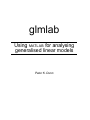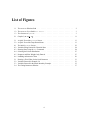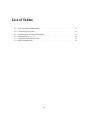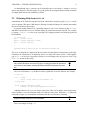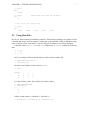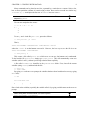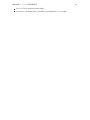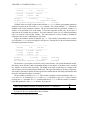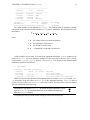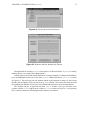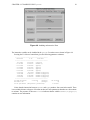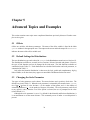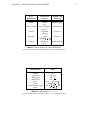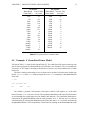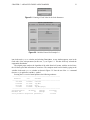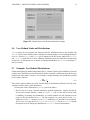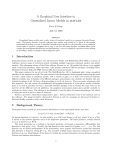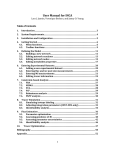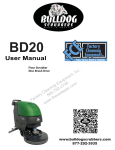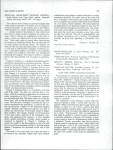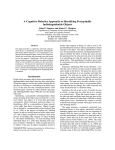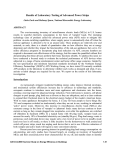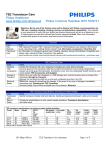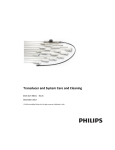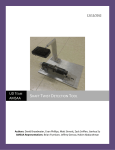Download Using MATLAB for analysing generalised linear models
Transcript
glmlab Using MATLAB for analysing generalised linear models Peter K. Dunn i ii glmlab Using MATLAB for analysing generalised linear models Current version: 2.5 Peter K. Dunn Department of Mathematics and Computing University of Southern Queensland Toowoomba, Australia Printed: April 26, 2000 This manual has been produced using LATEXand is c 1997–2000 Peter K. Dunn. MATLAB, converted to HTML using hyperlatex, and iii Table of Contents Acknowledgements . . . . . . . . . . . . . . . . . . . . . . . . . . . . . . . . . . . . . . A Note on What You Read . . . . . . . . . . . . . . . . . . . . . . . . . . . . . . . . . . Contact Information . . . . . . . . . . . . . . . . . . . . . . . . . . . . . . . . . . . . . . 1 2 3 Introduction 1.1 Why glmlab? . . . . . . . . . . . . . . . . . . . 1.2 What can glmlab do? . . . . . . . . . . . . . . . 1.3 Installing glmlab . . . . . . . . . . . . . . . . . 1.3.1 The PC Version of MATLAB . . . . . . . . 1.3.2 The U NIX and L INUX Versions of MATLAB 1.4 Directory Structure . . . . . . . . . . . . . . . . . . . . . . . . . . . . . . . . . . . . . . . . . . . . . . . . . . . . . . . . . . . . . . . . . . . . . . . . . . . . . . . . . . . . . . . . . . . . . . . . . . . . . . . . . . . . . . . . . . . . . . . viii viii viii . . . . . . 1 1 1 2 2 3 3 Starting with MATLAB 2.1 Basic Use of MATLAB . . . . . . . . . . . 2.2 Obtaining Help from MATLAB . . . . . . 2.3 Using Data Files . . . . . . . . . . . . . 2.4 Using MATLAB for Plotting . . . . . . . . 2.5 Other Miscellaneous MATLAB Commands Some Examples . . . . . . . . . . . . . . . . . . . . . . . . . . . . . . . . . . . . . . . . . . . . . . . . . . . . . . . . . . . . . . . . . . . . . . . . . . . . . . . . . . . . . . . . . . . . . . . . . . . . . . . . . . . . . . . . . . . . . . . . . . . . . . . . . . . . . . . . . . . . . . . . . . . . . . . . 4 4 6 7 9 10 11 glmlab Reference 3.1 The Main Window Items . . . . . 3.1.1 The File Menu . . . . . . 3.1.2 The Distributions Menu . 3.1.3 The Link Menu . . . . . . 3.1.4 The Scale Parameter Menu 3.1.5 The Residuals Type Menu 3.1.6 The Options Menu . . . . 3.1.7 The Plots Menu . . . . . . 3.1.8 The Help Menu . . . . . . 3.2 The Main Window Edit Areas . . 3.2.1 The Response Area . . . . 3.2.2 The Covariates Area . . . 3.2.3 The Prior Weights Area . 3.2.4 The Offset Area . . . . . . 3.3 The Main Window Buttons . . . . 3.3.1 QUIT . . . . . . . . . . . . . . . . . . . . . . . . . . . . . . . . . . . . . . . . . . . . . . . . . . . . . . . . . . . . . . . . . . . . . . . . . . . . . . . . . . . . . . . . . . . . . . . . . . . . . . . . . . . . . . . . . . . . . . . . . . . . . . . . . . . . . . . . . . . . . . . . . . . . . . . . . . . . . . . . . . . . . . . . . . . . . . . . . . . . . . . . . . . . . . . . . . . . . . . . . . . . . . . . . . . . . . . . . . . . . . . . . . . . . . . . . . . . . . . . . . . . . . . . . . . . . . . . . . . . . . . . . . . . . . . . . . . . . . . . . . . . . . . . . . . . . . . . . . . . . . . . . . . . . . . . . . . . . . . . . . . . . . . . . . . . . . . . . . . . . . . . . . . . . . . . . . . . . . . . . . . . . . . . . . . . . . . . . . . 12 12 12 14 14 14 14 14 15 16 17 17 18 18 18 18 18 . . . . . . . . . . . . . . . . . . . . . . . . . . . . . . . . . . . . . . . . . . . . . . . . . . . . . . . . . . . . . . . . iv TABLE OF CONTENTS . . . . . . . 18 19 19 19 19 19 19 4 Examples Using glmlab 4.1 Example: Multiple Regression . . . . . . . . . . . . . . . . . . . . . . . . . . . . . 4.2 Example: Log-Linear Models . . . . . . . . . . . . . . . . . . . . . . . . . . . . . . 21 21 26 5 Advanced Topics and Examples 5.1 Offsets . . . . . . . . . . . . . . . . . 5.2 Default Settings for Distributions . . . 5.3 Changing the Scale Parameter . . . . 5.4 Example: A Generalised Linear Model 5.5 Example: Binomial Distributions . . . 5.6 User Defined Links and Distributions 5.7 Example: User Defined Distributions . 5.8 The Default Data Directory . . . . . . 5.9 npplot . . . . . . . . . . . . . . . . 5.10 Changing the Fitting Parameters . . . 30 30 30 30 32 34 35 35 36 37 37 3.4 3.5 3.3.2 FIT SPECIFIED MODEL 3.3.3 NEW MODEL . . . . . . Extra Commands . . . . . . . . . 3.4.1 fac . . . . . . . . . . . . 3.4.2 makefac . . . . . . . . . 3.4.3 The @ Character . . . . . Returned Variables . . . . . . . . v . . . . . . . . . . . . . . . . . . . . . . . . . . . . . . . . . . . . . . . . . . . . . . . . . . . . . . . . . . . . . . . . . . . . . . . . . . . . . . . . . . . . . . . . . . . . . . . . . . . . . . . . . . . . . . . . . . . . . . . . . . . . . . . . . . . . . . . . . . . . . . . . . . . . . . . . . . . . . . . . . . . . . . . . . . . . . . . . . . . . . . . . . . . . . . . . . . . . . . . . . . . . . . . . . . . . . . . . . . . . . . . . . . . . . . . . . . . . . . . . . . . . . . . . . . . . . . . . . . . . . . . . . . . . . . . . . . . . . . . . . . . . . . . . . . . . . . . . . . . . . . . . . . . . . . . . . . . . . . . . . . . . . . . . . . . . . . . . . . . . . . . . . . . . . . . . . . . . . . . . . . . . . . . . . . . . . . . . . . . . . . . . . . . . . . . . . . . . . . . . . . . . . . . . . . . . . . . . . . . . . . . . . . . . . . . . References 38 Index 38 List of Figures 1.1 1.2 1.3 The MATLAB Windows Path . . . . . . . . . . . . . . . . . . . . . . . . . . . . . . The MATLAB U NIX Path in tc shell . . . . . . . . . . . . . . . . . . . . . . . . The Structure of glmlab . . . . . . . . . . . . . . . . . . . . . . . . . . . . . . . . 2.1 Graph of y x2 . . . . . . . . . . . . . . . . . . . . . . . . . . . . . . . . . . 11 3.1 3.2 A Quick Tour of the glmlab Screen . . . . . . . . . . . . . . . . . . . . . . . . . . A Quick Tour of the Drop-Down Menus . . . . . . . . . . . . . . . . . . . . . . . . 13 13 4.1 4.2 4.3 4.4 4.5 4.6 The Initial glmlab Screen . . . . . . . . . Variables Being Entered for Chemical Data Entering Data Using the fac Command . . Selecting the Poisson Distribution . . . . . Response and Prior Weights Only Entered . Including an Interaction Term . . . . . . . . . . . . . . . . . . . . . . . . . . . . . . . . . . . . . . . . . . . . . . . . . . . . . . . . . . . . . . . . . . . . . . . . . . . . . . . . . . . . . . . . . . . . . . . . . . . . . . . . . . . . . . . . . . . . . . . . . 22 24 24 27 27 29 5.1 5.2 5.3 5.4 Entering a Fixed Value for the Scale Parameter . . Variables Entered for Example 5.4 . . . . . . . . . Variables Entered for the Beetle Mortality Example The Fitting Parameters Window . . . . . . . . . . . . . . . . . . . . . . . . . . . . . . . . . . . . . . . . . . . . . . . . . . . . . . . . . . . . . . . . . . . . . . . . . . . . . . . . . . 33 33 35 37 exp vi . . . . . . . . . . . . . . . . . . 2 3 3 List of Tables 4.1 4.2 Toxic Chemical Production Data . . . . . . . . . . . . . . . . . . . . . . . . . . . . Counselling Service Data . . . . . . . . . . . . . . . . . . . . . . . . . . . . . . . . 21 26 5.1 5.2 5.3 5.4 Default Settings for Chosen Distributions Link Functions in glmlab . . . . . . . . Feigl and Zelen’s Leukemia Data . . . . . Beetles Mortality Data . . . . . . . . . . 31 31 32 34 vii . . . . . . . . . . . . . . . . . . . . . . . . . . . . . . . . . . . . . . . . . . . . . . . . . . . . . . . . . . . . . . . . . . . . . . . . . . . . . . . . . . . . . . . . . . . . LIST OF TABLES viii Acknowledgements The author wishes to thank Mr Henry Eastment and Mr Michael Simpson for their help and advice with glmlab, and for enduring the many frustrating errors of the earlier versions. Thanks also to Jim Albert and especially G. Janacek for their encouragement in trying early versions of glmlab. Thanks also to Jean-Marc Fromentin for help with later problems. A Note on What You Read Some small differences may exist between the figures that appear in this document and the figures that appear on your computer screen. Most of the figures that appear in this document are the figures as they appear in the U NIX or L INUX versions. Windows and Macintosh versions will produce figures that are similar, but different. glmlab is often updated in small ways. Some of the most recent changes may not appear in the figures and output that is shown in this document (especially where dates are given). This document was produced using LATEX and TEX, with the pictures produced (obviously) using MATLAB. Contact Information There is no charge for using glmlab. However, if you find it useful, it would be greatly appreciated if you could contact the author and let him know how you are using glmlab, by emailing him at [email protected], or (preferred) writing to: Peter Dunn Faculty of Sciences USQ Toowoomba Q 4350 AUSTRALIA You may also find it useful to visit the glmlab Home Page on the web at http://www.sci.usq. edu.au/staff/dunn/glmlab/glmlab.html. Chapter 1 Introduction 1.1 Why glmlab? glmlab was first written in 1995 to emulate some of the features of G LIM (Aitken et al. [1], Francis et al. [6]), industry standard software for analysing generalised linear models. However, G LIM is an expensive program to purchase (even student editions). Since MATLAB is inexpensive in student editions (especially considering its capabilities) and is a widely used numerical computation package, MATLAB was considered an ideal platform in which to perform the analyses performed in G LIM. glmlab does not attempt to replace packages such as G LIM and S-P LUS (Statistical Sciences [9]), but rather to bring the world of generalised linear models to the MATLAB environment. glmlab uses a graphical user interface, which means very few additional commands need to be learnt to use glmlab. This manual discusses some of the basic skills needed to use glmlab. While it assumes some knowledge of MATLAB, there is a introduction to MATLAB in Chapter 2 1.2 What can glmlab do? MATLAB is a powerful computational tool that can be programmed to perform practically any numerical task. MATLAB has some basic statistical procedures built-in (for example, hist, mean, median and std). More statistical procedures are available—at extra cost—in the Statistics Toolbox. glmlab extends MATLAB’s statistical capabilities without needing the Statistics Toolbox, allowing the user to perform tasks such as: simple linear regression; multiple regression; weighted regression; log-linear models; logistic regression; other generalised linear modelling techniques; and residual plotting. glmlab also allows the user to save models between sessions, and returns a number of variables to the workspace for further analysis (see Section 3.5). 1 CHAPTER 1. INTRODUCTION 2 matlabpath([... ’C: MATLAB toolbox local’,... ’;C: MATLAB toolbox matlab datafun’,... ’;C: MATLAB toolbox matlab elfun’,... .. .. .. . . . ’;C: MATLAB toolbox local’,... ’;C: glmlab’,... A new line to be included ’;C: glmlab fit’,... A new line to be included ’;C: glmlab fit link’,... A new line to be included ’;C: glmlab fit dist’,... A new line to be included ’;C: glmlab misc’,... A new line to be included ’;C: glmlab plotting’,... A new line to be included ’;C: glmlab data’,... A new line to be included A new line to be included ’;C: glmlab glmhelp’,... ’;C: glmlab glmlog’,... A new line to be included ]); Figure 1.1: The MATLAB Windows Path 1.3 Installing glmlab glmlab is available from the MathWorks user contributed site at http://wwww.mathworks. com/statsv5.html as glmlab.zip (best for Windows or Macintosh users) or glmlab.tar (best for UNIX users). When installing glmlab, you will need to have write access to the glmlab/glmlog directory/folder so that it can create a file of the fitting parameters and to place the log file. For this reason, it is suggested that glmlab be installed in your own directories. (This will make more sense after reading the rest of this section.) Please consult your MATLAB documentation to help with setting the appropriate MATLAB path. The steps outlined below can change and are sometimes platform dependent. 1.3.1 The PC Version of MATLAB If you have the file glmlab.zip, you will need to “unzip” the file using a program such as PKunZip or WinZip. After loading glmlab onto the computer’s hard disk, MATLAB must be told where to find the glmlab files. There are two ways to do this: one is to use the PathTool that comes with MATLAB, by typing pathtool at the MATLAB prompt. The second method is to edit the file matlabrc.m (generally found in the matlab directory). Load this file using a text editor (such as notepad or edit, or even a word processor) and find the section that begins with matlabpath([... This section must be edited to include the glmlab directories. Use the editor to include some extra lines so that it ends up looking similar to Figure 1.1 (many lines have been omitted). Type help glmlab at the MATLAB prompt next time MATLAB is started. If the message glmlab.m not found appears on the screen, then the installation did not work and will need to be repeated. CHAPTER 1. INTRODUCTION 3 setenv MATLABPATH /home/myname/glmlab:/home/myname/glmlab/fit:/home/ myname/glmlab/plotting:/home/myname/glmlab/misc:/home/myname/glmlab/fit/ link:/home/myname/glmlab/fit/dist:/home/myname/glmlab/data:/home/myname/ glmlab/glmhelp:/home/myname/glmlab/glmlog Figure 1.2: The MATLAB U NIX Path in tc shell /glmlab /glmlab/fit /glmlab/fit/dist /glmlab/fit/link /glmlab/plotting /glmlab/misc /glmlab/glmhelp /glmlab/glmlog /glmlab/data Contains general information and files used in starting glmlab. Contains numerous files for fitting the model and parsing the input. Contains information about the distributions that can be used. Contains information about the link functions that can be used. Contains plotting routines. Contains other miscellaneous files used in glmlab, including formatting and tricks. Contains the glmlab help menu information. Contains log files and fitting parameters that come with glmlab. Contains the data files that come with glmlab. Figure 1.3: The Structure of glmlab 1.3.2 The U NIX and L INUX Versions of MATLAB To use glmlab with U NIX, the file .cshrc (or its equivalent, depending on the shell you are using) needs to have a line directing MATLAB to glmlab. There should be a line in the .cshrc (or equivalent) file starting with setenv MATLABPATH (or equivalent). If not, then a line beginning with this will need to be created. The Systems Administrator will be of great assistance here. The appropriate section of the .cshrc file (or equivalent) should include a single line that looks like Figure 1.2 (it may include other MATLAB directories besides the glmlab directories). You may have to log out and log in again. Type help glmlab at the MATLAB prompt next time MATLAB is started. If the message glmlab.m not found appears on the screen, then the installation did not work and will need to be repeated. NOTE: glmlab needs to have write permission to the glmlab/glmlog directory so that it can create a file of the fitting parameters and to place the log file. For this reason, it is suggested that glmlab be installed in your own directories. 1.4 Directory Structure glmlab consists of over 70 MATLAB files in a number of directories (or folders). They are structured as shown in Figure 1.3. Chapter 2 Starting with MATLAB This section discusses, very briefly, how to start using MATLAB. Only details important for using glmlab are discussed. A more thorough introduction is given in http://www.math.utah. edu/lab/ms/matlab/matlab.html. The MATLAB manual will also prove useful. 2.1 Basic Use of MATLAB MATLAB is designed to work easily with matrices and vectors, and a number of methods exist to declare matrices and vectors. For example, an entire matrix can be entered on one line with rows separated by semicolons (;): >> A = [ 1 3 2 ; -1 0 9 ] A = 1 3 2 -1 0 9 The matrix can also be typed in row by row: >> A = [ 1 3 -1 A = 1 3 -1 0 2 0 9] 2 9 Notice that the spacing used has no effect. The transpose of a matrix can be found using the quote symbol (’): >> B = [0 3 ;3 4;6 6]; >> B’ ans = 0 3 6 3 4 6 The semicolon (;) at the end of a line stops MATLAB from displaying the answer on the screen. Basic matrix operations can be performed: >> A + B ??? Error using ==> + Matrix dimensions must agree. 4 CHAPTER 2. STARTING WITH MATLAB >> A + B’ ans = 1 2 6 4 8 15 >> A - B’ ans = 1 0 -4 -4 -4 3 >> A * B ans = 21 54 5 27 51 >> inv( A * B ) ans = -0.1318 0.0698 0.1395 -0.0543 There are other operations in MATLAB apart from the standard operations. Preceding an operation with a period (.) causes the operation to be applied on an element by element basis. For example, consider the following commands: >> C = [0 -3 4; 5 -4 3] C = 0 -3 4 5 -4 3 >> D = [1 1 9; -3 0 1] D = 1 1 9 -3 0 1 >> C * D ??? Error using ==> * Inner matrix dimensions must agree. >> C .* D ans = 0 -3 -15 0 36 3 Here’s another example of MATLAB’s element by element procedure: >> E = [1:4] E = 1 2 3 4 >> E * E ??? Error using ==> * Inner matrix dimensions must agree. >> E ˆ2 ??? Error using ==> ˆ Matrix must be square. >> E .ˆ 2 ans = 1 4 9 16 %Eˆ2 is the same as E*E CHAPTER 2. STARTING WITH MATLAB 6 As demonstrated above, comments can be included in MATLAB with the % character. MATLAB ignores any characters after this symbol. It is good practice in any programming to include comments to explain details that are not immediately obvious. 2.2 Obtaining Help from MATLAB General help can be found by using the Help Desk, which can be started by typing helpdesk at the MATLAB prompt. This opens a Web browser (Netscape or Internet Explorer, for example) that enables the user to search for help on topics. In general, finding functions for a particular purpose in MATLAB is achieved typing lookfor and then a relevant word. MATLAB will then display any functions that may be relevant. For example, try typing lookfor cos at the MATLAB prompt. My computer produces the following (some has been omitted): >> lookfor cos ACOS Inverse cosine. ACOSH Inverse hyperbolic cosine. ACSC Inverse cosecant. . . . LQGCOST Function which returns the difference between the The MATLAB functions are displayed on the left, with a brief description of their purpose on the right. Sometimes the information to be displayed will be too much to fit on the screen. If this happens, type more on at the MATLAB prompt so that MATLAB will display only one screen at a time. Type more off to turn off this feature. If information scrolls off the screen, type more on at the MATLAB prompt. This will present information one screen at a time. Pressing the space bar presents a new screen of information; pressing RETURN or ENTER will present one more line. ❢ The MATLAB function help can then be used to explain how to use the function. For example, >> help cos COS Cosine. COS(X) is the cosine of the elements of X. >> help acosh ACOSH Inverse hyperbolic cosine. ACOSH(X) is the inverse hyperbolic cosine of... Although it doesn’t say, MATLAB always assumes the values are in radians when using trigonometric functions. MATLAB commands need to be entered in lower case. While the help places the commands in upper case to distinguish commands from the text, this can be confusing. Always use lower case for MATLAB commands. Here is an example of using cos: ❢ CHAPTER 2. STARTING WITH MATLAB 7 >> cos(2) ans = -0.4161 >> cos(pi) ans = -1 %Notice that pi is used for 3.141592... >> x=[0, pi/6, pi/4, pi/3, pi/2]; >> cos(x) ans = 1.0000 0.8660 0.7071 0.5000 0.0000 2.3 Using Data Files In MATLAB, data can easily be loaded from a data file. This has many advantages: It is quicker to load a data file than to type in all the numbers; loading data at the keyboard is likely to introduce typing errors; if there are errors in the data, it is easier to alter the file than to re-enter all the data again. A data file called tester.txt in the data subdirectory of glmlab contains the following data: 1 2 -1 0 1 3 4 5 -1 -2 3 1 Here is an example of how to load the file, play with it, and save another file: >> %LOAD THE FILE tester.txt >> load tester.txt The data is now loaded as a matrix called tester: >> tester tester = 1 1 -1 2 3 -2 -1 4 3 0 5 1 Let’s play with this a little. First, call the first column of data y: >> %PLAY WITH THE DATA >> y=tester(:,1) y = 1 1 -1 Call the second column x1, the third x2, the fourth x3: >> x1=tester(:,2); x2=tester(:,3); x3=tester(:,4); CHAPTER 2. STARTING WITH MATLAB 8 Many commands can be placed on one line, separated by a semicolon or a comma. Notice, also, how to access particular columns of a matrix using a colon. Rows can be accessed in a similar way; r=tester(1,:) would place the first row of tester into row vector r. In MATLAB, it is standard to define variables as column vectors. This standard is adopted by glmlab. ❢ We can now manipulate the vectors: >> x = x1 + x2 - 3 * x3 x = 1 -8 -2 To save y and x in the file prac.txt, proceed as follows: >> save prac.txt y x -ascii That is, save <filename>.<extension> <variables> -ascii where the -ascii is so that humans can read it. However, the best way to save the file is to use save <filename> <variables>: >> save prac2 y x This creates a file called prac2.mat which MATLAB can use, but humans can’t understand. To the load the file prac2.mat, simply type load prac2. This will automatically create two variables (called x and y) without you having to declare them explicitly. A file called loadme.mat should be in the glmlab data folder. First, clear all the current variables (using clear), and then load this file: >> clear all >> load loadme By typing who at the MATLAB prompt, the variables that have been loaded can be seen (try typing whos also): >> who Your variables are: x y z Have a look at the variables (especially the variable called x) by typing variable names at the MATLAB prompt. When saving data, the best method is to use the syntax: save <filename> <variables> ❢ CHAPTER 2. STARTING WITH MATLAB 9 2.4 Using MATLAB for Plotting MATLAB has many features to produce high quality plots. This section in no way explains all the plotting capabilities of MATLAB, or discusses all the ways in which things can be changed. Hopefully it will supply you with enough information to be able to create plots that are near enough to what you want. The basic plotting command is plot. If you have defined two vectors (of the same length) named x and y, then plot(x,y) will generate a plot of y versus x. A word of warning: By default, MATLAB joins the points with straight lines in the order in which they are given. To plot the points in other ways, use the following commands: plot(x,y,’+’) will use only plus signs at the points; plot(x,y,’x’) will use only crosses at the points; plot(x,y,’.’) will use only dots at the points; For both lines and points, try these: plot(x,y,’+-’) will indicate the points with a plus sign, and join the points with straight unbroken lines. plot(x,y,’o--’) will indicate the points with a circle sign, and join the points with dashed lines. A full list of the available type of points and lines is available by typing help plot first at the MATLAB prompt. (You may need to type more on at the prompt to see all the information.) The plots should be annotated with labels on the x-axis, the y-axis and with a title. To place a label on the x-axis, use xlabel; to place a label on the y-axis, use ylabel; and to place a title, use title. Remember to always give pictures meaningful titles and axis labels. ❢ Let’s have a look at using some of this information. First, define some vectors to manipulate: >> x=[1:10]’; >> y=randn(10,1); >> plot(x,y); %The numbers 1, 2, ... 10 %10 by 1 vector of normally This gives a plot joining the points with lines, but crosses would be better: >> plot(x,y,’x’); The plot and the axes should be labelled: >> xlabel(’x-values’); >> ylabel(’y-values’); >> title(’A plot of y versus x’); CHAPTER 2. STARTING WITH MATLAB 10 The following functions may be useful also: axis: For example, axis([0 10 0 5]) sets the axes such that the x-axis ranges from 0 to 10, and the y-axis ranges from 0 to 5. propedit: The property editor allows the user to make many changes to plots. Type propedit at the MATLAB prompt, and then click on the Figure to be edited. Change some of the settings to see what happens. To print the plots that are produced on the screen, the print command can be used, and usually the Print option from the File menu of the Figure works also. In some cases, it may be best to save the picture to a file, and then print the file. The print command in still used in this case, but in a different form. See the help for print for more information. (You may need to use more on.) According to the help for print, the command print -depson will print the current picture on an Epson or Epson compatible 9- or 24-pin printer. Also, print -depson lookatme.prt should produce a file called lookatme.prt that can be sent to an Epson printer. Type help print to see what other types of printers that MATLAB supports (like LaserJets, BubbleJets and colour printers). 2.5 Other Miscellaneous MATLAB Commands In this section, some other useful MATLAB help for the function. MATLAB commands are discussed. For a full description, see the sort: As the name suggests, sort sorts the data in ascending order. -sort(-x) sorts the data in x in descending order. diary: Typing diary mine.txt at the MATLAB prompt creates a file called mine.txt containing all the information printed in the MATLAB command window from the time the command is entered. To turn off this feature, type diary off. (This can be useful when submitting assignments to show what was happened at the computer.) ones and zeros: These commands create vectors of ones and zeros of given size. eye: This command create an identity matrix of a given size, usually called I. size: This command returns the number of rows and the number of columns of a given matrix. ans: Issuing this command at the MATLAB prompt recalls the last answer that wasn’t assigned to another variable name. ...: If the command line won’t fit on one line, end the line with three dots. This tells MATLAB that the line that follows is a continuation of the previous line. For example, a large vector can be defined like this: >> HPrices=[150000, 200000, 125000, 350000, 89000, 110000, ... 110000, 150000, 120000, 100900, 93500, 97000, ... 88000, 118500, 123300, 165000, 95000]’; When defining a long vector, it can be very useful to use the line continuation facility by ending the lines with the characters .... ❢ CHAPTER 2. STARTING WITH MATLAB 11 Figure 2.1: Graph of y exp x2 . Some Examples Here are a few examples of using MATLAB, showing some important details (like how MATLAB deals uses i and j to represent one of the square roots of 1): 1. >> conj( [1+7i, 2-6j]) ans = 1.0000 - 7.0000i 2.0000 + 6.0000j 2. >> w = [-1 : 1 : 2] w = -1 >> log(w) 0 1 2 Warning: Log of zero. ans = 0 + 3.1416i -Inf 0 0.6931 3. >> x = [ -3 : 0.2 : 3 ]; >> >> >> >> y = exp( -x .* x ); %OR: y = exp( - x .ˆ 2 ); plot(x, y); title(’Graph of y=exp(-xˆ2)’); xlabel(’x-values’); ylabel(’y-values’); The final graph is shown in Figure 2.1. Notice that the top of the graph is not very smooth. What can be done to make the graph smoother? It would also be good to have the graph not touching the top border. Have a look at the help for the function axis. Chapter 3 glmlab Reference This section explains briefly most of the details of glmlab, including all of the main menu items. Figure 3.1 shows the main glmlab window. 3.1 The Main Window Items There are eight drop-down menus on the main glmlab screen. For a quick explanation, see Figure 3.2. 3.1.1 The File Menu 3.1.1.1 LOAD Data File Allows the user to load a data file for use in glmlab, using a graphical interface. A dialog box is issued confirming that the file has loaded correctly. The dialog box initially defaults to the glmlab data directory, but the default directory can be altered by moving the dummydta.m file to the required default folder/directory. See also Section 5.8. 3.1.1.2 Load glmlab Model Loads a previously saved glmlab model, restoring details such as the error distribution, link function, scale parameter, residual type and variables entered. 3.1.1.3 Save glmlab Model Saves a glmlab model, saving details such as the error distribution, link function, scale parameter, residual type and variables entered. A dialog box defaults to saving in the glmlog folder/directory, but this can be changed by moving the file dummylog.m to the desired directory. 3.1.1.4 QUIT glmlab Quits glmlab and loses all information. The DETAILS.m file will retain its information until glmlab is started again. This option is the same as pressing the Q UIT button. 12 CHAPTER 3. glmlab REFERENCE 13 The menus The Response variable The Covariates The Prior Weights variable The Offset variable Pressing this button resets glmlab Pressing this button fits the model Pressing this button quits glmlab Figure 3.1: A Quick Tour of the glmlab Screen For loading data; loading and saving models; and quitting glmlab For selecting the scale parameter: as the mean deviance or a fixed value For selecting the error distribution For selecting the link function For setting various options For selecting the types of residuals to calculate For help; a demonstration; links to Web pages For producing various plotsof the residuals Figure 3.2: A Quick Tour of the Drop-Down Menus CHAPTER 3. glmlab REFERENCE 3.1.1.5 14 EXIT matlab Exits MATLAB and hence glmlab. The DETAILS.m file will retain its information until glmlab is started again. 3.1.2 The Distributions Menu Alters the error distribution. The five choices are: normal, gamma, inverse Gaussian, binomial and Poisson. User defined distributions are also possible; see Section 5.6. Each distribution has its own set of default link functions and scale parameters as detailed in Table 5.1. User-defined distributions are also possible; see Section 5.6. The binomial distribution requires two columns in the Response area; one for the observed counts and the other for the sample size. If only one column is given, it is assumed to be probabilities if all its elements are between 0 and 1, otherwise glmlab issues a warning. 3.1.3 The Link Menu Alters the link function. The choices are: identity, logarithm, reciprocal, square root, power, logit, probit, complementary log-log. The last three are only available when the binomial distribution is selected. User-defined link functions are also possible; see Section 5.6. An edit box is presented for altering the power link function. If the power is given as 0, 1, 0 5, the link function is automatically altered to identity, reciprocal or square root respectively. Each distribution has its own default link function (the distribution’s canonical link) as shown in Table 5.1. 3.1.4 The Scale Parameter Menu The user can chose to use the mean deviance as the scale parameter, or to use a fixed value. When choosing a fixed value, a input dialog box is presented that only allows positive values. Each distribution has its own default scale parameter as shown in Table 5.1. 3.1.5 The Residuals Type Menu Sets the type of residual that is calculated. The user can choose from Pearson residual (the default), deviance residuals, quantile residuals (see Dunn and Smyth [4]), or the raw residuals (that is, y µ). Quantile residuals are only available for the distributions that come with glmlab and not for userdefined distributions. 3.1.6 The Options Menu There are several options that can be chosen as detailed below. 3.1.6.1 Declare New Model After fitting models, this option should be selected to restore all options and reset glmlab. After selecting this option, the DETAILS.m file will be overwritten. This is the same as pressing the N EW M ODEL button. CHAPTER 3. glmlab REFERENCE 3.1.6.2 15 Restore Default Settings This option restores all the default settings. It can be selected if the user has become lost in setting the options elsewhere. 3.1.6.3 Warning Message Status MATLAB often issues warnings. These warnings can be disabled or enabled in this menu. For more details, type help warning. 3.1.6.4 Change Fitting Parameters There are three parameters that the user can change: The number of iterations. This determines the maximum number of iterations used in the fitting algorithm. The default of 20 iterations will be sufficient for almost all cases. Parameter Tolerance. This parameter determines the accuracy of the parameter estimates. Ill-conditioning Tolerance. In general, this parameter determines the sensitivity of glmlab to the singularity of the X T X matrix (where X is the covariate matrix). If X T X is singular (or close to singular), the parameter estimates can be inaccurate. The parameter values are stored in the PARVALS.mat file in the same directory as the DETAILS.m file (usually the glmlog directory). 3.1.6.5 Include Constant Term This options toggles the inclusion of the constant term in the fitting of the model. By default, the constant term is included in the fitting. 3.1.6.6 Output Display Information The glmlab output usually contains the parameter estimates and their standard errors; and the deviance, degrees of freedom and changes in them both. The user can decide not to display the parameter estimates and standard errors by disabling Display Parameter Values. The user can also display more information—such as the number of iterations to convergence—by selecting the Display Fitting Information. 3.1.6.7 Recycle Fitted Values At the start of each fit, glmlab usually uses an initial estimate such that µ y. In some cases, adjustments are made in case the response is zero. However, by selecting this option, glmlab will use the previous fitted values for the initial estimate in the iterations. 3.1.7 The Plots Menu Produces residual plots from the current fit. This menu item is unavailable until a model has been fitted, after changes have been made to the model structure (altering the distribution, link function, or scale parameter), and after changing the type of residual that is to be calculated. CHAPTER 3. glmlab REFERENCE 16 These plots are plotted when the appropriate button is pressed. The type of residual used depends on the type of residual chosen in the Residuals Type menu, and some plots are unavailable for certain distributions and residuals types. glmlab labels the plots as best as it is able. Apart from the plots listed below, glmlab also has available the facility to plot histograms using MATLAB’s hist command. The six options are: Residuals vs Response (y): This option plots the residuals against the response variable, y. Residuals vs Covariates: If there is more than one covariate, a window is displayed where the user can select the covariates against which to plot. The constant term is not an option. At present, only the first 40 covariates can be chosen, but this limit should be sufficient for almost all cases. If only a constant term is fitted, this option is disabled. Normal Probability Plot of Residuals: This option plots a normal probability plot of the residuals is given. It does not use the MATLAB function normplot. Residuals vs Fitted Values: This option plots the residuals against the fitted values. Residuals vs Transformed Fitted Values: This option plots the residuals versus the transformed fitted values as defined by the constant information criterion discussed by McCullagh and Nelder [7, page 398]. For the normal distribution, the transformation is simply an identity relationship and so this option is disabled in that case. Fitted Values vs Quantile Equivalents: The fitted values are plotted against the quantile equivalents of the residuals. For quantile residuals, this option is disabled. 3.1.8 The Help Menu The help menu is far from thorough, but should be sufficient when used in conjunction with this manual and the on-line manual. 3.1.8.1 On-line Manual Provided a Web Browser is running, this option takes you to the on-line version of the manual. This allows easy navigation around the manual. 3.1.8.2 Help with Main Window Items This presents a screen of basic help concerning the items in the main area of the main glmlab window. 3.1.8.3 Help with Menu Items This presents a screen of basic help concerning the drop-down menu items. 3.1.8.4 Help with Interactions glmlab uses the @ symbol to specify that two (or more) variables interact. This help screen gives brief instructions on how to specify interactions. CHAPTER 3. glmlab REFERENCE 3.1.8.5 17 Help with OUTPUT VARIABLES A brief explanation is provided of all variables returned into the workspace by glmlab. The variables returned are explained in Section 3.5. 3.1.8.6 Help with Residuals Items This presents a screen of basic help for the Residuals window. 3.1.8.7 Run glmlab Demo This begins a small introductory demonstration of glmlab. While the demonstration is running, the user is unable to fit models. 3.1.8.8 Where to get glmlab Places where glmlab can be found are listed here. 3.1.8.9 Contact the Author This option allows the user to email the author of glmlab. The author encourages you to email him if you are using the program to let him know what you think, or to give suggestions for improvements, or how you are using glmlab. 3.1.8.10 Initial Splash Screen This option redisplays the splash screen that is displayed when glmlab is first started. 3.1.8.11 Last Revision This is only for information. The date of the latest change—even if a minor one—is given here. 3.2 The Main Window Edit Areas 3.2.1 The Response Area The user types the name of the response variable (usually designated as y) in this area. Most legal MATLAB commands can be used (like [1 2 3]’ or randn(100,1)) though glmlab could complain if the commands become too complicated. The binomial distribution requires two columns in the Response area; one for the observed counts and the other for the sample size. If only one column is given, it is assumed to be probabilities if all its elements are between 0 and 1, otherwise glmlab issues a warning. See Section 5.5. No model is able to be fitted until a valid string is entered into the Response area. CHAPTER 3. glmlab REFERENCE 18 3.2.2 The Covariates Area The user types the name of the covariates (usually designated as X) in this area. It is possible to use most legal MATLAB commands (like [1 2 3]’ [3 0 1]’ or randn(100,4)) though glmlab could complain if they become too complicated. In particular, glmlab will become confused if a matrix is entered, or if some covariates are listed by variable name and others using legal MATLAB commands. glmlab requires that each column of input into the Covariates window has its own MATLAB variable name (or command). For example, valid strings are: [1 2 3]’,[32 92 21]’ Wt, Ln where Wt and Ln are valid MATLAB variables with one column each. Invalid entries are: [1 2 3;3 4 5] magic(8) Msrments(:,1) Msrments where Msrments is a matrix. It is best to define vector variables in the MATLAB workspace and enter the variable names in the glmlab window. It is best not to use matrices. ❢ Strings of variables can be separated by commas or spaces. glmlab tries to sort out the string if it contains other characters, or double commas and so on, but it is certainly not foolproof. The constant term is included in fitting models by default, but can be controlled through the Options menu. 3.2.3 The Prior Weights Area If prior weights are to be used, the variable name is entered here. Prior weights are used, for example, in weighted regression, log-linear models where there are structural zeroes, or when using the binomial distribution (see Section 5.5). If the variable consists of all zeroes, an error message is given. Valid MATLAB vectors are allowed. 3.2.4 The Offset Area An offset is a variable with a known coefficient. The offset variable name is entered here. Valid MATLAB vectors are allowed. 3.3 The Main Window Buttons 3.3.1 QUIT Quits glmlab and loses all information. The DETAILS.m file will retain its information until glmlab is started again. See Section 5.8. The option is the same as choosing Quit from the File menu. 3.3.2 FIT SPECIFIED MODEL Pressing this button fits the model currently specified in the edit areas and in the pull-down menus. If there is no response variable defined, or there are no covariates defined (including a constant term), the button is dimmed since a model cannot be fitted. CHAPTER 3. glmlab REFERENCE 19 3.3.3 NEW MODEL This button prepares glmlab for fitting a new model. It performs such tasks as restoring the default options and clearing the DETAILS.m file. It is the same as choosing the Options menu, and selecting Declare New Model. 3.4 Extra Commands 3.4.1 fac The fac command indicates that the variable is a factor. Factors are also called qualitative variables or categorical variables. To fit a model using the factor Gender, use fac(Gender). 3.4.2 makefac makefac is used to generate a factor that has some regularity. (It is similar to the GLIM command %gl.) The general syntax of the makefac command is makefac(length, number_of_levels, size_of_the_blocks) For example, if the variable Gender in a data set was recorded as M, M, M, M, F, F, F, F then makefac could be used to generate the numeric equivalent. The vector would need to be of length 8; there are two levels (M and F), and they are repeated in block of size 4. The variable can be generated using makefac(8,2,4). If Gender was recorded as M, M, F, F, M, M, F, F, then the variable would be generated using makefac(8,2,2). 3.4.3 The @ Character The @ character is used to specify interactions, and is usually obtained by holding down the S HIFT key while pressing 2. For example, to interact two variables called Height and Gender (which is a factor), use Height@fac(Gender). 3.5 Returned Variables glmlab returns ten variables to the workspace for further manipulation. The variables are: BETA: The parameter estimates. SERRORS: The standard errors of the parameter estimates. FITS: The fitted values. RESIDS: The residuals calculated. The type of residual calculated is determined by the Residual Type menu item; see Section 3.1.5. COVB: The covariance matrix for the parameter estimates. COVD: The covariance matrix for the differences between the parameter estimates. DEVLIST: The deviance at each iteration of the fitting algorithm. LINPRED: the linear predictor, η Xβ. CHAPTER 3. glmlab REFERENCE XMATRIX: The X matrix used in the fitting. XVARNAMES: The names of the X variables as recorded in the glmlab output. 20 Chapter 4 Examples Using glmlab This section gives some examples of how to use glmlab for some basic tasks. glmlab can do more than is demonstrated here (see Chapter 5 for example). 4.1 Example: Multiple Regression Table 4.1 shows (artificial) data recording the volume of a toxic chemical that is produced as a byproduct in a certain industrial manufacturing process. glmlab is started by typing glmlab at the MATLAB prompt, producing the initial glmlab screen given in Figure 4.1. The data is stored in the file chemical.mat in the data subdirectory of glmlab. This file can be loaded using the LOAD Data File option from the glmlab File menu. By default, the window opens in the glmlab data folder. To load the same file at the MATLAB prompt, type the following: >> load chemical %if not using the glmlab menu After loading this file, check to see what variables have been loaded (using MATLAB’s who command). Looking at the variable Chemicalhelp will also be useful—type Chemicalhelp at the MATLAB prompt. Volume (in litres) Temperature (in C) Weight of Catalyst (in kg) Method 30 39 26 36 22 18 32 26 90 85 70 80 80 85 90 85 1.5 1.0 1.5 2.0 1.0 2.5 1.0 2.0 A A B A B B A B Table 4.1: Toxic Chemical Production Data 21 CHAPTER 4. EXAMPLES USING glmlab 22 Figure 4.1: The Initial glmlab Screen >> Chemicalhelp Chemicalhelp = The file chemical contains these variables: Cat: The weight of catalyst (in kg) Method: The method used to produce the chemical (qualitative) Temp: The temperature of the manufacturing process Vol: The volume of toxic by-product produced. Notice that variable names have been used with the first letter capitalised. This is a precaution against using names reserved by MATLAB or glmlab. (For example, length is a reserved word in MATLAB used for defining the length of a vector. If length was used as a variable name, any MATLAB code that used the function length would not work). When defining variables, use names with capitalised first letters since most MATLAB commands contain all lower case letters. ❢ Remember that Method is a qualitative (or categorical) variable. To represent Method, a ‘1’ has been used for Method A and a ‘2’ for Method B. To begin fitting, start glmlab; the initial screen (Figure 4.1) should again appear. If glmlab is already running, glmlab needs to be told that a new model is to be fitted. To do this, choose Declare New Model from the Options menu. If glmlab is running and a new model is to be fitted or new data is to be loaded, choose Declare New Model from the Options menu. This clears all the internal settings and resets the default options. ❢ For demonstration purposes only, one variable at a time will be included in the model. The variables are then typed into their place: The response variable is Vol and the first covariate is Temp. When these are typed into the appropriate places in the glmlab Window, and the F IT M ODEL button is pressed, the following parameter estimates appears on the screen: CHAPTER 4. EXAMPLES USING glmlab 23 ----------------------------------------Estimate S.E. Variable ----------------------------------------12.000000 36.091550 Constant 0.200000 0.433023 Temp ----------------------------------------Deviance: 334.000000 Link: ID Residual df: 6 Distribution: NORMAL Scale parameter (dispersion parameter): 55.666667 Variables names are listed in right column labelled Variable and the corresponding parameter estimates are given on the left (in the Estimate column). The column labelled S.E. contains the standard errors for the parameter estimates. The deviance listed under the parameter estimates is a measure of the goodness-of-fit of the model. For normal regression models only, the deviance is equivalent to the residual sum-of-squares. The scale parameter in the case of a normal distribution only is an estimate of the residual variance. The scale parameter is always found by dividing the residual deviance by the residual degrees of freedom. Suppose that another variable is included, say Cat. This variable is then added to the covariate list, so that the glmlab screen will appear as in Figure 4.2. Pressing the F IT M ODEL button produces the following parameter estimates: ----------------------------------------Estimate S.E. Variable ----------------------------------------22.404762 37.179998 Constant 0.172619 0.430573 Temp -5.202381 4.980572 Cat ----------------------------------------Deviance: 274.172619 (change: Residual df: 5 (change: Scale parameter (dispersion parameter): -59.827381) -1) 54.834524 The deviance is given again, but also the change in the deviance. For normal distribution models, this change in the deviance (and corresponding change in the degrees of freedom) can be recorded in a analysis of variance table for testing. The change in deviance is equivalent to a change in the sum-of-squares for a normal distribution model only. The sign of the change in deviance is important: The negative sign implies that the deviance has become smaller than the last fitting (and therefore that the sum of the squared residuals are smaller 1 ). The last variable to include is Method. This variable is qualitative and not quantitative (like Vol, Temp and Cat). So to indicate to glmlab that Method is qualitative, type Method in the covariate list using the fac command. The fac command indicates to glmlab that the variable is qualitative rather than quantitative (the glmlab default). See Figure 4.3. When using qualitative variables, remember to use the fac command. Pressing F IT M ODEL again produces these estimates: 1 Some users may recognise this as the G LIM standard. ❢ CHAPTER 4. EXAMPLES USING glmlab Figure 4.2: Variables Being Entered for Chemical Data Figure 4.3: Entering Data Using the fac Command 24 CHAPTER 4. EXAMPLES USING glmlab 25 ----------------------------------------Estimate S.E. Variable ----------------------------------------66.452830 22.668419 Constant -0.354717 0.264890 Temp -1.169811 2.814611 Cat -13.028302 3.447181 Method(2) ----------------------------------------Deviance: 59.981132 (change: Residual df: 4 (change: Scale parameter (dispersion parameter): -214.191487) -1) 14.995283 The output includes a term labelled Method(2). This indicates that the parameter estimate corresponds to the second level of the variable Method (that is, Method B). We could therefore write the model as V 66 45 0 35T 1 17C 13 03M where V the volume of the toxic chemical produced; T the temperature of the process; C the amount of catalyst used; M 1 if Method B is used (and is 0 otherwise). All the variables are now fitted. To record all the important information, glmlab produces a file called DETAILS.m. (On some Windows machines, the file name may be all lower case.) The file is stored in the /glmlab/glmlog directory. The DETAILS.m file for this session should contain information similar to what follows: >> type DETAILS (Created at 3:06:44pm on 19-Apr-96.) Deviance Change df Change 334.000000 6 274.172619 -59.827381 5 -1 59.981132 -214.191487 4 -1 Variables [Vol];[Const,Temp] [Vol];[Const,Temp,Cat] [Vol];[Const,Temp,Cat,fac(Method)] Whenever a new model is declared (in the Options menu) or whenever glmlab is started, glmlab determines if the file called DETAILS.m is in the appropriate directory. If so, it is deleted without warning so that a new DETAILS.m file can be created. This file must be copied to another file if the information needs to be kept. Remember to copy the file DETAILS.m to another file if the information is to be kept, as DETAILS.m is overwritten whenever a new model is declared and whenever glmlab is started. Completing the analysis would include looking at some of the residual plots. ❢ CHAPTER 4. EXAMPLES USING glmlab Stress Male Female Total 65 31 96 26 Type of Counselling Post Relationship Loss of Abortion Breakdown Loved One Trauma n/a 26 26 21 49 70 Other Types 20 52 72 39 29 68 Table 4.2: Counselling Service Data 4.2 Example: Log-Linear Models Table 4.2 is a contingency table containing (fictitious) data of the patients at a local counselling service over the past year. Suppose a log-linear model is to be fitted to the data. This problem concerns count data and can therefore be modelled by the Poisson distribution. We first define the variables in the problem: >> Count=[65 31 0 26 21 49 20 52 39 29]’; The makefac command can be used to define Gender and Type (see Section 3.4.2). Count has been defined to contain the first column of the table, then the second column, then the third, etc. Gender, then, should be a variable of length 10 (the same size as Count). There are two levels of this variable (“male” and “female”) and they occur one at a time. (That is, according to the ordering of the variable Count, Gender is listed as “male”, “female”, “male”, “female”. . . so that each gender is listed as a block of size one.) Therefore, Gender can be specified as >> Gender=makefac(10,2,1); >> Gender’ ans = 1 2 1 2 1 2 1 2 1 2 5 5 Similarly, makefac can be used for the type of counselling, Type. >> Type=makefac(10,5,2); >> Type’ ans = 1 1 2 2 3 3 4 4 There is one further problem with the data: That males cannot be exposed to post-abortion trauma. This is called a structural zero. To circumvent this problem, define a vector of prior weights that effectively ignores the cell corresponding to male post abortion trauma: >> Priorw=[1 1 0 1 1 1 1 1 1 1]’; The prior weights could also have been defined in this manner: >> Priorw=ones(size(Count)); Priorw(3)=0; CHAPTER 4. EXAMPLES USING glmlab 27 Figure 4.4: Selecting the Poisson Distribution Figure 4.5: Response and Prior Weights Only Entered Having defined the variables, glmlab can be started. As discussed before, if glmlab is already running, declare a new model (in the Options menu). For this problem, the default normal distribution is no longer adequate. To change the distribution, press the Distribution menu item on the main glmlab window and choose poisson, as shown in Figure 4.4. This will cause the link function and the scale parameter to change (to the Poisson defaults), but no changes will be obvious in the glmlab window. Click on the Link menu item and the logarithm link should be selected; this is the default link function for the Poisson distribution. The variables can now be typed into the main glmlab window. First, type the name of the response variable (Count) and the prior weights (Priorw) as shown in Figure 4.5. After pressing the F IT M ODEL button, the following parameter estimates are produced: CHAPTER 4. EXAMPLES USING glmlab 28 ----------------------------------------Estimate S.E. Variable ----------------------------------------3.607910 0.054882 Constant ----------------------------------------Scaled deviance: 50.434008 Link: LOG Residual df: 8 Distribution: POISSON Scale parameter (dispersion parameter): 1.000000 To add Gender to the covariate list, remember to use the fac command (as Gender is qualitative). Add fac(Gender) to the covariate list and press F IT M ODEL again to produce new estimates: ----------------------------------------Estimate S.E. Variable ----------------------------------------3.590439 0.083044 Constant 0.031231 0.110653 Gender(2) ----------------------------------------Scaled Deviance: 50.354244 (change: Residual df: 7 (change: Scale parameter (dispersion parameter): -0.079764) -1) 1.000000 Now add the last variable, Type, to the covariate list so the list of variables in the Covariate area includes fac(Gender) and fac(Type). Remember to use the fac command again because Type is qualitative. Press the F IT M ODEL button to produces new estimates. ----------------------------------------Estimate S.E. Variable ----------------------------------------3.817497 0.118512 Constant 0.104671 0.114489 Gender(2) -0.664071 0.227643 Type(2) -0.315853 0.157170 Type(3) -0.287682 0.155902 Type(4) -0.344840 0.158501 Type(5) ----------------------------------------Scaled Deviance: 39.197423 (change: Residual df: 3 (change: Scale parameter (dispersion parameter): -11.156820) -4) 1.000000 The variable Type appears four times to indicate that there are five levels of this qualitative variable (only four variables are needed for a five level factor to maintain full rank). These four variables correspond to levels two, three, four and five of the Type variable. It is common to want to fit interaction terms during modelling. To fit interaction terms, glmlab uses the character @ (usually S HIFT-2 on the keyboard). See Section 3.4.3. In this problem, the interaction between the two qualitative variables Gender and Type could be included. This can be done in glmlab by entering the following string in the covariate section of the main glmlab window: fac(Gender), fac(Type), fac(Gender)@fac(Type) Notice that the fac command has been used again. Thus, interactions between variables can be specified by separating the variables with the character @. To define the interaction between variables in glmlab, use the @ character between the interacting variables. Remember to still use fac for qualitative variables. ❢ CHAPTER 4. EXAMPLES USING glmlab 29 Figure 4.6: Including an Interaction Term The interaction variable can be included in the glmlab Covariates area as shown in Figure 4.6. Pressing the F IT M ODEL button then gives the following parameter estimates: ----------------------------------------Estimate S.E. Variable ----------------------------------------4.174387 0.124035 Constant -0.740400 0.218272 Gender(2) -0.175891 0.265932 Type(2) -1.129865 0.251005 Type(3) -1.178655 0.255704 Type(4) -0.510826 0.202548 Type(5) 0.000000 aliased Gender(2)@Type(2) 1.587698 0.340103 Gender(2)@Type(3) 1.695912 0.341868 Gender(2)@Type(4) 0.444134 0.328278 Gender(2)@Type(5) ----------------------------------------Scaled Deviance: 0.000000 (change: Residual df: 0 (change: Scale parameter (dispersion parameter): -39.197423) -3) 1.000000 Notice that the interaction between Gender and Type produces four terms in the model. There is no residual deviance or degrees of freedom as there are more parameters than there are observations to estimate. The presence of the term aliased indicates that the variable Gender(2)@Type(2) contains no new information. Chapter 5 Advanced Topics and Examples This section contains some topics more complicated than those previously discussed. Further examples are also given. 5.1 Offsets Offsets are variables with known parameters. The name of the offset variable is listed in the Main glmlab window in the appropriate area. The output on the screen and in the output file DETAILS.m indicates the name of the offset variable used. 5.2 Default Settings for Distributions The error distribution type can be altered in glmlab via the Distributions menu item (see Section 4.2). The distributions available are: normal; inverse Gaussian; Poisson; binomial and gamma. Likewise, the type of link function used can be changed in the Link menu. The link functions available are summarised in the Table 5.2. Each distribution has a default link function and scale parameter, as summarised in Table 5.1. Only when the binomial distribution is chosen are the logit, probit and complementary log-log links available; at all other times, they appear are unavailable and dimmed in the Link menu. 5.3 Changing the Scale Parameter Two types of scale parameter can be chosen: The mean deviance and a (positive) fixed value. The defaults are given in Table 5.1. When the scale parameter is estimated by the mean deviance, glmlab uses D n r where D is the deviance, n is the number of data points, and r is the number of estimated parameters (n r is the number of degrees of freedom). The scale parameter can be fixed to any (positive) value; when the Fixed Value option is selected, the user is prompted for the value (whose default is 1). Although the scale parameter is set to 1 by default for the binomial and Poisson distributions, it is not uncommon to use the mean deviance. This commonly occurs if under- or over-dispersion is present. 30 CHAPTER 5. ADVANCED TOPICS AND EXAMPLES 31 Error Distribution Default Link Function Default Scale Parameter Normal Identity η µ Mean Deviance Inverse Gaussian Inverse Quadratic η 1 µ2 Mean Deviance Poisson Logarithm η log µ Fixed (at 1) Logit log π 1 π Fixed (at 1) Binomial η Gamma Reciprocal η 1 µ Mean Deviance Table 5.1: Default Settings for Chosen Distributions η is the linear predictor and µ is the mean (π in the binomial case). Link Function Form Identity Logarithm Reciprocal Square Root Power Logit Complementary log-log Probit η µ η log µ η 1 µ η µ p η µ p non-zero) η log π 1 π η log log 1 π η Φ 1 π Table 5.2: Link Functions in glmlab η is the linear predictor and µ is the mean. (π in the binomial case). CHAPTER 5. ADVANCED TOPICS AND EXAMPLES AG Positive White Blood Survival Time Count (WBC) (in weeks) 2300 750 4300 2600 6000 10500 10000 17000 5400 7000 9400 32000 35000 100000 100000 52000 100000 65 156 100 134 16 108 121 4 39 143 56 26 22 1 1 5 65 32 AG Negative White Blood Survival Time Count (WBC) (in weeks) 4400 3000 4000 1500 9000 5300 10000 19000 27000 28000 31000 26000 21000 79000 100000 100000 56 65 17 7 16 22 3 4 2 3 8 4 3 30 4 43 Table 5.3: Feigl and Zelen’s Leukemia Data 5.4 Example: A Generalised Linear Model The data in Table 5.3 is taken from Feigl and Zelen [5]. The white blood cell counts for patients who died of acute myelogenous leukemia and their survival times were recorded. They were classified as AG positive or AG negative according to the absence or presence of a certain characteristic of white blood cells. The data is analysed to determine if survival times can be predicted. The data can be loaded from the file leuk.mat in the data folder (using the MATLAB load command), or the LOAD Data File menu item. >> who Your variables are: Ag Time Wbc The variable Ag contains 1 if the patient is AG positive, and a 0 if AG negative; Wbc is the white blood cell count; Time is the survival time. The exponential distribution and reciprocal link function are used (though the original paper uses the identity link function). The exponential distribution is equivalent to the gamma distribution with the scale parameter set to 1. The first step is to alter the error distribution by selecting the Distribution menu item in the main glmlab window, and choosing the gamma distribution. The scale parameter is then altered by clicking on the Scale Parameter menu CHAPTER 5. ADVANCED TOPICS AND EXAMPLES 33 Figure 5.1: Entering a Fixed Value for the Scale Parameter Figure 5.2: Variables Entered for Example 5.4 item in the main glmlab window, and selecting Fixed Value. A new window appears; enter in the fixed value of the scale parameter (in this case, 1); see Figure 5.1. This has effectively selected the exponential distribution. The original paper analyses the logarithm of the white blood cell counts, with the survival time, the AG factor, plus their interaction as covariates. The complete model can be fitted by typing in the variables in the main glmlab window as shown in Figure 5.2. Note the use of the fac command (because Ag is qualitative) and the @ symbol. Pressing the F IT MODEL button produces the following estimates: -----------------------------------------------------------Estimate S.E. Variable -----------------------------------------------------------8.478205 1.655453 Constant -0.481829 0.173635 log(Wbc) -4.137813 2.570290 Ag(2) 0.328110 0.266888 log(Wbc)@Ag(2) -----------------------------------------------------------Scaled Deviance: 38.554607 (change: +0.000000) Residual df: 29 (change: +0) Scale parameter (dispersion parameter): 1.000000 CHAPTER 5. ADVANCED TOPICS AND EXAMPLES 34 Dose (log10 CS2 mg l 1 ) Number of Beetles (ni ) Number of Beetles Killed (ri ) 1.6907 1.7242 1.7552 1.7842 1.8113 1.8369 1.8610 1.8839 59 60 62 56 63 59 62 60 6 13 18 28 52 53 60 60 Table 5.4: Beetles Mortality Data 5.5 Example: Binomial Distributions Because of the special nature of the binomial distribution, an small illustrative example will given. A binomial response variable consists of two columns: the first for the counts, and the second for the sample sizes. Alternatively, the counts can be given as the response data with the sample sizes as prior weights. When the data to be analysed is in the form of probabilities, only one column is needed. The data comes from Bliss [2] (cited in Dobson [3]) and is shown in Table 5.4. The data involves counting the number of beetles killed after five hours of exposure to various concentration of gaseous carbon disulphide (CS2 ). The analysis concerns estimating the proportion r i ni of beetles killed by the gas. The variables in MATLAB were named Dose, Number and Killed for the obvious variables. Dobson analyses the data using a logit link function. The data is entered into glmlab as shown in Figure 5.3. Note the entry for the response variable, which is entered as two columns. After choosing the binomial distribution and the logit link function from the menus, the results are given below: === INFO :-| ======================================================== Response Variable: [Killed,Number] Covariates: Dose - fitting a constant term/intercept -----------------------------------------------------------Estimate S.E. Variable ------------------------------------------------------------60.717455 5.180701 Constant 34.270326 2.912134 Dose -----------------------------------------------------------Scaled deviance: 11.232231 Link: LOGIT Residual df: 6 Distribution: BINOML Scale parameter (dispersion parameter): 1.000000 Output variables: BETA SERRORS FITS RESIDS COVB COVD DEVLIST LINPRED XMATRIX XVARNAMES The results agree with those given in Dobson. An alternative method is to fit the model using the probabilities ri ni as the response (that is, one column of probabilities), and use n i as the prior weights. The parameter estimates are identical. The residual plotted against the fitted values shows a possible curvature. However, using the complementary log-log link function improves the fit greatly. Use this link and see the improvement yourself. CHAPTER 5. ADVANCED TOPICS AND EXAMPLES 35 Figure 5.3: Variables Entered for the Beetle Mortality Example 5.6 User Defined Links and Distributions glmlab allows the user to define link functions and error distributions that are not included with glmlab. This is a more difficult section, and requires some knowledge of vectorised programming in MATLAB. The files dstyle and lstyle give a template for the files to edit, and the files dlist.m and llist.m contain the list of files containing information about the distributions and the links respectively. To demonstrate how to include user-defined distributions in glmlab, see Example 5.7 (the next section). 5.7 Example: User Defined Distributions Nelder and Pregibon [8] and McCullagh and Nelder [7, Chapter 9] discuss quasi-likelihood, where the complete error distribution need not be specified; all that is required is information about the first two moments (the mean and the variance). As an example, consider including a new distribution specified by the variance function µ4 (5.1) V µ This variance function defines one of the Tweedie family of distributions (defined in Tweedie [10]), sometimes called a positive stable distribution. To incorporate such a distribution in glmlab, proceed as follows: 1. The first step is to create a file that contains the pertinent information. Suppose that the file for the given variance function is called dfourpwr.m. (The d at the start of the file name is mandatory for defining new distributions; in a similar fashion, new link functions must be created in files that begin with an l.) The first step then is to create this file in the dist subdirectory of the fit directory (or the link subdirectory if a new link is being defined). The best way is to copy the file dstyle.m to dfourpwr.m. The file dstyle.m contains the template style for making new distributions (lstyle.m for new link functions). CHAPTER 5. ADVANCED TOPICS AND EXAMPLES 36 2. The second step is to edit the file named dfourpwr.m using any text editor. Near the end of the file is a section with the following information: %Calculate if strcmp(what,’varfn’), %%%In here, you need lines to find the variance function %%%from mu and y. %%%The section should return the variance function as answ elseif strcmp(what,’scdev’); %%%In here, you need lines to find the scaled deviance %%%from mu and y. %%%The section should return the scaled deviance as answ end; It should be clear that there are two sections to alter: One section requires information about the variance function, and the other about the deviance. For the variance function given in Equation (5.1), the MATLAB equivalent code is answ = mu .ˆ 4; This line should be entered into the section requiring information about the variance function. The deviance can be found from the integral Dy µ µ 2 y y u du V u which, for the given variance function, is D 1 6y2 y 3µ3 1 2µ2 The equivalent MATLAB code is answ=1/(6*yˆ2) + ( y./(3*mu.ˆ3) ) - ( 1/(2*mu.ˆ2) ); This line of code is placed in the section requiring the deviance. Now glmlab has the information that it requires; it now needs to know to use the file dfourpwr.m. 3. In the dist directory, there is a file called dlist.m which lists all the files that contain information about distributions. (There is a corresponding file llist.m for the link functions.) Add a new line to the end of this file that says only dfourpwr.m 4. All the required tasks have been completed. Next time glmlab is started, there should be a distribution named fourpwr at the bottom of list of distributions. A similar procedure is used for defining new link functions, but the corresponding files in the link subdirectory of the fit directory are used. Adding new distribution or link functions is not recommended unless the user knows the use of the distribution or link function, as odd results may eventuate otherwise. 5.8 The Default Data Directory As discussed in sections 4.1 and 5.4, data can be loaded with the graphical interface by selecting LOAD Data File under the file menu. The default data directory is initially glmlab/data. This can, CHAPTER 5. ADVANCED TOPICS AND EXAMPLES 37 Figure 5.4: The Fitting Parameters Window however, be easily changed. In the glmlab/data directory, there is a file named dummydta.m which contains basically nothing; the sole purpose of the file is to define the default data directory. To have a different default directory, simply move this file into the appropriate directory. Next time the graphical load data window appears, the default directory will be the directory where this file is located. 5.9 npplot This function can be used to produce a normal probability plot (which is useful for checking the normality of the data). It is called by the glmlab plotting window, but can also be used outside of glmlab. The general form of the command is npplot(y,s); where y is the data and s is 0 to include a dotted line corresponding to the standard normal distribution, and is 1 too include a dotted line corresponding to a normal distribution with the same mean and variance as the given data, y. The Statistics Toolbox of MATLAB has its own function for plotting a normal probability plot. 5.10 Changing the Fitting Parameters There are three parameters in glmlab that are used when fitting models: the maximum number of iterations to use; the accuracy (tolerance) of the parameters; and the ill-conditioning tolerance which, in simple terms, refers to the sensitivity of glmlab to X T X being singular, where X is the covariate matrix. All of these can be changed from the Options menu by selecting Change Fitting Parameters. To change the parameters, the new values are entered into the input window shown in Figure 5.4. The default settings are: maximum number of iterations: 20; Parameter tolerance: 0.00001; ill-conditioning tolerance: 1e-10. The values of the parameters are stored in the file PARVALS.mat in the same directory as the file DETAILS.m. References [1] Murray Aitken, Dorothy Anderson, Brian Francis, and John Hinde. Statistical Modelling in GLIM. Number 4 in Oxford Statistical Sciences Series. Oxford University Press, 1990. [2] C. I. Bliss. The calculation of the dosage-mortality curve. The Annals of Applied Biology, 22:134–167, 1935. [3] Annette J. Dobson. An Introduction to Statistical Modelling. Chapman and Hall, 1983. [4] Peter K. Dunn and Gordon K. Smyth. Randomized quantile residuals. The Journal of Computational and Graphical Statistics, 5:1–10, September 1996. [5] Polly Feigl and Marvin Zelen. Estimation of exponential survival probabilities with concomitant information. Biometrics, 21:826–838, December 1965. [6] Brian Francis, Mick Green, and Clive Payne. The GLIM System: generalised linear interactive modelling. Release 4 Manual. Clarendon Press, 1993. [7] P. McCullagh and J. A. Nelder. Generalized Linear Models. Number 37 in Monographs on Statistics and Applied Probability. Chapman and Hall, second edition, 1994. [8] J. A. Nelder and D. Pregibon. An extended quasi-likelihood function. Biometrika, 74(2):221– 232, 1987. [9] Statistical Sciences, Inc. S-PLUS User’s Manual, Version 3.3 for Windows, 1995. [10] M. C. K. Tweedie. An index which distinguishes between some important exponential families. In Proceedings of the Indian Statistical Institute Golden Jubilee International Conference on Statistics: Applications and New Directions, pages 579–604, December 1981. 38 Index Entries in typewriter font refer to MATLAB or glmlab commands. DETAILS.m . . . . . . . . . . . . . . . . . . . . . . . . . . . . . . . . . 25, 30 deviance . . . . . . . . . . . . . . . . . . . . . . . . . . . . . . 23, 29–31, 36 diary . . . . . . . . . . . . . . . . . . . . . . . . . . . . . . . . . . . . . . . . . . 10 distributions . . . . . . . . . . . . . . . . . . . . . . . . . . . . . . . 30, 31, 35 binomial . . . . . . . . . . . . . . . . . . . . . . . . . . . . . 14, 30, 34 changing . . . . . . . . . . . . . . . . . . . . . . . . . . . . . . . . . . . 30 exponential . . . . . . . . . . . . . . . . . . . . . . . . . . . . . . 32–33 gamma . . . . . . . . . . . . . . . . . . . . . . . . . . . 14, 30, 32–33 inverse Gaussian . . . . . . . . . . . . . . . . . . . . . . . . . 14, 30 menu . . . . . . . . . . . . . . . . . . . . . . . . . 14, 27, 30, 32, 36 normal . . . . . . . . . . . . . . . . . . . . . . . . 14, 21–25, 30, 37 Poisson . . . . . . . . . . . . . . . . . . . . . . . . . . . . . . 14, 25–30 user-defined . . . . . . . . . . . . . . . . . . . . . . . . . . . . . 35–36 dlist.m . . . . . . . . . . . . . . . . . . . . . . . . . . . . . . . . . . . . . . . 36 dstyle. . . . . . . . . . . . . . . . . . . . . . . . . . . . . . . . . . . . . . . . .35 Symbols @ . . . . . . . . . . . . . . . . . . . . . . . . . . . . . . . . . . . . see interaction ’ . . . . . . . . . . . . . . . . . . . . . . . . . . . . . . . . . . . . . . see transpose ... . . . . . . . . . . . . . . . . . . . . . . . . . . . . see line continuation . . . . . . . . . . . . . . . . . . . . . . . . . . . . . . . . . . . . . . . . . see period : . . . . . . . . . . . . . . . . . . . . . . . . . . . . . . . . . . . . . . . . . see colon ; . . . . . . . . . . . . . . . . . . . . . . . . . . . . . . . . . . . . . see semicolon ˆ . . . . . . . . . . . . . . . . . . . . . . . . . . . . . . . . . . . . . . . . . . see caret . . . . . . . . . . . . . . . . . . . . . . . . . . . . . . . . . . . . . . . see asterisk % . . . . . . . . . . . . . . . . . . . . . . . . . . . . . . . . . . . . . see comments A E aliased . . . . . . . . . . . . . . . . . . . . . . . . . . . . . . . . . . . . . . . . . . 29 analysis of variance . . . . . . . . . . . . . . . . . . . . . . . . . . . . . . . 23 ans . . . . . . . . . . . . . . . . . . . . . . . . . . . . . . . . . . . . . . . . . . . . . 10 asterisk . . . . . . . . . . . . . . . . . . . . . . . . . . . . . . . . . . . . . 5, 8, 11 axis . . . . . . . . . . . . . . . . . . . . . . . . . . . . . . . . . . . . . . . . 10, 11 exp . . . . . . . . . . . . . . . . . . . . . . . . . . . . . . . . . . . . . . . . . . . . . 11 exponential distribution . . . . . . . . . . . . . . . see distributions eye . . . . . . . . . . . . . . . . . . . . . . . . . . . . . . . . . . . . . . . . . . . . . 10 F C fac . . . . . . . . . . . . . . . . . . . . . . . . . . . . . . . . . . . . . . 23, 28, 33 file menu . . . . . . . . . . . . . . . . . . . . . . . . . . . . . . . . . . . . . . . 32 files . . . . . . . . . . . . . . . . . . . . . . . . . . . . . . . . . . . . see data files caret . . . . . . . . . . . . . . . . . . . . . . . . . . . . . . . . . . . . . . . . . 11, 36 categorical . . . . . . . . . . . . . . . . . . . . . . . . . . . . see qualitative clear . . . . . . . . . . . . . . . . . . . . . . . . . . . . . . . . . . . . . . . . . . . 8 colon . . . . . . . . . . . . . . . . . . . . . . . . . . . . . . . . . . . . . . . 7–9, 11 comments . . . . . . . . . . . . . . . . . . . . . . . . . . . . . . . . . . . . . 9, 36 complementary log-log . . . . . . . . . . . . . . . . . . . . . . . see link contingency table . . . . . . . . . . . . . . . . . . . . . . . . . . . . . . . . . 26 cos . . . . . . . . . . . . . . . . . . . . . . . . . . . . . . . . . . . . . . . . . . . . . . 6 covariates . . . . . . . . . . . . . . . . . . . . . . . . . . . . . 22, 23, 28, 29 .cshrc . . . . . . . . . . . . . . . . . . . . . . . . . . . . . . . . . . . . . . . . . . 3 G gamma distribution . . . . . . . . . . . . . . . . . . see distributions generalised linear model . . . . . . . . . . . . . . . . . . . . . 1, 32–34 G LIM . . . . . . . . . . . . . . . . . . . . . . . . . . . . . . . . . . . . . . . . . 1, 19 glmlab changing options . . . . . . . . . . . . . . . . . . . . . . . . . 14, 27 Home Page . . . . . . . . . . . . . . . . . . . . . . . . . . . . . . . . viii installing . . . . . . . . . . . . . . . . . . . . . . . . . . . . . . . . . . 1–3 Main Window . . . . . . . . . . . . . . . . . . . . . . . . 13, 22, 30 output explained . . . . . . . . . . . . . . . . . . . . . . 23, 25, 29 D data files . . . . . . . . . . . . . . . . . . . . . . . . . . . . . . . . . . . . . . . 7–8 loading . . . . . . . . . . . . . . . . . . . . . . . . . . . . . . . 7, 32, 36 saving . . . . . . . . . . . . . . . . . . . . . . . . . . . . . . . . . . . . . . . 8 default data directory . . . . . . . . . . . . . . . . . . . . . . . . . . . . 12, 36 deviance . . . . . . . . . . . . . . . . . . . . . . . . . . . . . . . . . . . . 31 distribution . . . . . . . . . . . . . . . . . . . . . . . . . . . . . . . . . 31 link . . . . . . . . . . . . . . . . . . . . . . . . . . . . . . . . . . . . . . . . 31 parameters . . . . . . . . . . . . . . . . . . . . . . . . . . . . . . . . . . 37 degrees of freedom . . . . . . . . . . . . . . . . . . . . . . . . 23, 29, 30 H help . . . . . . . . . . . . . . . . . . . . . . . . . . . . . . . . . . . . . . . . . . 6, 9 help menus . . . . . . . . . . . . . . . . . . . . . . . . . . . . . . . . . . . . . . 16 helpdesk . . . . . . . . . . . . . . . . . . . . . . . . . . . . . . . . . . . . . . . 6 hist . . . . . . . . . . . . . . . . . . . . . . . . . . . . . . . . . . . . . . . . . . . . 1 histograms . . . . . . . . . . . . . . . . . . . . . . . . . . . . . 16, see hist 39 INDEX 40 Home Page (World Wide Web) . . . . . . . . . . . . . . . . . . . . viii I i( 1) . . . . . . . . . . . . . . . . . . . . . . . . . . . . . . . . . . . . . . . . 11 identity link . . . . . . . . . . . . . . . . . . . . . . . . . . . . . . . . . see link Inf (∞) . . . . . . . . . . . . . . . . . . . . . . . . . . . . . . . . . . . . . . . . . 11 installing glmlab . . . . . . . . . . . . see glmlab, installing interaction . . . . . . . . . . . . . . . . . . . . . . . . . . . . . . . . 28–29, 33 inv . . . . . . . . . . . . . . . . . . . . . . . . . . . . . . . . . . . . . . . . . . . . . . 5 inverse Gaussian distribution . . . . . . . . . . see distributions isstr . . . . . . . . . . . . . . . . . . . . . . . . . . . . . . . . . . . . . . . . . . 36 iterations default number . . . . . . . . . . . . . . . . . . . . . . . . . . . . . . 15 displaying . . . . . . . . . . . . . . . . . . . . . . . . . . . . . . . . . . 15 maximum number . . . . . . . . . . . . . . . . . . . . . . . . . . . 37 L labels . . . . . . . . . . . . . . . . . . . . . see xlabel and ylabel line continuation . . . . . . . . . . . . . . . . . . . . . . . . . . . . . . . 2, 10 linear predictor . . . . . . . . . . . . . . . . . . . . . . . . . . . . . . . . . . . 31 link . . . . . . . . . . . . . . . . . . . . . . . . . . . . . . . . . . . 27, 30, 31, 35 changing . . . . . . . . . . . . . . . . . . . . . . . . . . . . . . . . . . . 31 complementary log-log . . . . . . . . . . . . . . . .14, 31, 34 default . . . . . . . . . . . . . . . . . . . . . . . . . . . . . . . . . . . . . 31 identity . . . . . . . . . . . . . . . . . . . . . . . . . . 14, 21–25, 31 logarithm . . . . . . . . . . . . . . . . . . . . . . . . . 14, 25–29, 31 logit . . . . . . . . . . . . . . . . . . . . . . . . . . . . . . . . . 14, 31, 34 menu . . . . . . . . . . . . . . . . . . . . . . . . . . . . 14, 27, 30, 31 power . . . . . . . . . . . . . . . . . . . . . . . . . . . . . . . . . . . 14, 31 probit . . . . . . . . . . . . . . . . . . . . . . . . . . . . . . . . . . . 14, 31 reciprocal . . . . . . . . . . . . . . . . . . . . . . . . . . . . 14, 31–33 square root . . . . . . . . . . . . . . . . . . . . . . . . . . . . . . 14, 31 user-defined . . . . . . . . . . . . . . . . . . . . . . . . . . . . . 35–36 llist.m . . . . . . . . . . . . . . . . . . . . . . . . . . . . . . . . . . . . . . . 36 load . . . . . . . . . . . . . . . . . . . . . . . . . . . . . . . . . . . . . . . . . . . . 7 log-linear models . . . . . . . . . . . . . . . . . . . . . . . . . . . . . 25–29 logarithm . . . . . . . . . . . . . . . . . . . . . . . . . . . . . . . . . . . . . . . . 33 of negative numbers . . . . . . . . . . . . . . . . . . . . . . . . . 11 logarithm link . . . . . . . . . . . . . . . . . . . . . . . . . . . . . . . see link logistic link . . . . . . . . . . . . . . . . . . . . . . . . . . . . see link, logit logit link . . . . . . . . . . . . . . . . . . . . . . . . . . . . . . . . . . . . see link lookfor . . . . . . . . . . . . . . . . . . . . . . . . . . . . . . . . . . . . . . . . 6 lstyle. . . . . . . . . . . . . . . . . . . . . . . . . . . . . . . . . . . . . . . . .35 M makefac . . . . . . . . . . . . . . . . . . . . . . . . . . . . . . . . . . . . . . . 26 MATLAB . . . . . . . . . . . . . . . . . . . . . . . . . . . . . . . . . . . 4–11, 35 matlabrc.m . . . . . . . . . . . . . . . . . . . . . . . . . . . . . . . . . . . . 2 mean . . . . . . . . . . . . . . . . . . . . . . . . . . . . . . . . . . . . . . . . . . . . 1 median . . . . . . . . . . . . . . . . . . . . . . . . . . . . . . . . . . . . . . . . . . 1 menus distribution . . . . . . . . . . . . . . . . . . . . 14, 27, 30, 32, 36 file . . . . . . . . . . . . . . . . . . . . . . . . . . . . . . . . . . 12, 21, 32 help . . . . . . . . . . . . . . . . . . . . . . . . . . . . . . . . . . . . . . . . 16 link . . . . . . . . . . . . . . . . . . . . . . . . . . . . . . . . . 14, 27, 30 options . . . . . . . . . . . . . . . . . . . . . . . . . . . . . . . . . .14, 22 residual . . . . . . . . . . . . . . . . . . . . . . . . . . . . . . . . . . . . 14 scale parameter . . . . . . . . . . . . . . . . . . . . . . . 14, 30, 32 more . . . . . . . . . . . . . . . . . . . . . . . . . . . . . . . . . . . . . . . . . . . . 6 N new model . . . . . . . . . . . . . . . . . . . . . . . . . . . . . . . . . . . . . . . 22 normal distribution . . . . . . . . . . . . . . . . . . . see distributions normal probability plot . . . . . . . . . . . . . . . . . . . . . . . . . . . . 37 npplot. . . . . . . . . . . . . . . . . . . . . . . . . . . . . . . . . . . . . . . . .37 O offset . . . . . . . . . . . . . . . . . . . . . . . . . . . . . . . . . . . . . . . . . . . . 30 ones . . . . . . . . . . . . . . . . . . . . . . . . . . . . . . . . . . . . . . . . 10, 26 options menu . . . . . . . . . . . . . . . . . . . . . . . . . . . . . . . . . 14, 22 output from glmlab explained . . . see glmlab, output explained over-dispersion . . . . . . . . . . . . . . . . . . . . . . . . . . . . . . . . . . . 30 P parameter estimates . . . . . . . . . . . . . . . . . . . . . . . . 23, 25, 29 known. . . . . . . . . . . . . . . . . . . . . . . . . . . . . . . . . . . . . .30 parvals.mat . . . . . . . . . . . . . . . . . . . . . . . . . . . . . . . . . . 37 period . . . . . . . . . . . . . . . . . . . . . . . . . . . . . . . . . . . . . 5, 11, 36 pi (π) . . . . . . . . . . . . . . . . . . . . . . . . . . . . . . . . . . . . . . . . . . . . 7 plot . . . . . . . . . . . . . . . . . . . . . . . . . . . . . . . . . . . . . . . . . 8–10 plots . . . . . . . . . . . . . . . . . . . . . . . . . . . . . . . . . . . . . . . . . . . . 27 Poisson distribution . . . . . . . . . . . . . . . . . . see distributions power link . . . . . . . . . . . . . . . . . . . . . . . . . . . . . . . . . . see link print . . . . . . . . . . . . . . . . . . . . . . . . . . . . . . . . . . . . . . . . . . . . 10 print . . . . . . . . . . . . . . . . . . . . . . . . . . . . . . . . . . . . . . . . . . 10 printers . . . . . . . . . . . . . . . . . . . . . . . . . . . . . . . . . . . . . . . . . . 10 prior weights . . . . . . . . . . . . . . . . . . . . . . . . . . . . . . 26–27, 34 probit link . . . . . . . . . . . . . . . . . . . . . . . . . . . . . . . . . . see link propedit . . . . . . . . . . . . . . . . . . . . . . . . . . . . . . . . . . . . . . 10 Q qualitative . . . . . . . . . . . . . . . . . . . . . . . . . . . . . 22, 23, 28, 33 quantitative . . . . . . . . . . . . . . . . . . . . . . . . . . . . . . . . . . . . . . 23 quasi-likelihoods . . . . . . . . . . . . . . . . . . . . . . . . . . . . . . . . . 35 R radians . . . . . . . . . . . . . . . . . . . . . . . . . . . . . . . . . . . . . . . . . . . 6 randn . . . . . . . . . . . . . . . . . . . . . . . . . . . . . . . . . . . . . . . . . . . 9 reciprocal link . . . . . . . . . . . . . . . . . . . . . . . . . . . . . . . see link regression multiple . . . . . . . . . . . . . . . . . . . . . . . . . . . . . . . . . 21–25 residual sum-of-squares . . . . . . . . . . . . . . . . . . . . . . . . . . . 23 residuals . . . . . . . . . . . . . . . . . . . . . . . . . . . . . . . . . . . . . 23, 25 menu . . . . . . . . . . . . . . . . . . . . . . . . . . . . . . . . . . . . . . . 14 response variable. . . . . . . . . . . . . . . . . . . . . . . . . . . . . .22, 27 INDEX 41 S save . . . . . . . . . . . . . . . . . . . . . . . . . . . . . . . . . . . . . . . . . . . . 8 scale parameter . . . . . . . . . . . . . . . . . . . . . . . . 23, 27, 30–32 menu . . . . . . . . . . . . . . . . . . . . . . . . . . . . . . . . 14, 30, 32 semicolon . . . . . . . . . . . . . . . . . . . . . . . . . . . . . . . . . . . . . . 4, 9 settings . . . . . . . . . . . . . . . . . . . . . . . . . . . . . . . . . . see options changing . . . . . . . . . . . . . . . . . . . . . . . . . . . . . . . . . . . 37 defaults . . . . . . . . . . . . . . . . . . . . . . . . . . . . . . . . . . . . 37 size . . . . . . . . . . . . . . . . . . . . . . . . . . . . . . . . . . . . . . . . 10, 26 sort . . . . . . . . . . . . . . . . . . . . . . . . . . . . . . . . . . . . . . . . . . . 10 square root link . . . . . . . . . . . . . . . . . . . . . . . . . . . . . . see link standard errors . . . . . . . . . . . . . . . . . . . . . . . . . . . . . . . . . . . 23 Statistics Toolbox . . . . . . . . . . . . . . . . . . . . . . . . . . . . . . . . . . 1 std . . . . . . . . . . . . . . . . . . . . . . . . . . . . . . . . . . . . . . . . . . . . . . 1 strcmp. . . . . . . . . . . . . . . . . . . . . . . . . . . . . . . . . . . . . . . . .36 T title . . . . . . . . . . . . . . . . . . . . . . . . . . . . . . . . . . . . . see title title . . . . . . . . . . . . . . . . . . . . . . . . . . . . . . . . . . . . . . . . 9, 11 Toolbox, Statistics . . . . . . . . . . . . . . . . . . . . . . . . . . . . . . . . . 1 transpose . . . . . . . . . . . . . . . . . . . . . . . . . . . . . . . . . . . . 4, 5, 26 type . . . . . . . . . . . . . . . . . . . . . . . . . . . . . . . . . . . . . . . . . . . 25 U under-dispersion . . . . . . . . . . . . . . . . . . . . . . . . . . . . . . . . . 30 V variance function. . . . . . . . . . . . . . . . . . . . . . . . . . . . . .35, 36 vector . . . . . . . . . . . . . . . . . . . . . . . . . . . . . . . . . . . . . . . . . . 8, 9 W who . . . . . . . . . . . . . . . . . . . . . . . . . . . . . . . . . . . . . . . . . . 8, 21 whos . . . . . . . . . . . . . . . . . . . . . . . . . . . . . . . . . . . . . . . . . . . . 8 X xlabel . . . . . . . . . . . . . . . . . . . . . . . . . . . . . . . . . . . . . . 9, 11 Y ylabel . . . . . . . . . . . . . . . . . . . . . . . . . . . . . . . . . . . . . . 9, 11 Z zeros . . . . . . . . . . . . . . . . . . . . . . . . . . . . . . . . . . . . . . . . . . 10