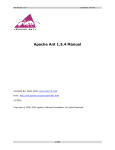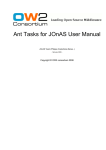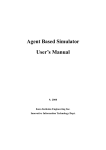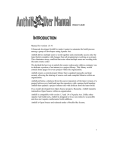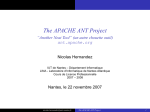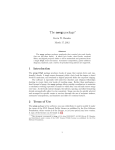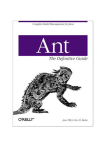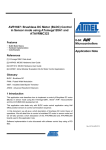Download Ant: The Definitive Guide, 2nd Edition By Steve Holzner
Transcript
Ant: The Definitive Guide, 2nd Edition By Steve Holzner ............................................... Publisher: O'Reilly Pub Date: April 2005 ISBN: 0-596-00609-8 Pages: 334 Table of Contents | Index | Errata As the most widely used tool for cross-platform development, Ant has undergone a number of important changes in its functionality and use since its launch. Ant: The Definitive Guide, 2nd Edition has been reworked to reflect these changes for Java developers everywhere. Topics covered include everything from downloading and installing, to using Ant to build Web applications, to using Ant to test code. Ant: The Definitive Guide, 2nd Edition By Steve Holzner ............................................... Publisher: O'Reilly Pub Date: April 2005 ISBN: 0-596-00609-8 Pages: 334 Table of Contents | Index | Errata Copyright Preface What's Inside Conventions Used in This Book What You'll Need Using Code Examples We'd Like to Hear from You Chapter 1. Getting Started Section 1.1. Ant's Origins Section 1.2. Getting Ant Section 1.3. Ant at Work Section 1.4. Anatomy of a Build File Section 1.5. Running Ant Chapter 2. Using Properties and Types Section 2.1. Using Properties to Control Tasks Section 2.2. Using Property Files Section 2.3. Handling Data Using Types Chapter 3. Building Java Code Section 3.1. Compiling Code Section 3.2. Getting Input from the User Section 3.3. Calling Other Ant Tasks Section 3.4. Importing Other Build Files Section 3.5. Documenting Code Section 3.6. Creating JAR Files Section 3.7. Setting Build Numbers Section 3.8. Setting Timestamps Chapter 4. Deploying Builds Section 4.1. Packaging Applications for Deployment Section 4.2. Preparing to Deploy Section 4.3. Deploying Applications Section 4.4. Scheduling Automatic Builds Chapter 5. Testing Builds with JUnit Section 5.1. Using JUnit Section 5.2. Running Test Cases Section 5.3. Testing in Batches Section 5.4. Running the Build File Section 5.5. Extending JUnit Chapter 6. Getting Source Code from CVS Repositories Section 6.1. Source Control and Ant Section 6.2. Logging In Section 6.3. Working with the Server Section 6.4. Getting Version Data Section 6.5. Creating Change Logs Section 6.6. Finding Changes Between Versions Section 6.7. Creating Patches Chapter 7. Executing External Programs Section 7.1. Executing Java Code Section 7.2. Executing External Programs Section 7.3. Performing Batch Execution Section 7.4. Multithreading Tasks Section 7.5. Setting Execution Order Chapter 8. Developing for the Web Section 8.1. Creating WAR Archives Section 8.2. Creating CAB Files Section 8.3. Creating Simple Web Deployment Section 8.4. Deploying with SCP Section 8.5. Deploying to Tomcat Section 8.6. Deploying to Tomcat Section 8.7. Compiling JSPs Section 8.8. Deploying to EJB Containers Chapter 9. XML and XDoclet Section 9.1. Validating XML Documents Section 9.2. Loading Properties from XML Files Section 9.3. Creating Ant Task DTDs Section 9.4. Transforming XML Using XSLT Section 9.5. Using XDoclet Section 9.6. Developing Enterprise JavaBeans Chapter 10. Optional Tasks Section 10.1. Using Sound Section 10.2. Creating Splash Screens Section 10.3. Subtituting Text Using Regular Expressions Section 10.4. Handling Dependencies Chapter 11. Integrating Ant with Eclipse Section 11.1. Introducing Eclipse Section 11.2. Running Ant Build Files Section 11.3. Using a Different Version of Ant Section 11.4. Using the Ant View Chapter 12. Extending Ant Section 12.1. Creating a Simple Custom Ant Task Section 12.2. Extending the Task Class Section 12.3. Creating Custom Listeners Section 12.4. Creating Custom Loggers Section 12.5. Creating Custom Filters Section 12.6. Creating Custom Selectors Section 12.7. Creating New Types Colophon Index Copyright © 2005 O'Reilly Media, Inc. All rights reserved. Printed in the United States of America. Published by O'Reilly Media, Inc., 1005 Gravenstein Highway North, Sebastopol, CA 95472. O'Reilly books may be purchased for educational, business, or sales promotional use. Online editions are also available for most titles (http://safari.oreilly.com). For more information, contact our corporate/institutional sales department: (800) 998-9938 [email protected]. Nutshell Handbook, the Nutshell Handbook logo, and the O'Reilly logo are registered trademarks of O'Reilly Media, Inc. Ant: The Definitive Guide, the image of a horned lizard, and related trade dress are trademarks of O'Reilly Media, Inc. Java and all Java-based trademarks and logos are trademarks or registered trademarks of Sun Microsystems, Inc., in the United States and other countries. O'Reilly Media, Inc. is independent of Sun Microsystems. Many of the designations used by manufacturers and sellers to distinguish their products are claimed as trademarks. Where those designations appear in this book, and O'Reilly Media, Inc. was aware of a trademark claim, the designations have been printed in caps or initial caps. While every precaution has been taken in the preparation of this book, the publisher and author assume no responsibility for errors or omissions, or for damages resulting from the use of the information contained herein. Preface Welcome to Ant, today's premiere build tool. Ant is an extraordinary tool, and it fills a long-standing need among developers. No longer do you have to try to remember the 50 steps to build your project and make sure you do them in the right order or try to get finicky makefiles just right. Now you've got a true build tool that's genuinely easy to work withand outstandingly powerful. If you've never used Ant, you're in for a treat. We're going to push the envelope in this book, working from the basics through the advanced, doing nearly everything that Ant can do. This book was designed to open up Ant and make it more accessible than any other book on the subject. It's a programmer-to-programmer book, written to make you an Ant pro without wasting time. If you're a programmer, this book is written to give you exactly what you want to see, which is the good stuff and only the good stuff. There's as much Ant crammed into this book as you need to master the topic, and mastering Ant is the goal. What's Inside From cover to cover, this book is pure Ant, covering hundreds of topics and techniques. We start from the most basic Java© development up to extending Ant yourself; it's all here. Here are a few of the topics in this book: Getting and installing Ant Creating build files Running a build Handling build failures Specifying build targets Using property files Handling datatypes and properties Handling filesets Using selectors, filtersets, and filter chains Working with mappers Creating conditional targets Packaging applications Moving, copying, and deleting files Building documentation Creating JAR files Deploying applications Using FTP Handling remote deployment Getting and installing JUnit Using JUnit assertions Creating a test case Running a test case Using CVS and Ant Accessing CVS Initializing CVS Running external programs and continuous integration Running code in a new JVM Calling other programs Setting environment variables Scheduling Ant builds automatically Scheduling builds in Unix and Windows Using scripting Using AntHill Creating email notifications Working with XDoclet and XML Creating XML build logs Handling web development Compiling JSP pages Using Ant's EJB tasks Using XDoclet for EJB development Connecting Ant to Eclipse Configuring Ant in Eclipse Writing Ant tasks Handling errors Writing custom filters and selectors Writing custom Ant loggers and listeners Here's an overview, chapter by chapter: Chapter 1 This chapter is all about the basics, including all the details on how to create Ant build files and how to run them. Chapter 2, Using Properties and Types This chapter is about two central Ant topics: properties and types. Properties let you configure Ant tasks, and types hold data used by tasks. Chapter 3, Building Java Code This chapter focuses on the Java build process, from compiling Java code with thejavac task through compressing and packaging the results with tasks such as jar . Chapter 4, Deploying Builds This chapter covers tasks to package applications for deployments such astar , gzip, and zip ; tasks to prepare directories for deployment such as delete and mkdir; and tasks to deploy applications such as copy and move for local and network deployment, as well as ftp , telent, sshexec, and mail for remote deployment. Chapter 5, Testing Builds With JUnit It doesn't make much sense to deploy code that has been broken by a new build. This chapter using the JUnit framework with Ant, during which you can run tests on your code and deploy it if it satisfies those tests. Chapter 6, Getting Source Code from CVS Repositories There's a lot of support built in for Concurrent Version System (CVS) in Ant, and this chapter is all about making code sharing in teams with CVS happen. Chapter 7, Executing External Programs Part of the build process involves testing what you've built, and an obvious way of doing that is to run the results of a build. Doing so from Ant involves using the major tasks in this chapter: java, exec, and apply. Chapter 8, Developing for the Web This chapter covers the tasks specifically designed for packaging web applications, such aswar , cab , ear , and jspc, and for deploying them, such as get , serverdeploy, and scp . I'll also cover the custom Ant tasks targeted to specific servers such as deploy, reload, and undeploy . Chapter 9, XML and XDoclet You can validate XML documents using XML DTDs and schema using thexmlvalidate task. You can read properties from an XML document using xmlproperty. You can use the xslt/style task to transform XML documents using XSLT. In this chapter, I discuss XDoclet, an open source code generation engine designed to run in Ant. XDoclet can generate code, deployment descriptors such as web.xml, and other artifacts for web and EJB applications. Chapter 10, Optional Tasks Ant comes with a number of optional tasks, and this chapter covers the highlights, including tasks that create sounds to indicate where you are in a build, tasks that display splash screens, tasks that work with regular expressions to match text, and more. Chapter 11, Integrating Ant with Eclipse Eclipse is the premiere integrated development environment (IDE) for Java programmers. Eclipse is great at visual development, whereas Ant is great for builds. Eclipse comes with Ant built in, and there's an extensive Ant interface in Eclipse. The Ant/Eclipse connection is extremely useful to Java developers, and it's covered in this chapter. Chapter 12, Extending Ant This chapter covers how to create new Ant tasks, handle task attributes, access property values, work with nested text and elements, make builds fail, work with filesets, use custom tasks as wrappers for external programs, and more. Conventions Used in This Book There are some conventions I'll use that you should know about. When there's a new piece of code under discussion, it will appear highlighted; when there's more code to come, you'll see three dots. Here's what that looks like: import org.apache.tools.ant.Task; import org.apache.tools.ant.BuildException; public class Project extends Task { private String language; public void execute( ) throws BuildException { System.out.println("The language is " + language); } public void setLanguage(String language) { this.language = language; . . . } } Note that I'll use the standard convention for selecting menu items in this book when menu items come into play (as when we use Ant in the Eclipse IDE). For instance, to create a new project in Eclipse, you use the File New Project menu item. The following typographical conventions are used in this book: Plain text Indicates menu titles, menu options, menu buttons, and keyboard accelerators. Italic Indicates new terms, URLs, email addresses, filenames, file extensions, pathnames, directories, and Unix utilities. Constant width Indicates commands, options, switches, variables, types, classes, namespaces, methods, modules, properties, parameters, values, objects, events, event handlers, or XML tags. Constant width italic Shows text that should be replaced with user-supplied values. Constant width bold This icon signifies a tip, suggestion, or general note. This icon signifies a caution or warning. What You'll Need All the software you'll need in this book can be downloaded from the Internet for free. You'll need Antthis book was written using Ant 1.6.1and I'll discuss where to get Ant in Chapter 1. Other software packages are used at various points in the book, such as the AntHill build server or the Eclipse IDE (Chapter 11 is on using Ant in Eclipse), and I'll show where to download all the requisite software as it's needed. It's all free. Using Code Examples This book is here to help you get your job done. In general, you may use the code in this book in your programs and documentation. You do not need to contact O'Reilly for permission unless you're reproducing a significant portion of the code. For example, writing a program that uses several chunks of code from this book does not require permission. Selling or distributing a CD-ROM of examples from O'Reilly books does require permission. Answering a question by citing this book and quoting example code does not require permission. Incorporating a significant amount of example code from this book into your product's documentation does require permission. We appreciate, but do not require, attribution. An attribution usually includes the title, author, publisher, and ISBN. For example: "Ant: The Definitive Guide, Second Edition by Steve Holzner. Copyright 2005 O'Reilly Media, Inc., 0-596-00609-8." If you feel your use of code examples falls outside fair use or the permission given above, feel free to contact us at [email protected]. We'd Like to Hear from You Please address comments and questions concerning this book to the publisher: O'Reilly Media, Inc. 1005 Gravenstein Highway North Sebastopol, CA 95472 (800) 998-9938 (in the United States or Canada) (707) 829-0515 (international or local) (707) 829-0104 (fax) O'Reilly maintains a web page for this book, which lists errata, examples, and any additional information. You can access this page at: http://www.oreilly.com/catalog/<BOOK> To comment or ask technical questions about this book, send email to: [email protected] For more information about our books, conferences, Resource Centers, and the O'Reilly Network, see the following web site: http://www.oreilly.com Chapter 1. Getting Started Build tools are one of the most boring items developers must have available in their development cycle. They aren't sexy, they aren't going to impress your friends, and you'll hardly notice a build tool at all until it's time to redeploy that 1,000-class Java application you've been working on. Then, all the interesting code, killer IDEs, and amazing design patterns aren't worth nearly as much as typingant and calmly watching your boring build tool handle complicated dependencies, deployment onto multiple servers via FTP and SSH, and log errors. It is here that build tools like Ant truly shine. At its most basic, all a good build tool does is take source code, compile it, and create a working application. When you're writing a single-class application, this isn't a big deal; in fact, it can be annoying to manage a build system instead of typing javac. But it's a different story when you start working with multiple source files, with multiple dependencies, need to check code out of a central repository automatically, test the code, and deploy it to some remote destination. You can end up with dozens of tasks to complete each time you want to build your application, which is the last thing you want to spend time on when you're already brain-dead from an all-night debugging session. When new members join your team, you'll have to walk through this whole process again, showing them the ropes and hoping they don't break anything in the process. It's for all of these reasons that developersand especially Java programmersturn to Ant. Though there are still powerful alternatives to Ant like make, Jam, Cons, gnumake, and nmake, nothing is as integrated into the Java programming language. Ant is pure Java; you'll find line after line of Java code and .java files if you obtain a source release of the tool. Further, some of the most popular projects in the Java universe are built using Ant; everything from Tomcat to JBoss to Turbine can go from source to binary by typing ant . 1.1. Ant's Origins Ant was originally the brainchild of James Duncan Davidson, and the word Ant stands for "Another Neat Tool," a fact that relatively few developers realize. Ant 1.0 first appeared in March 2000. James' original inspiration was to create a build tool that used a simple XML-based format for build files, as opposed to the shell commands and involved formatting that Makefile s used. Ant caught on rapidly, and newer versions followedAnt 1.1 (July 2000), 1.2 (October 2000), 1.3 (March 2001), 1.4 (September 2001), and 1.5 (July 2003). The version this book usesversion 1.6.1appeared in February of 2004. Although James Davidson has moved on to work with other build tools, Ant continues to evolve on an almost daily basis. Ant is an open source, Apache community project, and its home page is athttp://ant.apache.org. Because it's an open source project, it's always developing. There are multiple authors, called committers, which can write to Ant's source code repositories. However, officially sanctioned Ant versions don't appear too rapidly, and when they do, they're usually backward compatible enough to make sure your build files aren't broken. One notable exception to this practice is Ant 2.0, which may be out sometime in the next year or so. When it does come out, the Apache Ant team plans on releasing an automated migration tool that will translate 1.x build files to Ant 2.0. 1.2. Getting Ant Ant comes in two editions: binary and source. The binary release is ready to use: just download, uncompress, and go. The source release allows you to see what makes Ant run and to make modifications of your own if you choose. To download either, go tohttp://ant.apache.org/ and click a link under the Download title (either Binary Distributions or Source Distributions). Downloading a binary edition is easiest: Just click the Binary Distributions link and download the .tar.gz or .zip compressed file. If you want bleeding-edge Ant, you can get the nightly builds from http://cvs.apache.org/builds/ant/nightly/. 1.2.1. Installing Ant To install the binary distribution of Ant, expand it. Here's the resulting directory layout (only thebin and lib directories are needed to run Ant): ant |___ | |___ | |___ | |___ bin Ant launch scripts lib Ant jars docs Ant documentation etc XSL for formatting Ant XML output You need to perform the following steps to complete the setup process: 1. Add the Ant bin directory to your path. 2. Set the ANT_HOME environment variable to the directory where you installed Ant. On some operating systems, the Ant scripts can guess ANT_HOME specifically in Unix and Windows NT/2000but it's better not to rely on them doing so accurately. 3. Set the JAVA_HOME environment variable to the directory where your JDK is installed. 3. If you've expanded Ant in c:\ant on Windows, you'll end up with a new directory, c:\ant\apache-ant1.6.1. If you've installed the JDK in c:\jdk1.4 (and the Java bin directory is C:\jdk1.4\bin), set the environment variables like this: set ANT_HOME=C:\ant\apache-ant-1.6.1 set JAVA_HOME=C:\jdk1.4 set PATH=%PATH%;%ANT_HOME%\bin In Unix (bash), assume Ant is installed in /usr/local/ant. Here's how you'd set up the environment: export ANT_HOME=/usr/local/ant export JAVA_HOME=/usr/local/jdk1.4 export PATH=${PATH}:${ANT_HOME}/bin In Unix (csh ), you'd do something like this: setenv ANT_HOME /usr/local/ant setenv JAVA_HOME /usr/local/jdk1.4 set path=( $path $ANT_HOME/bin ) There are great instructions on how to set environment variables on many different systems in the installation documentation for the Java JDK. To compile Java code, you'll need a working JDK on your machine. If you only have a Java Runtime Environment (JRE), Ant won't be able to do many things you need it to do. Also note that the Microsoft JVM/JDK is not supported. In Windows 95, Windows 98, and Windows ME, the batch file used to launch Ant will not work if ANT_HOME holds a long filename (a filename which is not in the 8.3 format). It's best to install Ant in a short 8.3 path, such asc:\Ant. If you're using one of these operating systems, you'll need to configure more environment space. Update the following line in your config.sys file: shell=c:\command.com c:\ /p /e:32768 1.2.2. Testing Ant With Ant in your path, you should be able to run it at the command line. To test this, typeant version, which should display the current Ant version: %ant -version Apache Ant version 1.6.1 compiled on February 12 2004 If Ant's not working, you'll see something along these lines: -bash-2.05b$ ant -bash: ant: command not found Here's the Windows version of the same error: C:\>ant 'ant' is not recognized as an internal or external command, operable program or batch file. In that case, go back over the installation instructions, and look at the Ant documentation for troubleshooting issues. 1.3. Ant at Work Rather than go on and on about what Ant can do for you, an example can illustrate how easy Ant makes the build process. Assume that you have a Java file calledProject.java, as shown in Example 1-1. Example 1-1. A simple Java class public class Project { public static void main(String args[]) { System.out.println("No worries."); } } Assume you want to compile this code and store the results,Project.class, in a JAR file, Project.jar. With Ant and a build file, this is a piece of cake. By default, Ant looks for a build file namedbuild.xml. That file is a valid XML document; Example 1-2 shows the build file for this example. Example 1-2. A simple Ant build file <?xml version="1.0" ?> <project default="main"> <target name="main" depends="compile, compress"> <echo> Building the .jar file. </echo> </target> <target name="compile"> <javac srcdir="."/> </target> <target name="compress"> <jar jarfile="Project.jar" basedir="." includes="*.class" /> </target> </project> To run this Ant build file, make sure it's in the same directory asProject.java, and enter ant at the command-line prompt. Ant has been tested on many platforms, including Linux; Unix versions from Solaris to HP-UX; Windows 9x, NT, 2000, and XP; OS/2 Warp, Novell Netware 6, and MacOS X. When you run Ant on this first build file, here's what you'd see in Unix (using thebash shell): -bash-2.05b$ ant Buildfile: build.xml compile: [javac] Compiling 1 source file compress: [jar] Building jar: /home/httpd/vhosts/builder/Project.jar main: [echo] [echo] [echo] Building the .jar file. BUILD SUCCESSFUL Total time: 2 seconds You'll get the same results in any supported operating system. For example, here's what you'd see in Windowsverything except the build time is identical: C:\ant\ch01>ant Buildfile: build.xml compile: [javac] Compiling 1 source file compress: [jar] Building jar: C:\ant\ch01\Project.jar main: [echo] [echo] [echo] Building the .jar file. BUILD SUCCESSFUL Total time: 4 seconds For the most part, Ant builds are independent of operating system, and for that reason,% is used as a generic command prompt in this book. If anything is operating-system-dependent, it will be listed explicitly. When Ant finishes executing the build file, you'll havebuild.xml, Project.java, the compiled Project.class, and Project.jar, all in the same directory. Project.jar will contain a manifest file and Project.class. Fortunately, Ant handles 10, 20, or 100 source files in this same way, making your life easy at build time. 1.4. Anatomy of a Build File Ant projects all revolve around one or more build files. By default, Ant looks for a build file named build.xml. Because Ant files are XML documents, they start with an XML declaration, as all valid XML documents must: <?xml version="1.0" ?> . . . For the complete XML 1.0 syntax, look at http://www.w3.org/TR/REC-xml/. XML 1.1 is out now as well, but Ant build files are based on XML 1.0, and the difference between these versions is small anyway, centering mostly on the manner in which certain Unicode characters are supported. 1.4.1. Projects Every Ant build file contains exactly one project. You set up an Ant project in a build file with the project element, which is the document elementi.e., the element that contains all other elements: <?xml version="1.0" ?> <project> . . . </project> As Ant build files are just XML, you'll need to know which attributes are allowed on the top-level project element. You'll also want to know about the elements that can be nested withinproject. Those are dealt with throughout the rest of this chapter and in Chapter 2. The three allowed attributes for the project element are shown in Table 1-1. Table 1-1. The project element's supported attributes Attribute Description Required name Defines the project name No default The target to invoke if no target is explicitly specified Yes basedir The base directory from which all relative paths are resolved No Note that the default attribute is required. This attribute points to the Ant target that you want run by default; in other words, this controls what happens when you typeant at the command prompt, without any other special instructions. In the following case, the default target ismain: <?xml version="1.0" ?> <project default="main"> . . . </project> 1.4.2. Targets An Ant target is a group of tasks that you want Ant to perform. These tasks are grouped together into one easily remembered unit, which is the target. For example, you might have a target deploy which opens an FTP connection to a remote server, uploads various files, and closes the connection. Though multiple tasks may be involved (opening the connection, performing an upload, closing the connection, and perhaps checking for error messages), it's easiest to think of this as one unit of work. Considering this as a single target makes it reusable and easily accessed from various portions of your build file. Another example might be a target named init that initializes a build by deleting output directories and recreating them so they'll be empty, as well as copying over license files that should be a part of every build. You might use a target named compile to compile dozens of source files across various directories and store the results in various output directories. In all these cases, the target handles piecing together various individual tasks. Ant build files are made up of targets like these. For example, to create themain target, you use the target element, along with the name attribute: <?xml version="1.0" ?> <project default="main"> <target name="main"> . . . </target> </project> You can see the possible attributes for the target element in Table 1-2. Table 1-2. The target element's attributes Attribute Description Required name Defines the target name Yes depends Comma-separated list of targets to execute before this target No if Name of a property needed to run this task No unless Name of a property that can not be set before running this task No description Description of this target's purpose No 1.4.3. Tasks You populate an Ant target with tasks; a task is an XML element that Ant can execute to make something happen. For example, the echo task echoes text messages to the console: <?xml version="1.0" ?> <project default="main"> <target name="main"> <echo> Building the .jar file. </echo> </target> </project> To create an Ant target, you place Ant tasks like echo inside a target element; in this case, the main target only has one task, but you can include hundreds. 1.4.3.1 Built-in tasks As you'd expect, Ant comes with a large number of built-in tasks, and you can see them all inTable 1-3 (many of these tasks may contain subelements). In cases where a task is listed and followed by another task name in brackets (as in apply [execon]), the first task is the current name you should use; the second task is an older name that performs similar functionality but is now deprecated. Always use the task not in brackets to ensure your code is current. Table 1-3. Core Ant tasks Task name Description ant Executes Ant antcall Executes a target from the current build file antstructure From a given build file, creates a DTD reflecting all of the tasks Ant currently knows about apply [execon] Invokes a native executable available Sets a Boolean value in a property according to the availability of desired resource basename Sets a property to the last element of a specified path in an effort to determine a file's name without directory structure buildnumber Manages build numbers bunzip2 Expands GZip or BZip2 archives bzip2 Packs GZip or BZip2 archives checksum Creates checksums for one or more files chmod Modifies file permissions on Unix concat Concatenates multiple files condition Checks the result of a condition and sets the result to in a property copy [copydir, copyfile] Copies files cvs Interacts with a CVS repository cvschangelog Converts a series of CVS change logs into an XML report cvspass Adds entries to a .cvspass file cvstagdiff Creates an XML report highlighting the differences between tags cvsversion Finds the CVS software version defaultexcludes Modifies the list of default exclude patterns, affecting which files are automatically excluded from processing by file-related tasks delete [deltree] Delete files and folders Task name Description dependset Deletes target files that are older than new source files dirname Assigns a file's directory path to a property ear Extends the jar task to support handling files for an Enterprise Application archive (EAR) echo Echoes text to System.out or to a file exec Invokes a native executable fail Halts and exits a build by throwing a BuildException filter Sets a token filter that can be used by filter-related tasks such as copy fixcrlf Adds or remove tabs, carriage returns, linefeeds, and EOF characters from a set of files genkey Adds a new key to a given keystore get Retrieves files using FTP, HTTP, and more from a URL gunzip Unpacks a GZip file gzip Packs a GZip file import Allows the use of other Ant files input Displays a message and reads a line of input from the console, allowing for user input during the build process jar Creates a JAR archive similar to Java's jar command java Executes the Java interpreter to run a class or application javac Compiles the specified source file(s) javadoc [javadoc2] Invokes the javadoc tool to create documentation loadfile Sets a property file to the entire contents of a text file loadproperties Loans an entire property file into Ant properties macrodef Defines a new task as a macro built-up upon other tasks mail Sends SMTP mail messages manifest Creates an archive's manifest file mkdir Makes a new directory move [rename] Moves a file to another directory parallel Contains other Ant tasks that can be run simultaneously by multiple Java threads patch Uses the patch command (assuming it is on the path) to apply diff files to a source file (or files) pathconvert Converts paths between platforms Task name Description presetdef Defines a new task based on an existing task with certain options preset as defaults property Sets one or more properties to new values record Runs a listener that records the logging output of the build process to a file replace Replaces a string with another in all files in a directory rmic Invokes the rmic compiler sequential A container task that can contain other Ant tasks and run them in sequence signjar Uses the JarSigner to securely sign ZIP and JAR archives sleep Suspends execution for a specified period of time sql Runs SQL statements against a database subant Runs Ant within all subdirectories of the project directory sync Synchronizes two directory trees tar Makes a new TAR archive taskdef Creates a new task definition and adds it to the current project tempfile Sets a temporary filename to an Ant property tstamp Sets time-based properties to the current time typedef Creates a new task or data type for use in the current project unjar Unpacks a JAR file untar Unpacks a TAR file unwar Unpacks a WAR file unzip Unpacks a ZIP file uptodate Sets a property value to true if a given target file is newer than a set of source files waitfor Halts a build and continues when specified conditions are met war Creates WAR archive files (an extension of the jar task) whichresource Locates a class or resource, either on the current class path or the system class path xmlproperty Loads Ant properties from an XML property file xslt [style] Transforms a set of documents via XSLT zip Creates and packs a new ZIP archive 1.4.3.2 Optional tasks Besides these built-in tasks, called the core tasks, Ant supports many optional tasks, which you can see in Table 1-4. These tasks may require the support of additional JAR files, which you load into the Ant lib directory. For example, ftp uploads files to remote servers; you need to place the JAR files jakarta-oro.jar and commons-net.jar in your Ant lib directory to use the task. Another optional task is csc , which compiles Microsoft C# code: <csc optimize="true" debug="false" warnLevel="4" unsafe="false" targetType="exe" incremental="false" mainClass = "Main" destFile="app.exe" > <src dir="src" includes="*.cs" /> <reference file="${testCSC.dll}" /> <define name="RELEASE" /> </csc> To determine which additional JAR files an optional task needs, see http://ant.apache.org/docs/manual/index.html#librarydependencies, which lists the needed libraries for each optional taskand where to get them. Table 1-4. Optional Ant tasks Task name Description antlr Runs the ANTLR Translator Generator Language Tool. attrib Changes the permissions and/or attributes of a file. cab Creates CAB files (Microsoft archives). chgrp Changes file groups on Unix. chown Changes file ownership. depend Determines which class files are out-of-date compared to their source. echoproperties Lists the project's properties. ftp Supports a basic FTP client. icontract Generates a property file for iContract, an application for controlling assertions. image Performs bulk image manipulation. jarlib-available Checks for the presence of an extension. jarlib-display Displays the "Optional Package" and "Package Specification" information for JAR files. jarlib-manifest Generates a manifest with required dependencies. Task name Description jarlib-resolve Searches for the location of a JAR file, setting the location to an ANT property. javacc Invokes the JavaCC compiler. javah Generates C header and source files for the Java Native Interface (JNI). JPCoverage Runs the JProbe coverage analyzer. JcovMerge Merges JProbe coverage snapshots. JcovReport Takes a JProbe coverage snapshot and creates a report. jdepend Uses the JDepend parser to generate code quality metrics. jjdoc Invokes the JJDoc documentation generator (used with JavaCC). jjtree Inserts parse tree building actions into source code using the JJTree preprocessor for the JavaCC compiler. jlink Deprecated. Merges archive contents. Use the zip and jar tasks with the zipfileset and zipgroupfileset attributes instead. jprobe Runs various tools from the JProbe suite. jspc Deprecated. Compiles JSP pages to Java source code. Use Tomcat's jspc task instead. junit Runs unit tests using JUnit. junitreport Merges separate XML files generated by the JUnit task into a single XML file. maudit Highlights stylistic and potential execution problems using the Metamata Metrics/WebGain Quality Analyzer. mimemail Deprecated. You can still send mail using the mail task. mmetrics Generates metrics using the WebGain's Metameta Metrics Quality Analyzer. mparse Takes a grammar file, and compiles it with MetaMata's MParse compiler. native2ascii Takes a native encoded file and converts it to ASCII. netrexxc Compiles all NetRexx source files. propertyfile Creates or modifies property files. pvcs Gets latest source code from a PVCS repository. renameextensions Deprecated. You can achieve the same results by using the move task and using a glob mapper. replaceregexp Replaces matched text with new text. rexec Controls a rexec session from Ant. rpm Builds Linux RPM installation files. scp Moves files to and from a remote SSH server. script Executes an Apache BSF script. Task name Description Scripdef Defines Ant tasks from scripts. serverdeploy Runs a hot-deployment tool for a J2EE server. setproxy Configures web proxy properties. sound After a build, plays a sound file letting you know whether the build succeeded or failed. splash Displays a splash screen. sshexec Executes a command on a remote server using SSH. stylebook Uses Apache Stylebook to generate book documentation. symlink Makes, deletes, or edits Unix symbolic links. telnet Controls a Telnet session from ANT. test Executes a JUnit test. translate Translates keywords in files using values in resource bundles. vajload Loads files for Visual Age for Java source control. vajexport Exports packages for Visual Age for Java source control. vajimport Imports files for Visual age for Java source control. wljspc Compiles JSP pages using Weblogic's JSP compiler. xmlvalidate Validates XML files and reports any errors. In addition to these tasks, specific Ant tasks for .NET are shown inTable 1-5. Table 1-5. .NET Ant tasks Task name Description Csc Invokes the C# compiler. vbc Invokes the VB.NET compiler. jsharpc Invokes the J# compiler. ildasm Disassembles from .NET intermediate language back to source code. ilasm Assembles code into .NET intermediate language. WsdlToDotNet Given a WSDL file, this task will generate C# or VB code. ImportTypelib COM library importer. Specific tasks for the Clearcase version control system are listed inTable 1-6. Table 1-6. Clearcase Ant tasks Task name CCCheckin Description Checks in files. CCCheckout Checks out files. CCUnCheckout Un-checks out files. CCUpdate Executes cleartool update. CCMklbType Executes cleartool mklbtyle . CCMklabel Executes cleartool mklabel. CCRmtype Executes cleartool rmtype. CCLock Executes cleartool lock. CCUnluck Executes cleartool unlock. CCMkbl Executes cleartool mkbl. CCMkattr Executes cleartool mkattr. CCMkdir Executes cleartool mkdir. CCMkelem Executes cleartool mkelem. Many EJB specific tasks are shown in Table 1-7. Table 1-7. EJB-related Ant tasks Task name Description blgenclient Generates a client JAR for Borland application servers. ddcreator Creates EJB deployment descriptors, given a group of WebLogic deployment descriptors. ejbc Invokes WebLogic's ejbc tool. Iplanet-ejbc ejbjar wlrun Wlstop Invokes iPlanet's ejbc tool. Invokes the ejbjar tool (used for many application servers). Starts a WebLogic server. Stops a WebLogic server. The Perforce source control tasks are shown in Table 1-8. Table 1-8. Perforce Ant tasks Task name Description P4Sync Synchronizes files with the Perforce server. P4Change Gets a list of current changes from the Perforce server. P4Edit Checks out files for editing. P4Submit Checks in files. P4Have Lists all client-viewable files. P4Label Makes a label based on the files in the current workspace. P4Labelsync Syncs with a label. P4Counter Gets or sets a counter value. (Counters can be used to keep track of build events, such as the number of builds that have been executed.) P4Reopen Reopens a checked-out file. P4Revert Reverts file(s) that have been changed to their original content. P4Add Adds file(s) to the list to be submitted to the server. Task name P4Delete Description Deletes file(s). P4Integrate Integrates file(s). You must specify the source file(s) and the target file(s). P4resolve Resolves file(s) in case others have made changes to the file(s) when you were working on it. P4Fstat Views differences with the server. Many tasks for Microsoft Visual Source Safe are detailed inTable 1-9. Table 1-9. Visual Source Safe tasks Task name Description vssget Gets a copy of a particular VSS file. Vsslabel Makes a new label for the current version of a file. Vsshistory Displays a file's history in the project. Vsscheckin Checks in files to VSS. Vsscheckout Checks out files from VSS. Vssadd Adds a new file to VSS. Vsscp Changes the project considered the current project by VSS. Vsscreate Makes a new project. Continuing with source control repository tasks, Table 1-10 shows tasks for working with Starteam source control. Table 1-10. Starteam Ant tasks Task name Description STCheckout Checks out files from StarTeam projects STCheckin Checks in files to StarTeam projects STLabel Creates a new label for this project STList Displays a list of files in the project Table 1-11 shows tasks for the Continuous source control server. Table 1-11. Continuous/Synergy Ant tasks Task name Description CCMCheckin Checks in files to the source manager CCMCheckout Checks out files from the source manager CCMCheckinTask Checks in all files in the current task CCMReconfigure Reconfigures an existing command CCMCreateTask Creates a task Finally, Table 1-12 lists optional tasks for supporting SourceGear's SourceOffSite Visual Source Safe plug-in. Table 1-12. SourceOffSite Ant tasks Task name Description Sosget Gets a read-only copy of a file Soslabel Creates a label for the current project Soscheckin Checks in files to the source manager Soscheckout Checks out files from the source manager In addition to the built-in and the optional tasks, Ant supports third-party and custom tasks (yes, that's a large number of tasks you can use!). As you'd expect, third-party tasks add functionality to Ant; as an example, take a look at the third-party tasks available for free at http://antcontrib.sf.net/, which includes a set of tasks for use with Ant and C++. Creating Ant tasks is easier than you might think, and you're going to create your own in Chapter 11. 1.4.4. Dependent Tasks Typically, you create an Ant build file with a default target named something likemain; this target then acts as a master target, handling program flow for the entire build process. It tells Ant to run other targets and specifies their ordering. This is accomplished through thetarget element's depends attribute. For example, you might want to add a target named compile to compile your code and add another target called compress to put the compiled code into a JAR file: <?xml version="1.0" ?> <project default="main"> <target name="main"> <echo> Building the .jar file. </echo> </target> <target name="compile"> <javac srcdir="."/> </target> <target name="compress"> <jar jarfile="Project.jar" basedir="." includes="*.class" /> </target> </project> Ensure that the compile and compress targets runin that orderby assigning the string "compile, compress" to the default target's depends attribute: <?xml version="1.0" ?> <project default="main"> <target name="main" depends="compile, compress"> <echo> Building the .jar file. </echo> </target> <target name="compile"> <javac srcdir="."/> </target> <target name="compress"> <jar jarfile="Project.jar" basedir="." includes="*.class" /> </target> </project> When you run Ant, it'll look for build.xml and execute the default target, which the project element indicates is main. The main target's depends attribute tells Ant to run the compile target and then run the compress target before running the body of the main target. Though you use this attribute to indicate the order targets should run in, targets can still fail, which means you're not guaranteed that they will all behave as expected. Generally, a failed target will stop the Ant build process, but that's not always the case. Bear in mind that dependencies can be nested inadvertently. For example, take a look at this build file fragment: <target <target <target <target name="find"/> name="inspect" depends="find"/> name="test" depends="inspect"/> name="purchase" depends="test, inspect, find"/> If target purchase was the default target, you might think that targets test, inspect, find, and purchase were executed in that order. However, target test depends on target inspect, which depends on find, and so on. An Ant target gets executed once even when multiple targets depend on it. Because the dependencies of a task are executed before the task, the actual order of execution here is find, inspect, test, and then purchase . 1.4.5. Properties In addition to targets and tasks, the third pillar of an Ant build file is itsproperties. Properties are name-value pairs that act much like constants in Java code. You set the value of a property with the property element and can refer to that property by name throughout your build file. You can insert the value of a property in task attributes by dereferencing the property name with${property-name}. For example, if you had a property named bin corresponding to the output directory of your build and wanted to refer to that directory, you could refer to it as ${bin} when you assign it to task attributes in your build file. If you wanted to refer to the archives subdirectory in that output directory, you could refer to it as ${bin}/archives. The advantages to this approach should be obvious to anyone who's had to change a directory name in 300 different places throughout an application. A forward slash will work as a directory delimiter even on Windows systems; Ant is smart enough to know what you mean. 1.4.5.1 Property attributes Properties are used the same way as constants are in Java: they let you collect definitions in one centralized place rather than having them dispersed throughout a build file. When you want to change property values, you can make changes in one location and know that they will propagate throughout the build file. You can see the attributes of the property element in Table 1-13. Table 1-13. The property element's attributes Attribute classpath Description The classpath to use when looking for a resource. Required No The classpath to use when looking for a resource, which classpathref can then be given as a reference to a path element later in No the build file. The prefix to use when retrieving environment variables. For example, if you specify environment="env", you will be able to access operating-system-specific environment variables as property names like ${env.PATH}. A resource , file, url , or environment attribute is required when not using the name attribute. file The name of a property file to load values from. A resource , file, url , or environment attribute is required when not using the name attribute. location Sets the property to the absolute filename of the given file. If an absolute path is supplied, it's left unchanged (with/ and \ characters converted for the current platforms). Otherwise, the supplied filename is taken as a path relative to the project's base directory and then expanded. A value, location , or refid element is required when using the name attribute. name The name of the property to set. No prefix The prefix to add to properties loaded from a file or a resource. A . is appended to the prefix if none is specified. No refid A reference to a (previously) defined object. A value, location , or refid element is required when using the name attribute. resource A resource , file, url , The resource name of the property file, used for searching or environment attribute the classpath. is required when not using the name attribute. environment url value The URL from which to read properties. A resource , file, url , or environment attribute is required when not using the name attribute. The value of this property. A value, location , or refid element is required when using the name attribute. As an example, you can store a message that displays "Building the .jar file." in a property named message: <?xml version="1.0" ?> <project default="main"> <property name="message" value="Building the .jar file." /> . . . </project> You declare properties outside your targets. As of Ant 1.6, all tasks can be declared outside of targets (earlier versions only allowedproperty , typedef and taskdef to be used outside of a target element). When you define tasks external to a specific target, those tasks are evaluated before any targets are executed. You can echo the message to the console like this: <?xml version="1.0" ?> <project default="main"> <property name="message" value="Building the .jar file." /> . . . <target name="main" depends="compile, compress"> <echo> ${message} </echo> </target> </project> Properties are frequently used to hold pathnames, and the property element's location attribute is useful in this context. Suppose you're storing your source code in a subdirectory of the current directory named source and want to deploy the .jar file created by this build file to a directory named bin. You can create properties corresponding to these directories: <?xml version="1.0" ?> <project default="main"> <property name="message" value="Building the .jar file." /> <property name="src" location="source" /> <property name="output" location="bin" /> <target name="main" depends=" init, compile, compress"> <echo> ${message} </echo> </target> . . . </project> The default target in this build file, main, depends on an init target where the mkdir task (detailed in Chapter 3) is used to create the output directory: <?xml version="1.0" ?> <project default="main"> <property name="message" value="Building the .jar file." /> <property name="src" location="source" /> <property name="output" location="bin" /> <target name="main" depends="init, compile, compress"> <echo> ${message} </echo> </target> <target name="init"> <mkdir dir="${output}" /> </target> . . . </project> Now you can compile the Java source code from the ${src} directory, placing the created .class file in the ${output} directory, and create the Project.jar file in the ${output} directory, all using properties: <?xml version="1.0" ?> <project default="main"> <property name="message" value="Building the .jar file." /> <property name="src" location="source" /> <property name="output" location="bin" /> <target name="main" depends="init, compile, compress"> <echo> ${message} </echo> </target> <target name="init"> <mkdir dir="${output}" /> </target> <target name="compile"> <javac srcdir="${src}" destdir="${output}" /> </target> <target name="compress"> <jar destfile="${output}/Project.jar" basedir="${output}" includes="*.class" /> </target> </project> The relative paths used will be expanded in a platform-specific way, something like this in Unix: -bash-2.05b$ ant -f properties.xml Buildfile: properties.xml init: [mkdir] Created dir: /home/steve/bin compile: [javac] Compiling 1 source file to /home/steve/bin compress: [jar] Building jar: /home/steve/bin/Project.jar main: [echo] [echo] [echo] Building the .jar file. BUILD SUCCESSFUL Total time: 2 seconds Here's the Windows version: C:\ant\ch01>ant -f properties.xml Buildfile: properties.xml init: [mkdir] Created dir: C:\ant\ch01\bin compile: [javac] Compiling 1 source file to C:\ant\ch01\bin compress: [jar] Building jar: C:\ant\ch01\bin\Project.jar main: [echo] [echo] [echo] BUILD SUCCESSFUL Total time: 4 seconds Building the .jar file. 1.4.5.2 Built-in properties Ant gives you access to the same system properties you'd have access to in Java code, as if they were Ant properties. For example, if you want to determine the name of the operating system, you can refer to ${os.name} in your build file. For a list of system properties, see the Java documentation of the System.getProperties( ) method. Ant has some additional Ant-specific properties: ant.file Contains the absolute path of the build file ant.java.version Contains the JVM version Ant is using (can hold only 1.1 , 1.2 , 1.3 , 1.4 and [as of Ant 1.6] 1.5 ) ant.project.name Holds the name of the project that is executing (set with the name attribute of project) ant.version Contains the version of Ant running basedir Holds the absolute path of the project's base directory (set with the basedir attribute of project) 1.5. Running Ant Running Ant from the command-line is simple: %ant [options] [target [target2 [target3] ...]] 1.5.1. Command-Line Options options are one or more of the command-line options that begin with a hyphen, listed inTable 1-14; target, target2, etc., are the specific targets you want to run in the event you don't want to defer to the project element's default target. Entering ant -help on the command line generates a list of command-line options. Table 1-14. Ant command-line options Name -buildfile file, or -f file, or -file file -Dproperty=value -debug, -d -diagnostics -emacs, -e -find file, or -s file -help, -h Description Runs the build file specified by file. Sets a property called property with a value of value, and passes it to Ant. Prints debugging information. Prints diagnostics about Ant. Creates plain, emacs-friendly logging information. Searches for the build file (named file) along the directory structure towards the root. Prints help information. Name -inputhandler class Description Specifies the class that will handle user text input. -keep-going, -k Continues to execute targets even if prior targets fail. Only targets that do not depend on failed targets are attempted. -l file, or -l file Uses file to log to. -lib path Specifies the classpath on which to search for JARs and library classes. -listener classname -logger classname -noinput -projecthelp, -p -propertyfile file -quiet, -q -verbose, -v -version Adds an instance of classname as a listener, which is alerted when build events occur (e.g., starting and stopping of the build process). Specifies the class to handle logging of Ant's output. Turns off interactive input. Prints the project's help information (if there is any). Loads properties from the specified file. Reduces Ant messages to the minimum possible. Specifies verbose output. Prints the version of Ant being used. Ant Is Just Java Ultimately, Ant is just Java code, and can be run with java like any other Java class: java -Dant.home=/home/steven/ant org.apache.tools.ant.Main [options] [target [target2 [target3] ...]] You can use the Ant Launcher, which first appeared in Ant 1.6: java -Dant.home=/home/steven/ant org.apache.tools.ant.launch.Launcher [options] [target [target2 [target3] ...]] 1.5.2. Executing Ant If you want to use a build file named build.xml and want to run the default target, enter ant in the directory containing the build file: %ant For example, if you ran the build file from Example 1-2, that command gives this result: -bash-2.05b$ ant Buildfile: build.xml compile: [javac] Compiling 1 source file compress: [jar] Building jar: /home/httpd/vhosts/builder/Project.jar main: [echo] [echo] [echo] Building the .jar file. BUILD SUCCESSFUL Total time: 2 seconds Each build file requires a default target, but you can specify the target(s) you want Ant to run via the command line. For example, add a target named clean to the build file (using Example 1-2 as a starting point): <project default="main"> <target name="main" depends="compile, compress"> <echo> Building the .jar file. </echo> </target> <target name="compile"> <javac srcdir="."/> </target> <target name="compress"> <jar jarfile="Project.jar" basedir="." includes="*.class" /> </target> <target name="clean"> <delete file="*.class"/> <delete file="*.jar"/> </target> </project> You can then specify the clean target from the command line: %ant clean If you want to run multiple targets, you can list them (in the order they should be run): %ant clean compile compress If you don't want to allow a target to be run from the command line, you can start the target name with a hyphen (e.g., -clean). This will make Ant think the target is a command-line option, and since -clean isn't a valid command-line option, Ant will refuse to run that target directly. By default, the build file that Ant looks for is build.xml, but you can name the file as you want. The downloadable example code for Ant has multiple build filenames to make the separation of examples clearer. For example, if you have a build file named project.xml that you want to use, you can specify that Ant should use that build file with -f (or -file or -buildfile): %ant -f project.xml If you use the -find file option, Ant will search for a build file first in the current directory, then in the parent directory, and so on, until a build file with the supplied name is found or the root of the filesystem is reached. 1.5.3. Customizable Environment Variables Ant scripts, which start Ant, use some customizable environment variables: JAVACMD Holds the full path of the Java executable. Use this to launch a different JVM than JAVA_HOME/bin/java(.exe). ANT_OPTS Command-line arguments that should be passed to the JVM unchanged. ANT_ARGS Ant command-line arguments. These may be used, for example, to point to a different logger, a new listener, or to include the -find flag in all invocations of Ant. The Ant wrapper script for Unix will read the file ~/.antrc before it starts running. On Windows, the Ant wrapper batchfile ant.bat invokes %HOME%\antrc_pre.bat at the start of the Ant process and %HOME%\antrc_post.bat at the end of that process. You can use these files to set or unset environment variables that should only be used during the execution of Ant. 1.5.4. Failed Builds Every Ant developer has builds that fail for one reason or another. Ant does its best to pinpoint the problem. For example, say you misspelled the name of the javac task: <?xml version="1.0" ?> <project default="main"> <target name="main" depends="compile, compress"> <echo> Building the .jar file. </echo> </target> <target name="compile"> <jjavac srcdir="."/> </target> . . . Ant will diagnose this problem when it runs and give you some feedback: %ant build.xml:10: Could not create task or type of type: jjavac. Ant could not find the task or a class this task relies upon. This is common and has a number of causes; the usual solutions are to read the manual pages then download and install needed JAR files, or fix the build file: - You have misspelt 'jjavac'. Fix: check your spelling. - The task needs an external JAR file to execute and this is not found at the right place in the classpath. Fix: check the documentation for dependencies. Fix: declare the task. - The task is an Ant optional task and optional.jar is absent Fix: look for optional.jar in ANT_HOME/lib, download if needed - The task was not built into optional.jar as dependent libraries were not found at build time. Fix: look in the JAR to verify, then rebuild with the needed libraries, or download a release version from apache.org - The build file was written for a later version of Ant Fix: upgrade to at least the latest release version of Ant - The task is not an Ant core or optional task and needs to be declared using <taskdef>. Remember that for JAR files to be visible to Ant tasks implemented in ANT_HOME/lib, the files must be in the same directory or on the classpath Please neither file bug reports on this problem, nor email the Ant mailing lists, until all of these causes have been explored, as this is not an Ant bug. Total time: 0 seconds Sometimes errors won't stop a build, and you may want to change that behavior so the build will terminate when there's been any kind of problem. Most tasks have a failonerror attribute, which is set to false by default. Setting this attribute's value to true makes the build fail if the task encounters an error, allowing you to stop a build if a specific task generates errors. Keep in mind that this won't affect your build in the case where you've previously executed the build and your output files are up to date. By default, Ant tasks check to see if the output files they're supposed to create are current (i.e., the output file is more recent than the files used to create it); if they are, Ant tasks won't recreate them because Ant considers the target executed. For example, here's what you'd see when you run the example build file a second timeAnt displays the names of the various targets but, because they're up to date, it doesn't execute them: %ant Buildfile: build.xml compile: compress: main: [echo] [echo] [echo] Building the .jar file. BUILD SUCCESSFUL Total time: 3 seconds Ant doesn't come with a built-in debugger, which can make it tough to troubleshoot build files. However, one of the items under development in the Java Eclipse IDE is an Ant build file debugger. Chapter 11 has more on integrating Ant into Eclipse. 1.5.5. Verbose Output You can control the amount of output Ant gives you when it runs with the-verbose , -quiet, and debug command-line options. If you ask Ant to be quiet, it won't display anything except for build failure or success, total build time, and any text you specifically output via theecho task. Here's an example of a quiet build: %ant -quiet [echo] [echo] [echo] Building the .jar file. BUILD SUCCESSFUL Total time: 2 seconds On the other side of the coin, the -verbose option gives you a lot more information than normal, including whether Ant is skipping up-to-date output files, what OS or JDK you're using, and a lot more. Here's what you might see from a verbose build on Unix: -bash-2.05b$ ant -verbose Apache Ant version 1.6.1 compiled on February 12 2004 Buildfile: build.xml Detected Java version: 1.4 in: /opt/j2sdk1.4.2_02/jre Detected OS: Linux parsing buildfile /home/build.xml Project base dir set to: /home Build sequence for target `main' is [compile, compress, main] Complete build sequence is [compile, compress, main, clean, ] compile: [javac] [javac] [javac] [javac] Project.class skipped - don't know how to handle it Project.jar skipped - don't know how to handle it Project.java omitted as Project.class is up to date. build.xml skipped - don't know how to handle it compress: [jar] Project.class omitted as Project.class is up to date. main: [echo] [echo] [echo] Building the .jar file. BUILD SUCCESSFUL Total time: 1 second This output shows that Ant is skipping up-to-date output targets. Here's similar output in Windows: %ant -verbose Apache Ant version 1.6.1 compiled on February 12 2004 Buildfile: build.xml Detected Java version: 1.4 in: C:\jdk1.4 Detected OS: Windows 2000 parsing buildfile C:\ant\ch01\build.xml with URI = file:///C:/ant/ch01/build.xml Project base dir set to: C:\ant\ch01 Build sequence for target `main' is [compile, compress, main] Complete build sequence is [compile, compress, main, clean, ] compile: [javac] [javac] [javac] [javac] Project.class skipped - don't know how to handle it Project.jar skipped - don't know how to handle it Project.java omitted as Project.class is up to date. build.xml skipped - don't know how to handle it compress: [jar] Project.class omitted as Project.class is up to date. main: [echo] [echo] Building the .jar file. [echo] BUILD SUCCESSFUL Total time: 2 seconds The -debug options prints out even more informationoften pages of itwhich isn't reproduced here. Included in a debugging build is information about classes as they're loaded, classes that Ant looked for but couldn't find, the locations where Ant is picking up library files, and almost everything else you could think of. Another useful command-line option for displaying information is the-projecthelp option, which prints out a list of the build file's targets. Targets that include a description attribute are listed as Main targets; those without a description are listed as "Subtargets", and then the "Default" target is listed. Here's the example build file, with the addition of adescription attribute for each target element: <?xml version="1.0" ?> <project default="main"> <target name="main" depends="compile, compress" description="Main target"> <echo> Building the .jar file. </echo> </target> <target name="compile" description="Compilation target"> <javac srcdir="."/> </target> <target name="compress" description="Compression target"> <jar jarfile="Project.jar" basedir="." includes="*.class" /> </target> </project> Here's what you'd see when running Ant with the -projecthelp option: %ant -projecthelp Buildfile: build.xml Main targets: compile Compilation target compress Compression target main Main target Default target: main 1.5.6. Logging and Libraries You can log the output of running Ant using the -logfile option. For example, here's how you'd sent output to a file named file.log: %ant -logfile file.log You can log part of a build file's results with therecord task; for example, if you were using the javac task to compile code and wanted to log the output of this task to a file namedlog.txt, you could start and stop that logging this way: <record name="log.txt" action="start"/> <javac ... /> <record name="log.txt" action="stop"/> Another handy option is the -lib option, which adds additional directories to be searched for .jar or .class files. Here's an example, which adds /home/ant/morejars to the library search path: %ant -lib /home/ant/morejars The -lib option is useful when you're working on a system where you don't have access to the Ant lib directory as is often the case when dealing with Internet Service Providers (ISPs). Using this option, you can make sure Ant has access to JAR files needed for Ant's optional tasks without having to load them into directories you don't have permission to access. Before Ant 1.6, all JARS in theANT_HOME /lib would be added to the CLASSPATH used to run Ant. Since Ant 1.6, two directories are scannedANT_HOME /lib and .ant/libin the Java user home directory. You can place additional library files in this directory if you don't have access to ANT_HOME /lib. The location of the Java user home directory depends on your JVM settings. In Unix, it's usually your home directory (so you'd store additional Ant libraries in, for example, /home/username /.ant/lib). In Windows, it's usually C:\Documents and Settings\username (so you'd store additional Ant libraries in C:\Documents and Settings\username \.ant\lib). To determine where your Java user home is, use this element in a build file: <echo>${user.home}</echo> Chapter 2. Using Properties and Types In Chapter 1, you learned about properties and tasks in Ant. However, long tables with short descriptions do not an Ant expert make. In this chapter, you begin to get the details on using Ant's extensive feature set, which relies on two conerstones: properties and types. You received an introduction to them in the previous chapter, but here's where to get a real working knowledge. In the examples from last chapter, building was a linear process: you compiled some files, you JARred them up, and then you were done. In the real world, things are almost never so straightforward. You need to be able to check for specific files and perform different tasks depending on the existence of those files. You need to respond to error conditions, and let the user know what has happened when errors do occur. You often need to deal with groups of files, copy them over en masse, and more. These kinds of tasks involve using properties and types. 2.1. Using Properties to Control Tasks Ant provides extensive support for controlling the build process; though Ant is not a programming language, it has a number of control structures, and those control structures rely on properties. Asif and TRy /catch allow you to handle several logic paths in Java, Ant's control tasks allow you the same flexibility within the context of a build process. 2.1.1. Setting Conditions The foundation to any type of control processing is some form of the if statement. This typically involves two steps: 1. Check or determine if a certain condition is true. 2. If the condition is true, perform one action; if it is false, perform another. In Java, this all happens in a single line of code; in Ant, the condition must be set in one step, and the evaluation of that condition occurs in another step. First, you need to set a condition based on some criteria; not surprisingly, condition is the name of the task Ant provides. condition allows you to specify one or more true/false tests (sometimes called criteria). If all the criteria evaluate to true, a property, supplied to the condition task, is set to TRue; if one or more of the criteria evaluate to false, the property is assigned a false value. You can check that property's value later in the build file. In this example, the build file checks to see if two files exist using theavailable task (covered later in the chapter) and sets the property all.set (to true) if the files are found: <condition property="all.set"> <and> <available file="file1.java"/> <available file="file2.java"/> </and> </condition> Here's another example where the build file checks to see if it's running on Mac OS but not Mac OS X, which Ant treats as part of the Unix family: <condition property="MacOs.Not.MacOsX"> <and> <os family="mac"/> <not> <os family="unix"/> </not> </and> </condition> Here's how you can set a property; in this case, called do.abort--if the do.delete property value equals "yes": <condition property="do.abort"> <equals arg1="yes" arg2="${do.delete}"/> </condition> You can see the attributes of the condition task in Table 2-1. Table 2-1. The condition task's attributes Attribute Description Required Default property The property you want to set. Yes value The value you want to set the property to. No true This task depends on nested elements for evaluation; you can see the possibilities inTable 2-2. Table 2-2. Elements that can be nested within the condition task Nested element Functionality and True if all of its contained conditions are true. available Identical to the available task, which checks for the availabilty of files. checksum Identical to the Ant checksum task, which generates a checksum for files. If you compare two files that you think are the same, but their checksums are different, the files are different as well. contains Checks if one string (string) contains another (substring). Optionally, you can make the test case sensitive with the casesensitive attribute. The default is to make comparisons case insensitive. equals Checks whether two strings are identical. The strings are given using the (required) attributes arg1 and arg2. The optional attributes are casesensitive and TRim. filesmatch Checks to see whether two files have identical contents. The required attributes are file1 and file2. Nested element Functionality http Checks for a valid response from a web server at the specified URL. The required attribute is url , and the optional attribute is errorsBeginAt (the lowest HTTP response code that is an error). isfalse Behaves the same as istrue but returns the logically opposite value. isreference Checks if a particular reference has been defined. The required attribute isrefid; the optional attribute is type, which holds the name of the datatype or task you expect this reference to be. isset Checks if a given property has been set. The required attribute isproperty . istrue Checks if a string equals any of the strings Ant considers true, that is,true, yes , or on. There is one required attribute: value (holds the value to test). not Logically negates the results of a condition. or True if at least one of the contained conditions is true. os True if the operating system matches the attributes you specify. The attributes (all optional) of this element are family ("windows", "dos", "unix", "mac", win9x, sunOS, etc.), name, arch (meaning architecture), and version. socket Checks for the existence of a TCP/IP listener. The required attributes are server (an IP address or DNS name) and port. uptodate Identical to the uptodate task. True if the target file is at least as up-to-date as its source code. The required attributes are property (the property to set), srcfile (source file to check), and targetfile (the file you want to check for up-todateness). Here's an example that sets the property omit.debug.info to true if the property build.type contains either of the words "release" or "gold" and if the property explicitly.include.debug.info is false: <condition property="omit.debug.info"> <and> <or> <contains string="${build.type}" substring="release"/> <contains string="${build.type}" substring="gold"/> </or> <isfalse value="${explicitly.include.debug.info}"/> </and> </condition> Here's another example, which sets the property use.property.file true if the files build.properties and version.properties are available, or if the file core.jar is not current: <condition property="use.property.file"> <or> <and> <available file="build.properties"/> <available file="version.properties"/> </and> <not> <uptodate srcfile="core.java" targetfile="core.jar"/> </not> </or> </condition> 2.1.2. Performing Conditional Actions Actions can be conditionally executed based on two factors: if a certain condition has been met (using the if attribute) and if a certain condition has not been met (using the unless attribute). You can determine if a task runs using if and unless to check the values of properties. Three elements support if and unless attributes: target, patternset (which can group file-matching patterns like "*.java", "*.class", and so on. See "Working with Patterns" in this chapter);fail target is the simplest, as shown here: <target name="buildModule" if="code.complied.OK"/> . . . </target> The buildModule target is executed only if the code.complied.OK property is true. Example 2-1 demonstrates the unless attribute. In this case, the build file won't compile the source files if the file enduser.agreement exists, which sets a property named final.version . Example 2-1. Using the unless attribute (ch02/if/build.xml) <?xml version="1.0" ?> <project default="main"> <property name="message" value="Building the .jar file." /> <property name="src" location="source" /> <property name="output" location="bin" /> <available file="${output}/enduser.agreement" property="final.version"/> <target name="main" depends="init, compile, compress"> <echo> ${message} </echo> </target> <target name="init"> <mkdir dir="${output}" /> </target> <target name="compile" unless="final.version"> <javac srcdir="${src}" destdir="${output}" /> </target> <target name="compress"> <jar destfile="${output}/Project.jar" basedir="${output}" includes="*.class" /> </target> </project> 2.1.3. Stopping Builds You can make a build fail at runtime using property values and the fail task. The fail task has been made more useful since Ant 1.5 with the addition of support for the if and unless attributes. For example, this build will fail with a message unless the specified classes are found in the classpath: <target name= <condition property="classes.available"> <and> <available classname="org.steven.SAXparser" /> <available classname="org.steven.DOMparser" /> </and> </condition> <fail message="Could not find all classes." unless="classes.available" /> . . . </target> You can see the available attributes of fail in Table 2-3. Table 2-3. The fail task's attributes Attribute Description Required Default message A message indicating why the build exited No if Fails if the property of the given name is true in the current project No Attribute unless Description Required Default Fails if a property of the given name is false in the current project No 2.1.4. Property-Setting Tasks A few tasks allow you to indirectly set properties; that is, you specify a task (likeavailable) and assign the result of that task's processing to a property. These function are like thecondition task, though the syntax is different. 2.1.4.1 Availability of resources The available task sets a property to true if a resource is available at runtime. The resource can be a file, a directory, a class in the classpath, or a JVM system resource. If the resource is available, the property value is set to true; otherwise, the property is not set. For example, the following build fragment will set the propertyMath.present to true if org.steve.Math is in Ant's classpath: <available classname="org.steve.Math" property="Math.present"/> Here's another example, which sets file.present to true if the file build.properties exists in the current directory: <available file="build.properties" property="file.present"/> You can see the attributes of this task in Table 2-4. You can set the property value to something other than the default by using the value attribute. This task is handy for setting properties that avoid or allow target execution depending on system parameters or the presence of various files. For example, you may want to load in properties from a property file (see Section 2.2 in this chapter) rather than use default values if that property file exists. Table 2-4. The available task's attributes Attribute Description Required Default Attribute Description Required classname Class to search for. One of classname, file, or resource classpath Classpath to use when searching for classname or resource . No classpathref A reference to the classpath to use for searches. No file The file to search for. One of classname, file, or resource filepath The path to use when searching for a file. No Set to true to ignore Ant's runtime classes in ignoresystemclasses searches, using only the specified classpath instead. Affects the classname attribute. property No Default false The name of the property to set with the results Yes of the search. resource The resource to look for. One of classname, file, or resource type The type of file to look for. Set this to a directory (type="dir") or a file (type="file"). No value Specifies the value you want to set the property No to for a successful match. TRue 2.1.4.2 Checking file modification dates The uptodate task sets a property to true under certain conditions. In this case, the property is set to true if a target file, or set of target files, is more current than a source file or set of source files. You can specify the file you want to check with the targetfile attribute and the source file that is used to create it with the srcfile attribute. If you want to check a set of source files, use nested srcfiles elements. If the target (or targets) is current, based on the source file or files, the property whose name you specify will be set to true. In this example, the property Do.Not.Build will be set to true if the target file, classes.jar, is current when compared to its source .java files: <uptodate property="Do.Not.Build" targetfile="classes.jar" > <srcfiles dir= "${src}" includes="*.java"/> </uptodate> You can use the ** wildcard to stand for the current directory and any subdirectory of that directory, which makes it easy to work with a directory hierarchy in depth. For example, if you want to check the ${src} directory for .java files, as in the previous example, and any subdirectory of ${src}, you could set includes to **/*.java. Doing so would match the .java files in the ${src} directory and in any subdirectories of ${src}. Here's how that might look: <uptodate property="Do.Not.Build" targetfile="classes.jar" > <srcfiles dir= "${src}" includes="**/*.java"/> </uptodate> Here's an example checking against a single source file, using thesrcfile attribute: <uptodate property="Do.Not.Build" targetfile="classes.jar" > <srcfile includes="/usr/local/bin/classes.java"/> </uptodate> You can see attributes for the uptodate task in Table 2-5. Table 2-5. The uptodate task's attributes Attribute Description Required property The name of the property to set with the results of this task Yes. value The value you want to set the property to if the target is current No. srcfile The file you want to check against the target file(s) Yes, unless a nested srcfiles element is present The file you want to check for current targetfile status Yes, unless a nested mapper element is present Default true 2.2. Using Property Files In larger build files, you might be working with dozens of properties, and storing them in property files is common. Setting tens, or hundreds, of properties all within a build file is a bad habit to get into and almost impossible to maintain. Using property files means that you can quickly tailor a build file to different sets of circumstances by swapping property files. And you can store property values; though we've been using mostly true/false properties to make conditional processing easier, they can hold all kinds of textual data, such as copyright notices and legal information, in a central repository everyone can share. You can specify a property file to use on the command line with the-propertyfile option. Take a look at Example 2-2 , which uses a property file to hold a property named message . This example points to the property file with the property task's file attribute, which can hold the fully qualified name of the file. You can use the property task's url attribute to point to a property file. Example 2-2. Using a property file (ch02/properties/build.xml) <?xml version="1.0" ?> <project default="main"> <property file="build.properties" /> <property name="src" location="source" /> <property name="output" location="bin" /> <target name="main" depends="init, compile, compress"> <echo> ${message} </echo> </target> <target name="init"> <mkdir dir="${output}" /> </target> <target name="compile"> <javac srcdir="${src}" destdir="${output}" /> </target> <target name="compress"> <jar destfile="${output}/Project.jar" basedir="${output}" includes="*.class" /> </target> </project> Here are the entire contents of another sample file, build.properties , which uses a name = value format for each property: message=Building the .jar file. Using the build file from Example 2-2 , here's the output from running Ant; note the value of the message property was picked up correctly from build.properties : %ant Buildfile: build.xml init: [mkdir] Created dir: /home/steve/ch02/properties/bin compile: [javac] Compiling 1 source file to /home/steve/ch02/properties/bin compress: [jar] Building jar: /home/steve/ch02/properties/bin/Project.jar main: [echo] [echo] [echo] Building the .jar file. BUILD SUCCESSFUL Total time: 3 seconds Properties in external files are stored as text strings, suitable for properties of the kind you'd set with the property task's value attribute. Ant has an optional task, propertyfile , that lets you edit property files. This can be useful when you need to make unattended modifications to configuration files when deploying to servers. 2.2.1. Loading Text You can use the loadfile task to load a text file into a single property. Here's an example that loads the property message with the text in the file message.txt : <loadfile property="message" srcFile="message.txt"/> You can see the attributes of this task in Table 2-6. Table 2-6. The loadfile task's attributes Attribute Description Required Default srcFile Indicates the source file Yes property Indicates the property you want to store the text in Yes encoding Indicates the encoding you want to use when reading text from the No file failonerror Set to true if you want to halt the build if this task failed No TRue 2.2.2. Overriding Properties Take a look at Example 2-3 , defining a property named message twice ("Building the .jar file.") and then redefining it ("Compiling and compressing."). Example 2-3. Overriding a property (ch02/overriding/build.xml) <?xml version="1.0" ?> <project default="main"> <property <property <property <property name="message" value="Building the .jar file." /> name="src" location="source" /> name="output" location="bin" /> name="message" value="Compiling and compressing." /> <target name="main" depends="init, compile, compress"> <echo> ${message} </echo> </target> <target name="init"> <mkdir dir="${output}" /> </target> <target name="compile"> <javac srcdir="${src}" destdir="${output}" /> </target> <target name="compress"> <jar destfile="${output}/Project.jar" basedir="${output}" includes="*.class" /> </target> </project> This attempts to override the property with a new definition. Once you define a property in a build file, it behaves much like a constantie., you can't redefine it inside the build file. So, when you run Ant using this build file, you'll see the first version of the property: init: [mkdir] Created dir: /home/steve/ch02/properties/bin compile: [javac] Compiling 1 source file to /home/steve/ch02/properties/bin compress: [jar] Building jar: /home/steve/ch02/properties/bin/Project.jar main: [echo] [echo] [echo] Building the .jar file. BUILD SUCCESSFUL Total time: 3 seconds When Ant sees a property defined, whether in a build or a property file, it considers that property defined. You can't change it. Except in one way. (Of course! Who wants a language without exceptions?) If you want to override a property in a build file, you can set properties on the command line. That can be done with the -Dproperty=value option, where property is the name of the property and value is the value for that property. If you specify a property set in the build file, the value specified on the command line will override the value specified in the build file. Here's how to do that: %ant -Dmessage="Compiling and compressing" Buildfile: build.xml init: [mkdir] Created dir: /home/steve/ch02/properties/bin compile: [javac] Compiling 1 source file to /home/steve/ch02/properties/bin compress: [jar] Building jar: /home/steve/ch02/properties/bin/Project.jar main: [echo] [echo] [echo] Compiling and compressing BUILD SUCCESSFUL Total time: 3 seconds The value on the command line overrides both of the values within the build file. 2.2.3. Setting Properties Using Environment Variables You can access environment variables with the property element's environment attribute, which sets the prefix to use for environment variables ("env" is customary in Ant files); after you set that prefix, you can reference environment variables by name using that prefix. Here's an example build file that displays the value of ANT_HOME : <project default="main"> <property <property <property <property file="build.properties" /> name="src" location="source" /> name="output" location="bin" /> environment="env" /> <target name="main" depends="init, compile, compress"> <echo> ${env.ANT_HOME} </echo> </target> . . . Here's the result of running Ant using this build file: %ant Buildfile: build.xml init: compile: compress: main: [echo] [echo] [echo] BUILD SUCCESSFUL Total time: 2 seconds C:\ant\apache-ant-1.6.1 It's easy to pass environment variables from the command line as well; use-D VAR =% ENV_VAR % (Windows) or -D VAR =$ ENV_VAR (Unix). You can then access these variables inside your build file as ${ VAR } . You've got a good handle on properties at this point, and they're a major building block of Ant build files. The next step up is to work with the built-in Ant types . 2.3. Handling Data Using Types Ant supports a number of types, and the rest of this chapter is devoted to understanding them and how to work with them. These types work much like data types in programming languages, and as you're going to see, types and properties are intertwined. The data structures you create using types can be assigned to properties, and the data you use to set up those data structures is often stored in properties. Now that you've got properties under your belt, it's time to move on to types. Much of what a build tool like Ant does is work with files in directory structures, so you might expect that many of the Ant types have to do with handling files and directories. You can see the available Ant core (that is, built-in) types in Table 2-7. Table 2-7. Core Ant types Type Description Assertions Enables, or disables, Java 1.4 assertions Description Holds a description of the project that can be viewed if you use theAnt projecthelp command DirSet Contains a group of directories FileList Contains a named list of files FileSet Contains a groups of files File mappers Maps original filenames to a new set of names FilterChains Contains a group of ordered FilterReaders FilterSet Contains a group of filters PatternSet Contains a group of filename-matching patterns Path-like structures Includes a wide variety of support for specifying file paths Permissions Contains the security permissions given to the code as executed in the JVM where Ant is currently running PropertySet Groups a set of properties together Selectors Groups files in a fileset selected using criteria other than filename, as provided by the include and exclude tags XMLCatalog Contains a catalog of public XML resources, such as DTDs or entities ZipFileSet Contains a special form of a fileset, using ZIP files Many Ant tasks in the upcoming chapters depend on the types you see inTable 2-7, so it's worth going through them in detail, especially the ones that handle files. Understanding Ant types is central to using Ant; if you don't understand paths and FileSets, for example, you'll be severely hampered by what you can do with Ant. 2.3.1. Path-Like Structures In Ant, paths are often handled by the path type, called a path-like structure. As you can imagine, you have to work with paths frequently. For example, a task like javac supports the path attributes srcdir, classpath, sourcepath, bootclasspath , and exTDirs, all of which are handled as path-like structures. That means you can set them as attributes: <javac destdir="${build}" classpath="classes.jar" srcdir="${src}"/> debug="on"> </javac> You can set paths as nested elements, not just as attributes, and you do that with thesrc , classpath, sourcepath, bootclasspath and exTDirs elements. For the javac task, the srcdir attribute becomes the src element. Nested elements are a good idea when you have multiple paths you want to work with that would otherwise be assigned to the same attribute. Here's an example: <javac destdir="${build}" classpath="classes.jar" debug="on"> <src path="${src}"/> <src path="${src2}"/> </javac> In addition, when you want to specify path-like values, a nested element can be used with internal pathelement elements, which specify paths, like this: <javac destdir="${build}" classpath="classes.jar" debug="on"> <src path="${src}"/> <src> <pathelement path="${src2}"/> <pathelement path="${src3}"/> </src> </javac> In pathelement, the location attribute specifies a single file or directory relative to the project's base directory (or an absolute filename), while the path attribute holds colon-separated or semicolon- separated lists of locations (such as "classes.jar;classes2.jar"). You can separate directories with a / or a \ on any platform. If you want to build your own paths and reference them later, you can use the path element with enclosed pathelement elements. For example, to create a new path and give it the ID build.classpath, you can use this path element and then refer to the new path with the refid attribute that path-like structure elements support: <path id="build.classpath"> <pathelement path="${classes}"/> <pathelement path="${classes2}"/> </path> <target name="compile"> <javac destdir="${build}" classpath="classes.jar" debug="on"> <src path="${src}"/> <classpath refid="build.classpath"/> </javac> </target> If a task supports path-like structures, you can specify paths using the attributes of the task, nested elements with names that correspond to those attributes, or with a reference to a path you've explicitly created with path. 2.3.2. Working with Groups of Files FileSet s are types that represent groups of files, and they're common in Ant because handling a group of files is a common thing to do. The fileset element can contain nested include, includesfile, exclude and excludesfile elements; here's an example using fileset, as well as include and exclude: <fileset dir="${source}"> <include name="**/*.java"/> <exclude name="**/*test*"/> </fileset> Here's an example that lets you include certain files using thefilename selector (more on selectors later in this chapter): <fileset dir="${source}"> <filename name="**/*.java"/> <filename name="test.cpp"/> </fileset> Many Ant tasks support file sets, such as the copy task (see Chapter 4); here's an example, which copies all but .java files from the src directory to the dest directory: <copy todir="../dest"> <fileset dir="src"> <exclude name="**/*.java"/> </fileset> </copy> You can see the attributes of the fileset type in Table 2-8. FileSets can appear inside tasks that support file sets or at the same level as target (as when you want to assign a file set to a property). Table 2-8. The fileset type's attributes Attribute casesensitive Description Specifies whether the include and exclude patterns be treated in a case-sensitive way. Specifies whether default excludes will be used or defaultexcludes not (yes or no). Default excludes are used when omitted. Required Default No. true No. TRue dir Specifies the root of the directory tree used to create this FileSet.. dir or file must excludes Specifies a list (comma- or space-separated) of patterns of files that you want to exclude. No. excludesfile Specifies a file; each line of this file is used as an exclude pattern. No. file A shortcut for creating a single file fileset. followsymlinks Specifies whether you want symbolic links to be followed. Defaults to true. No. includes Specifies a list of patterns for files that you want included. Comma- or space-separated. No. includesfile Specifies the name of a file; each line in the file will No. be used as an include pattern. be specified. As mentioned, the fileset element can contain include, includesfile, exclude and excludesfile elements, and you can see the allowed attributes of these elements inTable 2-9. The fileset element can contain patternset and selector elements, which you'll see later in this chapter. Table 2-9. The include, includesfile, exclude and excludesfile type's attributes Attribute Description Required Default If If the corresponding property is true, use this pattern. No Name Pattern to include/exclude (for include and exclude types) or the name of the file holding the patterns to include/exclude (for includesfile and excludesfile types). Yes unless If the corresponding property is not set, use this pattern. No Some tasks form implicit file sets, such as the javac task. This means that a task supports all attributes of fileset (see Table 2-8). You don't have to use a nested fileset element at all if you don't want to because the built-in attributes of the task give you all the support you need. Each time we come across such a task, I'll be sure to mention this. The FileSet dir attribute becomes srcdir in the javac task because a dir attribute would be ambiguous in the javac task:Is it the source or destination directory? 2.3.2.1 Default excludes Some files are excluded by default from file sets since they correspond to system or temporary files of various kinds. Here are the patterns excluded by default (recall that ** means the current directory, or any subdirectory of the current directory): **/*~ **/#*# **/.#* **/%*% **/._* **/CVS **/CVS/** **/.cvsignore **/SCCS **/SCCS/** **/vssver.scc **/.svn **/.svn/** **/.DS_Store If you do not want these default excludes applied, you can disable them with defaultexcludes="no" in types such as FileSets. You can modify the list of default excludes by using the defaultexcludes task. 2.3.3. Working with Groups of Directories Directory sets (DirSets) are types corresponding to groups of directories. This type is great for grouping directories together and handling them at one time with various tasks. DirSets can appear inside various tasks or at the same level as target; like file sets, directory sets can contain nested include, includesfile, exclude, excludesfile, and patternset elements. Here's an example: <dirset dir="${build.dir}"> <include name="apps/**/classes"/> <exclude name="apps/**/*Test*"/> </dirset> You can find the attributes of this type in Table 2-10. Table 2-10. The dirset type's attributes Attribute Description Required Default casesensitive Specifies whether you want to use case sensitivity. No dir Contains the root of the directory tree you want to use. Yes excludes A list of the patterns matching directories you want exluded. Comma- or space-separated list. No excludesfile Specifies a name of a file; each line of the file is interpreted as an exclude pattern. No true Attribute Description followsymlinks Set to true if you want symbolic links to be followed. Required Default No includes A list of the patterns matching directories you want included. No Comma- or space-separated list. includesfile Specifies a name of a file; each line of the file is interpreted as an include pattern. true No 2.3.4. Creating Lists of Files FileLists are types corresponding to explicitly named lists of files. While FileSets act as filters, returning only those files that exist in the filesystem and match specified patterns, FileLists are useful for specifying files individually. Here's an example: <filelist id="docfiles" dir="${doc}" files="type.html,using.html"/> You can see the filelist attributes in Table 2-11. FileLists are not supported by as many tasks as FileSets are. You might try using a FileSet with nested filename elements to add individual files to the FileSet. Table 2-11. The filelist type's attributes Attribute Description Required dir The base directory you want to use for this file list Yes files A comma-separated list of filenames to include in the file list Yes 2.3.5. Working with Patterns A powerful way of working with multiple files is to use patterns, such as the pattern "*.java", which will match all files with the extension .java, "*.class", which matches files with the extension .class, and so on. If you want to work with multiple patterns simultaneously in Ant, patterns can be grouped into sets and later referenced by their id attribute. These sets are defined with the patternset type, which can appear nested into a FileSet or an implicit FileSet. Here's an example, where I'm creating a file set, using a pattern set, that will match all of a project's documentation files, excluding beta documentation: <fileset dir="${src}" casesensitive="yes"> <patternset> <include name="docs/**/*.html"/> <include name="prof/**/*.html" if="professional"/> <exclude name="**/*beta*"/> </patternset> </fileset> You can see the attributes of this type in Table 2-12. Table 2-12. The patternset type's attributes Attribute excludes Description A list of the patterns matching files you want exluded. Comma- or space-separated list. excludesfile Specifies a name of a file; each line of the file is interpreted as anexclude pattern. includes A list of the patterns matching files you want included. Comma- or space-separated list. includesfile Specifies a name of a file; each line of the file is interpreted as aninclude pattern. PatternSets can include nested include, includesfile, exclude, and excludesfile elements, and you can nest PatternSets within one another. 2.3.6. Selectors Besides all the types we've seen, selectors are powerful types and go far beyond selecting files based on filenames. They let you select files that make up a file set based on many criteria, such as what text a file contains, the date a file was modified, the size of a file, and more. Selectors have become one of the coolest things in Ant, and you can see Ant's core selectors, which come built into Ant, in Table 2-13. Table 2-13. The core selectors Selector contains Means Selects files that contain particular text containsregexp Selects files whose contents contain text that matches a given regular expression Selector Means date Selects files that were modified before a particular date and time, or that date and time depend Selects files that were modified more recently than files you compare them to depth Selects files based on how far down they appear in a directory tree different Selects files that are different from a set of target files you specify filename Selects files using a pattern to match filenames modified Selects files if an algorithm gives a different result from that stored present Selects files based on their presence, or absence, at some other location size Selects files larger or smaller than a particular size type Selects files based on their type: regular files or directories You can nest selectors inside file sets to select the files you want. For example, here's how to create a file set of HTML documentation files that contain the text "selector" using thecontains selector: <fileset dir="${docs}" includes="**/*.html"> <contains text="selector" casesensitive="no"/> </fileset> The date selector lets you choose file sets based on date, as here, where I'm selecting all documentation files before 1/1/2005: <fileset dir="${docs}" includes="**/*.html"> <date datetime="01/01/2005 12:00 AM" when="before"/> </fileset> You can use the filename selector much like the include and exclude tags inside a fileset. Here's an example: <fileset dir="${source}" includes="**/*"> <filename name="**/*.cpp"/> </fileset> The containsregexp selector limits the files in a fileset to only those whose contents contain a match to the regular expression specified by the expression attribute: <fileset dir="${source}" includes="*.java"> <containsregexp expression="$println(.);"/> </fileset> The type tag selects files of a certain type: directory or regular. Here's an example: <fileset dir="${src}"> <type type="dir"/> </fileset> FileSets are no longer about filenames. Now you've got access to more data, including what's inside files. Selectors can be defined outside of any target by using the selector tag and using them as references. 2.3.7. File Filters Filters let you filter the data in files, modifying that data if you want to. FilterSets are groups of filters, and you can use filters to replace tokens in files with new content. For example, say that your files contain a token, like @DATE@; you can use filters and a filter set to copy those files with thecopy task, while replacing that token with the current date. You can find the attributes of thefilter set type in Table 2-14; to use FilterSets, you can use the filter task, which is coming up next (with examples). When a filter set is used in an operation, the files are processed in text mode and the filters applied line by line. This means that the copy operations will typically corrupt binary files. Table 2-14. The filter set type's attributes Attribute Description The string, usually a character, that specifies the beginning of a begintoken token (e.g., @ in @AUTHOR# ) Required Default No endtoken The string, usually a character, that specifies the end of a token (e.g., # in @AUTHOR# ) No id The ID you want to use for this filter set No refid The ID of a filter set you want to use while creating this filter set No You specify the filters inside a filter set with the filter task, coming up next. 2.3.7.1 Using the filter task @ @ The filter task supports the actual filters in a filter set. Here's a filter set example where the build file instructs Ant to copy build.java from the ${archives} directory to the ${source} directory, and replace the token @DATE@ in the files with today's date: <copy file="${archives}/build.java" toFile="${source}/build.java"> <filter set> <filter token="DATE" value="${TODAY}"/> </filter set> </copy> Here's the same example where the token to replace is %DATE;: <copy file="${archives}/build.java" toFile="${source}/build.java"> <filter set begintoken="%" endtoken=";"> <filter token="DATE" value="${TODAY}"/> </filter set> </copy> You can define a FilterSet and reference it later: <filter set id="today.filter" begintoken="%" endtoken=";"> <filter token="DATE" value="${TODAY}"/> </filter set> <copy file="${archives}/build.java" toFile="${source}/build.java"> <filter set refid="today.filter"/> </copy> If you just want to replace text in a file, you can use the Antreplace task. Here's an example: <replace file="${src}/index.html" token="author" value="Ted"/> You can use the concat task, designed to concatenate files together, to concatenate text to the end of a file, like this: <concat destfile="readme.txt">Copyright (C) 2005</concat> You can see the attributes of this task in Table 2-15. Table 2-15. The filter task's attributes Attribute Description The file from which you want filters to be filtersfile read (you format this file like a property file). token value Required Token and value attributes must be provided, or only the filtersfile attribute. The token string to match (omit the beginning and end tokens). Token and value attributes must be provided, or only the filtersfile attribute. The string to replace the token with. Token and value attributes must be provided, or only the filtersfile attribute. 2.3.8. Filtering and Modifying Text with FilterChains and FilterReaders A FilterReader filters text and can modify that text. A FilterChain is a group of FilterReaders, applied in order, and functions much like piping one command to another in Unix. Using FilterReaders and FilterChains, you can process text data in advanced ways. A number of Ant tasks support filterchain elements: concat copy loadfile loadproperties move You can create filter chains with your own Java classes or with one of the elements you see inTable 2-16. Table 2-16. FilterChain nested elements Element Does this classconstants Filters and outputs constants as defined in a Java class. concatfilter Appends a file to the filtered file, or prepends a file to the filtered file. Two optional attributes: prepend (name of the file to prepend) and append (name of the file to append). deletecharacters Deletes characters that you specify in the filtered content. The required attribute, chars, holds the characters to delete. Element Does this escapeunicode Changes non US-ASCII characters into the matching Unicode escape sequence (\ plus 4 digits). expandproperties Replaces Ant properties (of the form ${...}) with the property's actual value. filterreader Defines a generic filter. Has one parameter, the required classname attribute. Supports classpath and param nested elements. headfilter Reads the header, that is, the first few lines, from the filtered data. Supports two optional attributes: lines (number of lines to read) and skip (number of lines from the beginning to skip). linecontains Filters out those lines that don't include lines that contain specified strings. One required attribute: contains (the substring to search for). linecontainsregexp Filters out lines that don't contain text-matching specified regular expressions. One required attribute: regexp (Pattern of the substring to be searched for). prefixlines Adds a prefix to every line. Required attribute: prefix (the prefix to use). replacetokens Filters text and replaces text between begintoken and endtoken with the text you specify. stripjavacomments Strips Java comments. striplinebreaks Strips line breaks from the filtered data. Set the optional linebreaks attribute to the line break text. striplinecomments Filters out lines that start with comments, as you specify. Set the comment attribute to the string that starts the line. tabstospaces Filters out tabs and replaces them with spaces (default is 8). tailfilter Reads the tail of the text, that is, the last few lines from the filtered text. Supports two optional attributes: lines (number of lines to read) and skip (number of lines from the end to skip). tokenfilter Tokenizes the filtered text into strings. One optional attribute:delimOutput (overrides the tokendelimiter returned by the tokenizer). Each of these filters correspond to a Java class; for example, the head filter corresponds to org.apache.tools.ant.filters.HeadFilter. Here are a few examples: Suppose you want to read the first three lines of the file given by ${sourcefile} into the property sourcefile.header. You could use filterreader and the Ant filter reader class org.apache.tools.ant.filters.HeadFilter: <loadfile srcfile="${sourcefile}" property="sourcefile.header"> <filterchain> <filterreader classname="org.apache.tools.ant.filters.HeadFilter"> <param name="lines" value="3"/> </filterreader> </filterchain> </loadfile> Ant gives you a shortcut with filter readers like this one, where you can use a task namedheadfilter to do the same thing: <loadfile srcfile="${sourcefile}" property="sourcefile.header"> <filterchain> <headfilter lines="3"/> </filterchain> </loadfile> The linecontains filter reader includes only those lines that contain all the strings you specify with contains elements. Here's an example, where I'm filtering only lines containing "apples" and "oranges": <linecontains> <contains value="apples"> <contains value="oranges"> </linecontains> The linecontainsregexp filter reader includes only those lines that match the regular expression you've specified. For example, here's how to match only lines that contain lowercase letters: <linecontainsregexp> <regexp pattern="^[a-z]$"> </linecontainsregexp> The stripjavacomments filter reader strips away comments from the data, using Java syntax guidelines. Here's an example: <loadfile srcfile="${src.file}" property="java.text"> <filterchain> <stripjavacomments/> </filterchain> </loadfile> The striplinecomments filter reader removes all those lines that begin with strings that represent comments as specified by the user. For example, here's how to remove all lines that begin with#, REM , rem , and //: <striplinecomments> <comment value="#"/> <comment value="REM "/> <comment value="rem "/> <comment value="//"/> </striplinecomments> The tabstospaces filter reader replaces tabs with spaces; here's an example: <loadfile srcfile="${src.file}" property="src.file.detabbed"> <filterchain> <tabstospaces/> </filterchain> </loadfile> The classconstants filter readers recovers constants defined in Java .class files. For example, say that you have a constant named MAXFILES : public interface Files { public static final String MAXFILES ="4"; } To load the MAXFILES constant and make it accessible by name, you can use the loadproperties task and the classconstants filter reader: <loadproperties srcfile="Files.class"> <filterchain> <classconstants/> . . . </filterchain> </loadproperties> As you can gather from the name, you can use multiple filter readers in a filter chain, and we'll add the prefixlines filter reader to prefix constants we recover with the text "Files.": <loadproperties srcfile="Files.class"> <filterchain> <classconstants/> <prefixlines prefix="Files."/> </filterchain> </loadproperties> Now you've recovered the constant Files.MAXFILES from a compiled .class file, and can display it with echo: <echo>${Files.MAXFILES}</echo> 2.3.9. Transforming One Set of Files to Another with Mappers Mappers are another Ant type, and they're used to map one set of files to another. For example, one of the mappers available in Ant is the regexp mapper that lets you grab a set of files and rename them. You can use mappers in copy, move, apply, uptodate , and a number of additional tasks. Here's an example, where I'm copying a file set from a directory nameddevelopment to a directory named backup, renaming .java files to .backup files. This works because whatever matches to the expression inside the parentheses in the regular expression in thefrom attribute can be referenced in the to attribute as \1; a match to a second pair of parentheses may be referenced as \2, and so on: <copy todir="backup"> <fileset dir="development" includes="**/*.java"/> <mapper type="regexp" from="([a-z]*).java" to="\1.backup" /> </copy> Another mapper is the flatten mapper, which lets you copy files while stripping off any directory information from the filenames. That's how mappers typically work; you specify a file set and then add a mapper to refine or manipulate the set of files you want to work with. To use a mapper, you use the Ant mapper element, which has the attributes you see in Table 2-17. The mapper classpath attribute holds a path, which means you can use a nested classpath element if you prefer. Table 2-17. Mapper attributes Attribute Description classname Specifies the mapper using a class name classpath Specifies the classpath you want used when searching for classname classpathref Specifies the classpath to use from to type Required Either type or classname No No Sets the value of the from attribute Depends on implementation Sets the value of the to attribute Depends on implementation Specifies a built-in mapper Default Either type or classname Experience shows that Ant will not automatically convert / or \ characters in the to and from attributes to the correct directory separator for your current platform. If you need to specify a directory separator here, use ${file.separator}. What mappers can you use with the mapper element? You can see the available Ant mappers in Table 2-18. Table 2-18. Ant mappers Mapper Does this flatten Flattens the target filename to the source filename but with all directory information stripped off from the front. To and from attributes are ignored. glob Lets you support wildcards (*) in the to and from attributes. identity Copies over the filename by making the target filename the same as the source filename. To and from attributes are ignored. merge Takes the target filename from the to attribute (from will be ignored). package Helps with Java package names by replacing directory separators with dots. regexp Lets you use regular expressions on the to and from values. unpackage Replaces any dots in the name of a package with legal directory separators (available since Ant 1.6). When you use the identity mapper, the target filename is the same as the source filenamein other words, this one's transparent to Ant. Here's the way you'd use this mapper in a file set: <mapper type="identity"/> The flatten mapper is more interesting; this one strips all leading directory information off, allowing you to copy all files in a directory tree to a single directory. Here's an example: <copy todir="backup"> <fileset dir="development" includes="**/*.java"/> <mapper type="flatten" /> </copy> The merge mapper copies multiple files to the same target file. Here's an example: <mapper type="merge" to="backup.tar"/> In the glob mapper, you can use filename patterns in the to and from attributes, and those patterns may contain at most one asterisk (*): <copy todir="backup"> <fileset dir="development" includes="**/*.java"/> <mapper type="glob" from="*.java" to="*.old"/> </copy> The regexp mapper lets you use regular expressions in the to and from attributes. You can create regular expression matches using parentheses in the to attribute value and refer to the matched values as \1 through \9 in the from attribute value. We've seen an example of this mapper at work: <copy todir="backup"> <fileset dir="development" includes="**/*.java"/> <mapper type="regexp" from="([a-z]*).java" to="\1.backup" /> </copy> For more on regular expressions, see Mastering Regular Expressions by Jeffrey Friedl (O'Reilly). The package mapper is an interesting one as it replaces directory separators found in the matched source pattern with dots in the target pattern placeholder, reproducing Java package syntax. This inspiration here is that this mapper was designed to be useful to flatten directory structures where files have the fully qualified classname as part of their name (this mapper was designed for use with the uptodate and junit tasks). Here's an example: <mapper type="package" from="*Beta.java" to="Beta*Beta.xml"/> For example, if you used this mapper element on org/steve/tools/ant/util/AntTaskBeta.java, it will create Beta.org.steve.tools.ant.util.AntTaskBeta.xml, flattening the directory structure but still letting you see where files come from. The unpackage mapper, new since Ant 1.6, is the reverse of the package mapper; that is, it replaces dots in a package name with directory separators. Here's an example: <mapper type="package" from="Beta*Beta.xml" to="*Beta.java"/> This is a useful one if you want to restore the original directory structure after flattening it with the package mapper. This example will take files such as Beta.org.steve.tools.ant.util.AntTaskBeta.xml back to org/steve/tools/ant/util/AntTaskBeta.java. Chapter 3. Building Java Code Ant is the premiere build tool for Java developers, and this chapter focuses on the Java build process, from compiling Java code with the javac task through compressing and packaging the results with tasks such as jar and tar . Along the way, I'll discuss several central build issues, such as keeping track of the build number, storing that number in a JAR file's manifest file, getting input from the user and acting on that input, calling one Ant target from another, creating Javadoc with thejavadoc task, and more. 3.1. Compiling Code The javac task compiles Java source code. You've seen javac at work many times in this book but haven't exhausted what this task has to offer by any means. You can get an idea how extensive a task it is by its huge number of attributes, shown in Table 3-1. Table 3-1. The javac task's attributes Attribute Description Required bootclasspath Specifies where to find any bootstrap class files. No bootclasspathref Specifies where to find any bootstrap class files, given as a reference. No classpath Specifies the classpath you want to use. No classpathref Specifies the classpath you want to use, given as a reference to a path. No compiler Specifies the compiler you want to use. If you don't set this attribute, this task will use the compiler pointed to by the No build.compiler property, if set. If that property is not set, the default compiler for the current JVM is used. debug Specifies whether or not your code should be compiled to include debug data. Corresponds No to the compiler's -g option. debuglevel Specifies keywords that will be added to the command line with the -g switch. Possible values are none or a comma-separated list of No these keywords: lines, vars, and source. This attribute requires debug to be set to true; if it's not, this attribute is ignored. depend Specifies that you want to use dependency tracking if your compiler supports it. No deprecation Specifies that you want the compiler to display deprecation information. No destdir Specifies the destination directory for the generated class files. No Default no no Attribute Description Required Default encoding Specifies the encoding of your Java files. No excludes Specifies a list of files that you want to exclude. A comma- or space-separated list of files. No excludesfile Specifies a file containing a list of files you want to exclude. No executable Specifies the path to the javac executable that will be used when fork is used. Defaults No to the compiler currently used by Ant. extdirs Specifies the location of installed extensions, No if any. failonerror Specifies if you want the build to fail if there are compilation errors. No true fork Specifies if to execute javac in a forked process. No no includeAntRuntime Specifies whether you want to make the Ant No run-time libraries accessible to the compiler. Specifies whether you want to make the includeJavaRuntime default runtime Java libraries accessible to the executing JVM. No yes no includes Specifies a list of files that you want to include. A comma- or space-separated list of No files. includesfile Specifies a file containing a list of files you want to include. listfiles Specifies whether you want to list the source No files to be compiled. memoryInitialSize Specifies the starting size of the memory for the JVM. Applies only if javac is run No externally. memoryMaximumSize Specifies the maximum size of memory you want to use for the JVM, if you're forking it. No nowarn Specifies whether you want to pass the nowarn switch to the compiler. No off optimize Specifies whether you want to compile using No optimization, using the -O switch. off source Specifies whether you want to use the source switch. Legal values are 1.3, 1.4, and No 1.5. no -source argument will be used No no Attribute Description Required sourcepath Specifies the source path to use. No sourcepathref Specifies the source path you want to use, given in reference form. No srcdir Specifies where to find the Java source files you want to compile. Yes, unless nested src elements are present target Specifies that you want to generate class files for particular Java version (e.g., 1.1 or 1.2). No tempdir Specifies the directory where temporary files should go. Used only if the task is forked and the length of the command line arguments is over 4 K. Available since Ant 1.6. No; default is the current working directory verbose Specifies that you want the compiler to generate verbose output. No Default The value of the srcdir attribute (or nested src elements) no This is where the meat is for most Java authors. This taskwhich should be one of your staplesmakes sure the source directory will be recursively scanned for Java source files to compile and compiles them. Only Java files that have no corresponding .class file or where the class file is older than the .java file will be compiled. The javac task forms an implicit FileSet and supports all attributes of fileset (note that dir becomes srcdir) as well as the nested include, exclude and patternset elements. And because the javac task's srcdir, classpath, sourcepath, bootclasspath , and extdirs attributes are path-like structures, they can be set via nested src , classpath, sourcepath, bootclasspath and extdirs elements. 3.1.1. Compiling Source Files Here are a few javac examples, starting with a standard example that compiles all .java files in and under the ${src} directory and stores the .class files in the ${bin} directory. In this case, the classpath includes common.jar, and we're compiling with debug information turned on: <javac srcdir="${src}" debug="on" destdir="${bin}" classpath="common.jar" /> This next example compiles .java files in and under the ${src} and ${src2} directories, storing .class files in ${bin}, including common.jar in the classpath, and turns debug information on. In this case, only files in packages/archive/** and packages/backup/** will be includedand those in packages/archive/betapackage/** will be excluded: <javac srcdir="${src}:${src2}" destdir="${build}" includes="packages/archive/**,packages/backup/**" excludes="packages/archive/betapackage/**" classpath="common.jar" debug="on" /> Ant only uses the names of the source and class files to find the classes that need a rebuild. It doesn't read the source codes, and so has no knowledge about nested classes.If you want to specify dependencies that Ant is having trouble with, use the Antdepend task (covered in Chapter 6) for advanced dependency checking. One of the new aspects of Ant 1.6 is that it's OK to use 1.5, the newest version of Java, as the Java version in javac attributes as source. 3.1.1.1 Selecting which files to compile You can make javac compile only files that you explicitly specify, as opposed to all files under the specified source directory. You do that by disabling the javac task's default searching mechanism by unsetting the sourcepath attribute and specifying the files you want to include and exclude explicitly, as here, where I'm including only .java files in the ${src} directory: <javac sourcepath="" srcdir="${src}" destdir="${bin}" > <include name="*.java" /> </javac> 3.1.1.2 Forking the compiler Forking the Java compiler makes it run in a new process, something that's often useful if you want to use another compiler or want to configure the compiler's runtime environment. When the compiler is used in unforked mode in Windows, it may lock the files in the classpath of thejavac task. That means you won't be able to delete or move those files later in the build. If you need to change that, fork the compiler, using the fork attribute. Here's an example that compiles all .java files under the ${src} directory, stores the .class files in the ${bin} directory, and forks the javac compiler into its own thread process: <javac srcdir="${src}" fork="yes" destdir="${bin}" /> Here's an example showing how you can tell Ant which Java compiler you want to run after forking: <javac srcdir="${src}" destdir="${bin}" fork="yes" executable="/opt/java/jdk1.3/bin/javac" compiler="javac1.3" /> In the early days, if you were using Ant on Windows, a new DOS window would pop up for every use of an external compiler. If you use a JDK after 1.2, this won't be a problem. 3.1.2. Setting Command-Line Options You can explicitly specify command-line arguments for the compiler with nestedcompilerarg elements: <javac srcdir="${src}" destdir="${build}" classpath="xyz.jar" debug="on"> <compilerarg value="-l -a"/> </javac> The attributes of the compilerarg element appear in Table 3-2. Table 3-2. The compilerarg attributes Attribute compiler file Description Required Specifies the required version of the compiler you want to use; if the compiler is not of this version, the argument won't be passed to it. For possible values, see the Section 3.1.3. No Specifies the name of a file as a command-line argument. Exactly one of value, line, file, or path. Attribute Description Required Exactly one of value, line, file, or path. line Specifies a list of command-line arguments, delimited by spaces. path Specifies a path-like string as a command-line argument. You can Exactly one of use ; or : as path separators if you wish. (Ant will convert them to value, line, file, local path separators.) or path. value Specifies a command-line argument. Exactly one of value, line, file, or path. Here's an example that stores the output of the compilation in a directory namedoutput1.4 if the compiler version is 1.3, 1.4, 1.5, all of which correspond to the "modern" option (see the section Section 3.1.3 for details on specifying the compiler version): <javac srcdir="${src}" destdir="${build}"> <compilerarg compiler="modern" value="-d output1.4"/> </javac> Here's an example where the compiler switches to use are in a file namedoptions: <javac srcdir="${src}" destdir="${build}"> <compilerarg file="options"/> </javac> 3.1.3. Using a Different Java Compiler Using javac, you can specify the compiler you want to use with the global build.compiler property (which affects all javac tasks throughout the build) or with the compiler attribute (specific to the current javac task). Here's an example: <javac srcdir="${src}" compiler="javac1.3 " destdir="${out}" classpath="servlet-api.jar" /> Here are the possible values for the build.compiler property or the compiler attribute: classic Specifies that you want to use the standard JDK 1.1/1.2 compiler; you can usejavac1.1 and javac1.2 as aliases. extJavac Specifies that you want to use modern or classic in a JVM of its own. gcj Specifies that you want to use the gcj compiler from gcc . jikes Specifies that you want to use the Jikes compiler. jvc Specifies that you want to use the Command-Line compiler from Microsoft's Java/Visual J++. You can use microsoft as an alias. kjc Specifies that you want to use the kopi compiler. modern Specifies that you want to use the JDK 1.3/1.4/1.5 compiler. Here, you can usejavac1.3 , javac1.4 , and javac1.5 as aliases. sj Specifies that you want to use the Symantec Java compiler. You can usesymantec as an alias. 3.2. Getting Input from the User At some point in a build, you may need input from the user. For example, you might want to ask before deleting a directory with the delete task. The delete task is covered in detail in Chapter 4. To get input from the user, use the input task, which creates a new property based on user input. Example 3-1 puts input to work. This build file asks whether it's OK to delete the bin directory, and if it's not, the build fails. It queries the user using theinput task, and creates a new property, do.delete , based on the user's input. Example 3-1. Using the input task (ch03/input/build.xml) <?xml version="1.0" ?> <project default="main"> <property name="message" value="Building the .jar file." /> <property name="src" location="source" /> <property name="output" location="bin" /> <target name="main" depends="init, compile, compress"> <echo> ${message} </echo> </target> <target name="init"> <input message="Deleting bin directory OK?" validargs="y,n" addproperty="do.delete" /> <condition property="do.abort"> <equals arg1="n" arg2="${do.delete}"/> </condition> <fail if="do.abort">Build aborted.</fail> <delete dir="${output}" /> <mkdir dir="${output}" /> </target> <target name="compile"> <javac srcdir="${src}" destdir="${output}" /> </target> <target name="compress"> <jar destfile="${output}/Project.jar" basedir="${output}" includes="*.class" /> </target> </project> Here's what you see when you run Ant using this build file: %ant Buildfile: build.xml init: [input] Deleting bin directory OK?(y,n) y [delete] Deleting directory /home/steven/input/bin [mkdir] Created dir: /home/steven/input/bin compile: [javac] Compiling 1 source file to /home/steven/input/bin compress: [jar] Building jar: /home/steven/input/bin/Project.jar main: [echo] [echo] [echo] Building the .jar file. BUILD SUCCESSFUL Total time: 5 seconds The attributes of this task appear in Table 3-3. Table 3-3. The input task's attributes Attribute Description Required addproperty Specifies the name of the property to create, using the input from the user. No defaultvalue Specifies the default value to use for the created property; this default will be used if no input is read. No message Specifies the prompt you want to display to prompt the user to enter text. No Attribute validargs Description Specifies the input values you consider valid, separated by commas. If you use this attribute, the task will not allow input that doesn't match one of these values. Required No 3.3. Calling Other Ant Tasks You've seen that you can branch using true/false properties. Ant provides other powerful mechanisms for branchingthe antcall task, which you can use to call one Ant task from another, and the ant task, which calls Ant tasks in other build files. 3.3.1. Calling Ant Tasks in the Same Build File A better way to think of antcall is that you're starting a new instance of Ant and executing targets in it. When you call an Ant target with antcall, its dependent targets are executed in order, something that can be confusing if you think you're calling a single target. Generally, it's best to do things the standard way and let Ant sort out the dependencies as it's supposed to. However, Ant can make life easier, as when you have a build file that creates a distribution for many different servers, and when varying sets of tasks need to be executed for each. (Even in cases like that, however, you can still set things up easily enough with if and unless and true/false properties.) When you use antcall, you can think of that call as creating a new project; all the properties of the current project are available in that new project by default. The attributes of theantcall task appear in Table 3-4. Table 3-4. The antcall attributes Attribute Description inheritAll If true, means the task should pass all current properties to the new Ant project. Properties passed to the new project will override the properties that are set in the new project. Required Default No true If true, means the task should pass all current references to the inheritRefs No new Ant project. false target Specifies the target you actually want to run. Yes You can set properties in the new project with nested param elements, which supports the same attributes as the property task. Such properties will be passed to the new project, no matter how inheritAll is set. Properties defined on the command line cannot be overridden by nestedparam elements. You can use nested reference elements to copy references from the calling project to the new project. See the attributes of this element in Table 3-5. References from nested elements will override existing references that have been defined outside of targets in the new project but not those defined inside of targets. Table 3-5. The reference element's attributes Attribute Description Required refid Specifies the id of the reference you want to use in the original project Yes torefid Specifies the id of the reference you want to use in the new project No Default The value of refid As of Ant 1.6, you can specify sets of properties to be copied into the new project with nested propertyset elements. This element works much like other Ant sets; you can create a set of properties and refer to them all at once by ID. This element can contain propertyref, mapper, and other propertyset elements. Example 3-2 is an antcall example. In this case, the example calls a new target, displayMessage, to display some text. The example passes the text to display as a parameter namedmsg . Example 3-2. Using antcall (ch03/antcall/build.xml) <?xml version="1.0" ?> <project default="main"> <property name="message" value="Building the .jar file." /> <property name="src" location="source" /> <property name="output" location="bin" /> <target name="main" depends="init, compile, compress"> <antcall target="displayMessage"> <param name="msg" value="${message}"/> </antcall> </target> <target name="displayMessage"> <echo message="msg=${msg}"/> </target> <target name="init"> <mkdir dir="${output}" /> </target> <target name="compile"> <javac srcdir="${src}" destdir="${output}" /> </target> <target name="compress"> <jar destfile="${output}/Project.jar" basedir="${output}" includes="*.class" /> </target> </project> Here's what you see when you run Ant using this build file; themsg parameter was passed to the called target: C:\ant\ch03\antcall>ant Buildfile: build.xml init: [mkdir] Created dir: C:\ant\ch03\antcall\bin compile: [javac] Compiling 1 source file to C:\ant\ch03\antcall\bin compress: [jar] Building jar: C:\ant\ch03\antcall\bin\Project.jar main: displayMessage: [echo] msg=Building the .jar file . BUILD SUCCESSFUL Total time: 6 seconds This is something like a subroutine call, and when using it, there's a tendency to start turning build files into programs. That's almost always a mistake, however; if you find yourself usingantcall frequently, you're probably not using Ant the way it was intended. There's a tendency to start writing build files as if you were writing programming code with subroutines, but the best way to write build files is to let Ant doing its thing and check the dependencies. If this seems like this is the second time you've heard this, it is because it's that important. 3.3.2. Calling Ant Tasks in Other Build Files The ant task is nearly identical to the antcall task, except that it lets you call targets in other build files. Using this task, you can create subproject build files, which let you divide your builds into a core build file with ant tasks to call the other build files as needed. This kind of technique can be useful when your build files are enormous and things are getting too complex to handle in single files; this is one of the ways that Ant scales to meet project needs. Here's an example using ant , where I'm setting the value of a property named parameter and loading properties from a file: <ant antfile="subproject/subbuild.xml"> <property name="parameter" value="4096"/> <property file="config/subproject/build.properties"/> </ant> You can see the attributes of this task in Table 3-6. Table 3-6. The ant task's attributes Attribute antfile Description Specifies the build file where the target to call is Required No Default build.xml dir Directory where the build file is No The current project's basedir, unless inheritall has been set to false, in which case there is no default value inheritAll If true, makes the task pass all current properties to the new No Ant project true If true, makes the task pass all inheritRefs current references to the new No Ant project false output Specifies the filename where the task should write output No target Specifies the target in the Ant project that you want to call No The new project's default target If you don't specify a value for the antfile attribute, the file build.xml in the directory given by the dir attribute is used. If no target attribute is supplied, the default target of the new project will be used. Passing properties to the new project works as it does with the antcall task, except that here you use nested property elements instead of param elements to pass properties. You can use nested reference elements and nested propertyset elements as with antcall. The basedir attribute of the new project's project element is affected by the attributes dir and inheritall in ant . Take a look at Table 3-7, which shows how basedir is set based on how you set these two attributes. Table 3-7. Using dir and inheritAll in ant dir inheritAll basedir in the new project Value assigned true The value of the dir attribute Value assigned false The value of the dir attribute Omitted true The basedir of calling project Omitted false The basedir attribute of the project element of the new project If you need to start breaking your build files up, consider thesubant task, which executes Ant in various subdirectories. 3.4. Importing Other Build Files With ant , you can execute build files outside the current build file, and you caninclude other build files in the current file. The old way of doing this was to rely on XML and the Ant XML parser to do the work for you. For example, if you wanted to include the entire contents of a document named shared.xml at a specific point in a build file, you could start by declaring an XML entity named, say, shared in your build file: <?xml version="1.0"?> <!DOCTYPE project [ <!ENTITY shared SYSTEM "file:shared.xml"> ]> . . . To insert the contents of the shared.xml build file into the current build file, you can use an XML entity reference, &shared; , like this: <?xml version="1.0"?> <!DOCTYPE project [ <!ENTITY shared SYSTEM "file:shared.xml"> ]> <project default="main" basedir="."> &shared; <target name="init"> . . . </target> . . . </project> Since Ant 1.6, however, there is a new import task that can be used to include build files. The referenced files have to be complete Ant build files, which are inserted whole (minus the XML declaration and <project> and </project> tags). Here's how the above example would work using the import task: <?xml version="1.0"?> <project default="main" basedir="."> <import file="shared.xml"/> <target name="init"> . . . </target> . . . </project> The attributes of the import task appear in Table 3-8. Table 3-8. The import task's attributes Attribute Description Required Default file Specifies the name of the build file you want to import Yes optional Specifies whether you want to stop the build if the build file to import does not exist No false Unlike entity includes, you can deference a property with ${ and } to set the name of the file to import with the import task. In addition, if a target with the same name exists, it takes precedence over the target you're importing. The import task makes it easier to handle relative paths as defined in the imported build file. It does this by creating a new property corresponding to the absolute path of the imported build file so you can resolve relative file references. Ant has a property called ant.file that contains the absolute path of the build file (see Chapter 1), so this task creates a new property based on the name of the file you're importing. For example, if you import a build file named newbuild, the new location property will be named ant.file.newbuild. Now that you've built your application with the various tasks seen in this chapter, it's time for some documentation. 3.5. Documenting Code Creating applications in a commercial environment frequently means creating documentation, and Ant is up for that with the javadoc task. This task creates documentation using the Java javadoc tool, a process that involves compilation, which merits including this task in this chapter. This is one of the largest tasks in Ant because of the enormous number of javadoc options. Here's an example, stored in the javadoc folder in the code for this book. Suppose you add a documentation-type comment to the Project.java file: /** This application prints out "No worries." */ public class Project { public static void main(String args[]) { System.out.println("No worries."); } } You can create Javadoc for the project using the javadoc task in a new target I'll name doc , which will put the generated Javadoc in a doc directory, as you see in Example 3-3 . Note the XML <![CDATA[...]> sections, which the build file uses to pass data to the javadoc tool. Example 3-3. Creating javadoc (ch03/javadoc/build.xml) <?xml version="1.0" ?> <project default="main"> <property <property <property <property name="message" value="Building the .jar file." /> name="src" location="source" /> name="docs" location="docs" /> name="output" location="bin" /> <target name="main" depends="init, compile, doc, compress"> <echo> ${message} </echo> </target> <target name="init"> <mkdir dir="${output}" /> <mkdir dir="${docs}" /> </target> <target name="compile"> <javac srcdir="${src}" destdir="${output}" /> </target> <target name="doc"> <javadoc sourcefiles="${src}/Project.java" destdir="${docs}" author="true" version="true" use="true" windowtitle="Project API"> <doctitle><![CDATA[<h1>Project API</h1>]]></doctitle> <bottom><![CDATA[<i>Copyright © 2005</i>]]></bottom> </javadoc> </target> <target name="compress"> <jar destfile="${output}/Project.jar" basedir="${output}" includes="*.class" /> </target> </project> You can see the javadoc task at work when the build file runs: %ant Buildfile: build.xml init: [mkdir] Created dir: /home/steven//ch03/javadoc/bin [mkdir] Created dir: /home/steven//ch03/javadoc/docs compile: [javac] Compiling 1 source file to /home/steven//ch03/javadoc/bin doc: [javadoc] [javadoc] [javadoc] [javadoc] [javadoc] Generating Javadoc Javadoc execution Loading source file /home/steven//ch03/javadoc/source/Project.java.. Constructing Javadoc information.. . Standard Doclet version 1.4.0 [javadoc] Building tree for all the packages and classes.. . [javadoc] Building index for all the packages and classes.. . [javadoc] Building index for all classes.. . [javadoc] Generating /home/steven//ch03/javadoc/docs/stylesheet.css.. . . compress: [jar] Building jar: /home/steven//ch03/javadoc/bin/Project.jar main: [echo] [echo] [echo] Building the .jar file. BUILD SUCCESSFUL Total time: 10 seconds And you can see the index.html Javadoc result in Figure 3-1 . Note the message "This application prints out `No worries.'" Figure 3-1. New Javadoc for the project You can see the huge number of attributes of this task in Table 3-9. Since the javadoc tool calls the System.exit method, javadoc cannot be run inside the same JVM as Ant. For this reason, javadoc always forks the JVM. Table 3-9. The javadoc task's attributes Attribute Description Required access Sets the access mode; you can use these values: public , protected , package , or private . additionalparam Specifies additional parameters for the javadoc command line. Any parameters No with spaces should be quoted using " . author Specifies you want to include @author paragraphs. No bootclasspath Specifies you want to override the classpath set by the boot class loader. No bootclasspathref Specifies you want to override class file No references set by the boot class loader. bottom Sets the bottom text for each page. No breakiterator Specifies you want to use the breakiterator algorithm, which is used in debugging. Set to yes or no. No charset Specifies the character set to use. No classpath Specifies the classpath for user class files. No classpathref Specifies where to find user class files by reference. No defaultexcludes Specifies whether you want default excludes to be used. Set to yes or no. No destdir Sets the output directory. Yes docencoding Sets the output file encoding to use. No doclet Specifies the class file used to start the doclet that will generate the No documentation. docletpath Specifies the path to the doclet given by the -doclet option. No docletpathref Specifies the path to the doclet given by the -doclet option by reference. No No Default protected no Default excludes are used. Attribute Description Required doctitle Sets the title for the package index page. No encoding Specifies the encoding of the source file. No Default Specifies the packages to exclude in the excludepackagenames documentation. Give as a commaNo separated list. extdirs Specifies you want to override the location of installed extensions. failonerror Specifies you want to stop the build process if the task exits with a non-zero No return code. footer Specifies the footer text for each page. No group Specifies you want to group particular packages in the generated overview page. No header Specifies the header text you want to use for each page. No helpfile Specifies the HTML help file you want to No use, if any. link Specifies you want to create links to the No Javadoc output at the given URL. linkoffline Specifies you want to link to the documentation at a specific URL using a No package list at at another URL. linksource Indicates you want to generate hyperlinks to source files; available since Ant 1.6. No locale Sets the locale to be used for generating documentation, such as "en_US". No maxmemory Specifies the maximum amount of No memory to allocate to the javadoc task. nodeprecated Specifies you do not want to include @deprecated information in the generated documentation. nodeprecatedlist Specifies you do not want to generate a No deprecated list. No No no Attribute Description Required nohelp Specifies you do not want to generate a No link to help documentation. noindex Specifies you do not want to generate an index. No nonavbar Specifies you don't want a navigation bar. No noqualifier Allows you to use the -noqualifier argument. Set this attribute to "all" or a No colon-separated list of packages. Available since Ant 1.6. notree Specifies you don't want a class hierarchy to be generated. No old Specifies you want to generate output using JDK 1.1. No overview Specifies where to get the overview documentation. No package Indicates you want to include package/protected/public information. No packagelist Specifies the name of a file that holds the packages to include in the generated documentation. No packagenames Specifies a list of packages to include. No private Specifies you want to show all private classes and members. No protected Specifies you want to show all protected/public classes and members. This is the default. No public Specifies you want to show only public classes and members. No serialwarn Specifies you want to be warned about the @serial tag, if encountered. No source Sets this attribute to 1.4 to document code that compiles using javac -source No 1.4 . sourcefiles Specifies the source files. Use a comma-separated list. At least one of sourcepath , sourcefiles , sourcefiles , or a nested sourcepath , fileset , or packageset . Default Attribute Description Required Default At least one of sourcepath , sourcefiles , sourcefiles , or a nested sourcepath , fileset or packageset . sourcepath Specifies where to you want to find source files. sourcepathref At least one of sourcepath , Specifies where you want to find source sourcefiles , files by reference. sourcefiles , or a nested sourcepath , fileset , or packageset . splitindex Specifies you want to split the generated index into one file for each letter. No stylesheetfile Specifies the CSS stylesheet you want to use. No use Specifies you want to create class and package usage pages. No useexternalfile Specifies whether the source filename(s) should be written to a temporary file. Set to yes or no. No verbose Specifies you want this task to display messages of what it's doing. No version Specifies you want to include @version paragraphs. No windowtitle Sets the title of the browser window for No the documentation. no For more on how to use the javadoc tool, look at the JDK documentation, available online at http://java.sun.com/j2se/1.4.2/docs/index.html . Here's another example. This one passes Java packages starting with gui to javadoc to document them, excludes a few specific packages, sets the header text for each page, groups the packages gui.steve.api.* together on the first page under the title "Group 1 Packages," and includes a link to the Java 1.4.2 docs: <javadoc destdir="api" version="true"> <packageset dir="code"> <include name="gui/**" /> <exclude name="gui/debug/**"/> </packageset> <header><![CDATA[Preliminary API Specification]]></header> <doctitle><![CDATA[<h1>Test</h1>]]></doctitle> <group title="Group 1 Packages" packages="gui.steve.api.*"/> <link href="http://java.sun.com/j2se/1.4.2/docs/api/"/> </javadoc> 3.6. Creating JAR Files The jar task JARs files for you. Example 3-4 is a fairly complex example, which creates a new JAR file with an included manifest, MANIFEST.MF, that contains several attributes. Example 3-4. Using the jar task (ch03/jar/build.xml) <?xml version="1.0" ?> <project default="main"> <property name="message" value="Building the .jar file." /> <property name="src" location="source" /> <property name="output" location="bin" /> <target name="main" depends="init, compile, compress"> <echo> ${message} </echo> </target> <target name="init"> <mkdir dir="${output}" /> </target> <target name="compile"> <javac srcdir="${src}" destdir="${output}" /> </target> <target name="compress"> <jar destfile="${output}/Project.jar" basedir="${output}" includes="*.class" > <manifest> <attribute name="Author" value="${user.name}"/> <section name="Shared"> <attribute name="Title" value="Example"/> <attribute name="Vendor" value="MegaAntCo"/> </section> <section name="Copyright"> <attribute name="Copy" value="(C) MegaAntCo 2005"/> </section> </manifest> </jar> </target> </project> The created JAR file contains Project.class and MANIFEST.MF; this latter file contains these contents: Manifest-Version: 1.0 Ant-Version: Apache Ant 1.6.1 Created-By: 1.4.2_03-b02 (Sun Microsystems Inc.) Author: Steven Holzner Name: Shared Title: Example Vendor: MegaAntCo Name: Copyright Copy: (C) MegaAntCo 2005 Want to sign your JAR file for distribution? Use the jarsign task like this: <signjar jar="jarfile.jar" alias="development" keystore="local.keystore" storepass="secret"/> The attributes of the jar task are listed in Table 3-10. For more on creating manifests, take a look at the Section 3.6.2. Table 3-10. The jar task's attributes Attribute Description Required Default basedir Specifies the directory where the task should find files to JAR. compress Specifies you want to compress data besides storing No it. true defaultexcludes Specifies whether you want to use default excludes or not (set to yes or no). No yes destfile Specifies the new JAR file to create. Yes duplicate Specifies what you want to do when a duplicate file is found. Possible values are add , preserve , and fail. No add encoding Specifies the character encoding to use for filenames in the JAR file. No UTF-8 No Attribute Description Required Default No files (except default excludes) are excluded. excludes Specifies files to exclude. Give as a comma- or space-separated list. No excludesfile Specifies the name of a file containing exclude patterns, one to a line. No filesetmanifest Specifies what you want the task to do when a manifest is found in a zipfileset or a zipgroupfileset file is found. Valid values are skip, merge, and mergewithoutmain. No filesonly Specifies you want to store only files in the JAR file. No includes Specifies files to include. Give as a comma- or space-separated list of patterns. No includesfile Specifies the name of a file containing include patterns, one to a line. No index Specifies whether to create an index. This can aid when loading classes. No false keepcompression Specifies what you want to do with items from existing archives (as with nested JAR files). Available since Ant 1.6. No false manifest Specifies the manifest file to use. Set to the location of a manifest, or the name of a JAR added through a fileset. If you're using the name of an added JAR No file, the task expects the manifest to be in the JAR at META-INF/MANIFEST.MF. Specifies the encoding used to read the JAR manifestencoding manifest. skip false No . The platform encoding. update Specifies whether if you want to update or overwrite the output file in case it exists. No false whenempty Specifies what this task should do when when no files match. Possible values are fail, skip, and create. No skip You can refine the set of files to JAR with the includes , includesfile, excludes , excludesfile, and defaultexcludes attributes. The jar task forms an implicit FileSet and supports all attributes of fileset (though dir becomes basedir) as well as the nested include, exclude and patternset elements. You can use nested file sets for more flexibility, and specify multiple ones to merge together different trees of files into one JAR. The update parameter controls what happens if the .jar file exists. When set to yes , the .jar file is updated with the files specified. When set to no (the default), the .jar file is overwritten. Besides nested include, exclude and patternset elements, you can nest metainf and manifest elements in the jar task. 3.6.1. Working with the META-INF Directory The nested metainf element specifies a FileSet. All files included in this fileset will end up in the META-INF directory of the JAR file. If this fileset includes a file namedMANIFEST.MF, the file is ignored (but you'll get a warning telling you what's going on). 3.6.2. Creating Manifest Files You use this task to write data into a JAR manifest file. The manifest task supports two nested elements: attribute, which you can use to set attributes in a manifest file, andsection, which can create a section in a manifest file. The attribute element has two attributes: name (the name of the attribute) and value (the value of the attribute). The section element has one attribute, name (the name of the new section). Here's an example, which creates a manifest with attributes and sections: <target name="compress"> <jar destfile="${output}/Project.jar" basedir="${output}" includes="*.class" > <manifest> <section name="Credits"> <attribute name="Author" value="Steve"/> </section> <section name="Title"> <attribute name="Title" value="Profits"/> <attribute name="Company" value="YourCoInc"/> </section> </manifest> </jar> </target> For a more substantial example, see Example 3-5 coming up in this chapter. You can see the attributes of this task in Table 3-11. Table 3-11. The manifest attributes Attribute Description Required Default file Specifies the name of the manifest file to create. Yes mode Specifies what you want to do with the manifiest file. Possible No values are update or replace. replace encoding Specifies the encoding you want to use when reading a manifest to update. UTF-8 encoding No There's more you can put into JAR manifests as well, such as an automatically incremented build number and a time stamp, both coming up next. Need to un-JAR a JAR file? Use Ant's unjar task. Just set the src attribute to the JAR file to un-jar and set the dest attribute to the directory where you want the output. 3.7. Setting Build Numbers Anyone who has released software commercially knows how important it is to keep track of build numbers. The first version of your software might be 1.0.0, an update might be 1.0.1, a major update might be 2.0.0, and so on. Thebuildnumber task is a basic task that can be used to track these kinds of build numbers. This task will first attempt to read a build number from a file (by default,build.number in the current directory) and set the property build.number to the value that was read in (or to 0, if no value was read). It will increment the number by one and write the new value back to the file. This task has only one attribute, file, which holds the name in which you want to store the build number. This attribute is not required. I'll take a look at an example usingbuildnumber after discussing time stamps, the next topic. 3.8. Setting Timestamps The tstamp task sets properties holding the current time so you can time stamp your builds. This task creates the DSTAMP (day stamp), TSTAMP (time stamp) and TODAY properties in the current project. By default, the DSTAMP property is in the format "yyyyMMdd", TSTAMP is in the format "hhmm", and TODAY is in the format "MMMM dd yyyy". If you use this task, it's almost invariably run in an initialization target. You can see how this works in Example 3-5, which stores the build number and creation date in the project's .jar file, using buildnumber and tstamp. Example 3-5. Using the build number and tstamp tasks (ch03/buildnumber/build.xml) <?xml version="1.0" ?> <project default="main"> <property name="message" value="Building the .jar file." /> <property name="src" location="source" /> <property name="output" location="bin" /> <target name="main" depends="init, compile, compress"> <echo> ${message} </echo> </target> <target name="init"> <buildnumber/> <tstamp/> <delete dir="${output}"/> <mkdir dir="${output}" /> </target> <target name="compile"> <javac srcdir="${src}" destdir="${output}" /> </target> <target name="compress"> <jar destfile="${output}/Project.jar" basedir="${output}" includes="*.class" > <manifest> <attribute name="Author" value="${user.name}"/> <section name="Shared"> <attribute name="Title" value="Example"/> <attribute name="Vendor" value="MegaAntCo"/> <attribute name="Build" value="${build.number}"/> <attribute name="Date" value="${TODAY}"/> </section> <section name="Copyright"> <attribute name="Copy" value="(C) MegaAntCo 2005"/> </section> </manifest> </jar> </target> </project> Here's the resulting manifest file from the JAR file, including build number and creation date: Manifest-Version: 1.0 Ant-Version: Apache Ant 1.6.1 Created-By: 1.4.2_03-b02 (Sun Microsystems Inc.) Author: Steven Holzner Name: Shared Title: Example Vendor: MegaAntCo Build: 3 Date: June 10 2005 Name: Copyright Copy: (C) MegaAntCo 2005 This task has only one attribute, prefix, which is optional and sets a prefix for the DSTAMP, TSTAMP, and TODAY properties. For example, if prefix="time", these properties will be time.TSTAMP, time.TSTAMP, and time.TODAY, allowing you to name the properties created by this task yourself (at least to the extent of calling giving them names like name.TSTAMP instead of just TSTAMP). The tstamp task supports a format nested element that lets you set the date and time format. Here's an example that creates a timestamp in the property timestamp: <tstamp> <format property="timestamp" pattern="MM/dd/yyyy hh:mm:ss"/> </tstamp> You can see the attributes of the format element in Table 3-12. The date/time patterns used by format are the same as used by the Java SimpleDateFormat class. For more info on those patterns, see http://java.sun.com/j2se/1.4.2/docs/api/java/text/SimpleDateFormat.html. Table 3-12. The format task's attributes Attribute Description Required locale Specifies the locale for the date/time string. Make this of thelanguage , country, variant. The possible values are defined in the Java Locale class. No offset Specifies the offset you want to add to or subtract from the current time, if any. No pattern Specifies the date/time pattern you want to use. The possible values are defined in the Java SimpleDateFormat class. Yes property Specifies the property in which you want to store the date/time string. Yes timezone Specifies the time zone used for generating the time. Possible values are defined in the Java TimeZone class. No unit Specifies the unit of the offset you've specified in offset. Possible values are No millisecond, second, minute, hour, day , week, month, or year. Chapter 4. Deploying Builds This chapter starts coverage of one of the things Ant does best: deployment. This chapter covers tasks to package applications for deployment like tar , gzip, and zip ; tasks to prepare directories for deployment like delete and mkdir; and tasks to deploy applications like copy and move for local and network deployment, as well as ftp , telent, sshexec, and mail for remote deployment. You'll see other deployment-related tasks, such as touch to set the deployed files' modification dates to a specific value (as is done for commercial software deployments),fixcrlf to fix text file line endings (as in readme, .sh, .bat, .html, or .ini files) for different platforms, and more. Finally, you'll learn how to handle build automation, setting up builds to run on their own, at a schedule of your choosing. There's more on deployment coming up in this book. Ant has a lot of support for deploying web applications, so much so that it'll take more than just this chapter to cover. Chapter 8 covers how to package and deploy web applications, including using get (used to send administrative commands to web servers remotely), serverdeploy, war , and other Ant tasks designed to load web applications to various servers. Chapter 8 and part of Chapter 9 also specifically discuss how to deploy to Enterprise JavaBean© (EJB) application servers. 4.1. Packaging Applications for Deployment We're going to start with deployment tasks designed to package applications for deployment:tar , gzip, and zip . These are not the only way to package applications; the jar task was covered in Chapter 3 on Java Development, and the war task, a special form of the jar task for Web applications that makes allowances for files like the deployment descriptor web.xml, will be covered in Chapter 8. 4.1.1. Creating TAR Files The tar task creates a TAR archive, handy for archiving files for distribution. This task is directorybased and, like other such tasks, forms an implicit FileSet that defines which filesrelative to the basedir attribute settingwill be included in the archive. If you set the compression attribute to gzip or bzip2, you can compress the output .tar file to the specified format. For instance, Example 4-1 compiles code and places the resulting Project.class file in a .tar.gz file, Project.tar.gz, by setting the compression attribute to gzip. Example 4-1. Tarring a file (ch04/tar/build.xml) <?xml version="1.0" ?> <project default="main"> <property name="message" value="Building the .tar.gz file." /> <property name="src" location="source" /> <property name="output" location="bin" /> <target name="main" depends="init, compile, compress"> <echo> ${message} </echo> </target> <target name="init"> <mkdir dir="${output}" /> </target> <target name="compile"> <javac srcdir="${src}" destdir="${output}" /> </target> <target name="compress"> <tar destfile="${output}/Project.tar.gz" basedir="${output}" includes="*.class" compression="gzip"/> </target> </project> The attributes of this task appear in Table 4-1. Table 4-1. The tar task's attributes Attribute Description Required Default basedir Specifies the directory from which to get the files to TAR. No compression Sets the compression method, if any. Legal values are none, gzip and bzip2. No none No Default excludes are used. Specifies if you want to use default excludes. defaultexcludes Set to yes/no. destfile Specifies the name of the TAR file you want to Yes create. excludes Specifies the patterns matching files to No exclude, as a comma- or space-separated list. excludesfile Specifies the name of a file where each line is a pattern matching files to exclude. No includes Specifies the patterns matching files to include, as a comma- or space-separated list. No includesfile Specifies the name of a file where each line is a pattern matching files to include. No longfile Specifies how you want to handle long file paths (more than 100 characters). Possible values are truncate, fail, warn, omit and gnu. No No files (except default excludes) are excluded. All files are included. warn Here's another example that uses the Ant gzip task after the tar task to create Project.tar.gz: <tar tarfile="${dist}/Project.tar" basedir="${output}"/> <gzip zipfile="${dist}/Project.tar.gz" src="${dist}/project.tar"/> This next example does the same thing, except that it excludes files from thebeta directory and any todo.html files: <tar tarfile="${dist}/Project.tar" basedir="${output}" excludes="beta/**, **/todo.html"/> <gzip zipfile="${dist}/Project.tar.gz" src="${dist}/project.tar"/> The tar task supports nested tarfileset elements. These are specially extended FileSet types that support all the fileset attributes, and the additional attributes you see in Table 4-2. The tarfileset type gives you control over the access mode, username, and groupname to be applied to the TAR entries. This is handy, for example, when preparing archives for Unix systems where certain files need to have execute permissions. Table 4-2. The additional tarfileset attributes Attribute Description Required Default dirmode Specifies a 3-digit octal string which gives the user and group using normal Unix conventions. Applies to No directories only. Available since Ant 1.6. fullpath Using this attribute means the file in the fileset is written with this path in the compressed file. No group Specifies the group name for the TAR item. No mode Specifies a 3-digit octal string, which gives the user and group using normal Unix conventions. Applies to No plain files only. prefix Specifies a path with which to prefix all files in the compressed file. preserveLeadingSlashes Specifies if you want to preserve leading slashes (/ ) No in filenames. username Specifies the username for this TAR item. 755 644 No false No This next, longer example uses GNU extensions for long paths and usestarfileset elements to mark some files as executable (specifically, using Unix file mode 755, which means executable and readable by all, and writeable by the owner): <tar longfile="gnu" destfile="${dist}" > <tarfileset dir="${bin}" mode="755" username="developer" group="ant"> <include name="${bin}/bootstrap.sh"/> <include name="${bin}/build.sh"/> </tarfileset> <tarfileset dir="${dist}" username="developer" group="ant"> <include name="${dist}/**"/> <exclude name="${dist}/*.sh"/> </tarfileset> </tar> Want to un-TAR a .tar archive? Ant has an untar task. 4.1.2. Compressing Using gzip and bzip2 The gzip and bzip2 tasks pack files using the GZip or BZip2 algorithms. Here's an example that GZips a .tar file: <gzip src="Project.tar" destfile="Project.tar.gz"/> Here's a similar example that BZips a .tar file: <bzip2 src="Project.tar" destfile="Project.tar.bz2"/> Ant supports gunzip and bunzip2 tasks for uncompressing archives. The supported attributes for these tasks appear in Table 4-3. Table 4-3. The gzip and bunzip2 tasks' attributes Attribute Description Required destfile Specifies the file you want to create. Exactly one of destfile or zipfile src Specifies the file you want to GZip or BZip. Yes zipfile Deprecated. Use destfile . Exactly one of destfile or zipfile 4.1.3. Creating ZIP Files The zip task creates ZIP files, useful for packaging files for deployment. Thezip task is easy enough to use; here's how to zip all files in the ${dist}/docs directory into docs.zip. If docs.zip doesn't exist, it's created; if it does, the files in it are updated: <zip destfile="${dist}/docs.zip" basedir="${dist}/docs" update="true" /> This next example zips all files in the ${dist}/docs directory. Only .html files in the directory api will be zipped, and files with the name beta.html are excluded: <zip destfile="${dist}/docs.zip" basedir="${dist}/docs" includes="api/**/*.html" excludes="**/beta.html" /> The attributes of this task appear in Table 4-4. A JAR archive is a ZIP file with a manifest; if you don't want a manifest in a JAR file, use zip instead of jar . Table 4-4. The zip task's attributes Attribute Description Required basedir Specifies the directory where the files you want to zip are. compress Specifies that you don't want to store data No but want to compresses it. Specifies whether you want default defaultexcludes excludes to be used or not (yes /no). Default No No true Default excludes are used Exactly one of destfile or zipfile. destfile Specifies the ZIP file you want to create. duplicate Specifies what you want to do when a duplicate file is found. Valid values are add , No preserve , and fail. add encoding Specifies the character encoding you want to use inside the ZIP file. The platform's default character encoding. No Attribute Description Required excludes Specifies the patterns matching files to exclude, as a comma- or space-separated list. excludesfile Specifies the name of a file where each line No is a pattern matching files to exclude. filesonly Stores only file entries. includes Specifies the patterns matching files to include, as a comma- or space-separated list. includesfile Specifies the name of a file where each line No is a pattern matching files to include. Preserves the compression as it has been in archives you're compressing instead of keepcompression using the compress attribute. Available since Ant 1.6. No Default No files (except default excludes) are excluded. No false No All files are included. No false update Specifies whether you want to update or overwrite the destination file in case it exists. No false whenempty Specifies what you want to do when no files match. Possible values are fail, skip, and create. No skip Deprecated. Use destfile . One of destfile or zipfile zipfile This task supports any number of nested fileset elements to specify the files to be included in the ZIP file. The zip task supports any number of nested zipfileset elements, which support all the attributes of fileset (see Table 2-8) as well as the ones you see in Table 4-5. Table 4-5. The additional zipfileset attributes Attribute Description Required Default dirmode Specifies a 3-digit octal string, which gives the user and group using normal Unix conventions. Applies to directories only. No 755 filemode Specifies a 3-digit octal string, which gives the user and group using normal Unix conventions. Applies to plain files only. No 644 fullpath Using this attribute means that the file in the fileset is written with No this path in the compressed file. Attribute Description Required Default prefix Specifies a path to with which prefix all files in the compressed file. No src Specifies a ZIP file instead of a directory as the source of files. No You can nest zipgroupfileset elements in a zip task. These elements allow you to add multiple ZIP files in the archive. The attributes for the zipgroupfileset type are the same as for the fileset type and include the extra attributes for zipfileset elements (see Table 4-5). Because the zip task forms an implicit FileSet (dir becomes basedir), you can use nested include, exclude, and patternset elements. This example zips all files in the docs directory into the docs/guide directory in the archive, adds the file readme.txt in the current directory as docs/readme.txt, and includes all the html files in examples.zip under docs/examples: <zip destfile="${dist}/docs.zip"> <zipfileset dir="docs" prefix="docs/guide"/> <zipfileset dir="${dist}" includes="readme.txt" fullpath="docs/readme.txt"/> <zipfileset src="examples.zip" includes="**/*.html" prefix="docs/examples"/> </zip> Ant provides an unzip task if you want to decompress ZIP files. 4.1.4. Fixing Carriage Returns If you've ever deployed documentation files from Unix to Windows or Windows to Unix, you've probably run into problems with line endings. Lines in Unix text files typically end with a newline /n ( ) while those in DOS and Windows typically end with a carriage return/line feed pair / ( r/n). To modify text files before deploying them to other operating systems, usefixcrlf. Like other directory-based Ant tasks, this task forms an implicit FileSet and supports all attributes offileset (dir becomes srcdir) as well as the nested include, exclude and patternset elements. Say, for example, that you wanted to convert the end of line characters in Unix shell scripts (*.sh) to be uploaded from Windows to a Unix server to a linefeed, and remove any DOS-style end-of-file (EOF) characters (^Z). You could do that like this: <fixcrlf srcdir="${src}" eol="lf" eof="remove" includes="**/*.sh" /> Here's how you might go the other way, replacing all end-of-line (EOL) characters with a cr-lf pair in DOS batch (.bat) files in preparation to downloading them to Windows: <fixcrlf srcdir="${src}" eol="crlf" eof="add" includes="**/*.bat" /> This example converts all *.txt files according to the convention of the host operating system and replaces tabs with spaces: <fixcrlf srcdir="${src}" tab="remove" includes="**/*.txt" /> As demonstrated by the previous example, fixcrlf is good for removing or inserting tabs. That's useful because some software (e.g., Make) is finicky about tabs. The attributes of this task appear in Table 4-6. Table 4-6. The fixcrlf task's attributes Attribute cr Description Deprecated. Use eol . Required Default No Specifies if you want to use defaultexcludes default excludes or not Set to yes /no. No Default excludes are used. destDir Specifies where you want the modified files. No The value of srcDir. encoding Specifies the encoding of the files you're working on. No The default JVM encoding. Specifies how you want to handle DOS end-of-file (^Z) characters. Possible values are: Attribute Description Required Default add Makes sure an EOF character is at the end of the file. eof No The default is based on platform. In Unix, the default is remove. For Windows/DOS systems, the default is asis. No The default is based on platform. In Unix, the default is lf. For Windows/DOS systems, the default is crlf. For Mac OS, the default is cr. asis Leaves EOF characters alone. remove Removes any EOF character found at the end. Specifies how you want to handle end-of-line (EOL) characters. Possible values are: asis Leaves EOL characters alone. cr Converts all EOLs to a single CR. lf Converts all EOLs to a single LF. eol crlf Attribute Description Required Default Converts all EOLs to the pair CRLF. mac Converts all EOLs to a single CR. unix Converts all EOLs to a single LF. dos Converts all EOLs to the pair CRLF. excludes Specifies the patterns matching files to exclude, as a comma- or No space-separated list. excludesfile Specifies the name of a file where each line is a pattern matching files to exclude. No fixlast Specifies whether you want to add an EOL to the last line of a processed file. Available since Ant 1.6.1. No includes Specifies the patterns matching files to include, as a comma- or No space-separated list. includesfile Specifies the name of a file where each line is a pattern matching files to include. No javafiles Specifies if the file is a Java code file. Used with the tab attribute. Set to yes /no. No srcDir Specifies where to find the files you want to fix. Yes Specifies how you want to handle tab characters. Possible true no Attribute handle tabDescription characters. Possible values are: Required Default add Converts sequences of spaces span a tab stop to tabs. tab No asis No 8 asis Leaves tab and space characters alone. remove Converts tabs to spaces. tablength Specifies the tab character interval. Possible values range from 2 to 80. The output file is only written if it is a new file, or if it differs from the existing file. The idea is to prevent bogus rebuilds based on unchanged files that have been regenerated by this task. 4.1.5. Checking File Contents Using Checksums A checksum is a numerical value corresponding to the contents of a file, and it can tell you if the copy of the file you've deployed is a good copy. This task lets you create an MD5 checksum for a file or set of files. Here's an example using this task; in this case, I'm creating an MD5 checksum forProject.jar, which will be stored in a file named Project.jar.MD5: <checksum file="Project.jar"/> You can generate a similar checksum for the file after it's been deployed to check if it's OK. Build files can be used to verify checksum values when testing a deployment; for example, you can generate an MD5 checksum for Project.jar, compare that value to a value you've hard-coded into a property named checksum , and set the property checksumOK if the two values match: <checksum file="Project.jar" property="${checksum}" verifyProperty="checksumOK"/> You can see the attributes of the checksum task in Table 4-7. Table 4-7. The checksum task's attributes Attribute Description Required algorithm Specifies the algorithm you want to use to compute the checksum. file One of file or Specifies the file you want to generate the at least one checksum for. nested fileset element. No Default MD5 fileext Specifies the extension of the file for the generated checksum. No Defaults to the algorithm name being used. forceoverwrite Specifies whether you want to overwrite existing files. No no property If verifyproperty is not set, property specifies the name of the property to hold the checksum value. If verifyproperty is set, property specifies the actual checksum value you expect. No provider Specifies the algorithm provider. No readbuffersize Specifies the size of the buffer the task should use when reading files, in bytes. No 8192 todir Specifies the directory where you want checksums to be written. Available since Ant 1.6. No Checksum files are written to the same directory as the source files. totalproperty Specifies the name of the property that you want to hold a checksum of all the generated checksums and file paths. Available since Ant 1.6. No Specifies the name of the property to be set true or false depending upon whether verifyproperty the generated checksum matches the existing checksum. No The checksum task can contain nested fileset elements. By now, this should be old hat to you. 4.1.6. Setting Creation Time and Date When you're deploying files, you can set the creation date and time of those files to a single value to make the deployment look more professional (as you'll usually see with commercial software). The touch task will do this for you; besides setting the creation time and date for a single file, you can do the same thing for whole directories of files if you include a fileset. If you only specify a single file, its modification time and date is set to the current time and date: <touch file="Project.jar"/> Here's an example that sets the modification time and date of all the files in${src} to January 1, 2005, at 5:00 PM: <touch datetime="01/01/2005 5:00 pm"> <fileset dir="${src}"/> </touch> If the file you're touching doesn't exist, touch will create it for you, which is one of the few ways you can use Ant to create empty files (you can create files with text in them with the echo task, using the file attribute). Want to give the file a name that's guaranteed to be unique? Use Ant's tempfile taskfor example, <tempfile property="temp.file" /> will store the unique name of a file in the temp.file property, and <touch file="${temp.file}" /> will create that file. You can see the attributes of this task in Table 4-8. Table 4-8. The touch task's attributes Attribute Description datetime Specifies the new modification time of the file. Use the formats MM/DD/YYYY HH:MM AM_or_PM or MM/DD/YYYY HH:MM:SS AM_or_PM. file Specifies the name of the file whose time and/or date information you want to change. Required No Yes, unless you use a nested fileset element. Attribute millis Description Required Specifies the new modification time of the file, given in epoch No milliseconds (that is, since midnight, Jan 1, 1970). The touch task can contain nested fileset elements to touch multiple files at once. 4.2. Preparing to Deploy Ant supports several tasks for setting up a deployment environment, such asdelete and mkdir . Both these tasks can be used locally or on a network to set up the directory structure you need to deploy applications. If you want to create and delete directories remotely, take a look at the ftp task, coming up later in this chapter. 4.2.1. Deleting Existing Files When deploying, delete is great to clean up a previous installation or to clean deployment directories before installing. This task deletes a single file, a directory and all its files and subdirectories, or a set of files specified by one or more FileSets. Using this task, you can delete a single file: <delete file="/lib/Project.jar"/> Or you can delete an entire directory, including all files and subdirectories: <delete dir="${dist}"/> You can use filesets: <delete includeEmptyDirs="true"> <fileset dir="${dist}"/> </delete> You've seen delete at work in various places throughout the book, as in the build file in theinput folder for Chapter 3 s code (repeated in Example 4-2 ), where the user is asked for confirmation before deleting anything. Example 4-2. Using the delete task (ch03/input/build.xml) <?xml version="1.0" ?> <project default="main"> <property name="message" value="Building the .jar file." /> <property name="src" location="source" /> <property name="output" location="bin" /> <target name="main" depends="init, compile, compress"> <echo> ${message} </echo> </target> <target name="init"> <input message="Deleting bin directory OK?" validargs="y,n" addproperty="do.delete" /> <condition property="do.abort"> <equals arg1="n" arg2="${do.delete}"/> </condition> <fail if="do.abort">Build aborted.</fail> <delete dir="${output}" /> <mkdir dir="${output}" /> </target> <target name="compile"> <javac srcdir="${src}" destdir="${output}" /> </target> <target name="compress"> <jar destfile="${output}/Project.jar" basedir="${output}" includes="*.class" /> </target> </project> If you use this task to delete temporary files created by editors or other software and it doesn't work, try setting the defaultexcludes attribute to no . You can see the attributes of this task in Table 4-9. The includes , includesfile , exclude , and excludesfile attributes are deprecated and are being replaced by fileset . This makes me suspect that other tasks will follow this same pattern. Table 4-9. The delete task's attributes Attribute Description Required defaultexcludes Specifies if you want to use default excludes. Set to yes /no . No dir Specifies the name of a directory to delete. All its files and subdirectories will be deleted. At least one of file or dir (unless a fileset element is specified). excludes Deprecated. Use a fileset element. Specifies the patterns matching files to exclude, as a comma- or spaceseparated list. No excludesfile Deprecated. Use a fileset element. Specifies the name of a file where each line is a pattern matching files to exclude. No failonerror Specifies if you want an error to stop No the build. Only used if if quiet is false . Default Default excludes are used. No files (except default excludes) are excluded. TRue file Specifies the file you want to delete. At least one of file or dir (unless a fileset element is specified). includeEmptyDirs Specifies if you want to delete empty directories when using file sets. No false includes Deprecated. Use a nested fileset element. Specifies the patterns matching files to include, as a commaor space-separated list. No All files are included. includesfile Deprecated. Use a nested fileset element. Specifies the name of a file where each line is a pattern matching files to include. No quiet Suppresses most diagnostic messages. No verbose Specifies that you want to show the name of each deleted file (true /false ). No false The delete task can contain nested fileset elements. Here's something you might not have expected: empty directories are not deleted by default. To remove empty directories, use the includeEmptyDirs attribute. 4.2.2. Creating New Directories Want to create the directory structure for local or network deployment? Use mkdir . This one's so important that you've seen it in use since Chapter 1. And it's easy to use with only one attribute, as you can see in Table 4-10 . Table 4-10. The mkdir task's attributes Attribute dir Description Specifies the directory you want to create Required Yes Want to create a directory? Just do it: <mkdir dir="${dist}"/> Just realized that you've asked mkdir to create a directory whose parent directories don't exist? That's not a problem since mkdir creates parent directories as needed. 4.3. Deploying Applications As you'd expect, Ant excels at deploying applications, and there are a number of tasks to choose from. You've saw the javac task's destdir attribute for deployment back in Chapter 1. In this section, you'll see copy, move, ftp , telnet, and sshexec. The copy and move tasks are useful for local and network deployments, and tasks like ftp are great for remote deployments. Additionally, Chapter 8 will cover deployment to web servers with tasks like get , which you can use to send administrative commands to servers like Tomcat (I'll cover Tomcat's built-in custom Ant tasks), and serverdeploy. Want to get a file's name without the path attached? Pass the filename to the basename task. Want to get just the path? Use dirname. The pathconvert task converts a nested path or reference to a Path, FileSet, DirSet, or FileList into a path (automatically adjusted for the target platform) and stores the result in a given property. 4.3.1. Deploying by Copying This task copies a file, or a fileset, to a new file or a new directory. This is Ant's most basic deployment task for local and network deployment. Here are a few examples, starting with copying just one file: <copy file="file.txt" tofile="backup.txt"/> This example copies a file to a new location: <copy file="file.txt" todir="../backup"/> This example copies an entire directory to a new location: <copy todir="../backup"> <fileset dir="${src}"/> </copy> This copies a set of files to a new directory: <copy todir="../backup"> <fileset dir="src"> <include name="**/*.java"/> </fileset> </copy> Want to copy files and change their names? Use a mapper element like this: <copy todir="../backup"> <fileset dir="src"/> <mapper type="glob" from="*" to="*.old"/> </copy> Here's how to copy a set of files to a directory, replacing @TODO@ with "DONE" in all copied files: <copy todir="../backup"> <fileset dir="src"/> <filter set> <filter token="TODO" value="DONE"/> </filter set> </copy> In Unix, file permissions are not retained when files are copied; files end up with the default UMASK permissions instead. If you need a permission-preserving copy function, use the system copy utilitiessee the exec task in Chapter 7 (you'd use <exec executable="cp" ... > here). Or use the chmod task, coming up in this chapter, after the copy. Example 4-3 uses copy to copy a documentation file to make sure it's included in the final JAR for a project and then deploys the JAR file to a directory named user. Example 4-3. Using the copy task (ch04/copy/build.xml) <?xml version="1.0" ?> <project default="main"> <property <property <property <property name="message" value="Deploying the .jar file." /> name="src" location="source" /> name="output" location="bin" /> name="dist" location="user" /> <target name="main" depends="init, compile, compress, deploy"> <echo> ${message} </echo> </target> <target name="init"> <mkdir dir="${output}" /> <mkdir dir="${dist}" /> </target> <target name="compile"> <javac srcdir="${src}" destdir="${output}" /> </target> <target name="compress"> <copy todir="${output}" file="${src}/readme.txt"/> <jar destfile="${output}/Project.jar" basedir="${output}"> <include name="*.class"/> <include name="*.txt"/> </jar> </target> <target name="deploy"> <copy todir="${dist}"> <fileset dir="${output}"> <exclude name="*.java"/> <exclude name="*.class"/> <exclude name="*.txt"/> </fileset> </copy> </target> </project> You can see the attributes of this task in Table 4-11. Table 4-11. The copy task's attributes Attribute Description Specifies that you want to use multiple mapper enablemultiplemappings elements. Available since Ant 1.6. Required Default No false encoding Specifies the encoding to use. For use when copying files using filters. No Defaults to default JVM encoding. failonerror Specifies whether you want the task to fail if there is an error. No TRue file Specifies the file you want to copy. Yes, unless a nested fileset element is used. Specifies whether you Attribute filtering Description Specifies whether you want to use filtering. Nested filterset elements will always be No used; you don't have to set this attribute to true for that. flatten Specifies you want to ignore the directory structure of source files, No copying all files into the directory given by the todir attribute. false includeEmptyDirs Specifies you want to copy any empty directories as well. No TRue outputencoding Specifies the encoding you want to use when writing files. Available since Ant 1.6. No Defaults to the value of the encoding attribute if given, or the default JVM encoding otherwise. overwrite Specifies whether you want to overwrite existing files. No false preservelastmodified Specifies you want copied files to have the same modified time as the source files. No false Specifies the directory the files should be copied to. If you use the file attribute, tofile or todir can be used. If you use nested fileset elements and if the number of files is more than 1 or if only the dir attribute is specified in the fileset, then only todir is allowed. todir tofile Specifies the file you want to copy to. Required If you use the file attribute, tofile or todir can be used. If you use nested fileset elements and if the number of files is more than 1 or if only the dir attribute is specified in the fileset, then only todir Default false Attribute Description Specifies you want to see filenames displayed as the files are being copied. verbose Required the fileset , then only todir is allowed. No Default false By default, files are only copied if the source file is newer than the destination file or when the destination file does not exist. However, you can explicitly overwrite files with the overwrite attribute. You can use fileset elements inside copy elements to create a fileset to copy. If you want to use a fileset, the todir attribute must be set. You can use nested mapper elements, and filter set elements and the copy task supports nested FilterChains. If you use filters in your copy operation, limit the operation to text files. Binary files will be corrupted by that kind of copy operation. This is true whether the filters are implicitly defined by the filter task or explicitly provided to the copy operation as filter sets. 4.3.2. Moving Files The move task moves a file (copies and then deletes the original) to a new file or a new directory or it moves sets of files to a new directory. The attributes and nested elements are the same as forcopy (see Table 4-11 and related sections). By default, the destination file is overwritten if it already exists. When overwrite is turned off, files are only moved if the source file is newer than the destination file, or when the destination file does not exist. Here's an example that moves a single file (the net result is that the file is renamed): <move file="file.txt" tofile="file.backup"/> Here's how to move a directory to a new directory: <move todir="source"> <fileset dir="backup"/> </move> Example 4-4 uses move to deploy the files it creates. Example 4-4. Moving a file (ch04/move/build.xml) <?xml version="1.0" ?> <project default="main"> <property <property <property <property name="message" value="Deploying the .jar file." /> name="src" location="source" /> name="output" location="bin" /> name="dist" location="user" /> <target name="main" depends="init, compile, compress, deploy"> <echo> ${message} </echo> </target> <target name="init"> <mkdir dir="${output}" /> <mkdir dir="${dist}" /> </target> <target name="compile"> <javac srcdir="${src}" destdir="${output}" /> </target> <target name="compress"> <jar destfile="${output}/Project.jar" basedir="${output}" includes="*.class" /> </target> <target name="deploy"> <move todir="${dist}"> <fileset dir="${output}"> <exclude name="*.java"/> <exclude name="*.class"/> </fileset> </move> </target> </project> For more examples, look at the section "Deploying By Copying". 4.3.3. Deploying Remotely Using FTP The ftp task is handy for remote deployment. This task can send, receive, list, delete files, and create directories. This is one of Ant's optional tasks, so you'll need two JAR files, which you place in the Ant lib directory: jakarta-oro.jar (available from http://jakarta.apache.org/oro/) and commonsnet.jar (available from http://jakarta.apache.org/commons/net/index.html). If you want to use this task with MS FTP servers, you need a version of commons-net.jar and jakarta-oro.jar released after 02/01/2004, or a release of commons-net.jar after 1.1.0 and jakarta-oro.jar after 2.0.8. Here's an example that deploys the results of a build to the directory/cgi-bin on a remote server. Since it's a bad idea to hardcode the username and password in build files, I'll set those as properties on the command line (you can use the input task here) using the properties name and password : %ant -Dname=Steve -Dpassword=let_me_in The build file is shown in Example 4-5. Before running the file, supply the IP address of the server by changing the value of the server attribute from "000.000.000.000" to the IP address of your server or use the name of the server, like "ftp.apache.org." Though you usually supply anaction attribute telling ftp what to do, the default action is to send files (action="send"), so you can omit action here. Example 4-5. Using ftp (ch04/ftp/build.xml) <?xml version="1.0" ?> <project default="main"> <property name="message" value="Deploying the .jar file." /> <property name="src" location="source" /> <property name="output" location="bin" /> <target name="main" depends="init, compile, compress, deploy"> <echo> ${message} </echo> </target> <target name="init"> <mkdir dir="${output}" /> </target> <target name="compile"> <javac srcdir="${src}" destdir="${output}" /> </target> <target name="compress"> <jar destfile="${output}/Project.jar" basedir="${output}"> <include name="*.class"/> <include name="*.txt"/> </jar> </target> <target name="deploy"> <ftp server="000.000.000.000" binary="true" verbose="true" userid="${name}" password="${password}" remotedir="/cgi-bin"> <fileset dir="${output}"> <exclude name="*.java"/> <exclude name="*.class"/> <exclude name="*.txt"/> </fileset> </ftp> </target> </project> Here's what running this build file looks like in Windows when uploading the results of a build to a remote server: C:\ant\ch04\ftp>ant -Dname=steven Buildfile: build.xml -Dpassword=let_me_in init: [mkdir] Created dir: C:\ant\ch04\ftp\bin compile: [javac] Compiling 1 source file to C:\ant\ch04\ftp\bin compress: [jar] Building jar: C:\ant\ch04\ftp\bin\Project.jar deploy: [ftp] sending files [ftp] transferring C:\ant\ch04\ftp\bin\Project.jar [ftp] 1 files sent main: [echo] [echo] [echo] Deploying the .jar file. BUILD SUCCESSFUL Total time: 10 seconds That's it; you've deployed the results of the build remotely. Very cool! If you want to build in delay times to take into account delays in getting responses from a server, use the Ant waitfor task. You can use the sleep task for this purpose. To retrieve files from the server using ftp , you set action to get , the remotedir attribute to the remote directory, and the dir attribute to the directory you want the retrieved files stored in locally: <ftp action="get" server="000.000.000.000" remotedir="/cgi-bin" userid="${name}" password="${password}"> <fileset dir="docs"> <include name="**/*.html"/> </fileset> </ftp> To delete files, set action to "del": <ftp action="del" server="000.000.000.000" remotedir="/cgi-bin" userid="${name}" password="${password}"> <fileset> <include name="**/*.html"/> </fileset> </ftp> To list files, set action to "list;" here's how to store the listing of files in the remote /cgi-bin directory in a file named file.list: <ftp action="list" server="000.000.000.000" remotedir="/cgi-bin" userid="${name}" password="${password}" listing="ftp.list"> <fileset> <include name="**"/> </fileset> </ftp> Here's how to create a directory, /cgi-bin, by setting action to "mkdir:" <ftp action="mkdir" server="000.000.000.000" remotedir="/cgi-bin" userid="${name}" password="${password}"/> You can remove directories; set action to rmdir. You can see the attributes of this task in Table 4-12. Table 4-12. The ftp task's attributes Attribute Description Required Default action Specifies the ftp action you want to perform. Possible values: put , get , del , list, chmod, mkdir and rmdir. No send binary Specifies the transfer mode. Possible values: binary-mode (yes ) or text-mode (no). No yes chmod Specifies the file permissions for new or existing files (Unix only). No depends Specifies you want to transfer only new or changed files. Set to yes /no. No no No false Specifies you want to allow the task to ignoreNoncriticalErrors continue despite some non-fatal error codes. listing Specifies a file to write output from the "list" action. Required for the "list" action, but ignored otherwise. newer The same as the depends attribute. No passive Specifies you want to use passive transfers. No password Specifies the login password for the FTP server. Yes port Specifies the port of the FTP server. No preservelastmodified Specifies whether you want to give downloaded files the same modified time No as the original files. no 21 false Attribute Description Required remotedir Specifies a directory on the FTP server you want to use. separator Specifies the directory separator used on No the target FTP server. server Specifies the address of the FTP server. Yes skipFailedTransfers Specifies unsuccessful transfers should be skipped (with a warning). No timediffauto Specifies if to make this task calculate the time difference between you and server. Available in Ant 1.6 or later. No timediffmillis Specifies the number of milliseconds between times on the target machine No compared to the local machine. Available since Ant 1.6. umask Specifies the default file permission (unix No only). userid Specifies the login you want to use on the FTP server. Yes verbose Specifies whether you want to see information on each file as it's transferred. Set to yes /no. No Default No / false no The condition task lets you probe if remote systems are available before attempting an FTP operationYou can use two nested elements in condition: http (which can test can probe for remote servers) and socket (which can send messages to remote servers). The ftp task supports any number of nested fileset elements, which is how you specify the files to be retrieved, deleted, or listed, or whose mode you want to change. 4.3.4. Deploying Remotely Using Telnet Ant includes a telnet task that you can use when deploying remotely. For security reasons, Telnet is losing popularity (in favor of SSH), but I'll take a look attelnet, followed by the sshexec task. This is one of Ant's optional tasks, so you'll need commons-net.jar (available from http://jakarta.apache.org/commons/net/index.html) in the Ant lib directory. This task uses nested read elements to indicate strings to wait for and write elements to specify text to send. Here's an example that connects to a server, and asks for a listing of the directory /home/steven: <telnet userid="steven" password="let_me_in" server="000.000.000.000"> <read>/home/steven</read> <write>ls</write> </telnet> You can see the attributes of this task in Table 4-13. Table 4-13. The telnet task's attributes Attribute Values Specifies that you want to send a carriage return initialCR after connecting to the server. Required No password Specifies the login password you want to use on the Telnet server. Yes, if userid is specified. port Specifies the port on the Telnet server to use. No server Specifies the address of the remote Telnet server you Yes want to use. timeout Specifies a default timeout for Telnet actions (in seconds). No userid Specifies the username to use to log into the Telnet server. Yes, if password is specified. Default no 23 No timeout 4.3.5. Deploying Remotely Using SSH The more secure SSH protocol is replacing Telnet in general use, and Ant 1.6 added thesshexec task to execute SSH commands on a remote system. This is an optional task, so you'll needjsch.jar (which you can get at http://www.jcraft.com/jsch/index.html) in the Ant lib directory. Here's an example that runs a command, touch, on a remote machine, using sshexec: <sshexec host="000.000.000.000" username="${name}" password="${password}" command="touch index.html"/> You can find the attributes of this task in Table 4-14. See the scp task for copying files for deployment to web servers using SSH in Chapter 8. Table 4-14. The sshexec task's attributes Attribute Description Required append Specifies if you want the output No file to be appended to or overwritten. command Specifies the command to run remotely. Yes failonerror Specifies whether you want to stop the build if there are errors. No host Specifies the host you want to work with. Yes keyfile Specifies the name Yes, if you are of a file holding a using key-based private key. authentication. knownhosts Specifies the known hosts file. Used to check the identity of remote hosts. Must be an SSH2 format file. output Specifies the name of a file in which No you want output written. No Default false true ${user.home}/.ssh/known_hostswn_hostts Specifies the name of a property in outputproperty No which you want output written. passphrase Specifies a passphrase you want to use for your private key. No password Specifies the password to use for SSH. No "" Attribute Description Required Default port Specifies the port to connect to. No 22 timeout Specifies whether you want the operation stopped if it timed out (in milliseconds). No 0 (wait forever) TRust Specifies if to trust all unknown hosts No if set to "yes." username Specifies the username you want to use. no Yes 4.3.6. Deploying Remotely Through Email You can deploy using email with the mail task, attaching files you want to deploy (attachments can be sent using the files attribute or nested fileset elements). You'll need access to an SMTP server, which you specify in the mailhost attribute and need two JAR files in the Ant lib directory: mail.jar (which you can get from http://java.sun.com/products/javamail/) and activation.jar (which you can get from http://java.sun.com/products/javabeans/glasgow/jaf.html). Here's an example, where the results of a build are deployed as an attachment to an email message. This email has the subject "New Build", the message body "Here is the new build.", and has the build's newly created .tar.gz files attached: <target name="deploy"> <mail mailhost="smtp.isp.com" mailport="1025" subject="New Build"> <from address="[email protected]"/> <replyto address="[email protected]"/> <to address="[email protected]"/> <message>Here is the new build.</message> <fileset dir="dist"> <includes name="**/*.tar.gz"/> </fileset> </mail> </target> Now you're deploying via email using Ant. You can see the attributes of themail task in Table 4-15. Table 4-15. The mailTask's attributes Attribute bcclist Description Required Default At least one of tolist, List of addresses to send a blind copy cclist, bcclist, or the of the email to. A comma-separated equivalent elements (to, cc, list. or bcc ). cclist List of addresses to send a copy of the email to. A comma-separated list. At least one of tolist, cclist, bcclist, or the equivalent elements (to, cc, or bcc ). charset Specifies the character set you want to use in the email. No encoding Specifies the encoding to use. Possible values are mime, uu, plain, or auto. No auto failonerror Specifies whether you want to stop the build if there are errors. No TRue files Specifies files you want to send as attachments. Use a commaseparated list. You can use nested fileset elements. No from Specifies the email address of the sender. Either a from attribute or a from element. Specifies whether you want to includefilenames include filename(s) before file contents. No false mailhost Specifies the hostname of the SMTP server. No localhost mailport Specifies the TCP port of the SMTP server to use. No 25 message Specifies the email's body. One of message, messagefile, or a message element. messagefile Specifies a file to send as the email's One of message, messagefile, body. or a message element. messagemimetype Specifies the type of the message's content. No password Specifies the password for SMTP authorization. Yes, if SMTP authorization is required on your SMTP server. replyto Specifies the reply-to address. No ssl Specifies if you want to use TLS/SSL. No text/plain Attribute subject tolist user Description Required Specifies the email's subject. No Specifies a list of recipients. A comma-separated list. At least one of tolist, cclist, bcclist, or the equivalent elements (to, cc, or bcc ). Specifies the username used to log into the SMTP server. Yes, if SMTP authorization is required on your SMTP server. Default The mail task can take nested to, cc, bcc , from, and replyto elements, which hold email addresses. Here are the attributes of these elements (these attributes are common across all these elements): address Specifies the email address name Specifies the display name for the email address In addition, the nested message element sets the message to include in the email body. Here are the attributes of this element (all are optional): charset Specifies the character set used in the message mimetype Specifies the content type of the message src Specifies the file to use as the message You can use email to send the results of a build with the mail logger, which is useful if you've set up unattended nightly builds with utilities like at in Windows or crontab in Unix (see Chapter 7 for coverage of both of these). Here's how you use this logger: %ant -logger org.apache.tools.ant.listener.MailLogger You set these properties in the build file to set up the email you want sent: MailLogger.mailhost Specifies the mail server to use (default: localhost) MailLogger.port Specifies the default port for SMTP (default: 25) MailLogger.from Specifies the mail "from" address (required) MailLogger.failure.notify Specifies if to send on failure (default: true) MailLogger.success.notify Specifies if to send on success (default: true) MailLogger.failure.to Specifies the address to send failure messages to (required if failure mail to be sent) MailLogger.success.toSpecifies The address to send success messages to (required if success mail to be sent) MailLogger.failure.subject Specifies the subject of failed build (default: "Build Failure") MailLogger.success.subject Specifies the subject of successful build (default: "Build Success") 4.3.7. Setting File Protections with chmod The chmod task changes the permissions of a file or files, and it's useful in deployment after you've got your files deployed in case you need to set file permissions. You set the permissions in Unix style (just as the arguments for the Unix chmod command). Here's an example that makes run.sh readable, writable and executable for the owner on a Unix system, and readable and executable for others: <chmod file="${dist}/run.sh" perm="755"/> This makes all .sh files in and below ${dist} readable and executable for anyone on a Unix system: <chmod dir="${dist}" perm="ugo+rx" includes="**/*.sh"/> You can see the attributes for this task in Table 4-16. At present, the chmod task only works in Unix and the NonStop Kernel (Tandem). Table 4-16. The chmod task's attributes Attribute Description Specifies if you want to use default defaultexcludes excludes. Set to yes /no. Required No dir Specifies the directory holding the files to work on. One of file, dir , or nested fileset/list elements. excludes Specifies the patterns matching files to exclude, as a comma- or space-separated list. No Default Default excludes are used. Attribute Description Required Default file Specifies the file or single directory where you want permissions to be changed. One of file, dir , or nested fileset/list elements. includes Specifies the patterns matching files to include, as a comma- or space-separated list. No maxparallel Specifies limits on how many files to pass at once. Set this attribute to 0 or negative No values for unlimited parallelism. Available in Ant 1.6 or later. unlimited parallel Specifies the task should process multiple files using a single chmod command. No true perm Specifies the new permissions you want. Yes type Specifies the target type. Possible values: file, dir , or both. No verbose Specifies whether the task should display what it's doing as it does it. Available in Ant No 1.6 or later. file false This task holds an implicit FileSet and supports all of FileSet's attributes and nested elements directly. Since Ant 1.6, you can specify nested fileset or dirset elements, and you can use nested filelists. 4.4. Scheduling Automatic Builds It's time to add some automation to the build process. When you're working alone, you probably won't need to automate nightly builds, but as part of a team, it's a good idea. Larger projects typically have nightly builds posted to a web site, and using various automation tools and tasks likeftp , that's no problem. I'll take a look at various options here. 4.4.1. Unix You can schedule recurring builds with Unix utilies likecrontab , which you use to configure the cron daemon. For example, say you have a shell script that runs your nightly build,dobuild.sh , something like this: export ANT_HOME=/usr/local/ant export JAVA_HOME=/usr/local/jdk1.4 export PATH=${PATH}:${ANT_HOME}/bin cd /home/work ant -f nightlybuild.xml You can schedule that build to happen at various times withcrontab by starting its editing mode: -bash-2.05b$ crontab -e Edit the crontab file to include this line: run at 00:01 every day 30 0 * * * $HOME/work/dobuild.sh That makes your build run every night at 12:01 A.M. Easy enough. 4.4.2. Windows The Windows at command schedules commands to run in Windows at specific times. For example, say you had a batch file, dobuild.bat , which runs your nightly build: set ANT_HOME=C:\ant\apache-ant-1.6.1 set JAVA_HOME=C:\jdk1.4 set PATH=%PATH%;%ANT_HOME%\bin cd C:\work call %ANT_HOME%\bin\ant.bat -f nightlybuild.xml You can schedule that build for every night with the Windowsat command: C:\ant>at 00:01 /every:M,T,W,Th,F "C:\work\dobuild.bat" Added a new job with job ID = 1 To list scheduled at jobs, enter at : C:\ant>at Status ID Day Time Command Line ------------------------------------------------------------------------------1 Each M T W Th F 12:01 AM C:\work\dobuild.bat Want to get the results of your nightly build emailed to you? Use the Ant mail logger, covered earlier in this chapter. The crontab and at commands are basic ways to get your builds to run automatically, but they're still basic. There are more advanced and powerful tools available. 4.4.3. Anthill In my opinion, Anthill is the easist of the automatic build tools to use as well as the easiest to install. It's a software build management server that can handle most of your build needs, from individual up to the corporate. The web site is http://www.urbancode.com/default.jsp , and this is how Anthill describes itself: Anthill ensures a controlled build process and promotes the sharing of knowledge within an organization. Anthill performs a checkout from the source repository of the latest version of a project before every build and tags the repository with a unique build number after every build. It supports many repository adapters including: Concurrent Version System (CVS), Visual Source Safe, Perforce, Clearcase, PVCS, StarTeam, MKSIntegrity and FileSystem. Anthill automatically updates a project intranet site with artifacts from the latest build. Anthill comes in two versions: Anthill Pro (fairly expensive) and Anthill OS (free). To install Anthill, download the binary distribution you want and expand it. Copy anthill.war from the expanded dist directory to a Web server's application deployment directory, such as the webapps directory of a Tomcat server installation. Anthill is designed to be used with a Web server that can execute Java code, like Tomcat, and you can get Tomcat free from http://jakarta.apache.org/tomcat/ . (Anthill was developed and has only been tested using the Tomcat server, though it's supposed to work with any servlet container.) Anthill gives you a servlet-based console, hosted by Tomcat or similar server, that lets you configure your automatic build process. Anthill is designed to check source code out of a code repository automatically and build that code. For example, you can test your Anthill installation by logging into the Anthill CVS server to retrieve the code for a project named anthill-test, using the password "anthill-example": %cvs -d :pserver:[email protected]:/usr/local/anthill-test login Logging in to :pserver:[email protected]:2401:/usr/local/anthill-test CVS password: *************** In the same command-prompt session, start Tomcat and navigate to http://localhost:8080/anthill to open the Anthill console, as shown in Figure 4-1. This is the console that lets you schedule and configure your builds. Successfully built projects are marked with a green box in the right column of the console. Figure 4-1. The Anthill build management server Having logged into the Anthill CVS server, click the Buildhyperlink in the top line of the table shown in Figure 41 , which will build the CVS_Anthill example. This opens the Build Project page shown in Figure 4-2. Click the Force Build checkbox, enter a build version such as 1.1, and click the Build button. Figure 4-2. Forcing a build Anthill will download the code for this project from the Anthill CVS server and build it. The Anthill console page will reappear; click Refresh to verify that the project has been built. A green box should appear at right in the CVS Anthill-Example line in the console table, as shown in Figure 4-3 , if the build was successful. Figure 4-3. Running a new build If you click the CVS_Anthill-Example hyperlink in the console now, you'll get access to the results of the build, as shown in Figure 4-4 . Figure 4-4. Build artifacts The tests hyperlink links to the results of JUnit tests, and the buildLogshyperlink links to the build log. Here's what the build log looks like: all: compile: [mkdir] Created dir: D:\anthill\work\Anthill-Example\build\temp [mkdir] Created dir: D:\anthill\work\Anthill-Example\build\temp\classes [javac] Compiling 1 source file to D:\anthill\work\Anthill-Example\build\temp\classes [copy] Copying 1 file to D:\anthill\work\Anthill-Example\build\temp\classes jars: [jar] Building jar: D:\anthill\publishDir\CVS_Anthill-Example\Anthill-Example-1.1.jar compile: compile-tests: [mkdir] Created dir: D:\anthill\work\Anthill-Example\build\temp\tests\classes [javac] Compiling 1 source file to D:\anthill\work\Anthill-Example\build\temp\ tests\classes [jar] Building jar: D:\anthill\publishDir\CVS_Anthill-Example\ Anthill-Example-tests-1.1.jar run-tests: [mkdir] [mkdir] [junit] [junit] [junit] [junit] Created dir: D:\anthill\work\Anthill-Example\build\temp\tests\data Created dir: D:\anthill\publishDir\CVS_Anthill-Example\tests Running example.WidgetTestCase Tests run: 2, Failures: 0, Errors: 0, Time elapsed: 0.651 sec Testsuite: example.WidgetTestCase Tests run: 2, Failures: 0, Errors: 0, Time elapsed: 0.651 sec [junitreport] Using Xalan version: Xalan Java 2.2.D11 [junitreport] Transform time: 1051ms doc: javadoc: [mkdir] [javadoc] [javadoc] [javadoc] [javadoc] [javadoc] Created dir: D:\anthill\publishDir\CVS_Anthill-Example\api Generating Javadoc Javadoc execution Loading source files for package example... Constructing Javadoc information... Standard Doclet version 1.4.0 [javadoc] Building tree for all the packages and classes... [javadoc] Building index for all the packages and classes... [javadoc] D:\anthill\work\Anthill-Example\source\java\example\Widget.java:12: warning - @author tag has no arguments. [javadoc] Building index for all classes... [javadoc] Generating D:\anthill\publishDir\CVS_Anthill-Example\api\stylesheet.css... [javadoc] 1 warning . . . clean: [delete] Deleting directory D:\anthill\work\Anthill-Example\build\temp BUILD SUCCESSFUL Total time: 15 seconds You schedule builds from the console page, http://localhost:8080/anthill/ , if you're using Tomcat. Click Create New Schedule in the Schedule box, configure the new schedule as shown in Figure 4-5, and click Update to update the scheduler. Figure 4-5. Setting up a schedule All in all, Anthill is a great automated build tooleasy to set up, easy to use. 4.4.4. Cruise Control and Gump Cruise Control and Gump are two other Ant automated build tools for use with Ant. You can get Cruise Control at http://cruisecontrol.sourceforge.net/ . It's an extensive build management tool, but it takes some effort to install. To configure a build, you work with a modification set . Cruise Control supports an Ant task named modificationset that contains nested tasks you can use to configure your build. After setting up the build as you want it, you start the Cruise Control runner using.sh and .bat scripts, depending on your operating system, and Cruise Control takes it from there. An alternative automated build tool is Gump. You can get Gump from the Jakarta CVS repository, using the password anoncvs : %cvs -d :pserver:[email protected]:home/cvspublic login Logging in to pserver:[email protected]:home/cvspublic CVS password: ******* %cvs -d :pserver:[email protected]:home/cvspublic checkuot jakarta-alexandria You can read all about Gump and how it works at http://gump.apache.org/ . Using Gump, project definitions are converted from XML to scripts native to the platform on which you are running. These scripts execute CVS or SVN update commands for every module which contains a project being built, and then builds each of those projects. Chapter 5. Testing Builds with JUnit This chapter is about a crucial aspect of the build processtesting build results before deploying them. It doesn't make sense to deploy a build that has been broken, and using the JUnit framework with Ant, you can run tests on your code and deploy a build only if it satisfies those tests. This is a great way to make sure changes to your code haven't broken anything. To test the results of a build automatically, you'll need to use one of Ant's most powerful optional tasks: junit. This task is part of the repertoire of every serious Ant developer, especially those working in teams. If someone else on your project has broken your code, you should know about it before you deploy or upload to a shared code repository, and junit will let you know about these problems automatically. To demonstrate how JUnit works with Ant in this chapter, we're going to useProject.java, shown in Example 5-1, as a guinea pig. Example 5-1. A simple Project file package org.antbook; public class Project { public Project (String name) { } public boolean returnTrue( ) { return true; } public int return4( ) { return 2 + 2; } public Object returnObject( ) { return new Integer(1); } public static void main(String args[]) { Project project = new Project("project"); System.out.println(project.returnTrue( )); System.out.println(project.return4( )); System.out.println(project.returnObject( )); } } This application, Project.java, has three simple methods, each of which returns a value: returnTrue( ) returns a boolean value of TRue. return4( ) returns an integer value of 4. returnObject( ) returns an Integer object containing a value of 1. When you compile Project.java and run it, each of these methods are executed. Now you can use the junit task to make sure that alterations to this application's code doesn't break the expected operation of these methods. You can see the original build file that builds and deploys theProject.java application in Example 5-2: Note the section where the JUnit tests will be added. Break the build if those tests don't pass. Example 5-2. Using Junit ch05/junit/build.xml <?xml version="1.0" ?> <project default="main"> <property <property <property <property <property <property <property <property name="message" value="Building the project...." /> name="testsOK" value="Tested OK...." /> name="src" location="source" /> name="output" location="." /> name="results" location="results" /> name="jars" location="jars" /> name="dist" location="user" /> name="junit.fork" value="true"/> <target name="main" depends="init, compile, test, compress, deploy"> <echo> ${message} </echo> </target> <target name="init"> <mkdir dir="${output}" /> <mkdir dir="${results}" /> <mkdir dir="${jars}" /> </target> <target name="compile"> <javac srcdir="${src}" destdir="${output}" /> </target> <target name="test" depends="test1, test2, test3, test4, test5"> <echo> ${testsOK} </echo> </target> . . . <!-- [TESTS GO HERE] --> . . . <target name="compress"> <jar destfile="${jars}/Project.jar" basedir="${output}"> <include name="**/*.class"/> </jar> </target> <target name="deploy"> <delete dir="${dist}" /> <mkdir dir="${dist}" /> <copy todir="${dist}"> <fileset dir="${jars}"> <include name="*.jar"/> </fileset> </copy> </target> </project> 5.1. Using JUnit JUnit is an open source testing framework housed online athttp://www.junit.org/, where you'll find downloads and documentation. Using JUnit, you can construct a set of standard tests for everyone working on an application, and if they change the application's code, all they'll need is to run the build file to verify that the application still passes the standard set of tests. JUnit is primarily made up of a set of assertion methods that can test various conditions. Here they are: assertEquals(a, b) Tests if a is equal to b (a and b are primitive values or must have an equals method for comparison purposes) assertFalse(a) Tests if a is false, where a is a boolean value assertNotNull(a) Tests if a is not null, where a is an object or null assertNotSame(a, b) Tests if a and b do not refer to the identical object assertNull(a) Tests if a is null, where a is an object or null assertSame(a, b) Tests if a and b refer to the identical object assertTrue(a) Tests if a is frue, where a is a boolean value To work with JUnit, you modify your code to extend the junit.framework.TestCase class, which in turn extends the junit.framework.Assert class. After subclassing the TestCase class, you can use the various assertXXX( ) methods to test the results from your newly compiled code. Each of these methods, along with their various versions, are listed in Table 5-1. Though your code extends the TestCase class, these methods are part of TestCase 's base class, the Assert class. Table 5-1. The junit.framework.Assert methods Method Does this static void assertEquals(boolean expected, boolean actual) Tests if two booleans are equal static void assertEquals(byte expected, byte actual) Tests if two bytes are equal static void assertEquals(char expected, char actual) Tests if two chars are equal static void assertEquals(double expected, double actual, double delta) Tests if two doubles are equal within a value named delta static void assertEquals(float expected, float actual, float delta) Tests if two floats are equal within a value named delta static void assertEquals(int expected, int actual) Tests if two ints are equal static void assertEquals(long expected, long actual) Tests if two longs are equal static void assertEquals(java.lang.Object expected, java.lang.Object actual) Tests if two objects are equal static void assertEquals(short expected, short actual) Tests if two shorts are equal static void assertEquals(java.lang.String message, boolean expected, boolean actual) Tests if two booleans are equal static void assertEquals(java.lang.String message, byte expected, byte actual) Tests if two bytes are equal static void assertEquals(java.lang.String message, char expected, char actual) Tests if two chars are equal static void assertEquals(java.lang.String message, double expected, double actual, double delta) Tests if two doubles are equal within a value given by delta static void assertEquals(java.lang.String message, float expected, float actual, float delta) Tests if two floats are equal within a value given by delta Method Does this static void assertEquals(java.lang.String message, int expected, int actual) Tests if two ints are equal static void assertEquals(java.lang.String message, long expected, long actual) Tests if two longs are equal static void assertEquals(java.lang.String message, java.lang.Object expected, java.lang.Object actual) Tests if two objects are equal static void assertEquals(java.lang.String message, short expected, short actual) Tests if two shorts are equal static void assertEquals(java.lang.String expected, java.lang.String actual) Tests if two Strings are equal static void assertEquals(java.lang.String message, java.lang.String expected, java.lang.String actual) Tests if two Strings are equal static void assertFalse(boolean condition) Tests if a condition is false static void assertFalse(java.lang.String message, boolean condition) Tests if a condition is false static void assertNotNull(java.lang.Object object) Tests if an object isn't null static void assertNotNull(java.lang.String message, java.lang.Object object) Tests if an object isn't null static void assertNotSame(java.lang.Object expected, java.lang.Object actual) Tests if two objects do not refer to the same object static void assertNotSame(java.lang.String message, java.lang.Object expected, java.lang.Object actual) Tests if two objects do not refer to the same object static void assertNull(java.lang.Object object) Tests if an object is null static void assertNull(java.lang.String message, java.lang.Object object) Tests if an object is null static void assertSame(java.lang.Object expected, java.lang.Object actual) Tests if two objects refer to the same object static void assertSame(java.lang.String message, java.lang.Object expected, java.lang.Object actual) Tests if two objects refer to the same object static void assertTrue(boolean condition) Tests if a condition is true static void assertTrue(java.lang.String message, boolean condition) Tests if a condition is true static void fail( ) Makes a test fail static void fail(java.lang.String message) Makes a test fail with the specified message Table 5-2 lists the methods specific to the JUnit TestCase method. Table 5-2. The junit.framework.TestCase methods Method Does this int countTestCases( ) Counts how many test cases are executed protected TestResult createResult( ) Creates a default TestResult object java.lang.String getName( ) Gets the name of a TestCase and returns it TestResult run( ) Runs a test, storing results in a TestResult object void run(TestResult result) Runs a test case and stores the results in TestResult void runBare( ) Executes a bare test void setName(java.lang.String name) Specifies the name of a test case protected void setUp( ) Lets you perform initialization operations protected void tearDown( ) Lets you clean up after your tests, such as closing a network connection java.lang.String toString( ) Returns a string representation of a case 5.1.1. Writing the Tests To add JUnit test cases to your code, you import junit.framework.TestCase, base your application's class on it, and write test cases. Test cases are methods whose name begins with "test", which means JUnit will call them automatically. In this example, there are three test cases:testTrue( ) to test the return value of the returnTrue( ) method, testEquals( ) to test the results of the return4( ) method, and testNotNull( ) to test the results of the returnObject( ) method. All three of these test cases will be called automatically by the JUnit framework. Inside test cases, you can use the JUnit methods like assertTrue( ) , assertEquals( ), and so on, to make sure the build didn't break your application. To make this work, import junit.framework.TestCase, extend that class, and add three test cases to test the three methods in your codehe JUnit framework will call all three test cases automatically because their names start with "test": package org.antbook; import junit.framework.TestCase; public class Project extends TestCase { public Project (String name) { } public void testTrue( ) { . . . } public void testEquals( ) { . . . } public void testNotNull( ) { . . . } public boolean returnTrue( ) { return true; } public int return4( ) { return 2 + 2; } public Object returnObject( ) { return new Integer(1); } public static void main(String args[]) { Project project = new Project("project"); System.out.println(project.returnTrue( )); System.out.println(project.return4( )); System.out.println(project.returnObject( )); } } Use the JUnit methods assertTrue( ) , assertEquals( ), and assertNotNull( ) to test the results from the three methods in Project.javafor example, testing if the return value of return4 really is 4, as it should be. If any of these assertions don't work, an exception is thrown, and that exception causes the build to fail: package org.antbook; import junit.framework.TestCase; public class Project extends TestCase { public Project (String name) { } public void testTrue( ) { assertTrue("assertTrue test", returnTrue( )); } public void testEquals( ) { assertEquals("assertEquals test", 4, return4( )); } public void testNotNull( ) { assertNotNull("assertNotNull test", returnObject( )); } public boolean returnTrue( ) { return true; } public int return4( ) { return 2 + 2; } public Object returnObject( ) { return new Integer(1); } public static void main(String args[]) { Project project = new Project("project"); System.out.println(project.returnTrue( )); System.out.println(project.return4( )); System.out.println(project.returnObject( )); } } Besides writing test cases like these, you can add two additional methods,setUp( ) and tearDown( ), to your code. These methods act much like constructors and destructors for your tests: protected void setUp( ) Lets you perform initialization, for example, opening a network connection protected void tearDown( ) Lets you clean up after the tests are completefor example, closing a network connection For further details on how JUnit works, see the JUnit site at http://www.junit.org/index.htm. 5.1.2. Performing Tests with the junit Task The Ant junit task lets you run JUnit tests from Ant. It's an optional task, so you'll need need to install junit.jarwhich you get from http://www.junit.org/æin the Ant lib directory. Using junit, you can tell Ant which .class files you want tested, and JUnit will run the test cases in those files. The attributes of the junit task appear in Table 5-3. Table 5-3. The junit attributes Attribute Description Required Default dir Specifies the directory where you want to run the No JVM. Ignored if fork is disabled. errorproperty Specifies the name of a property you want set in case there was an error. No failureproperty Specifies the name of a property in case the task failed. No filtertrace Removes Junit and Ant stack frames from error stack traces. No on fork Specifies that you want to run tests in a new JVM. No off haltonerror Specifies you want to stop the build if there are errors. off No Attribute Description Required Default haltonfailure Specifies you want to stop the build if the test fails. No off includeantruntime Specifies you want to add the Ant classes and JUnit to the classpath in a forked JVM. No true jvm Specifies the command used to start the Java Virtual Machine. Ignored if fork is disabled. No "java" maxmemory Specifies the maximum amount of memory to No give to the forked JVM. Ignored if fork is disabled. newenvironment Specifies you don't want to copy the old environment when new environment variables are No specified. Ignored if fork is disabled. false printsummary Specifies you want statistics for each test case. Possible values: on, off , and withOutAndErr (which is the same as on but also writes output of No the test as written to System.out and System.err). off reloading Specifies whether you want a new classloader to be started for each test case. Since Ant 1.6. No TRue No Only the formatters receive the output. The project's base directory. showoutput Sends any output to Ant's logging system and to the formatters you specify. tempdir Specifies where you want this task to place temporary files. Since Ant 1.6. No timeout Specifies you want to stop a test if it doesn't finish in time. Time is measured in milliseconds. Ignored if fork is disabled. No The junit task supports a nested classpath element that represents a path-like structure, and which you can use to set the classpath used while the tests are running. A number of other elements may be nested inside the junit element. If you're using fork, you can pass additional parameters to the new JVM with nested jvmarg elements: <junit fork="yes"> <jvmarg value="-Djava.compiler=NONE"/> . . . </junit> You can specify environment variables to pass to a forked JVM with nestedenv elements. I'll look at this element, including its attributes, inChapter 7. Nested sysproperty elements can specify system properties required by the class you're testing. These properties will be made available to the JVM during the execution of the test. You can use the same attributes as the env task here; for example, you can use the key and value attributes to specifies properties and property values, as in this example: <junit> <sysproperty key="basedir" value="${basedir}"/> . . . </junit> 5.1.2.1 Formatting test results Test results can be printed in various formats, and you use the formatter nested element to specify which format to use (by default, the output of the tests will be sent to a file unless you set the usefile attribute to false). There are three predefined formatters: The XML formatter prints the test results in XML format. The plain formatter prints plain text. The brief formatter will give only brief details, only printing in-depth information for test cases that failed. I'll look at formatting the results of JUnit tests using these formatters in this chapter. The attributes of the formatter element appear in Table 5-4. Table 5-4. The formatter task's Attributes Attribute classname Description Default Specifies the name of the custom formatter class you Exactly one of type or want to use. classname. extension Specifies the extension for the output filename. if Required Specifies JUnit will only use this formatter if a specified property is set. Yes, if classname has been used. No TRue Attribute Description Required Default type Specifies a predefined formatter you want to use. Possible values: xml , plain, or brief. Exactly one of type or classname. unless Specifies JUnit should use the formatter if a specified No property is not set. true usefile Specifies if you want to send output to a file. true No 5.1.2.2 Specifying the test class You use the test nested element to specify a class to test. The attributes of this element appear in Table 5-5. Table 5-5. The test task's Attributes Attribute errorproperty Description Specifies the the name of a property you want to have set if there is an error Required Default No Specifies the name of a property in failureproperty No case the task fails filtertrace Removes Junit and Ant stack frames from error stack traces fork Specifies you want to run tests in a No new JVM haltonerror Specifies you want to stop the build if there are errors No haltonfailure Specifies you want to stop the build if the test fails No If Specifies this test should run only if No a specified property is set name Specifies the name of the test class Yes you want to use outfile Sets the filename where the test results should go No on TEST-name, where name is the No name of the test specified in the name attribute Attribute Description Required todir Specifies the directory you want the reports written to unless Specifies this test should run only if No a specified property is not set No Default The current directory 5.1.2.3 Running tests in batches Another nested element, batchtest, lets you set up a number of tests at once. The batchtest element collects the included files from any number of nested filesets, and generates a test class name for each file that ends in .java or .class. You'll use this element later in this chapter. The attributes for batchtest appear in Table 5-6. Table 5-6. The batchtest element's attributes Attribute Description Required errorproperty Specifies the name of a property you want set in case there is an error No failureproperty Specifies the name of a property in case the task fails No filtertrace Removes Junit and Ant stack frames from error stack traces No fork Specifies you want to run tests in a new JVM No haltonerror Specifies you want to stop the build if there are errors No haltonfailure Specifies you want to stop the build if the test fails No if Specifies this test should run only if a specified property is set No todir Specifies the directory where you want reports written to No unless Specifies this test should run only if a specified property is not set No Default on The current directory Other nested elements are available since Ant 1.6. You can specify a set of properties to be used as system properties with syspropertysets. If you're forking a new JVM, you can specify the location of bootstrap class files using the bootclasspath path-like structure inside the junit task. You can revoke or grant security permissions during the execution of a class with a nestedpermissions element. And you can even control Java 1.4 assertions with anassertions subelement. 5.2. Running Test Cases To run the JUnit test cases, add a test target to the build file introduced at the beginning of the chapter, and make the main target depend on the test target as part of the build process: <target name="main" depends="init, compile, test, compress, deploy"> <echo> ${message} </echo> </target> The test target will run the six targets you're going to create in this chapter: <property name="testsOK" value="Tested OK...." /> . . . <target name="test" depends="test1, test2, test3, test4, test5, test6"> <echo> ${testsOK} </echo> </target> If you're not using Ant or a Java IDE, you usually run JUnit tests from the command line and use the junit.textui.TestRunner class like this, testing the example class created earlier in the chapter, org.antbook.Project : %java junit.textui.TestRunner org.antbook.Project You can do essentially the same thing in Ant using thejava task, and that looks like this in the build file for the first test task, test1 . Note that I'm adding junit.jar to the classpath: <target name="test1" depends="compile"> <java fork="true" classname="junit.textui.TestRunner" classpath="${ant.home}/lib/junit.jar;."> <arg value="org.antbook.Project"/> </java> </target> Here's what this task looks like when it's running: test1: [java] ... [java] Time: 0.01 [java] OK (3 tests) Each dot (.) indicates a test case that's running, and three test cases are in the example. As you can see from the last line, the tests all passed OK, but this isn't exciting and it doesn't stop a build if there's a problem. 5.2.1. Using the Plain Formatter for Reports The second test, test2 , will use junit to run the test. No results are printed out by successful JUnit tests unless you use a formatter, so the plain formatter is used here, set by aformatter element. classpath is used to specify where junit should search for the class to test, and the test nested element sets up the test, giving the name of the class to test and the directory in which to store the formatted results of the test: <target name="test2" depends="compile"> <junit printsummary="yes" errorProperty="test.failed" failureProperty="test.failed" haltonfailure="yes"> <formatter type="plain"/> <classpath path="."/> <test todir="${results}" name="org.antbook.Project"/> </junit> <fail message="Tests failed!" if="test.failed"/> </target> Note that if you set haltonfailure to true, the build will halt if the test failswhat to do if you want to avoid deploying a defective build. You can use attributes like errorProperty instead of haltonfailure to set properties indicating the build had problems. That's useful if you want to clean up after the partial build with other tasks instead of failing immediately in the junit task. Here's the output you see when this task runs: test2: [junit] Running org.antbook.Project [junit] Tests run: 3, Failures: 0, Errors: 0, Time elapsed: 0.011 sec The plain formatter creates the output file TEST-org.antbook.Project.txt , which holds these contents: Testsuite: org.antbook.Project Tests run: 3, Failures: 0, Errors: 0, Time elapsed: 0.01 sec Testcase: testTrue took 0 sec Testcase: testEquals took 0 sec Testcase: testNotNull took 0 sec All the tests succeeded, and the results look good. But what if you changed a test so thereturn4 method is supposed to return 5 , rather than 4 : public void testEquals( ) { assertEquals("assertEquals test", 5, return4( )); } In that case, you'd see this in the build: test2: [junit] Running org.antbook.Project [junit] Tests run: 2, Failures: 1, Errors: 0, Time elapsed: 0.02 sec You could read all about the problems in the output file TEST-org.antbook.Project.txt , which indicates the problem: Testsuite: org.antbook.Project Tests run: 2, Failures: 1, Errors: 0, Time elapsed: 0.02 sec Testcase: testTrue took 0.01 sec Testcase: testEquals took 0 sec FAILED assertEquals test expected:<5> but was:<4> junit.framework.AssertionFailedError: assertEquals test expected:<5> but was:<4> at org.antbook.Project.testEquals(Unknown Source) at sun.reflect.NativeMethodAccessorImpl.invoke0(Native Method) at sun.reflect.NativeMethodAccessorImpl.invoke(Unknown Source) at sun.reflect.DelegatingMethodAccessorImpl.invoke(Unknown Source) If there's a problem, you can use the formatter's output to track it down. 5.2.2. Using the Brief Formatter for Reports The brief formatter prints little unless there's been an error. Here's how to use it in a new test,test3 : <target name="test3" depends="compile"> <junit printsummary="yes" fork="yes" haltonfailure="yes"> <formatter type="brief" usefile="true"/> <classpath path="."/> <test todir="${results}" name="org.antbook.Project"/> </junit> </target> If everything goes well, this formatter displays a brief message during the build: test3: [junit] Running org.antbook.Project [junit] Tests run: 2, Failures: 1, Errors: 0, Time elapsed: 0.01 sec And it puts a brief message in TEST-org.antbook.Project.txt : Testsuite: org.antbook.Project Tests run: 3, Failures: 0, Errors: 0, Time elapsed: 0.01 sec TEST-org.antbook.Project.txt: On the other hand, if you reproduce an error as in test2 (changing the expected value from 4 to 5), you'll see more information in TEST-org.antbook.Project.txt : Testsuite: org.antbook.Project Tests run: 2, Failures: 1, Errors: 0, Time elapsed: 0.01 sec Testcase: testEquals(org.antbook.Project): FAILED assertEquals test expected:<5> but was:<4> junit.framework.AssertionFailedError: assertEquals test expected:<5> but was:<4> at org.antbook.Project.testEquals(Unknown Source) at sun.reflect.NativeMethodAccessorImpl.invoke0(Native Method) at sun.reflect.NativeMethodAccessorImpl.invoke(Unknown Source) at sun.reflect.DelegatingMethodAccessorImpl.invoke(Unknown Source) 5.2.3. Using the XML Formatter for Reports The XML formatter gives you the most information of all formatters. Here's how you use it in a new task, test4 : <target name="test4" depends="compile"> <junit printsummary="yes" fork="yes" haltonfailure="yes"> <formatter type="xml"/> <classpath path="."/> <test todir="${results}" name="org.antbook.Project"/> </junit> </target> This task creates a new file, TEST-org.antbook.Project.xml , which contains a tremendous amount of information, including the names and values of all properties, as well as the results of the tests: <?xml version="1.0" encoding="UTF-8" ?> <testsuite name="org.antbook.Project" tests="3" failures="0" errors="0" time="0.04"> <properties> <property name="java.runtime.name" value="Java(TM) 2 Runtime Environment, Standard Edition"></property> <property name="ant.java.version" value="1.4"></property> <property name="java.vm.vendor" value="Sun Microsystems Inc."></property> <property name="java.vendor.url" value="http://java.sun.com/"></property> <property name="path.separator" value=";"></property> <property name="java.vm.name" value="Java HotSpot(TM) Client VM"></property> <property name="file.encoding.pkg" value="sun.io"></property> <property name="user.country" value="US"></property> <property name="sun.os.patch.level" value="Service Pack 3"></property> . . . </properties> <testcase name="testTrue" classname="org.antbook.Project" time="0.0"></testcase> <testcase name="testEquals" classname="org.antbook.Project" time="0.0"></testcase> <testcase name="testNotNull" classname="org.antbook.Project" time="0.0"></testcase> <system-out><![CDATA[]]></system-out> <system-err><![CDATA[]]></system-err> </testsuite> This kind of output is primarily designed to be used with thejunitreport task. 5.2.4. Creating Reports with the junitreport Task You can use the junitreport task to merge XML files generated by the JUnit task's XML formatter and apply a stylesheet on the resulting merged document to create a browseable report of results. This is an optional Ant task, and you need xalan.jar , version 2+, in the Ant lib directory to run it. You can get xalan.jar from http://xml.apache.org/xalan-j/ . The attributes for this task appear in Table 5-7. Table 5-7. The junitreport task's attributes Attribute todir tofile Description Specifies the directory where you want XML-formatted reports to be written Specifies the name of the report file Required Default No The current directory No TESTSTestSuites.xml The junitreport task can contain nested fileset elements. junitreport collects XML files generated by the JUnit task as specified in the nested fileset elements. The junitreport task can contain nested report elements. These elements are the ones that generate the browseable report based on the merged XML documents. The attributes of the report element appear in Table 5-8 . Table 5-8. The report task's attributes Attribute Description format Specifies the format you want to use in the report. Must be noframes or frames . styledir Specifies the directory where the task should look for stylesheets. If you're using frames format, the stylesheet must be named junit-frames.xsl . If you're using noframes format, the stylesheet must be named junit-noframes.xsl . todir Specifies the directory where output should be written. Required Default No frames No Embedded stylesheets. No The current directory. In the build file's test5 target, create an XML-formatted report for the JUnit tests: <target name="test5" depends="compile"> <junit printsummary="yes" fork="yes" haltonfailure="yes"> <formatter type="xml"/> <classpath path="."/> <test todir="${results}" name="org.antbook.Project"/> </junit> . . . Then use junitreport to merge and translate any XML reports into something you can look at in a browser. Here's what it looks like in the build file: <target name="test5" depends="compile"> <junit printsummary="yes" fork="yes" haltonfailure="yes"> <formatter type="xml"/> <classpath path="."/> <test todir="${results}" name="org.antbook.Project"/> </junit> <junitreport todir="${results}"> <fileset dir="${results}"> <include name="TEST-*.xml"/> </fileset> <report format="frames" todir="${results}"/> </junitreport> </target> The junit task creates TEST-org.antbook.Project.xml , and the junitreport task creates TESTSTestSuites.xml and the browseable report. To see the report, open the created index.html , shown in Figure 5-1 . Figure 5-1. A JUnit report You can browse through the results of your tests by clicking the Project link in the frame labeled Classes, opening the page you see in Figure 5-2, which reports on each test case. Figure 5-2. Browsing test case results Clicking the Properties link displays a page showing all property names and values. 5.3. Testing in Batches When you're working with JUnit, you can set up test suites, which run multiple tests, by extending the TestSuite class: import junit.framework.TestCase; import junit.framework.TestSuite; . . . public class NewSuite extends TestSuite { static public Test testSuite( ) { TestSuite suite = new TestSuite( ); suite.addTestSuite(Project.class); suite.addTestSuite(Connector.class); suite.addTestSuite(DataHandler.class); return suite; } } When you're using JUnit from Ant, it's easier to use batch testing with the nested batchtest task. This task lets you specify whole filesets to test using thefileset type, and the results will be merged into a report. Here's how to use batchtest: <target name="test6" depends="compile"> <junit printsummary="yes" haltonfailure="yes"> <formatter type="brief" usefile="true"/> <classpath path="."/> <batchtest todir="${results}"> <fileset dir="." includes="**/Project.class"/> </batchtest> </junit> </target> In this case, the fileset only contains a single file (there's only one file to test in this chapter's example), but you can include as multiple files in your nestedfileset element: <target name="test6" depends="compile"> <junit printsummary="yes" haltonfailure="yes"> <formatter type="brief" usefile="true"/> <classpath path="."/> <batchtest todir="${results}"> <fileset dir="${build}"> <include name="**/*Test.class"/> <include name="**/*Gold.class"/> <exclude name="**/*Beta.class"/> </fileset> </batchtest> </junit> </target> 5.4. Running the Build File That completes the build file that runs the JUnit tests in Project.java. You can see the final version of this file, build.xml in Example 5-1Example 5-1. Example 5-3. Using Junit ch05/junit/build.xml <?xml version="1.0" ?> <project default="main"> <property <property <property <property <property <property <property <property name="message" value="Building the project...." /> name="testsOK" value="Tested OK...." /> name="src" location="source" /> name="output" location="." /> name="results" location="results" /> name="jars" location="jars" /> name="dist" location="user" /> name="junit.fork" value="true"/> <target name="main" depends="init, compile, test, compress, deploy"> <echo> ${message} </echo> </target> <target name="init"> <mkdir dir="${output}" /> <mkdir dir="${results}" /> <mkdir dir="${jars}" /> </target> <target name="compile"> <javac srcdir="${src}" destdir="${output}" /> </target> <target name="test" depends="test1, test2, test3, test4, test5, test6"> <echo> ${testsOK} </echo> </target> <target name="test1" depends="compile"> <java fork="true" classname="junit.textui.TestRunner" classpath="${ant.home}/lib/junit.jar;."> <arg value="org.antbook.Project"/> </java> </target> <target name="test2" depends="compile"> <junit printsummary="yes" errorProperty="test.failed" failureProperty="test.failed" fork="${junit.fork}" haltonfailure="yes"> <formatter type="plain"/> <classpath path="."/> <test todir="${results}" name="org.antbook.Project"/> </junit> <fail message="Tests failed!" if="test.failed"/> </target> <target name="test3" depends="compile"> <junit printsummary="yes" fork="yes" haltonfailure="yes"> <formatter type="brief" usefile="true"/> <classpath path="."/> <test todir="${results}" name="org.antbook.Project"/> </junit> </target> <target name="test4" depends="compile"> <junit printsummary="yes" fork="yes" haltonfailure="yes"> <formatter type="xml"/> <classpath path="."/> <test todir="${results}" name="org.antbook.Project"/> </junit> </target> <target name="test5" depends="compile"> <junit printsummary="yes" fork="yes" haltonfailure="yes"> <formatter type="xml"/> <classpath path="."/> <test todir="${results}" name="org.antbook.Project"/> </junit> <junitreport todir="${results}"> <fileset dir="${results}"> <include name="TEST-*.xml"/> </fileset> <report format="frames" todir="${results}"/> </junitreport> </target> <target name="test6" depends="compile"> <junit printsummary="yes" haltonfailure="yes"> <formatter type="brief" usefile="true"/> <classpath path="."/> <batchtest todir="${results}"> <fileset dir="." includes="**/Project.class"/> </batchtest> </junit> </target> <target name="compress"> <jar destfile="${jars}/Project.jar" basedir="${output}"> <include name="**/*.class"/> </jar> </target> <target name="deploy"> <delete dir="${dist}" /> <mkdir dir="${dist}" /> <copy todir="${dist}"> <fileset dir="${jars}"> <include name="*.jar"/> </fileset> </copy> </target> </project> Here's what you see when you run the build file: %ant Buildfile: build.xml init: [mkdir] Created dir: /home/ant/ch05/junit/results [mkdir] Created dir: /home/ant/ch05/junit/jars compile: [javac] Compiling 1 source file to /home/ant/ch05/junit test1: [java] ... [java] Time: 0 [java] OK (3 tests) test2: [junit] Running org.antbook.Project [junit] Tests run: 3, Failures: 0, Errors: 0, Time elapsed: 0.01 sec test3: [junit] Running org.antbook.Project [junit] Tests run: 3, Failures: 0, Errors: 0, Time elapsed: 0.01 sec test4: [junit] Running org.antbook.Project [junit] Tests run: 3, Failures: 0, Errors: 0, Time elapsed: 0.04 sec test5: [junit] Running org.antbook.Project [junit] Tests run: 3, Failures: 0, Errors: 0, Time elapsed: 0.04 sec test6: [junit] Running org.antbook.Project [junit] Tests run: 3, Failures: 0, Errors: 0, Time elapsed: 0.01 sec [junitreport] Using Xalan version: Xalan Java 2.4.1 [junitreport] Transform time: 1191ms test: [echo] [echo] [echo] Tested OK.... compress: [jar] Building jar: /home/ant/ch05/junit/jars\Project.jar deploy: [mkdir] Created dir: /home/ant/ch05/junit/user [copy] Copying 1 file to /home/ant/ch05/junit/user main: [echo] [echo] [echo] Building the project.... BUILD SUCCESSFUL Total time: 7 seconds Because all tests ran successfully, the build was allowed to continue on to deployment. 5.5. Extending JUnit There are many extensions for JUnit designed to help test specific types of builds, such as web applications. You can find many extensions on the JUnit site, at http://www.junit.org/news/extension/index.htm. Here's a starter list of JUnit extensions: Abbot is a scripted Java GUI testing framework. dbUnit is a database testing framework, which sets up your database before executing your tests. HtmlUnit is a Java unit testing framework for testing Web-based applications. HttpUnit is a framework for accessing websites from a Java program, with support for following links, submitting forms, handling cookies, and so on. JavaBean Tester is a tool to automate the testing of JavaBeans. Jemmy is a Java library that is used to create automated tests for Java GUI applications. Jenerator generates Unit Tests for all types of EJB for JUnit and Cactus. JFCUnit enables you to execute unit tests against Swing-based code. JUnit JNDI DataSource helper package can simulate JNDI lookups for database connections. JUnitDoclet generates TestSuites, TestCase skeletons, and default tests from Java sources. JUnitPerf is a collection of JUnit test decorators to test scalability. JUnitX provides access to private and protected classes, methods, and variables between different packages for testing purposes. jWebUnit provides a high-level API for navigating a web application combined with a set of assertions to verify the application's correctness. Log4Unit is a JUnit extension combining JUnit with Log4J. Schema Unit Test (SUT) is a framework for testing XML Schema. SQLUnit is a regression and unit testing harness for testing procedures stored in a database. Chapter 6. Getting Source Code from CVS Repositories Up to this point, you've been working solo with Ant, butas with any major build toolAnt can be used in team environments. There's a lot of support built in for the Concurrent Version System (CVS) in Ant, and this chapter is all about making code sharing in teams with CVS happen. 6.1. Source Control and Ant When you work in teams, you have to coordinate your efforts. That means discussing and planning, but even with the best of intentions, you can still end up with unintentional conflicts. You may have made some brilliant changes to the code, only to find them wiped out by mistake when another programmer uploads his own version of the same file. Source control helps prevent these problems by controlling access to code and by maintaining a history of the changes made so things aren't destroyed unintentionally. Storing a history of your code is powerful; you can compare a new (buggy) file against an older one, and you can revert to a previous version in case things have gone bad. Ant has several source control tasks, shown in Table 6-1. Table 6-1. Source control tasks Task name Description clearcase Tasks for ClearCase cleartool checkin, checkout , uncheckout, update, lock, unlock, mklbtype , rmtype, mklabel, mkattr, mkdir, mkelem, and mkbl commands Continuus/Synergy tasks Tasks for Continuus ccmcheckin, ccmcheckout, ccmcheckintask, ccmreconfigure, and ccmcreateTask commands cvs Specifies how to work with packages and modules retrieved from a CVS repository cvschangelog Creates change reports from a CVS repository cvspass Adds entries to a .cvspass file cvstagdiff Creates an XML-formatted report of the changes between two tags or dates recorded in a CVS repository Microsoft Visual Sourcesafe tasks Tasks for Visual SourceSafe vssget, vsslabel , vsshistory, vsscheckin, vsscheckout, vssadd, vsscp, and vsscreate commands perforce Tasks for Perforce p4sync, p4change , p4edit, p4submit , p4have, p4label, p4counter, p4reopen , p4revert , and p4add commands pvcs Retrieves and handles source code from a PVCS repository sourceoffsite Tasks for SourceOffSite sosget, soslabel , soscheckin, and soscheckout commands starteam Tasks for StarTeam stcheckout, stcheckin, stlabel, and stlist commands Though Ant lets you work with various source control systems, most of its support revolves around CVS, which is used throughout this chapter. CVS is an open source project that started as a set of Unix shell scripts in 1986 and came into its own with dedicated software in 1989. Support for CVS is available on many operating systems: Unix, Linux, Windows, Mac, and others. For the full CVS story, look at http://www.cvshome.org. To work with CVS using Ant, you need access to a CVS server. Most Linux and Unix installations come with a built-in CVS server. To test if you have a working CVS installation, type cvs --help at the prompt; you should see a list of help items. If you can't find a CVS server, you can download what you need from http://www.cvshome.org. Many CVS servers are available for Windows, such as CVSNT, available for free from http://www.cvsnt.org. To install CVSNT, download the executable file and run it. The idea behind CVS, as with any repository software, is to manage and record changes to source code. What corresponds to a project for Ant is a module in CVS. Modules are represented by directories in CVS; the files you share are stored in the CVS repository. When you retrieve a file from the repository, you check the file out. After you've modified the file, you commit the file, checking it back in and sending those changes to the repository. If you want to refresh your own copy of a file, you update it from the repository. Because each file must be independently tracked, CVS gives the individual files a version number automatically. Each time a file is committed, its version number is incremented. When you commit files to the repository, they'll get a new version number as well. Using the cvs task, you communicate with the CVS server using CVS commands, which appear in Table 6-2. Read more about these commands in the CVS guide at https://www.cvshome.org/docs/manual/cvs-1.11.7/cvs_16.html. Table 6-2. CVS commands CVS command Does this add Specifies you want to add a new file or directory to the CVS repository admin Lets you work with administrative commands annotate Specifies the revision where each line was modified authserver Specifies authentication mode for the server CVS command Does this chacl Specifies the access list for a directory checkout Checks out source code from the repository chown Changes the owner of a directory in the repository commit Checks source code files into the repository diff Displays the differences between source code revisions edit Specifies you want to edit a file editors Specifies you want to watch who has been editing a particular file export Exports source code from a CVS repository (similar to checkout ) history Displays the CVS repository access history import Imports source code into a CVS repository info Displays information about the CVS repository and its supported protocols init Creates a CVS repository and initializes it log Displays information on file history login Asks for a password, if needed logout Logs out of a server ls Lists the files in the CVS repository lsacl Lists the CVS directories access control list passwd Sets a user's CVS password rannotate Displays the revision in which source lines were modified rdiff Creates patch files by comparing two files and outputting a file that be used to update one into the other release Specifies that a module will not be used anymore remove Removes an item from a CVS repository rlog Displays CVS history information for a module rtag Adds a tag to a CVS module server Lets you set server modes for access status Displays checked-out file information tag Adds a tag to checked-out files unedit Undoes an edit command that's been executed update Updates local copies of a file with those in the CVS repository CVS command Does this version Shows the CVS version watch Watches a file or files watchers Displays which users are watching a file or files The first step in working with CVS is to log into the CVS server, typically done with thecvspass task. 6.2. Logging In You use the cvspass task to log into a CVS server to get access to the code stored in the CVS repository. This task adds entries to a .cvspass file, which has the same affect as a CVS login command. When a .cvspass file has been created, subsequent logins will get the needed data from this file, and you won't have to supply a password again. The values you assign to the attribute named cvsroot use the same format of strings that appear in a CVS .cvspass file, which specifies the protocol type, username, server, and repository location. For example, using the pserver protocol with a user named Steven, a server named STEVE, and a repository location of /home/steven/repository, cvspass would look like: <?xml version="1.0"?> <project default="main" basedir="."> <property name="cvs.dir" value="project" /> <target name="main" > <cvspass cvsroot=":pserver:steven@STEVE:/home/steven/repository " password="opensesame" /> . . . </target> </project> The CVS-related tasks can read the CVS root value from the cvsroot attribute, if they support that attribute, or from the CVSROOT environment variable. In Windows, when your username includes a space or spaces, you might run into problems with the cvsroot attribute. In that case, assign a value to the CVSROOT environment variable instead (e.g., C:\ant\ch06>set CVSROOT=:pserver:Steven Holzner@STEVE:/home/steven/repository) and then use cvspass or other CVS-related tasks in your build file normally. The attributes of the cvspass task appear in Table 6-3. Table 6-3. Attributes for the cvspass task Attribute Description Required cvsroot Specifies the CVS repository you want to add an entry for Yes passfile Specifies the password file you want to add the entry to No password Specifies the password you want to be added to the password file Yes Default ~/.cvspass 6.3. Working with the Server The cvs task lets you interact with the CVS server after you've logged in. The attributes of this task appear in Table 6-4 ; to use this task, the cvs command must work on the command line (ie., the cvs binary must be in your path). Table 6-4. The cvs attributes Attribute Description Required Default append Specifies whether you want to append output when redirecting text to a file. No false command Specifies the CVS command you want to execute. No "checkout " compression The same as compressionlevel="3 ". No false Specifies the compression level you want to compressionlevel use, via a number between 1 and 9. Any other No value sets compression="false ". false cvsRoot Specifies the CVSROOT variable. No cvsRsh Specifies the CVS_RSH variable. No date Specifies that you want to use the most recent revision, as long as it is no later than the given No date. dest Specifies the directory where you want checked-out files to be placed. No The project's basedir. No Sends errors to the Ant Log as MSG_WARN. error Specifies the file where you want error messages stored. failonerror Stops the build if the task encounters an error. No false noexec Specifies that CVS actions should report only, without changing any files. No false Sends output to the Ant Log as MSG_INFO. output Specifies the file to which standard output should be directed. No package Specifies the module you want to check out. No Attribute Description Required Default passfile Specifies a password file you want to have the No task read passwords from. ~/.cvspass. port Specifies the port used by the task to communicate with the CVS server. No Port 2401 quiet Suppresses messages. This is the same as using -q on the command line. No false reallyquiet Suppresses all messages. This is the same as using -Q on the command line. Since Ant 1.6. No false tag Specifies the module to check out by tag name. No This task is designed to pass commands on to CVS verbatim. For example, here's how you'd pass a CVS diff command to the CVS server: <cvs command="diff -u -N" output="diff.txt"/> You can nest commandline elements and use the value attribute of argument elements to pass arguments to the CVS server; you can pass the diff command this way: <cvs output="patch"> <commandline> <argument value="diff"/> <argument value="-u"/> <argument value="-N"/> </commandline> </cvs> or this way, using the argument element's line attribute: <cvs output="patch"> <commandline> <argument line="-q diff -u -N"/> </commandline> </cvs> 6.3.1. Checking Out Modules To check out a module from the CVS server, you can use the cvs task without specifying a CVS command; the default for the command attribute is "checkout." In Example 6-1, a module named GreetingApp is checked out and stored in a directory named project . In this and the following CVS-related build files, you can omit thecvspass task if you've stored your password in the .cvspass file (which is what cvspass does). If you omit cvspass , set the cvsroot attribute in the cvs task, or set the CVSROOT environment variable. Example 6-1. Checking out a CVS module (ch06/checkout/build.xml) <?xml version="1.0"?> <project default="checkout" basedir="."> <property name="cvs.dir" value="project" /> <target name="checkout" > <cvspass cvsroot=":pserver:steven@STEVE:/home/steven/repository" password="opensesame" /> <cvs package="GreetingApp" dest="${cvs.dir}" /> </target> </project> Here's what this build file looks like in action: %ant Buildfile: build.xml checkout: [cvs] Using cvs passfile: /home/.cvspasss [cvs] cvs server: Updating GreetingApp [cvs] U GreetingApp/.classpath [cvs] U GreetingApp/.project [cvs] cvs server: Updating GreetingApp/org [cvs] cvs server: Updating GreetingApp/org/antbook [cvs] cvs server: Updating GreetingApp/org/antbook/ch06 [cvs] U GreetingApp/org/antbook/ch06/GreetingClass.java BUILD SUCCESSFUL Total time: 2 seconds Before using the build files for this chapter in the downloadable code, make sure you replace the cvsroot attribute value or the CVSROOT environment variable with an appropriate value for your CVS server. After running this build file, the project directory will hold the checked-out module, including a CVS .project file and a CVS directory, which holds logging and tracking information. You're free to work with the code that's been downloaded, and when you want to commit the project back to the CVS server, specify the same directory you downloaded the project to. 6.3.2. Updating Shared Code When you want to update your local copy of a module from the CVS repository, you can use the update command. You can see how that works in Example 6-2 ; as before, you can omit the cvspass task if your password is in the .cvspass file though it causes no harm to leave it in. Example 6-2. Updating a CVS module ch06/update/build.xml <?xml version="1.0"?> <project default="main" basedir="."> <property name="cvs.dir" value="project" /> <target name="main" depends="login, update"> <echo> Updating.... </echo> </target> <target name="login"> <cvspass cvsroot=":pserver:steven@STEVE:/home/steven/repository" password="opensesame" /> </target> <target name="update" depends="login"> <cvs dest="${cvs.dir}" command="update"/> </target> </project> Here's what you see when running this build file: %ant Buildfile: build.xml login: [cvs] Using cvs passfile: /home/.cvspass update: [cvs] Using cvs passfile: /home/.cvspass [cvs] cvs server: Updating GreetingApp [cvs] cvs server: Updating GreetingApp/org [cvs] cvs server: Updating GreetingApp/org/antbook [cvs] cvs server: Updating GreetingApp/org/antbook/ch06 main: [echo] [echo] [echo] Updating.... BUILD SUCCESSFUL Total time: 3 seconds This updates your local copy of a module with what's currently in the CVS repository. 6.3.3. Committing Source Code After you've made changes to the code in a checked-out module, you can send the revised module back to the CVS repository by setting the command attribute to "commit", as shown in Example 6-3. In this example, the build file commits a new version of a checked-out module, adding the comment "New Version." Example 6-3. Committing a CVS module ch06/commit/build.xml <?xml version="1.0"?> <project default="main" basedir="."> <property name="cvs.dir" value="project" /> <target name="main" depends="login, commit"> <echo> Committing.... </echo> </target> <target name="login"> <cvspass cvsroot=":pserver:steven@STEVE:/home/steven/repository" password="opensesame" /> </target> <target name="commit" depends="login"> <cvs dest="${cvs.dir}/GreetingApp" command="commit -m 'New Version'"/> </target> </project> Here's what this build file gives you when you run it and the CVS server commits the new code: %ant Buildfile: build.xml login: commit: [cvs] Using cvs passfile: /home/.cvspass [cvs] cvs commit: Examining . [cvs] cvs commit: Examining org [cvs] cvs commit: Examining org/antbook [cvs] cvs commit: Examining org/antbook/ch06 [cvs] Checking in org/antbook/ch06/GreetingClass.java; [cvs] /home/steven/repository/GreetingApp/org /antbook/ch06/GreetingClass.java,v <-- GreetingClass.java [cvs] new revision: 1.5; previous revision: 1.4 [cvs] done main: [echo] [echo] [echo] Committing.... BUILD SUCCESSFUL Total time: 1 second 6.3.4. Comparing Files You can compare local files to those in the CVS repository with the CVSdiff command. For example, say that the module you've been working with, GreetingApp , contains GreetingClass.java , which holds these contents (presumably committed earlier by you or another developer): package org.antbook.ch06; public class GreetingClass { public static void main(String[] args) { System.out.println("No problems here."); } } Then suppose you change the displayed message from "No problems here." to "No problems at all." in the local version of the file: package org.antbook.ch06; public class GreetingClass { public static void main(String[] args) { System.out.println("No problems at all."); } } The CVS diff command finds the difference between your local copy and the server's version. You can see a build file using this command in Example 6-4; in this case, the differences are written to a file named patch.txt . Example 6-4. Finding differences in a CVS module ch06/diff/build.xml <?xml version="1.0"?> <project default="main" basedir="."> <property name="cvs.dir" value="project" /> <target name="main" > <cvspass cvsroot=":pserver:steven@STEVE:/home/steven/repository" password="opensesame" /> <cvs command="diff" dest="${cvs.dir}/GreetingApp" output="patch.txt"/> </target> </project> Here's what the build process looks like at work: %ant Buildfile: build.xml main: [cvs] Using cvs passfile: /home/.cvspass [cvs] cvs server: Diffing . [cvs] cvs server: Diffing org [cvs] cvs server: Diffing org/antbook [cvs] cvs server: Diffing org/antbook/ch06 BUILD SUCCESSFUL Total time: 1 second In patch.txt , the diff command caught the difference between the local copy of the file and the version in the CVS repository: Index: org/antbook/ch06/GreetingClass.java =================================================================== RCS file: /home/steven/repository/GreetingApp/org/antbook/ch06/GreetingClass.java,v retrieving revision 1.6 diff -r1.6 GreetingClass.java 20c20 < System.out.println("No problems at all."); --> System.out.println("No problems here."); If you want to create a patch file that you can, with the patch utility, update code files with, use the CVS rdiff command, not diff . That's how the cvs task works; you pass the CVS command, along with any command-line options, in the command attribute or a commandline element. You can extrapolate from the CVS examples given here to other CVS commands easily. 6.4. Getting Version Data The cvsversion task retrieves the version of the CVS client and server. For example, this cvsversion element stores the server's version number in the property cvsServerVersion, and the client's version in cvsClientVersion: <cvsversion cvsroot=":pserver:steven@STEVE:/home/steven/repository" password="opensesame" cvsserverproperty="cvsServerVersion" cvsclientproperty="cvsClientVersion" /> The attributes for this task appear in Table 6-5. Table 6-5. The cvsversion task's attributes Attribute Description Specifies the name of the property in which you cvsclientproperty want the version of the cvsclient to be placed Required Default No Specifies the cvsroot CVSROOT No variable you want to use Specifies the cvsrsh CVS_RSH No variable you want to use Specifies the name of a property where you want cvsserverproperty the CVS server version to be placed No dest Specifies the directory which holds, or will hold, a checked-out project No Project's basedir failonerror Makes the build fail if this task encounters an error No false package Specifies the module you want to check out No Attribute Description Required Default passfile Specifies the password file you want the task to read No passwords from ~/.cvspass port Specifies the port used to communicate with the CVS server Port 2401 No 6.5. Creating Change Logs This task creates an XML-formatted report file of the change logs in a CVS repository. If you want to track what's been happening with a module, this is the way to do it. For example, take a look at the build file in Example 6-5, which creates a change log, changelog.xml, for the GreetingApp module: Example 6-5. Getting a CVS change log (ch06/changelog/build.xml) <?xml version="1.0"?> <project default="main" basedir="."> <property name="cvs.dir" value="project" /> <target name="main" > <cvspass cvsroot=":pserver:steven@STEVE:/home/steven/repository" password="opensesame" /> <cvschangelog dir="${cvs.dir}/GreetingApp" destfile="changelog.xml" /> </target> </project> Here's the resulting change log, changelog.xml: <?xml version="1.0" encoding="UTF-8"?> <changelog> <entry> <date>2005-02-24</date> <time>16:18</time> <author><![CDATA[steven]]></author> <file> <name>org/antbook/ch06/GreetingClass.java</name> <revision>1.1</revision> </file> <msg><![CDATA[The Greeting App]]></msg> </entry> <entry> <date>2005-06-22</date> <time>16:25</time> <author><![CDATA[steven]]></author> <file> <name>org/antbook/ch06/GreetingClass.java</name> <revision>1.3</revision> <prevrevision>1.2</prevrevision> </file> <msg><![CDATA[*** empty log message ***]]></msg> </entry> <entry> <date>2005-02-25</date> <time>16:24</time> <author><![CDATA[steven]]></author> <file> <name>.classpath</name> <revision>1.1</revision> </file> <file> <name>.project</name> <revision>1.1</revision> </file> <msg><![CDATA[The Greeting App]]></msg> </entry> <entry> <date>2005-02-25</date> <time>16:34</time> <author><![CDATA[steven]]></author> <file> <name>org/antbook/ch06/GreetingClass.java</name> <revision>1.2</revision> <prevrevision>1.1</prevrevision> </file> <msg><![CDATA[*** empty log message ***]]></msg> </entry> <entry> <date>2005-06-22</date> <time>16:27</time> <author><![CDATA[steven]]></author> <file> <name>org/antbook/ch06/GreetingClass.java</name> <revision>1.4</revision> <prevrevision>1.3</prevrevision> </file> <msg><![CDATA[OK]]></msg> </entry> <entry> <date>2005-06-22</date> <time>16:29</time> <author><![CDATA[steven]]></author> <file> <name>org/antbook/ch06/GreetingClass.java</name> <revision>1.5</revision> <prevrevision>1.4</prevrevision> </file> <msg><![CDATA[New Version]]></msg> </entry> </changelog> The attributes for this task appear in Table 6-6. Table 6-6. The cvschangelog task's attributes Attribute Description Required Default Specifies the cvsroot CVSROOT No variable you want to use Specifies the cvsrsh CVS_RSH No variable you want to use daysinpast Specifies for how many days in the past you want change log No information destfile Specifies the file in which you want the change log report written Yes dir Specifies the directory from which to run the CVS log command No end Specifies the latest date for which you want to include change No logs failonerror Specifies that you want the task to fail if it encounters an error No package Specifies the module you want to check out No passfile Specifies the password file you want the task to read passwords from No ~/.cvspass port Specifies the port the task should use to communicate with the CVS server No port 2401 start Specifies the earliest date for which you want to include change logs No tag Lets you access change logs by tag No usersfile Specifies a property file holding name/value pairs connecting user IDs and names, allowing the task to report names inctead of IDs No ${basedir} false The nested user element allows you to specify a mapping between a user ID (as it appears to the CVS server) and a name to include in the formatted report. The attributes of theuser element appear in Table 6-7. Table 6-7. The user element's attributes Attribute Description displayname Specifies the name you want used in the CVS change log report userid Specifies the user ID of the person as far as the CVS server is concerned Required Default Yes Yes 6.6. Finding Changes Between Versions The cvstagdiff task generates an XML-formatted report file of the changes between two tags or dates recorded in a CVS repository. Here's an example that creates a report, datediff.xml, for all the changes that have been made in the GreetingApp module in January 2005: <cvstagdiff destfile="datediff.xml" package="GreetingApp" startDate="2005-01-01" endDate="2005-31-01" /> You can see the attributes of this task in Table 6-8. Table 6-8. The cvstagdiff task's attributes Attribute Description Specifies the compression you want to use. Set to compression true, false, or a number (1-9) for compression level. Required No Specifies the cvsroot CVSROOT No variable you want to use. Specifies the cvsrsh CVS_RSH No variable you want to use. destfile Specifies the file where the report should be stored. Yes enddate Sets the latest date for differences to still be included in the report. One of the endtag or enddate endtag Sets the latest tag for differences to still be included in the report. One of the endtag or enddate Default No compression Attribute Description Required Default failonerror Makes the build fail if this task encounters an error. No package Specifies the module you want to analyze. Since Ant 1.6, multiple modules can be separated by spaces. Yes passfile Specifies the password file you want the task to read passwords from. No ~/.cvspass port Specifies the port used to communicate with the CVS server. No port 2401 quiet Specifies that you want to suppress displayed messages. No false startdate Sets the earliest date for differences to still be included in the report. One of starttag or startdate starttag Sets the earliest tag for differences to still be included in the report. One of starttag or startdate false Here's something useful to know: Ant comes with an XSLT stylesheet, ${ant.home}/etc/tagdiff.xsl, that you can use to generate a HTML report based on this task's XML output. Here's an example: <style in="datediff.xml" out="datediff.html" style="${ant.home}/etc/tagdiff.xsl"> <param name="title" expression="Date Differences"/> <param name="module" expression="GreetingApp"/> </style> 6.7. Creating Patches This task applies a patch file to local source code, updating the local code. You can create a patch file with the CVS rdiff command, which lets you compare two files. Here's an example, which applies patch.txt to the module in the current directory: <patch patchfile="patch.txt"/> The attributes for this task appear in Table 6-9. To use this task, the patch utility must be in your path. Table 6-9. The patch task's attributes Attribute Description Required backups Specifies you want to keep backups of unpatched files No destfile Specifies the file you want to send the output to. Since Ant 1.6 No dir Specifies the directory where you want to run the patch command No ignorewhitespace Specifies that you want to ignore whitespace differences No originalfile Specifies the file you want to patch No patchfile Specifies the file that contains the patch Yes quiet Specifies you want to supress messages unless an error occurs No reverse Specifies you want to create the patch with old and new files in reverse order (swapped) No Default The project's basedir. Chapter 7. Executing External Programs Part of the build process involves testing what you've built, and an obvious way of doing that is to run the results of a build. Doing so from Ant involves using the tasks detailed in this chapter:java, exec, and apply. You can check the return code from your build to ensure things worked out; if not, you can halt the build before you deploy faulty build results. Executing code to test it is a fundamental part of the build process, and this chapter covers that aspect of Ant. Besides running your code, you can start and stop external programs needed to test your code, such as when you want to run a JUnit test on a Web application and need to start a web server. The tasks in this chapter do more than the usual internal Ant tasks, and because they're designed to deal with the external run-time environment, so they're a little more involved than usual. 7.1. Executing Java Code The java task is part of Ant's core functionality; it executes a Java class in the current JVM, or forks another JVM and runs the class in the new JVM. You can recover the exit code of the Java class and stop the build if the build results you're testing create an error. Here's an example using this task. Say you have this code, Project.java, which reads what the user enters on the command line and displays it: public class Project { public static void main(String args[]) { System.out.println("You said: " + args[0]); System.exit(0); } } After compiling this code you can run it with thejava task by setting up the classpath with a classpath element and passing a command-line argument, "OK", in a nested arg element. The build file appears in Example 7-1. Example 7-1. Using the java task (ch07/java/build.xml) <?xml version="1.0" ?> <project default="main"> <property name="src" location="source" /> <property name="output" location="bin" /> <property environment="env" /> <target name="main" depends="init, compile, run"> <echo> Building and running.... </echo> </target> <target name="init"> <mkdir dir="${output}" /> </target> <target name="compile"> <javac srcdir="${src}" destdir="${output}" /> </target> <target name="run" failonerror="true"> <java classname="Project" fork="true" > <classpath> <pathelement location="${output}"/> </classpath> <arg value="OK" /> </java> </target> </project> Here's what you see when you run this build file; the code ran without problem and recovered the command-line argument passed to it: %ant Buildfile: build.xml init: [mkdir] Created dir: /home/steven/ch07/bin compile: [javac] Compiling 1 source file to /home/steven/ch07/bin run: [java] You said: OK main: [echo] [echo] [echo] Building and running.... BUILD SUCCESSFUL Total time: 4 seconds The many attributes for this task appear in Table 7-1. If things go wrong when you run this task, there may be a conflict with the current JVM, which is running Ant. In that case, set fork="true" to use a new JVM. Table 7-1. The java task's attributes Attribute Description Required Default Append Specifies whether you want to append to output and error files. No args Deprecated. Use nested arg elements. Specifies the arguments for the class that you want to run. No classname Specifies the Java class you want to run. One of either jar or classname classpath Specifies the classpath you want to use when the class No is run. classpathref Specifies the classpath you want to use, as a reference, when the class is run. No dir Specifies the directory where you want to run Java. No error Specifies the file where standard error output should be stored. No errorproperty Specifies the name of a property where you want to store errors. No failonerror Specifies the build should be stopped if the task encounters errors. No false fork Specifies you want to run the class in a forked JVM. No false input Specifies the file where the task should take input to run the class with. No inputstring Specifies a string holding the input stream for the class to run. No jar Specifies the location of the .jar file to run. The .jar file jar or classname must have a Main-Class entry in the manifest. jvm Specifies the command used to start Java. jvmargs Deprecated. Use nested jvmarg elements. Specifies No arguments to pass to the forked Java Virtual Machine. logError Specifies you want to send error output to Ant's log. No maxmemory Specifies the maximum amount of memory you want to give a forked JVM. No newenvironment Specifies old environment variables should not be No passed as new environment variables to a forked JVM. output Specifies the name of a file in which to store the output. No outputproperty Specifies the name of a property in which you want the output of the task to be placed. No No false "java" false Attribute Description Specifies the name of the property that you want to resultproperty hold the return code. Use this only if failonerror is false and if fork is true. Required Default No spawn Specifies you want to spawn a new process in which to No run the class. To use this attribute, set fork to true. timeout Specifies you want the task to quit if it doesn't finish in the given time. Set the time in milliseconds. You No should only use this if fork is true. The java task supports a number of nested elements, many of which are the same as the javac task. You can use arg elements to pass arguments to Java and jvmarg elements to specify arguments to a forked JVM. Nested sysproperty elements specify system properties required by the class you're running. As of Ant 1.6, you can usesyspropertyset elements, which specify a set of properties to be used as system properties. The java task supports nested classpath elements, which you can use to specify a classpath to use when Java runs, and supports as bootclasspath elements (since Ant 1.6) to set the location of bootstrap class files. You can use env elements (see Table 7-3) to specify environment variables to pass to the forked JVM and nested permissions elements. As with the javac task, permissions represents a set of security permissions granted to the code in the JVM where Ant is running. Since Ant 1.6, you can use nested assertions elements to support Java 1.4 assertions. 7.1.1. Handling Errors and Return Codes By default, the return code of the java task is ignored. If you want to check the return code, you can set the resultproperty attribute to the name of a property and have the result code assigned to it. For example, say your code returned a non-zero value: public class Project { public static void main(String args[]) { System.out.println("You said: " + args[0]); System.exit(1); } } You can test the return code from a forked JVM and explicitly fail unless it's0 this way: <target name="run"> <java classname="Project" fork="true" resultproperty="return.code"> <classpath> <pathelement location="${output}"/> </classpath> <arg value="OK" /> </java> <condition property="problem"> <not> <equals arg1="${return.code}" arg2="0"/> </not> </condition> <fail if="problem" message="Failed: ${return.code}" /> </target> Here's the result. The java task indicates a nonzero return code and the build was terminated by the fail task: %ant build.xml Buildfile: build.xml init: [mkdir] Created dir: /home/steven/ch07/bin compile: [javac] Compiling 1 source file to /home/steven/ch07/bin run: [java] You said: OK [java] Java Result: 1 BUILD FAILED /home/steven/ch07/build2.xml:35: Failed: 1 Total time: 4 seconds You can set failonerror="true" in the java task, in which case the only possible value for resultproperty is 0, or the build will terminate. That's how the example in the previous topic was written: <target name="run" failonerror="true"> <java classname="Project" fork="true" > <classpath> <pathelement location="${output}"/> </classpath> <arg value="OK" /> </java> </target> If failonerror="false " and fork="false", the java task must return a value of 0 or the build will exit because the code was run by the build JVM. Making a build fail if there's an error when you run the build's output is a perfect way to test the results of a build; if the output doesn't run as it should, there's no sense in deploying it. Setting failonerror to true in the java task ensures your build will halt before deployment if the results don't work. Here's another example using the java task, which forks a JVM and runs a .jar file in 512 Megabytes of memory, using the entry point indicated by the manifest: <java jar="${bin}/connect.jar" fork="true" failonerror="true" maxmemory="512m" > <arg value="-q"/> <classpath> <pathelement location="${bin}/connect.jar"/> <pathelement path="${java.class.path}"/> </classpath> </java> This example passes on a system property and an argument to the JVM: <java classname="Project.main" fork="true" > <sysproperty key="DEBUG" value="true"/> <arg value="-z"/> <jvmarg value="-enableassertions"/> <classpath> <pathelement location="${bin}/**"/> </classpath> </java> As you can see, there are a great many options when running Java code. 7.2. Executing External Programs The exec task executes a system command or external program. The attributes for this task appear in Table 7-2. Table 7-2. The exec task's attributes Attribute Description Required append Specifies whether you want to append to output and error files. No command Deprecated. Use executable and nested arg elements. Specifies the command you want to run. Exactly one of command or executable. dir Specifies the directory where you want to run the command. No error Specifies the file where standard error output should be stored. No errorproperty Specifies the name of a property where you want to store errors. No executable Specifies the command you want to run (without any command-line arguments). Exactly one of command or executable. failifexecutionfails Specifies the build should be stopped if the executable can't start. No failonerror Specifies the build should be stopped if the task No encounters errors. input Specifies the file where the task should take input to run the executable with. No inputstring Specifies a string holding the input stream for the executable to run. No logError Specifies you want to send error output to Ant's log. No newenvironment Specifies old environment variables should not be passed as new environment variables to a forked JVM. No Default false true false false Attribute Description Required os Specifies the operating systems in which the executable can be run. No output Specifies the name of a file in which to store the output. No outputproperty Specifies the name of a property in which you want the output of the task to be placed. No resolveExecutable Specifies the name of the executable should be resolved using the project's base directory, No then using the execution directory if that doesn't work. Available since Ant 1.6. resultproperty Specifies the name of the property that you want to hold the return code. Use this only if failonerror is false and if fork is TRue. No spawn Specifies you want to spawn a new process in which to run the command. To use this attribute, set fork to true. No timeout Specifies you want the task to quit if it doesn't finish in the given time. Set the time in milliseconds. No vmlauncher Specifies you want to run the executable using the JVM's execution facilities. No Default false false false If you're running a mixed Unix/Windows environment, such as Cygwin, exec task will not understand paths like /bin/release for the executable attribute because the JVM in which Ant is running is a Windows executable, which means it's unaware of the conventions used in Cygwin. How you execute general code like this varies by operating system, so you can specify the operating system with the os attribute; operating system names are strings like "Linux", "Windows 2000", and so on. When you specify a target operating system, the command or program is only executed when the OS matches one of the operating systems you specify. If you want to check the OS name for a target platform, use Java to display the value of the os.name system property. You can nest arg elements in the exec task to pass command-line arguments. And you can set the values of environment variables using nested env elements. The attributes of this element appear in Table 7-3. You can send input to a program using the input and inputstring attributes. Table 7-3. The env element's attributes Attribute Description Required file Specifies an environment variable that you want to replace with the absolute name of the file. Exactly one of value, path, or file. key Specifies the name of the environment variable you want to work with. Yes path Specifies the value for a path-like environment variable. Use Exactly one of value, ; or : as path separators. path, or file. value Specifies the value of the environment variable. Exactly one of value, path, or file. 7.2.1. Handling Return Codes By default the return code of an exec is ignored. However, if you set failonerror to TRue, then any OS-specific return code that indicates failure means the build will fail. If you start an external program and the program fails to execute, the build halts unlessfailifexecutionfails is set to false. You can set the resultproperty to the name of a property that will be assigned the return code for testing. Any of these attributes can test if the results of your build functions as they should. Example 7-2 shows how to execute a C++ compiler, cpp.exe, passing it a command line to execute and watching for errors by setting failonerror to TRue, which means the build will quit if there is an error. Example 7-2. Running a JVM (ch07/exec/build.xml) <?xml version="1.0" ?> <project default="main"> <property name="src" location="source" /> <property name="output" location="bin" /> <target name="main" depends="init, compile"> <echo> Building and running.... </echo> </target> <target name="init"> <mkdir dir="${output}" /> </target> <target name="compile"> <exec dir="." executable="/bin/cpp.exe" failonerror="true"> <arg line="-c ${src}/*.cpp ${output}"/> </exec> </target> </project> You can use this task to run any general program. Here's an example that will launch the Internet Explorer in Windows, assuming a default installation of that browser, and open theexec task's documentation page: <?xml version="1.0" ?> <project default="main"> <property name="browser" location= "C:/Program Files/Internet Explorer/iexplore.exe"/> <property name="file" location="${ant.home}/docs/manual/coretasks/exec.html"/> <target name="main"> <exec executable="${browser}" spawn="true"> <arg value="${file}"/> </exec> </target> </project> This example starts emacs on X Window's display 1: <?xml version="1.0" ?> <project default="main"> <target name="main"> <exec executable="/usr/bin/emacs"> <env key="DISPLAY" value=":1.0"/> </exec> </target> </project> 7.2.2. Targeting Operating Systems The exec task depends on a specific operating system. If you want your build file to work on multiple platforms, use the os attribute to specify which exec task is intended to run on which platform. In Example 7-3, two platforms are targeted. The build file executes thels command on Linux, sending the output to ls.txt, and works on Windows via the dir command, sending output to dir.txt. Example 7-3. Targeting operationg systems (ch07/targeting/build.xml) <?xml version="1.0" ?> <project default="main"> <target name="main"> <exec dir="." executable="ls" os="Linux" output="ls.txt" /> <exec dir="." executable="cmd.exe" os="Windows 2000" output="dir.txt"> <arg line="/c dir"/> </exec> </target> </project> Here's what you might see in Linux: -bash-2.05b$ ant Buildfile: build.xml main: BUILD SUCCESSFUL Total time: 0 seconds -bash-2.05b$ cat ls.txt build.xml ls.txt Here's what you might see in Windows: C:\ant\ch07\exec>ant Buildfile: build.xml main: BUILD SUCCESSFUL Total time: 0 seconds C:\ant\ch07\exec>type dir.txt Volume in drive C has no label. Volume Serial Number is 1512-1722 Directory of C:\ant\ch07\exec 06/25/2004 01:06p <DIR> . 06/25/2004 06/25/2004 06/25/2004 01:06p <DIR> .. 02:02p 311 build.xml 02:02p 104 dir.txt 2 File(s) 455 bytes 2 Dir(s) 29,627,777,024 bytes free 7.2.3. Handling Timeouts You can limit the amount of time you want to wait for an external program to execute by setting the timeout attribute to a millisecond value. If the timeout is reached and the program hasn't returned, it's killed and the java tasks's return value will be 1. In that case, the build will halt if failonerror is true. Here's an example: <?xml version="1.0" ?> <project default="main"> <target name="main"> <exec dir="." executable="databaseConnect" timeout="100 " failonerror="true" /> </target> </project> 7.2.4. Executing Shell Commands How about shell and batch scripts? In Unix, executing shell scripts is no problem. Assign the executable attribute the name of the script. In Windows, it's a different story. To execute a batch (.bat) file, execute the command-line processor, cmd.exe, and pass the name of the batch file using an arg nested element and the /c switch: <exec dir="." executable="cmd" os="Windows 2000"> <arg line="/c backup.bat"/> </exec> If you're running a Unix-like shell in Windows, execute the command shell,sh, and use the -c switch, which sends the output to a file: <exec executable="/bin/sh"> <arg value="-c" /> <arg value="run.sh > results" /> </exec> 7.2.5. Checking for External Programs Before Executing Them When you start launching external programs, ensure the desired programs are available before launching them. Example 7-4 shows how you can do that with the available task, where the existence of cc is verified before compiling C code. If cc is found, the build file sets a property named cc.ok, which is checked by the compile target before the compilation is attempted. Example 7-4. Checking for external programs (ch07/checkfirst/build.xml) <?xml version="1.0" ?> <project default="main"> <property name="src" location="source" /> <target name="main" depends="check, compile"> <echo> Compiling.... </echo> </target> <target name="check"> <condition property="cc.ok"> <or> <available file="cc" filepath="/usr" /> <available file="cc" filepath="/usr/bin" /> <available file="cc" filepath="/usr/local/bin" /> </or> </condition> </target> <target name="compile" depends="check" if="cc.ok"> <exec dir="." executable="cc"> <arg line="${src}/Project.cc"/> </exec> </target> </project> 7.3. Performing Batch Execution What if you want to execute a command on multiple files? If you want to pass a set of files to an external command, use the apply task, a version of exec that takes filesets. The files in the fileset are passed as arguments to the command or external program. This task is a powerful one, letting you batch your executions and work with external programs as if they supported filesets. In Example 7-5, the build file is running the C compiler gcc on a fileset. In this case, the apply task executes the command line gcc -c -o target source for each .c file in ${src}, where source with the name of each matching .c file in turn, and target is replaced with the name of the corresponding .o output file you want created. Example 7-5. Using the apply task (ch07/apply/build.xml) <?xml version="1.0" ?> <project default="main"> <property name="src" location="source" /> <target name="main"> <apply executable="gcc"> <arg value="-c"/> <arg value="-o"/> <targetfile/> <srcfile/> <fileset dir="${src}" includes="*.c" /> <mapper from="*.c" to="*.o" type="glob" /> </apply> </target> </project> You can see this task's attributes Table 7-4. Table 7-4. The apply task's attributes Attribute addsourcefile Description Specifies if you want source filenames to be added to the command automatically. Since Ant 1.6. Required No Default TRue Attribute Description Required Default Specifies whether you want to append to output and error files. No dest Specifies the directory in which files will be stored by the task. Yes, if you specify a nested mapper. dir Specifies the directory where the command should be executed. No error Specifies the file where standard error output should be stored. No errorproperty Specifies the name of a property where you want to store errors. No executable Specifies the command to execute (without any command-line arguments). Yes failifexecutionfails Specifies the build should be stopped if the program doesn't start. No failonerror Specifies the build should be stopped if the task encounters errors. No forwardslash Specifies you want filenames to be passed with No forward slashes as directory separators. input Specifies the file where the task should take input to run the class with. No inputstring Specifies a string holding the input stream for the class to run. No logError Specifies you want to send error output to Ant's log. No maxparallel Specifies the maximum number of source files to use at once. Set to a value less than or equal to 0 for unlimited parallelism. Available since Ant 1.6. No unlimited newenvironment Indicates you do not want to pass to the old environment when new environment variables are specified. No false os Specifies the operating systems in which the executable can be run. No output Specifies the name of a file in which to store the output. No outputproperty Specifies the name of a property in which you want the output of the task to be placed. No append false true false Attribute Description Required Default parallel Specifies you want to run the command one time only on multiple files. No false relative Specifies if filenames should be absolute or relative when passed to the command to execute. No false resolveExecutable Specifies the name of the executable should be resolved using the project's base directory, No then using the execution directory if that doesn't work. Since Ant 1.6. false resultproperty Specifies the name of the property that you want to hold the return code. Use this one only No if failonerror is false and if fork is true. skipemptyfilesets Specifies you don't want to run the command if no source files found or are newer than their No corresponding target files. false spawn Specifies you want to spawn a new process in which to run the command. To use this attribute, set fork to true. false timeout Specifies you want the task to quit if it doesn't finish in the given time. Set the time in No milliseconds. type Specifies whether you're working with files or directories. Set to dir , file, or both. verbose Specifies whether you want the task to display No its progress. Since Ant 1.6. false Vmlauncher Specifies you want to run the executable using No the JVM's execution facilities. true No No "file" You can use any number of nested fileset elements to specify the files you want to use with this task. Since Ant 1.6, you can use any number of nestedfilelist and/or dirset elements as well. At least one fileset or filelist is required. You can use one mapper element to specify the target files relative to the dest attribute for dependency checking, as I'll do below. Command-line arguments can be passed witharg elements, as with the exec task, and you can use nested env elements. How does Ant pass the names of files to the external program? By default, the file-names of the source files are added to the end of the command line. If you want to insert the names of files in a different place, use a nested srcfile element between nested arg elements. Nested targetfile elements are similar to srcfile elements, except they mark the position of the target filename on the command line. You can only use a targetfile element if you define a nested mapper and the dest attribute. 7.4. Multithreading Tasks The parallel task can contain other Ant tasks and execute each nested task in its own thread. While the tasks within the parallel task are being run, the main thread will be blocked waiting for all the child threads to complete. This task is useful to speed up build-file processing and to launch external tasks that may depend on each other; you may want to launch a server and run tests on build output, for example. The attributes of this task appear in Table 7-5. Table 7-5. The parallel task's attributes Attribute Description Required Default failonany Specifies you want the task to fail if any nested task fails. No pollInterval Polls tasks; not implemented at this point. No threadCount Specifies the maximum numbers of threads you want to No use. tHReadsPerProcessor Specifies the maximum number of threads you want to use for each processor. Requires JDK 1.4 or later. No timeout Specifies a timeout, in miiliseconds, before the task fails. No 1000 Be careful when using this task as you would with any parallel task. For example, if you're compiling and two files have the same dependency, you could have file access conflicts. The parallel task supports a daemons nested element, which is a list of tasks which are to be run in parallel daemon threads. The parallel task will not wait for these tasks to complete. Because they are daemon threads, however, they will not prevent Ant from completing the task. The parallel task may be combined with the sequential task to define sequences of tasks to be executed on each thread inside the parallel task; for an example usingparallel and sequential, see the next topic. 7.5. Setting Execution Order Like parallel , sequential is a container task which can contain other Ant tasks. In this task, the nested tasks are executed in sequence. You use this task primarily to ensure the sequential execution of a subset of tasks in the parallel task. The sequential task has no attributes and has no nested elements besides the Ant tasks you want to run. Here's an example which uses the wlrun task to start the Weblogic Web server, waits for it to start, runs a JUnit test, and then stops Weblogic: <parallel> <wlrun taskname="server" classpath="${weblogic.boot.classpath}" wlclasspath="${weblogic.classes}:${code.jars}" name="antserver" home="${weblogic.home}" properties="antserver/antserver.properties"/> <sequential> <sleep seconds="60"/> <junit printsummary="yes" haltonfailure="yes"> <formatter type="plain"/> <batchtest fork="true" todir="${reports.tests}"> . . . </batchtest> </junit> <wlstop/> </sequential> </parallel> Chapter 8. Developing for the Web Developing for the Web is bread and butter for Ant developers. There is a wide spectrum of tasks at your disposal: Chapter 4 introduced packaging and deploying applicationsincluding Web applicationswith the move, copy, ftp , telnet, sshexec, and mail tasks, but Ant offers more. This chapter covers the tasks specifically designed for packaging Web applications, such aswar , cab , ear , and jspc, and for deploying them, such as get , serverdeploy, and scp . I'll cover the custom Ant tasks targeted to specific servers such as deploy, reload, and undeploy . And there's more to come: Chapter 9 covers the many optional Enterprise JavaBeans (EJB) tasks Ant supports. 8.1. Creating WAR Archives The war task is an extension of the jar task, and it compresses Web applications into .war files, with special handling for files that should end up in theWEB-INF/lib, WEB-INF/classes or WEB-INF directories on the server. For example, say you have this directory layout after you build your project: war |____output | login.class | logout.class | |____source | login.xml | |____html welcome.xml The build file in Example 8-1 will create the .war file you need to deploy this application, placing the .class files in the WEB-INF/classes directory, renaming login.xml web.xml and placing it in WEB-INF, and so on. Example 8-1. Creating a war file (ch08/war/build.xml) <?xml version="1.0" encoding="UTF-8" ?> <project default="main" basedir="."> <property name="bin" value="output" /> <property name="src" value="source" /> <target name="main" > <war destfile="login.war" webxml="${src}/login.xml"> <fileset dir="${src}/html"/> <classes dir="${bin}"/> </war> </target> </project> Here's what this build file looks like at work: %ant Buildfile: build.xml main: [war] Building war: /home/steven/ant/ch08/war/login.war BUILD SUCCESSFUL Total time: 2 seconds That creates the .war file. Besides packaging the files specified, Ant supplies a default manifest file, Manifest.mf, in the resulting .war file, which contains these contents: Manifest-Version: 1.0 Ant-Version: Apache Ant 1.6.1 Created-By: 1.4.2_03-b02 (Sun Microsystems Inc.) After you create your .war file, you can deploy it by copying it to your web server's deployment directory, such as to the webapps directory in Tomcat. The attributes of the war task appear in Table 8-1. The war task is a shortcut for specifying the particular layout of a .war file. The same thing can be accomplished using the prefix and fullpath attributes of zipfilesets in a zip or jar task. Table 8-1. The war task's attributes Attribute Description Required basedir Specifies the source directory for files to include No in the compressed file. compress Specifies you want to not only store data but compress it. Specifies if you want to use default excludes or defaultexcludes not. Set to yes /no. Default No TRue No Default excludes are used. destfile Specifies the WAR file you want to create. Exactly one of destfile or warfile. duplicate Specifies what to do if a duplicate file is found. Valid values are add , preserve , and fail. No add encoding Specifies the character encoding to use for filenames in the WAR file. No UTF8 Attribute Description Required excludes Specifes the patterns matching files to exclude, No as a comma- or space-separated list. excludesfile Specifes the name of a file where each line is a pattern matching files to exclude. No filesonly Specifies you want to store only file entries. No includes Specifes the patterns matching files to include, as a comma- or space-separated list. No includesfile Specifes the name of a file where each line is a pattern matching files to include. No Preserves the compression as it has been in keepcompression archives you're compressing instead of using No the compress attribute. Available since Ant 1.6. manifest Specifies the manifest file to use in the compressed file. No update Specifies whether you want to update or overwrite the target file if it exists. No Deprecated. Use destfile . Specifies the WAR file you want to create. Exactly one of destfile or warfile. Specifies the deployment descriptor you want to use. Will be deployed to WEB-INF/web.xml. Yes, unless update is set to true. warfile webxml Default false false false The war task can contain elements like fileset and zipfileset to specify what files to include in the .war file. This task can contain these elements to specify where you want various files to go: Files contained in the webinf element end up in WEB-INF Files contained in the classes element end up in WEB-INF/classes Files contained in the lib element end up in WEB-INF/lib Files contained in the metainf files end up in META-INF 8.2. Creating CAB Files The cab task creates Microsoft .cab archive files, and you use this task as you would the jar or zip tasks. The .cab files are the .NET equivalent of .war files, packaging .NET applications for server deployment. This task works in Windows using the external cabarc tool (this tool comes from Microsoft), which must be in your executable path. I'm not going to spend much time on this task because the Microsoft Visual Studio IDE has many powerful integrated build tools and wizards that create .cab files; most Microsoft developers do not need Ant to solve their build problems. Here's a quick example using the Antcab task: <cab cabfile="${deploy}/app.cab" basedir="${output}" /> You can get a free copy of the Microsoft C# command-line compiler,csc , if your version of Windows doesn't have it. Install the .NET Framework's Software Development Kit (SDK), which you can find at http://msdn.microsoft.com/downloads. The csc compiler is included. The attributes of the cab task appear in Table 8-2. It's possible to use this task on other platforms besides Windows, but you need to get and compile the libcabinet tool from http://trill.cis.fordham.edu/~barbacha/cabinet_library/. Table 8-2. The cab task's attributes Attribute Description Required Default basedir Specifies the directory to archive files from. No cabfile Specifies the name of the cab file you want to create. Yes compress Specifies you want to not only store data but compress it. No yes defaultexcludes Specifies if you want to use default excludes or not. Set to yes /no. No Default excludes are used. Attribute Description Required excludes Specifes the patterns matching files to exclude, as No a comma- or space-separated list. excludesfile Specifes the name of a file where each line is a pattern matching files to exclude. No includes Specifes the patterns matching files to include, as a comma- or space-separated list. No includesfile Specifes the name of a file where each line is a pattern matching files to include. No options Specifies any additional command-line options you No want to pass to the cabarc tool. verbose Specifies you want full (verbose) output. Set to yes or no. No Default no You can use nested fileset elements to specify the files to be included in the archive. As with other Ant tasks, this task forms an implicit FileSet and supports all attributes of thefileset element (dir becomes basedir) as well as the nested include, exclude and patternset elements. 8.3. Creating Simple Web Deployment With a WAR file (or CAB file), it's time to turn to the deployment side of the Web development equation. If you're working on the same machine as a Web server, deployment can be as easy as copying a .war file to the application base directory for the server. Example 8-2 illustrates the point; this build file creates and copies a .war file over to the Tomcat webapps directory. When you (re)start Tomcat, the .war file will expand automatically into a directory of the same name (minus the.war extension), and the Web application will become available, in this case, athttp://localhost:8080/app. (If you're deploying a servlet, the URL will reflect the servlet's package, as in http://localhost:8080/org/antbook/ch08/app for the servlet class org.antbook.ch08.app.) Example 8-2. Build file for Tomcat deployment (ch08/simple/build.xml) <?xml version="1.0" encoding = "UTF-8"?> <project default="main" basedir="."> <property name="src" location="source" /> <property name="wardir" location= "c:/tomcat/jakarta-tomcat-5.0.19/webapps"/> <property name="warfile" location="${wardir}/app.war"/> <target name="main" depends="war"> <echo message="Deploying the Web app...."/> </target> <target name="war" > <war destfile="${warfile}" webxml="${src}/app.xml" basedir="${bin}" /> </target> </project> You can use Ant's ftp task (see Chapter 4) for remote deployment to a Web server's base directories. 8.4. Deploying with SCP Another deployment task, available since Ant 1.6, is thescp task, which copies a file or FileSet to or from a remote machine running the SSH daemon. This task is an optional one, and you needjsch.jar in the Ant lib directory to use it (you can get jsch.jar at http://www.jcraft.com/jsch/index.html ). This task is handy for deployment. For example, here's how to deploy a single file to a remote host (any host you connect to must be listed in your knownhosts file unless you specifically set the TRust attribute to yes or true): <scp file="Project.jar" todir="user:[email protected]:/home/steven/cgi-bin"/> You can use the password attribute explicitly to set the password: <scp file="Project.jar" todir="[email protected]:/home/steven/cgi-bin"" password="password"/> Here's how to copy a remote file to a local machine: <scp file="user:[email protected]:/home/steven/cgi-bin/Project.jar" todir="${archive}"/> Here's how to copy a set of files using a fileset: <scp todir="user:[email protected]:/home/steven/source"> <fileset dir="${src}"> <include name="**/*.java"/> </fileset> </scp> Example 8-3 gives a complete example build file using the scp task for deployment. (It uses the remote machine's IP address instead of naming the remote server.) Example 8-3. Using scp (ch08/scp/build.xml) <?xml version="1.0" ?> <project default="main"> <property name="message" value="Deploying the .jar file." /> <property name="src" location="source" /> <property name="output" location="bin" /> <target name="main" depends="init, compile, compress, deploy"> <echo> ${message} </echo> </target> <target name="init"> <mkdir dir="${output}" /> </target> <target name="compile"> <javac srcdir="${src}" destdir="${output}" /> </target> <target name="compress"> <jar destfile="${output}/Project.jar" basedir="${output}"> <include name="*.class"/> <include name="*.txt"/> </jar> </target> <target name="deploy"> <scp trust="true" file="${output}/Project.jar" todir="user:[email protected]:cgi-bin"/> </target> </project> Here's what that build file output looks like when run on a Windows machine: %ant Buildfile: build.xml init: [mkdir] Created dir: C:\ant\ch08\scp\bin compile: [javac] Compiling 1 source file to C:\ant\ch08\scp\bin compress: [jar] Building jar: C:\ant\ch08\scp\bin\Project.jar deploy: [scp] Connecting to 000.000.000.000 [scp] Sending: Project.jar : 664 [scp] File transfer time: 1.32 Average Rate: 9502.27 B/s [scp] done. main: [echo] [echo] [echo] Deploying the .jar file. BUILD SUCCESSFUL Total time: 12 seconds As discussed in Chapter 4 , hardcoding passwords and/or usernames in a build file is a bad idea. It's better to use properties like this: <scp todir="${username}:${password}@antmegacorp.com:/home/steven/source" ...> Pass the username and password to Ant like this: ant -Dusername=steven -Dpassword=opensesame Unix file permissions are not retained when files are copied with thescp task (they get UMASK permissions). If you want to retain Unix permissions, execute the Unixscp command instead (i.e., <exec executable="scp" ... > ). The attributes of this task appear in Table 8-3. Table 8-3. The scp task's attributes Attribute Description Required Specifies whether you want to stop the failonerror No build if the task encounters an error. file Specifies the file you want to transfer. You can give a local path or a remote path of the form user[:password]@host:/directory/path . keyfile Specifies the location of a file holding the private key you want to use. knownhosts Specifies the known hosts file, which can be used to validate remote hosts. Default true Yes, unless a nested fileset element is used. Yes, if you are using keybased authentication. No ${user.home}/.ssh/known_hosts . Attribute Description Required Specifies the passphrase for your private key. Yes, if you are using keybased authentication. password Specifies the password you want to use for logging in. No if you are using keybased authentication or the password has been given in the file or todir attribute. port Specifies the port you want to connect No to on the remote host. todir Specifies the directory you want to copy to. This can be a local path or a remote path of the form Yes user[:password]@host:/directory/path . TRust Specifies you want to trust all unknown hosts if set to yes/true. If set to false (the default), the host you No connect to must be listed in your knownhosts file. passphrase Default 22 no You can use fileset elements to select sets of files to copy; if you use a fileset, you must assign a value to the todir attribute. (The fileset element works only when you're copying files from the local machine to a remote machine.) 8.5. Deploying to Tomcat Tomcat (available from http://jakarta.apache.org/tomcat/), the reference Web server for servlets and JSP, has become more attractive to Ant developers since it comes with custom Ant tasks for deployment. Copy the file server/lib/catalina-ant.jar from your Tomcat 5 installation into thelib directory of your Ant installation to use these tasks. The Tomcat deployment tasks are deploy, reload, and undeploy ; to use them, add these taskdef elements (discussed in Chapter 11) to your build file: <taskdef name="deploy" classname="org.apache.catalina.ant.DeployTask"/> <taskdef name="reload" classname="org.apache.catalina.ant.ReloadTask"/> <taskdef name="undeploy" classname="org.apache.catalina.ant.UndeployTask"/> To use these tasks, you'll need manager privileges with Tomcat; editconf/tomcat-users.xml to add manager privileges for a username (admin here) and password like this: <?xml version='1.0' encoding='utf-8'?> <tomcat-users> <role rolename="manager"/> <role rolename="role1"/> <role rolename="tomcat"/> <user username="admin" password="password" roles="manager"/> <user username="role1" password="tomcat" roles="role1"/> <user username="tomcat" password="tomcat" roles="tomcat"/> <user username="both" password="tomcat" roles="tomcat,role1"/> </tomcat-users> You can use the deploy task to deploy a web application to Tomcat from Ant like this: <target name="install"> <deploy url="${manager.url}" username="${manager.username}" password="${manager.password}" path="${app.path}" localWar="file://${build}"/> </target> Here, manager.url is the URL of the Tomcat manager servlet. The default name for this servlet is "manager", so this is something like http://localhost:8080/manager. The app.path property holds the context path at which this application should be deployed (usually/ plus the name of the application as you want to use it in the URL to access the application online). Thebuild property holds the location at which you build the Web application as it should be installed in the Tomcat webapps directory. If you have installed an application and want Tomcat to recognize you have updated Java classes, use the reload task instead: <target name="reload"> <reload url="${manager.url}" username="${manager.username}" password="${manager.password}" path="${app.path}"/> </target> To remove a Web application, use the undeploy task: <target name="remove"> <undeploy url="${manager.url}" username="${manager.username}" password="${manager.password}" path="${app.path}"/> </target> 8.6. Deploying to Tomcat More often than not, you won't be developing your applications on the same server you want to deploy to. You can deploy to a Tomcat installation running on a remote server by contacting the Tomcat manager servlet via URL in a browser. To do that in Ant you use the get task, which gets a file when you pass it a URL. If you're using Java 1.4 or later, this task supports any URL schema, including http:, ftp :, jar :, and https: . This task is great if you want to download online content, or, as in this case, issue commands via URLs to online code. Before getting to deployment, here's an example that uses get to retrieve the Ant home page and stores it in ant.html : <get src="http://ant.apache.org/" dest="ant.html"/> You can upload Web applications to Tomcat using the manager servlet, passing the local location of the Web application to upload. For example, to upload a Web application fromC:/ant/ch08/app in Windows, you'd use this location: file:////C:\ant\ch08\app/ To upload a .war file, you add an ! at the end of the location to indicate you're uploading a file, not the contents of a directory, like this in Unix: jar:file://///ant/ch08/app.war!/ Example 8-3 shows how this works in practice. In this case, the build file deploys a Web application from C:\ant\deploy\app that consists of a servlet (org.antbook.ch08.Deploy ) that displays the message "Project Deployment!" to Tomcat. Here's the URL you pass to the get task to tell the Tomcat manager servlet what you want to do: http://localhost:8080/manager/deploy?path=/deployment&war=file:////c:\ant\deploy\app/ You can see this at work in Example 8-4. Example 8-4. Deploying with get (ch08/get/build.xml) <?xml version="1.0" encoding="UTF-8" ?> <project default="main" basedir="."> <property name="tomcat.port" value="8080" /> <property name="tomcat.username" value="admin" /> <property name="tomcat.password" value="password" /> <target name="main" > <get src="http://localhost:8080/manager/deploy?path=/deployment&war=file:////c: \ant\deploy\app/" dest="deploy.txt" username="${tomcat.username}" password="${tomcat.password}" /> </target> </project> Here's what the build file looks like in action: %ant Buildfile: build.xml main: [get] Getting: http://localhost:8080/manager/deploy?path=/deployment&war= file:////c:\ant\ch08\get\app/ BUILD SUCCESSFUL Total time: 1 second Here's what Tomcat wrote to the output file, deploy.txt : OK - Deployed application at context path /deployment After deployment, navigating to http://localhost:8080/deployment/org.antbook.ch08.Deploy shows the deployed servlet, as seen in Figure 8-1 . Figure 8-1. Deploying to Tomcat For more information on using the Tomcat manager servlet, look at manager/htmlmanager-howto.html in your Tomcat installation. The attributes of the get task appear in Table 8-4 . Table 8-4. The get task's attributes Attribute dest Description Specifies the file where you want to store the retrieved data. Specifies you want to only log errors instead of treating them as ignoreerrors fatal. Required Yes No password Specifies the password to use when connecting. If username is set. src Specifies the URL where the data you want is. Yes username Specifies the username for BASIC http authentication. If password is set. Specifies you want to download a file only after checking the usetimestamp timestamp of the local copy to ensure you don't overwrite a more recent version. verbose Default false No false Specifies you want to see full information as this task executes. Set No to true /false . false When the verbose option is on, this task will display a dot (.) for every 100 KB received. 8.7. Compiling JSPs When deploying to servers, the jspc task can be useful. This task runs the JavaServer Pages compiler and turns JSP pages into Java source, which you can compile with thejavac task. Compiling JSP pages supports fast invocation of JSP pages, deployment on servers without the complete JDK, or lets you check the syntax of pages without deploying them. By default, this task uses the Jasper JSP compiler, which comes with Tomcat. Copy Tomcat's jasper-compiler.jar and jasper-runtime.jar files into the Ant lib directory to use this task. You'll need servlet.jar, which comes with Tomcat, in the Ant lib directory. For example, say you have this JSP page, greeting.jsp: <HTML> <HEAD> <TITLE>Creating a Greeting</TITLE> </HEAD> <BODY> <H1>Creating a Greeting</H1> <% out.println("Hello from JSP!"); %> </BODY> </HTML> //Display the greeting Example 8-5 shows how to compile this JSP into greeting.java. Example 8-5. Compiling JSP pages (ch08/jspc/build.xml) <?xml version="1.0" ?> <project default="main"> <property name="message" value="Compiling the JSP...." /> <property name="src" location="source" /> <property name="output" location="bin" /> <target name="main" depends="init, compile"> <echo> ${message} </echo> </target> <target name="init"> <mkdir dir="${output}" /> </target> <target name="compile"> <jspc srcdir="${src}" destdir="${output}" package="org.antbook.jsp" verbose="9"> <include name="**/*.jsp" /> </jspc> </target> </project> Here's what you see when you run the build file: %ant Buildfile: build.xml init: compile: [jspc] Compiling 1 source file to /home/steven/ant/ch08/jspc/bin/org/antbook/jsp [jasperc] 2004-06-30 02:20:09 - Class name is: greeting [jasperc] 2004-06-30 02:20:09 - Java filename is: /home/steven/ant/ch08/jspc/bin/org/antbook/jsp/greeting.java [jasperc] 2004-06-30 02:20:09 - Accepted org.apache.jasper.compiler.Parser$Scriptlet at /greeting.jsp(7,4) [jasperc] 2004-06-30 02:20:09 - Compiling with: -encoding UTF8 main: [echo] [echo] [echo] Compiling the JSP.... BUILD SUCCESSFUL Total time: 3 seconds And this is what the resulting Java code, greeting.java, looks like: package org.antbook.jsp.; import import import import javax.servlet.*; javax.servlet.http.*; javax.servlet.jsp.*; org.apache.jasper.runtime.*; public class greeting extends HttpJspBase { static { } public greeting( ) { } private static boolean _jspx_inited = false; public final void _jspx_init( ) throws org.apache.jasper.runtime.JspException { } public void _jspService(HttpServletRequest request, HttpServletResponse response) throws java.io.IOException, ServletException { JspFactory _jspxFactory = null; PageContext pageContext = null; HttpSession session = null; . . . out.println("Hello from JSP!"); . . . //Display the greeting } } Here's another example, which compiles JSP pages, checks the dependencies, and uses thejavac task to create the actual bytecode for this JSP: <jspc destdir="temp" srcdir="${src}" package="org.antbook.ch08"> <include name="**/*.jsp" /> </jspc> <depend srcdir="temp" destdir="${bin}" classpath="lib/app.jar"/> <javac srcdir="temp" destdir="${bin}" classpath="lib/app.jar" /> You can see the attributes of the jspc task in Table 8-5. Table 8-5. The jspc task's attributes Attribute Description Required Default classpath Specifies the classpath to use when you're running the JSP compiler. You can specify this by nested classpath elements. No classpathref Specifies the classpath to use when you're running the JSP compiler, by reference. No compiler Specifies the classname of a JSP compiler, such as jasper or jasper42 . No compilerclasspath Specifies the classpath that should be used to find the compiler specified by the compiler attribute. No destdir Specifies where you want to place the compiled files. Yes failonerror Specifies if the task to fail if it encounters an error. No ieplugin Specifies the Java Plugin class ID for Internet Explorer. No mapped Specifies you want to generate separate write statements No for each HTML line in the JSP. Set to true/false. package Specifies the name of the destination package for the generated compiled classes. No srcdir Specifies where you want the task to look for source JSP files. Yes uribase Specifies the base URI for relative URI references in JSP pages. No uriroot Sets the root directory from which URIs should be resolved. No verbose Specifies you want full (verbose) output. Set to an integer No value (0-9). webinc Specifies the filename for the section of web.xml that details any servlets. No webxml Specifies the filename for the generated web.xml-type file. No jasper yes 0 The jspc task is a directory-based task, so the JSP files to be compiled are located the same way as the javac task locates files, which means you can use nested elements, such asincludes and excludes . You can use nested classpath and classpathref elements, as well as nested webapp elements. The webapp element, unique to the jspc task, instructs the JSP compiler to build an entire Web application. The one attribute of the webapp element is the basedir attribute, which sets the base directory of the application. The base directory must have a WEB-INF subdirectory beneath it. If you use this element, the task uses the compiler for all dependency checking. Here's an example using webapp: <jspc package="org.antbook.ch08"> <include name="**/*.jsp" /> <webapp basedir="${ch08}" /> </jspc> 8.8. Deploying to EJB Containers Fundamentally, deploying to Enterprise JavaBean (EJB) application servers is similar to other Ant deployment projects you've seen. You can use the tasks covered to package and deploy EJB applications. For example, you can see a build file developed for the JBoss server inExample 8-6; this build file first creates a .war file and then packages it into an .ear file for deployment. Example 8-6. A Jboss EJB build (ch08/ejb/build.xml) <?xml version="1.0" ?> <project default="main" basedir="."> <target name="main" depends="init, compile, war, ear"/> <target name="init"> <property name="src" value="${basedir}/src"/> <property name="bin" value="${basedir}/output"/> <property name="web" value="${basedir}/web"/> <property name="descriptors" value="${basedir}/output/deploymentdescriptors"/> <property name="eardir" value="${basedir}/output/ear"/> <property name="wardir" value="${basedir}/output/war"/> <property name="warfile" value="app.war"/> <property name="earfile" value="app.ear"/> <mkdir dir="${wardir}/WEB-INF"/> <mkdir dir="${wardir}/WEB-INF/classes"/> <mkdir dir="${eardir}/META-INF"/> </target> <target name="compile"> <javac destdir="${bin}" srcdir="${src}" includes="**/*.java" /> </target> <target name="war"> <copy todir="${wardir}"> <fileset dir="${web}" includes="**/*.*" /> </copy> <copy file="${descriptors}/web.xml" todir="${wardir}/WEB-INF" /> <copy todir="${wardir}/WEB-INF/classes"> <fileset dir="${bin}" includes="**/*.class" /> </copy> <jar jarfile="${eardir}/${warfile}" basedir="${wardir}" /> </target> <target name="ear"> <copy file="${descriptors}/application.xml" todir="${eardir}/META-INF" /> <jar jarfile="${basedir}/${earfile}" basedir="${eardir}" /> </target> </project> That's all it takes. Though this build file gets the job done using standard Ant tasks, tasks built into Ant make it easier to work with EJB applications, starting with theear task. 8.8.1. Creating EAR Files The ear task is handy for creating .ear files and makes special provisions for the application.xml file needed in most EARs. It's not mandatory to use this task to create a .ear file, but it can make life easier. You can see the attributes of this task in Table 8-6. The ear task is an extension of the Jar task with special treatment for application.xml. You can perform the same operation by using theprefix and fullpath attributes of zipfilesets in a zip or jar task. Table 8-6. The ear task's attributes Attribute Description Required appxml Specifies the deployment descriptor you want to use, such as application.xml. Yes, unless update is set to TRue. basedir Specifies the directory from which to get the files. No compress Indicates you want to not only store data but compress it. No true Default excludes are used. defaultexcludes Specifies if you want to use default excludes or not. Set to yes /no. No destfile Specifies the EAR file you want to create. Yes duplicate Specifies what to do if a duplicate file is found. Valid values are add , preserve , and fail. No Default add Attribute Description Required encoding Specifies the character encoding to use for filenames in the EAR file. No excludes Specifies the patterns matching files to exclude, as a comma- or space-separated list. No excludesfile Specifies the name of a file where each line is a pattern matching files to exclude. No filesonly Specifies you want to store only file entries. No includes Specifies the patterns matching files to include, as a comma- or space-separated list. No includesfile Specifies the name of a file where each line is a pattern matching files to include. No Default UTF8 false Preserves the compression as it has been in keepcompression archives you're compressing instead of using the No compress attribute. Available since Ant 1.6. manifest Specifies the manifest file to use in the compressed file. No update Specifies whether you want to update or overwrite the target file if it exists. No false The extended zipfileset element from the zip task, which supports the attributes prefix, fullpath , and src , is available in the ear task. The nested metainf element specifies a fileset; all files included in this fileset will end up in the META-INF directory of the .ear file. This task lets you specify where to get application.xml from, using the appxml attribute. Here's an example that creates an .ear file: <ear destfile="${output}/app.ear" appxml="${src}/application.xml"> <fileset dir="${wardir}" includes="*.war"/> </ear> 8.8.2. Supporting Hot Deployment The serverdeploy task is designed to support hot deployment (where you don't have to take the server down before deploying) to EJB-aware servers. You set the action attribute to values you've seen, like those used for the Tomcat manager servlet: "deploy", "delete", and "undeploy". You'll need vendor-specific deployment software to make this one work. Ant provides the build-end, but your server will need to provide a deployment facility that Ant can connect and interact with. As of this writing, this task only supports Weblogic servers and the JOnAS 2.4 Open Source EJB server, but support for other EJB containers should be added soon. This task has only two attributes, which appear in Table 8-7, and requires some nested elements. Table 8-7. The serverdeploy task's attributes Attribute Description Required action Specifies the action you want to perform, such as deploy, delete, list, undeploy , or update. source Specifies the path and filename of the component you want to deploy. Depends on the This may be an .ear, .jar, .war, or other file type supported by the server. server. Yes The serverdeploy task supports a nested classpath element to set the classpath. It supports the vendor-specific generic, jonas, and weblogic nested elements. 8.8.2.1 The generic element This is the element you use for generic Java-based deployment if you've got deployment codea Java classsupplied by the server's vendor. If there's a vendor-specific element forserverdeploy, use that, of course, but if not, try the generic element. The attributes of this element appear in Table 8-8. Table 8-8. The generic element's attributes Attribute Description Required classname Specifies the classname of the deployment tool you want to run. Yes Specifies the classpath you want the JVM running the tool to use. classpath May be supplied as a nested element. Depends on the server. Specifies the password you want to use on the server. Depends on the server. Specifies the URL of the server to use. Depends on the server. Specifies the username to log in with. Depends on the server. password server username The generic element supports nested arg and jvmarg elements. Here's an example using the generic element for deployment that assumes the deployment tool for the target Web server is org.steven.j2ee.config.Deploy: <serverdeploy action="deploy" source="${eardir}/app.ear"> <generic classname="org.steven.j2ee.config.Deploy" classpath="${classpath}" username="${user.name}" password="${user.password}"> <arg value="-install"/> <jvmarg value="-mx512m"/> </generic> </serverdeploy> 8.8.2.2 The weblogic element The weblogic element is designed to run the weblogic.deploy deployment tool; legal actions for this tool are deploy, undeploy , list, update, and delete. The attributes for this element appear in Table 8-9. Table 8-9. The weblogic element's attributes Attribute Description application Specifies the name of the application you want to deploy. Required Default Yes classpath Specifies the classname of the deployment tool you want to run. No component Specifies the string for deployment targets, of the form: <component>:<target1>,<target2>..... In this case, component is the archive name (without a file extension). No debug Specifies if you want debug information to be displayed during deployment. No password Specifies the password you want to use on the server. Yes server Specifies the URL of the server to use. No username Specifies the username to log in with. No system Here's an example using this element inside a serverdeploy element to deploy to a WebLogic server: <serverdeploy action="deploy" source="${eardir}/app.ear"> <weblogic application="app" server="ff19://server:7001" classpath="${weblogic.home}/lib/weblogic.jar" username="${user.name}" password="${user.password}" component="appserver,productionserver" /> </serverdeploy> 8.8.2.3 The jonas element The jonas element supports deployment to JOnAS (Java Open Applicaton Server) servers. Valid actions for the JOnAS deployment tool (org.objectweb.jonas.adm.JonasAdmin ) are deploy, undeploy , list and update. The attributes of this element appear in Table 8-10. Table 8-10. The jonas element's attributes Attribute Description Required jonasroot Specifies the root directory for the server. Yes orb Specifies the orb, such as RMI, JEREMIE, DAVID, and so on. If the orb is DAVID (RMI/IIOP), specifies the davidhost and davidport attributes. No davidhost Specifies the value for the property david.CosNaming.default_host . No davidport Specifies the value for the property david.CosNaming.default_port . No classname Specifies the classname of the deployment tool you want to run. No Specifies the classpath you want the classpath JVM running the tool to use. May be supplied as a nested element. server Specifies the URL of the server to use. Default The ORB present in the classpath. org.objectweb.jonas.adm.JonasAdmin No Yes If you want to build in delay times to take into account delays in getting responses from a server, use the Ant waitfor task. You can use the sleep task for this purpose. The jonas element supports nested classpath, arg , and jvmarg elements. Here's an example using serverdeploy to deploy to a JOnAS server: <serverdeploy action="deploy" source="${eardir}/app.jar"> <jonas server="JOnAS5" jonasroot="${jonas.root}"> <classpath> <pathelement path="${jonas.root}/lib/RMI_jonas.jar"/> </classpath> </jonas> </serverdeploy> Chapter 9. XML and XDoclet XML support is built into Ant, and not only as far as build files go. You can validate XML documents using XML DTDs and schemas using the xmlvalidate task. You can read properties from an XML document using xmlproperty. You can use the xslt/style task to transform XML documents using XSLT. And you can use the antstructure task to generate an XML DTD for all the tasks Ant knows about. Besides covering these and other XML tasks, I'm going to discuss XDoclet in this chapter. XDoclet is an open source code generation engine that is designed to run in Ant. Using codes that you embed in Java source code, XDoclet can generate code, deployment descriptors such asweb.xml, and other artifacts for Web and EJB applications. I'll also round out the discussion of EJB from the previous chapter by discussing the Ant EJB tasks, a specially designed set of optional tasks for developing Enterprise JavaBeans (EJBs). 9.1. Validating XML Documents You use the xmlvalidate task to validate XML documents with Document Type Definitions (DTDs) or XML schema. Your build process may involve generating XML documents, and it can be worthwhile to test those documents for validity before deploying them (for example, see the section on XDoclet in this chapter. You typically use XDoclet to generate XML documents for deploying web applications, such as web.xml , application.xml , and so on). By default, this task uses the SAX2 parser implementation provided by Sun's JAXP (http://java.sun.com/xml/jaxp/index.jsp ). The attributes of this task appear in Table 9-1 . Table 9-1. The xmlvalidate task's attributes Attribute Description Specifies the XML parser you want to use. classname Specifies where to find the XML parser class. Note that you can classpathref also use a nested classpath element. Required Default No No failonerror Specifies you want this task to fail if it encounters an error. No file Specifies the file or files you want to validate. You can use a nested fileset. No lenient Check only if the XML document is well-formed if true. No warn Specifies the parser should log warn messages. No true This task can contain nested dtd elements, which specify locations for DTD resolution. The attributes of the dtd element appear in Table 9-2 . Table 9-2. The dtd element's attributes Attribute Description Required location Specifies the location of the DTD you want to use. Set this to a file, a resource, Yes or a URL. publicId Specifies the public ID of the DTD to resolve. Yes You can use nested xmlcatalog elements; an XMLCatalog is a catalog of public resources, such as DTDs or entities, that are referenced in an XML document. The attributes of this element appear in Table 9-3. Table 9-3. The xmlcatalog element's attributes Attribute Description Required id Specifies a unique ID for an XMLCatalog. This ID can be used to reference the XMLCatalog from another XMLCatalog. No refid Specifies the ID of another XMLCatalog whose contents are used in this XMLCatalog. No The xmlcatalog element can contain nested dtd , classpath , and catalogpath elements; the catalogpath element is an Ant path-like element, which, as you know, means it can contain nested fileset elements, pathelement elements, and so on. The xmlvalidate element can contain nested attribute elements, which set SAX Parser features as defined at http://xml.org/sax/features/ . The attributes of this element appear in Table 9-4. Table 9-4. The attribute element's attributes Attribute Description Required name Specifies the name of the feature to set Yes value Specifies the boolean setting of the feature Yes 9.1.1. Validating with XML Schema It's easy enough to use the xmlvalidate task to validate XML documents with schema, as shown in Example 9-1 , which validates document.xml . This example turns on schema validation by setting the parser attribute identified by the URI http://apache.org/xml/features/validation/schemato true. Example 9-1. Valiating with a schema (ch09/schemat/build.xml) <?xml version="1.0" encoding="UTF-8" ?> <project default="main" > <target name="main"> <xmlvalidate lenient="no" warn="yes" file="document.xml" classname="org.apache.xerces.parsers.SAXParser"> <attribute name="http://apache.org/xml/features/validation/schema" value="true" /> </xmlvalidate> </target> </project> Here's document.xml , the document to validate, which uses the xsi:noNamespace SchemaLocation attribute to specify the name of the schema document, document.xsd : <?xml version="1.0" encoding="UTF-8" ?> <document xsi:noNamespaceSchemaLocation="document.xsd" xmlns="" xmlns:xsi="http://www.w3.org/2001/XMLSchema-instance" > <hello /> </document> Here's the schema, document.xsd : <?xml version="1.0" encoding="UTF-8" ?> <xs:schema xmlns:xs="http://www.w3.org/2001/XMLSchema" xmlns="" elementFormDefault="qualified" > <xs:element name="document"> <xs:complexType mixed="false"> <xs:sequence> <xs:element name="hello" type="xs:string" /> </xs:sequence> </xs:complexType> </xs:element> </xs:schema> Finally, here's what you see when you execute this build file, showing that the document was successfully validated: %ant Buildfile: build.xml main: [xmlvalidate] 1 file(s) have been successfully validated. BUILD SUCCESSFUL Total time: 1 second Here's what you'd see if there was an error; for example, if "document" had been mispelled "documnt" in the schema: %ant Buildfile: build.xml main: [xmlvalidate] document.xml:4:60: cvc-elt.1 Cannot find the declaration of 'document'. BUILD FAILED document.xml is not a valid XML document. Total time: 1 second 9.1.2. Validating with DTDs Validating documents using DTDs is as easy, as you can see in Example 9-2, which validates a document, document.xml , with a DTD. Example 9-2. Valiating with a DTD ch09/DTD/build.xml <?xml version="1.0" encoding="UTF-8" ?> <project default="main" > <target name="main"> <xmlvalidate lenient="no" warn="yes" file="document.xml" classname="org.apache.xerces.parsers.SAXParser"> </xmlvalidate> </target> </project> Here's the document with a DTD, document.xml , to validate: <?xml version = "1.0" standalone="yes"?> <!DOCTYPE document [ <!ELEMENT document (employee)*> <!ELEMENT employee (name, hiredate, projects)> <!ELEMENT name (lastname, firstname)> <!ELEMENT lastname (#PCDATA)> <!ELEMENT firstname (#PCDATA)> <!ELEMENT hiredate (#PCDATA)> <!ELEMENT projects (project)*> <!ELEMENT project (product,id,price)> <!ELEMENT product (#PCDATA)> <!ELEMENT id (#PCDATA)> <!ELEMENT price (#PCDATA)> ]> <document> <employee> <name> <lastname>Kelly</lastname> <firstname>Grace</firstname> </name> <hiredate>October 15, 2005</hiredate> <projects> <project> <product>Printer</product> <id>111</id> <price>$111.00</price> </project> <project> <product>Laptop</product> <id>222</id> <price>$989.00</price> </project> </projects> </employee> <employee> <name> <lastname>Grant</lastname> <firstname>Cary</firstname> </name> <hiredate>October 20, 2005</hiredate> <projects> <project> <product>Desktop</product> <id>333</id> <price>$2995.00</price> </project> <project> <product>Scanner</product> <id>444</id> <price>$200.00</price> </project> </projects> </employee> <employee> <name> <lastname>Gable</lastname> <firstname>Clark</firstname> </name> <hiredate>October 25, 2005</hiredate> <projects> <project> <product>Keyboard</product> <id>555</id> <price>$129.00</price> </project> <project> <product>Mouse</product> <id>666</id> <price>$25.00</price> </project> </projects> </employee> </document> And here are the results: %ant Buildfile: build.xml main: [xmlvalidate] 1 file(s) have been successfully validated. BUILD SUCCESSFUL Total time: 0 seconds 9.2. Loading Properties from XML Files The xmlproperty task loads property values from a well-formed XML file. The way you structure the XML document determines the names of the properties it creates. Say you have this XML document, properties.xml, that defines a property named name1, and two nested properties, firstName and lastName , creating the properties name1.firstName and name1.lastName: <name1 language="english"> <firstName language="german">Stefan</firstName> <lastName>Edwards</lastName> </name1> You can load these properties into a build with the xmlproperty task, as shown in Example 9-3. This build file displays the values of the properties created byproperties.xml, name1.firstName, and name1.lastName. This example defines attributes for the name1 and firstName properties, creating an attribute named language which can be accessed as name1(language) and as name1.firstName(language). The build file displays the values of these properties. Example 9-3. Loading XML properties (ch09/xmlproperty/build.xml) <?xml version="1.0" ?> <project default="main"> <xmlproperty file="properties.xml" /> <target name="main"> <echo> ${name1(language)} ${name1.firstName} ${name1.firstName(language)} ${name1.lastName} </echo> </target> </project> Here's what the build file displays when run: %ant Buildfile: build.xml main: [echo] [echo] [echo] [echo] [echo] [echo] english Stefan german Edward BUILD SUCCESSFUL Total time: 0 seconds The attributes of this task appear in Table 9-5. Table 9-5. The xmlproperty task's attributes Attribute Description Required Default collapseAttributes Specifies you want to treat attributes as nested elements No file Specifies the XML file you want to parse for properties Yes includeSemanticAttribute Specifies you want to include the semantic attribute name as part of the property name No false keepRoot Specifies you want to make the XML root tag the first value in the property name No true prefix Specifies the prefix to prepend to each property automatically No false ${basedir} rootDirectory Specifies the root directory to search for files No semanticAttributes Specifies you want to use semantic handling of attribute names No false validate Specifies you want to validate the input file No false 9.3. Creating Ant Task DTDs The Ant documentation is useful but at times hard to use if you're looking for the definitions of nested tasks and elements, because they're not listed at the top level. On the other hand, if you can read a DTD and want to know how any Ant task or element is defined, use theantstructure task. This task will create a DTD for all Ant tasks that Ant knows about, including optional tasks, with their attributes and nested elements. This task only has one attribute, output , which specifies the output file to hold the DTD. Example 9-4 shows how to use this task, storing the DTD for all Ant tasks inproject.dtd . Example 9-4. Using the antstructure task (ch09/antstructure/build.xml) <?xml version="1.0" ?> <project default="main"> <target name="main"> <antstructure output="project.dtd"/> </target> </project> Here's part of the DTD, project.dtd , generated: <!ELEMENT project <!ATTLIST project name default basedir (target | %tasks; | %types;)*> CDATA #IMPLIED CDATA #IMPLIED CDATA #IMPLIED> <!ELEMENT target (%tasks; | %types;)*> <!ATTLIST target id name if unless depends description ID CDATA CDATA CDATA CDATA CDATA #IMPLIED #REQUIRED #IMPLIED #IMPLIED #IMPLIED #IMPLIED> <!ELEMENT patternset (include | patternset | exclude | excludesfile | includesfile)*> <!ATTLIST patternset id ID #IMPLIED includes CDATA #IMPLIED refid IDREF #IMPLIED description CDATA #IMPLIED excludesfile CDATA #IMPLIED includesfile CDATA #IMPLIED excludes CDATA #IMPLIED> . . . 9.4. Transforming XML Using XSLT The xslt task, also called the style task (the two names are interchangeable in Ant), can process a set of documents via XSLT. This is handy for building nicely formatted views of XML-based documentation in other formats like HTML, or for generating code. How do you use this task to perform XSLT transformations? Example 9-5 shows a build file that puts it to work, transforming style.xml into style.html, using style.xsl. Example 9-5. Using the xslt/style task ch09/xslt/build.xml <?xml version="1.0" encoding="UTF-8" ?> <project default="main" > <target name="main"> <xslt basedir="." destdir="." extension=".html" includes="style.xml" style="style.xsl"/> </target> </project> Here's style.xml, the XML document to transform, which holds data about three U.S. states: <?xml version="1.0" encoding ="UTF-8"?> <states> <state> <name>California</name> <population units="people">33871648</population><!--2000 census--> <capital>Sacramento</capital> <bird>Quail</bird> <flower>Golden Poppy</flower> <area units="square miles">155959</area> </state> <state> <name>Massachusetts</name> <population units="people">6349097</population><!--2000 census--> <capital>Boston</capital> <bird>Chickadee</bird> <flower>Mayflower</flower> <area units="square miles">7840</area> </state> <state> <name>New York</name> <population units="people">18976457</population><!--2000 census--> <capital>Albany</capital> <bird>Bluebird</bird> <flower>Rose</flower> <area units="square miles">47214</area> </state> </states> In this example, the names of the states are extracted and used to create an HTML document with style.xsl: <?xml version="1.0" encoding="UTF-8"?> <xsl:stylesheet version="1.0" xmlns:xsl="http://www.w3.org/1999/XSL/Transform"> <xsl:template match="states"> <HTML> <BODY> <xsl:apply-templates/> </BODY> </HTML> </xsl:template> <xsl:template match="state"> <P> <xsl:value-of select="name"/> </P> </xsl:template> </xsl:stylesheet> Here's the resulting HTML document: <HTML> <BODY> <P>California</P> <P>Massachusetts</P> <P>New York</P> </BODY> </HTML> The attributes of this task appear in Table 9-6. If you are using JDK 1.4 or higher, this task doesn't require external libraries. If you're using an earlier JDK, you'll need Xalan from http://xml.apache.org/xalan-j/index.html (or another XSLT processor), and Ant's optional.jar. Table 9-6. The xslt/style task's attributes Attribute Description Required Default ${basedir} basedir Specifies the directory to search for the source XML file. No classpath Specifies the classpath to use when searching for the XSLT processor. No classpathref Specifies the classpath to use, given as a No reference. defaultexcludes Specifies if you want to use default excludes or not. Set to yes /no. destdir Yes, unless Specifies the directory in which you want in and out to store the results. have been specified. excludes Specifies the patterns matching files to exclude, as a comma- or spaceseparated list. No excludesfile Specifies the name of a file where each line is a pattern matching files to exclude. No extension Specifies the file extension to be used for No the output files. ".html" force Forces creation of the output files. No false in Specifies a single XML document to be transformed. This attribute should be used with the out attribute. No includes Specifies the patterns matching files to include, as a comma- or space-separated No list. includesfile Specifies the name of a file where each No line is a pattern matching files to include. No Default excludes are used. Attribute Description Required Default out Specifies the output name for the transformed result (specified with the in attribute). processor Specifies the name of the XSLT processor to use. Possible values: trax for a TraX compliant processor, xslp for the XSL:P processor (note that this value has been deprecated, however), xalan for the No Apache XML Xalan processor (Version 1this value has been deprecated), or the name of an arbitrary XSLTLiaison class. The first one found in your class path is the one that is used. Defaults to trax, followed by xalan and then xslp (in that order). reloadstylesheet Specifies if the transformer is freshly created for every transformation. Originally introduced to handle a bug in some Xalan-J versions. No false Specifies you want to transform files scanincludeddirectories found in any directories specified by the include patterns. No TRue style Specifies the name of the stylesheet to use for the transformation. No Yes This task forms an implicit fileset and so supports all attributes offileset (dir becomes basedir) as well as the nested include, exclude, and patternset elements. You can use nested classpath elements to load the XSLT processor, nested xmlcatalog elements (see Table 9-3) for entity and URI resolution, and attribute elements (see Table 9-4) to specify settings of the processor factory (the attribute names and values are processor specific). The xslt/style task supports the use of nested param elements, whose attributes appear in Table 9-7, to pass values to xsl:param declarations in stylesheets. Table 9-7. The param element's attributes Attribute name Description Specifies the name of an XSLT parameter you want set expression Specifies the text value to be stored in the parameter Required Yes Yes if Specifies you want to pass the parameter only if this property is set No unless Specifies you want to pass the parameter only if this property is not set No You can use outputproperty elements, whose attributes appear in Table 9-8, with a TraX processor to specify how the result tree should be output. Table 9-8. The outputproperty element's attributes Attribute Description Required name Specifies the name of the property to set Yes value Specifies the new value of the property Yes TraX processors can accept factory elements to specify factory settings. These elements can contain one attribute, name, which specifies the fully qualified classname of the transformer factory to use. 9.5. Using XDoclet XDoclet is an open source code generation engine designed for use with Ant, and you can pick it up for free at http://xdoclet.sourceforge.net/ . It'll write code for you, especially deployment descriptors, and is often used for Web and EJB development. XDoclet comes with a number of Ant tasks built-in, shown in Table 9-9 . Table 9-9. The XDoclet Ant tasks Ant task Does this doclet Specifies the base class for all XDoclet Ant tasks ejbdoclet Specifies which EJB-specific subtasks to execute hibernatedoclet Specifies which Hibernate subtasks to execute jdodoclet Specifies which JDO-specific subtasks to execute jmxdoclet Specifies which JMX-specific subtasks to execute mockdoclet Generates mock doclet objects portletdoclet Specifies which portlet-specific subtasks to execute webdoclet Specifies which Web-specific subtasks to execute XDoclet lets you generate code and deployment descriptors by embedding tags in your code, much like the tags you'd use for Javadoc. There are entire books written about XDoclet because it's an extensive tool. Though there's not room for that level of coverage herethis is a book about Ant, not XDocletI'll take a look at several examples creating Web and EJB applications here, giving the XDoclet story from Ant's point of view. 9.5.1. Developing Applications You use the XDoclet webdoclet task to develop Web applications. The attributes of this task appear in Table 9-10 , and the possible nested elements in Table 9-11. Table 9-10. The webdoclet Ant tasks Attribute addedTags Description Specifies you want to add JavaDoc tags to the generated classes Required No Attribute Description Required destDir Specifies the destination directory for the generated output If destDir is not specified by a subtask. excludedTags Specifies tags that should not be automatically written to output files No force Specifies you want generation of files to be forced No mergeDir Specifies the directory where subtasks will look for files No, but should be set if you that they should merged with their generated files want to use the merge feature. verbose Specifies you want verbose feedback No Table 9-11. The webdoclet Ant task's nested elements Element Description configParam Specifies configuration parameters you want to use deploymentdescriptor Specifies you want to generate a web.xml deployment descriptor fileset Specifies a fileset to indicate the files to parse jbosswebxml Specifies you want to generate a jboss-web.xml deployment descriptor jonaswebxml Specifies you want to generate a web application deployment descriptor for JOnAS jrunwebxml Specifies you want to generate a jrun-web.xml deployment descriptor jsptaglib Specifies you want to generate a taglib.tld deployment descriptor for JSP taglibs packageSubstitution Substitutes a new package for the package in generated files resin-web-xml Specifies you want to generate web.xml with Resin extensions strutsconfigxml Specifies you want to generate a struts-config.xml deployment descriptor strutsvalidationxml Specifies you want to generate a Struts Validator validation.xml deployment descriptor subTask Specifies a subtask for this task weblogicwebxml Specifies you want to generate a weblogic.xml deployment descriptor for Web applications webspherewebxml Specifies you want to generate WebSphere specific deployment descriptors webworkactiondocs Specifies you want to generate HTML files containing descriptions of WebWork actions Element webworkactionsxml Description Specifies you want to generate an actions.xml file webworkconfigproperties Specifies you want to generate a views.properties file You use tags prefixed with an @ to tell XDoclet what you want it to do. In Example 9-6, in this servlet's code, ServletApp.java , I'm telling Ant how to set up the deployment descriptor, web.xml . Example 9-6. The servlet's code ch09/servlet/ServletApp.java package app.web; import java.io.*; import javax.servlet.*; import javax.servlet.http.*; /** * @web.servlet * display-name="Servlet App" * load-on-startup="1" * name="ServletApp" * * @web.servlet-init-param * name="param1" * value="value1" * * @web.servlet-init-param * name="param2" * value="value2" * * @web.servlet-mapping * url-pattern="/app/*" * * @author Steve */ public class ServletApp extends HttpServlet { public void doPost(HttpServletRequest request, HttpServletResponse response) throws IOException, ServletException { response.getWriter( ).println("No worries."); } } To use webdoclet from Ant, you have to use a taskdef task this way to set up the webdoclet task (See Chapter 12 ): <taskdef name="webdoclet" classname="xdoclet.modules.web.WebDocletTask" classpathref="app.class.path"/> To create web.xml for this servlet, you use a deploymentdescriptor element inside the webdoclet element: <deploymentdescriptor servletspec="2.3" destdir="${app.web-inf.dir}"/> The complete build file appears in Example 9-7 . It compiles the code, creates web.xml , and is designed to be used from a directory named build right under the XDoclet directory (xdoclet-1.2.1 is the current version as of this writing), while the servlet's code is stored in the directorybuild/src/java/app/web . Example 9-7. The servlet's build file ch09/servlet/build.xml <?xml version="1.0"?> <project default="main" basedir="."> <property <property <property <property <property <property <property <property <property name="lib.dir" value="../lib"/> name="app.dir" value="."/> name="app.dist.dir" value="${app.dir}/output"/> name="app.src.dir" value="${app.dir}/src"/> name="app.java.dir" value="${app.src.dir}/java"/> name="app.generated-src.dir" value="${app.dist.dir}/generated-src"/> name="app.web-inf.dir" value="${app.dist.dir}/web-inf"/> name="app.classes.dir" value="${app.dist.dir}/classes"/> name="app.xdoclet.force" value="false"/> <path id="app.class.path"> <fileset dir="${lib.dir}"> <include name="*.jar"/> </fileset> </path> <target name="init"> <tstamp> <format property="TODAY" pattern="d-MM-yy"/> </tstamp> <taskdef name="webdoclet" classname="xdoclet.modules.web.WebDocletTask" classpathref="app.class.path"/> <mkdir dir="${app.classes.dir}"/> <mkdir dir="${app.generated-src.dir}"/> </target> <target name="webdoclet" depends="init"> <webdoclet destdir="${app.generated-src.dir}" excludedtags="@version,@author,@todo" force="${app.xdoclet.force}" verbose="false"> <fileset dir="${app.java.dir}"> <include name="**/Servlet*.java"/> </fileset> <deploymentdescriptor servletspec="2.3" destdir="${app.web-inf.dir}"/> </webdoclet> </target> <target name="compile" depends="webdoclet"> <javac destdir="${app.classes.dir}" classpathref="app.class.path" debug="on" deprecation="on" optimize="off"> <src path="${app.java.dir}"/> <src path="${app.generated-src.dir}"/> </javac> </target> <target name="main" depends="compile"> <echo>Using XDoclet....</echo> </target> </project> When you run this build file, it'll create a completeweb.xml for this servlet; here is the crucial part: <servlet> <servlet-name>ServletApp</servlet-name> <display-name>Servlet App</display-name> <servlet-class>app.web.ServletApp</servlet-class> <init-param> <param-name>param1</param-name> <param-value>value1</param-value> </init-param> <init-param> <param-name>param2</param-name> <param-value>value2</param-value> </init-param> <load-on-startup>1</load-on-startup> </servlet> <servlet-mapping> <servlet-name>ServletApp</servlet-name> <url-pattern>/app/*</url-pattern> </servlet-mapping> In this way, XDoclet can write deployment descriptors for you if you remember to put all needed information in your source code files using XDoclet tags. 9.5.2. Working with EJB Containers This XDoclet Ant task executes EJB-specific sub-tasks to support EJB development. You can see the attributes of this task in Table 9-12 . The legal nested elements appear in Table 9-13. Table 9-12. The ejbdoclet Ant task's attributes Attribute Description Required addedTags Specifies you want to add JavaDoc tags to the generated classes. destDir Specifies the destination directory to use for If destDir is not output files. specified for a subtask. Specifies suffixes that should be removed ejbClassNameSuffix from the bean classname. A commaseparated list. Default No No ejbSpec Specifies the version of EJB specification ejbdoclet should use. Possible values: 1.1 and 2.0. No. Default is 2.0 . excludedTags Specifies tags that should not be written to output files. No force Specifies whether you want to force the the generation of files if needed. No "Bean , EJB , Ejb " Attribute Description Required mergeDir Specifies the directory where subtasks will look for files that they should merge with their generated files. No, but should be set if you use the merge feature. verbose Specifies you want verbose feedback. No Default Table 9-13. The ejbdoclet Ant task's nested elements Element Description apachesoap Provides support for Apache SOAP subtasks axisdeploy Provides support for axis deployment axisundeploy Provides support for axis undeployment borland Provides support for Borland code castormapping Specifies you want to generate a mapping.xml deployment descriptor configParam Specifies configuration parameters that will be included as an attribute/value pair dao Provides support for DAO dataobject Provides support for data objects for Entity EJBs. deploymentdescriptor Creates a deployment descriptor easerver Provides support for configuration files for EJB JAR files in EAServer 4.1+ entitybmp Creates entity bean classes for BMP entity EJBs entitycmp Creates CMP layer code entityfacade Provides support for entity facades entitypk Creates primary key classes for entity EJBs fileset Specifies a fileset of files to parse homeinterface Provides support for remote home interfaces for EJBs hpas Provides support for an hp-ejb-jar.xml deployment descriptor for HPAS jboss Provides support for jboss.xml , jaws.xml , and/or jbosscmp-jdbc.xml deployment descriptors for JBoss jonas Provides support for the deployment descriptor for JOnAS jrun Provides support for jrun. localhomeinterface Generates local home interfaces for EJBs Element Description localinterface Generates local interfaces for EJBs mvcsoft Generates MVCSoft's XML oc4j Generates OC4J specific deployment descriptor (orion-ejb-jar.xml ) openejb Provides support for openejb-jar.xml deployment descriptors for OpenEJB orion Provides support for Orion's orion-ejb-jar.xml packageSubstitution Specifies you want to substitute a new package for the package in generated files pramati Provides support for Pramati deployment files remotefacade Provides support for stage 2 of remote facade generation remoteinterface Provides support for remote interfaces for EJBs resin-ejb-xml Provides support for Resin session Provides support for sessions strutsform Provides support for a Struts ActionForm , based on an entity EJB subTask Specifies a subtask for this task sunone Provides support for configuration files for EJB jars in iPlanet/SunONE utilobject Provides support for util objects valueobject Provides support for value objects for Entity EJBs weblogic Generates deployment descriptors for WLS 6.0, 6.1, and 7.0 websphere Generates EJB-related files from one or a set of EJB bean source files that uses custom EJBDoclet JavaDoc tags The source code for an EJB, Appbean.java , appears in Example 9-8 and shows how the ejbdoclet task works. The embedded XDoclet tags hold data for the ejbdoclet task, which will create a deployment descriptor and write code. Example 9-8. The EJB bean ch09/ejb/Appbean.java package app.web; import javax.ejb.*; /** * * @ejb.bean name="App" * description="App example bean" * jndi-name="ejb/App" * type="Stateless" * * @ejb.security-role-ref role-link="Administrator" * role-name="admin" * * @ejb.permission role-name="App" * @ejb.permission role-name="Administrator" * * @ejb.transaction type="Required" * @ejb.transaction-type type="Container" * * @author Steven */ public abstract class AppBean implements SessionBean { /** * Add and return values. * * @ejb.interface-method view-type="remote" */ public double adder(int x, int y) { return x + y; } public void ejbActivate( ) { } public void ejbPassivate( ) { } public void setSessionContext(SessionContext ctx) { } /** * Remove * * @ejb.transaction * type="Mandatory" */ public void ejbRemove( ) { } } In the build file, you use taskdef to tell Ant about the ejbdoclet task: <taskdef name="ejbdoclet" classname="xdoclet.modules.ejb.EjbDocletTask" classpathref="app.class.path"/> Include the .jar file containing Sun's javax.ejb.* classes on the taskdef task's classpath when creating the ejbdoclet task in a build file. You can create a deployment descriptor, ejb-jar.xml , with the deploymentdescriptor element: <deploymentdescriptor destdir="${app.meta-inf.dir}" description="ejbbean"/> The entire build file appears in Example 9-9 . This file is designed to be run from a directory named ejbbuild right under the XDoclet unzip directory with the servlet's code in the directory build/src/java/app/web . Example 9-9. The EJB bean build file ch09/ejb/build.xml <?xml version="1.0" ?> <project default="main" basedir="."> <property <property <property <property <property <property <property <property <property <property name="lib.dir" value="../lib"/> name="app.dist.dir" value="output"/> name="app.src.dir" value="src"/> name="app.java.dir" value="${app.src.dir}/java"/> name="app.generated-src.dir" value="${app.dist.dir}/generated-src"/> name="app.web-inf.dir" value="${app.dist.dir}/web-inf"/> name="app.classes.dir" value="${app.dist.dir}/classes"/> name="app.lib.dir" value="lib"/> name="app.meta-inf.dir" value="meta-inf"/> name="app.xdoclet.force" value="false"/> <path id="app.class.path"> <fileset dir="${lib.dir}"> <include name="*.jar"/> </fileset> <fileset dir="${app.lib.dir}"> <include name="*.jar"/> </fileset> </path> <target name="init"> <tstamp> <format property="TODAY" pattern="d-MM-yy"/> </tstamp> <taskdef name="ejbdoclet" classname="xdoclet.modules.ejb.EjbDocletTask" classpathref="app.class.path"/> <mkdir dir="${app.classes.dir}"/> <mkdir dir="${app.generated-src.dir}"/> <mkdir dir="${app.meta-inf.dir}" /> </target> <target name="ejbdoclet" depends="init"> <ejbdoclet destdir="${app.generated-src.dir}" mergedir="parent-fake-to-debug" excludedtags="@version,@author,@todo" ejbspec="2.0" force="${app.xdoclet.force}" verbose="false"> <fileset dir="src/java"> <include name="**/*.java"/> </fileset> <remoteinterface/> <localinterface/> <homeinterface/> <localhomeinterface/> <entitycmp/> <entitybmp/> <session/> <deploymentdescriptor destdir="${app.meta-inf.dir}" description="ejbbean"/> </ejbdoclet> </target> <target name="compile" depends="ejbdoclet"> <javac destdir="${app.classes.dir}" classpathref="app.class.path" debug="on" deprecation="on" optimize="off"> <src path="${app.java.dir}"/> <src path="${app.generated-src.dir}"/> </javac> </target> <target name="main" depends="compile"> <echo>Using EJBDoclet....</echo> </target> </project> Running this build file creates EJB interface code and a deployment descriptor,ejb-jar.xml . Here is the relevant part of the generated ejb-jar.xml : <?xml version="1.0" encoding="UTF-8"?> <!DOCTYPE ejb-jar PUBLIC "-//Sun Microsystems, Inc.//DTD Enterprise JavaBeans 2.0//EN" "http://java.sun.com/dtd/ejb-jar_2_0.dtd"> <ejb-jar > <description><![CDATA[ejbbean]]></description> <display-name>Generated by XDoclet</display-name> <enterprise-beans> <!-- Session Beans --> <session > <description><![CDATA[App example bean]]></description> <ejb-name>App</ejb-name> <home>app.web.AppHome</home> <remote>app.web.App</remote> <local-home>app.web.AppLocalHome</local-home> <local>app.web.AppLocal</local> <ejb-class>app.web.AppSession</ejb-class> <session-type>Stateless</session-type> <transaction-type>Container</transaction-type> <security-role-ref> <role-name>admin</role-name> <role-link>Administrator</role-link> </security-role-ref> </session> . . . <!-- Assembly Descriptor --> <assembly-descriptor > <!-To add additional assembly descriptor info here, add a file to your XDoclet merge directory called assembly-descriptor.xml that contains the <assembly-descriptor></assembly-descriptor> markup. --> <security-role> <role-name>App</role-name> </security-role> <security-role> <role-name>Administrator</role-name> </security-role> <method-permission > <role-name>App</role-name> <role-name>Administrator</role-name> <method > <ejb-name>App</ejb-name> <method-name>*</method-name> </method> </method-permission> . . . <!-- transactions --> <container-transaction > <method > <ejb-name>App</ejb-name> <method-name>*</method-name> </method> <trans-attribute>Required</trans-attribute> </container-transaction> <container-transaction > <method > <ejb-name>App</ejb-name> <method-intf>LocalHome</method-intf> <method-name>remove</method-name> <method-params> </method-params> </method> <trans-attribute>Mandatory</trans-attribute> </container-transaction> <container-transaction > <method > <ejb-name>App</ejb-name> <method-intf>Home</method-intf> <method-name>remove</method-name> <method-params> </method-params> </method> <trans-attribute>Mandatory</trans-attribute> </container-transaction> . . . </ejb-jar> XDoclet is a powerful tool that's still developing. Currently, you can only run it in Ant, but a command-line tool is in the works. Once you get the hang of it, XDoclet helps with Web and EJB application development in a way that makes sense; when you modify your code, you modify the deployment descriptors and the EJB code you generate at the same time. It's a tool worth watching. 9.6. Developing Enterprise JavaBeans Ant provides a number of optional tasks for developing EJBs. Generally, these tasks are specific to the particular vendor's EJB Server. Currently, these tasks support these servers: Borland Application Server 4.5 IBM WebSphere 4.0 iPlanet Application Server 6.0 JBoss 2.1 and above EJB servers JOnAS 2.4.x and 2.5 Open Source EJB server Weblogic 4.5.1 through to 7.0 EJB servers The Ant EJB tasks and the servers they target appear in Table 9-14. Table 9-14. The Ant EJB tasks Task Does this Specifies you want to create a client blgenclient .jar file corresponding to an EJB .jar file Application servers Borland Application Server 4.5 and 5.x ddcreator Specifies you want to compile Weblogic text-based deployment descriptors into an EJB deployment descriptor Weblogic 4.5.1 ejbc Lets you run Weblogic's ejbc tool Weblogic 4.5.1 ejbjar Borland Application Server 4.5 and 5.x, Supports creation of EJB .jar files (EJB iPlanet Application Server 6.0, JBoss, JOnAS 1.1 & 2.0) 2.4.x and 2.5, Weblogic 5.1 to 7.0, and IBM WebSphere 4.0 iplanetejbc Supports compilation of EJB stubs and skeletons for iPlanet Application iPlanet Application Server 6.0 Server 6.0 wlrun Lets you start a Weblogic server Weblogic 4.5.1 to 7.0 wlstop Lets you stop a Weblogic server Weblogic 4.5.1 to 7.0 9.6.1. JARing Files The largest and most general of the EJB tasks is the ejbjar task. This task works by scanning directories; for each deployment descriptor found, ejbjar will parse it to determine the necessary .class files which implement the bean. These files are assembled along with the deployment descriptors into a well-formed EJB .jar file. (Any support files which should be included in the created .jar file can be added with the support nested element.) For each class included in the .jar file, ejbjar will scan for any super classes or super interfaces, which will be added to the generated.jar file. The attributes of this task appear in Table 9-15. Table 9-15. The Ant ejbjar task's attribute Attribute Description Required basejarname Specifies the base name you want used for No the generated .jar files. classpath Specifies the classpath you wnt used when resolving classes that are to be added to No the .jar. cmpversion Specifies the CMP version. Possible values are 1.0 or 2.0 . No dependency Specifies which classes and interfaces are added to the .jar. No descriptordir Specifies the directory under which the task shoulc scan for EJB deployment descriptors. No destdir Yes, unless you use Specifies the directory into which you want vendor-specific generated JAR files to be placed. deployment elements. flatdestdir Specifies you want to store all generated JARs in the root of the destdir, rather than the location specified by the deployment descriptor. Set to true/false. Specifies a string that you want appended to the deployment descriptor in order to genericjarsuffix create the filename of a generic EJB JAR file. naming Default 1.0 No No Specifies the naming convention you want No to use to name generated EJB jars. -generic.jar Attribute srcdir Description Required Default Specifies the base directory containing the .class files that make up the generated Yes bean. You can nest classpath elements to set the classpath in the ejbjar task, and you can use nested dtd elements to specify the local location of DTDs to be used when parsing the EJB deployment descriptor (see Table 9-2 for the dtd element's attributes). You can use nested support elements to specify additional .class files to be included in the generated .jar files. The support element is a fileset, so it can reference a fileset declared elsewhere or it can be defined with the appropriate include and exclude nested elements. The ejbjar task supports vendorspecific nested elements, which let you use the vendors' deployment tools. Vendor-specific nested elements provide support for various vendor deployment tools. (If no nested vendor-specific deployment elements are present, the task will create a generic EJB.jar file.) For each nested deployment element, the vendor-specific deployment tool is run to generate a j.ar file for deployment to that vendor's EJB server. Here are the legal vendor-specific nested elements: borland For Borland Application Server 4.5 and 5.x iPlanet For iPlanet Application Server 6.0 jboss For JBoss jonas For JOnAS 2.4.x and 2.5 weblogic For Weblogic 5.1 to 7.0 websphere For IBM WebSphere 4.0 These vendor-specific elements can become involved. For example, the attributes of theweblogic element, used to control the weblogic.ejbc compiler for generating Weblogic EJB .jar files, appear in Table 9-16. Table 9-16. The weblogic element's attribute Attribute Description Required args Specifies any additional arguments you want to pass to the weblogic.ejbc tool. No classpath Specifies the classpath that should be used when the task runs the weblogic.ejbc tool. No compiler Specifies a different compiler to be used for compiling No the generated Java files. destdir Specifies the directory where the generated JAR files should be stored. Yes ejbcclass Specifies the classname of the ejbc compiler. When used with Version 7, this attribute should be set to "weblogic.ejbc" to avoid a deprecation warning. No Default Specifies the suffix used for the generic JAR file. This genericjarsuffix JAR file is generated as an intermediate step in building the weblogic deployment JAR. No jvmargs Specifies any additional arguments you want passed to the JVM running the weblogic.ejbc tool. No jvmdebuglevel Specifies the debug level for messages. Set to 16 to avoid warnings about EJB Home and Remotes in the classpath. No keepgenerated Specifies if Weblogic will preserve the Java files it generates. No false keepgeneric Specifies if you want the generic file used for input to ejbc to be preserved. No false newCMP Specifies ejbjar should parse the Weblogic deployment descriptor to find the CMP descriptors. Set to true/false. No false noEJBC Specifies you don't want Weblogic's ejbc to be run on the EJB .jar file. No outputdir Specifies this directory as the output directory instead No of a .jar file. -generic.jar Attribute Description Required Default rebuild Specifies if weblogic.ejbc should always be used to build the .jar file. No TRue suffix Specifies the string that should be added to the deployment descriptor to create the WebLogic JAR filename. No .jar wlclasspath Specifies the classpath for the Weblogic classes to avoid a warning when the home and remote interfaces of a bean are on the classpath used by weblogic.ejbc . No The weblogic nested element supports nested classpath and wlclasspath nested elementsthe wlclasspath element holds the classpath used by the Weblogic Server as detailed by thewlclasspath attribute in Table 9-16, and it takes the same attributes and nested elements as classpath. The weblogic element supports nested sysproperty elements to allow Java system properties to be set. Investigating them all would take us many pages deep into the mechanics of these six EJB servers, and far from Ant. If you're interested, you can find the details for using various vendor-specific tools in the Ant EJB Tasks User Manual at ${ant-home}/docs/manual/OptionalTasks/ejb.html. Chapter 10. Optional Tasks A significant number of optional tasks come with Antthe full list appears inTable 1-5and you'll see several of them in this chapter. Some of the optional tasks are specialized, but a number are useful in everyday builds. You've seen optional tasks like junit and ftp , and this chapter expands that coverage with a look at tasks like sound, splash, replaceregexp , and depend. 10.1. Using Sound The sound task plays a sound-file at the end of the build according to whether the build failed or succeeded. You can specify one sound file to play, or if you specify a directory, thesound task will randomly select a sound file to play. If you're using Java 1.3 or later, you need the Java Media Framework on the classpath (javax.sound). The sound task can contain success and fail elements. The success element specifies the sound you want played if the build succeeds and failures the sound if it fails. Here's an example where the build file specifies the sounds to play depending on if the build succeeded or failed: <target name="sounds"> <sound> <success source="${user.home}/sounds/success.wav"/> <fail source="${user.home}/sounds/noway.wav"/> </sound> </target> These success and failure elements support the attributes you see in Table 10-1. Table 10-1. The success and fail elements' attributes Attribute Description Required Default source Specifies the name of a sound file Yes loops Specifies the number of times to play the sound file No duration Specifies the time (measured in milliseconds) you want to play the No sound file 0 10.2. Creating Splash Screens This task creates a splash screen displayed while the build is progressing. InExample 10-1, I'm using a splash screen that the Apache Jakarta Project makes available at http://jakarta.apache.org/images/jakarta-logo.gif, and I'm displaying it for five seconds. Example 10-1. Using a splash screen (ch10/splash/build.xml) <?xml version="1.0"?> <project default="main" basedir="."> <property name="cvs.dir" value="project" /> <target name="main" depends="splash"> <echo> Checking out and updating.... </echo> </target> <target name="splash"> <splash imageurl="http://jakarta.apache.org/images/jakarta-logo.gif" showduration="5000"/> </target> </project> You can see the Apache Jakarta logo that appears when this task executes in Figure 10-1. This task provides a nice touch if you're distributing your build files to a team. Figure 10-1. Sample build splash logo The attributes of this task appear in Table 10-2. Table 10-2. The splash attributes Attribute imageurl Description Specifies an URL that points to the image you want the splash screen to display. Sets the length of time the splash screen should showduration be visible. Set to a value in milliseconds. Required No No Default antlogo.gif from the classpath 5000 If you need to retrieve an image from behind a firewall, use the Antsetproxy task. 10.3. Subtituting Text Using Regular Expressions The replaceregexp task can replace every occurrence of a given regular expression with a substitution pattern in a selected file or set of files. The output file is written only if it differs from the existing file. Example 10-2 uses replaceregexp , where text in the XML comment in the build file matching "Here's a comment." is converted to "Here's an XML comment." Example 10-2. Using regular expression substitutions (ch10/regexp/build.xml) <?xml version="1.0"?> <project default="main" basedir="."> <!--Here's a comment.--> <target name="main"> <replaceregexp match="a comment" replace="an XML comment"> <fileset dir="." includes="**/*.xml" /> </replaceregexp> </target> </project> Here's what the build file looks like after you run it: <?xml version="1.0"?> <project default="main" basedir="."> <!--Here's an XML comment.--> <target name="main"> <replaceregexp match="a comment" replace="an XML comment"> <fileset dir="." includes="**/*.xml" /> </replaceregexp> </target> </project> Changing the contents of other files this way will be useful if you need to rewrite build files that you're about to call with the ant task. Here's an example of editing build files to convert from a local to an FTP install: <?xml version="1.0"?> <project default="main" basedir="."> <target name="main"> <replaceregexp match="<copy file='Project.jar' todir='dist'/> " replace="<ftp server='ftp.isp.com'><fileset dir='bin'/></ftp> " <fileset dir="subproject" includes="**/*.xml" /> </replaceregexp> </target> <ant dir="subproject"/> </project> Unless it's unavoidable, editing build files this way is not good programming practice. It's better to pass parameters along with the ant call. Here's another example, this time of replacing all whitespace in documentation files with spaces: <replaceregexp match="\s+" replace=" " flags="g"> <fileset dir="docs" includes="**/*.html" /> </replaceregexp> The attributes of this task appear in Table 10-3. Support exists for the regular expression library built into Java 1.4; you should have jakarta-oro.jar in the Ant lib directory. Table 10-3. The replaceregexp attributes Attribute Description byline Specifies you want to process the file(s) one line at a time, executing the replacement on one line at a time. Required Default No false encoding Specifies the encoding of the file you're using. Available since Ant 1.6. No The default JVM encoding. file Specifies the file in which text matching the regular expression should be replaced. Yes, if no nested fileset is used. flags Specifies flags to use when matching the regular expression. For example, "g" means global replacement, "i" means case insensitive, and so on. No match Specifies the regular expression pattern you want Yes, if no nested to use to match text in the source file(s). regexp is used. replace Specifies the text to replace matched text with. Yes, if no nested substitution is used. This task supports a nested fileset element. You can use a nested regexp element to specify the regular expression this way: <regexp id="id" pattern="\s+"/> <regexp refid="id"/> The replaceregexp task supports a nested substitution element to specify the substitution pattern; here are some examples: <substitution id="id" expression="beta\1alpha"/> <substitution refid="id"/> 10.4. Handling Dependencies The javac task does a good job of handling dependencies, but it's limited because it only compiles .java files if the corresponding .class file is older or does not exist. It doesn't check the files those .java files might depend on, such as parent or imported classes. Thedepend task, however, lets you perform this kind of dependency checking. When this task finds out-of-date classes, it removes the .class files of any other classes that depend on them. To determine dependencies, this task analyzes the classes in all files passed to it, using the class references encoded into .class files by the compiler. (It does not parse or read source code.) You typically use the depend task before compiling. Here's an example that uses depend before calling javac: <?xml version="1.0" ?> <project default="main"> <property name="message" value="Building..." /> <property name="src" location="source" /> <property name="output" location="bin" /> <target name="main" depends="init, compile, compress"> <echo> ${message} </echo> </target> <target name="init"> <mkdir dir="${output}" /> </target> <target name="compile"> <depend srcdir="${src}" destdir="${output}" closure="yes"/> <javac srcdir="${src}" destdir="${output}" /> </target> <target name="compress"> <jar destfile="${output}/Project.jar" basedir="${output}" includes="*.class" /> </target> </project> The attributes of this task appear in Table 10-4. If you don't want to have to check dependencies, you can wipe all the directories that contain compiled code and rebuild from scratch. When there are a large number of files to compile, that's a less attractive option, and using the depend task can save significant time. (But experience shows that if your dependencies are complex, it can save time to do a wipe and start fresh.) Table 10-4. The depend attributes Attribute cache Description Specifies the directory where you want the task to store dependency data Specifies the classpath, which should also be checked when classpath checking dependencies Required Default No No closure Specifies the task should traverse all class dependencies, deleting all classes that depend on out-of-date material destdir Specifies the root directory containing the class files that you No want to check dump Specifies the dependency information should be sent to the debug log No srcdir Specifies the directory where the source is Yes No false The value of srcdir Like many other Ant tasks, this task forms an implicit FileSet and so supports all attributes offileset (though dir becomes srcdir) as well as the nested include, exclude, and patternset elements. The depend task's classpath attribute is a path-like structure and can also be set using a nestedclasspath element. If you specify a classpath, depend will include classes and JARs on the classpath for dependency checking; any classes which depend on an item from the classpath and which are older than that item will be deleted. If you're going to include a classpath to check for dependencies, don't end up including the entire Java library structure by mistake; doing so will slow this task down. Checking dependencies can become involved. For example, what if a class depends on another, which in turn depends on a third? If the third class is out of date, only the second class would normally be rebuilt, even if you use the depend task. But you can ensure the depend task catches all dependencies, including indirect ones like this, by setting theclosure attribute to true. Nonpublic classes can also cause a couple of problems with this task. For example, depend cannot connect the class file containing a non-public class to a source file. depend can't detect when a nonpublic class is missing. If you've set the Java compiler to optimize its compilation, that can also cause problems. Inner classes, on the other hand, are no problem. Normal Ant processing usually handles dependencies with no problem, but if you've got a complex dependency situation, or indirect dependencies, this task can work wonders. If you can't handle your dependencies with depend, wipe the output directories before compiling to start with a clean slate. Chapter 11. Integrating Ant with Eclipse Ant is the premiere build tool for Java developers, and Eclipse is the premiere integrated development environment (IDE) for Java programmers. Eclipse is great at visual development, and Ant is great for builds. For that reason, the latest Eclipse version (3.0) comes with Ant 1.6.1 (the version of Ant this book was written with), and there's an extensive Ant interface in Eclipse. Doesn't Ant have its own IDE? Well, sort of. Antidote, started in 2000, was supposed to have been the Ant IDE; see http://ant.apache.org/projects/antidote/index.html. Unfortunately, that project appears to be more or less moribund, largely because the big guys behind Eclipse have been integrating Ant into their IDE now. 11.1. Introducing Eclipse If you're a Java developer, you know how finicky Java can feel at times. Missedimport statements, forgotten variable declarations, omitted semi-colons, garbled syntax, and typos will cause the Java command-line compiler, javac, to cough and display pages of error messages. The error messages tell you that javac knows what the error is, so why doesn't it just fix the problem and let you continue developing? javac can't fix the problem; to do that, you can use an IDE, which will catch errors before you compile and suggest solutions. Java is badly in need of a good IDE, and the premiere Java IDE these days is Eclipse. You can see what it looks like inFigure 11-1. Figure 11-1. Eclipse Eclipse is free for the downloading, like a number of other Java IDEs, but Eclipse has a serious advantage behind it, which is the power of IBM, reportedly spending $40 million developing it. It's now an open source project, largely under IBM's development but part of a software consortium named eclipse.org. Want to read more on Eclipse? See Eclipse by yours truly (O'Reilly). 11.1.1. Getting Eclipse Eclipse is free for the downloading; all you have to do is navigate to http://www.eclipse.org/downloads. Select one of the download mirrors available on that page. When you do, you'll be presented with a list of the available downloads of these various types: Release builds These versions are for general use. Stable builds These are comparable to beta versions. Integration builds These builds are made up of components that have been fairly well tested, but their operation together may still have some issues. Nightly builds These are the most experimental of all publicly available Eclipse builds. They're created nightly by the Eclipse team, and there's really no guarantee that things will work well. As with other software, you generally want to use the latest release version of Eclipse; I'll use Eclipse 3.0, the most recent release build, in this chapter. Select the download for your operating system and click the appropriate link to download it. Installing Eclipse is easy; all you've got to do is to unzip or untar it, depending on your operating system. Since you download the version of Eclipse targeted to your operating system, you'll find the executable file ready to run as soon as you uncompress Eclipse. You start Eclipse by running the Eclipse executable. When you first run Eclipse, you should see the Welcome page. To get an overview of Eclipse or to run a tutorial, click the appropriate links. To close this Welcome page, click the X in the page's tab. 11.1.2. Creating an Eclipse Project If you've installed Eclipse and have got it running, you have access to the Ant/Eclipse interface and no extra work is needed. Development work in Eclipse is based onprojects, and I'll create a new project to show how to use Ant inside Eclipse. To create a new project, select File New Project, opening the New Project dialog. Select the Java Project item and click Next. On the next page, give this project the name AntExample. Leave the other defaults as they are and click Finish. This opens the new project in Eclipse; you can see the AntExample project at left in Eclipse's Package Explorer. This project is empty so far; to add Java code, select the AntExample project in the Package Explorer and select File New Class, opening the New Java Class dialog. Give the package name as org.antbook, the name of the new class as AntClass , and select the checkbox marked public static void main(String[] args) to make Eclipse create a main method. Click the Finish button. This creates the code, AntClass.java, you see in the Eclipse editor at the center of Figure 11-2, complete with a main( ) method. Figure 11-2. A new Java class Add this code to make this class do something: public static void main(String args[]) { System.out.println("No worries."); } Click the Save icon in the toolbar to save the changes to AntClass.java, and select Run Run As Java Application. You'll see the output of this code, No worries., in the Console tab at the bottom of Eclipse. 11.1.3. Writing an Ant Build File in Eclipse To create an Ant build file in Eclipse, right-click theAntExample project in the Package Explorer and select New File. In the File Name box, enter build.xml, and click Finish, adding this new file to the AntExample project. To JAR the output of this project, enter this XML in the build file: <?xml version="1.0" ?> <project default="main"> <target name="main" depends="compile, compress" description="Main target"> <echo> Building the .jar file. </echo> </target> <target name="compile" description="Compilation target"> <javac srcdir="org/antbook"/> </target> <target name="compress" description="Compression target"> <jar jarfile="Project.jar" basedir="org/antbook" includes="*.class" /> </target> </project> After entering this XML, save the new build file. The Eclipse support for Ant is evident;build.xml appears in the Package Explorer at left with an Ant icon and the syntax in the build file is colored with XML declarations in one color, attribute values in another, and Ant keywords in another, as shown (in glorious black and white) in Figure 11-3. The targets of this build file appear at right, in the Outline view. Figure 11-3. An Ant build file in Eclipse If you close build.xml, you can open it again in the Eclipse Ant editor; doubleclick it in the Package Explorer. This is different than previous versions of Eclipse, which had no default Ant editor. You had to take extra steps to open Ant build files for editing. Support for Ant is evident in Eclipse's code assist (also called content assist), which was added for Ant build files in Eclipse 3.0. When you enter partial text for Ant elements or attributes, you can press Ctrl-Space to open code assist, which will list possible completions of what you've been typing, as shown in Figure 11-4. Figure 11-4. Using code assist If you enter a $ and use code assist, Eclipse's Ant editor will list all the Ant property names it knows about. Eclipse 3.0 can catch syntax errors in Ant build files. For example, ending a target with</targe> , instead of a </target> tag, is immediately caught by the Eclipse Ant editor, as shown inFigure 11-5. If you let your cursor rest over the circled X icon to the left of the problem line, you'll see Eclipse's explanation of the problem: "Expected `</target>' to terminate element starting on line 3." This kind of syntax checking and corrections alone are worth the price of admission. Figure 11-5. Handling syntax errors You can reformat an Ant build file-indenting everything nicely, using the Format command (Ctrl-Shift-F) from the Ant editor's context menu or by selecting Edit Format. Want to see the value of a property? Let the mouse hover over it, and its value will appear in a tooltip. Under some circumstances, Eclipse can generate Ant scripts for you. For example, if you're creating an Eclipse plug-in, which extends Eclipse with your own views and editors, you'll use a plug-in manifest file namedplugin.xml. If you right-click the manifest file and select the Create Ant Build File item, Eclipse will create a build file for you. If you select Project Generate Javadoc, the Javadoc wizard will create an Ant build file that runs thejavadoc tool, which you can edit as needed. 11.2. Running Ant Build Files You have two options to run these build files from within Eclipse. You can right-clickbuild.xml in the Package Explorer and select Run Ant Build. Doing so runs Ant and gives you the results in Eclipse's Console view. Eclipse 3.0 runs Ant in a separate JVM, solving many problems that used to plague previous versions. The output in the Console view is the same as you'd see from Ant if you ran the build file on the command line: Buildfile: D:\eclipse3\eclipse\workspace\AntExample\build.xml compile: [javac] Compiling 1 source file compress: [jar] Building jar: D:\eclipse3\eclipse\workspace\AntExample\Project.jar main: [echo] Building the .jar file. BUILD SUCCESSFUL Total time: 2 seconds If there are problems, you can see Ant's output in the Console view. Eclipse will give you a summary in the Problems view, which you can see by clicking the Problems tab at the bottom of Eclipse. The other option to run a build file is to right-clickbuild.xml in the Package Explorer and select Run Ant Build..., this time with an ellipsis (three dots). This opens the Ant launch configuration dialog you see in Figure 11-6. The Ant launch configuration is specific to the current project. Figure 11-6. Selecting an Ant target By default, the Targets tab is selected in this dialog, showing a list of the targets inbuild.xml. The default target has been selected; you can click the Run button to run that target, or you can select other targets to run. If you leave the default target selected and click Run, you'll see the same results as before in the Console view. You can set the execution order of targets, shown in the Target execution order box at the bottom of the page (the order in which you select the items is the order in which they will run). Ant will still run each target's dependencies, but you have to be careful in case your changes mess up the overall build order. 11.2.1. Selecting the Build File and Passing Arguments to Ant You can get as much use out of Ant in Eclipse as you can from the command line. For example, to pass arguments to Ant, right-click build.xml in the Package Explorer and select Run Ant Build... to open the Ant launch configuration. Click the Main tab shown inFigure 11-7. In this page, you can set the build file you want to use, the base directory for the build, and you can pass arguments to Ant. Figure 11-7. Setting the build file and arguments to pass to Ant The Capture output checkbox at the bottom of this dialog indicates whether you want to capture the Ant output to the Eclipse Console view, as we've been doing by default. 11.2.2. Modifying the Ant Classpath When using an optional or custom task, adding extra libraries to the classpath may be necessary. The Ant classpath can be modified globally or by using an individual project's launch configuration. To set the Ant classpath for an individual Eclipse project, open the Ant launch configuration for the project and click the Classpath tab. You can add external JARs by clicking the Add External JARs button. You can modify the Ant classpath globally for all projects. To do that, select Window Preferences Ant Runtime, and click the Classpath tab. You can add JAR files as needed here, and they'll be used globally for all Ant builds. 11.2.3. Setting Property Values You can set global Ant properties using the Ant preferences page, which you open by selecting Window Preferences Ant Runtime and clicking the Properties tab. To add a new property, click the Add Property button and fill in the Name and Value fields in the dialog that appears. This will set the global properties for all Ant builds in Eclipse, and since properties are immutable, you will be setting the final value for such properties. You can set properties on a project-by-project basis by setting the project's Ant launch configuration. Click the Properties tab in the launch configuration (as seen in Figure 11-8), deselect the "Use global properties as specified in the Ant runtime preferences" checkbox, and click the Add Property button to set new properties. Figure 11-8. Setting properties 11.2.4. Setting Environment Variables You can set the environment variables you want passed to Ant, but you have to ensure Ant will run in its own JRE (the default). In the project's Ant launch configuration, click the JRE tab and click the Separate JRE radio button. To set environment variables, click the Environment tab, shown inFigure 11-9, and click the New button to create a new environment variable. Figure 11-9. Setting environment variables When you click the New button, the New Environment Variable dialog appears. Enter the name and value of the environment variable in the appropriate fields and click OK. 11.2.5. Configuring the Ant Editor You can reformat an Ant build file using the Format command (Ctrl-Shift-F) from the Ant editor's context menu or by selecting Edit Format. To configure how that formatting works, open the Ant preferences page with Window Preferences Ant Editor Formatter, as shown in Figure 11-10. Any changes you make will be reflected in the Preview box. Figure 11-10. Configuring Ant formatting Selecting Window Preferences Ant Editor lets you configure the build file editor by setting tab widths, margins, highlighting and more. 11.2.6. Adding New Ant Tasks and Types You can add new Ant tasks and types (covered in detail in the next chapter) to Eclipse by using the Ant preferences page at Window Preferences Ant Runtime. These tasks and types will be available for build files without having to use the taskdef or typedef tasks, which are normally needed. To add a new task, select the Tasks tab, shown in Figure 11-11, click the Add Task button, and navigate to the JAR file in which the new Ant task is located. To add a new type, click the Types tab and follow the same steps. Figure 11-11. Adding Ant tasks If you can't find the JAR files you need, add them to the Ant classpath first. Alternatively, you can add additional classes defining tasks and types to the Ant classpath by clicking the Classpath tab. 11.3. Using a Different Version of Ant Eclipse comes with Ant 1.6.1, but it's possible to use a different version. Open the Ant preferences page by selecting Window Preferences Ant Runtime and clicking the Classpath tab. When Eclipse runs Ant, it looks for the appropriate classes on the Ant classpath, as set in the Ant Home Entries item. To change the Ant Home Entries, click the Ant Home button and choose the Ant installation you wish to use. If you don't want to change the classpath, you can run Ant as an external tool from Eclipse. To do that, select Run External Tools External Tools to open the External Tools dialog. Click the Program item and then the New button. Enter a name for the new tool (such as "Ant 1.8" or whatever is appropriate). Next, to the Location field, click the Browse File System button and navigate to ant.sh or ant.bat, whichever is right for your operating system, and click Open. The External Tools dialog will reappear; in the Arguments field, enter any arguments you want to pass to Ant. Finally, in the Working Directory field, enter the directory of the build file you want to use and click Run to launch the new version of Ant. The problem with doing this is that you won't have easy access to predefined values that you have while working inside Eclipse. In most cases, it's far better to use Ant from inside Eclipse when building Eclipse projects. 11.4. Using the Ant View Eclipse comes with a dedicated view for working with Antcalled the Ant viewwhich is a window that gives you an overview of the targets in build files. To open this view, select Window Show View Ant; the Ant view appears at right in Figure 11-12. Figure 11-12. The Ant view The toolbar in this view contains these buttons (from left to right): Add Build Files Add Build Files with Search Hide Internal Targets Run the Default Target Remove Selected Build File Remove All Build Files To add a build file to the Ant view, click the Add Build Files button, opening the Choose Location dialog. In the left box, select the Eclipse project you want to use, and in the right box, select the build file you want to add to the Ant view. Click OK, adding the build file to the Ant view. In Windows, you can add build files to the Ant View with drag and drop. Besides giving you an overview of a build file, the Ant view lets you run build files. Select a build file in the Ant view and click the Run the Default Target button. Or right-click a target and select the Run item in the context menu that appears. Double-clicking a build file in the Ant view opens it in the Ant editor (as does right-clicking the build file and selecting the Open With Ant Editor item). Using Ant with Eclipse is a potent combination. Eclipse allows you to develop and debug code, and Ant lets you build and deploy it. Both of these tools are free for the downloading. It's a combination I recommend. Chapter 12. Extending Ant There's more to Ant than what comes out of the box because you can extend Ant in various ways. The most common way of extending Ant is by creating your own tasks, and this chapter covers how to do that. You'll learn how to create new tasks, handle task attributes, access property values, work with nested text and elements, make builds fail, work with filesets, use custom tasks as wrappers for external programs, and more. Besides creating new tasks, you can extend Ant in other ways, such as using scripting languages such as JavaScript, which I'll explain. You can even create listeners that respond to build file events by executing Java code, and create loggers that log data as a build progresses. And you can create custom filters and selectors, which you can use with some Ant tasks such ascopy. 12.1. Creating a Simple Custom Ant Task Creating new Ant tasks is simple since all you need is an execute( ) method. Example 12-1 is a Java class named Greeting that displays the text "No worries.". Example 12-1. A simple Ant task (ch12/greetingtask/src/Greeting java) public class Greeting { public void execute( ) { System.out.println("No worries."); } } To install this class as a new Ant task, you compile this code and use thetaskdef task to declare it in Ant. The attributes of the taskdef task are shown in Table 12-1. The taskdef task is based on the typedef task, except that the values of two attributes, adapter and adapto, are preset to fixed values ("org.apache.tools.ant.TaskAdapter" and "org.apache.tools.ant.Task", respectively). Table 12-1. The taskdef task's attributes Attribute Description Required Default adapter Specifies the adapter, which adapts the defined class to another interface/class. No org.apache.tools.ant.TaskAdapter adaptto Specifies the interface/class to which to adapt. Used with the adapter attribute. No org.apache.tools.ant.Task Specifies the classname that classname will support/perform the type or task. Yes, unless file or resource have been specified. Attribute Description Required Default Specifies the classpath you classpath want to use when searching for No classname. file Specifies the name of the file from which to load definitions, if any. No format Specifies the format of the file or resource pointed to by the file or resource attributes. Possible values are properties or xml . No Specifies the loader that you loaderRef want to use to load the class. name Specifies the name of the datatype or task you're creating. properties No Yes, unless the file or resource type attributes have been specified. Specifies what to do if there is an error while defining a type. Possible values are: fail Causes a build exception. No onerror report Outputs a warning. ignore Does nothing. Since Ant 1.6. resource Specifies the name of the resource from which you want to load definitions. No fail Attribute Description Specifies the URI at which this type/task definition should be found. Since Ant 1.6. uri Required Default No The taskdef task's classpath attribute is a path-like structure and can be set with a nested classpath element. The build file in Example 12-2 builds the simple Ant task and JARs it in greeting.jar. The taskdef task in the same build file retrieves the task from that JARfile and executes the task, which should print out the "No worries." message. Example 12-2. Build file for a simple Ant task (ch12/greetingtask/build.xml) <?xml version="1.0"?> <project default="main"> <property name="src" location="src"/> <property name="output" location="output"/> <target name="main" depends="jar"> <taskdef name="greeting" classname="Greeting" classpath="greeting.jar"/> <greeting/> </target> <target name="jar" depends="compile"> <jar destfile="greeting.jar" basedir="${output}"/> </target> <target name="compile"> <mkdir dir="${output}"/> <javac srcdir="${src}" destdir="${output}"/> </target> </project> Here's what you see when the build file runs. The execute( ) method of the task's code was indeed called, displaying the expected message: %ant Buildfile: build.xml compile: [mkdir] Created dir: /home/steven/ant/ch12/greetingtask/output [javac] Compiling 2 source files to /home/steven/ant/ch12/greetingtask/output jar: [jar] Building jar: /home/steven/ant/ch12/greetingtask/greeting.jar main: [greeting] No worries. BUILD SUCCESSFUL Total time: 3 seconds 12.2. Extending the Task Class Usually, you extend an Ant task class like org.apache.tools.ant.Task when you write custom tasks. Ant comes with a selection of task classes meant to be extended: AbstractCvsTask Abstract CVS task class JDBCTask Handles JDBC configuration needed by SQL type tasks MatchingTask Abstract task that should be extended by tasks required to include or exclude files based on pattern matching Pack Abstract base class for pack tasks Task Generic task and the one most commonly extended Unpack Abstract base class for unpacking tasks The Task class (i.e., org.apache.tools.ant.Task ) is used for most of this chapter, though some samples will use MatchingTask . The methods of the Task class appear in Table 12-2 . Table 12-2. The Task class's methods Method Does this void execute( ) Specifies the task should execute. java.lang.String getDescription( ) Returns the task's description. Location getLocation( ) Returns the file and location at which the task is supported. Target getOwningTarget( ) Returns the target that contains this task. RuntimeConfigurable getRuntimeConfigurableWrapper( ) Returns the wrapper class instance the task uses for runtime configuration. java.lang.String getTaskName( ) Returns the task name (used when when logging messages from the task). java.lang.String getTaskType( ) Returns the type of task as a string. protected RuntimeConfigurable getWrapper( ) Returns the runtime configurable structure for this task as a RuntimeConfigurable object. protected void handleErrorFlush(java.lang.String output) Handles errors by logging them with ERR priority. protected void handleErrorOutput(java.lang.String output) Handles errors by logging them with WARN priority. protected void handleFlush(java.lang.String output) Handles errors by logging them with INFO priority. protected int handleInput(byte[] buffer, int offset, int length) Handles input requests using byte buffers. protected void handleOutput(java.lang.String output) Handles string output by logging it using INFO priority. void init( ) Called automatically so the task can be initialized. protected boolean isInvalid( ) Returns a value of TRue if this task is invalid. void log(java.lang.String msg) Logs a string message, giving it (default) INFO priority. void log(java.lang.String msg, int msgLevel) Logs a string message, giving it priority you specify. void maybeConfigure( ) Configures the task, if it has not already been configured. void perform( ) Performs this task. If the task is not still valid, a replacement version will be created and the task will be performed with that. void reconfigure( ) Reconfigures a task, forcing the reconfiguration if necessary. void setDescription(java.lang.String desc) Specifies a string description for this task. Method Does this void setLocation(Location location) Specifies the file and location where this task was first defined. void setOwningTarget(Target target) Specifies the target that contains this task. void setRuntimeConfigurableWrapper(RuntimeConfigurable wrapper) Sets the wrapper class that should be used for runtime configuration. void setTaskName(java.lang.String name) Specifes the task name (use for logging messages). void setTaskType(java.lang.String type) Specifies type of task in string format. 12.2.1. The Task Life Cycle Tasks go through a well-defined life cycle, and here are the specific stages: 1. The task is instantiated using a no-argument constructor. 2. The task's references to its project and location inside the build file are initialized via inherited project and location variables. 3. If the user specified an id attribute in this task, the project registers a reference to this newly created task. 4. The task gets a reference to the target it belongs to through its inherited target variable. 5. The init( ) method is called to initialize the task. 6. All child elements of the task's element are created through the task'screateXXX( ) methods or instantiated and added to this task with its addXXX( ) methods. 7. All attributes of this task get set via their corresponding setXXX( ) methods. 8. The character data sections inside the task's element are added to the task using itsaddText() method (if there is one). 9. All attributes of all child elements get set using theirsetXXX( ) methods. 10. The execute( ) method is called to run the task. 12.2.2. Accessing the Project and Properties in Code When you extend the Task class, you have access to a great deal of data about the project. The Task class inherits the getProject( ) method, which returns a Project object that holds such items as the project's name and properties. You can see selected methods of the Project class in Table 12-3 . You can do nearly anything with these methods, from setting a project's default target and logging text to reading property values and setting property values. That's a typical way for custom tasks to perform their work: reading property values with the Project object's getProperty( ) method and setting property values with setProperty( ) . After a property has been set, it can be accessed in the build file, letting the custom task communicate with the rest of the build file. Table 12-3. Selected Project class methods Method Does this void addBuildListener(BuildListener listener) Adds a build listener to the current project to catch build events. void addTarget(Target target) Adds a new target to the project at runtime. void addTaskDefinition(java.lang.String taskName, java.lang.Class taskClass) Adds the definition of a new task to the project. Task createTask(java.lang.String taskType) Creates a new task instance. int defaultInput(byte[] buffer, int offset, int length) Reads input data for the project from the default input stream. void executeTarget(java.lang.String targetName) Executes the specified target (and any targets it depends on). void executeTargets(java.util.Vector targetNames) Executes the specified targets in the given sequence (and the targets they depend on). java.io.File getBaseDir( ) Returns the base directory of the project. The directory is returned as a File object. java.util.Vector getBuildListeners( ) Returns the list of build listeners that have been added to the project. java.io.InputStream getDefaultInputStream( ) Returns this project's default input stream as an InputStream object. java.lang.String getDefaultTarget( ) Returns the name of the default target of the project as a string. java.lang.String getDescription( ) Returns the project description as a string, if one has been specified. java.lang.String getElementName(java.lang.Object element) Returns a description of the given element as a string. java.lang.String getName( ) Returns the name of the project if one has been specified. java.util.Hashtable getProperties( ) Returns the project's properties table. java.lang.String getProperty(java.lang.String name) Returns the value of a property if it has been set in the project. java.lang.Object getReference(java.lang.String key) Looks up a reference in the project by ID string. Method Does this java.util.Hashtable getReferences( ) Returns a hashtable of the references in the project. java.util.Hashtable getTargets( ) Returns the hashtable of the targets in the project. java.util.Hashtable getTaskDefinitions( ) Returns the current task's definition hashtable. java.util.Hashtable getUserProperties( ) Returns the user properties' hashtable. java.lang.String getUserProperty(java.lang.String name) Returns the value of a user property in the project if it has been set. void init( ) Initializes the project, readying it for execution. void log(java.lang.String message) Writes a string message to the log. Uses the default log level, MSG_INFO . void log(java.lang.String message, int msgLevel) Writes a project-level message to the log. Uses message level you specify. void log(Target target, java.lang.String message, int Writes a message-level message to the log. msgLevel) Uses message level you specify. void log(Task task, java.lang.String message, int msgLevel) Writes a task-level message to the log. Uses message level you specify. java.lang.String replaceProperties(java.lang.String value) Replaces any occurences of ${} constructions in the given string with the value of the matching property. java.io.File resolveFile(java.lang.String fileName) Returns the full form of a filename. void setBaseDir(java.io.File baseDir) Specifies the base directory you want to use for the project. void setBasedir(java.lang.String baseD) Specifies the base directory, passed as a string, for the project. void setDefault(java.lang.String defaultTarget) Specifies the default target of the project, passed as a string. void setDefaultInputStream(java.io.InputStream defaultInputStream) Specifies the default System input stream as an InputStream object. void setDescription(java.lang.String description) Specifies the project description in string format. void setInheritedProperty(java.lang.String name, java.lang.String value) Specifies a user property by name and value. void setKeepGoingMode(boolean keepGoingMode) Specifies "keep-going" mode. In this mode, all targets that don`t depend on failed targets will be executed. Method Does this void setName(java.lang.String name) Specifies the name of the project as a string. void setNewProperty(java.lang.String name, java.lang.String value) Specifies the new value of a property if no value exists. void setProjectReference(java.lang.Object obj) Specifies a reference to this Project using the specified object. void setProperty(java.lang.String name, java.lang.String value) Specifies a property, by name and value. void setUserProperty(java.lang.String name, java.lang.String value) Specifies a user property, by name and value. static java.lang.String translatePath(java.lang.String toProcess) Translates a general path into its OS-specific specific form. Letting a custom task interact with the rest of the build through the use of properties is an important part of creating custom tasks. Take a look at Example 12-3 , which is the code for an Ant task that reports the name of the project using the ant.project.name property, and the current location in the build file with the getLocation( ) method. Example 12-3. Accessing projects and properties (ch12/projecttask/src/Project.java) import org.apache.tools.ant.Task; public class Project extends Task { public void execute( ) { String name = getProject( ).getProperty("ant.project.name"); System.out.println("Welcome to project " + name + " at " + getLocation( )); } } Example 12-4 shows the build file for this custom task. Example 12-4. Build file for accessing properties (ch12/projecttask/build.xml) <?xml version="1.0"?> <project name="TheTask" basedir="." default="main"> <property name="src" location="src"/> <property name="output" location="output"/> <target name="main" depends="jar"> <taskdef name="project" classname="Project" classpath="project.jar"/> <project/> </target> <target name="jar" depends="compile"> <jar destfile="project.jar" basedir="${output}"/> </target> <target name="compile"> <mkdir dir="${output}"/> <javac srcdir="${src}" destdir="${output}"/> </target> </project> The results show that the build file reports the name of the project as set by theproject element's name attribute, and the line location in the build file: %ant Buildfile: build.xml compile: [mkdir] Created dir: /home/steven/ant/ch12/projecttask/output [javac] Compiling 1 source file to /home/steven/ant/ch12/projecttask/output jar: [jar] Building jar: /home/steven/ant/ch12/projecttask/project.jar main: [project] Welcome to project TheTask at /home/steven/ant/ch12/projecttask/build.xml:9 : BUILD SUCCESSFUL Total time: 3 seconds 12.2.3. Handling Attributes in Custom Tasks If your custom task supports attributes, Ant will pass the value of the attribute to your code if you have a setter method, much as you'd use in a JavaBean. For example, if you have an attribute namedlanguage , define a method, e.g., public void setLanguage(String language) . Ant will pass this method the string value (after performing any needed property expansion) of the language attribute. Strings are the most common attribute values, but you can ask Ant to perform conversions of attribute values to other data types based on the type of the argument in your setter method. Here are the possible data types and how they're handled: boolean Your method will be passed the value true if the value specified in the build file is one of "true", "yes", or "on", and false otherwise. char (or java.lang.Character ) Your method will be passed the first character of the attribute value. Primitive types ( int , short , and so forth) Ant will convert the value of the attribute into this type and pass it to your setter method. java.io.File Ant will pass you a File object if the attribute value corresponds to a valid filename. org.apache.tools.ant.types.Path Ant will tokenize the value specified in the build file, using : and; as path separators. java.lang.Class Ant will want to interpret the attribute value as a Java class name and load the named class from the system class loader. Any other type that has a constructor with a single String argument Ant will use this constructor to create a new instance using the name in the attribute. A subclass of org.apache.tools.ant.types.EnumeratedAttribute Ant will invoke this class's setValue( ) method if your task supports enumerated attributes (i.e., attributes with values that must be part of a predefined set of legal values). What happens if more than one setter method is present for a given attribute? A method taking a String argument will not be called if more specific methods are available. If Ant could choose from other setters, only one of them will be calledbut which one is called is indeterminate, depending on your JVM. Example 12-5 shows the code to handle a String attribute named language and displays the value assigned to this attribute in the build file. The setLanguage( ) method will be passed the attribute's value. Example 12-5. Accessing attributes (ch12/attributetask/src/Project.java) import org.apache.tools.ant.Task; import org.apache.tools.ant.BuildException; public class Project extends Task { private String language; public void execute( ) throws BuildException { System.out.println("The language is " + language); } public void setLanguage(String language) { this.language = language; } } The build file that builds the custom task in Example 12-5 and then uses it appears in Example 12-6. In this example, Ant builds the code for the new task, project , and uses that task, setting the language attribute to "English". The code for this task reads the value of the language attribute and displays it during the build. Example 12-6. Build file for accessing attributes (ch12/attributetask/build.xml) <?xml version="1.0"?> <project basedir="." default="main"> <property name="src" value="src"/> <property name="output" value="output"/> <target name="main" depends="jar"> <taskdef name="project" classname="Project" classpath="Project.jar"/> <project language="English"/> </target> <target name="compile"> <mkdir dir="${output}"/> <javac srcdir="${src}" destdir="${output}"/> </target> <target name="jar" depends="compile"> <jar destfile="Project.jar" basedir="${output}"/> </target> </project> Here's what the build output looks like: %ant Buildfile: build.xml compile: [javac] Compiling 1 source file to /home/steven/ant/ch12/attributetask/output jar: [jar] Building jar: /home/steven/ant/ch12/attributetask/Project.jar main: [project] The language is English BUILD SUCCESSFUL Total time: 4 seconds 12.2.4. Making Builds Fail Want to make a build fail? Make your task code throw an org.apache.tools.ant.BuildException . For example, if your custom task supports a failonerror attribute, you might use code something like this: public void setFailonerror(boolean failOnError) { this.fail = failOnError; } public void execute( ) throws BuildException { if (fail) { if error... throw new BuildException("Attribute language is required"); } else { .... } } Ant will display the text you pass to the BuildException constructor in the fail message. 12.2.5. Handling Nested Text Ant tasks can support nested text, and custom tasks can support such text as well. Take a look at Example 12-7 , which includes a project task that contains the nested text "No worries.". Example 12-7. Build file for accessing nested text (ch12/nestedtext/build.xml) <?xml version="1.0"?> <project basedir="." default="main"> <property name="src" value="src"/> <property name="output" value="output"/> <target name="main" depends="jar"> <taskdef name="project" classname="Project" classpath="Project.jar"/> <project>No worries.</project> </target> <target name="compile"> <mkdir dir="${output}"/> <javac srcdir="${src}" destdir="${output}"/> </target> <target name="jar" depends="compile"> <jar destfile="Project.jar" basedir="${output}"/> </target> </project> In your task's code, you can receive access to an element's nested text with theaddText() method. The text will be passed to this method, and Example 12-8shows how to retrieve that text and display it. Example 12-8. Accessing nested text (ch12/nestedtext/src/Project.java) import org.apache.tools.ant.Task; public class Project extends Task { String text; public void addText(String text) { this.text = text; } public void execute( ) { System.out.println(text); } } Here's what you get when you run this build file and the custom task with the nested text "No worries." in Example 12-7 : %ant Buildfile: build.xml compile: [mkdir] Created dir: /home/steven/ant/ch12/nestedtext/output [javac] Compiling 1 source file to /home/steven/ant/ch12/nestedtext/output jar: [jar] Building jar: /home/steven/ant/ch12/nestedtext/Project.jar main: [project] No worries. BUILD SUCCESSFUL Total time: 7 seconds The supporting code for the custom task recovered the nested text and, in this case, displayed it during the build. Want to handle properties in nested text? Use replaceProperties-(java.lang.String value) , which replaces ${} style constructions in the given value with the string value of the corresponding datatypes, and returns the resulting string. 12.2.6. Handling Nested Elements Nested text is one thing, but what if you have nested elements in a custom task? For instance, assume that your custom task has nested elements named nested , as in Example 12-9 , and suppose that these elements have an attribute named language . How can you recover the values of the language attributes? Example 12-9. Nested elements in a custom task (ch12/nestedelement/build.xml) <?xml version="1.0"?> <project basedir="." default="main"> <property name="src" value="src"/> <property name="output" value="output"/> <target name="main" depends="jar"> <taskdef name="project" classname="Project" classpath="Project.jar"/> <project> <nested language="English"/> <nested language="German"/> </project> </target> <target name="compile"> <mkdir dir="${output}"/> <javac srcdir="${src}" destdir="${output}"/> </target> <target name="jar" depends="compile"> <jar destfile="Project.jar" basedir="${output}"/> </target> </project> In the code supporting this custom task, shown in Example 12-10, you need a class, Nested , representing the nested element, and you can use a method named createNested( ) to handle calls from Ant for each nested element. Each time createNested( ) is called, the code adds the new nested element to a Vector named nesteds . The language attribute of each nested element is passed to the setLanguage( ) method and can be recovered with the getLanguage( ) method. After the Vector is filled, the execute() method is called and the code iterates over the Vector , displaying the language attribute value for each nested element. Example 12-10. Handling nested elements (ch12/nestedelement/src/Project.java) import import import import java.util.Vector; java.util.Iterator; org.apache.tools.ant.Task; org.apache.tools.ant.BuildException; public class Project extends Task { public void execute( ) { for (Iterator iterator = nesteds.iterator( ); iterator.hasNext( );){ Nested element = (Nested)iterator.next( ); System.out.println("The language is " + element.getLanguage( )); } } Vector nesteds = new Vector( ); public Nested createNested( ) { Nested nested = new Nested( ); nesteds.add(nested); return nested; } public class Nested { public Nested( ) {} String language; public void setLanguage(String language) { this.language= language; } public String getLanguage( ) { return language; } } } Here's what the build file looks like when running. The support code handled the nested elements and recovered the value of the language attributes: %ant Buildfile: build.xml compile: [javac] Compiling 1 source file to /home/steven/ant/ch12/nestedelement/output jar: [jar] Building jar: /home/steven/ant/ch12/nestedelement/Project.jar main: [project] The language is English [project] The language is German BUILD SUCCESSFUL Total time: 3 seconds 12.2.7. Using Filesets You can make your custom tasks support filesets with the right code. Example 12-11shows a custom task, project , acting as a fileset with an include nested element. In this case, the custom project element will display all the .java files in and below the base directory. Example 12-11. Supporting filesets in a build file (ch12/fileset/src/Project.java) <?xml version="1.0"?> <project basedir="." default="main"> <property name="src" value="src"/> <property name="output" value="output"/> <target name="main" depends="jar"> <taskdef name="project" classname="Project" classpath="Project.jar"/> <project dir="${basedir}"> <include name="**/*.java"/> </project> </target> <target name="compile"> <mkdir dir="${output}"/> <javac srcdir="${src}" destdir="${output}"/> </target> <target name="jar" depends="compile"> <jar destfile="Project.jar" basedir="${output}"/> </target> </project> To handle filesets, you extend the MatchingTask class. In this example, the code that supports the custom task reads the value assigned to the dir attribute and uses the org.apache.tools.ant.DirectoryScanner class's getIncludedFiles( ) method to scan that directory. This method returns an array of filenames, which the code displays. All the support code appears in Example 12-12. Example 12-12. Supporting filesets (ch12/fileset/src/Project.java) import import import import import java.io.File; org.apache.tools.ant.Task; org.apache.tools.ant.BuildException; org.apache.tools.ant.DirectoryScanner; org.apache.tools.ant.taskdefs.MatchingTask; public class Project extends MatchingTask { private File directory; public void setDir (File directory) { this.directory = directory; } public void execute( ) throws BuildException { DirectoryScanner directoryscanner = getDirectoryScanner(directory); String[] files = directoryscanner.getIncludedFiles( ); for (int loopIndex = 0; loopIndex < files.length; loopIndex++) { System.out.println(files[loopIndex]); } } } Project.java is the only .java file in the project, and that's the file the custom project task picks up: C:\ant\ch12\fileset>ant Buildfile: build.xml compile: [javac] Compiling 1 source file to /home/steven/ant/ch12/fileset/output jar: [jar] Building jar: /home/steven/ant/ch12/fileset/Project.jar main: [project] src/Project.java BUILD SUCCESSFUL Total time: 4 seconds Extending MatchingTask to support includes and excludes nested elements, you can make your task support filesets. 12.2.8. Running External Programs Custom Ant tasks are often wrappers for existing programs. You can launch an external program from the support code for a custom task if you use the org.apache.tools.ant.taskdefs.Execute class. Example 1213 shows how this works and launches Windows WordPad and opens the project's build file in it. Example 12-13. Executing external programs (ch12/executetask/src/Project.java) import import import import java.io.IOException; org.apache.tools.ant.Task; org.apache.tools.ant.taskdefs.Execute; org.apache.tools.ant.types.Commandline; public class Project extends Task { public void execute( ) { Commandline commandline = new Commandline( ); commandline.setExecutable("C:\\Program Files\\Windows NT\\Accessories\\wordpad. exe"); commandline.createArgument( ).setValue("C:\\ant\\ch12\\executetask\\build.xml"); Execute runner = new Execute( ); runner.setCommandline(commandline.getCommandline( )); try { runner.execute( ); } catch (IOException e) { System.out.println(e.getMessage( )); } } } In this case, the code creates an org.apache.tools.ant.types.Commandline object holding the path and name of the executable to launch, uses the Commandline object's createArgument( ).setValue method to specify the file to open, and uses the execute( ) method of the org.apache.tools.ant.taskdefs.Execute class to open WordPad. The build file for this custom task appears in Example 12-14. Example 12-14. Build file for executing external programs (ch12/executetask/build.xml) <?xml version="1.0"?> <project basedir="." default="main"> <property name="src" value="src"/> <property name="output" value="output"/> <target name="main" depends="jar"> <taskdef name="project" classname="Project" classpath="Project.jar"/> <project/> </target> <target name="compile"> <mkdir dir="${output}"/> <javac srcdir="${src}" destdir="${output}" /> </target> <target name="jar" depends="compile"> <jar destfile="Project.jar" basedir="${output}"/> </target> </project> If you run this build file in Windows (after updating the hardcoded paths in the Java code as needed), it'll launch WordPad, opening build.xml . 12.2.9. Running Scripts While discussing how to execute external programs, Ant includes an optional task namedscript that can run scripts such as those written in JavaScript. You need bsf.jar , from http://jakarta.apache.org/bsf/ (not the IBM version), in the Ant lib directory to run this task. You'll need one or more of these .jar files, depending on the scripting language you want to use: jacl.jar and tcljava.jar Resources to run TCL scripts. Get them from http://www.scriptics.com/software/java/. jruby.jar Resources to run Ruby scripts. Get this from http://jruby.sourceforge.net/ . js.jar JAR file for running JavaScript code. Get it from http://www.mozilla.org/rhino/. judo.jar Resources to run Judoscript code. Get this from http://www.judoscript.com/index.html. jython.jar JAR file to run Python scripts. Get it from http://jython.sourceforge.net/. netrexx.jar Resources to run Rexx scripts. Get this from http://www2.hursley.ibm.com/netrexx/ . The BeanShell JAR files You need these to run BeanShell scripts. Get them from http://www.beanshell.org/. (Ant 1.6 and later require Beanshell Version 1.3 or later.) The attributes for the script task appear in Table 12-4 . Table 12-4. The script tasks's attributes Attribute Description Required language Specifies the script's language. Must be a supported Apache BSF language. Yes src Specifies the location of the script if it's stored in a file (as opposed to being inline). No In script , you can access Ant tasks with the Name .createTask method, where Name is the project's name. For instance, Example 12-15 shows how to use the echo task from JavaScript to display numbers using a loop. Ant properties are available to your script's code, as in this case, where themessage property's value is displayed. You have access to a built-in project object in scripts, so, for example, you could find the value of the message property as project.getProperty("message") . Example 12-15. Build file for executing JavaScript (ch12/script/build.xml) <project name="js" default="main" basedir="."> <property name="message" value="No worries."/> <target name="main"> <script language="javascript"> <![CDATA[ echo = js.createTask("echo"); main.addTask(echo); for (loopIndex = 1; loopIndex <= 10; loopIndex++) { echo.setMessage(loopIndex); echo.execute( ); } echo.setMessage(message); ]]> </script> </target> </project> Here's what this build file looks like at work, where JavaScript is executing the Antecho task. Cool. %ant Buildfile: build.xml main: [echo] [echo] [echo] [echo] [echo] [echo] [echo] [echo] 1 2 3 4 5 6 7 8 [echo] 9 [echo] 10 [echo] No worries. BUILD SUCCESSFUL Total time: 1 second Want to work with Ant types like filesets in script? Use theproject object's createDataType( ) method. Here's an example that creates Java File objects from a fileset, all in JavaScript: importClass(java.io.File); fileset = project.createDataType("fileset"); fileset.setDir(new File(dir)); fileset.setIncludes(includes); directoryscanner = fileset.getDirectoryScanner(project); files = directoryscanner.getIncludedFiles( ); for (loopIndex=0; loopIndex < files.length; loopIndex++) { var filename = files[loopIndex]; var file = new File(fileset.getDir(project), filename); } 12.3. Creating Custom Listeners Ant tracks build events, such as when tasks start and finish, and you can catch those events with a listener. Listeners implement the org.apache.tools.antBuildListener interface and will receive BuildEvents for these events: Build started Build finished Target started Target finished Task started Task finished Message logged To add a listener in code, you can create an ant Project object and then call its addBuildListener( ) method to add a listener to the project. You can attach a listener to a build from the command line as in this example: ant -listener org.apache.tools.ant.XmlLogger which runs Ant with a listener that generates an XML version of the build progress. Listeners and loggers must not access System.out and System.err because output on these streams is redirected by Ant's core to the build event system. In other words, accessing these streams may cause an infinite loop. To implement the listener interface, you implement methods such asbuildStarted( ), buildFinished( ), targetStarted( ), and so on. In SoundListener.java, shown in Example 12-16, the listener code uses the org.apache.tools.ant.taskdefs.optional.sound.AntSoundPlayer class to play a sound when the build is finished. The addBuildSuccessfulSound(java.io.File file, int loops, java.lang.Long duration) method is used to add a sound to play for build success, and addBuildFailed-Sound(java.io.File fileFail , int loopsFail, java.lang.Long duration) to add a sound indicating build failure. In the listener's buildFinished( ) method, the sound player's buildFinished( ) method is called to play the sound. If you run this example, substitute your own local filenames for file1.wav and file2.wav in SoundListener.java. The AntSoundPlayer can play sound files in .wav and .aiff format. Example 12-16. A new listener (ch12/listener/SoundListener.java) import import import import java.io.File; org.apache.tools.ant.BuildEvent; org.apache.tools.ant.BuildListener; org.apache.tools.ant.taskdefs.optional.sound.AntSoundPlayer; public class SoundListener implements BuildListener { AntSoundPlayer soundplayer = new AntSoundPlayer( ); public SoundListener( ) { soundplayer.addBuildSuccessfulSound(new File("file1.wav"), 1, new Long(500)); soundplayer.addBuildFailedSound(new File("file2.wav"), 1, new Long(500)); } public void buildStarted(BuildEvent event) {} public void buildFinished(BuildEvent event) { soundplayer.buildFinished(event); } public void targetStarted(BuildEvent event) {} public void targetFinished(BuildEvent event) {} public void taskStarted(BuildEvent event) {} public void taskFinished(BuildEvent event) {} public void messageLogged(BuildEvent event) {} } To build this listener, include ant-jmf.jar in the classpath to pick up AntSoundPlayer. Here's the file this example builds, Project.java: public class Project { public void execute( ) { System.out.println("No worries."); } } Here's the build file. Nothing special. <?xml version="1.0"?> <project basedir="." default="main"> <property name="src" value="src"/> <property name="output" value="output"/> <target name="main" depends="jar"> <taskdef name="project" classname="Project" classpath="Project.jar"/> <project/> </target> <target name="compile"> <mkdir dir="${output}"/> <javac srcdir="${src}" destdir="${output}"/> </target> <target name="jar" depends="compile"> <jar destfile="Project.jar" basedir="${output}"/> </target> </project> To attach the listener to the build, run Ant this way: %ant -listener SoundListener If the build finishes successfully, you'll hear the sound you've added for a build; otherwise, you'll hear the sound you've set for failure. Want to know what task or target fired a build event? Use the BuildEvent object's getTask( ) or getTarget( ) methods, in which a BuildEvent object is passed to each listener method. 12.4. Creating Custom Loggers You can handle build events with custom loggers as well if you extend the AntDefaultLogger class. Example 12-17 shows a logger that will log each task as it's executed. Like listeners, loggers must not access System.out and System.err directly, so to display messages to the standard out device, this code uses the Ant log( ) method (which defaults to standard out). Example 12-17. A new logger (ch12/logger/ProjectLogger.java) import org.apache.tools.ant.BuildEvent; import org.apache.tools.ant.DefaultLogger; import org.apache.tools.ant.util.StringUtils; public class ProjectLogger extends DefaultLogger { public void taskStarted(BuildEvent event) { String text = "Running task " + event.getTask( ).getTaskName( ) + StringUtils.LINE_SEP; printMessage(text, out, event.getPriority( )); log(text); } } For this example, use a simple custom task: public class Project { public void execute( ) { System.out.println("No worries."); } } Here's the build file: <?xml version="1.0"?> <project basedir="." default="main"> <property name="src" value="src"/> <property name="output" value="output"/> <target name="main" depends="jar"> <taskdef name="project" classname="Project" classpath="Project.jar"/> <project/> </target> <target name="compile"> <mkdir dir="${output}"/> <javac srcdir="${src}" destdir="${output}"/> </target> <target name="jar" depends="compile"> <jar destfile="Project.jar" basedir="${output}"/> </target> </project> When you execute this build file with the custom logger, each task will be displayed as it's executed. To attach the logger to the build, use this command line: %ant -logger ProjectLogger When the build runs, you'll see each task logged like this: %ant -logger ProjectLogger Buildfile: build.xml Running task property Running task property compile: Running task mkdir [mkdir] Created dir: C:\ant\ch12\logger\output Running task javac [javac] Compiling 1 source file to C:\ant\ch12\logger\output jar: Running task jar [jar] Building jar: C:\ant\ch12\logger\Project.jar main: Running task taskdef Running task project [project] No worries. BUILD SUCCESSFUL Total time: 3 seconds 12.5. Creating Custom Filters You can implement custom Ant filters. To do that, you can extend Ant classes like org.apache.tools.ant.filters.BaseParamFilterReader . If you want your filter to be chainable, implement the org.apache.tools.ant.filters.ChainableReader interface. Example 12-18 shows how to write a filter. In this example, the code reads each line of a Java file using the read( ) method and adds a Java single-line comment, // , at the beginning of each line. When the code reaches the end of the file, it returns a value of-1 to quit. Example 12-18. A new filter (ch12/filter/src/ProjectFilter.java) import import import import java.io.Reader; java.io.IOException; org.apache.tools.ant.filters.ChainableReader; org.apache.tools.ant.filters.BaseParamFilterReader; public final class ProjectFilter extends BaseParamFilterReader implements ChainableReader { String data = null; public ProjectFilter( ) { super( ); } public ProjectFilter(final Reader reader) { super(reader); } public final Reader chain(final Reader reader) { ProjectFilter filter = new ProjectFilter(reader); filter.setInitialized(true); return filter; } public final int read( ) throws IOException { int leadChar = -1; if(data != null) { leadChar = data.charAt(0); data = data.substring(1); if(data.length( ) == 0) { data = null; } } else { data = readLine( ); if(data == null) { leadChar = -1; } else { data = "// " + data; return read( ); } } return leadChar; } } You can see how to use this new filter in the build file in Example 12-19 . This build file copies all .java files in the project, comments out each line, and stores the result in a directory namedcommented . Example 12-19. Build file for the new filter (ch12/filter/build.xml) <?xml version="1.0"?> <project basedir="." default="main"> <property name="src" value="src"/> <property name="output" value="output"/> <property name="commented" value="commented"/> <target name="main" depends="jar"> <copy todir="${commented}"> <fileset dir="${src}" includes="**/*.java"/> <filterchain> <filterreader classname="ProjectFilter" classpath="Project.jar"/> </filterchain> </copy> </target> <target name="compile"> <mkdir dir="${output}"/> <mkdir dir="${commented}"/> <javac srcdir="${src}" destdir="${output}"/> </target> <target name="jar" depends="compile"> <jar destfile="Project.jar" basedir="${output}"/> </target> </project> When you run this build file, every line in the copiedProject.java file is commented out when filtered and copied: // import java.io.Reader; // import java.io.IOException; // import org.apache.tools.ant.filters.ChainableReader; // import org.apache.tools.ant.filters.BaseParamFilterReader; // // public final class ProjectFilter extends BaseParamFilterReader implements ChainableReader // { // String data = null; . . . 12.6. Creating Custom Selectors Writing custom Ant selectors is possible if you extend a class like org.apache.tools.ant.types.selectors.BaseExtendSelector. In code, selectors are passed File objects and return true or false depending on whether or not a file is acceptable. Say, for example, that you want to copy files less than a megabyte in length. Example 12-20 shows a selector that tests file length and returns true if the file is OK, false otherwise. Example 12-20. A new selector (ch12/selector/src/ProjectSelector.java) import java.io.File; import org.apache.tools.ant.BuildException; import org.apache.tools.ant.types.selectors.BaseExtendSelector; public class ProjectSelector extends BaseExtendSelector { public boolean isSelected(File basedir, String filename, File file) throws BuildException { if(file.length( ) < 1024 * 1024){ return true; } else { return false; } } } Example 12-21 is a build file that uses this new selector when copying files; in particular, it copies over its own source code to a directory named sizeOK. Example 12-21. Build file for the new selector (ch12/selector/build.xml) <?xml version="1.0" ?> <project basedir="." default="main"> <property name="src" value="src"/> <property name="output" value="output"/> <property name="sizeOK" value="sizeOK"/> <target name="main" depends="jar"> <copy todir="${sizeOK}"> <fileset dir="${src}"> <selector> <custom classname="ProjectSelector" classpath="Project.jar"/> </selector> </fileset> </copy> </target> <target name="compile"> <mkdir dir="${output}"/> <mkdir dir="${sizeOK}"/> <javac srcdir="${src}" destdir="${output}"/> </target> <target name="jar" depends="compile"> <jar destfile="Project.jar" basedir="${output}"/> </target> </project> Here's what you see when you run this build file: %ant Buildfile: build.xml compile: [mkdir] Created dir: /home/steven/ant/ch12/selector/output [mkdir] Created dir: /home/steven/ant/ch12/selector/writeable [javac] Compiling 1 source file to /home/steven/ant/ch12/selector/output jar: [jar] Building jar: /home/steven/ant/ch12/selector/Project.jar main: [copy] Copying 1 file to /home/steven/ant/ch12/selector/sizeOK BUILD SUCCESSFUL Total time: 3 seconds In this case, the code only copies files less than a megabyte in length, but custom seletors like this can select on anything, e.g., file creation date, read/write status, filename, and so on. 12.7. Creating New Types When creating new tasks, it's sometimes useful to create new datatypes to be used by those tasks. In this example, I'll create a new datatype that extends the Ant FileList type and interfaces easily to attributes in a custom task. This example centers around a new data type, ProjectType, which extends the Ant FileList class. To use that data type, I'll develop a new custom task, projectTask, that supports nested elements named multiFile, each of which supports an attribute named files. You can set the files attribute to a string containing multiple file-names such as "ed.txt george.txt", and the code will create an object of a custom data type, ProjectType, to contain that list of files. Example 12-22 holds the code for the new datatype, ProjectType, which extends the org.apache.tools.ant.types.FileList class. In this example, the code simply passes the list of files on back to the FileSet base class, but you can adapt this code to handle the list of files any way you want. Example 12-22. The new data type (ch12/type/src/ProjectType.java) package data; import org.apache.tools.ant.types.FileList; public class ProjectType extends FileList { public void setFiles(String files) { super.setFiles(files); } } The build file for the custom task appears in Example 12-23; the nested multiFile element's files attribute takes the list of files that will be stored in internal filelist of the object of the custom data type. Example 12-23. Build file for the datatype example (ch12/type/build.xml) <?xml version="1.0" ?> <project basedir="." default="main"> <property name="src" value="src"/> <property name="output" value="output"/> <target name="main" depends="jar"> <taskdef name="projectTask" classname="ProjectTask" classpath="Project.jar" /> <projectTask> <multiFile dir="src" files="ed.txt george.txt"/> </projectTask> </target> <target name="compile"> <mkdir dir="${output}"/> <javac srcdir="${src}" destdir="${output}"/> </target> <target name="jar" depends="compile"> <jar destfile="Project.jar" basedir="${output}"/> </target> </project> ProjectTask.java, which implements the projectTask task and uses the new datatype, appears in Example 12-24. Example 12-24. Task that uses the new type (ch12/type/src/ProjectTask.java) import data.ProjectType; import org.apache.tools.ant.Task; import org.apache.tools.ant.BuildException; public class ProjectTask extends Task { ProjectType multiFile = null; public void execute( ) throws BuildException { String[] files = multiFile.getFiles(getProject( )); for(int loopIndex = 0; loopIndex < files.length; loopIndex++) { System.out.println(files[loopIndex]); } } public ProjectType createMultiFile( ) { multiFile = new ProjectType( ); return multiFile; } } Here's how it works. ProjectTask.java handles the nested multiFile element with a createMultiFile( ) method, which creates a new object of the ProjectType class (our custom data type, based on the FileList class): ProjectType multiFile = null; . . . public ProjectType createMultiFile( ) { multiFile = new ProjectType( ); return multiFile; } The setFiles( ) method in the custom data type's support code creates a filelist from the list of files in the multiFile element's files attribute: public void setFiles(String files) { super.setFiles(files); } The files are now stored in the new datatype object named multiFile. When the task executes, it will display their names, using that object: public void execute( ) throws BuildException { String[] files = multiFile.getFiles(getProject( )); for(int loopIndex = 0; loopIndex < files.length; loopIndex++) { System.out.println(files[loopIndex]); } } When this build file executes, the custom task creates a new object of the custom datatype and displays the files in it: %ant Buildfile: build.xml compile: [javac] Compiling 3 source files to /home/steven/ant/ch12/type/output jar: [jar] Building jar: /home/steven/ant/ch12/type/Project.jar main: [projectTask] ed.txt [projectTask] george.txt BUILD SUCCESSFUL Total time: 3 seconds Customizing data types for use with custom tasks can be a powerful technique as you develop and extend Ant to better fulfill your needs. Colophon Our look is the result of reader comments, our own experimentation, and feedback from distribution channels. Distinctive covers complement our distinctive approach to technical topics, breathing personality and life into potentially dry subjects. The animal on the cover of Ant: The Definitive Guide, Second Edition, is a horned lizard. There are 13 species of the horned lizard in North America. Horned lizards prefer a dry, warm climate, such as the desert or a dry woodland, and they can be found in Texas, Oklahoma, Kansas, and New Mexico. Adults grow to 3-5 inches. They depend on their environment to control their body temperature, and use burrows and shade to prevent overheating. The horned lizard has a wide, flat body ideal for desert camouflage, and a short neck and short legs. It has spines on its body and prominent horns on its head. It is also known as the horny "toad." Despite the horned lizards' fierce appearance, they are not aggressive. Their primary diet consists of ants, although they sometimes eat beetles, grasshoppers, and other insects, which they catch with their long tongues. The horned lizards' first line of defense from predators is their camouflage, but they are also known to hiss and inflate their bodies to appear more intimidating. As a last resort, they have the ability to squirt blood from the corners of their eyes in an attempt to confuse attackers. In Texas and Oklahoma, horned lizards are considered a threatened species. It is illegal to possess a horned lizard without a scientific permit. Matt Hutchinson was the production editor for Ant: The Definitive Guide, Second Edition . GEX, Inc. provided production services. Mary Brady, Sanders Kleinfeld, and Darren Kelly provided quality control. Hanna Dyer designed the cover of this book, based on a series design by Edie Freedman. The cover image is a 19th-century engraving from the Dover Pictorial Archive. Karen Montgomery produced the cover layout with Adobe InDesign CS using Adobe's ITC Garamond font. David Futato designed the interior layout. This book was converted by Keith Fahlgren to FrameMaker 5.5.6 with a format conversion tool created by Erik Ray, Jason McIntosh, Neil Walls, and Mike Sierra that uses Perl and XML technologies. The text font is Linotype Birka; the heading font is Adobe Myriad Condensed; and the code font is LucasFont's TheSans Mono Condensed. The illustrations that appear in the book were produced by Robert Romano, Jessamyn Read, and Lesley Borash using Macromedia FreeHand MX and Adobe Photoshop CS. The tip and warning icons were drawn by Christopher Bing. This colophon was written by Colleen Gorman. The online edition of this book was created by the Digital Books production group (John Chodacki, Ken Douglass, and Ellie Cutler) using a set of Frame-to-XML conversion and cleanup tools written and maintained by Erik Ray, Benn Salter, John Chodacki, Ellie Cutler, and Jeff Liggett. Index [A] [B] [C] [D] [E] [F] [G] [H] [I] [J] [K] [L] [M] [N] [O] [P] [Q] [R] [S] [T] [U] [V] [W] [X] [Z] Index [A] [B] [C] [D] [E] [F] [G] [H] [I] [J] [K] [L] [M] [N] [O] [P] [Q] [R] [S] [T] [U] [V] [W] [X] [Z] Abbot framework (JUnit extension) absolute paths AbstractCvsTask class access attribute (javadoc task) action attribute ftp task 2nd 3rd 4th 5th serverdeploy task 2nd actions, conditional adapter attribute (taskdef task) adaptto attribute (taskdef task) add command (CVS) addBuildFailed-Sound method addBuildListener method (Project class) addBuildSuccessfulSound method addedTags attribute ejbdoclet task webdoclet task additionalparam attribute (javadoc task) addproperty attribute (input task) address attribute (mail task) addsourcefile attribute (apply task) addTarget method (Project class) addTaskDefinition method (Project class) addText method 2nd admin command (CVS) .aiff format algorithm attribute (checksum task) all set property and element (condition task) annotate command (CVS) Ant build files absolute path Ant view and calling tasks in checksums and custom tasks and editing EJB example example importing 2nd projects and properties and 2nd 3rd 4th reformatting running running in Eclipse scp task example servlet example targets and 2nd 3rd taskdef task example tasks and Tomcat servers and 2nd 3rd 4th .war files and 2nd writing in Eclipse XDoclet example XML declaration and Ant build process Anthill and controlling example failure during 2nd scheduling automatic builds stopping testing Ant build tool alternatives to debugger support editions installing 2nd origins process example running testing Ant classpath 2nd Ant editor (Eclipse) 2nd Ant Home Entries item (Eclipse) Ant Launcher ant task 2nd Ant view (Eclipse) ant.bat file ant.file property 2nd ant.java.version property ant.project.name property ant.version property ANT_ARGS environment variable ANT_HOME environment variable example filename length installing Ant library files and ANT_OPTS environment variable antcall task 2nd 3rd antfile attribute (ant task) Anthill build tool Antidote IDE antlr task antrc_post.bat file AntSoundPlayer class 2nd antstructure task 2nd 3rd 4th apachesoap element (ejbdoclet task) append attribute apply task cvs task exec task java task sshexec task application attribute (weblogic element) applications deploying by copying moving files 2nd packaging for deployment remote deployment using FTP remote deployment using SSH 2nd remote deployment using telnet remote deployment via email setting file protections with chmod 2nd apply task 2nd 3rd appxml attribute (ear task) 2nd arg element arguments and 2nd example exec task and generic element and jonas element and args attribute java task weblogic element argument element ASCII characters Assert class (JUnit) assertEquals method (JUnit) 2nd 3rd 4th 5th assertFalse method (JUnit) 2nd assertions element 2nd Assertions type assertNotNull method (JUnit) 2nd 3rd assertNotSame method (JUnit) 2nd assertNull method (JUnit) 2nd assertSame method (JUnit) 2nd assertTrue method (JUnit) 2nd 3rd 4th 5th asterisk (*) 2nd 3rd 4th at command (Windows) 2nd at sign (@) attrib task attribute element manifest task xmlvalidate element and xslt/style task and attributes handling for custom tasks for project elements for property elements for target elements author attribute (javadoc task) authserver command (CVS) available element (condition task) available task 2nd 3rd 4th axisdeploy element (ejbdoclet task) axisundeploy element (ejbdoclet task) Index [A] [B] [C] [D] [E] [F] [G] [H] [I] [J] [K] [L] [M] [N] [O] [P] [Q] [R] [S] [T] [U] [V] [W] [X] [Z] back slash (\\\\) backups attribute (patch task) basedir attribute cab task ear task jar task project element 2nd 3rd tar task 2nd war task xslt/style task zip task BaseExtendSelector class basejarname attribute (ejbjar task) basename task 2nd bash shell (Unix) 2nd batch execution batch testing 2nd batchtest element 2nd batchtest task bcc element (mail task) bcclist attribute (mail task) begintoken attribute (FilterSet type) binary attribute (ftp task) binary release (Ant) 2nd blgenclient task (EJB) 2nd boolean data type bootclasspath attribute javac task 2nd javadoc task path type bootclasspath element java task and path type and bootclasspathref attribute javac task javadoc task borland element ejbdoclet task nesting and bottom attribute (javadoc task) branching [See forking] breakiterator attribute (javadoc task) brief formatter 2nd build files [See Ant build files] build numbers 2nd 3rd 4th build process [See Ant build process Java build process] build property (deploy task) build.xml file 2nd 3rd BuildEvent object BuildException constructor -buildfile option 2nd buildFinished method 2nd buildnumber task 2nd buildStarted method bunzip2 task 2nd byline attribute (replaceregexp task) bzip2 task 2nd 3rd Index [A] [B] [C] [D] [E] [F] [G] [H] [I] [J] [K] [L] [M] [N] [O] [P] [Q] [R] [S] [T] [U] [V] [W] [X] [Z] .cab files Ant tasks and creating 2nd deploying 2nd cab task 2nd 3rd cabarc tool (Microsoft) cabfile attribute (cab task) cache attribute (depend task) carriage returns, fixing casesensitive attribute DirSet type FileSet type castormapping element (ejbdoclet task) catalogpath element (xmlcatalog element) cc element (mail task) CCCheckin task CCCheckout task cclist attribute (mail task) CCLock task CCMCheckin task CCMCheckinTask task CCMCheckout task CCMCreateTask task CCMkattr task CCMkbl task CCMkdir task CCMkelem task CCMklabel task CCMklbType task CCMReconfigure task CCRmtype task CCUnCheckout task CCUnluck task CCUpdate task <CDATA\\> section (XML) chacl command (CVS) change logs char data type charset attribute javadoc task mail task message element checkout command (CVS) checksum element (condition task) checksum task 2nd chgrp task chmod attribute (ftp task) chmod task 2nd 3rd 4th 5th Choose Location dialog box (Eclipse) chown command (CVS) chown task classconstants element (FilterChain type) 2nd classes element (war task) classname attribute available task formatter task generic element java task jonas element mapper element taskdef task xmlvalidate task classpath attribute available task depend task 2nd ejbjar task generic element java task javac task 2nd javadoc task jonas element jspc task junit task mapper element path type property element taskdef task 2nd 3rd weblogic element 2nd xslt/style task classpath element depend task and ejbjar task example java task and jonas element and nesting path type and serverdeploy task and taskdef task and weblogic element and xmlcatalog element and xslt/style task and classpathref attribute available task java task javac task javadoc task jspc task mapper element property element xmlvalidate task xslt/style task classpathref element (jspc task) clearcase task Clearcase version control system 2nd closure attribute (depend task) 2nd cmpversion attribute (ejbjar task) code assist (Eclipse) 2nd collapseAttributes attribute (xmlproperty task) colon (:) command attribute cvs task 2nd 3rd 4th exec task sshexec task command line environment variables and options for 2nd 3rd 4th commandline element 2nd Commandline object commit command (CVS) committers compilearg element compiler attribute compilearg element javac task 2nd jspc task weblogic element compilerclasspath attribute (jspc task) compiling documentation and JSPs source code source files component attribute (weblogic element) compress attribute cab task ear task jar task war task zip task compression attribute cvs task cvstagdiff task tar task 2nd compressionlevel attribute (cvs task) concat task 2nd 3rd concatfilter element (FilterChain type) Concurrent Version System [See CVS] condition task 2nd 3rd 4th conditions configParam element ejbdoclet task webdoclet task Console view (Eclipse) 2nd constants 2nd containers, EJB and 2nd contains element condition task linecontains filter and contains selector 2nd containsregexp selector 2nd content assist (Eclipse) Continuous source control servers Continuus commands copy task deployment and description file filtering file sets and filterchain element mappers and copydir task copyfile task cr attribute (fixcrlf task) createDataType method createResult method (JUnit) createTask method (Project class) 2nd creation date 2nd creation time 2nd crontab utility (Unix) 2nd 3rd Cruise Control build tool 2nd csc compiler Csc task CVS (Concurrent Version System) Anthill and 2nd change logs changes between versions commands 2nd creating patches CVSROOT environment variable and logging in and 2nd servers and source control and version data and cvs task checking out modules CVS commands and CVS servers and description 2nd CVS_RSH environment variable 2nd 3rd cvschangelog task 2nd 3rd 4th cvsclientproperty attribute (cvsversion task) cvspass task checking out modules description 2nd logging in with updating shared code cvsroot attribute cvs task 2nd 3rd cvschangelog task cvspass task 2nd 3rd cvstagdiff task cvsversion task CVSROOT environment variable CVS servers and cvs task and cvspass task and cvstagdiff task and cvsversion task and Windows and cvsrsh attribute cvs task cvschangelog task cvstagdiff task cvsversion task cvsserverproperty attribute (cvsversion task) cvsServerVersion property (cvsversion element) cvstagdiff task 2nd 3rd cvsversion task 2nd Cygwin environment Index [A] [B] [C] [D] [E] [F] [G] [H] [I] [J] [K] [L] [M] [N] [O] [P] [Q] [R] [S] [T] [U] [V] [W] [X] [Z] -D option -d option -D option daemons element (parallel task) dao element (ejbdoclet task) data [See types] dataobject element (ejbdoclet task) date attribute (cvs task) date selector 2nd datetime attribute (touch task) davidhost attribute (jonas element) davidport attribute (jonas element) Davidson, James Duncan daysinpast attribute (cvschangelog task) dbUnit framework (JUnit extension) ddcreator task (EJB) 2nd debug attribute javac task weblogic element -debug option 2nd 3rd debuglevel attribute (javac task) default attribute (project element) defaultexcludes attribute cab task chmod task delete task 2nd ear task FileSet type fixcrlf task jar task 2nd javadoc task tar task war task xslt/style task zip task defaultexcludes task 2nd defaultInput method (Project class) DefaultLogger class defaultvalue attribute (input task) delete action (weblogic tool) delete task 2nd 3rd 4th deletecharacters element (FilterChain type) delimOutput attribute (FilterChain type) deltree task depend attribute (javac task) depend selector depend task 2nd 3rd dependencies antcall task and depend task handling parallel task and recommendations tasks and dependency attribute (ejbjar task) depends attribute build example ftp task target element dependset task deploy action JOnAS servers weblogic tool deploy task 2nd deployment by copying to EJB containers hot by moving files 2nd packaging applications for preparing for scheduling automatic builds scp task setting file protections 2nd Tomcat web servers and using email using FTP using SSH 2nd using telnet .war files web 2nd deploymentdescriptor element ejbdoclet task 2nd webdoclet task 2nd deprecation attribute (javac task) depth selector description attribute (target element) 2nd Description type descriptordir attribute (ejbjar task) dest attribute apply task 2nd cvs task cvsversion task get task unjar task destdir attribute depend task ejbdoclet task ejbjar task fixcrlf task javac task javadoc task jspc task webdoclet task weblogic element xslt/style task destfile attribute cvschangelog task cvstagdiff task ear task gzip/bzip2 tasks jar task patch task tar task war task zip task -diagnostics option diff command (CVS) 2nd 3rd different selector dir attribute ant task 2nd apply task build.xml file and chmod task custom tasks and cvschangelog task delete task DirSet type exec task FileList type FileSet type 2nd ftp task java task junit task mkdir task patch task dir command (Windows) directories copying to new locations creating default excludes deleting dependencies and 2nd ejbjar task and ftp task and jspc task and manipulating remotely modules and moving scanning working with groups of DirectoryScanner class dirmode attribute tarfileset element zipfileset element dirname task 2nd dirset element apply task chmod task DirSet type 2nd 3rd displayname attribute (user element) docencoding attribute (javadoc task) doclet attribute (javadoc task) doclet task (XDoclet) docletpath attribute (javadoc task) docletpathref attribute (javadoc task) doctitle attribute (javadoc task) document element documentation [See also reports] [See also reports] of code fixing carriage returns in JUnit dollar sign ($) 2nd DSTAMP property (tstamp task) 2nd dtd element ejbjar task xmlcatalog element and xmlvalidate task and DTDs antstructure task and creating for Ant tasks 2nd validating with XMLCatalog and dump attribute (depend task) duplicate attribute ear task jar task war task zip task duration attribute (success/fail elements) Index [A] [B] [C] [D] [E] [F] [G] [H] [I] [J] [K] [L] [M] [N] [O] [P] [Q] [R] [S] [T] [U] [V] [W] [X] [Z] -e option ear task 2nd 3rd easerver element (ejbdoclet task) echo task creating text files description example 2nd JavaScript and output and 2nd echoproperties task Eclipse IDE Ant versions and 2nd Ant view and overview running Ant build files writing Ant build files eclipse.org consortium edit command (CVS) editors command (CVS) EJB (Enterprise JavaBean) Ant tasks for deploying to containers developing working with containers ejbc task (EJB) 2nd ejbcclass attribute (weblogic element) ejbClassNameSuffix attribute (ejbdoclet task) ejbdoclet task (XDoclet) 2nd ejbjar task (EJB) 2nd 3rd ejbSpec attribute (ejbdoclet task) elements, nesting 2nd 3rd -emacs option email, remote deployment enablemultiplemappings attribute (copy task) encoding attribute copy task ear task fixcrlf task jar task javac task javadoc task loadfile task mail task manifest task replaceregexp task war task zip task end attribute (cvschangelog task) end-of-line (EOL) characters enddate attribute (cvstagdiff task) endtag attribute (cvstagdiff task) endtoken attribute (FilterSet type) Enterprise JavaBean [See EJB] entitybmp element (ejbdoclet task) entitycmp element (ejbdoclet task) entityfacade element (ejbdoclet task) entitypk element (ejbdoclet task) env element 2nd 3rd 4th environment attribute (property element) 2nd 3rd environment variables customizing env element and 2nd forked JVM and JDK and setting setting properties using 2nd 3rd eof attribute (fixcrlf task) EOL (end-of-line) characters eol attribute (fixcrlf task) equals element (condition task) error attribute apply task cvs task exec task java task errorproperty attribute apply task batchtest element exec task java task junit task 2nd test task errors brief formatter and build process and Eclipse and external programs and Java code and Java development and responding to validating XML documents escapeunicode element (FilterChain type) events custom listeners custom loggers 2nd exclamation point (!) exclude attribute (delete task) exclude element cab task and depend task and DirSet type and fileset element and FileSet type jar task and javac task PatternSet type and support element and xslt/style task and zip task and excludedTags attribute ejbdoclet task webdoclet task excludepackagenames attribute (javadoc task) excludes attribute cab task chmod task delete task DirSet type ear task FileSet type fixcrlf task jar task 2nd javac task PatternSet type tar task war task xslt/style task zip task excludes element jspc task and MatchingTask class excludesfile attribute cab task delete task 2nd DirSet type ear task FileSet type fixcrlf task jar task 2nd javac task PatternSet type tar task war task xslt/style task zip task excludesfile element DirSet type and fileset element and FileSet type PatternSet type and exdirs element exec task arguments and description file permissions and overview execon task executable attribute apply task exec task 2nd javac task Execute class 2nd execute method Ant tasks and 2nd 3rd Execute class nested elements and Task class executeTarget method (Project class) executeTargets method (Project class) executing Ant batch programs external programs Java code setting order and exit method (System) expandproperties element (FilterChain type) export command (CVS) expression attribute containsregexp selector param element extdirs attribute javac task 2nd javadoc task path type extension attribute formatter task xslt/style task external programs executing running 2nd External Tools dialog box (Eclipse) Index [A] [B] [C] [D] [E] [F] [G] [H] [I] [J] [K] [L] [M] [N] [O] [P] [Q] [R] [S] [T] [U] [V] [W] [X] [Z] -f option 2nd factory element (TraX) fail element (sound task) 2nd fail method (JUnit) fail task 2nd 3rd 4th failifexecutionfails attribute apply task exec task 2nd failonany attribute (parallel task) failonerror attribute apply task copy task custom tasks and cvs task cvschangelog task cvstagdiff task cvsversion task delete task exec task 2nd java task 2nd javac task javadoc task jspc task loadfile task mail task scp task sshexec task tasks and xmlvalidate task failureproperty attribute batchtest element junit task test task file attribute available task buildnumber task checksum task chmod task compilearg element copy task delete task echo task env element FileSet type import task manifest task property element property task 2nd replaceregexp task scp task taskdef task touch task xmlproperty task xmlvalidate task file mappers 2nd -file option 2nd fileext attribute (checksum task) filelist element (apply task) FileList type 2nd 3rd 4th filemode attribute (zipfileset element) filename selector 2nd 3rd filepath attribute (available task) files checking contents of 2nd checking modification dates 2nd comparing 2nd compressing 2nd copying to local machines copying to new locations copying using filesets creating empty default excludes deleting filters and 2nd lists of mappers and 2nd moving 2nd property retrieving using ftp task selecting to compile setting creation time/date 2nd setting protections with chmod 2nd working with groups of XML files attribute FileList type mail task fileset element cab task and catalogpath element and delete task and 2nd depend task and ejbdoclet task junitreport task and nesting 2nd 3rd 4th 5th overview replaceregexp task and scp task and war task and webdoclet task xslt/style task and FileSet type attributes batch testing and cab task and chmod task and defaultexcludes delete task and depend task and description fixcrlf task and jar task and javac task and pathconvert task and PatternSet type and purpose tar task and tarfileset elements and zip task and filesetmanifest attribute (jar task) filesets 2nd filesmatch element (condition task) filesonly attribute ear task jar task war task zip task filter task 2nd FilterChain type 2nd 3rd filtering attribute (copy task) filterreader element (FilterChain type) 2nd FilterReaders filters copy task and custom files and 2nd FileSets as text and FilterSet type 2nd filtersfile attribute (filter task) filtertrace attribute batchtest element junit task test task -find option 2nd firewalls fixcrlf task 2nd fixlast attribute (fixcrlf task) flags attribute (replaceregexp task) flatdestdir attribute (ejbjar task) flatten attribute (copy task) flatten mapper 2nd 3rd followsymlinks attribute DirSet type FileSet type footer attribute (javadoc task) force attribute ejbdoclet task webdoclet task xslt/style task forceoverwrite attribute (checksum task) fork attribute batchtest element java task javac task junit task test task forking based on true/false properties compiler java task and JVM 2nd jvmarg elements and format attribute report task taskdef task Format command (Eclipse) 2nd format element (tstamp task) formatter element (junit task) 2nd formatter task formatting Ant build files test results forward slash (/) 2nd 3rd 4th forwardslash attribute (apply task) from attribute glob mapper and mail task mapper element regular expressions and 2nd slashes and from element (mail task) ftp task 2nd 3rd 4th FTP, remote deployment ftp: schema fullpath attribute tarfileset element zipfileset element 2nd 3rd Index [A] [B] [C] [D] [E] [F] [G] [H] [I] [J] [K] [L] [M] [N] [O] [P] [Q] [R] [S] [T] [U] [V] [W] [X] [Z] generic element (serverdeploy task) 2nd genericjarsuffix attribute ejbjar task weblogic element genkey task get task 2nd 3rd getBaseDir method (Project class) getBuildListeners method (Project class) getDefaultInputStream method (Project class) getDefaultTarget method (Project class) getDescription method Project class Task class getElementName method (Project class) getIncludedFiles method (DirectoryScanner class) getLocation method (Task class) 2nd getName method JUnit framework Project class getOwningTarget method (Task class) getProject method (Task class) getProperties method Project class System class getProperty method (Project class) 2nd 3rd getReference method (Project class) getReferences method (Project class) getRuntimeConfigurableWrapper method (Task class) getTarget method (BuildEvent) getTargets method (Project class) getTask method (BuildEvent) getTaskDefinitions method (Project class) getTaskName method (Task class) getTaskType method (Task class) getUserProperties method (Project class) getUserProperty method (Project class) getWrapper method (Task class) glob mapper 2nd 3rd group attribute javadoc task tarfileset element Gump build tool 2nd gunzip task 2nd gzip task 2nd 3rd 4th Index [A] [B] [C] [D] [E] [F] [G] [H] [I] [J] [K] [L] [M] [N] [O] [P] [Q] [R] [S] [T] [U] [V] [W] [X] [Z] -h option haltonerror attribute batchtest element junit task test task haltonfailure attribute batchtest element junit task 2nd test task handleErrorFlush method (Task class) handleErrorOutput method (Task class) handleFlush method (Task class) handleInput method (Task class) handleOutput method (Task class) header attribute (javadoc task) headfilter element (FilterChain type) 2nd -help option helpfile attribute (javadoc task) hibernatedoclet task (XDoclet) history command (CVS) homeinterface element (ejbdoclet task) host attribute (sshexec task) hot deployment hpas element (ejbdoclet task) HTML reports HtmlUnit framework (JUnit extension) http element (condition task) 2nd http: schema https: schema HttpUnit framework (JUnit extension) hyphen (-) Index [A] [B] [C] [D] [E] [F] [G] [H] [I] [J] [K] [L] [M] [N] [O] [P] [Q] [R] [S] [T] [U] [V] [W] [X] [Z] IBM, Eclipse and icontract task id attribute FilterSet type patterns and xmlcatalog element identity mapper 2nd ieplugin attribute (jspc task) if attribute batchtest element elements and elements supporting fail task and 2nd formatter task param element target element test task if statement [See conditions] ignoreerrors attribute (get task) ignoreNoncriticalErrors attribute (ftp task) ignoresystemclasses attribute (available task) ignorewhitespace attribute (patch task) ilasm task ildasm task image task imageurl attribute (splash task) import command (CVS) import task 2nd 3rd ImportTypelib task in attribute (xslt/style task) include element cab task and depend task and DirSet type and fileset element and FileSet type filesets and jar task and javac task PatternSet type and support element and xslt/style task and zip task and includeantruntime attribute javac task junit task includeEmptyDirs attribute copy task delete task 2nd includefilenames attribute (mail task) includeJavaRuntime attribute (javac task) includes attribute cab task chmod task delete task 2nd DirSet type ear task FileSet type fixcrlf task jar task 2nd javac task PatternSet type tar task war task xslt/style task zip task includes element jspc task and MatchingTask class includeSemanticAttribute attribute (xmlproperty task) includesfile attribute cab task delete task 2nd DirSet type ear task FileSet type fixcrlf task jar task 2nd javac task PatternSet type tar task war task xslt/style task zip task includesfile element DirSet type and fileset element and FileSet type PatternSet type and index attribute (jar task) info command (CVS) inheritAll attribute ant task 2nd antcall task inheritRefs attribute ant task antcall task init command (CVS) init method Ant tasks and Project class Task class initialCR attribute (telnet task) input attribute apply task exec task java task input task 2nd 3rd -inputhandler option inputstring attribute apply task exec task java task installing Ant 2nd Anthill int data type Internet Service Providers (ISPs) IP addresses 2nd iPlanet element iplanet-ejbc task (EJB) 2nd isfalse element (condition task) isInvalid method (Task class) ISPs (Internet Service Providers) isreference element (condition task) isset element (condition task) istrue element (condition task) Index [A] [B] [C] [D] [E] [F] [G] [H] [I] [J] [K] [L] [M] [N] [O] [P] [Q] [R] [S] [T] [U] [V] [W] [X] [Z] jar attribute (java task) .jar files adding creating ejbjar task and optional tasks and running scripts and unpacking jar task creating .jar files description ear task and jlink task and nesting and war task and 2nd zipfileset element and jar: schema jarlib-available task jarlib-manifest task jarlib-resolve task jarsign task Jasper JSP compiler Java build process calling other tasks compiling code creating .jar files documenting code importing build files 2nd setting build numbers setting timestamps user input and Java classes data types and dependencies and 2nd filters and generic element and java task and recognizing updated test element and Java Media Framework Java Native Interface (JNI) java task description overview running test cases timeouts and java.io.File data type JAVA_HOME environment variable JavaBean Tester tool javac task alternatives compiling code compiling JSPs 2nd compiling source files depend task and description file sets and forking compiler java task and setting command-line options 2nd src element and srcdir attribute JavaCC compiler 2nd javacc task JAVACMD environment variable javadoc task 2nd Javadoc wizard (Eclipse) javadoc2 task javafiles attribute (fixcrlf task) javah task JavaServer Pages (JSPs) 2nd JAXP (Sun) jboss element (ejbdoclet task) 2nd jbosswebxml element (webdoclet task) JcovMerge task JcovReport task JDBCTask class jdepend task JDK (Java Development Kit) 2nd 3rd jdodoclet task (XDoclet) Jemmy (Java library) Jenerator JFCUnit JJDoc documentation generator jjdoc task JJTree preprocessor jjtree task jlink task jmxdoclet task (XDoclet) JNDI DataSource helper package JNI (Java Native Interface) JOnAS deployment tool jonas element ejbdoclet task nesting serverdeploy task 2nd JOnAS servers ejbdoclet task and EJBs and hot deployment and jonas element and 2nd jonasroot attribute (jonas element) jonaswebxml element (webdoclet task) JPCoverage task jprobe task jrun element (ejbdoclet task) jrunwebxml element (webdoclet task) jsharpc task jspc task 2nd JSPs (JavaServer Pages) 2nd jsptaglib element (webdoclet task) JUnit framework Ant tasks and 2nd batch testing 2nd extending overview performing tests running build file running test cases writing tests junit task description example 2nd overview packager mapper and performing tests with testing with JUnitDoclet JUnitPerf junitreport task 2nd JUnitX JVM accessing system properties Eclipse and forking 2nd mixed environments and passing environment variables to jvm attribute java task junit task jvmarg element arguments and generic element and jonas element and nesting and jvmargs attribute java task weblogic element jvmdebuglevel attribute (weblogic element) jWebUnit Index [A] [B] [C] [D] [E] [F] [G] [H] [I] [J] [K] [L] [M] [N] [O] [P] [Q] [R] [S] [T] [U] [V] [W] [X] [Z] -k option -keep-going option keepcompression attribute ear task jar task war task zip task keepgenerated attribute (weblogic element) keepgeneric attribute (weblogic element) keepRoot attribute (xmlproperty task) key attribute env element system properties and keyfile attribute scp task sshexec task knownhosts attribute scp task sshexec task knownhosts file Index [A] [B] [C] [D] [E] [F] [G] [H] [I] [J] [K] [L] [M] [N] [O] [P] [Q] [R] [S] [T] [U] [V] [W] [X] [Z] -l option 2nd language attribute (script task) lenient attribute (xmlvalidate task) lib directory (Ant) 2nd lib element (war task) -lib option 2nd libcabinet tool line attribute argument element compilearg element line feed (carriage return) linecontains element (FilterChain type) 2nd linecontainsregexp element (FilterChain type) 2nd link attribute (javadoc task) linkoffline attribute (javadoc task) linksource attribute (javadoc task) Linux environment list action JOnAS servers weblogic tool -listener option listeners, custom listfiles attribute (javac task) listing attribute (ftp task) loaderRef attribute (taskdef task) loadfile task 2nd 3rd loadproperties task 2nd 3rd locale attribute format task javadoc task Locale class (Java) localhomeinterface element (ejbdoclet task) localinterface element (ejbdoclet task) location attribute dtd element pathelement element property element 2nd log command (CVS) log method loggers and Project class 2nd Task class 2nd Log4Unit logError attribute apply task exec task java task -logfile option -logger option loggers/logging custom 2nd output 2nd 3rd logging in, source control and 2nd login command (CVS) 2nd logout command (CVS) longfile attribute (tar task) loops attribute (success/fail elements) ls command (CVS) 2nd lsacl command (CVS) Index [A] [B] [C] [D] [E] [F] [G] [H] [I] [J] [K] [L] [M] [N] [O] [P] [Q] [R] [S] [T] [U] [V] [W] [X] [Z] Mac OS environment macrodef task mail task 2nd 3rd mailhost attribute (mail task) 2nd MailLogger.failure.notify property MailLogger.failure.subject property MailLogger.failure.to property MailLogger.from property MailLogger.mailhost property MailLogger.port property MailLogger.success.notify property MailLogger.success.subject property MailLogger.success.toSpecifies property mailport attribute (mail task) manifest attribute ear task jar task war task manifest element (jar task) manifest files creating 2nd 3rd default example jar task and plug-in manifest task 2nd manifestencoding attribute (jar task) mapped attribute (jspc task) mapper element attributes 2nd batch execution and copying files and nesting 2nd 3rd mappers 2nd master targets match attribute (replaceregexp task) MatchingTask class 2nd 3rd maudit task maxmemory attribute java task javadoc task junit task maxparallel attribute apply task chmod task maybeConfigure method (Task class) MD5 checksum memoryInitialSize attribute (javac task) memoryMaximumSize attribute (javac task) merge mapper 2nd mergeDir attribute ejbdoclet task webdoclet task message attribute fail task input task mail task message element (mail task) messagefile attribute (mail task) messagemimetype attribute (mail task) metainf element jar task and war task and Metamata Metrics/WebGain Quality Analyzer methods attributes in custom tasks Project class and Property class Task class Microsoft 2nd 3rd 4th millis attribute (touch task) mimemail task mimetype attribute (message element) mkdir task 2nd 3rd 4th mmetrics task mockdoclet task (XDoclet) mode attribute manifest task tarfileset element modification dates, files 2nd modification sets modificationset task modified selector modules checking out 2nd defined updating shared code 2nd move task deployment and 2nd 3rd description filterchain element mappers and renamextension task and MParse compiler (Metamata) mparse task multithreading tasks 2nd mvcsoft element (ejbdoclet task) Index [A] [B] [C] [D] [E] [F] [G] [H] [I] [J] [K] [L] [M] [N] [O] [P] [Q] [R] [S] [T] [U] [V] [W] [X] [Z] name attribute attribute element 2nd elements supporting 2nd factory element outproperty element param element project element 2nd 3rd property element section element target element taskdef task test task name property (input task) name=value format naming attribute (ejbjar task) native2ascii task nesting arg elements batchtest element catalogpath element and checksum task and chmod task and classpath element dependencies and DirSet type and ejbdoclet task and 2nd ejbjar task and elements 2nd 3rd 4th fileset elements 2nd 3rd 4th 5th FilterChain type generic element and jar task and javac task and jonas element and jspc task and mail task and mapper element and 2nd 3rd message elements param elements PatternSet type 2nd property elements propertyset elements 2nd read elements reference elements 2nd replaceregexp task and selectors tarfileset elements taskdef task and text data user element webdoclet task and weblogic element and write elements xmlcatalog elements and xmlvalidate task and xslt/style task and zipgroupfileset elements .NET 2nd netrexxc task New Java Class dialog box (Eclipse) New Project dialog box (Eclipse) newCMP attribute (weblogic element) newenvironment attribute apply task exec task java task junit task newer attribute (ftp task) newline (/n) nodeprecated attribute (javadoc task) nodeprecatedlist attribute (javadoc task) noEJBC attribute (weblogic element) noexec attribute (cvs task) nohelp attribute (javadoc task) noindex attribute (javadoc task) -noinput option nonavbar attribute (javadoc task) NonStop Kernel (Tandem) noqualifier attribute (javadoc task) not element (condition task) notree attribute (javadoc task) nowarn attribute (javac task) Index [A] [B] [C] [D] [E] [F] [G] [H] [I] [J] [K] [L] [M] [N] [O] [P] [Q] [R] [S] [T] [U] [V] [W] [X] [Z] oc4j element (ejbdoclet task) offset attribute (format task) old attribute (javadoc task) onerror attribute (taskdef task) open source Ant and CVS and Eclipse and JUnit and XDoclet and openejb element (ejbdoclet task) operating systems Ant support build process and determining name exec task and 2nd optimize attribute (javac task) optional attribute (import task) options attribute (cab task) or element (condition task) orb attribute (jonas element) originalfile attribute (patch task) orion element (ejbdoclet task) os attribute apply task exec task 2nd 3rd os element (condition task) out attribute (xslt/style task) outfile attribute (test task) Outline view (Eclipse) outproperty element output build process and controlling logging 2nd output attribute ant task antstructure task apply task cvs task exec task java task sshexec task outputdir attribute (weblogic element) outputencoding attribute (copy task) outputproperty attribute apply task exec task java task sshexec task overview attribute (javadoc task) overwrite attribute copy task 2nd move task Index [A] [B] [C] [D] [E] [F] [G] [H] [I] [J] [K] [L] [M] [N] [O] [P] [Q] [R] [S] [T] [U] [V] [W] [X] [Z] -p option P4Add task P4Change task P4Counter task P4Delete task P4Edit task P4Fstat task P4Have task P4Integrate task P4Label task P4Labelsync task P4Reopen task P4resolve task P4Revert task P4Submit task P4Sync task Pack class package attribute cvs task cvschangelog task cvstagdiff task cvsversion task javadoc task jspc task Package Explorer (Eclipse) build.xml file and 2nd creating build files creating projects package mapper 2nd packagelist attribute (javadoc task) packagenames attribute (javadoc task) packageSubstitution element ejbdoclet task webdoclet task packaging applications/deployment parallel attribute apply task chmod task parallel task 2nd 3rd param element nesting xslt/style task and parentheses ( ) parser attribute (xmlvalidate task) passfile attribute cvs task cvschangelog task cvspass task cvstagdiff task cvsversion task passive attribute (ftp task) passphrase attribute scp task sshexec task passwd command (CVS) password attribute cvspass task ftp task generic element get task mail task scp task 2nd sshexec task telnet task weblogic element password property (input task) passwords 2nd 3rd patch task 2nd 3rd patchfile attribute (patch task) path attribute compilearg element env element PATH environment variable path type 2nd 3rd path-like structures core Ant types javac task and junit task and overview pathconvert task 2nd pathelement element catalogpath element and location attribute nesting and paths absolute converting references to exec task and nested elements and pattern attribute (format task) patterns DirSet type attributes and fixcrlf task and glob mapper and replaceregexp task and selectors and working with patternset element cab task and conditional actions depend task and DirSet type and fileset element and jar task and javac task xslt/style task and zip task and PatternSet type 2nd 3rd perforce task Perforce, Ant tasks for perform method (Task class) perm attribute (chmod task) permissions setting with chmod tarfileset type and Unix and 2nd permissions element 2nd Permissions type plain formatter 2nd plug-in manifest files pollInterval attribute (parallel task) port attribute cvs task cvschangelog task cvstagdiff task cvsversion task ftp task scp task sshexec task telnet task portletdoclet task (XDoclet) pramati element (ejbdoclet task) prefix attribute property element tarfileset element tstamp task xmlproperty task zipfileset element 2nd 3rd prefixlines element (FilterChain type) 2nd present selector preservelastmodified attribute copy task ftp task preserveLeadingSlashes attribute (tarfileset element) presetdef task printsummary attribute (junit task) private attribute (javadoc task) Problems view (Eclipse) processor attribute (xslt/style task) Project class 2nd project element 2nd <project\\> tags -projecthelp option 2nd projects accessing in code creating modules and overview setting classpath properties [See also types] [See also types] accessing in code built-in 2nd conditional actions declaring outside targets defined loading from XML files loading text files name=value format overriding passing with ant task setting conditions setting values setting with environment variables 2nd setting with tasks stopping builds text strings and values as tooltips property attribute available task checksum task condition task format task loadfile task update task Property class property element attributes environment variables 2nd 3rd nesting property files property task declaring properties description example 2nd param elements and -propertyfile option 2nd propertyfile task 2nd propertyref element propertyset element 2nd PropertySet type protected attribute (javadoc task) provider attribute (checksum task) public attribute (javadoc task) publicId attribute (dtd element) pvcs task 2nd Index [A] [B] [C] [D] [E] [F] [G] [H] [I] [J] [K] [L] [M] [N] [O] [P] [Q] [R] [S] [T] [U] [V] [W] [X] [Z] -q option quiet attribute cvs task cvstagdiff task delete task patch task -quiet option 2nd Index [A] [B] [C] [D] [E] [F] [G] [H] [I] [J] [K] [L] [M] [N] [O] [P] [Q] [R] [S] [T] [U] [V] [W] [X] [Z] rannotate command (CVS) rdiff command (CVS) 2nd 3rd read element (telnet task) readbuffersize attribute (checksum task) reallyquiet attribute (cvs task) rebuild attribute (weblogic element) reconfigure method (Task class) record task reference element 2nd 3rd refid attribute FilterSet type property element reference element xmlcatalog element regexp element regexp mapper 2nd 3rd regular expressions from attribute and mappers and 2nd substituting text relative attribute (apply task) release command (CVS) reload task 2nd reloading attribute (junit task) reloadstylesheet attribute (xslt/style task) remotedir attribute (ftp task) 2nd remotefacade element (ejbdoclet task) remoteinterface element (ejbdoclet task) remove command (CVS) rename task renameextensions task replace attribute (replaceregexp task) replace task 2nd replaceProperties method (Project class) 2nd replaceregexp task 2nd replacetokens element (FilterChain type) replyto attribute (mail task) replyto element (mail task) report element reports brief formatter change logs cvstagdiff task and junitreport task and plain formatter XML formatter repositories resin-ejb-xml element (ejbdoclet task) resin-web-xml element (webdoclet task) resolveExecutable attribute apply task exec task resolveFile method (Project class) resource attribute available task property element taskdef task resultproperty attribute apply task exec task 2nd java task 2nd 3rd return codes 2nd 3rd reverse attribute (patch task) rexec task rlog command (CVS) rmic task rootDirectory attribute (xmlproperty task) rpm task rtag command (CVS) run method (JUnit) runBare method (JUnit) Index [A] [B] [C] [D] [E] [F] [G] [H] [I] [J] [K] [L] [M] [N] [O] [P] [Q] [R] [S] [T] [U] [V] [W] [X] [Z] -s option SAX Parser SAX2 parser scanincludeddirectories attribute (xslt/style task) Schema Unit Test (SUT) schema, validating with 2nd scp command (Unix) scp task 2nd 3rd Scripdef task script task 2nd section element (manifest task) selector element (fileset element) selectors 2nd 3rd 4th Selectors type semanticAttributes attribute (xmlproperty task) semicolon (;) separator attribute (ftp task) sequential task 2nd 3rd serialwarn attribute (javadoc task) server attribute ftp task 2nd generic element jonas element telnet task weblogic element server command (CVS) serverdeploy task 2nd servlets 2nd 3rd session element (ejbdoclet task) setBaseDir method (Project class) 2nd setDefault method (Project class) setDefaultInputStream method (Project class) setDescription method Project class Task class setInheritedProperty method (Project class) setKeepGoingMode method (Project class) setLocation method (Task class) setName method JUnit framework Project class setNewProperty method (Project class) setOwningTarget method (Task class) setProjectReference method (Project class) setProperty method (Project class) setproxy task 2nd setRuntimeConfigurableWrapper method (Task class) setTaskName method (Task class) setTaskType method (Task class) setUp method (JUnit) 2nd 3rd setUserProperty method (Project class) setValue method Commandline object EnumeratedAttribute class shell commands 2nd short data type showduration attribute (splash task) showoutput attribute (junit task) signjar task SimpleDateFormat class (Java) 2nd size selector skipemptyfilesets attribute (apply task) skipFailedTransfers attribute (ftp task) sleep task 2nd 3rd SMTP servers 2nd socket element (condition task) 2nd Soscheckin task Soscheckout task Sosget task Soslabel task sound task 2nd 3rd source attribute javac task javadoc task serverdeploy task success/fail elements source code accessing projects/properties in checking out compiling patches to source control [See CVS] source release (Ant) sourcefiles attribute (javadoc task) SourceOffsite (SourceGear) sourceoffsite task sourcepath attribute javac task 2nd 3rd javadoc task path type sourcepath element sourcepathref attribute javac task javadoc task spaces 2nd 3rd spawn attribute apply task exec task java task splash screens 2nd 3rd splash task 2nd 3rd splitindex attribute (javadoc task) sql task SQLUnit src attribute get task gzip/bzip2 tasks message element script task unjar task zipfileset element 2nd src element srcdir attribute depend task ejbjar task fixcrlf task javac task 2nd 3rd jspc task path type srcfile attribute example loadfile task purpose update task srcfile element SSH protocol 2nd 3rd sshexec task 2nd 3rd ssl attribute (mail task) start attribute (cvschangelog task) startdate attribute (cvstagdiff task) StarTeam 2nd starteam task starttag attribute (cvstagdiff task) status command (CVS) STCheckin task STCheckout task STLabel task STList task stripjavacomments element (FilterChain type) 2nd striplinebreaks element (FilterChain type) striplinecomments element (FilterChain type) 2nd strutsconfigxml element (webdoclet task) strutsform element (ejbdoclet task) strutsvalidationxml element (webdoclet task) style attribute (xslt/style task) style task 2nd 3rd stylebook task styledir attribute (report task) stylesheetfile attribute (javadoc task) subant task subject attribute (mail task) subroutine calls substitution element (replaceregexp task) subTask element ejbdoclet task webdoclet task success element (sound task) 2nd suffix attribute (weblogic element) sunone element (ejbdoclet task) support element (ejbjar task) 2nd symlink task sync task syntax checking sysproperty element junit task purpose weblogic element and syspropertyset element 2nd System.err 2nd System.out 2nd Index [A] [B] [C] [D] [E] [F] [G] [H] [I] [J] [K] [L] [M] [N] [O] [P] [Q] [R] [S] [T] [U] [V] [W] [X] [Z] tab attribute (fixcrlf task) tablength attribute (fixcrlf task) tabs, manipulating tabstospaces element (FilterChain type) 2nd tag attribute cvs task cvschangelog task tag command (CVS) tailfilter element (FilterChain type) tar task 2nd tarfileset element (tar task) target attribute ant task antcall task javac task target element 2nd 3rd targetfile attribute update task uptodate task targetfile element targets Ant view and antcall task and build example build files and 2nd declaring properties and DirSet type and FileSet type and hyphens and master overview 2nd running multiple running test cases targetStarted method Task class 2nd taskdef element taskdef task attributes 2nd creating tasks description ejbdoclet task and target element and webdoclet task and tasks [See also types] [See also types] adding built-in calling other creating custom creating DTDs for 2nd declaring outside targets defined dependent DirSet type and failonerror attribute FileSet type and grouping handling attributes implicit file sets life cycle of multithreading 2nd optional property-setting setting execution order third-party as wrappers tearDown method (JUnit) 2nd 3rd telnet task 2nd tempdir attribute javac task junit task tempfile task 2nd test cases 2nd 3rd test element test suites test task 2nd TestCase class (JUnit) 2nd TestCases method (JUnit) testEquals method (JUnit) testNotNull method (JUnit) TestRunner class (JUnit) tests/testing Ant build process criteria formatting results in batches 2nd 3rd 4th junit task and performing running test cases writing TestSuite class (JUnit) testTrue method (JUnit) text data as attribute values filtering 2nd loading nesting os attribute and properties replaceregexp task and threadCount attribute (parallel task) threadsPerProcessor attribute (parallel task) timediffauto attribute (ftp task) timediffmillis attribute (ftp task) timeout attribute apply task exec task 2nd java task junit task parallel task sshexec task telnet task timeouts, handling timestamp property (format element) timestamps 2nd timezone attribute (format task) TimeZone class (Java) to attribute glob mapper and mapper element regular expressions and slashes and to element (mail task) TODAY property (tstamp task) 2nd todir attribute batchtest element checksum task copy task 2nd junitreport task report task scp task 2nd test task tofile attribute copy task junitreport task token attribute (filter task) tokenfilter element (FilterChain type) tokens 2nd tolist attribute (mail task) Tomcat web servers Anthill and deploying to Jasper JSP compiler .war files and tooltips torefid attribute (reference element) toString method (JUnit) totalproperty attribute (checksum task) touch task 2nd translate task translatePath method (Project class) TraX processor true/false tests 2nd trust attribute scp task 2nd sshexec task TSTAMP property (tstamp task) 2nd tstamp task 2nd type attribute apply task available task chmod task formatter task mapper element type selector typedef task 2nd types [See also properties] [See also properties] adding core 2nd creating file filters 2nd filtering/modifying text lists of files mappers as path-like structures selectors as 2nd working with groups of directories working with groups of files working with patterns Index [A] [B] [C] [D] [E] [F] [G] [H] [I] [J] [K] [L] [M] [N] [O] [P] [Q] [R] [S] [T] [U] [V] [W] [X] [Z] umask attribute (ftp task) UMASK permissions (Unix) 2nd undeploy action JOnAS servers weblogic tool undeploy task 2nd unedit command (CVS) Unicode characters 2nd unit attribute (format task) Unix environment build process 2nd chmod task and crontab utility 2nd 3rd end-of-line characters exec task and executing shell commands file permissions and installing Ant MAC OS and permissions and scheduling automatic builds 2nd verbose build 2nd unjar task 2nd unless attribute batchtest element elements supporting 2nd fail task and 2nd formatter task param element target element test task Unpack class unpackage mapper 2nd untar task 2nd unwar task unzip task 2nd update action JOnAS servers weblogic tool update attribute ear task jar task 2nd war task zip task update command (CVS) 2nd uptodate element (condition task) uptodate task attributes for description file modification dates and mappers and package mapper and uri attribute (taskdef task) uribase attribute (jspc task) uriroot attribute (jspc task) url attribute property element property task 2nd URL schemas use attribute (javadoc task) useexternalfile attribute (javadoc task) usefile attribute formatter element formatter task user attribute (mail task) user element userid attribute ftp task telnet task user element username attribute generic element get task sshexec task tarfileset element weblogic element usernames 2nd usersfile attribute (cvschangelog task) usetimestamp attribute (get task) utilobject element (ejbdoclet task) Index [A] [B] [C] [D] [E] [F] [G] [H] [I] [J] [K] [L] [M] [N] [O] [P] [Q] [R] [S] [T] [U] [V] [W] [X] [Z] -v option vajexport task vajimport task vajload task validargs attribute (input task) validate attribute (xmlproperty task) value attribute argument element attribute element 2nd available task compilearg element condition task env element filter task outproperty element property element property task setting property values system properties and update task valueobject element (ejbdoclet task) vbc task verbose attribute apply task cab task chmod task copy task delete task ejbdoclet task ftp task get task javac task javadoc task jspc task webdoclet task -verbose option 2nd verifyproperty attribute (checksum task) version attribute (javadoc task) version command (CVS) -version option Visual Source Safe (Microsoft) 2nd vmlauncher attribute apply task exec task Vssadd task Vsscheckin task Vsscheckout task Vsscp task Vsscreate task vssget task Vsshistory task Vsslabel task Index [A] [B] [C] [D] [E] [F] [G] [H] [I] [J] [K] [L] [M] [N] [O] [P] [Q] [R] [S] [T] [U] [V] [W] [X] [Z] waitfor task 2nd 3rd war task 2nd warfile attribute (war task) warn attribute (xmlvalidate task) watch command (CVS) watchers command (CVS) .wav format web applications compiling JSPs creating CAB files 2nd creating WAR archives EJB containers and scp task and simple web deployment 2nd Tomcat servers and XDoclet and webdoclet task (XDoclet) 2nd webinc attribute (jspc task) webinf element (war task) weblogic element 2nd 3rd 4th Weblogic servers 2nd 3rd 4th 5th weblogic.deploy deployment tool weblogicwebxml element (webdoclet task) websphere element 2nd webspherewebxml element (webdoclet task) webworkactiondocs element (webdoclet task) webworkactionsxml element (webdoclet task) webworkconfigproperties element (webdoclet task) webxml attribute jspc task war task whenempty attribute jar task zip task whichresource task wildcards 2nd Windows environment at command 2nd build process 2nd CVS servers end-of-line characters and exec task and 2nd 3rd executing shell commands filename lengths installing Ant scheduling automatic builds spaces in username verbose build windowtitle attribute (javadoc task) wlclasspath attribute (weblogic element) wlclasspath element (weblogic element) wljspc task wlrun task (EJB) 2nd 3rd wlstop task (EJB) 2nd write element WsdlToDotNet task Index [A] [B] [C] [D] [E] [F] [G] [H] [I] [J] [K] [L] [M] [N] [O] [P] [Q] [R] [S] [T] [U] [V] [W] [X] [Z] Xalan processor 2nd XDoclet 2nd XML documents 2nd 3rd XML files XML formatter 2nd 3rd XML, transforming xmlcatalog element 2nd XMLCatalog type xmlproperty task 2nd 3rd xmlvalidate task 2nd XSLT 2nd xslt task 2nd 3rd Index [A] [B] [C] [D] [E] [F] [G] [H] [I] [J] [K] [L] [M] [N] [O] [P] [Q] [R] [S] [T] [U] [V] [W] [X] [Z] zip task description jlink task and overview .war files and zipfileset element and 2nd zipfile attribute gzip/bzip2 tasks zip task zipfileset element attributes ear task and war task and zip task and ZipFileSet type zipgroupfileset element