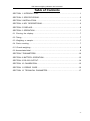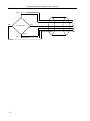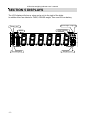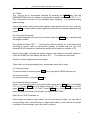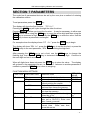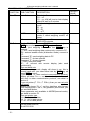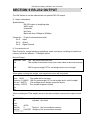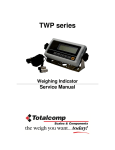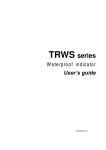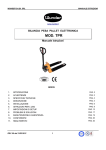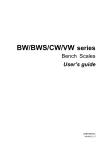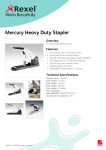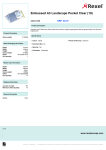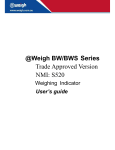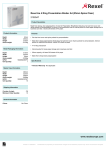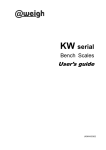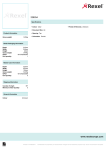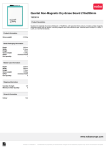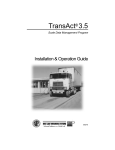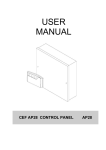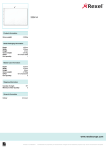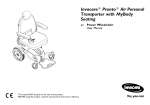Download weighKW - Instant Weighing
Transcript
KW series Weighing Indicator User’s guide UGKW-E2.05 KW series weighing indicator user’s manual Table of Contents SECTION 1 INTRODUCTION……………………………………………………………1 SECTION 2 SPECIFICATIONS……………………………………………………..……2 SECTION 3 INSTALLATION……………………………………………………………….3 SECTION 4 KEY DESCRIPTIONS………………………………………………………5 SECTION 5 DISPLAYS…………………………………………………………………….6 SECTION 6 OPERATION…………………….……………………………………….…..7 6.1 Zeroing the display………………………………………………………………….7 6.2 Taring……………………………………………………………………………..…….7 6.3 Weighing a sample…….………………………………………………….………….7 6.4 Parts counting…………………………………………………………………………7 6.5 Check-weighing…………………………………………………………………….8 6.6 Accumulated total……………………………………………………………………….9 SECTION 7 PARAMETERS………………………………………………………………10 SECTION 8 BATTERY OPERATION………………………………………………..…13 SECTION 9 RS-232 OUTPUT…………………………………………………………..14 SECTION 10 CALIBRATION……………………………………………………..……..15 SECTION 11 ERROR CODE……………………………………………………………16 SECTION 12 TECHNICAL PARAMETES…………………………………………….17 -I- KW series weighing indicator user’s manual SECTION 1 INTRODUCTION The KW series of bench scale provides an accurate, fast and versatile series of general purpose weighing with counting and check-weighing functions. There are 3 series s within the range, the platform size from 350mm x 450mm to 600mm x 800mm, the capacity range from 30kg to 1000kg All the keypads are sealed, color coded membrane switches and the displays are large easy to read liquid crystal type displays (LCD). The LCD’s are supplied with a backlight. All units include automatic zero tracking, audible alarm for pre-set weights, and an accumulation facility that allows the individual weights to be stored and recalled as an accumulated total. -1- KW series weighing indicator user’s manual SECTION 2 SPECIFICATIONS Model SKW MKW LKW Platform size 350mm x 450mm 420mm x 520mm 600mm x 800mm Capacity 30kg/60kg/150kg 60kg/150kg/300kg 300kg/600kg/1000kg Resolution 1:15,000 Interface RS-232 Output Optional Stabilisation Time 1 Seconds typical Operating Temperature 0°C - 40°C / 32°F - 104°F Power supply External AC adapter, 9V 800mA Calibration Automatic External Display 6 digits LCD display with 24mm high digits, attached LED backlight Balance Housing Indicator ABS Plastic Load cell drive voltage Max 5V/150mA Load cells Up to four 350 ohms cells -2- KW series weighing indicator user’s manual SECTION 3 INSTALLATION GENERAL INSTALLATION The s should be sited in a location that will not degrade the accuracy. Avoid extremes of temperature. Do not place in direct sunlight or near air conditioning vents. Avoid unsuitable tables. The tables or floor must be rigid and not vibrate. Do not place near vibrating machinery. Avoid unstable power sources. Do not use near large users of electricity such as welding equipment or large motors. Avoid high humidity that might cause condensation. Avoid direct contact with water. Do not spray or immerse the s in water. Avoid air movement such as from fans or opening doors. Do not place near open windows. Keep the s clean. Do not stack material on the s when they are not in use. INSTALLATION OF KW SERIES The pillar is attached to the base using a bracket that must first be attached to the base frame using the 4 bolts supplied. The Pillar is secured to the bracket using 2 set screws. The cable from the base to the indicator module is run through the tube, out through the plastic support at the top. Excess cable can be stored within the tube. The KW Series comes with a stainless steel platform packed separately. Place the platform in the base. Level the scale by adjusting the four feet. The scale should be adjusted such that the bubble in the spirit level is in the center of the level and the scale is supported by all four feet. If the scale rocks readjust the feet. Attach the indicator module to the pillar by sliding it over the bracket with the flanges engaged in the groves on the base. Attach the cable from the base to the connector on the rear of the indicator. Attach the AC power adapter to the connector on the back of the indicator. -3- KW series weighing indicator user’s manual Load cell connect as below( 5pin air connecter) EXC+ SEN+ SIG+ LOAD CELL 5 5 3 2 4 4 1 SIG- SENSHIELD EXC- -4- KW series weighing indicator user’s manual SECTION 4 KEY DESCRIPTIONS Zero or Set the zero point for all subsequent weighing. The display shows zero. A secondary function , of "Enter" key when setting parameters or other functions. Tare or Tares the . Stores the current weight in memory as a tare value, subtracts the tare value from the weight and shows the results. This is the net weight. Entering a value using the keypad will store that value as the tare value. A secondary function , of incrementing the active digit when setting a value for parameters or other functions. Smpl or Enter counting mode from weighing mode. Shift unit weight, counts and total weight when counting mode. Move the active digit right when setting values for other functions. UNIT or U Press this key to select the weight unit. Move the active digit left when setting values for other functions. Func or F Used to select the function of the scale. If the scale is weighing it will select parts counting. Of it is not in weighing mode it will return the user to weighing. Secondary function ( C ) , is to act as a clear key when setting values for parameters or other functions. Print/M+ or To print the results to a PC or printer using the optional RS-232 interface. It also adds the value to the accumulation memory if the accumulation function is not automatic. Secondary function (ESC) , is to return to normal operation when the is in a parameter setting mode. ON/ OFF or Turn on or off the power. -5- KW series weighing indicator user’s manual SECTION 5 DISPLAYS The LCD display will show a value and a unit to the right of the digits. In addition there are labels for TARE, GROSS weight, Zero and for Low battery Percentage weighing Battery low stable checkweighing -6- Parts counting Weighing unit KW series weighing indicator user’s manual SECTION 6 OPERATION 6.1 Zeroing The Display You can press the ZERO key at any time to set the zero point from which all other weighing and counting is measured, within 4% of power up zero. This will usually only be necessary when the platform is empty. When the zero point is obtained the display will show the indicator for zero. The scale has an automatic rezeroing function to account for minor drifting or accumulation of material on the platform. However you may need to press the ZERO key to rezero the scale if small amounts of weight are shown when the platform is empty. 6.2 Taring Zero the scale by pressing the ZERO key if necessary. The zero indicator will be on. Place a container on the platform, a value for its weight will be displayed. Press the TARE key to tare the scale. The weight that was displayed is stored as the tare value and that value is subtracted from the display, leaving zero on the display. The "TARE" indicator will be on. As product is added only the weight of the product will be shown. The scale could be tared a second time if another type of product was to be added to the first one. Again only the weight that is added after taring will be displayed. When the container is removed a negative value will be shown. If the scale was tared just before removing the container this value is the gross weight of the container plus all product that was removed. The zero indicator will also be on because the platform is back to the same condition it was when the ZERO key was last pressed. 6.3 Weighing a sample To determine the weight of a sample first tare the empty container then place the sample in the container. the display will show the weight and the units of weight currently in use. 6.4 Parts Counting When the scale is showing weight, counting function. pressing the SMPL key will start the parts Before beginning, tare the weight of any container that will be used, leaving the empty container on the scale. Place the number of samples on the . The number -7- KW series weighing indicator user’s manual should match the options for parts counting, 10, 20, 50, 100 or 200 pieces. Press the SMPL key to begin. The scale will show "P 10" asking for a sample size of 10 parts. Change the sample size by pressing the TARE key. the display will cycle through the options: 10,20, 50, 100, 200 and back to 10. Press the SMPL key when the number matches the number of parts used for the sample. As more weight is added the display will show the number of parts (pcs). Press the FUNC key to return to normal weighing. 6.5 Check-Weighing 6.5.1 About check-weighing Check-weighing is a procedure to cause an alarm to sound when the weight on the scale meets or exceeds values stored in memory. The memory holds values for a high limit and a low limit. Check mode 2: When check range, the display will show OK and the beeper will sound when the weight is between the limits. Check mode 3: When check range, the display will show OK and the beeper will sound when the weight is out of the limits. 6.5.2 Set limits Press Func key, it will display “F0 H-L”, press ZERO key to enter, use TARE key to select “SET HI” or “SET LO”, press ZERO key to enter, use SMPL key to move active digit, use TARE key to change value, use FUNC key to clear value. After you enter the value, press ZERO key to sure, press Print key to escape. 6.5.3 Set check weighing mode Press F key to enter setting mode, press TARE until display show “F4 OFF”, press ZERO key to enter, press TARE key until display show “BEEP”, press ZERO key to enter, press TARE key to select BP 2(check mode 2), BP3 (check mode 3), BP1(no beep), press ZERO key to sure, press Print key to escape. 6.5.4 NOTE The weight must be greater than 20 divisions for the check-weighing to operate. To disable the Check-Weighing function enter zero into both limits by pressing the FUNC key when the current limits are shown then pressing ZERO/ENTER to store the zero values. -8- KW series weighing indicator user’s manual 6.6 Accumulated Total 6.6.1 Note The can be set to accumulate manually by pressing the PRINT key. See the PARAMETERS Section for details of selecting the method using function "F5 P RT". The accumulation function is only available when weighing. It is disabled during parts counting. Please note before every accumulate operate, scale needs return to zero, and only press Print key when stable, when weight less than 20d, accumulate operate will be invalid. 6.6.2 Accumulate operate The weight displayed will be stored in memory when the PRINT key is pressed and the weight is stable. The display will show "ACC 1" and then the total in memory for 2 seconds before returning to normal. (after do accumulate operate, Σ indicator will turn on) If the optional RS-232 interface is installed the weight will be output to a printer or PC. Remove the weight, allowing the scale to return to zero and put a second weight on. Press the PRINT key, the display will show "ACC 2" and then the new total. Continue until all weights have been added. *Note: after you change weighing unit, accumulate value will be clear. 6.6.3 memory recall To view the totals in memory press Print key in zero point (ZERO indicator on). 6.6.4 memory clear To clear the memory, just press Func key 6.6.5 automatically accumulate At first, you need set scale to auto accumulate mode, press Func key, it will display “F0 H-L”, press TARE key until display show “f5 prt”, press ZERO key to enter, press TARE key to select “p auto”, press ZERO key to sure, then you need set baud rate and print format, printer type, see detail in SECTION 7 After you set, AUTO indicator on. Press weight on platform, after stable, you will hear beep on twice, you can add or remote weight now, scale will beep on again after stable, at last, remove all weight on platform, the last weight value will store in memory -9- KW series weighing indicator user’s manual 6.7 Animal s KW can set as an animal scale, you just need set P4 CHK to mode2, see detail in SECTION12. Let the animal on the platform, after some second, if reading data change not a lot, you can hear beep sound and reading data will be locked. In reading data lock mode, if you add/remove big weight, display will still update and lock new reading data. 6.8 subtration This is used for hopper, you need set auto zero range to 0 (see detail in SECTION 7) and set scale mode to mode3/mode4 (see detail in SECTION12) Turn on power, scale will show “err4”, then show current total weight on platform, press TARE key, display show 0.00, then remove goods in hopper, display will show it’s weight in “-“ mode, press Print key, scale will print out weighing ticket, mode3/mode4 only different is print format. - 10 - KW series weighing indicator user’s manual SECTION 7 PARAMETERS The scale has 6 parameters that can be set by the user plus a method of entering the calibration section. To set parameters press the FUNC key. The display will show the first function, "F0 H-L". Pressing the TARE key will cycle through the other functions. Pressing ZERO will allow you to set the function. It may be necessary to either use TARE or set a value using the SMPL key to move the active digit and then using the TARE key to increment a digit, followed by the ZERO key to enter the value. Use the PRINT key to leave a parameter unchanged. For example when the display shows “F0 H-L” press the ZERO key to begin. The display will show “Set Lo”, press the ZERO key to set the low limit, or press the TARE to skip to the next parameter, “Set Hi” for setting the high limit. After pressing the ZERO key to set a limit, use the SMPL keys to change the flashing digit, then use the TARE key to increment the flashing digit. Continue to the next digit and set it as needed. When all digits have been set press the ZERO key to store the value. The display will go back to the parameter just set, i.e. “Set Lo”. Advance to another parameter if needed or press the PRINT key to return to weighing. FUNCTION MENU SETTINGS DEFAULT VALUE 000.000 000.000 FUNCTION SUB-FUNCTION DESCRIPTION F0 H-L Set a value for the Low limit. Set a value for the High Limit. Clears the accumulation memory without printing the results. Prints the Accumulation memory total and then clears the memory. Prints the Accumulation Total, does not clear the memory. Sets the displayed unit of weight. kilogram, Select kg, g, Lb. kg Set date, The display will show last date set or 00.01.01. Enter new date, format yy.mm.dd Set time, The display will show current time Enter new time, format hh.mm.ss F1 toL SEt Lo SEt HI to CLr to P-C to Prt F2 u nt F3 tI SEt dA SEt tI - 11 - KW series weighing indicator user’s manual FUNCTION MENU SETTINGS FUNCTION SUB-FUNCTION F4 off C loC K F5 Prt F6 off - 12 - DESCRIPTION DEFAULT VALUE CLK off Set clock off or on, CLK of CLK on: KW will turn to clock display after KW wait for 5 minutes bL Set the backlight to be on, automatic EL Au or off, EL on EL Au EL off bEEP Set the beep mode.(check weighing mode 2, check weighing mode3, no beep) of Set auto power off time. 0/3/5/15/30 minutes Set the RS-232 , at first set RS-232 working mode (press P Prt TARE key to change, press ZERO key to sure) P Prt: print weighing ticket when the PRINT key is pressed, P Cont: send weighing data continuously, connect to PC , ASK: ask and answer mode (bi-direction mode), connect to PC. Command “R”: send weighing data to PC Command “T”: do tare operate Command “Z”: do zero operate P auto: auto print mode. Sei re: connect with remote display (also send continuously) Then set baud rate After set working mode, display will show b xxx, this is current baud rate, you select baud rate by TAKE key ad press ZERO to sure. If you set Sei re, then need set communication protocol, display will show Con x, con1 is standard protocol, con2 and con3 is other communication protocol, see detail in section 9. If you set printer (P PRT, P AUTO), then you can set print out format. Display will shows “PR x”, set the date/time print format, Then display show “LAB x”, set gross/acc print format, you can see detail below. These parameter only available in MODE0(normal mode), see detail in section 12. Then set printer type, TY-TP: mini ticket printer TY 711: A711 label printer LP-50: LP-50 label printer Set the power auto off, On/off/3/5/15/30 KW series weighing indicator user’s manual Prog Pin Lab prt 0 Enter the programming and calibration menus by entering the correct password. See the section 12. Print out format form 1 (for TpuP printer) 1 2 GS: 0.888kg NT: 0.666kg TW: 0.222kg GW: 0.888kg GS: 0.222kg TOTAL: 0.222kg 1 DATE: 04/06/06 GS: 0.888kg DATE: 04/06/06 NT: 0.666kg TW: 0.222Kg GW: 0.888kg DATE: 04/06/06 GS: 0.222kg TOTAL: 0.444kg 2 TIME: 11/11/11 GS: 0.888kg TIME: 11/11/11 NT: 0.666kg TW: 0.222kg GW: 0.888kg TIME: 11/11/11 GS: 0.222kg TOTAL: 0.666kg DATE: 04/06/06 TIME: 11/11/11 NT: 0.666kg TW: 0.222kg GW: 0.888kg DATE: 04/06/06 TIME: 11/11/11 GS: 0.222kg TOTAL: 0.888kg NO. : 4 NT : 0.666kg TW: 0.222kg GW: 0.888kg NO.: 4 GS: 0.222kg TOTAL: 1.000kg DATE: 04/06/06 NO.: 5 GS: 0.888kg DATE: 04/06/06 NO.: 5 NT: 0.666kg TW: 0.222kg GW: 0.888kg DATE: 04/06/06 NO.: 5 GS: 0.222kg TOTAL: 1.222kg TIME: 11/11/11 NO.: 6 GS: 0.888kg TIME: NO.: NT: TW: GW: TIME: 11/11/11 NO.: 6 GS: 0.222kg TOTAL: 1.444kg DATE: 04/06/06 TIME: 11/11/11 NO.: 7 GS: 0.888kg DATE: 04/06/06 TIME: 11/11/11 NO.: 7 NT: 0.666kg TW: 0.222kg GW: 0.888kg 0 3 4 5 6 7 DATE: 04/06/06 TIME: 11/11/11 GS: 0.888kg NO.: GS: 4 0.888kg 11/11/11 6 0.666kg 0.222kg 0.888kg DATE: TIME: NO.: GS: TOTAL: 04/06/06 11/11/11 7 0.222kg 1.666kg 3 NT: 0.222kg TW: 0.666kg GW: 0.888kg TOTAL: 0.222kg DATE: 04/06/06 NT: 0.222kg TW: 0.666kg GW: 0.888kg TOTAL: 0.444kg TIME: 11/11/11 NT: 0.222kg TW: 0.666kg GW: 0.888kg TOTAL: 0.666kg DATE: 04/06/06 TIME: 11/11/11 NT: 0.222kg TW: 0.666kg GW: 0.888kg TOTAL: 0.888kg No.: 4 NT: 0.222kg TW: 0.666kg GW: 0.888kg TOTAL: 1.000kg DATE: 04/06/06 No.: 5 NT: 0.222kg TW: 0.666kg GW: 0.888kg TOTAL: 1.222kg TIME: 11/11/11 No.: 6 NT: 0.222kg TW: 0.666kg GW: 0.888kg TOTAL: 1.444kg DATE: 04/06/06 TIME: 11/11/11 No.: 7 NT: 0.222kg TW:: 0.666kg GW: 0.888kg TOTAL: 1.666kg Print out format form 2 (for LP-50/A711 label printer, only “PRT” parameter available) 0 1 2 3 2000/00/00 00:00 S/N 1 GW 0.888kg DATE: 2000/00/00 TIME: 00:00 GW: 0.888kg DATE: TIME: 00:00 S./NO.: 2 GROSS WT: 0.888kg 2000/00/00 00:00 S/N 0003 GW 0.888kg 4 5 6 7 2000/00/00 00:00 S/N 4 GW 0.888kg DATE: 2000/00/00 TIME: 00:00 GW: 0.888kg DATE: TIME: 00:00 S./NO.: 6 GROSS WT: 0.888kg 2000/00/00 00:00 S/N 7 GW 0.888kg - 13 - KW series weighing indicator user’s manual SECTION 8 BATTERY OPERATION The weighing indicator can be operated from the battery if desired. The battery life is approximately 70 hours. When the battery needs charging a symbol on the weight display will turn on. The battery should be charged when the symbol is on. The will still operate for about 10 hours after which it will automatically switch off to protect the battery. To charge the battery simply plug into the mains power. The scale does not need to be turned on. The battery should be charged for 12 hours for full capacity. Just under the quantity display is an LED to indicate the status of battery charging. When the scale is plugged into the mains power the internal battery will be charged. If the LED is green the battery has a full charge. If it is Red the battery is nearly discharged and yellow indicates the battery is being charged. As the battery is used it may fail to hold a full charge. If the battery life becomes unacceptable then contact your distributor. - 14 - KW series weighing indicator user’s manual SECTION 9 RS-232 OUTPUT The KW Series of can be ordered with an optional RS-232 output. 9. 1 basic information Specifications: RS-232 output of weighing data ASCII code 8 data bits No Parity Baud rate from 600bps to 9600bps Connector: Pin 2: Pin 3: Pin 5: 25 pin d-subminiature socket Input, Output Signal Ground 9. 2 normal print out Data Format for normal weighing operations, parts counting or recalling of totals from memory will all be different. Examples follow: Normal Output Date AND TIME The will be set date and time S/N The number increments every time a new value is stored in memory GW GW for gross weight, NT for net weight and a unit of weight <If> When the weight, weight and count will be printed. <If> parts counting Includes 2 lineunit feeds Date: The scale hasn’t printed Time: 00:00 The scale will be set time Gross wt: 0.149KG GW for gross weight, NT for net weight and a unit of weight Unit wt: 7.4257G The average piece weight computed by the Quantity : 20PCS The number of parts counted <If> <If> When recalling the Total weight stored in the accumulation memory the output format is: *************** <lf> Date: Time: 00:00 Total No: 3 Total wt.: 0.447KG *************** A line of stars is shown Includes 1 line feed Times of the accumulation memory Weight of the accumulation memory - 15 - KW series weighing indicator user’s manual 9. 3 continuously output protocol con1: weighing mode , -/ -HEADER1-- - HEADER2- k --- WEIGHT DATA -- g CR LF -WEIGHT UNIT- TERMINATOR con1: counting mode P C S : p - QTY - c s CR LF -QTY UNIT- HEADER1: ST=STABLE, US=UNSTABLE HEADER2: NT=NET, GS=GROSS Con2: Head Head Head Head Weig Weig Weig Weig Weig Weig Termina Termina Tare1 Tare2 Tare3 Tare4 Tare5 Tare6 er0 er1 er2 er3 ht1 ht2 ht3 ht4 ht5 ht6 tor1 tor2 Header0=02H Header1 follow decimal point Decimal point=0, header1=22H Decimal point=1, header1=23H Decimal point=2, header1=24H Decimal point=3, header1=25H Decimal point=4, header1=26H Header2 follow weigh status, default value=20H If in net mode (tare value not 0), header2=header2|01H If gross weight “-“, header2=header2|02H If overload or gross weight “-“, header2=header2|04H If unstable, header2=header2|08H If weighing unit=kg, header2=header2|10H Header3 follow weighing unit If weighing unit=g, header3=21H If weighing unit=oz, header3=23H Weight1~weight6: weighing data Tare1~tare6: tare value Terminator1: 0DH Terminator2: 0AH Con3: Header Header Weight Weight Weight Weight Weight Weight Weight 0 1 1 2 3 4 5 6 7 Header0=01H Header1 follow weight “+” or “-“ When weight “+”, header1=”+”, when weight “-“, header=”-“ Weight1~weight7: weight data (include decimal point) Unit1~unit2: weight unit Status: when stable, status=0, when unstable, status=1 Terminator1: 0DH Terminator2: 0AH - 16 - Unit1 Unit2 Status Termina Termina tor1 tor2 KW series weighing indicator user’s manual SECTION 10 CALIBRATION Turn the power off. Turn the power back on, during the counting from 9 to 0 press the FUNC key. The display will show "CAL " for a few seconds. While it is showing "CAL " press the UNIT, PRINT and TARE keys in sequence to enter the Calibration section. The display will show "nonlin". 1. Normal calibrate press the ZERO key. the display will show: "unLoAd". Remove any weight from the platform. After stable indicator on, press the ZERO key. Then the display will show the last calibration weight used. If this is correct you can continue by pressing the ZERO key. If it is not correct use the UNIT, SMPL, TARE keys to change the calibration weight value. When it is correct press the ZERO key. Then display will show "LoAd". press the ZERO key. Place the calibration weight on the. After stable, 2. Linearity Calibrate Press ZERO key to enter calibrate. Press TARE key. Then the display will show " Liner ". press ZERO key to enter calibrate. The display will show "Load0". Remove any weight from the platform. key. After stable indicator on, press the ZERO Then the display will show "Load1", apply the reference weight of the full capacity of the scale just in the center of the platform. The span adjustment will automatically be achieved.(Calibrate weight request: the front digits if the full capacity. For example, the full capacity is 300kg, the 30kg/40kg… to 290kg (integer value) ) will be accepted. then press the ZERO key. Then the display will show "Load2", apply the reference weight of the full capacity of the scale just in the center of the platform. The rule is the same as "Load1". then press the ZERO key. Then the display will show "Load3", apply the weight of the full capacity, the full - 17 - KW series weighing indicator user’s manual capacity will automatically be achieved. then press the ZERO key. If the calibration is acceptable the display will return to normal. If an error message is shown try calibration again as a disturbance may have prevented a successful calibration. If the problem persist then contact your dealer. After calibration the should be checked to verify the calibration and linearity is correct. If necessary repeat calibration, especially be certain the is stable before accepting any weight. - 18 - KW series weighing indicator user’s manual SECTION 11 ERROR CODES ERROR CODES ----- DESCRIPTION RESOLUTION Over range Remove weight from the . If the problem persist contact your dealer for assistance. Enter date using correct format and reasonable values. Format: yy:mm:dd Enter time using correct format and reasonable values. Format: hh:mm:ss The was outside the normal zero setting range either when it was turned on or when the ZERO key was pressed. Remove weight from the and try again. Use the TARE key to set the display to zero value. If the problem persist contact your dealer for assistance. The values from the A/D converter are outside the normal range. Remove weight from the if overloaded, make sure the pan is attached. Indicates the load cell or the electronics may be faulty. If the problem persist contact your dealer Err 1 Date Setting Error Err 2 Time Setting Error Err 4 Zero Setting Error Err 6 A/D out of range - 19 - KW series weighing indicator user’s manual SECTION 12 TECHNICAL PARAMETERS Press Func key when normal weighing mode, display shows “F0 H-L”, press TARE key until display shows “PrOG”, press ZERO key, display shows “PIN”, You can press unit、PRINT、TARE key to enter setting mode, press Tare key to select parameter, press Zero key to sure, press Print key to escape. FUNCTION SUB-FUNCTION DESCRIPTION P1 REF AZN 0 This option is used to select the auto zero maintain; Options : 0.5d, 1d, 2d, 4d 0-AUTO This option is used to select the auto zero range when turn the indicator. Options : 0%, 2%, 5%, 10%, 20% 0- RANGE This option is used to select the manual zero range when press the ZERO key. Options: 2%, 4%, 10%, 20%, 50%, 100% speed Set ADC speed, press U. Wt. Key to select ADC speed, press Tare key to enter 7.5: 7.5 times per second 15: 15 times per second 30: 30 times per second 60: 60 times per second Note: 15 times per second or 30 times per second are recommendatory P 2 CAL DECI This option is used to select the decimal Options : 0, 0.0, 0.00, 0.000 INC This option is used to select the division Options : 1, 2, 5, 10, 20, 50 CAP This display will show xxxxxx for setting the capacity. CAL Nonlin Non- linearity Calibrate Linearity Calibrate see detail in section 10 This display will show xxxxxx for trimming the load cells . This display will show xxxxxx for indicating the internal counts. This display will show SURE for recovering the factory default setting. Set the gravity. This is mode of the natural This is animal can lock reading when little unstable This is a subtration (print out “-“ weight) Print format: GROSS: 0.888KG gross for gross weight NET: 0.222KG net for net weight TARE: 0.666KG tare for tare weight As the mode 2, but print out format different NW: 0.222KG nw for net weight GW:0.888KG gw for gross weight Liner P3 P RO TRI COUNT RESET P4 CHK Set grv Mode 1 Mode 2 MODE MODE - 20 - 3 4 KW series weighing indicator user’s manual - 21 -