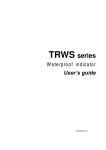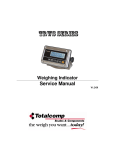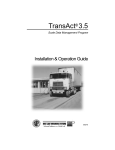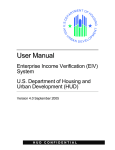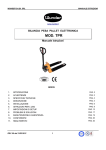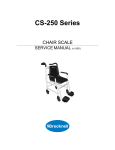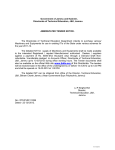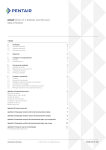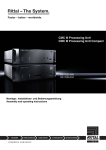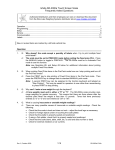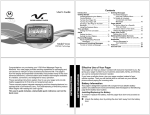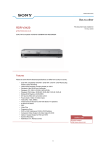Download User Manual - Totalcomp Scales & Components
Transcript
TWP series Weighing Indicator Service Manual TWP Weighing Indicator Service Manual CONTENTS 1. SPECIFICATIONS….……………………………………………………….....3 2. INSTALATION AND PRECAUTIONS………………………………………..4 Load cell connection..... ……………………………………………….........4 Power operation……………………………………………………………………..5 Battery operation…………………………………………………………………….5 3. NAME AND FUNCTIONS.... ……………………………………….......……..6 Overall view…………………………………………………………………………..6 Display………………………………………………………………………………..6 Key board…………………………………………………………………………….7 4. OPERATION.…………………………………………………………….…….8 Power ON/OFF………………………………………………………………………8 Zero…………………………………………………………………………………...8 Tare…………………………………………………………………………………...8 Sample Weighing……………………………………………………………………8 Check Weighing……………………………………………………………………..9 Enter to Menu………………………………………………………………………..9 Set Limits………………………………………………………………………….....9 Set check weighing mode. …………………………………………………….....9 Accumulation……………………………………………………………………….10 Accumulation automatically……………………………………………….11 Animal Weighing…………………………………………………………………...12 Peak Hold …………………………………………………………………………..13 5. PARAMETER…………………………………………………………………13 Keys operation into menu. ………………………………………………………. 13 Parameter Block…………. ………………………………………………………..14 6. RS232 OUT PUT…………… ……………………………………………..17 7. CALIBRATION………………………………………………………………..19 8. MAINTENANCE………………………………………………………………22 Cleaning…………………………………………………………………………….22 Error Codes………………………………………………………………………...22 Trouble Shooting…………………………………………………………………..22 9. CIRCUIT DIAGRAM…………………………………………………………..23 10. Quick Set Up………………………………………………………………………31 11. Quick Calibration………………………………………………………………….32 12. -2- TWP Weighing Indicator Service Manual 1. SPECIFICATIONS Model Resolution TWP 1/30,000 Indicator housing ABS Plastic Stabilisation Time 1 Seconds typical Operating Temperature Power supply (external) Calibration Display Interface Zero range Signal input range ADC Internal counts ADC update Load cell drive voltage 0°C ~ +40°C / 32°F - 104°F AC Adaptor (12V/500mA) / Ni-MH battery (1.2V/1200mAh x 6) Automatic External 6 digits 22mm LCD display, attached backlight RS-232 Output Optional 0mV~5mV 0~15mV Sigma delta 600,000 Max 60 times /second Max 5V/150mA -3- TWP Weighing Indicator Service Manual 2. INSTALLATION AND PRECAUTION The weighing indicator is a precision electronic instrument. Handle it care fully. Don’t install the scale in direct sunlight. Avoid sudden temperature changes, vibration, wind and water. Avoid sudden and jerky acceleration of the load. Avoid heavy RF noise. Keep the indicator clean. Load Cell Connection Connect the load cell cables to the terminal as shown below. The load cell drive voltage is 5 VDC, between positive excitation and negative excitation. 5 5 4 4 1 2 3 -4- TWP Weighing Indicator Service Manual Power Operation Power is supplied through the external mains adaptor (9 VDC / 800mA). The mains supply voltage should be the same as local voltage. Battery Operation To charge the battery insert the adaptor pin to jack. Adaptor simply plug into the mains power. The scale no needs to be turned on. The battery should be charged at least 12 hours for full capacity. 10 hours before switching off automatically for protect the battery. Do not use any other type of power adaptor than the one supplied with the TWP. Verify that the AC power socket outlet is properly protected. The symbol status of the battery Battery voltage has dropped Low voltage Fully charged -5- TWP Weighing Indicator Service Manual 3. NAME AND FUNCTIONS Overall View BACK Display FUNCTION Check weighing FROUNT Indicator for Zero display Indicator for Tare display Indicator for Gross weight Indicator for Net weight Indicator for Display stability Indicator for Auto Accumulation Indicator for Accumulation Indicator for Animal Weighing Mode Indicator for Hold/ Lock Indicator for Charging status of battery. BACK DISPLAY HI OK LOW ZERO TARE GROSS NET STABLE AUTO M+ ANIMAL HOLD -6- TWP Weighing Indicator Service Manual KEY FUNCTION Turn the power On/ Off Used to reset to Zero. In setting mode can use to confirm entry Used to recording tare values and change the value from gross value to net value. Insetting mode can use to increase the value and scroll forward in menu. When the scale has been tare and display is in gross or net mode. When using the settings mode, can use to move active digits right. For print the results, to the PC or printer using the optional RS232 interface. It also adds the value to the accumulation memory if the accumulation function is not automatic. When using the settings mode, can use to move active digits left. Switch to unit weight. In setting mode, escape back to menu/ weighing mode. -7- TWP Weighing Indicator Service Manual 4. OPERATIONS Initial Start – Up: Warm-up time of 15 minutes stabilizes the measured values after switching on. 1. Power ON/OFF: Switch on the balance by pressing key. The display is switched on and the test is started and if want to switched off, press again the key. 2. Zero Environmental conditions can lead to the balance exactly zero in spite of the platform not taking any strain. However, you can set the display of your balance to zero any time by pressing that the weighing starts at zero. key and therefore ensure 3. Tare The weight of any container can be tared by pressing button so that with subsequent weighing the net weight of the object being weighed is always displayed. Load weight on the platform. Press key. Zero is displayed, and tare is subtracted. Remove weight on the platform. Tare weight is displayed. It can set only one tare value. It can display with a minus value. Press G/N to change between gross weight and net weight. To clear the tare value, remove the load and press displayed, tare weight is cleared. key. Zero is 4. Sample weighing Place goods to be weighed on the platform. Wait few seconds for stability display. Read the result. Avoid overloading. When display appears “ol” reduce the load or unload. -8- TWP Weighing Indicator Service Manual 5. Check Weighing It can set an upper or lower limit when weighing with the limits range. During the limit controls dividing the unit will indicate whether a value upper or lower limits with an alarm sound . For details see the parameter F3 oFF. Check mode 1: No beep sound in the limits. Function turned off. Check mode 2: When the weight is between the limits. OK will shown and beep will be sounded. Check mode 3: When the weight is out of the limits, the beep will sound and OK will shown. 6. Enter to Menu In the weighing mode, press Display will be appear and together. F0 H-L 7. Set limits Press to enter the function. Press key to select the limit. Display will appear Set Lo Press key to enter, press key to move active digits. Press to change the value. After enter the value press Press to escape. to sure. 8. Set check weighing mode. After entering the settings mode, Press Press F3 oFF until display will be appear key to enter, press until display show bEEP -9- TWP Weighing Indicator Service Manual Press key to enter, press Check mode 1 bP 1 Check mode 2 bP 2 bP 3 Check mode 3 Select desired setting by pressing and press key to confirm, press to escape. Note: The load weight must greater than 20 scale divisions for the check weighing operations. To disable the check weighing function, enter zero into both limits. 9. Accumulation Accumulation Place the goods on the platform to be weigh Wait few seconds for display stable, then press saved and printed (if the printer is connected). Display will be appear appear two seconds only. ACC 1 . The value will be this display will Remove the load and wait few seconds for display return to zero. Place the second goods on the platform. Wait few seconds for display stable. Then press saved. . The value will be Followed by the total number of weight will be displayed ACC 2 It can continue the process until the maximum capacity or value. Note: When you change the weighing unit this saved values will be clear. - 10 - TWP Weighing Indicator Service Manual Accumulated Total Manually, the scale can be set to accumulation by pressing optional printer is connected. See details in F4 Prt. , when an Memory Recall When display of Zero, you can see the number of weighing and total weight by pressing , display will be shown for two seconds. Delete the Memory When display of Zero, you can see the number of weighing and total weight by pressing , display will be shown for two seconds. Press during this display. The memory data are deleted and display will be shown ACC 0 10. Accumulation Automatically In this function the individual weighing values are automatically added into the memory. No need to press any keys. For this function, set to parameter F4 Prt and select P AutO. After select this function, display indicator AUTO will be shown. Place the goods on the platform to be weighed After the stable, will be follow beep sound twice. Unload the goods, the weighing value will be saved automatically and will be follow beep sound once. It can continue the process until the maximum capacity or value. - 11 - TWP Weighing Indicator Service Manual 11. Animal Weighing TWP can use for vibrate loads. For this function, set to parameter P4 CHk to ModE 2 After select this function, display indicator ANIMAL will be shown. Bring the load on to the platform. When the load few seconds get stable, the reading will be locked for few seconds and will be follow beep. It can add or remove loads also update the weighing locked values. 12. Peak Hold TWP can operate peak hold function, maximum reading will be hold and will update automatically when add goods. For this function, select parameter P4 CHk to ModE 4 In the normal weighing mode press and key together to turn on Peak hold operations, display will be indicate HOLD. If want to turn off peak function, press and key together again - 12 - TWP Weighing Indicator Service Manual 5. PARAMETER KEYS OPERATIONS INTO THE MENU Enter the menu In weighing mode, press key and key together. Select the menu Press , it can change the menu block one by one. Using increase the digit. Enter the selected menu Press , it can confirm, which will be shown displayed. Change the digit Press , it can change the active digit. Return to weighing mode Press , exit from the menu. - 13 - TWP Weighing Indicator Service Manual PARAMETER BLOCK Menu F0 H-L Weighing with set limits F1 toL SubMenu SET Lo Description SET Hi Upper limit value. to CLr Clear the accumulation memory with out printout to P-C Print the total accumulation memory and clear the total memory Print the total accumulation and keep all the memory. to Prt F2 Unt G Lb Oz Tj hJ Bl F3 off beep Lower limit value Weighing units El El El Bp Bp on au off 1 2 Bp 3 P4 prt Display of back light on Display of back light on automatically Display of back light off Beep sound off during the check weighing Beeper will be sounded with in the check weighing limits Beeper will be sounded above the check weighing limits RS 232 mode P prt By pressing , weighing value will be added to the memory and print the print out P cont Seire Ask Send data continuous Also send data continuous Bi- direction , through PC Commands R= Send, T= Tare, Z= Zero P cnt 2 No documented P stab Send data of stable weighing values P auto Automatic accumulation. Individual weighing values are automatically added Set BAUD rate After setting the RS 232 mode, display will be shown current baud rate b XXX. Avail able baud rate: b600, b1200, b2400, - 14 - TWP Weighing Indicator Service Manual b4800 and b9600 pressing If necessary change the baud rate by and enter by pressing Set print out format If enter settings p prt, p auto, p cont and connected optional printer Pr X Print format Only for p prt, p auto format Lab X Print format Cont 1 Only for p cont only N.A Cont 2 Cont 3 Set printer type prog Ty-tp Ticket printer Ty 711 N.A Lp 50 Label printer When using printer, it can select accumulation On /Off Acc on Printer will be print and weighing data will be save into memory Acc off Printer will be print and accumulation turn off pin Enter the programming and calibration menus by using password - 15 - TWP Weighing Indicator Service Manual PROGRAM PARAMETERS Sub Description Menu A2n 0 0.5d Auto zero point settings P1 ref 1d 2d 4d P1 0 0 – Zero setting range. P1 2 auto When the display is turn on the scale is set to zero P1 5 P1 10 P1 20 P1 50 P 2 2 0 – Manually zero setting range, by pressing range P 2 5 P 2 10 P 2 20 P 2 50 P 2 100 Speed S 7.5 S 15 S 30 S 60 P 2 cal Deci C 0 Decimal point settings C 0.0 C 0.00 C 0.000 C0.0000 Inc 1 Increment settings 2 5 10 20 50 Cap 00000 Enter the scale capacity cal Linear Linear calibration nonlin Normal calibration P3 pro Tri This display will be show XXXXX. For trimming the load cells, showing primary weight. You can calculate new rate by this formula: N2=N1+N1×[(K2-K1)÷K2] N1: primary rate, N2: new rate, K1: calibrate weight, K2: display weight Count This display will show XXXXX for indicating the internal counts. - 16 - TWP Weighing Indicator Service Manual P4 chk Reset gra Mode 1 Mode 2 Mode 3 Mode 4 Factory default settings Set the local gravity Normal weighing mode. (check weighing, accumulation) Animal weighing mode. (scale can lock reading, when little unstable) This is a subtraction scale (print out “-“ weight) Peak Hold mode. (Scale can hold maximum reading) - 17 - TWP Weighing Indicator Service Manual 6. RS-232 OUTPUT TWP series scales can take out data through RS 232 output. Specifications: RS-232 output of weighing data Code : ASCII Data bits : 8 data bits Parity : No Parity Baud rate : 600bps to 9600bps selectable Connecter: Pin 2: Input Pin 3: Out put Pin 5: Signal Ground Continuously output protocol Weighing mode. Con1: -14, HEADER1 -/ HEADER2 k WEIGHT DATA g WEIGHT UNIT CR LF TERMINATOR HEADER1: ST=STABLE, US=UNSTABLE HEADER2: NT=NET, GS=GROSS - 18 - TWP Weighing Indicator Service Manual Con2: Head Head Head Head Weig Weig Weig Weig Weig Weig Termin Termin Tare1 Tare2 Tare3 Tare4 Tare5 Tare6 er0 er1 er2 er3 ht1 ht2 ht3 ht4 ht5 ht6 ator1 ator2 Header0=02H Header1 follow decimal point Decimal point=0, header1=22H Decimal point=1, header1=23H Decimal point=2, header1=24H Decimal point=3, header1=25H Decimal point=4, header1=26H Header2 follow weigh status, default value=20H If in net mode (tare value not 0), header2=header2|01H If gross weight “-“, header2=header2|02H If overload or gross weight “-“, header2=header2|04H If unstable, header2=header2|08H If weighing unit=kg, header2=header2|10H Header3 follow weighing unit If weighing unit=g, header3=21H If weighing unit=oz, header3=23H Weight1~weight6: weighing data Tare1~tare6: tare value Terminator1: 0DH Terminator2: 0AH Con3: Header Header Weight Weight Weight Weight Weight Weight Weight 0 1 1 2 3 4 5 6 7 Unit1 Unit2 Status Termin Termin ator1 ator2 Header0=01H Header1 follow weight “+” or “-“ When weight “+”, header1=”+”, when weight “-“, header=”-“ Weight1~weight7: weight data (include decimal point) Unit1~unit2: weight unit Status: when stable, status=0, when unstable, status=1 Terminator1: 0DH Terminator2: 0AH - 19 - TWP Weighing Indicator Service Manual 7. CALIBRATION Fo h-l In weighing mode, press key and key together. Press continuous until display will be shown. Press , display will be shown. Enter the password. Press Display will be shown Press Press , and , display will be shown continuous until display will be shown. Enter the function by pressing Press pin , display will be shown. Enter the function by pressing , display will be shown to select for normal calibration Normal Calibration: prog P1 ref P 2 cal dec cal linear Nonlin Nonlin Enter the function by pressing , display will be shown Unload kg Make sure there are no loads on the platform and wait few seconds for stable indicator on. Press key to select weighing unit kg or lb - 20 - TWP Weighing Indicator Service Manual Enter the function by pressing Currently adjustment , display will be shown 05.000 kg If want to change by using the keys select the required setting , Enter the selected setting by pressing display will be shown. , to , Load kg Load the calibration mass weight on the platform and wait few seconds for display stability. After the stable indicator on press shown. , display will be Pass kg After the calibration the display will start a self test. Remove the load from platform during the test. Display will come to weighing mode automatically. If display will be shown any error or incorrect value, repeat the procedure again. Linear Calibration linear The linearity deviation caused by the performance of the weighing unit. The digital linearization function can reduce the linearity deviation using weighing points during the zero and capacity. Up to three weighing points can be specified. linear Press key to select weighing unit kg or lb Enter the function by pressing , display will be shown Load 0 kg Make sure there are no loads on the platform and wait few seconds for stable indicator on. Load 1kg Enter the function by pressing , display will be shown - 21 - TWP Weighing Indicator Service Manual Load the first calibration mass weight on the platform (mass weight should be1/3 of the max capacity) and wait few seconds for display stability. Then press , display will be shown Load 2kg Load the second calibration mass weight on the platform (mass weight should be2/3 of the max capacity) and wait few seconds for display stability. Then press ,display will be shown Load 3 kg Load the third calibration mass weight on the platform (mass weight should be3/3 of the max capacity) and wait few seconds for display stability. Then press ,display will be shown Pass kg After the calibration the display will start a self test. Remove the load from platform during the test. Display will come to weighing mode automatically. If display will be shown any error or incorrect value, repeat the procedure again. - 22 - TWP Weighing Indicator Service Manual 8. MAINTENANCE CLEANING Disconnect the power before cleaning. Use a cloth with mild suds and light cleaning agents. Make sure that fluid not able to get into the device. Use a clean and soft cloth for rub off. ERROR CODES Error Message ----Err 4 Err 6 Description Solution Maximum load exceeded Unload or reduce weight Zero setting error Zero setting range exceeded due to switching on.(4%max) Make sure platform empty. A/D value out of the Make sure platform empty and range check the pan is installed proper. Check the load cell connectors. TROUBLE SHOOTING No Display: Mains power is turned off or power supply not plugged proper. Power supply faulty. Internal Battery is not charged. Check On/OFF switch is ok or not. Check the PCB power connections and cable. Display is Blank after the self test / Err stuck: Unstable weight. Check the platform is installed correctly. Try again to turning on. Check the load cell is not touching any where. Load cell is damaged. Check the load cell connections and all. - 23 - TWP Weighing Indicator Service Manual OL or( -------) appear the display: Maximum capacity exceeded. Power supply faulty. Check all power cables and connecters. Calibrate again with correct calibration weights. Check load cell connections. Load cell damaged. (------) or Lo: Weight is below permissible limit. Check the pan installed correctly. Calibrate again with correct calibration weights. Power Supply faulty. Check all power cables and connecters. Load cell damaged. Check load cell connections and connecters. Try to turn on again. Unstable display: Check the pan is seated proper and touching some where Check any vibrations, noises, sudden temperature changes Check power supply. Check battery and adaptor, connect to plug for charging. Check the load weight is seated properly. Check the load cell connections and connecters. Incorrect value: Calibration error. Calibrate again with exact calibration mass weights. Check item if it is on the platter properly and avoid touching the surface. Check power supply and battery. Check load cell connections and connectors - 24 - TWP Weighing Indicator Service Manual Cannot use full scale capacity: Before weighing make sure zero indication is showing and scale is empty. Check the weighing mode. Check the load cell if it is fitting properly and avoid to touch housing or hitting scale. Calibrate again with exact calibration mass weights. Load cell damaged. Check load cell connections and connectors. Main Board problem. Battery not charging: Mains voltage problem. Check the power supply voltage and adaptor voltage. Charging circuit failure. Battery failure. Check the battery connections - 25 - TWP Weighing Indicator Service Manual 9. CIRCUIT DIAGRAM Indicator Circuit Diagram - 26 - TWP Weighing Indicator Service Manual - 27 - TWP Weighing Indicator Service Manual - 28 - TWP Weighing Indicator Service Manual - 29 - TWP Weighing Indicator Service Manual - 30 - TWP Weighing Indicator Service Manual Quick Set Up Load cell Connector (5 pin connector) RS-232 output RS-232 Data specifications EX + Pin 5 TXD Pin 3 8 data bits (cannot be changed) EX - Pin 4 RXD Pin 2 No Parity (cannot be changed) Sig + Pin 1 GRD Pin 5 Baud rate adjustable 600 to 9600 Sig - Pin 2 RS-232 is the 9 pin connector. Ticket printers, set printer parameter F4 Prt to P Prt select baud rate and printing format. Remote Displays, set printer parameter F4 Prt to SE irE select baud rate. Set Up: Press UNIT and PRINT/M+ button at the same time when you are in weighing mode. Press TARE until display shows ProG Press ZERO key and press G/N; UNIT; ZERO to enter into programming. Press TARE to toggle between steps. P 2 CAL is shown Press ZERO select DECi Press ZERO again then press TARE to move decimal point, press ZERO to save desired decimal point. Press TARE to advance to inC division press ZERO to enter use TARE key to select the desired increments 1;2;5;10;20;50 press ZERO to enter (save) desired increment. Press TARE to advance to CAP Press ZERO to enter full scale capacity using G/N button (toggle between digits), using the TARE button (increase the numbers 0-9) after selecting the full scale capacity press ZERO to save it. - 31 - TWP Weighing Indicator Service Manual Quick Calibration Calibration: Press UNIT and PRINT/M+ button at the same time when you are in weighing mode. Press TARE until display shows ProG Press ZERO key and press G/N; UNIT; ZERO to enter into programming. Press TARE until display shows P 2 CAL then press ZERO Press TARE until you see CAL on the display. Press ZERO to select nonL in (not linear calibration, for simple zero and span calibration) Press ZERO display will show Unload (at this time you can also choose to calibrate in LB or KG by pressing the UNIT button) Make sure nothing is on the scale then press ZERO Next display will show full scale capacity, if you don't have that much test weight toggle between the digits using the G/N button (toggle between digits), using the Tare button (increase the numbers 0-9) to enter your actual weight that you will use to calibrate, Then press ZERO display will show LoAd (LB or KG you can still select the calibration unit by using the UNIT button) load test weight on platform and press ZERO, display will show PASS and automatically restart the indicator. - 32 - TWP Weighing Indicator Service Manual The product range can be summarized as follows: Counting scales for general industrial and warehouse applications. Digital weighing/check-weighing scales. High performance platform scales with extensive software facilities including parts counting, percent weighing etc. Digital electronic scales for medical use. Retail price computing scales. Floor scales. Truck scale. Crane scales. Weighing indicator for platform scales, floor scales and truck scales. Hand push and pull gauge. Customize auto weighing systems. Totalcomp Inc. 99 Reagent Lane Fair Lawn, NJ 07410 Tel.: 800-631-0347 Fax: 888-797-2288 All information contained within this publication was to the best of our knowledge timely, complete and accurate when issued. However, we are not responsible for misimpressions which may result form the reading of this material. - 33 -