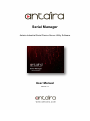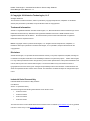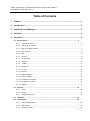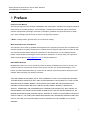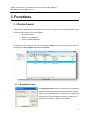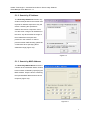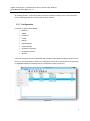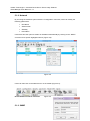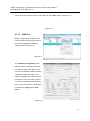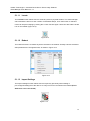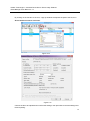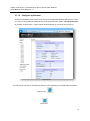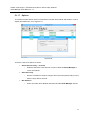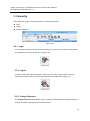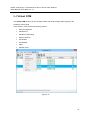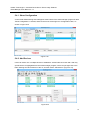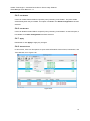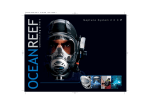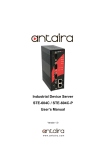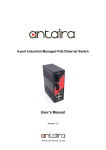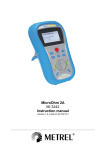Download Serial Manager User Manual
Transcript
Antaira Industrial Serial Device Server Utility Software Serial Manager User Manual V 1.0 Serial Manager Antaira Industrial Serial Device Server Utility Software User Manual Version 1.0 Antaira Technologies - Industrial Serial Device Server Utility Software Serial Manager User Manual V 1.0 © Copyright 2014 Antaira Technologies, LLC All Rights Reserved This document contains information, which is protected by copyright. Reproduction, adaptation or translation without prior permission is prohibited, except as allowed under the copyright laws. Trademark Information Antaira is a registered trademark of Antaira Technologies, LLC, Microsoft Windows and the Windows logo are the trademarks of Microsoft Corp. NetWare is the registered trademark of Novell Inc. WMM and WPA are the registered trademarks of Wi-Fi Alliance. All other brand and product names are trademarks or registered trademarks of their respective owners. Notice: Copyrights © 2014 by Antaira Technologies, LLC. All rights reserved. Reproduction, adaptation, or translation without prior permission of Antaira Technologies, LLC is prohibited, except as allowed under the copyright laws. Disclaimer Antaira Technologies, LLC provides this manual without warranty of any kind, expressed or implied, including but not limited to the implied warranties of merchantability and fitness for a particular purpose. Antaira Technologies, LLC may make improvements and/or changes to the product and/or specifications of the product described in this manual, without prior notice. Antaira Technologies, LLC will not be liable for any technical inaccuracies or typographical errors found in this guide. Changes are periodically made to the information contained herein and will be incorporated into later versions of the manual. The information contained is subject to change without prior notice. Industrial Serial Connectivity Industrial Serial Device Servers Utility Software User Manual Version 1.0 (November 2014) This manual supports the following Serial Device Server Product Lines: STE-5xxx Series STE-6xxxx Series STE-7xxxx Series STW-6xxx Series This document is the current official release manual. Please check our website (www.antaira.com) for any updated manual or contact us by e-mail ([email protected]). ii Antaira Technologies - Industrial Serial Device Server Utility Software Serial Manager User Manual V 1.0 Table of Contents 1 Preface .......................................................................................................................1 2 Introduction ...............................................................................................................2 3 Installing Serial Manager ..........................................................................................3 4 Interface .....................................................................................................................5 5 Functions ...................................................................................................................6 5.1 Device Search ........................................................................................................................ 6 5.1.1 Broadcast Search ................................................................................................................ 6 5.1.2 Search by IP Address ............................................................................................................ 7 5.1.3 Search by MAC Address ....................................................................................................... 7 5.1.4 Add a Device ......................................................................................................................... 8 5.1.5 Exit ......................................................................................................................................... 8 5.1.6 Rescan .................................................................................................................................. 8 5.1.7 Configuration ......................................................................................................................... 9 5.1.8 Network ............................................................................................................................... 10 5.1.9 SNMP ................................................................................................................................ 11 5.1.10 COM Port ............................................................................................................................. 11 5.1.11 Locate .................................................................................................................................. 12 5.1.12 Reboot ................................................................................................................................. 12 5.1.13 Import Settings .................................................................................................................... 12 5.1.14 Export Settings .................................................................................................................... 14 5.1.15 Configure by Browser .......................................................................................................... 15 5.1.16 Configure by Telnet ............................................................................................................. 16 5.1.17 Options ................................................................................................................................ 17 5.2 Security .................................................................................................................................18 5.2.1 Login .................................................................................................................................... 18 5.2.2 Logout .................................................................................................................................. 18 5.2.3 Change Password ............................................................................................................... 18 5.3 Firmware ...............................................................................................................................19 5.4 Virtual COM ..........................................................................................................................20 5.4.1 Show Configuration ............................................................................................................. 21 5.4.2 Add Devices ........................................................................................................................ 21 5.4.3 Remove Devices ................................................................................................................. 22 iii Antaira Technologies - Industrial Serial Device Server Utility Software Serial Manager User Manual V 1.0 5.5 5.4.4 Port Mapping ....................................................................................................................... 22 5.4.5 Port Enable .......................................................................................................................... 23 5.4.6 Port Disable ......................................................................................................................... 23 5.4.7 Apply .................................................................................................................................... 23 5.4.8 Serial/IP Tools ..................................................................................................................... 23 About.....................................................................................................................................24 iv Antaira Industrial Serial Device Server Utility Software Serial Manager User Manual V 1.0 1 Preface Purpose of the Manual This manual supports users during the installation and configuration of Antaira Technologies’ industrial serial device server utility software - serial manager. It explains some technical options, advanced network management knowledge, instructions, examples, guidelines and general theories to assist users when managing the device server and its corresponding software. **Note: A background in general theory is a must when reading. Who Should Use This User Manual This manual is to be used by qualified network personnel or support technicians who are familiar with network operations. System programmers or network planners might find this manual of value as well. This manual provides helpful and handy information for first-time users. For any related problems, please contact Antaira Technologies’ local channels for assistance, or directly send your inquiries to Antaira Technologies at [email protected] or call (844) 268-2472. IMPORTANT NOTICE Redistribution and use in source and binary forms are strictly prohibited in any form or any way; the customer however, is allowed to store an extra copy for his own use. Antaira Technologies, LLC’s brands, products and trademarks may not be used to endorse or promote products derived from this software without specific prior written permission. THIS SOFTWARE IS PROVIDED “AS IS” WITH WARRANTY THAT IT WILL WORK FOR ANTAIRA TECHNOLOGIES’ PRODUCTS ONLY. ANY OTHER WARRANTY THAT DOESN’T FIT THE LATTER DESCRIPTION IS HEREBY DENIED. IN NO EVENT AND UNDER NO CIRCUMSTANCE WILL ANTAIRA TECHNOLOGIES BE HELD LIABLE FOR ANY DIRECT, INDIRECT, INCIDENTAL, SPECIAL, EXEMPLARY, OR CONSEQUENTIAL DAMAGES (INCLUDING, BUT NOT LIMITED TO, PROCUREMENT OF SUBSTITUTE GOODS OR SERVICES, LOSS OF USE/DATA/PROFITS, OR BUSINESS INTERRUPTION) CAUSED ON ANY THEORY OF LIABILITY, WHETHER IN CONTRACT, STRICT LIABILITY, OR TORT (INCLUDING NEGLIGENCE OR OTHERWISE) ARISING IN ANY WAY OUT OF THE USE OF THIS SOFTWARE, EVEN IF ADVISED OF THE POSSIBILITY OF SUCH DAMAGE. 1 Antaira Technologies - Industrial Serial Device Server Utility Software Serial Manager User Manual V 1.0 2 Introduction Serial Manager is utility software that is used as a special tool to help with Antaira Technologies’ industrial serial device server management and configuration. It is used for daily management within a variety of Antaira Technologies’ serial device servers’ settings, such as: Address search Device positioning (physical positioning) Parameter configuration Firmware download System Requirements Windows 8/7/2008/Vista/2003/XP/2000/NT **Note: All the figures herein are intended for illustration purposes only. This utility software works only on Antaira Technologies’ industrial serial device server series. 2 Antaira Technologies - Industrial Serial Device Server Utility Software Serial Manager User Manual V 1.0 3 Installing Serial Manager Antaira Technologies’ serial manager utility software can be installed from the product CD that comes with each serial device server’s package, or it can be downloaded from Antaira Technologies’ website www.antaira.com under each individual item page. Once the software has been downloaded and detected on the device, please find the setup file names “Setup_SerialMgr_AN_483VCOM_v494” under the folder names “CONFIG”, and double clicking it to install the Serial Manager program, as shown in below Figure 3.1. Figure 3.1 For Windows 7/8 users, it is strongly recommended to allow the program to run in compatibility mode. To set this up, right click over the “Setup_SerialMgr_AN_483VCOM_v494” file → Properties → click on the ‘Compatibility’ tab, choose the OS version, and click on the “Run this program in compatibility mode for” box and also click on the “Run this program as an administrator” box, and then just click OK and proceed to install the program. Figure 3.2 3 Antaira Technologies - Industrial Serial Device Server Utility Software Serial Manager User Manual V 1.0 Installation Steps Once you have clicked the ‘Apply’ and ‘OK’ buttons, double click the setup file to install the serial manager program. A pop-up window will then appear as follow in Figure 3.3. Figure 3.3 After you have clicked the install button, a Serial/IP Version 4.9.4 Setup window will popup. Follow the instructions to complete the installation. The serial manager program contains the Virtual COM software to use with Antaira Technologies’ industrial serial device servers. For more detailed information on the Virtual COM software, please refer to the device’s user manual. 4 Antaira Technologies - Industrial Serial Device Server Utility Software Serial Manager User Manual V 1.0 4 Interface The operating interface of the serial manager is as follows in Figure 4.1. Figure 4.1 Please refer to the table below for a description of the ‘Problems’ and ‘Notes’ under the “Caution Field”. Caution Field Description Problems ! IP conflict. There are two devices with the same IP address in the network. ? MAC conflict. There are two devices with the same MAC address in the network. Notes @ The device is using DHCP. < The device is being located. + The device has been logged in. Solutions for the problems encountered above will depend on the nature of each one. Before attempting the solutions listed below, first proceed to “Rescan” the network by clicking the Rescan icon. If it fails, the solution for each problem is respectively listed within the table below. Issue Solution ! IP conflict- user should reconfigure the device to not have a conflicting IP. ? MAC conflict- MAC addresses should be unique within the world, so the user should contact Antaira Technologies at (844)268-2472 for immediate assistance. 5 Antaira Technologies - Industrial Serial Device Server Utility Software Serial Manager User Manual V 1.0 5 Functions 5.1 Device Search This function is applied when searching all devices in the network. There are three methods used to search within devices, they are as follows: Broadcast Search Search by IP Addresses Search by MAC Addresses To select the search methods, users should click the “Search” option on the main menu which is shown below in Error! Reference source not found.. Figure 5.1 5.1.1 Broadcast Search The Broadcast Search function is used to send a broadcast packet to request all the devices present within the network (Figure 5.2). If the broadcast is not allowed in the network (a switch/router is not forwarding the packet), consider using another search feature - “Search by IP Address”. Figure 5.2 6 Antaira Technologies - Industrial Serial Device Server Utility Software Serial Manager User Manual V 1.0 5.1.2 Search by IP Address The Search by IP Address function only sends unicast packets to the network and requests IP address responses. Only the device containing the specified IP address will receive a response. Users can also enter a range of IP addresses; in this case, any device within the range of the IP addresses will report their presence in the network. In order to prevent network traffic flooding, please be conservative when specifying the IP addresses range (Figure 5.3). Figure 5.3 5.1.3 Search by MAC Address The Search by MAC Address function is a similar to the ‘Broadcast Search’ feature, but this search is filtered by specifying the MAC Address. Only the device containing the specified MAC address will receive a response (Figure 5.4). Figure 5.4 7 Antaira Technologies - Industrial Serial Device Server Utility Software Serial Manager User Manual V 1.0 5.1.4 Add a Device Users can manually add a device to the Serial Manager’s list by just click “Add a Device” under the search menu, if a specific device’s network information is known. After the device is added, the user would be able to upgrade, configure, and manage its overall settings (Figure 5.5). Figure 5.5 5.1.5 Exit Users can click on the “Exit” row within the search menu to end the program. 5.1.6 Rescan This option allows the serial manager to search for devices within the vicinity. The rescan option can be accessed by clicking on the first icon within the toolbar (Figure 5.6). Figure 5.6 8 Antaira Technologies - Industrial Serial Device Server Utility Software Serial Manager User Manual V 1.0 By clicking ‘Rescan’, users will be able to scan the network according to the current selected search method (please take a look at the functions section). 5.1.7 Configuration A number of options are available: Network SNMP COM Port Locate Reboot Import Settings Export Settings Configure by Browser Configure by Telnet Options Users can setup the device’s parameters and are able to import/export that data. Users can set this up by choosing ‘Options’ under the ‘Configuration’ menu tab. A specific device is required to be highlighted before proceeding with any configuration option (Figure 5.7). Figure 5.7 9 Antaira Technologies - Industrial Serial Device Server Utility Software Serial Manager User Manual V 1.0 5.1.8 Network By choosing the ‘Network’ option under the ‘Configuration’ menu tab, users can modify the following parameters: IP Address Subnet mask Gateway Host Name Users also have the option to obtain an IP address automatically by clicking on the “DHCP” check box for a specific highlighted device (Figure 5.8). Figure 5.8 Users can also click on the Network icon on the toolbar (Figure 5.9). Error! Reference source not found. Figure 5.9 5.1.9 SNMP 10 Antaira Technologies - Industrial Serial Device Server Utility Software Serial Manager User Manual V 1.0 Users can fill in the name, location, and contact for the ‘SNMP Setting’ (Figure 5.10). Figure 5.10 5.1.10 COM Port Before configuring any COM Port, the user is required to login specific device servers by highlighting and double clicking on them (Figure 5.11). Figure 5.11 This COM Port configuration option allows the user to configure the COM port without entering the Web UI. The user can find detailed COM Port setting explanations within the options and additional settings from within the Web UI device server’s user manual. Users can select several devices at the same time to carry out the same configuration by clicking the “Apply for all serial ports”. Figure 5.12 11 Antaira Technologies - Industrial Serial Device Server Utility Software Serial Manager User Manual V 1.0 5.1.11 Locate This Locate function allows users to locate any device’s physical location. The serial manager will command the device to emit a series of intermittent beeps, once this function is selected. Users can stop the beeping by clicking the ‘Locate’ function again. Users can also find the locate icon on the toolbar (Figure 5.13). Figure 5.13 5.1.12 Reboot This reboot function is to restart any device sensed on the network. Usually a device will restart after parameters are changed as well, as shown in Figure 5.14. Figure 5.14 5.1.13 Import Settings This import settings function allows users to import any previously saved setting or pre-configured setting file to the device. An easy-to-use icon is located on the toolbar (Error! Reference source not found.). Figure 5.15 12 Antaira Technologies - Industrial Serial Device Server Utility Software Serial Manager User Manual V 1.0 By clicking on the function or the icon, a pop-up window will request the path of the file, as in Error! Reference source not found.. Figure 5.16 Figure 5.17 Choose the file to be uploaded and confirm the settings, then press OK to load the settings and finish importing. 13 Antaira Technologies - Industrial Serial Device Server Utility Software Serial Manager User Manual V 1.0 5.1.14 Export Settings The export settings function allows users to export (or save) the device’s settings. An easy-to-use icon is located on the toolbar (Error! Reference source not found.). Figure 5.18 Choose the file path for the file and confirm the settings, then press OK to save the settings which will finish this step (Figure 5.19). Figure 5.19 14 Antaira Technologies - Industrial Serial Device Server Utility Software Serial Manager User Manual V 1.0 5.1.15 Configure by Browser Antaira Technologies’ serial device server series are supplied with build-in Web servers. Users can carry out any parameter setting directly through the submenu option “Config by Browser”. By clicking on this function, a web browser window will pop-up, as shown in Figure 5.20. Figure 5.20 The web-server can also be accessed by clicking on the following icon located within the toolbar (Figure 5.21). Figure 5.21 15 Antaira Technologies - Industrial Serial Device Server Utility Software Serial Manager User Manual V 1.0 5.1.16 Configure by Telnet Antaira Technologies’ industrial serial device server series support Telnet configurations. Users can use the command line interface to modify any settings in the device. When this option is clicked on, a pop-up window will appear as shown in Error! Reference source not found.. **Notes: Please be aware that Windows Vista / Windows 7 or higher do not have Telnet client installed by default. To install Microsoft Telnet client on these systems, view the following steps. 1. Click Start, and then click Control Panel. 2. On the Control Panel Home page, click Programs. 3. In the Programs and Features section, click Turn Windows features on or off. 4. If the User Account Control dialog box appears, confirm the action it displays and click Continue. 5. In the Windows Features list, select Telnet Client, and then click OK. Figure 5.22 It can also be accessed by clicking the following icon on the toolbar, as in Figure 5.23. Figure 5.23 16 Antaira Technologies - Industrial Serial Device Server Utility Software Serial Manager User Manual V 1.0 5.1.17 Options The options function allows users to set the device’s search time interval and whether or not to display information tips, as in Figure 5.24. Figure 5.24 There are a few more options to select: Search devices every □ seconds o Enable it and insert a time interval, in order to allow the Serial Manager to “scan” the network. Show device tip o When it is enabled, it will show tool tips when the mouse pointer stays on any device’s entry after 2 seconds. NIC Selection o Users can select which Network Interface Card the Serial Manager will use. 17 Antaira Technologies - Industrial Serial Device Server Utility Software Serial Manager User Manual V 1.0 5.2 Security This section will show the security features for accessing the device. Login Logout Change Password Figure 5.25 5.2.1 Login It is necessary to login the device before accessing any functions of any specific serial devices. An available icon is on the toolbar, as in Figure 5.26. Figure 5.26 5.2.2 Logout To logout of the serial manager program, users can click on the “Logout” option under the ‘Security’ menu tab. A short-cut icon is also located on the toolbar, as in Figure 5.27. Figure 5.27 5.2.3 Change Password The Change Password option allows users to change the administrator’s password directly on the device instead of going through the web interface. 18 Antaira Technologies - Industrial Serial Device Server Utility Software Serial Manager User Manual V 1.0 5.3 Firmware Antaira Technologies will provide updated firmware (firmware and kernel) versions from time- to- time for all industrial networking equipment. Users can download and save the latest firmware version from within any specific product page on Antaira Technologies’ website www.antaira.com. To upgrade to the latest firmware through the Serial Manager Program, users can click on the Firmware option under the “Advanced” tab on the menu bar, and then click on ‘Firmware Download’. A pop-up window will then appear (Figure 5.28). Figure 5.28 Users can choose whether or not to update the kernel or firmware. If the user chooses to update, a pop-up window will appear to request the download path (Figure 5.29). Figure 5.29 Alternatively, press Ctrl + D to access the firmware download, or click on the Upgrade from Disk icon on the menu toolbar, as Figure 5.30. Figure 5.30 19 Antaira Technologies - Industrial Serial Device Server Utility Software Serial Manager User Manual V 1.0 5.4 Virtual COM The Virtual COM function can be configured within the serial manager without going to the serial/IP’s control panel. In this section, users will find the following options: Show Configuration Add Devices Add Device (Manually) Remove Devices Port Enable Port Disable Apply Serial/IP Tools Figure 5.31 20 Antaira Technologies - Industrial Serial Device Server Utility Software Serial Manager User Manual V 1.0 5.4.1 Show Configuration A new Virtual COM working area will appear at the bottom of the serial manager program UI after “Show Configuration” is clicked, and then the menu will change into “Configuration Hide”, as shown in Figure 5.32. Figure 5.32 5.4.2 Add Devices Users can select one or multiple devices to establish a Virtual COM connection with. After any specific device is highlighted from the serial manager program, users can just right click in the blank working area at the bottom of the UI, and then select “Add devices” (Figure 5.33). Figure 5.33 21 Antaira Technologies - Industrial Serial Device Server Utility Software Serial Manager User Manual V 1.0 5.4.3 Remove Devices Users can remove any specific device from the Virtual COM working area by just highlighting the specific model, right clicking, and then selecting “Remove devices” (Figure 5.34). Figure 5.34 5.4.4 Port Mapping The Port Mapping function is to allow users to configure it manually (Figure 5.35). Figure 5.35 22 Antaira Technologies - Industrial Serial Device Server Utility Software Serial Manager User Manual V 1.0 5.4.5 Port Enable Users can enable Virtual COM for a specific port by selecting “Port Enable”. The ports enable automatically when they are added. This option is available once Show Configuration has been selected. 5.4.6 Port Disable Users can disable Virtual COM for a specific port by selecting “Port Disable”. As the last option, it is available once Show Configuration has been selected. 5.4.7 Apply Remember to click Apply to apply any changes. 5.4.8 Serial/IP Tools In this section, users can find options to open external Serial/IP Control Panel, Port Monitor, and Trace Window, as in Figure 5.36. Figure 5.36 23 Antaira Technologies - Industrial Serial Device Server Utility Software Serial Manager User Manual V 1.0 5.5 About This option is for showing software and contact information. Antaira Customer Service and Support (Antaira US Headquarter) + 844-268-2472 (Antaira Europe Office) + 48-22-862-88-81 (Antaira Asia Office) + 886-2-2218-9733 Please report any problems to Antaira: www.antaira.com / [email protected] www.antaira.eu / [email protected] www.antaira.com.tw / [email protected] Any changes to this material will be announced on the Antaira website. 24