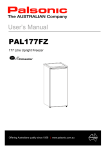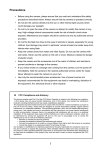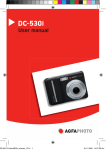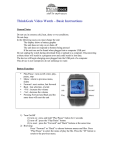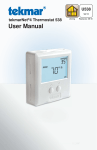Download Digisette, LLC PO Box 435 New Vernon, NJ 07976 www.digisette.com
Transcript
TM Digisette, LLC P.O. Box 435 New Vernon, NJ 07976 www.digisette.com CONTENTS Page 2 .................................Welcome to the DUO-MP3 Experience Page 3 ....................................Included with Your DUO-MP3 Player Page 3 .......................................................PC System Requirements Page 4 ..............................................Getting Started with DUO-MP3 Page 5 ..........................................Installing the DUO-MP3 Software Page 7 ............................................Starting the DUO-MP3 Software Page 11 .............Uploading and Formatting MMC and Flash Memory Page 12 ...................................DUO-MP3 Player Hardware Overview Page 14 ......................Operating the DUO-MP3 Player (Stand-alone) Page 15 ..............Inserting the DUO-MP3 Player into a Cassette Deck Page 15 ...................Operating the DUO-MP3 Player (Cassette Deck) Page 16 ........................................Handling and Storing Instructions Page 16 ....................................................Battery and Charger Usage Page 17 ....................................................Troubleshooting Problems Page 18 .............................................Setting Your Bios to ECP Mode Page 19 ..................................................................Warranty Service 1 2 Congratulations on your decision to purchase the DUO-MP3 portable digital player- the only MP3 player on the market specifically designed to play digital music - with great sound - through any standard analog cassette deck without the need of cumbersome and inconvenient adapters. Your DUO-MP3 player contains 32MB of preloaded memory and is easily expandable to 64 MB via the Subminiature Multimedia Memory Card (MMC) slot. INCLUDED WITH YOUR DUO-MP3 PLAYER The following components are included with your DUO-MP3 player: A. Battery charger B. Rechargeable battery C. DUO-MP3 software CD D. 18-pin parallel cable E. Carrying Case F. Earphones G. User’s Manual You are now ready to enjoy the most versatile MP3 player on the market today. Note: Accessories and optional items are subject to change according to product specifications. Please inquire at your retailer’s customer service center when purchasing them separately. PC SYSTEM REQUIREMENTS The following PC specifications are required for DUO-MP3 usage: • • • • • • Windows 95 or 98 CD-ROM Drive Pentium or higher Memory 32MB or greater Hard disk space 32MB or more Sound card 3 GETTING STARTED WITH DU0-MP3 4 INSTALLING THE DUO-MP3 SOFTWARE In order for the DUO-MP3 player and your PC to communicate and transfer MP3 files, you must install the DUO-MP3 software CD by completing the following steps: 1. Load the CD into the CD ROM drive. The following screen will display. Complete the following steps to get started with your DUO-MP3 player: 1. Make sure the battery is fully charged and insert it \into your DUO-MP3 player. 2. Connect the parallel port cable to your computer, and then to your DUO-MP3 player. 3. Turn your DUO-MP3 player on. Then, install the DUO-MP3 software CD on your computer. 4. Using the software, download music to your computer from the Internet or convert it from an existing CD. Then, save it to your DUO-MP3 player. 5. Disconnect the DUO-MP3 player from the parallel cable, insert your headphones and press Play. 6. Enjoy digital music on your DUO-MP3 player. 2. If the setup file is executed automatically, follow the install program instructions. If the setup file is not executed automatically, select and execute the setup.exe file on the CD ROM folder. 3. Enter your information and click Next on the following screen. 5 4. Choose the directory for the DUO-MP3 software and click Next. 6 STARTING THE DUO-MP3 SOFTWARE MAIN SCREEN The main screen of the DUO-MP3 software controls music file downloading and uploading. 5. Verify the setup details and click Next. 6. Once the installation of the DUO-MP3 software finishes, click the shortcut icon to run the DUO-MP3 software. Note: If a rebooting message displays during setup, install again after rebooting the computer. 7 PC FOLDER CHECK WINDOW This window enables you to confirm files more easily by adding a search function to the general window. It enables you produce, delete and change folders on your PC. The folder contents are displayed in the File List View Window to its right. 8 9 Right click on a MP3 file within the File List View to display the download menu (below) and options. Select “Download” then either Flash Download (for on-board memory) or MMC Download (only for additional MMC memory cards) to begin downloading files onto the player. You can select multiple music files to download onto the DUO-MP3 player by holding down the “CTRL” key and clicking with the left mouse button for each title that you wish to download. Menu use: The following Menu appears by clicking the right key of your mouse over a music file. PC FILES LIST WINDOW This window displays only the MP3 files contained in the given folder enabling you to selectively download files to flash memory and MMC memory. MESSAGE WINDOW This window displays the following information: • the selected file number and size • the DUO-MP3 model number • the total memory used • the total Flash memory size • the total MMC memory size Note: The right display indicates the DUO-MP3 connection status. When connected, it displays in bright green with model name and size. When not connected, it displays in dark green. RELOAD BUTTON 10 FLASH MEMORY WINDOW This window enables you to check the flash memory music file, title, playing order and capacity. In its lower window, the flash total memory capacity and available capacity are expressed numerically. Also, the flash memory-related format function, upload function to PC and reload function can be used to reload a change in flash memory. MMC MEMORY WINDOW This button reloads the communication with DUO-MP3. If DUO-MP3 is not connected properly while its software is running or the MMC is being changed, press this button to check the file’s memory status. This window enables you to check the MMC memory music file, title, playing order and capacity. In its lower window, the MMC total memory capacity and available capacity are expressed numerically. Also, the MMC memory-related format function, upload function to PC and reload function can be used to reload a change in MMC memory. Make sure the DUO-MP3 player is in Stop mode or Power off mode when you insert or remove MMC cards into/from your DUO-MP3. Menu use: Menu appears by clicking the right key of your mouse. 11 DUO-MP3 PLAYER HARDWARE OVERVIEW Your DUO-MP3 player has the following hardware features 12 F. Play/EQ Setting Button LED Indicator G. Stop Button TOP AND SIDE PANEL 13 DUO-MP3 PLAYER HARDWARE OVERVIEW H. Vol + Button E. Battery Cover I. Vol - Button D. Memory Card Slot C. Power On/ Off Switch B. Parallel Port Connector A. Earphone Connector FRONT PANEL TOP AND SIDE PANEL A. Earphones Connector: Connects your earphones here for stereo output. B. Parallel Port Connector: Connects your DUO-MP3 player to your computer using the supplied cable for fast, efficient file transfers. C. Power On/Off Switch: Powers on and off your DUO-MP3 player. D. Memory Card Slot: A removable memory card (sold separately) enables your DUO-MP3 to expand its memory for longer play time. E. Battery Cover: Slide the cover in the direction of the Front arrow and then open to insert your rechargeable DUO-MP3 battery. F. Play/ EQ Setting Button: Press to start Play. Press again to change EQ setting when playing. G. Stop Button: Press to Stop or Pause Play H. Volume + Button: Press to increase Play Volume I. Volume - Button : Press to decrease Play Volume J. LED Indicator: When flashing, Indicates unit in playing. BACK PANEL K. Head Control - Slide control on back of unit to ensure optimal Tape Head alignment and sound quality. K. Head Control Removable Memory Card OPERATING THE DUO-MP3 PLAYER (Stand-alone Operation) Desired Operation Buttons Function When Pressed Turn power on Slide On/Off Play Music Press Play Powers On the Player switch to on. Begins to Play Music/Restarts from Pause. Pauses the Music Pause Music Stop (press < for 1 second.) Increase Volume Vol Decrease Volume Vol + - Increases the Play Volume Decreases the Play Volume Slide On/Off switch to ON. FOR EQUALIZER FUNCTIONS (while music is playing) Desired Operation Buttons Change Equalizer Mode Play/EQ Function When Pressed Toggles equalizer mode while audio is playing. (Jazz,Pop,Classical) 14 INSERTING THE DUO-MP3 INTO A CASSETTE DECK The following is the correct way to insert the Duo-MP3 player into a cassette deck. 1. Turn on your DUO-MP3 Player 2. Insert the DUO-MP3 into the cassette deck, making sure the side marked Front (the side with the operating buttons) is inserted upward or forward. 3. Adjust head control switch to ensure optimal tape head alignment. 4. If no sound is played from the deck, change the play direction with the auto-reverse button and flip the DUO-MP3 cassette so it is facing down. OPERATING THE DUO-MP3 PLAYER (Cassette Deck Operation) Desired Operation Buttons Turn power on Play Music Slide On/Off Powers On the Player, preparing it for use in your cassette deck. Switch before inserting into deck. Use cassette controls. Same as any cassette player. Pause Music Use cassette controls. Same as any cassette player. Stop Use cassette controls. Same as any cassette player. Increase Volume Use cassette controls. Same as any cassette player. Decrease Volume Use cassette controls. Same as any cassette player. FOR SONG SELECTIONS (while music is playing) Desired Operation Buttons Function When Pressed Replay Last Song Vol + Play Jumps back to the beginning of the preceding song each time you press play while holding Vol -. Vol + + Play Jumps back to the beginning of the next song each time you press play while holding Vol +. Jump To Next Song Function When Pressed Once in the deck, use as you would any standard cassette player. Insert FACE-UP.* * Depending on the model of your cassette player, it may be necessary to flip the DUO-MP3 face down. See “Trouble Shooing” Guide. FOR EQUALIZER FUNCTIONS (while music is playing) Desired Operation Buttons Change Equalizer Mode Play/EQ Function When Pressed Toggles equalizer mode while audio is playing(Jazz,Pop,Classical) 15 HANDLING AND STORING INSTRUCTIONS 16 TROUBLE SHOOTING PROBLEMS Keep the following things in mind when handling your DUO-MP3 player. • Unit may be damaged if struck or crushed. • Use a carrying case when carrying and using your DUO-MP3. The DUO-MP3 player will not download digital files from the PC. • Verify that the unit is on. • Check to see if the battery is charged. • Check the cable connection to the parallel port. • Verify that the battery has been inserted correctly. The DUO-MP3 player will not play. • Verify that the unit is on. • Verify that the battery has been inserted correctly. • Check to see if the battery is charged. • Verify that the player is inserted correctly into the tape deck. • If used in a cassette deck, check tape player direction (DUO-MP3) will only play properly in one tape direction) • Verify that the MMC card is inserted properly, if applicable The DUO-MP3 sound is not clear in a cassette deck, or sound comes only from the left or right speakers. • Verify that the unit is on. • Adjust the tape head control position for optimal alignment with the ape deck head. • Reposition the DUO-Mp3 with the front side down and press auto-reverse to play bottom side. The DUO-MP3 software does NOT recognize the hardware connection. • Verify that the unit is on. • Verify that the battery has been inserted correctly. • Check to see if the battery is charged. • Check the cable connection to the parallel port. • Verify that the player is powered On. • Verify that your computer is in ECP Mode as specified in “setting Your Bios to ECP Mode.” • Keep out of direct sunlight. • Keep away from dust and dirty materials. • Clean with a soft cloth. • Store in a cool dry place. • Do not store your DUO-MP3 around a television set. BATTERY AND CHARGER USAGE Keep the following things in mind when using your DUO-MP3 battery and charger. • Normal playing time is about six hours when playing the DUO-MP3 as a stand-alone player. • Playing time may vary depending on battery type, battery makers and usage conditions. • Charge battery for three to four hours until the charge lamp is off. • When the battery is nearly charged, the charger lamp flickers. The lamp goes out immediately after the battery is fully charged. • Unplug the charger when it is not in use. • If the battery is not used for a week or longer, it may lose its charge. • If the battery is repeatedly recharged before being discharged completely, its playing time may be shortened. • If the battery playing time is significantly shorter than when you purchased the unit, you may need to purchase a new battery. 17 TROUBLE SHOOTING PROBLEMS (CONT.) The Computer does not recognize the player being connected. • Perform the following steps to ensure that your computer Bios is set up to ECP Mode. 1. Start your computer and click F2 or DEL key 2. • • • • 3. while computer is booting up to access ROM Bios mode. Bios varies, so that it is necessary to set up Bios as follows: For Phoenix Bios, access Advance from Main Menu, and change LPT mode to ECP. If ECP mode is already set up, exit Bios. For AMI Bios, access Peripheral Setup from Main Menu and change it to Parallel Port mode. If ECP mode is already set up, exit Bios.. For Award Bios, access Integrated Peripherals from Main Menu and change Parallel Port mode to ECP. If ECP mode is already set up, exit Bios. or other Bios Setup, refer to the manual for your motherboard. Store the contents after setting up ECP mode and return from Bios setup. Your computer will complete its startup procedure. Note: Bios setup may vary. If there is a problem with ECP mode, consult your PC dealer. DUO-MP3 is not compatible with PCs that do not support ECP mode, an interactive data transfer mode. 18 WARRANTY SERVICE Customers are entitled to warranty service for a period of one (1) year from the date of purchase. Warranty service does not apply to defects resulting from customer fault or acts of God. Non-warranty service shall apply to defects resulting from: 1. Infiltration of alien matters, such as water, beverages, or sand. 2. Breakage due to dropping or impact. 3 Damages to or deformation of outer case caused by organic solvents, such as benzene. 4. Use of parts other than those certified by the manufacturer 5 Loss or breakage of any parts or components caused by unauthorized dismantling. 6. Repair or modification done by any persons other than manufacturer authorized engineers. 7. Acts of God. * For more warranty information and service options, see “Digisette Limited Warranty” and “How To receive Service” enclosed. Or visit out web site at http//:www.digisette.com. 19