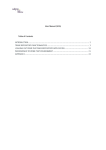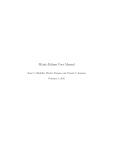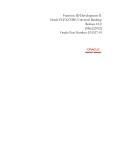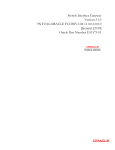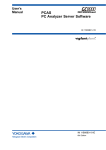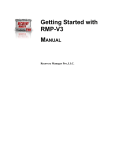Download APPENDIX A
Transcript
Appendix A A-1 APPENDIX A POSSIBILITY THEORY METHODS: THE VERTEX METHOD This method makes use of the α-cut representations of fuzzy sets. While it is an approximate computational technique, it is highly efficient compared with the exact method of non-linear programming, with an accuracy that is much better than the conventional discretisation approach (Dong et al., 1987). Suppose y is a function of n variables; i.e. y = f (x1, x2,…xn) and each xi, i = 1,…, n is an interval variable represented by Xi = [ai, bi]. Assuming that y is continuous in the ndimensional rectangular region with 2n vertices, then the value of interval function Y can be obtained by: Y= f (X1, X2,….Xn) Y = [minj (fcj), maxj (fcj))], j = 1,….,2n, where cj is the ordinate of the j-th vertex. The algorithm consists of the following four (4) steps: 1. Select an α value where 0 < α < 1; 2. Find the interval(s) in X and Y which correspond(s) to this α, these intervals are known as the α-cuts; 3. Using the binary algebraic operations on intervals, compute the interval(s) of f(x) corresponding to those of X and Y; and 4. Repeat the above steps for different values of α to complete an α-cut representation of the solution. Processing more α-cuts, however, increases the computational requirements. DSS for the Evaluation and Comparison of CPIs Appendix A A-2 Example: A and B are a triangular [0.4, 0.5, 0.6] and trapezoidal [0.3, 0.4, 0.5, 0.7] possibility distribution, respectively. If C = A + B, an approximate calculation of C is (see Figure A.1): 1. Take an α-cut at 0.0, A0.0 = [0.4, 0.6] , B0.0 = [0.3, 0.7], thus C0.0 = [0.7, 1.3]; 2. Take an α-cut at 1.0, A1.0 = [0.5] and B1.0 = [0.4, 0.5], thus C1.0 = [0.9, 1.0]; and 3. The resulting distribution is [0.7, 0.9, 1.0, 1.3]. A µ (x) 1 0 + .4 .5 B µ (x) .6 x 1 0 = .3 .4 .5 C µ (x) .7 x 1 0 .7 .9 1.0 1.3 x Figure A.1 Vertex Method Calculation of A + B = C DSS for the Evaluation and Comparison of CPIs Appendix A A-3 THE FUZZY AVERAGING METHOD Fuzzy averaging is the aggregation of opinions (given as fuzzy numbers), regarding the uncertainty associated with the various criteria, in order to obtain an overall picture or conclusion about the situation. The fuzzy average (Bojadziev and Bojadziev, 1996), Vi, is given by: J Vi = ∑w j =1 j (i = 1,….,I) J ∑w j =1 Where: × pij j Vi is the fuzzy aggregate assessment of the project wj is the weight given to the criterion j pij is the characteristic value associated with each criterion Example: Suppose Factor A was defined by a trapezoidal distribution [0.6, 0.7, 0.8, 0.9] and it had a relative importance of 0.4 compared to Factor X [0.4, 0.5, 0.55, 0.7], also a trapezoidal distribution. The resultant combined distribution is equal to: = 0.4 (A) + 0.6(X) = [0.24, 0.28, 0.32, 0.36] + [0.24, 0.3, 0.33, 0.42] = [(0.24 + 0.24), (0.28 + 0.3), (0.32 + 0.33), (0.36+0.42)] =[0.48, 0.58, 0.65, 0.78] DSS for the Evaluation and Comparison of CPIs Appendix A A-4 THE RANKING INDEX MODEL An index for ranking fuzzy numbers that is suitable for economic analysis has been proposed (Smith, 1995). This index is based on the difference of area of a rectangle and the area under the possibility distribution of each alternative. The following equation for this ranking index is given by Choobineh and Behrens (1992). K j = 0.5 ⋅ [1 − RA j − LA j R−L ] The R and L correspond to the maximum and minimum of the domain of the utility function of the decision-maker, respectively. R, L, RAj and LAj are shown in Figure A.2. The value of the ranking is bounded by zero and one. µ(x) LAj RAj 1 The overall distribution for Project j 0 L R X Figure A.2 The Areas Used in the Ranking Index Example: The two projects A and B need to be ranked (see Figure A.3). The overall distribution is A [0.40, 0.52, 0.81, 0.93] and B [0.22, 0.41, 0.48, 0.93]. DSS for the Evaluation and Comparison of CPIs Appendix A A-5 µ (x) 1 A B 0 0.2 0.4 0.6 0.8 1.00 x Figure A.3 Two Possibility Distributions A and B Using the Ranking Index Model: Take a range of L = 0.2 and R = 1.0 Project A: RAA = 0.13, LAA = 0.27 , KA = 0.59 Project B: RAB = 0.13, LAB = 0.27 , KB = 0.39 Therefore, KA > KB, and Project A dominates Project B. DSS for the Evaluation and Comparison of CPIs Appendix B B-1 APPENDIX B QUESTIONNAIRE – RISK FACTOR INTERACTION IN CONCESSION PROJECTS Concession projects are by nature, high-risk investments. Thus it is crucial to ensure adequate risk assessment takes place before any decisions are made to invest. However, not only should such risk assessment take into consideration the existence of risk, but also the interaction of these risks, as it is well documented that these interactions can significantly affect the results of any risk assessments. This questionnaire forms part of a larger project to develop a Decision Support System (DSS) that evaluates and compares several concession project investment options. It aims to build upon research conducted by Hastak and Shaked (2000) and Wang et al. (2002), which identified, classified, and quantified (via survey) the criticality of international project risk factors. Table 1 presents the 4 most critical risk factors at the Country, Market, and Project levels as identified in a comprehensive, international survey on international construction projects by Wang et al. (2002). Although the above research focussed primarily on international project risk, it has been adopted as a basis for the following work on concession projects, on the assumption that concession projects face much the same risks as international projects due to similarities in complexity of financial arrangements and organisational structure, and the ability of country and market environment to significantly affect project viability. More specifically this questionnaire aims to broadly quantify all significant interactions between the more critical risk factors on concession projects. Influences of higher level factors on lower level factors have already been identified by Wang et al. (2002), however it is believed that other influences exist between same level factors and possibly even from lower level factors on higher level factors. TABLE 1 –Most Critical Risk Factors Previously Identified By Wang et al. (2002) COUNTRY LEVEL MARKET LEVEL PROJECT LEVEL C1 C2 C3 C4 M1 M2 M3 M4 P1 P2 P3 P4 Approval and Permit – Delay or refusal Change in Law / Justice Reinforcement –Inconsistency in application Corruption Political Instability Local Partner’s Creditworthiness- Financial soundness & staff reliability Corporate Fraud - Problems with ethics and governance Termination of Joint Venture/Agreement with Local Partner Inflation & Interest Rates – Immature local economic & banking systems Cost Overrun Improper Design – Incompatibility with local conditions Improper Quality Control - By local partner Improper Project Management –Inappropriate structure, planning, management HOW YOU CAN HELP… You can help us in our research by broadly quantifying the strength of influences that you believe exist between risk factors. You can do this by simply filling the appropriate cells of Table 2 (direction of influence is from COLUMNS to ROWS), with a number from 0-7 according to the scale given, or a question mark (?) where you feel unable to answer (please also write in shaded cells if you think influences exist in any of those cells). DSS for the Evaluation and Comparison of CPIs Appendix B B-2 For Example: Say the risk of “Column C3 –Corruption” in host country strongly influences the risk of “Row C1 -Approval and Permit”, then you would place “5” in Column C3, Row C1. CONTACT DETAILS: Name (optional) Email: What type of concession projects, and countries has your research focussed on? No. Projects Project Type (e.g. road, power) Countries SCALE OF INFLUENCE (2,4,6 can also can also be used) 0 – No 1 - Weak 3 – Moderate 5 - Strong 7 - Extreme P4- Improper Project Management P3 - Improper Quality Control P2 - Improper Design P1 - Cost Overrun M4 - Inflation and Interest Rates M3 - Termination of Joint Venture M2 - Corporate Fraud M1 - Local Partner’s Creditworthiness C4 - Political Instability C3 - Corruption C2- Change in Law / Justice Reinforcement C1- Approval and Permit Direction of Influence TABLE 2 – RISK INFLUENCE MATRIX OF SELECTED FACTORS C1 - Approval and Permit C2 - Change in Law / Justice Reinforcement C3 - Corruption C4 - Political Instability M1 - Local Partner’s Creditworthiness M2 - Corporate Fraud M3 - Termination of Joint Venture M4 - Inflation and Interest Rates P1 - Cost Overrun P2 - Improper Design P3 - Improper Quality Control P4 - Improper Project Management N.B. Please place a “?” where unable to answer, or write in shaded boxes where appropriate. THANK YOU SO MUCH FOR YOUR TIME!!! DSS for the Evaluation and Comparison of CPIs Appendix C C-1 APPENDIX C QUESTIONNAIRE – RISK FACTOR INTERACTION IN INTERNATIONAL PROJECTS International projects are by nature, high-risk investments. Thus it is crucial to ensure adequate risk assessment takes place before any decisions are made. It is the aim of this questionnaire to build upon research conducted by other researchers, to identify and broadly quantify all significant interactions between the more critical risk factors on international projects. Table 1 presents the 4 most critical risk factors at the Country, Market, and Project levels as identified in a comprehensive, international survey on international construction projects. TABLE 1 –Most Critical Project Risk Factors As Previously Identified By Others C1 COUNTRY C2 LEVEL C3 C4 M1 MARKET LEVEL M2 M3 M4 PROJECT LEVEL P1 P2 P3 P4 Approval and Permit – Delay or refusal Change in Law / Justice Reinforcement –Inconsistency in application Corruption Political Instability Local Partner’s Creditworthiness- Financial soundness & staff reliability Corporate Fraud - Problems with ethics and governance Termination of Joint Venture/Agreement with Local Partner Inflation & Interest Rates – Immature local economic & banking systems Cost Overrun Improper Design – Incompatibility with local conditions Improper Quality Control - By local partner Improper Project Management –Inappropriate structure, planning, management HOW YOU CAN HELP… You can help us in our research by broadly quantifying the strength of influences that you believe exist between risk factors. You can do this by simply filling the appropriate cells of Table 2 (direction of influence is from COLUMNS to ROWS), with a number from 0-7 according to the scale given, or a question mark (?) where you feel unable to answer (Please also write in shaded cells if you think influences exist in any of those cells). For Example: Say the risk of “C3 - Corruption” in the host country strongly influences the risk of “C1 -Approval and Permit delay or refusal”, then you would place a “5” in Column C3, Row C1. THANK YOU SO MUCH FOR YOUR TIME!!! DSS for the Evaluation and Comparison of CPIs Appendix C C-2 CONTACT DETAILS (optional): Name: Phone (w): Email: Fax (w): Position (please specify): Name of Organisation (optional): Personal experience in international construction projects: No. Projects Countries Role/Capacity Has your organization been involved in any international PPP projects? Yes If yes, Type of Project (e.g. road, rail, water) Countries No SCALE OF INFLUENCE ( 2, 4, 6 can also be used ) 0 – No 1 - Weak 3 – Moderate 5 - Strong 7 –Extreme P4- Improper Project Management P3 - Improper Quality Control P2 - Improper Design P1 - Cost Overrun M4 - Inflation and Interest Rates M3 - Termination of Joint Venture M2 - Corporate Fraud M1 - Local Partner’s Creditworthiness C4 - Political Instability C3 - Corruption C2- Change in Law / Justice Reinforcement C1- Approval and Permit Direction of Influence TABLE 2 – RISK INFLUENCE MATRIX OF SELECTED FACTORS C1 - Approval and Permit C2 - Change in Law / Justice Reinforcement C3 - Corruption C4 - Political Instability M1 - Local Partner’s Creditworthiness M2 - Corporate Fraud M3 - Termination of Joint Venture M4 - Inflation and Interest Rates P1 - Cost Overrun P2 - Improper Design P3 - Improper Quality Control P4 - Improper Project Management N.B. Please place a “?” where unable to answer, or write in shaded boxes where appropriate. DSS for the Evaluation and Comparison of CPIs Appendix D D-1 APPENDIX D Non-Pooled T-Test (Two-Tailed) Results – Two Sub Samples of Pilot Study at 0.05 Significance Level Impacting Risk Factor C1 C2 C3 C4 M1 M2 M3 M4 Impacted Risk Factor C3 M3 P1 C1 C4 M2 M3 P1 P2 P3 P4 C1 C2 M1 M2 M3 M4 P3 P4 C1 C2 C3 M1 M2 M3 M4 P1 M2 M3 P1 M1 M3 P1 P2 P3 P4 P1 C4 M1 M3 P1 P2 Mean (µ) Sample 1 Variance(σ) Sample 1 Mean (µ) Sample 2 Variance (σ) Sample 2 Test Statistic ( t ) 3.11 3.56 4.20 4.60 3.75 2.20 3.80 4.30 2.50 2.20 2.30 4.90 3.10 3.50 4.10 2.90 1.89 3.20 3.10 5.40 5.30 5.20 3.90 3.10 4.10 5.80 3.90 2.70 4.70 3.40 4.30 5.00 3.90 2.60 2.80 3.40 4.89 4.20 3.10 2.80 5.10 0.89 6.36 4.53 3.51 3.60 3.93 1.96 2.18 1.57 5.61 4.40 4.01 3.21 3.66 3.39 1.21 2.10 3.86 4.18 4.32 2.27 2.01 3.51 4.10 1.88 2.77 1.07 4.32 4.23 2.46 2.71 2.90 2.00 4.32 3.82 4.84 5.16 5.11 1.96 2.32 2.40 0.99 1.61 4.27 3.79 3.93 4.13 3.60 3.07 3.33 3.57 2.13 1.79 1.79 4.80 3.60 3.40 4.27 3.80 3.47 3.79 3.71 4.60 4.13 4.67 3.47 3.53 3.87 4.40 4.07 3.73 4.40 3.33 3.67 4.20 3.47 3.47 4.07 3.79 4.20 3.57 2.87 3.20 4.27 1.80 5.78 2.80 3.92 2.84 3.11 2.64 3.38 3.03 2.12 2.49 2.49 4.89 6.11 3.11 4.35 5.46 5.84 4.80 3.60 1.69 3.84 3.67 3.84 4.41 4.27 4.40 4.07 5.07 3.69 3.52 4.24 4.31 3.98 3.12 3.46 3.26 4.03 3.65 3.70 3.60 4.35 2.46 -1.14 -0.29 0.34 0.63 0.19 -1.42 0.70 1.22 0.44 0.53 0.68 0.12 -0.57 0.14 -0.26 -1.19 -1.79 -0.68 -0.75 1.37 1.73 0.69 0.53 -0.62 0.31 2.21* -0.20 -1.18 0.43 0.09 0.84 1.15 0.52 -1.13 -1.50 -0.45 0.78 0.95 0.34 -0.58 1.34 -1.60 N.B.- α = 0.025, thus if | t| > 2.069, results from two sub-samples are statistically different. * indicates test statistic, t >2.069. DSS for the Evaluation and Comparison of CPIs Appendix D D-2 Non-Pooled T-Test (Two-Tailed) Results – Two Sub Samples of Pilot Study at 0.05 Significance Level (Continued) Impacting Risk Factor P1 P2 P3 P4 Impacted Risk Factor M1 M3 P1 P1 P2 P1 P2 P3 Mean (µ) Sample 1 2.90 4.40 5.60 4.80 2.60 5.30 3.30 4.40 Variance(σ) Sample 1 4.10 2.49 0.71 0.84 4.27 0.46 4.01 3.60 Mean (µ) Sample 2 3.50 4.60 5.00 4.47 3.73 5.27 3.93 5.14 Variance (σ) Sample 2 3.65 2.97 1.57 2.27 3.64 1.35 3.92 1.21 Test Statistic (t) -0.74 -0.30 1.43 0.69 -1.39 0.09 -0.78 -1.12 N.B.- α = 0.025, thus if | t| > 2.069, results from two sub-samples are statistically different. * indicates test statistic, t >2.069. DSS for the Evaluation and Comparison of CPIs Appendix E E-1 APPENDIX E eCCo Version 1.0.0 Copyright © 2003 Alison McCowan A Decision Support System (DSS) to Evaluate and Compare Concession Options USER MANUAL Version 1.0.0 December 2003 Developed by: Alison McCowan As part of her PhD research project DSS for the Evaluation and Comparison of CPIs Appendix E E-2 TABLE OF CONTENTS 1. INSTALLATION.................................................................................................. E-3 2. GETTING STARTED… ...................................................................................... E-3 About ECCO ............................................................................................................. E-3 Overview of ECCO ................................................................................................... E-4 3. HOW TO…CREATE/EDIT A CPI MODEL (MODULE ONE)................... E-5 Getting Started in Module One ................................................................................. E-5 Step 1: Parameters ($) ............................................................................................... E-7 Step 2: Benefits ($) ................................................................................................. E-10 Step 3: Costs ($) ...................................................................................................... E-11 Step 4: Risks............................................................................................................ E-12 Step 5: Opportunities .............................................................................................. E-14 Exiting Module One................................................................................................ E-14 4. HOW TO…EVALUATE AND COMPARE CPIS (MODULE TWO) ...... E-15 5. HOW TO…CONDUCT SENSITIVITY ANALYSIS (MODULE THREE).... E-19 6. HOW TO…WORK WITH TAB-DELIMITED FILES ..................................... E-22 7. SAMPLE FILES ................................................................................................. E-23 8. TECHNICAL SUPPORT ................................................................................... E-23 DSS for the Evaluation and Comparison of CPIs Appendix E E-3 1. INSTALLATION ECCO has only been released as a Demo Version as part of the developer’s PhD research project. This version of ECCO does not include installation files and must be run from the CD-ROM provided for confidentiality and copyright purposes. 2. GETTING STARTED… About ECCO ECCO (Evaluate and Compare Concession Options) was developed to provide an effective yet efficient Decision Support System (DSS) for the construction industry to evaluate and compare concession project investment (CPI) opportunities at the feasibility stage. Concession projects can be defined as privately financed infrastructure projects where the government grants the private sector a licence or concession to deliver infrastructure services of a certain type for a set length of time. For Example: BOOT: Build-Own-Operate-Transfer and BOT: Build-Operate-Transfer projects. ECCO evaluates and ranks various CPI options by incorporating both financial and nonfinancial aspects of an investment, as well as the uncertainties commonly encountered at the feasibility stage. Based upon the most suitable techniques in the areas of mathematical modelling, financial analysis, risk factor frameworks and decisionmaking, ECCO’s design caters for the different perspectives of equity holders, lenders, and government parties by calculating a total of 15 project performance measures, including 11 financial, 3 non-financial, and one combined (financial and non-financial) measure in a time and resource efficient manner. ECCO is also able to compare the sensitivity of up to five projects to changes in any single factor (financial or nonfinancial) common to all projects selected. DSS for the Evaluation and Comparison of CPIs Appendix E E-4 Overview of ECCO ECCO is an easy-to-use dialog based application much like a commonly used Wizard program. ECCO comprises three basic modules: 1) Model Definition, 2) Model Evaluation and Ranking, and 3) Sensitivity Analysis (Figure 1). Module One performs the function of creating individual project investment models including definition of financial factors (e.g. construction costs, operations and maintenance costs, revenues and financial parameters), and non-financial factors (e.g. risks and opportunities). Once one or more individual project investment models have been developed, Module Two can then be used to evaluate, compare, and rank up to five projects. ECCO’s design also caters for the determination of the criticality of selected factors (non-financial or financial) on various project investment options via its Sensitivity Analysis module, Module Three. Each of the three modules caters for the creation of tab-delimited output files that can be opened in Notepad, Microsoft Word or Microsoft Excel for further analysis or printing. Module 1: Model Definition Module 2: Model Evaluation & Ranking Module 3: Sensitivity Analysis Figure 1 - Flowchart of DSS Modules DSS for the Evaluation and Comparison of CPIs Appendix E E-5 3. HOW TO…CREATE/EDIT A CPI MODEL (MODULE ONE) The level of input data required by ECCO has been kept in line with that typically available to analysts at the feasibility stage of a project, in order to maximise user time and resource efficiencies. The possibility (fuzzy) theory is used to define both financial and non-financial data in the program. Also, to make risk assessment easier for the analyst, a generic CPI RFF is also offered as an option when using the DSS. This RFF contains the four (4) most critical risk factors at the country, market and project levels of the project, as well as the quantified interdependencies between these factors, as identified by a pilot study questionnaire involving academics/researchers and industry practitioners. This section gives step-by-step instructions on how to develop a CPI model using Module One. Getting Started in Module One 1. To access Module One, click on the “Project Data” button on the main ECCO dialog (Figure 2). Figure 2 - The Main ECCO Dialog DSS for the Evaluation and Comparison of CPIs Appendix E E-6 2. ECCO will ask whether you wish to edit an existing project data file. Clicking on “Yes” will invoke the common Open “Source File” dialog (Figure 3), from which ECCO will open a selected model and read the data into the relevant dialog boxes. The Project Data dialog, shown in Figure 4, is then displayed. Clicking on “no” will simply take you straight to the Project Data dialog. Figure 3 - Open “Source File” Dialog Figure 4 - Project Data Dialog 3. Enter the following general project information into the edit boxes provided: project name; a brief description; total project duration (yr); and construction period (yr). ECCO will not proceed without these details. DSS for the Evaluation and Comparison of CPIs Appendix E E-7 Now you are ready to begin working through the 5-step CPI definition process. Step 1: Parameters ($) 1. Click on the “STEP 1: Parameters ($)” button on the Project Data dialog to open the Financial Parameters dialog shown in Figure 5. Figure 5 - Financial Parameters Dialog 2. Click on the first tick box, “Loan Milestone Dates”, and enter values for the loan grace period (assumed to be at least equal to the construction period) and the loan repayment period in years (Figure 6). The default settings for the loan grace and operations period are the construction period and the operations period, respectively. 3. Once values have been entered/edited, click on “OK” to return to the Financial Parameters dialog. ECCO will show an error message if the values entered in these boxes are not appropriate (e.g. if the grace period and loan repayment period sum to greater than the total project duration). DSS for the Evaluation and Comparison of CPIs Appendix E E-8 Figure 6 - Loan Milestone Dates Dialog Enter the remaining financial parameters, the loan interest rate, equity fraction, discount rate, escalation rate and tax rate. These parameters are defined as % values via individual dialogs, identical in design to the Interest Rate dialog (Figure 8). These parameters may be defined as any of the four, possibility distribution types described below and demonstrated in Figure 7. Simply select the distribution type, and enter appropriate values in the boxes provided. 1. A single value (with 100% certainty; e.g. design cost is a lump sum of $100,000); 2. An interval (defined by an equally likely range; e.g. design cost is somewhere between $80,000 and $130,000); 3. A triangular distribution (defined by a most likely value; e.g. design cost is about $100,000, and will not be less than $80,000 or greater than $130,000); and 4. A trapezoidal distribution (defined by a most likely range; e.g. design cost is most likely in the range of $100,000–$120,000 and and will not be less than $80,000 or greater than $130,000). DSS for the Evaluation and Comparison of CPIs Appendix E E-9 µ (x) µ (x) 1 1 100 80 x ($1000’s) (a) 130 x ($1000’s) (b) µ (x) µ (x) 1 1 80 100 80 100 120 130 x ($1000’s) 130 x ($1000’s) (c) (d) Figure 7 - Analyst’s Perception of Design Cost: (a) Single Value; (b) Interval; (c) Triangular Distribution; (d) Trapezoidal Distribution. 4. Click on “OK” to return to the Financial Parameters dialog until all parameters have been defined (i.e. all tick boxes are ticked). 5. Return to the Project Data dialog by clicking on “OK”. Figure 8 - Financial Parameters Definition Dialog DSS for the Evaluation and Comparison of CPIs Appendix E E-10 Step 2: Benefits ($) 1. Click on the “STEP 2: Benefits ($)” button on the Project Data dialog to open the Revenue dialog shown in Figure 9. The table on this dialog contains all financial benefits of the project (i.e. any forecast revenue streams of the project, such as toll charges) and cannot be edited directly. 2. Use the “Edit Stream”, “Add Stream” and “Remove Stream” buttons to edit, create or delete revenue streams in the table. Clicking on the “Add Stream” button, or highlighting a revenue stream (row) in the table and clicking on the “Edit Stream” button will open the Define Financial Data dialog (Figure 10) and feed in the relevant data to the dialog. Highlighting a Revenue Stream in the table and clicking on the “Remove Stream” button will remove the highlighted revenue stream from the table. Figure 9 - Revenue Dialog 3. When editing/creating a revenue stream, enter the description, timing and value of the stream into the relevant boxes on the Define Financial Data dialog. Stream values must be defined as one of the four possibility distribution types (described in Step1). Stream timing may be in the form of a one-off payment in a specific year of the project’s life, a set of annual payments over a period, or annually increasing/decreasing payments over a set period. This latter option is suitable for when demand is forecast to increase, or unit prices are expected to decrease over time. DSS for the Evaluation and Comparison of CPIs Appendix E E-11 4. Click on “OK” to return to the Revenue dialog. 5. When all revenue data has been entered click on the “Finish” button to return to the Project Data dialog. N.B. It is assumed by the program that revenue cannot be generated by the project until the facility has been fully constructed. Thus, ECCO will not allow the entering of start or finish year values less than the construction period, or greater than the total project duration. Figure 10 - Define Financial Data Dialog Step 3: Costs ($) 1. Click on the “STEP 3: Costs ($)” button on the Project Data dialog to open the Construction Costs dialog. Construction costs are entered in the same manner as revenue streams in Step 2, via the Construction Costs dialog, which is identical in layout to the Revenue dialog. DSS for the Evaluation and Comparison of CPIs Appendix E E-12 2. Edit the construction cost data via the “Edit Cost”, “Add Cost” and “Remove Cost” buttons as per Step 2 instructions. 3. Once all construction costs have been entered correctly, click on the “Next” button to open the Operations Costs dialog. 4. Again, edit the operations and maintenance cost data via the “Edit Cost”, “Add Cost” and “Remove Cost” buttons as per Step 2 instructions. 5. Once all operations costs (both operations and maintenance) have been entered correctly, click on the “Finish” button to return to the Project Data dialog. Step 4: Risks 1. Click on the “STEP 4: Risks” button on the Project Data dialog to open the Risk Data (1) dialog, shown in Figure 11. Figure 11 - Risk Data (1) Dialog 2. Enter the name, importance weighting, and likelihood values of any risk factors (negatively impacting non-financial factors) surrounding the project investment directly into the table provided. Use the 7-point linguistic scale (Figure 12) dropdown lists in Columns 2 and 3 to define risk factor importance and likelihood values. To add a row to the table click on the “Add Factor” button. DSS for the Evaluation and Comparison of CPIs Appendix E E-13 Or remove any of the risk factors in the table by highlighting the unwanted row, and clicking on the “Remove Factor”. 1 - Weak 3 – Moderate 5 - Strong 7 – Extreme Figure 12 - 7-Point Linguistic Scale ( 2, 4, 6 can also be used ) 3. If you wish to use the generic set of risk factors provided by ECCO, simply click on the “Include Generic” button. ECCO will ask whether you would like to keep the existing risk factors (already in the table), before entering the generic risk factors into the first column of the table. Importance weightings and likelihood values will then need to be assigned to the generic risk factors. 4. Once all risk factors have been entered, click on the “Next” button to proceed to the Risk Data (2) dialog (Figure 13). 5. Enter any influences that exist between risk factor directly into the table. Dropdown lists of the risk factors entered in the Risk Data (1) dialog are provided in the Influenced Risk and Influencing Risk columns, and the 7-point linguistic rating scale is provided in the Strength of Influence column, to assist in this process. Figure 13 - Risk Data (2) Dialog DSS for the Evaluation and Comparison of CPIs Appendix E E-14 6. If you wish to use the generic set of risk factor influences identified by a pilot study questionnaire involving academics/researchers and industry practitioners, simply click on the “Include Generic” button. ECCO will ask whether you would like to keep the existing influences (already in the table), and check which of the generic risk factors are contained in the table of the Risk Data (1) dialog, before entering the relevant generic risk factor influences and their strengths, into the table. 7. Once all risk factor data has been entered correctly, click on the “Finish” button to return to the Project Data dialog. Step 5: Opportunities 1. Click on the “STEP 5: Opportunities” button on the Project Data dialog to open the Opportunities Data (1) dialog. Opportunity factors (positively impacting non-financial factors) of the project investment are entered in the same manner as risk factors in Step 4, via the Opportunities Data (1) and Opportunities Data (2) dialog, which are almost identical to the Risk Data (1) and Risk Data (2) dialogs respectively. However, a generic set of opportunity factors is not provided in this Step. 2. Enter all opportunity factors into the table on the Opportunities Data (1) dialog as per Step 4 instructions. 3. Once all opportunity factors have been entered correctly, click on the “Next” button to open the Opportunities Data (2) dialog. 4. Enter all influences that exist between opportunity factors entered in the Opportunities Data (1) dialog as per Step 4 instructions. 5. Once all opportunity factor data has been entered correctly, click on the “Finish” button to return to the Project Data dialog. Exiting Module One You can exit the module at any time by returning to the Project Data dialog and clicking on the Close Project button, at which time you can either save the developed model as a tab-delimited text file or discard it. When saving the model, do not include the “.txt” extension in your file name, as ECCO will automatically add this. For instructions on DSS for the Evaluation and Comparison of CPIs Appendix E E-15 how to open tab-delimited output files in Notepad©, Microsoft Word© or Microsoft Excel© for further analysis or printing, please see Section 6. 4. HOW TO…EVALUATE AND COMPARE CPIS (MODULE TWO) From the data contained in project data files, ECCO’s Module Two evaluates each of the selected project models and ranks them on the basis of their ANP Project Ratings (or adapted version of this rating). The ANP Project Rating Method is shown in Figure 14. Project Rating = Benefit x Opportunity Cost Risk Financial Non-Financial Figure 14 - ANP Project Rating Method ECCO then displays analysis results in both tabulated and graphical form. The following tabulated results of the calculated performance measures are presented as equivalent single values (centroid of possibility distributions), in order of project ranking: Project name Cost NPV ($mil) Equity holder’s NPV ($mil) Equity holder’s B/C ratio Equity holder’s IRR (%) Equity holder’s payback period (yr) Overall project NPV ($mil) Overall project B/C ratio Overall project payback period (yr) Average DSCR Opportunity rating DSS for the Evaluation and Comparison of CPIs Appendix E E-16 Risk rating O/R Ratio Project Ranking (based on ANP Project Rating) Graphical comparisons of the projects financial performance measures are also displayed on this dialog. All financial performance measures listed below, except cumulative cash flows and annual DSCR values, are displayed in the graphical comparisons window as possibility distributions, whilst cumulative cash flows and DSCRs are presented as non-discounted, annual equivalent single values. Equity Holder: NPV ($mil) B/C ratio Cost NPV ($mil) Cumulative cash flows ($mil) Payback period (yr) IRR (%) Lenders: DSCR Overall Project: NPV ($mil) B/C ratio Cumulative cash flows ($mil) Payback Period (yr) This section gives step-by-step instructions on how to evaluate and rank a CPI model using Module Two… 1. To access Module Two, click on the “Project Data” button on the Main ECCO dialog (Figure 2). This will open the Analysis (1) dialog. 2. Enter the number of projects (must be between one and five) to be included in the analysis in the box provided. DSS for the Evaluation and Comparison of CPIs Appendix E E-17 Figure 15 - Analysis (1) Dialog 3. Click on “OK” to open the Analysis (2) dialog (Figure 16). 4. Enter the file location of each CPI to be analysed in the boxes provided by clicking on the “Browse” button beside each box. If the CPI models to be analysed are purely non-financial (contain no financial data), tick the “NonFinancial Analysis Only” box situated at the bottom of the dialog. Figure 16 - Analysis (2) Dialog 5. Once all project file boxes provided have been filled, click on “OK” to begin analysis. ECCO will then open each project’s tab-delimited text file, read in the data, and analyse the project. It will then rank the projects according to their respective Project Ratings (ANP Project Rating Method, Figure 14) and open the Analysis Results dialog shown in Figure 17 where results of the analysis are displayed in both tabulated and graphical form. DSS for the Evaluation and Comparison of CPIs Appendix E E-18 6. If sensitivity analysis is not required, click on the “Finish” button to return to the Main ECCO dialog. ECCO will ask if you wish to save the analysis results as a tab delimited text file first. N.B. When saving the analysis results, do not include the “.txt” extension in your file name, as ECCO will automatically add this. For instructions on how to open tabdelimited output files in Notepad©, Microsoft Word© or Microsoft Excel© for further analysis or printing, please see Section 6. Figure 17 - Analysis Results Dialog DSS for the Evaluation and Comparison of CPIs Appendix E E-19 5. HOW TO…CONDUCT SENSITIVITY ANALYSIS (MODULE THREE) The purpose of the Sensitivity Analysis Module is to assist in comparing the sensitivity of selected projects to changes in any single factor (financial or non-financial) common to all the projects selected. It is not the purpose of this module to perform Scenario Analysis. Scenario Analysis can be performed simply by editing existing models in Module One, to create different project scenarios, and then evaluating and comparing the models using Module Two. The sensitivity analysis module of ECCO can be accessed via the Sensitivity Analysis button at the bottom of the Analysis Results dialog in Module Two. The sensitivity analysis can therefore only be conducted on projects previously selected for evaluation in Module Two, although not all projects evaluated must be included. Results are presented in both tabulated and graphical form. In the case of financial factors, five values across the defined range are used to generate results. In the case of non-financial factors, seven values are used. Also, different performance measures are used to depict the sensitivity of the projects depending on what type of factor is selected for analysis. If a financial factor has been analysed the results will be of the % change in the selected factor vs. the % change in the equity holder’s B/C ratio. Whereas if a non-financial factor has been selected, the results will be of the factor’s likelihood value vs. the % change in the project’s risk or opportunity rating as appropriate. These performance measures were selected because they form part of the ANP Project Rating Method. This section gives step-by-step instructions on how to conduct sensitivity analysis on a set of CPIs using Module Three… 1. Click on the “Sensitivity Analysis” button on the Analysis Results dialog to open the Sensitivity Analysis (1) dialog (Figure 18). This dialog contains a list of the projects available for analysis in the left-hand list box of “Step 1”. DSS for the Evaluation and Comparison of CPIs Appendix E E-20 2. Select the projects to be included in the analysis by using the left and right arrow buttons to move them into the right-hand list box. ECCO will then generate a list of financial and non-financial factors common to ALL projects selected, including additional options to analyse: all construction costs; all O&M costs; or all revenue costs, in the list box of “Step 2”. 3. Select the factor to be analysed from the list provided in “Step 2”, and enter a range for analysis (Step 3) according to the type of factor being analysed as follows: Financial factors (e.g. interest rate, cash flows) - the range is defined as being between a negative %age and positive %age of its value; and Non-financial factors - the module automatically conducts analysis for the entire range of likelihood values (1 to 7) for the selected factor. Figure 18 - Sensitivity Analysis (1) Dialog DSS for the Evaluation and Comparison of CPIs Appendix E E-21 4. Click on “Next” to open the Sensitivity Analysis (2) dialog, shown in Figure 19, to view results in both tabulated and graphical form. 5. Click on the “Finish” button to return to the Analysis Results dialog. ECCO will first ask if you wish to save the sensitivity analysis results as a tab delimited text file. Figure 19 - Sensitivity Analysis (2) Dialog –Financial Factor N.B. When saving the analysis results, do not include the “.txt” extension in your file name, as ECCO will automatically add this. For instructions on how to open tabdelimited output files in Notepad©, Microsoft Word© or Microsoft Excel© for further analysis or printing, please see Section 6. DSS for the Evaluation and Comparison of CPIs Appendix E E-22 6. HOW TO…WORK WITH TAB-DELIMITED FILES ECCO produces CPI project data files, analysis results files, and sensitivity analysis results files in a tab-delimited text file (.txt) format. These files may be opened using Notepad©, Microsoft Word© or Microsoft Excel© to further analyse results, to be included in feasibility reports, or to directly edit CPI project data files for use in ECCO. Since these files are tab-delimited, they look best (formatting wise) in Microsoft Excel©. Thus, when producing feasibility reports using these files, or further analysing results, it is recommended to use Microsoft Excel© to open the files and simply change column widths to suit the data. Microsoft Excel© also facilitates the graphing of results for analysis and reporting purposes. Alternatively, the use of Microsoft Word© is recommended when directly editing CPI model data files. If extensive data must be entered into the CPI model from another calculations file (e.g. Microsoft Excel©), cutting and pasting data into an existing CPI project data file may save a lot of time. However, this is not as easy as it seems! If you choose to edit a file this way, make sure that the formatting of the CPI project data file is not changed, or else ECCO will not be able to read in the data from the file. To do this, it is recommended to click on the “” (Show ALL) button on the Standard Toolbar, at the top of the Microsoft Word© screen before starting editing. This will indicate where all tabs (“ ”), spaces (“.”), and paragraph or enter (“¶”) characters are located in the file. Take note of the original formatting before editing, and make sure you do not change this formatting. For example, each line of financial data ends with a tab followed by a space, and then a paragraph (or enter) character, ( . ¶). Once you have finished editing the file, make sure you save the file as a text file (.txt) not a Microsoft Word© file (.doc). Following the above guidelines should enable you to directly edit a CPI project data file for use in ECCO. DSS for the Evaluation and Comparison of CPIs Appendix E E-23 7. SAMPLE FILES To help you become familiar with ECCO, sample CPI project data files of 3 real-life projects in Turkey, Taiwan and Canada developed as part of the developer’s PhD research project. These files are available from the “Sample Files” folder, in the main ECCO directory. 8. TECHNICAL SUPPORT For further queries or suggestions, please email the developer, Alison McCowan: [email protected] DSS for the Evaluation and Comparison of CPIs