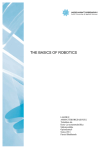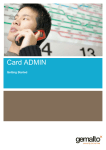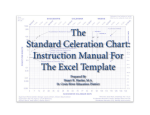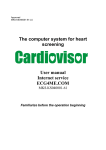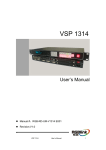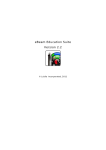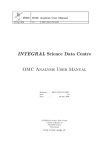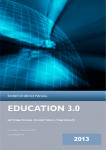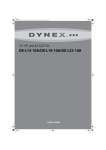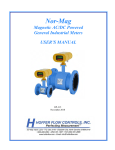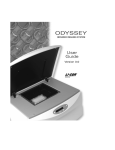Download User Manual - U900 Institut Curie
Transcript
MAIA - MicroArray Image Analysis Version 2.5 (4/12/2005) User Manual Copyright (C) 2005 Institute Curie. All rights reserved. MAIA download page: http://bioinfo.curie.fr/projects/maia/ Author(s): Eugene Novikov (Institut Curie) E-mail: [email protected] 5/4/2005 MAIA 2.5 Manual, Copyright (C) 2005 Institut Curie 1 System Requirements MAIA is written in Java (interface) and C++ (algorithms). It runs on Windows platforms 95/98/Me/NT/2000/XP (may be used under Unix after recompiling C++ code) and needs the Java Runtime Environment (JRE) to be installed: J2SE v 1.4.2_05 JRE (http://java.sun.com/j2se/1.4.2/download.html; http://www.java.com/en/download/) Software has been tested on the following systems: (I) Pentium® 4 CPU 3.00GHz and 1 GB of RAM (II) Intel® Mobile Celeron® CPU 2.00GHz and 256 MB of RAM No reasons why it should not work with the other configurations. Time of processing: Size of an image pair (Cy3/Cy5) ~4MB (~7300 spots) ~40MB (~10000 spots) System I ~12 sec ~40 sec System II ~25 sec For the images of that size, 512MB of RAM is recommended. With 256 RAM, they still can be processed, but it goes slowly due to intensive swapping with hard drive. 5/4/2005 MAIA 2.5 Manual, Copyright (C) 2005 Institut Curie 2 Installation MAIA can be downloaded from the MAIA download page http://bioinfo.curie.fr/projects/maia/ Click MAIA Setup 2.5.exe to start the MAIA 2.5 installer and follow the instructions*. MAIA 2.5 installation creates a “Curie/MAIA” folder in the list of Programs of the Windows Start menu. This new folder contains the following entries: MAIA starts Microarray image analysis software; User Manual is a user manual pdf file; Uninstall MAIA will remove MAIA from your computer. Installation procedure may also create a “MAIA” icon on your Desktop. *) Installation procedure asks about the default size of the JVM (Java Virtual Machine) memory allocation pool. It is recommended to set it as large as possible, but not larger than the amount of available RAM. 5/4/2005 MAIA 2.5 Manual, Copyright (C) 2005 Institut Curie 3 Batch Processing Window Successful start will bring on the screen the following window: 5/4/2005 MAIA 2.5 Manual, Copyright (C) 2005 Institut Curie 4 Data Import Settings Two options are available: (i) Cy3 and Cy5 TIFF images are packed into one multi-page TIFF file (checked); (ii) Cy3 and Cy5 TIFF images are stored in separate files (unchecked). To define the format of the microarray image files select the Menu Item “Tools|Data Options” (Ctrl+D). For multi-page TIFF, specify the pages for the Cy3 and Cy5 images to be analyzed. 5/4/2005 MAIA 2.5 Manual, Copyright (C) 2005 Institut Curie 5 File Name Selection When single-page TIFF files are used, File Browser shows up only Cy3 file names. The correspondent Cy5 file name will be downloaded automatically. In this case filenames for the pair of Cy3 and Cy5 images must differ only by the suffix: “cy3” or “532” for Cy3 images, and “cy5” or “635” for Cy5 images. To select microarray images use the Toolbar button “New Experiment” or the Menu Item “File|New Experiment” (Insert). For multi-page TIFF, filenames can be arbitrary. 5/4/2005 MAIA 2.5 Manual, Copyright (C) 2005 Institut Curie 6 Multiple File Name Selection Using the Toolbar button “New Experiment” or the Menu Item “File|New Experiment” (Insert) more files can be added into the table. 5/4/2005 One can select several filenames at once. MAIA 2.5 Manual, Copyright (C) 2005 Institut Curie 7 Directory Selection All TIFF files (extension “tif”/”tiff”) from the same directory can be selected. 5/4/2005 MAIA 2.5 Manual, Copyright (C) 2005 Institut Curie 8 Batch of File Names The selected filenames appear in the table. To remove filenames from the batch one may use the Toolbar button “Remove Experiment” or the Menu Item “File|Remove Experiment” (Delete). The whole batch (a list of files and accompanying options) can be saved on the disk (using the Menu Item “File|Save Group …” (Ctrl+S)) to be able to restore it (using the Menu Item “File|Load Group …” (Ctrl+O)) in the future to reanalyze the batch. The toolbar button “Remove All Experiments” or the Menu Item “File|Remove All Experiments” will remove all filenames from the batch (Ctrl+Delete). 5/4/2005 MAIA 2.5 Manual, Copyright (C) 2005 Institut Curie 9 Ready for Analysis To open (download) an image check the “Visible” field of the table. 5/4/2005 MAIA 2.5 Manual, Copyright (C) 2005 Institut Curie 10 Main Processing Window Three tabs are created: Ratio Image, Cy3 and Cy5 channel images. Another pair of images (Cy3/Cy5) can be downloaded using the “Load Data …” button from the Toolbar or the Menu Item “File|Load|Data …” (Ctrl+O). For the new images, image file format (i.e. multi-page TIFF versus single-page TIFF) can be changed using the Menu Item “Tools|Data Options” (Ctrl+D). 5/4/2005 MAIA 2.5 Manual, Copyright (C) 2005 Institut Curie 11 Image Visualization Settings “Min” and “Max” controls can be used to adjust brightness and contrast of the images. 5/4/2005 MAIA 2.5 Manual, Copyright (C) 2005 Institut Curie 12 Green Channel Select the green-dot (Cy3) tab to visualize the image colored in green. 5/4/2005 MAIA 2.5 Manual, Copyright (C) 2005 Institut Curie 13 Red Channel Select the red-dot (Cy5) tab to visualize the image colored in red. 5/4/2005 MAIA 2.5 Manual, Copyright (C) 2005 Institut Curie 14 Color Swap By default, green color is used for the Cy3 image and red color – for the Cy5 image. This assignment can be inverted by the Menu Item “File|Swap Colors”. 5/4/2005 MAIA 2.5 Manual, Copyright (C) 2005 Institut Curie 15 Image Zoom Image zoom can be changed using either the “Zoom” spinner box or the mouse wheel. Negative values of the zoom indicate contraction; positive values indicate stretching. Original image is obtained with either 1 or -1 zoom. (Zoom does not influence the analysis.) 5/4/2005 MAIA 2.5 Manual, Copyright (C) 2005 Institut Curie 16 Array Design To start image processing, array design has to be properly defined: use the “Array Design” button from the Toolbar or select the Menu Item “Tools|Array Design” (F2). See next page for details. Description of the currently used Array Design. 5/4/2005 MAIA 2.5 Manual, Copyright (C) 2005 Institut Curie 17 Array Design in Detail One may use several microarray designs under different names to be able to switch quickly from one design to another one. One may specify optional GAL file (Axon Instruments, Inc. 2003. GenePix Pro 5.0. http://www.axon.com, User’s Guide and Tutorial). The purpose of the GAL file in this program is to provide clone names for the spots to be displayed and exported. Amount of sub-arrays, blocks (per sub-array) and spots (per block) in Y and X directions of the array. Relative coordinates of the replicated spots: it defines the position of the replicated spot with respect to the current one. Amount of the replicated spots in the Y and X directions. 5/4/2005 MAIA 2.5 Manual, Copyright (C) 2005 Institut Curie 18 Spot Localization To start Spot Localization (or grid finding) use the “Spot Localization” button from the Toolbar or select the Menu Item “Run|Spot Localization” (F3). 5/4/2005 MAIA 2.5 Manual, Copyright (C) 2005 Institut Curie 19 Terminate Processing Any processing can be stopped by pressing the “Stop Button” on the Toolbar. 5/4/2005 MAIA 2.5 Manual, Copyright (C) 2005 Institut Curie 20 Spot Localization Output “Under-mouse” coordinates of the block (Bl), spot (Sp) and clone name. Typical result of the Spot Localization procedure: two grids are imposed over the image: •Main Grid is composed of the straight lines separating neighborhood spot rows or columns; •Adjusted Grid is composed of the piecewise lines providing refined borders between the neighborhood spots. Status of the Spot Localization procedure. 5/4/2005 MAIA 2.5 Manual, Copyright (C) 2005 Institut Curie 21 Spot Localization Output: Main Grid Using the Toolbar buttons “Show/Hide Main grid” or “Show/Hide Adjusted grid” one can mask either of two spot localization grids. Main Grid is shown. 5/4/2005 MAIA 2.5 Manual, Copyright (C) 2005 Institut Curie 22 Spot Localization Output: Adjusted Grid Using the Toolbar buttons “Show/Hide Main grid” or “Show/Hide Adjusted grid” one can mask either of two spot localization grids. Adjusted Grid is shown. 5/4/2005 MAIA 2.5 Manual, Copyright (C) 2005 Institut Curie 23 Manual Correction of the Main Grid: Grid Movements If the block grid is corrupted, one can shift the selected grid on the discrete number of spot rows/columns or to move smoothly the selected grid over the image. Select a grid and iterate through the grids: Shift + Mouse Click Shift + Home Shift + End Shift + PgUp Shift + PgDn Move Selection by Pixel : Shift + Drag Shift + {↑,↓,→,←} Move Selection by Spot : Shift + Ctrl + {↑,↓,→,←} Undo Moving: Ctrl + Del Upon selection the grid changes the color. 5/4/2005 MAIA 2.5 Manual, Copyright (C) 2005 Institut Curie 24 Manual Correction of the Main Grid : Line Movements If the block grid is corrupted, one can perform manual correction of the positions of the line separations in the Main Grid. Select a line and iterate through the lines: Ctrl + Mouse Click Ctrl + Home Ctrl + End Ctrl + PgUp Ctrl + PgDn Move Selection by Pixel: Ctrl + Drag Ctrl + {↑,↓,→,←} Undo Moving: Ctrl + Del Upon selection the line changes the color. 5/4/2005 MAIA 2.5 Manual, Copyright (C) 2005 Institut Curie 25 Manual Correction of the Adjusted Grid If a separation (cut) between the neighborhood spots is erroneous, one can perform manual correction of the selected cut position. Select a cut and iterate through the cuts: Alt + Mouse Click Alt + Home Alt + End Alt + PgUp Alt + PgDn Move Selection by Pixel: Alt + Drag Alt + {↑,↓,→,←} Undo Moving: Ctrl + Del Upon selection the cut changes the color. 5/4/2005 MAIA 2.5 Manual, Copyright (C) 2005 Institut Curie 26 Brief Help on Manual Correction To get brief help on the manual correction possibilities one may select the Menu Item “Help|Manual Grid Info”. 5/4/2005 MAIA 2.5 Manual, Copyright (C) 2005 Institut Curie 27 Further Main Grid Refinement: Find Grids in Blocks Manual correction can be done only for the borders of the blocks (in the Main Grid). The other “internal lines” of the grids are found automatically using the “Grids in Blocks” button from the Toolbar or the Menu Item “Run|Grids in Blocks” (Ctrl+F3). 5/4/2005 MAIA 2.5 Manual, Copyright (C) 2005 Institut Curie 28 Further Main Grid Refinement: Lines Refinement When the Main Grid is “almost” good, further refinement procedure will try to place the grid lines in the positions with the minimal inter-spot intensity more precisely (use the “Lines Refinement” button from the Toolbar or the Menu Item “Run|Lines Refinement” (Ctrl+Shift+F3)). 5/4/2005 MAIA 2.5 Manual, Copyright (C) 2005 Institut Curie 29 Save/Restore Grids The generated grid can be saved on the disk (using the Menu Item “File|Save|Grid …”) to be able to apply it (using the Menu Item “File|Load|Grid …”) in the future to analyze other images with the similar design. 5/4/2005 MAIA 2.5 Manual, Copyright (C) 2005 Institut Curie 30 Localization Settings Several settings that may influence the localization procedure are available through the Menu Item “Tools|Analysis Options” (Ctrl+A), tab “Localization”. See next page for details. 5/4/2005 MAIA 2.5 Manual, Copyright (C) 2005 Institut Curie 31 Localization Settings in Detail Inter Spot Volume represents (roughly) the ratio of the inter-spot gap to the inter-spot distance. Filter on Borders defines filtering properties at the edges of the array. Higher this value, less sensitive the algorithm to the bright regions at the edges of the array. Regularity Weight controls contribution of the regularity components with respect to the intensity component in the regularity parameter. With the weight equals to 0 the regularity components will be ignored. Grid Refine Range defines the range (related to the inter-spot distance) for the final grid lines adjustments. The default values of these parameters are suitable for a broad variety of experimental designs. 5/4/2005 MAIA 2.5 Manual, Copyright (C) 2005 Institut Curie 32 Spot Quantification To start Spot Quantification use the “Spot Quantification” button from the Toolbar or the Menu Item “Run|Spot Quantification” (F4). 5/4/2005 MAIA 2.5 Manual, Copyright (C) 2005 Institut Curie 33 Spot Quantification Output Each spot is contoured. Quality characteristics of the spots. See next page for details. Typical (median) value for each characteristic over all spots on the current array. 0.1% percentile (low-tail or high-tail, depending on the characteristic) over all spots on the current array. The percentile (0.1%) can be modified using the the Menu Item “Tools|Analysis Options” (Ctrl+A), tab “Quality”. See page Quality Settings in Detail. 5/4/2005 Status of the Spot Quantification procedure. MAIA 2.5 Manual, Copyright (C) 2005 Institut Curie 34 Quality Characteristics Coefficient of determination (CD) of the linear regression indicates the degree of linear relationship between the intensities in Cy3 and Cy5 channels. For higher quality spots relatively high values of determination coefficient (→ 1) are expected. Much lower values would point on either strong contribution of statistical noise, which normally characterizes lowlevel (or absent) spots, or presence of a relatively bright but non-correlated contamination. q1(CD) = CD*. Durbin-Watson statistic (DWS) controls the presence of first-order autocorrelation in the residuals of the linear regression fit. It ranges from 0 to 4, 0 meaning positive correlation and 4 – negative correlation. DWS ≅ 2 leads to the conclusion that the residuals are uncorrelated and the model is appropriate. Large departures from 2 suggests that this spot can not be modeled in terms of simple linear regression. q2(DWS) = 1-|DWS-2|/2*. Spot contamination is a number of aberrant pixels (within the spot contours) flagged out by the filtering procedure (N). q3(N) = 1-N/S, where S is the size of the correspondent spot, i.e. the number of pixels within the spot contour*. Diameter of the spot: D = 2(S/π)1/2. Since it is hard to impose a priory an exact ideal value for the diameter, the median diameter over all spots on the array is taken as a typical one. Spots with exceptionally small diameters should normally be penalized. q4(D) = exp{D-T}, if D < T and q4(D) =1, if D > T, where T is the typical diameter*. Geometrical symmetry parameter measures deviation of the contoured spot from the ideal circle. Both the real spot and the ideal circle are divided into 8 sectors and for each sector the number of pixels belonging to the spot (Nsi, i = 1,…,8) and to the circle (Nci, i = 1,…,8) is counted. Then the quality characteristic is defined as GS = ∑|Nsi- Nci|/ Nci. For ideal circular spots GS must approach 0, whereas highly un-circular spots should give relatively high GS values. q5(GS) = exp(-GS)*. 5/4/2005 Intensity symmetry of the spot is defined as IS = ∑|Ii-I|/I, where Ii, i = 1,…,8 are the mean intensities for the same 8 sectors and I is the mean intensity for the whole spot A spot may have perfect circular shape, but within this circle very bright (or dark) and highly concentrated groups of pixels originated from the pieces of dust or other contamination may occur. IS is calculated for each of two channels (Cy3 and Cy5) and the worst (i.e. highest) value is taken as a final estimate. q6(IS) = exp(-IS)*. Coefficient of variation of two ratio estimates: CVR = 2½|RRRS|/(RR+RS). Despite the differences in the estimation, the variation between the two obtained ratios RS and RR should be as small as possible. Large variation would indicate a problematic spot. q7(CVR) = exp(-CVR)*. Uniformity of the background (UB) around the spot, i.e. along the grid lines separating neighborhood spots, is defined as UB = ∑|Bi-B|/B, where Bi, i = 1,…,8 are the mean intensities in 8 sectors of the grid line around the spot, and B is the mean intensity for the whole grid line around the spot. Extremely small values may be due to relatively bright contamination around the spot, large variability in the background or merged neighborhood spots. q8(UB) = exp(-UB)*. Absolute level of background (AB) calculated in the proximity of each particular spot is compared to the typical level of the local background estimates for a given array. Large deviations from the typical state may indicate the presence of the contamination areas, which are larger than the size of the spot. q9(AB) = exp(TAB- AB), if AB>TAB and q9(AB) = 1, if AB<TAB. where TAB is the typical background level*. *For the purposes of further quality analysis, functions qi, i = 1….9 rescale quality characteristics to fit the range between 0 (“bad” spot) and 1 (“good” spot). MAIA 2.5 Manual, Copyright (C) 2005 Institut Curie 35 Visualization of the Spot Quantification Elements Using the Toolbar buttons one can control, which elements of the spot quantification results are visible: Show/Hide Spot Contours. Show/Hide Outlier Pixels (see following pages for details). Show/Hide Quality Markers (see following pages for details). 5/4/2005 MAIA 2.5 Manual, Copyright (C) 2005 Institut Curie 36 Spot Selection Select a spot. Spot zoom can be adjusted using either the “Zoom” spinner box or the mouse wheel. “Min” and “Max” controls can be used to adjust brightness and contrast of the selected spot. Magnified image of the selected spot with the contour. 5/4/2005 MAIA 2.5 Manual, Copyright (C) 2005 Institut Curie 37 Spot Characteristics Quality characteristics of the selected spot. Linear regression plot for the selected spot. Two ratio estimates: RR is based on the slope of the linear regression; RS is based on the segmentation of the spot area See next page for details. 5/4/2005 MAIA 2.5 Manual, Copyright (C) 2005 Institut Curie 38 Ratio Estimation Segmentation Ratio. This approach is based on isolation of the spot pixels from the background pixels surrounding the spot. Once this is done, the quantification procedure is fairly straightforward: one can compose the following ratio: R= SCy5−BCy5 SCy3−BCy3 where SCy5(SCy3) is the mean estimate of the intensity within the contoured spot in the Cy5(Cy3) channel, and BCy5(BCy3) is the mean estimate of the background level in the Cy5(Cy3) channel. Mean estimates are known to be more precise, but they can be very much affected by the outliers. Since regression filtering eliminates outliers, we can safely use mean estimates for the spots. 5/4/2005 Regression Ratio. In this approach a ratio can be represented as a slope of the linear regression line of the pixel intensities in, say, Cy5 channel versus Cy3 channel. The main advantage of this method is that the obtained ratio is directly delivered from the regression analysis, thus making the procedure of spot segmentation unnecessary. Background pixels are concentrated at the initial part of the linear regression and do not influence the slope of the regression line. However the linear regression approach suffers from the presence of the outlier or aberrant pixels within the spot cells. These pixels, occurring even in small quantities, can distract the regression line and strongly bias the regression ratio. With the aim to fully exploit the advantages of the linear regression approach we have reinforced this procedure by systematical filtering out aberrant pixels See page Pixel Regression Outliers. MAIA 2.5 Manual, Copyright (C) 2005 Institut Curie 39 Pixel Regression Outliers Pixel regression outliers. 5/4/2005 MAIA 2.5 Manual, Copyright (C) 2005 Institut Curie 40 All Pixel Regression Outliers Using the Toolbar button “Show/Hide Outlier Pixels” one can control whether the pixel regression outliers are visible. Pixel regression outliers. 5/4/2005 MAIA 2.5 Manual, Copyright (C) 2005 Institut Curie 41 Image Shift If the “Search for Shift” checkbox is selected, the quantification procedure tries to identify the relative shift between the Cy3 and Cy5 images before any other processing. Relative shift (in pixels) in the horizontal (X) and vertical (Y) directions between the Cy3 and Cy5 images. This shift is visualized only for the selected spot and not for the whole image. 5/4/2005 MAIA 2.5 Manual, Copyright (C) 2005 Institut Curie 42 Manual Adjustment of the Image Shift Using the “Shift” spinners one can adjust, if necessary, the values of the shift. The new values will be valid for all spots from the given block. To perform quantification with the new shift, one has to uncheck the “Search for Shift” checkbox and start the quantification procedure again. 5/4/2005 MAIA 2.5 Manual, Copyright (C) 2005 Institut Curie 43 Compare Different Image Shifts The new values of the shift can be saved (using the button “Save”) and used for comparison with the automatically generated (Default) and zero (=0) shift. Proper identification and correction for the image shift is important in order to increase the efficiency of the linear regression filtering. Removal of the shift enhances the correlation between the two channels thus making uncorrelated pixels easier detectable. 5/4/2005 MAIA 2.5 Manual, Copyright (C) 2005 Institut Curie 44 Zero Shift To switch between different shift values one can use the “Shift” combo box. Zero shift is selected. 5/4/2005 MAIA 2.5 Manual, Copyright (C) 2005 Institut Curie 45 Default Shift To switch between different shift values one can use the “Shift” combo box. Default shift is selected. Note the difference in the linear regression plot as compared to the Zero shift. 5/4/2005 MAIA 2.5 Manual, Copyright (C) 2005 Institut Curie 46 Saved Shift To switch between different shift values one can use the “Shift” combo box. Saved shift is selected. 5/4/2005 MAIA 2.5 Manual, Copyright (C) 2005 Institut Curie 47 Quantification Settings Several settings that may influence the quantification procedure are available from the Menu Item “Tools|Analysis Options” (Ctrl+A), tab “Quantification”. See next page for details. 5/4/2005 MAIA 2.5 Manual, Copyright (C) 2005 Institut Curie 48 Quantification Settings in Detail Search for Image Shift switches on/off the automatic procedure for the relative (Cy3/Cy5) shift identification. Unique Image Shift defines whether the shift is the same for all blocks on the array (on) or it is different for each block (off). Image Shift Range establishes the boundaries (in pixels) for the maximally possible relative shift between the two images (2 pixels, by default). Outlier Limit Top/Sides defines critical p-values of the Fstatistics in the detection of the pixel outliers selected from the top of the intensity ranges and from the sides of the linear regression fit. The default values of these parameters are suitable for a broad variety of experimental designs. 5/4/2005 MAIA 2.5 Manual, Copyright (C) 2005 Institut Curie 49 Colors To change the color of some elements of the localization and quantification outputs use the Menu Item “Tools|Colors”. 5/4/2005 MAIA 2.5 Manual, Copyright (C) 2005 Institut Curie 50 Quality Analysis (I): Without Replicated Spots Switch-on the toolbar button “Show/Hide Quality Markers”. For each used quality characteristic a reasonable critical level (limit) must be selected. If one of the quality characteristics of a spot exceeds the correspondent limit, this spot will be indicated by a cross. 5/4/2005 MAIA 2.5 Manual, Copyright (C) 2005 Institut Curie 51 Automatic Limits Initialization Limits can be automatically initialized using the “Init Limits” button from the Toolbar or the Menu Item “Run|Init Limits” (Ctrl+F5). The procedure simply copies the values from the “0.1%” field into the “Limit” field of the table. The quantile (0.1%) can be modified using the the Menu Item “Tools|Analysis Options” (Ctrl+A), tab “Quality”. See page Quality Settings in Detail. 5/4/2005 MAIA 2.5 Manual, Copyright (C) 2005 Institut Curie 52 Quality Parameter Using the limit value each quality characteristic is rescaled into the correspondent marginal quality parameter ∈[0;1]. See page Quality Characteristics. The minimal quality value from a set of marginal quality parameters is taken as an overall quality value. 5/4/2005 MAIA 2.5 Manual, Copyright (C) 2005 Institut Curie 53 “Bad” Spots White crosses indicate “bad” spots, i.e. spots whose overall quality value is below the Quality Limit as defined by the “Quality Limit” spinner … or, equivalently, if one of the quality characteristics of a spot exceeds the correspondent limit. 5/4/2005 MAIA 2.5 Manual, Copyright (C) 2005 Institut Curie 54 Manual Adjustment of the Limits Using the table field “Used” one can select a set of quality characteristics, which seem relevant for this particular image. For each used quality characteristics critical level (limit) can be further adjusted. Limit adjustment should be continued until all spots, visually classified as “bad” spots, are flagged out. 5/4/2005 MAIA 2.5 Manual, Copyright (C) 2005 Institut Curie 55 Quality Analysis (II): With Replicated Spots On this image, three replicated spots are placed as neighbors in a row. This can be signaled using the Array Design dialog (click the “Array Design” button from the Toolbar or select the Menu Item “Tools|Array Design” (F2)). See page Array Design in Detail. Using the “Init Limits” button from the Toolbar or the Menu Item “Run|Init Limits” (Ctrl+F5) the default Limits can be reconstructed. 5/4/2005 MAIA 2.5 Manual, Copyright (C) 2005 Institut Curie 56 Quality Plot Slide up the bars separating the panels and open up the quality plot: y-axis is the overall quality value; x-axis is the ratio variation coefficient (CV) of the replicates on the current array. Each dot represents a replicate with the overall quality value at y-axis and ratio CV at x-axis. See page Spot Quality Fit. 5/4/2005 MAIA 2.5 Manual, Copyright (C) 2005 Institut Curie 57 Quality Curve Use the mouse pointer or the spinners “Ratio CV Limit” and “Quality Limit” to define the quality curve (green line). See next page for details. Before Limits Fitting it is advisable to reconstruct the default Limits (the “Init Limits” button from the Toolbar or the Menu Item “Run|Init Limits” (Ctrl+F5)). 5/4/2005 MAIA 2.5 Manual, Copyright (C) 2005 Institut Curie 58 Spot Quality Fit The overall quality value is defined as: Q = mini=1,…,9{qiwi}, (1) where qi = qi(xi)∈[0;1], i = 1,…,9 are the marginal scaled quality parameters defined on page Quality Characteristics for x1 = CD, x2 = DWS, x3 = N, x4 = D, x5 = GS, x6 = IS, x7 = CVR, x8 = UB, x9 = AB, and wi are the weights that control the input of the correspondent quality components into the overall quality value. For the user-provided overall quality threshold Qlim∈[0;1], one can establish a link between the weight wi and the critical value xilim for each quality characteristic i = 1,…,9: wi = log{Qlim}/log{qi(xilim)}, or xilim = qi-1({Qlim}1/wi), (2) where qi(xilim) is the scaled quality parameter calculated for xilim. The critical value xilim sets up the limit such that if a certain characteristic i exceeds this limit, the correspondent quality parameter qi(xilim) will become lower than Qlim. The experimental quality parameters qi, i = 1,…,9 are obtained from the quantification procedure, whereas the weights wi (or the critical values xilim) are yet unknown. The problem of spot quality analysis is therefore converted into the problem of weights (wi) estimation, which can be solved only if additional information is provided, for example, from the replicated spots on the same array or over a set of replicated arrays. The high-quality spots belonging to the same replicate are expected to demonstrate very close to each other ratio value. Relatively big difference between the observed ratios in the same replicate will signal that some of the spots from this replicate are irregular. To formalize this approach, we first define the quality value for the replicate: Qk = minj=1…n{Qkj}, (3) where k enumerates the replicates, n is the number of spots in a replicate, and Qkj is a spot quality value given by Eq. (1). Substituting Eq. (1) into (3) yields Qk = minj=1…n{mini=1,…,9{qkjiwi}} (4) where qkji is the i-th scaled quality parameter of the j-th replicated spot in the k-th replicate. The weights wi, i = 1,…,9 can be determined as the parameters ensuring the best fit of the obtained experimental quality values (Qk versus Vk) to the userdefined (ideal) quality curve f(Vk), where Vk is the ratio variation coefficient in the k-th replicate. f(Vk) defines how fast the overall quality of the replicates must decrease with the increase of the ratio variation. The shape of the user-defined quality curve f(Vk) should demonstrate monotonic decay. We always use the exponential function f(Vk) = exp{}-Vk/V}, and in this case only the expected (typical) ratio variation coefficient V must be predefined. 5/4/2005 MAIA 2.5 Manual, Copyright (C) 2005 Institut Curie 59 Fit the Limits The quality limits are fitted using the “Fit Limits” button from the Toolbar or the Menu Item “Run|Fit Limits” (F5). Quality fit gives the limits estimates for quality characteristics, such that the experimental quality dots are aligned along the user-defined quality curve. Status of the Fit Limits procedure. 5/4/2005 MAIA 2.5 Manual, Copyright (C) 2005 Institut Curie 60 Fix the Limits Certain limits, which are proved to be reasonable from previous experience, can be fixed, i.e. they are not changing during the fit. 5/4/2005 MAIA 2.5 Manual, Copyright (C) 2005 Institut Curie 61 “Bad” Replicates Left Click – Drag – Right Click on the Quality plot to select the replicates to be able to find them on the image. 5/4/2005 MAIA 2.5 Manual, Copyright (C) 2005 Institut Curie 62 Problematic Spots Closer look at the problematic spot may figure out the reason, why the quality value is not as low as we would expect. 5/4/2005 MAIA 2.5 Manual, Copyright (C) 2005 Institut Curie 63 Optimize the Quality Limit To optimize the position of the Quality Limit press the button “Quality Limit”. A special procedure searches for the limit value such that the number of replicates in the “Bottom-Left + Top-Right” quadrants of the quality plot should be as small as possible, whereas in the “Bottom-Right+Top-Left” quadrants - as big as possible. 5/4/2005 MAIA 2.5 Manual, Copyright (C) 2005 Institut Curie 64 Optimize the Ratio CV Limit Using the button “Ratio CV Limit” the correspondent limit is set into a value ensuring the best exponential approximation for the “cloud” of replicates (black dots). 5/4/2005 MAIA 2.5 Manual, Copyright (C) 2005 Institut Curie 65 Quality Plot A somewhat more stringent quality curve is applied. 5/4/2005 MAIA 2.5 Manual, Copyright (C) 2005 Institut Curie 66 Manual Spot Characterization Using the mouse right button or the spinner “Manual”, any spot can be assigned a certain value from the interval [-1;1], which can further be used, for example, as an additional parameter of quality. The “Reset Manual” button sets the Manual parameter for all spots on the array in –1. 5/4/2005 MAIA 2.5 Manual, Copyright (C) 2005 Institut Curie 67 Quality Analysis (III): Manual Classification of the Spots To demonstrate possibilities of the quality analysis based on used classification of the spots, we come back to the case, where replicated spots are not available. Use the Array Design dialog by clicking the “Array Design” button from the Toolbar or selecting the Menu Item “Tools|Array Design” (F2)). See page Array Design in Detail. 5/4/2005 MAIA 2.5 Manual, Copyright (C) 2005 Institut Curie 68 Quality Plot Removed Disregarding the replicates clears up the quality plot. 5/4/2005 MAIA 2.5 Manual, Copyright (C) 2005 Institut Curie 69 Manual Spot Quality Quantification Using the mouse right button or the spinner “Manual”, user can assign to any spot a certain value from the interval [0;1], reflecting the user appreciation of the quality of the spot. These manually defined values (z) are converted as –ln(z) to create the x axis of the quality plot. y-axis: the overall quality parameter as before. Negative values of the Manual parameter, admissible in the spinner “Manual”, will be ignored in the quality plot. 5/4/2005 MAIA 2.5 Manual, Copyright (C) 2005 Institut Curie 70 Representative Set of Spots is Required It is important to supply sufficient amount of the representative spots, i.e. spots covering wide quality range and containing all sorts of deficiencies, relevant for the used experimental setup/design. 5/4/2005 MAIA 2.5 Manual, Copyright (C) 2005 Institut Curie 71 Fit the Limits Fit the quality limits by the “Fit Limits” button from the Toolbar or by the Menu Item “Run|Fit Limits” (F5). Quality fit gives the limit estimates for quality characteristics such that the experimental quality dots are aligned along the user-defined quality curve. 5/4/2005 MAIA 2.5 Manual, Copyright (C) 2005 Institut Curie 72 Quality Settings Several settings that may influence the quality analysis are available through the Menu Item “Tools|Analysis Options” (Ctrl+A), tab “Quality”. See next page for details. 5/4/2005 MAIA 2.5 Manual, Copyright (C) 2005 Institut Curie 73 Quality Settings in Detail StDev Limit is a characteristic value of the user-defined (ideal) quality curve. Quality Limit is the limit such that the spots with the overall quality values below this limit will be indicated by a cross. Quality Percentile establishes the values of the quality characteristics in the sorted lists of the quality characteristics (built up based on the results for all spots from the array) that will be displayed in the correspondent field of the spot characteristics table and eventually will be used to initialize the quality limits. 5/4/2005 MAIA 2.5 Manual, Copyright (C) 2005 Institut Curie 74 Save the Results To save the results of quantification and quality analysis use the “Save Results ...” button from the Toolbar or the Menu Item “File|Save|Results …” (Ctrl+S). The results are saved as a table in the text file (importable into Microsoft Excel). A list of fields of the exported table can be found on the next page. 5/4/2005 MAIA 2.5 Manual, Copyright (C) 2005 Institut Curie 75 Output Table Fields Block Column Row ID Name X Y RR RS Overall Quality Manual Determination* DurbinWatson* Contamination* Diameter* GSymmetry* ISymmetry* CVRatios* RBackground* ABackground* S Cy3 S Cy5 S Cy3 Sd S Cy5 Sd S Cy3 Pixels S Cy5 Pixels B Cy3 B Cy5 B Cy3 Sd B Cy5 Sd B Cy3 Pixels B Cy5 Pixels Microarray block index Column coordinate (within the block) of the current spot Row coordinate (within the block) of the current spot Clone ID Clone Name X coordinate of the spot center (in pixels) Y coordinate of the spot center (in pixels) Regression Ratio Segmentation Ratio Overall quality value User-defined quality value Coefficient of determination of the linear regression Durbin-Watson parameter for the residuals of the linear regression fit Amount of aberrant pixels flagged out by the filtering procedure Diameter of the spot Geometrical symmetry Intensity symmetry Coefficient of variation of two ratios, one is based on the segmentation approach and the other one is based on the linear regression approach Uniformity of the background around the spot Absolute level of the background in the proximity of the spot Mean intensity within the spot (Cy3 channel) Mean intensity within the spot (Cy5 channel) Standard deviation of the spot intensity (Cy3 channel) Standard deviation of the spot intensity (Cy5 channel) Number of pixels within the spot (Cy3 channel) Number of pixels within the spot (Cy5 channel) Mean background intensity (Cy3 channel) Mean background intensity (Cy5 channel) Standard deviation of the background intensity (Cy3 channel) Standard deviation of the background intensity (Cy5 channel) Number of background pixels (Cy3 channel) Number of background pixels (Cy5 channel) *) Quality characteristic. For each used quality characteristic the program adds one more field (quality parameter) in the table (as in the field “Quality” of the quantification table). The name of the field is formed by adding the prefix “Q” to the correspondent quality name (e.g. for the Determination quality characteristics the field name will be “Q Determination”). To this name it finally adds in the brackets the correspondent limiting value taken from the field “Limit” of the quantification table. 5/4/2005 MAIA 2.5 Manual, Copyright (C) 2005 Institut Curie 76 Save the Experiment: Experiment File The whole experiment (results, parameters, grid, and other settings) can be saved on the disk (using the Menu Item “File|Save|Experiment …” (Ctrl+W)) in the internal (binary) format to be able to restore it (using the Menu Item “File|Load|Experiment …” (Ctrl+R)) in the future to reanalyze the data. 5/4/2005 MAIA 2.5 Manual, Copyright (C) 2005 Institut Curie 77 Set Batch Options Using the Menu Item “File|Set Batch Options”, all settings from the Main Processing Window can be sent to the Batch Processing Window to be applied to the other images from the same batch. 5/4/2005 MAIA 2.5 Manual, Copyright (C) 2005 Institut Curie 78 Batch processing To run batch processing one have to define the action to be applied to all files in the batch. After the first processing, images with the obtained results (grid, parameters, settings, etc) are saved on the disk in the internal (binary) format (experiment files). If the program is unable to find such a file, it opens up the original image and applies the default settings (which can be defined via different items of the Menu “Tools”: “Data Options”, “Analysis Options”, “Colors” and “Array Design”). The batch processing can be started using the “Run Batch” button from the Toolbar or the Menu Item “Run| Run Batch” (F9). The whole procedure (all steps, one by one) can be launched by choosing the action “Total”. Normally it is advisable to check the spot localization step to be sure that automatically generated grid is not corrupted. 5/4/2005 MAIA 2.5 Manual, Copyright (C) 2005 Institut Curie 79 Modify Batch Settings Typically all arrays from the batch are of the same array design, and have the same settings. One may want to define/modify these settings before further processing. To open the Array Design window click the “Array Design” button from the Toolbar or select the Menu Item “Tools|Array Design” (F2). This can be done using the items of the Menu “Tools”: “Data Options”, “Analysis Options”, “Colors” and “Array Design”. Yet another possibility to modify settings is to open (visualize) one of the images and modify settings for that image. Then the Menu Item “File|Set Batch Options” of the Main Processing Window will send the new settings into the Batch Processing Window. See page Array Design in Detail. Description of the current Array Design 5/4/2005 MAIA 2.5 Manual, Copyright (C) 2005 Institut Curie 80 Apply Setting to the Batch To send the modified settings to all images of the batch one needs to run the batch with the task “Set Options”. Otherwise new settings will be applied as defaults in the processing of each new image from the batch. This is required only if the binary files have already been generated. 5/4/2005 MAIA 2.5 Manual, Copyright (C) 2005 Institut Curie 81 Global Quality Analysis To start global quality analysis two, or more, arrays have to be selected and quantified. Press the Toolbar button “Global Quality” to open the panel for identification of the global Quality Limits. Status of the Batch processing. 5/4/2005 MAIA 2.5 Manual, Copyright (C) 2005 Institut Curie 82 Global Quality Analysis: Main Window Check the field “Global” to specify which arrays will be used for global quality analysis. Global quality analysis panel shows up with the same set of quality characteristics as for each particular image. See page Spot Quantification Output. Press the Toolbar button “Get Experiments” to copy quantification results from all selected arrays into the global quality analysis window. 5/4/2005 MAIA 2.5 Manual, Copyright (C) 2005 Institut Curie 83 Options for Replication Global quality analysis can be performed assuming that the selected arrays are either replicates or not. If they are replicates, then all locally replicated spots from different arrays are combined, and a unique overall quality value and a unique ratio CV are calculated for each replicated clone. If the selected arrays are not replicates, then local spot replicates* from different arrays are treated independently in the overall quality plot. *) In this case, to have local spot replicates is essential for quality analysis. 5/4/2005 MAIA 2.5 Manual, Copyright (C) 2005 Institut Curie 84 Options for Normalization If the selected arrays are replicates, then before combining locally replicated spots from different arrays into a unique overall quality value and a unique ratio CV, one may want to align arrays, so that the averaged log ratio is equivalent for all arrays in the selection. 5/4/2005 MAIA 2.5 Manual, Copyright (C) 2005 Institut Curie 85 Results Downloaded The quantification results have been downloaded. The following quality analysis procedure is equivalent to the quality analysis performed for each particular image. See page Quality Analysis (II). 5/4/2005 MAIA 2.5 Manual, Copyright (C) 2005 Institut Curie 86 Global Quality Plot Using the table field “Used” one can select a set of quality characteristics, which seem relevant for this particular batch of images. To identify the shape of the quality curve one can use the same tools as for each particular image. See page Quality Analysis (II). 5/4/2005 MAIA 2.5 Manual, Copyright (C) 2005 Institut Curie 87 Fit the Limits To initialize the Limits use the “Init Limits” button from the Toolbar or the Menu Item “Run|Init Limits” (Ctrl+F5). To run fitting procedure use the “Fit Limits” button from the Toolbar or the Menu Item “Run|Fit Limits” (F5). 5/4/2005 MAIA 2.5 Manual, Copyright (C) 2005 Institut Curie 88 Select “Bad” Replicates Left Click – Drag – Right Click on the Quality Plot to select the replicates to be able to find them on the arrays from the globally analyzed selection of arrays. 5/4/2005 MAIA 2.5 Manual, Copyright (C) 2005 Institut Curie 89 Export Quality Limits To send the obtained quality limits and selected replicates to each array file from the given selection press the Toolbar button “Set Limits”. 5/4/2005 MAIA 2.5 Manual, Copyright (C) 2005 Institut Curie 90 The Selected “Bad” Replicates (I) The selected replicates are indicated by cyan rectangles on both arrays. The first array “021026”. 5/4/2005 MAIA 2.5 Manual, Copyright (C) 2005 Institut Curie 91 The Selected “Bad” Replicates (II) The selected replicates are indicated by cyan rectangles on both arrays. The second array “021017”. 5/4/2005 MAIA 2.5 Manual, Copyright (C) 2005 Institut Curie 92 Image Simulator To open Image Simulator Window select the Menu Item “Run|Simulator”. 5/4/2005 MAIA 2.5 Manual, Copyright (C) 2005 Institut Curie 93 Main Simulator Window To start simulations press the “Run Simulations” button from the Toolbar or select the Menu Item “File|Run Simulations”. To simulate an image the following parameters should be defined. See page Artificial Images. 5/4/2005 MAIA 2.5 Manual, Copyright (C) 2005 Institut Curie 94 Array Layout (I) The distance in pixels from the edges of the array to the spotting area. Amount of spots (per block) and amount of blocks on the array. Distance in pixels between the spots in the blocks. Distance in pixels between the blocks. 5/4/2005 MAIA 2.5 Manual, Copyright (C) 2005 Institut Curie 95 Array Layout (II) Mean and standard deviation of the Spot Radius. If SD>0, spots will be generated with randomly selected (around Mean) radius. Standard deviation of the positions of the spots and blocks with respect to the ideal alignment. Larger SD value, larger deviation of the positions of the spots/blocks from the ideal spot/block alignment. 5/4/2005 MAIA 2.5 Manual, Copyright (C) 2005 Institut Curie 96 Spot Characteristics Rate of the bright (visible) spots on the array: 0 – no visible spots are generated, 1 – all spots are visible. Ratio of Cy5/Cy3 color channels, the same for all spots on the array. Maximal spot intensity in the Cy3 channel (i.e. fluorescence intensity in the center of the spot). 5/4/2005 MAIA 2.5 Manual, Copyright (C) 2005 Institut Curie 97 Non-Specific Hybridization Average intensity of nonspecific hybridization in the Cy3 color channel. Average intensity of nonspecific hybridization in the Cy5 color channel. Noise to signal ratio for non-specific hybridization for both color channels. 5/4/2005 MAIA 2.5 Manual, Copyright (C) 2005 Institut Curie 98 Dust Maximal dust radius. The radius of the dust spot is randomly chosen from the interval from 0 to the given value. Density of dust is defined with respect to the number of “good” spots on the array: 0 – no dust spots, 1 – the number of dust spots corresponds to the number of “good” spots. Maximal intensity* of dust in the Cy3 color channel. Maximal intensity* of dust in the Cy5 color channel. * Real intensity will be randomly chosen from the interval from 0 to the given value. 5/4/2005 MAIA 2.5 Manual, Copyright (C) 2005 Institut Curie 99 Image Shift Image shift in pixels in horizontal direction. Image shift in pixels in vertical direction. Non-integer pixel shifts are possible. 5/4/2005 MAIA 2.5 Manual, Copyright (C) 2005 Institut Curie 100 Additive Statistical Noise Noise to signal level for the additive statistical noise. This noise is finally added to each pixel of the array. Model for the standard deviation of the additive noise. It can be constant, proportional to signal, or proportional to the square root of signal. Seed for random number generator (selection –1 as a seed will initiate the random generator with automatically (or randomly) chosen seed). 5/4/2005 MAIA 2.5 Manual, Copyright (C) 2005 Institut Curie 101 Export of the Generated Image To send the generated images in the Main Processing Window, use the “Send Data” button from the Toolbar or the Menu Item “File|Send Data”. To save the generated images in the TIFF files use the “Export Image” button from the Toolbar or the Menu Item “File|Export Image”. Only single-page TIFF files are currently supported. 5/4/2005 MAIA 2.5 Manual, Copyright (C) 2005 Institut Curie 102 Artificial Images Model for a spot. The generated spots must have more or less circular contours (in the horizontal projection) and relatively sharp edges (in the vertical projection): Dust is represented by randomly distributed over the array more or less bright clusters of pixels, which can hardly be distinguished from the spots. We apply the same profile for the dust clusters as for the spots: 4 2 4 ⎛ ⎧⎪ ⎡ y− yc ⎤ ⎡ x−xc ⎤ 2⎡ y− yc ⎤ ⎫⎪ ⎞⎟ 2 − fCy3(x, y)=I exp⎜ −⎨⎡ x−xc ⎤ −⎢ ⎜ ⎪⎢⎣ r ⎥⎦ ⎣ r ⎥⎦ ⎢⎣ r ⎥⎦ ⎢⎣ r ⎥⎦ ⎬⎪ ⎟ ⎭ ⎠ ⎝ ⎩ ⎛ ⎧⎪⎡ x− x ⎤ 4 ⎡ y − y ⎤ 4 ⎡ x− x ⎤ 2 ⎡ y − y ⎤ 2 ⎫⎪ ⎞ cd cd cd cd di (x, y)= I d exp⎜ −⎨⎢ − − 2⎟ ⎜ ⎪⎣ rd ⎥⎦ ⎢⎣ rd ⎥⎦ ⎢⎣ rd ⎥⎦ ⎢⎣ rd ⎥⎦ ⎬⎪ ⎟ ⎭ ⎠ ⎝ ⎩ where xc and yc are the coordinates of the center of the spot, r is its approximate radius and I is the fluorescence intensity in the center of the spot in the Cy3 color channel. Fluorescence intensity in the Cy5 color channel is defined as: fCy5(x, y)= RfCy3(x, y) where R is the ratio of the test and control samples for each spot. The coordinates xc and yc, the radius r and the ranges for x and y for each spot cell are defined from the user-established array layout. The intensity parameters I and R should also be provided by the user. Nonspecific hybridization results in an additional component (Bi) in the detected fluorescence intensity: fi B(x, y)= fi (x, y)+Bi The number of non-specific molecules contributing into each scanned fluorescence pixel is a random value: Bi =Bi*+σ Bi Bi*G where and σBi are the user-defined average and noise-to-signal ratio of nonspecific fluorescence intensity in the color channel i, and G is a gaussian random variable with zero mean and unit standard deviation. B i* 5/4/2005 where xcd and ycd are the coordinates of the center of a dust cluster, rd is its approximate radius and Id is the intensity in the center of the cluster. All these parameters are random variables. We use uniform distributions for rd (in the interval [0;rm]) and Id (in the interval [0;Im]), where rm and Im are user-provided maximal dust cluster radius and maximal dust intensity, respectively. We also assume that the coordinates of the centers of dust clusters xcd and ycd are uniformly distributed over the array. Statistical laws of the dust characteristics can generally be different for two channels (i = Cy3, Cy5). Finally one has to define the number or density of the dust clusters on the array. The general model for the microarray image takes the form: N M k =1 k =1 f i ( x, y ) = ∑ f ik ( x, y ) + Bi + ∑ d ik ( x, y ) where N is the number of spots and M is the number of dust clusters. Statistical noise is finally added to each pixel of the image: ~ fi (x, y)= fi (x, y)+σ(x, y)G where σ(x,y) is the standard deviation of the pixel noise: σ(x,y) can be (i) constant, (ii) proportional to signal, or (iii) proportional to the square root of signal. The type of statistical noise as well as its quantitative characteristics is defined by the user. MAIA 2.5 Manual, Copyright (C) 2005 Institut Curie 103