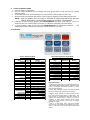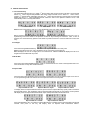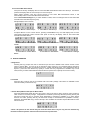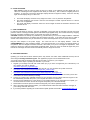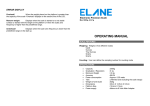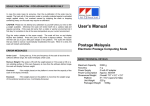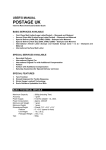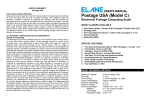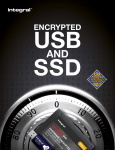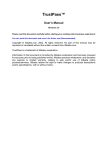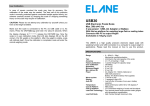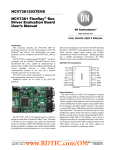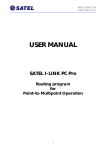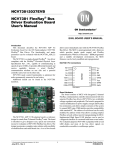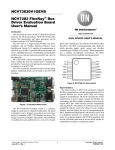Download Postage USA with ISP
Transcript
USER'S MANUAL POSTAGE USA Internet Rate Download Enabled Scale BASIC SERVICES AVAILABLE First Class Mail (Letters, Large Envelopes/Flats, Parcels/Packages) Priority Class (Local and Zones 1 to 8) Packages (Local and Zones 1 to 8) Media Mail Domestic Express Mail (Local and Zones 1 to 8) Express Mail International (Canada, Mexico, UK, Japan, and China) First Class Mail International – Letters, Large Envelopes/Flats, Parcels/Packages (Canada, Mexico, and Price Groups 3 to 9) SPECIAL SERVICES AVAILABLE Registered Mail Certified Mail Return Receipt/Return Receipt for Merchandise SPECIAL FEATURES 1. 2. 3. 4. 5. 6. Instant selection for Canada and Mexico Tare Function Domed Keyboard for Tactile Response Strain Gauge Load Cell Technology Scale Software Updatable thru Web Scale Serial Number Display BASIC TECHNICAL DETAILS Maximum Capacity Accuracy Power Supply Power Consumption Minimum add Weight Minimum Weight Dimensions/Weight Platform Unit Weight Packaged Weight Tare : 5 lbs (Including Tare) : 0.1 oz. : 9 volt AC adapter - UL rated : Approx. 400mW : 0.1 oz. : 0.2 oz. : Overall: 7¾" × 5½" × 2¼" : 5" × 5½" (opens for flats) : 1 lb. 2.8 oz. : 2 lbs. 4 oz. : Unlimited (up to scale’s maximum capacity) A. START-UP INSTRUCTIONS Place the scale on a flat surface. Plug AC adapter (included) into the Postage USA scale (port at back of unit) and then into standard electrical outlets. 3. The Postage USA scale will automatically turn on and perform a self test with automatic Tare. 4. When the scale has passed its self-test, the scale is ready for weighing and calculating postage rates. 1. 2. NOTE: Open the platform prior to turning on the Scale (if mailing larger flat items). DO NOT FORCE OPEN PAST ITS DESIGNED ANGLE OF APPROX. 7O DEGREES. 5. 6. Calibration is done by simply pressing the CANADA/MEXICO key during scale start up. This is for advanced users only. Please refer to the section on calibration at the latter part of this manual. To show the serial number of your scale, press REGISTERED/CE key while display is Selftest…….. The 8-digit serial number is required when ordering software update for your scale. B. KEYBOARD Service Selection Mode Key Press 1st/PRIO 1st 2nd 3rd ***PACKGS/MED 1st 2nd ***EXPRESS MAIL 1st 2nd 3rd 4th **CANADA/ 1st MEXICO* 2nd **1ST CLASS INT'L 1st 2nd 3rd 4th 5th 6th 7th 1st **LETTERS/FLATS 2nd / PACKAGES 3rd REGISTERED 1st CERTIFIED 1st ***RTRN R/Tare 1st 2nd Result 1st Class Letters 1st Class Flats 1st Class Parcels Packages Media Mail Express Mail Express Mail Int'l UK ExpressM Int'l Japan ExpressM Int'l China Canada Mexico 1st Class Letters Group 3 1st Class Letters Group 4 1st Class Letters Group 5 1st Class Letters Group 6 1st Class Letters Group 7 1st Class Letters Group 8 1st Class Letters Group 9 1st Class Int'l Letters 1st Class Int'l Flats 1st Class Int'l Packages Registered Certified Tare Return Receipt Zone Input/ Insurance Input Mode Key ***1st/PRIO PACKGS/MED EXPRESS MAIL CANADA/MEXICO 1ST CLASS M INT'L LTRS/FLATS/PCKS ***REGISTERED ***CERTIFIED RTRN R/Tare Num ber of Presses 1 2 1 1 1 1 1 1 2 1 2 1 2 Result 0 1 2 3 4 5 6 7 CLR 8 ENTER TARE 9 Key Key Key Key Key Key Key Key Key Key Key Key Key Important Notes: *Pressing these keys when in Express Mail Service will mean Express Mail Canada or Mexico. Otherwise, it will mean 1st Class Mail International Canada or 1st Class Mail International Mexico **These keys alternate between the desired results through a normal single press done successively. ***Normal single pressing for these double function keys# will evoke the single press (1 press) result. The other function is achieved with two quick presses (2 presses) and detected within a fraction of a second. Example, to select Return Receipt service (which shares with Tare function), press twice the RTRN R/TARE key quickly. # There is a slight delay when using these double function keys. Upon pressing the desired key for input, wait for a second or two for the scale to display the output. C. POSTAL SELECTIONS 1. First Class/Priority st The Scale automatically sets up to weigh 1 Class Letters after going through its self-test. The Scale will st st switch to 1 Class Large Envelopes/Flats rates when weight exceeds 3.5 oz. When in 1 Class Letters, st st pressing 1 Class/Prio key will display the rates of 1 Class Large Envelopes. Pressing this key again will st display the rates of 1 Class Packages/Parcels. When the item on the platform exceeds 13 oz, it will automatically switch to Priority Mail service. st 1 Class Letters st 1 Class Flats st 1 Class Parcels NOTE: RATES FOR PRIORITY MAIL MAY VARY DEPENDING UPON THE ZONE OF DESTINATION. Before transition to Priority Mail, the user is asked to input the zone. Valid zone inputs are from 0 to 8, 0 representing local zone. Refer to the previous section for keys sharing two functions. After, a zone is selected; two consecutive key presses of the Enter key within a fraction of a second will mean confirm the entry. 2. Packages Press the Packages/Media Mail key. Follow the zone input instructions for Priority mail. NOTE: PACKAGES RATES MAY VARY DEPENDING UPON THE ZONE OF DESTINATION. Zone 0 displays the rate for a single-piece Local Parcel Post. Zone 1 to Zone 8 displays the rate for a Single-Piece Inter-BMC/ASF Zip codes. 3. Media Mail Press twice the Packages/Media Mail key quickly to activate this service. Refer to the keyboard section for more information on keys with double functions. 4. Express Mail First press of this key will display rates for Domestic Express Mail. The user is asked to input a zone from 0 to 8, 0 representing local zone. Follow the zone input instructions for Priority Mail. Express Mail Int’l UK Express Mail Int’l Japan Express Mail Int’l China To display rates for Express Mail International, press twice the Express Mail key quickly while in Domestic Express Mail service. This will display rates for Express Mail International UK. Successive normal presses will display rates for Express Mail International Japan and Express Mail International China. Express Mail Int’l Canada Express Mail Int’l Mexico Press Canada/Mexico key once while in Express Mail service to display rates for Express Mail International Canada. Next press of this key will display rates for Express Mail International Mexico. 5. First Class Mail International First press of this key will display rates for First Class Mail International Letters Price Group 3. Successive presses will display rates for Price Groups 4 to Price Groups 9. When weight exceeds 3.5oz and current service is First Class Mail International Letters, it will automatically switch to First Class Mail International Flats. Press Letters/Flats/Packages key to switch between Letters, Flats or Packages rates of First Class Mail International for the selected price group. Sample displays for this service: 1st Class Mail Int’l Letters Group 3 1st Class Mail Int’l Flats Group 3 1st Class Mail Int’l Packages Group 3 If Express Mail is not the current service, pressing Canada/Mexico key once will display rates for First Class Mail International Letters Canada. Next press of this key will display rates for First Class Mail International Letters Mexico. 1st Class Mail Int’l Letters Canada Canada 1st Class Mail Int’l Flats Canada 1st Class Mail Int’l Packages 1st Class Mail Int’l Letters Mexico Mexico 1st Class Mail Int’l Flats Mexico 1st Class Mail Int’l Packages D. SPECIAL SERVICES a. Registered Pressing this key prompts the user for insurance input from $0 to $25000 when current service is First Class or Priority Mail. An input of $0 as insurance value means it is for registered without insurance service. Refer to the section on keyboard for the 0/1, 7/Clear and 8/Enter keys. Once the desired value is keyed in, press twice the 8/Enter key quickly to confirm the entry. Registered is available only to First Class, Priority, and First Class Mail International services (which will not prompt for insurance value). b. Certified Press this key to add on the fee for certified mail to the basic postage. This service is available to First Class and Priority mail services only. c. Return Receipt/Return Receipt for Merchandise Press the RTRN RCPT/TARE key twice and quick to add on the fee for return receipt or return receipt for other services to the basic postage. If Registered or Certified is previously selected, pressing this key will add return receipt fee (only to services where Registered or Certified is available). If no other special services are active, pressing this key will add return receipt for merchandise fee (available to Priority, Packages, and Media Mail only). Return Receipt is also available to Domestic Express Mail without other add-on services. **Note: LCD pictures in this manual may not show the latest rates. They are only used to illustrate key functions and these pictures should not be used to assess postal rates. E. OTHER FEATURES Tare Feature. Press the Tare key (with the item to be tared on the platform) and the display will go to "0lb0.0 oz" indicating that the weight has been tared (or made zero). This is useful for weighing items in a container. To clear tare, remove the weight (the display will read a negative number). Press the Tare key again and the display will go to "0lb0.0 oz”. a. b. c. The Scale will display “Overload” if any weight over 5 lbs. 0.3 oz. is placed on the platform. The Scale will display “No Service!” when the user attempts to enable a special service in a service where it is not applicable. The Scale will display “ExcessWt” when the current weight exceeds the maximum allowed for the selected service. F. USER CALIBRATION In case the scale loses its accuracy, then the re-calibration of the scale may be needed. The load cell of this precision scale is normally protected against overloaded weight applied slowly, but overload caused by dropping the scale or dropping something heavy on the scale may require re-calibration. CAUTION: Please do not attempt any calibration by yourself unless you have a 5 lb weight available. Otherwise the scale will render itself into a useless state and requires servicing. If the scale did come from a colder or warmer environment let it first stay for sometime to be at the same temperature as your current environment. Plug the main adapter to the power supply. The scale will turn on and display Selftest. Press the CANADA/MEXICO key while it displays Selftest. The scale will first ask you to remove any weights present on the platform. After the weights have been removed, it then asks you to put a 5 lb weight on the platform. After putting the weight, the scale will automatically recalibrate itself. When it is done, the scale will again ask you to remove the 5 lb weight and then restart automatically after the weight is removed. G. SOFTWARE UPDATES Updating your scale with its latest software (which may include new rates and/or additional services) can be done using the Postage USA PC Program. This application program can be downloaded for free. Your scale comes with an interface cable that can be used to connect to your computer. Please follow these steps in updating the software of your scale: 1. Register your Postage USA with ISP scale online (only if you have not registered your scale before). You may register your scale on this link: www.elane.net/product_registration.php 2. Purchase a software update for Postage USA with ISP. You may purchase an update on this link: www.elane.net/PortoPlus/PostageUSA/postageUSA_orderform.htm 3. Download and install the latest version of Postage USA PC Program from www.elane.net/PortoPlusDownload/PostageUSA/PostageUSA_PCProgram.exe 4. Close all other windows or programs until your scale is successfully updated. Make sure that you are also connected to the Internet before proceeding. 5. Connect your scale to any available serial port of your computer and run Postage USA PC Program. It will be automatically detected what port in your computer the scale is connected to. 6. The PC Program will detect for a new version of your scale’s software. If you have paid for an update, you can avail of this new version and the PC Program will update your scale automatically. 7. Please wait for the entire process to finish ensuring that your scale is updated properly. 8. After a successful scale software update, your scale will restart. New rates and/or services now apply to your Postage USA with ISP scale. 9. If you have problems regarding the scale software update, please send email to [email protected].