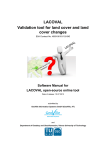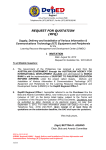Download STATIST 1.4.1 User Manual - Wald
Transcript
STATIST 1.4.1 User Manual Jakson Alves de Aquino [email protected] September 5, 2006 Contents 1 Introduction 1 2 Warnings for Windows users 1 3 Installation from source code 2 4 Invocation 2 5 Menu 3 6 Statist and Gnuplot 6.1 Box-plot . . . . . . . . . . . . . . . . . . . . . . . . . . . . . . . . . . . . . . . 6.2 UTF-8 . . . . . . . . . . . . . . . . . . . . . . . . . . . . . . . . . . . . . . . . 3 4 4 7 Data 7.1 The file format . . . . . . . . . . 7.2 Column names and variable labels 7.3 Missing values . . . . . . . . . . 7.4 Reading and saving files . . . . . 4 4 5 6 7 8 . . . . . . . . . . . . . . . . . . . . . . . . . . . . . . . . . . . . . . . . . . . . . . . . . . . . . . . . . . . . . . . . . . . . . . . . . . . . . . . . . . . . . . . . Manipulating databases 8.1 Extracting columns from fixed width data files 8.2 Extracting a sample from a database . . . . . 8.3 Recoding a data base . . . . . . . . . . . . . 8.4 Selecting cases and computing new variables 8.5 Sorting the data base . . . . . . . . . . . . . 8.6 Merging data files . . . . . . . . . . . . . . . . . . . . . . . . . . . . . . . . . . . . . . . . . . . . . . . . . . . . . . . . . . . . . . . . . . . . . . . . . . . . . . . . . . . . . . . . . . . . . . . . . . . . . . . . . . . . . . . . . . . . . . . . . . . 8 . 8 . 8 . 9 . 10 . 11 . 12 1 . . . . . . . . . . . . 9 Batch/script 13 10 Useful tips 1 13 Introduction Statist is an easy to use, light weight statistics program. Everything is in an interactive menu: you have just to choose what you need. Statist is Free Software under GNU GPL and comes with absolutely no guarantee. This manual is an incomplete and non literal translation from the original text written by Dirk Melcher, but with the addition of new material. I’m grateful to Bernhard Reiter for his suggestions of improvements to this document. 2 Warnings for Windows users Users on GNU/Linux are much more accustomed to use console applications. One helpful feature is the command line completion, where a long file name will be completed after typing the first letters and then pressing tab. The terminal emulators, where you type in commands, can save and scroll over many lines that have come by. And, the most important, GNU/Linux is Free Software where anybody can inspect what the computer does and many people can fix bugs to make this more secure. Please, as soon as you can, try statist on a Free Software operating system like GNU/Linux or FreeBSD. To create graphics with statist you will need a version of gnuplot that comes with pgnuplot. Under Windows, you can’t send commands to gnuplot through statist, as it is possible under Linux, but you can type the commands in the gnuplot window. Be careful: Don’t close the gnuplot window. You can close only the graphic! If you close the gnuplot window you will have to restart statist to be able to create graphics again. Some software used to manipulated data files aren’t part of statist, but they are available for Windows. Please, search the Internet, looking for the package gnucoreutils, which is one of the GnuWin32 packages. Note, however that their installation and use might not be trivial for a Windows user. Like statist, they are easier to use in a Linux terminal emulator than in a DOS window. The statist documentation can be found at C:\Program Files\statist, where there is also a sample configuration file for statist. You can rename it to statistrc.txt and edit it according to your preferences. Unfortunately, statist can’t produce colorized output under DOS. 3 Installation from source code 1. Open a terminal. 2 2. Unpack the source code, compile the program, and become root to install it. That is, type: tar -xvzf statist-1.4.1.tar.gz cd statist-1.4.1 make # optional, if you have "check" installed make check # install for all users as root su cd path-to/statist-1.4.1 make install exit This is the default installation that should work in most GNU/Linux distributions. If the above instructions are not enough for your case, please see the file README for details on how to install statist from source code. 4 Invocation You can simply type: statist data_file However there are also some options that you might find useful, and, then, the invocation will be: statist [ options ] data_file [ options ] The only option that you need to memorise is --help, or simply -h, which will output the list of options. You can also create and edit the file ~/.statistrc and set some options there. If you have root privileges, you can also create the file /etc/statistrc. Options passed by the command line override the ones read from the statistrc file. You can find a sample statistrc in the documentation directory (usually /usr/share/doc/statist). Finally, if you choose the menu item Preferences, you can modify some options during statist execution. 5 Menu The program has a simple menu that makes it very easy to use. There is no need of remembering commands. Typing ‘0’ you go to the next higher menu-level, or finishes the program if you already are in the Main menu. One tip is important: if you have chosen a menu entry by mistake, 3 you can always cancel the process by pressing the <Return> key before entering any value or answering any question. Then, the last menu will be printed again. If you choose a statistical procedure from the menu, you will be asked to choose the variables. Often, it’s not necessary to type the entire name of a column when inputting variable names for analyzes. For example, if you have a column named this_really_is_a_big_name and there is no other column starting with the letter ‘t’, you can simply type ‘t’. Finally, if you want to select all columns, you might simply type “all” as the name of the first column. Actually, the whole process is self-explanatory, and you would be able to use the program even without reading this short explanation. 6 Statist and Gnuplot Gnuplot is an interactive program that makes graphical presentations from data and functions, and statist creates gnuplot graphics for some functions. Normally, you will not have to open gnuplot manually. The prerequisite to use it is simply that the program is installed and in the PATH. If you know gnuplot syntax, you can refine or personalize your graphics, inputting gnuplot commands. To do that, choose the menu option Miscellaneous | Enter gnuplot commands. You can change many things in the graphic, like line colors and types, axes labels etc... Even if you don’t know gnuplot syntax, you can at least change the graphics title and axes labels because a list of the last commands sent to gnuplot will be printed in the screen. The changes will be applied to the current graphic being displayed with the gnuplot command “replot”. The gnuplot graphics can be disabled invoking the program with the option --noplot. This can be useful if you, for example, will work with batch processing or if your database is too big and, thus, gnuplot graphics are being generated too slowly. 6.1 Box-plot You probably will have no problem interpreting statist graphics. The only one that might need some explanation is the Box-and-Whisker Plot. The picture below shows the meaning of each piece of this graphic: 4 Box−and−Whisker Plot number of data points n=158 25% quartil median arithmetic mean o * possible outlier 90% confidence interval of median 75% quartil adjacent values 10 20 30 40 50 60 70 80 90 100 110 Age 6.2 UTF-8 You might experience some problems with statist graphics made through gnuplot if your locale environment is set to UTF-8 and your language has non-ascii characters. The problem is that gnuplot will normally interpret titles and labels as they were encoded in a single-byte character set, like ISO-8859-1 (Latin 1), even if the terminal emulator charmap is set to UTF-8. It’s possible to mix letters of different character sets (Greek and Latin 1, for example) in a single graphic. Please, access the web page below to know the details: http://statist.wald.intevation.org/utf8.html 7 7.1 Data The file format Statist reads data from simple ASCII files (text files). If the program is not invoked with an ASCII file name, it will immediately asks for the name of a data-file. Without data-file, there is nothing to do, unless you declare the option --nofile while invoking the program in order to use the keyboard to input data manually (choose from the menu: Data management | Read column from terminal). However, only rarely it is reasonable to do this. It would be more comfortable to use a text editor or a spreadsheet program like OpenOffice Calc and Gnumeric. In this case, save the file as .csv. But be careful, because statist always uses a dot as decimal delimiter while working with data files. If the decimal delimiter in your language is a comma, statist might fail to correctly 5 read the file. Thus, before typing your data, you can try to open the spreadsheet program in a terminal with locale set to “C”, as below: export LC_ALL=C oocalc & If you really need to use a data file with commas as decimal delimiters, statist will convert each comma that is in a quoted number into dot. If the numbers using commas as decimal delimiter are not between double quotes, it will be necessary to manually set the decimal delimiter. You might be asked to set the file format. If not, choose the menu item Data management | File format options. Alternatively, you can run statist as in the example: statist datafile.csv --dec "," A data-file for statist consists of one or several columns of data. The columns of numbers must be separated from each other by double quotes, tab characters, empty spaces, commas or semi-colons. These characters are ignored and, thus, it’s possible to have any amount of them between two fields. For example, statist will read the same data from the two files below: #Example data-file for statist 1 3 5 6 7 8 9 10 11 12 13 14 #Example data-file for statist 1,3,"5",6 ,7 8 ;, 9 10 11;12;13;14;; As you can infer from the above examples, commentaries begin with the symbol ‘#’ and are ignored. Empty-lines are also ignored. 7.2 Column names and variable labels When statist reads the data file, to each column is assigned one name. The first column will be column ‘a’, the second will be ‘b’, etc. However, it will be easier to understand a data file with many variables if its columns have more meaningful names. The first non-commentary line of the data file might contain the column names. Statist will try to detect the names using a very simple algorithm to check. Statist checks whether all fields in the first non-commentary line begin with a letter of the English alphabet. If any of the fields begins with a character that isn’t between ‘a’ and ‘z’ or ‘A’ and ‘Z’, it will consider that the data file doesn’t have a header. If statist fails in this task, you can set the correct file format choosing the menu item you can use the option Data management | File format options. Another solution to this problem is the use of the command line options --header or --noheader. Alternatively, you can explicitly put in the data file the information that the header is present, including the “#%” string in the beginning of the line. In this last alternative, like commentary lines, the line must begin with one ‘#’, but this symbol must be followed by one ‘%’. With its default configuration, statist can read the two examples of data file below simply typing “statist file”: 6 #%kow kaw 0.34 4.56 1.23 5.45 6.78 1.34 ec50 0.23 6.76 9.60 kow kaw ec50 0.34 4.56 0.23 1.23 5.45 6.76 6.78 1.34 9.60 The number of variable names declared must be exactly the same as the number of columns. Only letters, digits, and ‘_’ are allowed to be used in names, and letters with accents may cause problems. If you use the option --labels labels_file statist will use the value labels and the column titles present in labels_file. When running some graphics and analyzes, statist will replace column names and variable values with their labels. A labels_file is a list of column names plus their labels followed by a list of values with their labels. Information for different columns are separated by a blank line, as in the example: stat Do you like statistics? 0 No 1 Yes 2 No answer color What’s your favorite color? 0 Red 1 Green 2 Blue 3 Other In the above example, the datafile has a column named “stat” and other named “color”. The values of the variable “stat” are always “0”, “1”, or “2”. You can use the same file with labels for different data files. There is no problem if some columns remain without labels, or if some labels don’t find their column in the database. Thus, if you have a database with hundreds of columns and want to work with various subsets that share some columns, you can write one single labels file. If you choose in the menu the option Read another file, the labels will be applied to the appended columns. Note: large value labels will need too much space and the table of Compare means can no longer fit in the screen; if you have large labels, you will be able do run Compare means with only very few columns at the same time. 7.3 Missing values Statist can deal with data files with missing values (not available values), and there are two ways of indicating that a value is missing. The first one is to use a specific string where the value is missing. By default, statist interprets the string “M” is indicator of missing value, but you can choose a different string in the statistrc file, using the argument --na-string <string> in the command line, or in the menu item Data management | File format options. Because statist interprets any amount of ignore characters (“ ",;\t”) as one single field separator, two adjacent field separators will not be interpreted as missing value. On the 7 contrary, statist will report that the line has fewer columns than it should to. This is the default behavior, but it can be changed either in the statistrc, with the command line option --sep <char>, or, again, in the menu item Data management | File format options. With the option, only one specific character will be interpreted as field separator. Thus, the following data files will be read as the same, but the second one needs the option --sep",":1 1 3 7 M 11 12 5 6 9 10 M 14 1,3,5,6 7,,9,10 11,12,,14 Each column of the database is saved as a temporary binary file, where all values are stored as double precision floating point numbers (real numbers). These files are erased when you quit statist. The missing values are stored as the smallest possible number, that is: −1.79769 × 10308 . You have to be sure that this number isn’t in your data file as a valid number, because it would not be treated as a very small number; it would be interpreted as a missing value. Before each analysis, statist reads the selected columns from temporary files into ram, and, if necessary, either deletes the rows that have at least one missing value or simply deletes missing values. However, the deletions occur only in a copy of the temporary files that is created in the computer memory. The temporary files remain intact until you quit the program. For example the menu option Regressions and correlations | Multiple linear correlation will delete all rows that have missing values in any one of the chosen columns. You should do this analysis if each row in your database represents a single case, what is very common in social sciences. The menu option Tests | t-test for comparison of two means of two samples will delete every missing value, but a missing value in a column will not cause the entire row to be deleted. You should use this analysis if, for example, the columns in your database represent different series of similar experiments, and you would like to compare the two sets of results. 7.4 Reading and saving files If you want to work only with subsets of your database, you can write columns into a text file (ASCII file), choosing the menu option Data Management | Export columns as ASCII-data. You can also read data from several files simultaneously (Data Management | Read another file). When you Read another file, new columns are added to the database, and if a column name in the new file is already in use in the current database, the symbol “_” will be appended to it. Another possibility is to join columns (Data manipulation | Join columns). In this case, the selected columns will be concatenated in a bigger one. 1 Even with the option --sep, the default algorithm is used to parse the line with column names. Hence, it’s not allowed to have missing column names. 8 8 Manipulating databases 8.1 Extracting columns from fixed width data files To extract columns from a fixed width data file, and save them in a statist data file, type: statist --xcols config_file original_datafile new_datafile The content of a config_file is simply a list of variable names and their position in the fixed width data file, as in the example below: born 1-4 sex 8 income 11-15 With the above config_file, statist would read the following database: 1971 522 19609991 19455632 19674131 2365 32658 32684 And output: #%born sex 1971 2 1960 1 1945 2 1967 1 income 2365 32658 M 32684 Statist will not add the “#%” string to the first line if either it was called with the command line option --header or the statistrc file has the option autodetect_header = yes. The string used to define missing values also can be defined in the statistrc and using the command line options. The columns are separated by a blank space, unless you have chosen something different with the command line option --sep. Non numeric values are extracted and put between double quotes in the new_datafile, although statist is unable to read them. You would need to replace them with numeric codes. 8.2 Extracting a sample from a database If you will work with a very big database that you still don’t know very well, you may find it useful to begin the exploration of the database using a sample of it, which would be faster than using the entire database. After discovering what analyzes are more relevant for your research, you could re-run these analyzes with the original database. To extract a percentage of the database rows, invoke statist in the following way: 9 statist --xsample percentage database dest_file where percentage must be a integer number between 1 and 99. The new database, dest_file will be created with approximately the requested percentage or rows extracted from data_base. 8.3 Recoding a data base For some kinds of data manipulation we will need some programs that are not part of statist, but are available in most GNU/Linux distributions (and are also installable under DOS/Windows). For small data files, with few variables, you can use your preferred text editor or spreadsheet program. However, if your file is too big, or has too many variables, it might be more convenient to use the tools described here and in the following sections. Sometimes, we need to recode some values in a database. Suppose, for example, that in a given data file, the value “999” means missing value for the variable age, and in some analyzes we want “age classes” and not “age”. We still want to use the variable “age” in other analyzes, and, thus, we need to recode “age” into a different variable. To create the new data base with the recoded variables we could use awk, an external program. Suppose that the column “age” was the second one: awk ’{if(/age/) {print $0 "\t" "AGE1"} else { if(NF == 0) {print $0} else { if ($2 <= 20){age1 = 1} else if ($2 > 20 && $2 <= 50){age1 = 2} else if ($2 > 51 && $2 < 999){age1 = 3} else {age1 = "M"} {print $0 "\t" age1} } } }’ datafile.csv > newfile.csv The expression inside the quotes are awk commands. With this command, awk would read the following data file: sex age 2 23 1 88 2 10 2 36 3 999 1 55 10 And output: sex 0 1 0 0 M 1 age 23 88 10 36 999 55 AGE1 2 3 1 2 M 3 At first, the awk command might looks like complex, but let me explain it: $: The symbol ‘$’ means “field”, that is, a column of a statist data file. $0: has a special meaning: the entire line. if(/#/) {print $0 “\t” “AGE1”}: If the line has the symbol ‘#’, print the entire line plus a tab character plus the string “AGE1”. This line contains our column names (unless you inserted commentaries in the data file). if(NF == 0) {print $0}: If the number of fields is zero, simply print the entire line. if ($2 > 20 && $2 <= 50){age1 = 2}: If the second field has a value higher than 20 and lower or equal to 50, the value of the variable “age1” will be 2. print $0 “\t” age1: Print the entire line plus a tab character plus the value of the variable age1. We also use awk to select cases and compute new variables. So, please refer to its manual or info page for more details on its usage (in a terminal, type info awk). Frequently, our awk commands will begin testing whether the line contains the column names and whether it is a empty line. 8.4 Selecting cases and computing new variables We can use awk to accomplish two other tasks: (1) create a new data base by selecting only some cases from a existing data file, and (2) compute a new variable using the values of some existing variables. Here we show only two examples of awk usage. Suppose that the second column of a data file has the variable “sex”, coded ‘0’ for males and ‘1’ for females, and that we want to include only females in some analyzes. Typing the following command in a terminal would create the new data file we need: awk ’{if(/sex/ || /#/ || $2 > 0) {print $0} }’ data_file.csv > new_data_file.csv 11 We are telling awk that if either it finds the string “sex” in a line (because it certainly contains our column names or a commentary), or the second field of a line has a number bigger than 0 it have to output the entire line (“||” means “or”). Finally we are also telling to the shell program that we want the output redirected from the screen to the file new_data_file.csv. Now, suppose that you want to calculate an index using three variables from your data base, and that the index would be the sum of columns 1 and 2 divided by the value of the third column: awk ’{if(/#/ || /var1/) {print $0 "\tidx"} else {{idx = ($1 + $2) / $3} {print $0 "\t" idx}}}’ datafile.dat > newfile.dat Warning: statist always uses dot as decimal separator while working with data files. But if the decimal separator in your language is a comma, awk will use it in the outputs. To avoid this, type the following command in the terminal before using awk: export LC_ALL=C With the above command, the language, numbers, etc will be set to English. Note that programs started in this terminal will also run in English. To reset the terminal you have to “export LC_ALL=xx” again, using your language code instead of “xx” (or close the terminal and open another). 8.5 Sorting the data base We can use some other programs if we want to sort the rows of the entire database using one more columns as keys. Suppose, for example, that we want to sort our database using the 12th column as key. The following commands would do the job: head -n 1 datafile.csv > columnnames sort -g -k 12,12 datafile.csv > sorted cat columnnames sorted > sorted_datafile.csv With the above commands we have sorted our file in three steps: (1) We created the file columnnames containing the first line of datafile.csv. (2) We created the file sorted, a sorted version of our database. However, in this file the 12th column name was treated as number and its line sorted. It might no longer be the first line of the file. In this case, to create a sorted database with the original names, we use the third command. (3) We concatenated the files columnnames and sorted to create sorted_datafile.csv. Please, see manual pages of head, sort, and cat for details on how to use them. 12 8.6 Merging data files To merge data files using a variable as key, we use another external program: join. Suppose that you have a data file containing information about people, and that some people actually are married with each other. You want to know the mean age difference between husbands and wives. You can’t run analyzes to compare people in deferment rows, only variables in different columns. However, your data base has a variable that might be used as key: house. People who has the same value for the variable “house” and that are married, actually are married with each other. You should follow some steps to achieve your goal: (1) Use awk to create two different data files, one only with married men and other only with married woman. (2) Use join to merge the two data files in a new one. If the house variable is the first column in both data files, you should simply type: join -e "" women.csv men.csv > couples.csv The above command would get the two following files: house income age 123 4215 23 124 3251 35 126 0 20 127 1241 45 house income age 123 3256 27 125 4126 25 126 4261 22 128 3426 60 And would output: house income age income age 123 4215 23 3256 27 126 0 20 4261 22 There is no problem with the duplicate occurrence of “income” and “work”, because statist will append ‘_’ to the second one. If you have to merge files using more than one column as key, you can use awk to create a single key column that concatenates the characters of all keys. For example, if your key variables are the columns 2 and 3: awk ’{if(/income/) {print "key" "\t" $0} else { if(NF == 0) {print $0} else { {print $2$3 "\t" $0} } } }’ people.csv > people_with_key.csv 13 9 Batch/script If you have to repeat many times the same analysis, you would became bored of starting statist, and, again and again, choosing the same options from the menu. If this is your case, you can use the batch mode. You have to invoke statist with the option --silent, and give to it a file containing what you would have to type if statist was running in the normal mode. The only difference is that while in silent mode statist doesn’t print the message "Please, continue with <RETURN>", and, thus, you don’t have to include these <RETURN> keys. For example, if you want to run a correlation between variables “a” and “b” in a data file called day365.csv you could create a file named, for example, cmds_file with the following content: 2 1 a b 0 0 The next step would be to invoke statist with the following command: statist --silent --noplot day365.csv < cmds_file The result will be printed in the screen. However, if you prefer the results saved in a file called, say, report365, type: statist --silent --noplot day365.csv < cmds_file > report365 10 Useful tips • Please, report any problem that you find (program bugs, documentation faults, grammar mistakes, etc...) to: [email protected]. If you prefer, you can write directly to me: [email protected]. You are also invited to make suggestions and ask for new features. • When you see a question like “Do something? (y/N),” the upper case “N” means that if you type any letter other than “y”, and even if you simply press <Enter>, it will be assumed that your answer is “No”. • You can get the last version of statist on its website: http://statist.wald.intevation.org/ 14














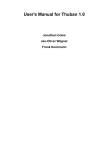
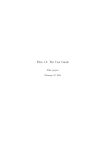
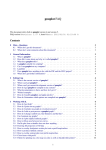
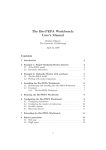
![*Sted Plus UG Jan 2012 [2].indd](http://vs1.manualzilla.com/store/data/005710511_1-f757ed41a0935df19f469c7cee361c5b-150x150.png)