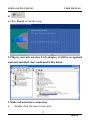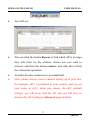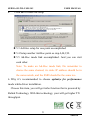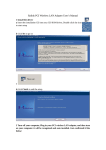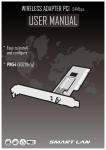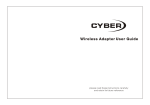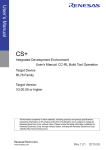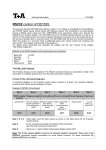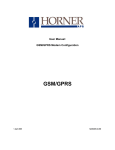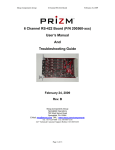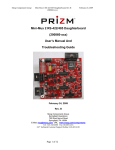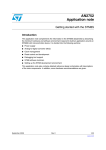Download SEDNA USB Wireless LAN Adapter User Manual
Transcript
SEDNA SE-WL-USB-11G USER MANUAL SEDNA USB Wireless LAN Adapter User Manual 1 Install the driver a Insert the installation CD into your CD-ROM driver, Double click the icon b to start setup Click Yes to go on c It’s recommended to choice Optimize for performance mode click next to go on 1 SEDNA SEDNA SE-WL-USB-11G USER MANUAL d e Click Finish to end the setup 2 Plug in your usb wireless LAN adapter, it will be recognized and auto installed. Just confirmed it like below: 3 Make infrastructure connection ¾ Double click the icon in red circle 2 SEDNA SEDNA SE-WL-USB-11G USER MANUAL ¾ You will see: ¾ You can click the button Rescan to find which AP is in range, they will show on the window, choice one you want to connect, and click the button connect, and click ok to finish the connection operation. ¾ An infrastructure connection is accomplished. ¾ Note, please choose correct channel setting up to your law, for example, ch13 is permitted in your country, and you set your router at ch13, while you choose ch1-ch11 (default setting), you will never find the AP, and you will have to choose ch1-ch13 setting in Advanced page as below 3 SEDNA SEDNA SE-WL-USB-11G USER MANUAL 4 Some help information in Rlink Wireless Utility z How to find out your IP address: z How to find out which a WIFI environment you are inside 4 SEDNA SEDNA SE-WL-USB-11G USER MANUAL 5 Make Ad-Hoc mode connection z 5.1 Make an Ad-Hoc SSID ¾ Click Add ¾ Choose Ad-hoc 5 SEDNA SEDNA SE-WL-USB-11G ¾ USER MANUAL Name your SSID and choose which channel you want to take for the link ¾ Activate the link z 5.2 Setup static IP address for the Ad-Hoc link ¾ At its property page, double click item Internet Protocol (TCP/IP) 6 SEDNA SEDNA SE-WL-USB-11G USER MANUAL You will get Fill the IP address blank, example as below: 7 SEDNA SEDNA SE-WL-USB-11G ¾ USER MANUAL Click ok to finish the setup z 5.3 Ad-Hoc setup for one point accomplished z 5.4 Setup another Ad-Hoc point as step A,B,C,D. z 5.5 Ad-Hoc mode link accomplished. And you can visit each other. Note: To make an Ad-Hoc mode link, Do remember to choice the same channel, its static IP address should be in the same netsub, and the SSID should be the same too 6 Why it’s recommended to choose optimize for performance mode while driver installation . Choose this item, you will get turbo function that is powered by Ralink Technology. With this technology, your will get higher TX throughput. 8 SEDNA