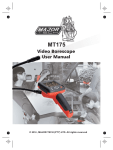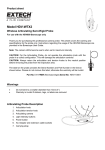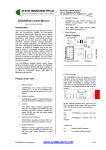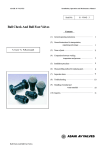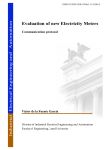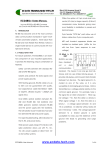Download Z:\Data Sheet for Security Products\Video Borescope Camera
Transcript
Detachable Monitor VIDEO BORESCOPE USER MANUAL Please read this instruction manual carefully before using the product Safety Instructions Before first use please familiarise yourself with the proper usage of the device. Keep these operating instructions for future reference. These operating instructions contain important details for handling the device. Please pass it on along with the unit if it is handed over to a third party! Please read the safety instructions most carefully! These instructions will make it easier for you to handle the device appropriately and help prevent mishaps and possible damage to the device. Please note the following safety advice to avoid malfunctions, damage or physical injury: ● Prevent dirt, dust, grit and liquids in particular getting in to the device. Never spill liquid of any kind on the video display and the main body of the unit. ● The unit is not shock-resistant. Do not use it as a hammer or drop it. ● Do not immerse the camera and monitor in water. Store it in a dry place. Care to do store the product safely reduce the risk of electric shock and damage. The image 1 head and the cable are water resistant when the unit is fully assembled, but the monitor and camera are not. ● Do not use the camera if condensation forms inside the lens. Allow the water to evaporate before using it again. Precautions ● The apparatus should not be exposed to dripping or splashing. Keep it clear of objects filled with liquids, such as vases. ● Turn off the unit if not in use. ● Be sure to dispose of batteries thoughtfully to protect the environment. ● Remove the batteries when cleaning the unit. ● Remove the batteries before storing the unit for extended periods. ● When batteries are low, REPLACE ALL FOUR BATTERIES in the unit with new ones. ● Use only the size and type of battery specified. ● Be sure to install the battery with the correct polarity as indicated in the battery compartment. ● Dispose of batteries carefully avoiding exposure to high temperatures which can cause the batteries to explode. Do not dispose of batteries in a fire. Please tape over the terminals to prevent direct contact with other objects. Some countries have regulations concerning battery disposal. Please follow all applicable regulations. 2 Table of contents Page 1. Specifications……………………………………………………….. 4 2. Unpacking your VIDEO BORESCOPE……………………………5 3. Getting started………………………………………………………..7 3.1 Installing batteries…………………………………………………………..…7 3.2 Connecting and disconnecting the lens tube………………………….…7 3.3 Detaching and connecting the detachable LCD monitor…………….…8 3.4 Inserting MicroSD card (supports up to 32GB)…………………………..9 3.5 Installing clip-on tools…………………………………………………....…10 4. Using your VIDEO BORESCOPE………………………………...10 4.1 Basic operation…………………………………………………………….…11 4.2 Menu options……………………………………………………………….…12 4.3 Setting……………………………………………………………………….…13 4.4 Video output……………………………………………………………….….15 4.5 Transferring files to your computer………………………………………15 5. Disposal……………………………………………………………...16 3 1. Specifications 3.5" TFT LCD resolution 320 x 240 Pixels Lens sensor resolution 640 x 480 Pixels White balance Automatic Exposure to light Automatic Video format NTSC & PAL composite video Camera illumination 2 white LED lights Power Consumption Max 450mA Ambient/operation temperature 0 to 45 TV Cable length Approx. 1.5M Total length of device 111.0 ± 2.0cm Metal tube length 88.0 ± 2.0cm Minimum bending radius 4.5cm Diameter of camera head 10.0mm Lens coverage 54° Short distance focus 3 ~ 6 cm Weight Approx. 500g ℃ 4 2. Unpacking your VIDEO BORESCOPE 5 Before First Use Remove all packaging materials and check the scope of delivery for completeness (SEE IN THE PACKAGE) and ensure all the parts indicated are included. 1. 3.5” detachable colour LCD monitor 2. Power ON/OFF button 3. SCROLL UP button 4. RECORD button 5. SCROLL DOWN button 6. MENU button 7. Battery compartment (4 x “AA”, 1.5V) 8. Power indicator 9. Low battery indicator 10. Strap hook 11. Flexible metal tube 12. Lens with LED lighting 13. Micro USB port for micro-mini USB cable (LCD monitor to handle) 14. Mini USB port for mini-standard USB cable (borescope to computer) 15. MicroSD card slot (supports up to 32GB card) 16. Composite video output port (TV-out) Accessories: 17. Mirror 18. Hook 19. Magnet 20. Composite video cable 21. Standard to mini USB cable (borescope to computer) 6 22. Micro to mini USB cable (LCD monitor to handle) 7 3. Getting started The product is designed as a remote inspection device. It can be used to look into tight spots and beam back real-time video to its LCD monitor. Typical applications might include HVAC, termite and other insect or building inspections, cable routing, automotive/boat/aircraft inspections etc. 3.1 Installing batteries 1. Open the battery compartment by unscrewing the screw on the cover. 2. Remove the battery cover and take out the battery holder. 3. Insert 4 new “AA” (1.5V) batteries into the holder. Please place them according to the correct polarity. 4. Put the holder with batteries back, then install the battery cover and screw it properly. ☼ When the batteries get flat, the red low battery indicator will come on. Please change the batteries as per the instructions. 3.2 Connecting and disconnecting the lens tube How to connect the lens tube 1. Make sure the latch is in the correct position 2. Insert the lens tube gently to avoid damaging the pins. 3. Screw the connector. How to disconnect the lens tube 1. Completely loosen the connector, following the 8 remove sign. 2. Unplug the lens tube as shown in the following illustration. ☼ How to connect the optional extension tube One of the connectors on the extension tube is the same as the one on the body. The other is the same as the one on the lens tube. Pair the latch first. Please refer to the above illustration and 3.2 Connecting and disconnecting the lens tube connect both ends of the extension tube. 3.3 Detaching and connecting the detachable LCD monitor Slide the monitor upward to detach it. Connect the USB cable (micro to mini) between the unit & detached monitor. 9 Take care not to force the USB plug as that can damage the plug & the USB port. 3.4 Inserting MicroSD card (supports up to 32GB) Before using the camera or video function, a MicroSD card must be inserted into the card slot. Note: Card must be inserted with contacts facing upwards 10 3.5 Installing clip-on tools The VIDEO BORESCOPE is supplied with a hook, mirror and magnet. ACCESSORIES WARNING: Do not use excessive force to insert or retrieve probe when using clip-on tools. No responsibility will be accepted for tools disconnecting during use and being damaged. 4. Using your VIDEO BORESCOPE 11 Your VIDEO BORESCOPE can be used with the LCD monitor mounted or detached as shown in the above illustration. 4.1 Basic operation Power ON/OFF Press Power ON/OFF button to turn on or off the VIDEO BORESCOPE. Power indicator will turn green, when powered on. Camera Illumination The VIDEO BORESCOPE is equipped with 2 white dimmable LED lights in the lens, which can be adjusted using the Scroll up or Scroll down button. Press Scroll up button to increase the brightness Press Scroll down button to reduce the brightness Rotating the display Press Scroll up button for 1.5 seconds to rotate the display by 180˚. Icons on the display 12 4.2 Menu options The menu options are accessed by pressing the MENU button. To move up/down the menu, press the SCROLL UP/DOWN button. To select a menu item, press the RECORD button. Press MENU button again to return to the previous menu or exit the menu options. Select Back option to exit the menu options. DVR (Digital Video Recorder) Select DVR mode. Press the RECORD button to start recording. icon will flash, when recording. Press the RECORD button again to stop recording. Camera Select Camera mode from menu options. Press the RECORD button to capture the image. The picture is automatically saved with a unique file name. Play Back Select Play Back mode from menu options. The video clip file plays automatically. Press the RECORD button to pause/play. 13 Press the SCROLL UP/DOWN button to select file. 14 4.3 Setting 15 TV Output Press the SCROLL UP/DOWN button to highlight NTSC or PAL. Press the RECORD button to select it. Press the MENU button to exit. Note: select the appropriate video standard before connecting to a TV/Display. Frame Rate Press the SCROLL UP/DOWN button to highlight a Frame rate. Press the RECORD button to select it. Press the MENU button to exit. Note: 20FPS, 25FPS, 30FPS for Frame Rate options. The higher Frame rate selected, the bigger file size and the higher quality will be. Format Press the SCROLL UP/DOWN button to select Yes. (Select No to cancel) Press the RECORD button to format. Press the MENU button to exit. Note: Please backup all the data on your memory card to computer before formatting. Formatting memory card erases all the data on the card. We suggest formatting the memory card before recording. Date / Time Press the SCROLL UP/DOWN button to edit. Press the RECORD button to select day, month, year, hour, minute and second in sequence. Press the MENU button to exit. 16 Language Press the SCROLL UP/DOWN button to highlight a language. Press the RECORD button to select it. Press the MENU button to exit. 4.4 Video output 1. Select proper TV output mode (NTSC or PAL). 2. Connect the VIDEO BORESCOPE and TV by using the Composite video cable. 3. Switch on the VIDEO BORESCOPE and select video input channel on your TV Camera picture will then be displayed. 4.5 Transferring files to your computer 1. Connect standard to mini USB cable between mini USB port and your computer USB port. 2. Switch on the VIDEO BORESCOPE, your computer will detect the memory card as removable disk drive. Files can be copied or deleted to your computer as required. 17 5. Disposal Packaging The packaging can be recycled. Put the packaging materials to appropriate collection containers only. Device After the device has reached the end of its service life, follow the legal regulations concerning the disposal of electrical devices. Take the device to your retailer or to an appropriate public collection point, where it will be recycled Do not put your used batteries, nickel cadmium, rechargeable, round cell or starter batteries in with your household rubbish. Take them to an appropriate disposal/collection site. 18