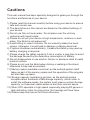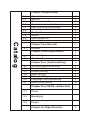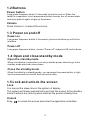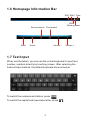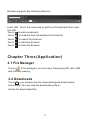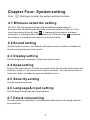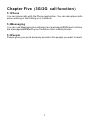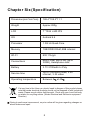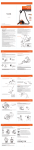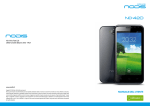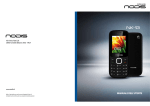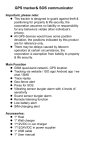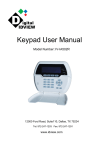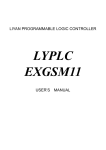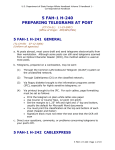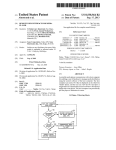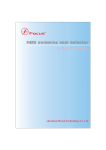Download ND-703QRB/W
Transcript
ND-703QRB/W Cautions This user manual has been specially designed to guide you through the functions and features of your device. 1) Please read this manual carefully before using your device to ensure safe and correct use. 2) The descriptions in this manual are based on the default settings of your device. 3) Do not use this unit near water. Do not place over the unit any container with liquid inside. 4) Please do not put your device in high temperature, moisture or dust place. The tablet is not waterproof. 5) Avoid falling or violent collision. Do not violently shake the touch screen, otherwise, it could lead to damage or display abnormal. 6) If system shutdown automatically, it means the battery may used up, battery charging is required. 7) Please charge the tablet regularly if not in use for a long time to avoid the damage caused by the excessive consumption of battery. 8) Do not disassemble or use alcohol, thinner or benzene class to swab product surface. 9) Please do not use the tablet when driving or walking in the street, otherwise it may lead an accident. 11) Memory space available is nominal, as the android system itself takes up part of the memory space and the operation of the program will also take up space. 12) Storage capacity available is nominal, as the android system occupies about hundreds of MB storage capacity. And in order to install the software needs, the system must reserve certain storage capacity, so the actual usable space is less than nominal space. 13) When CPU operates in high speed, especially playing 3D games or High-definition video for a long time, the fuselage will have fever. 14) Please keep this manual for future reference. Chapter One(overview) 1.1 1.2 1.3 1.4 1.5 1.6 1.7 1.8 1.9 1.10 Catalog 2.1 3.1 3.2 4.1 4.2 4.3 4.4 4.5 4.6 4.7 Appearance Buttons Power on and off Open and close standby mode Lock and unlock the screen Homepage information bar Text input Reset USB connection Accessories 1 2 2 2 2 3 3 4 4 4 Chapter Two (Internet) 4 Browser 4 Chapter Three (Application) 5 File manager Downloads 5 5 Chapter Four (System setting) 6 Wireless networks setting Sound setting Display setting Apps setting Security setting Language and input setting Date & time setting 6 6 6 6 6 6 6 Chapter Five (3G/2G call function) 7 5.1 Phone 5.2 Messaging 5.3 People Chapter six (Specification) 8 Chapter One Overview 1.1 Appearance Reset Power Volume- Volume+ Earphone USB Speaker Back Camera Front Camera 1 1.2 Buttons Power button Long press the power button 2-3 seconds to turn the unit on. When the tablet is in operation, short press power button to enter the off-screen state and short press it again to light up the screen. Volume Press Volume+/- to adjust the volume. 1.3 Power on and off Power on Long press the power button 2-3 seconds, pictures will show up until to the interface. Power off Long press the power button, choose “Power off” and press OK to shut down. 1.4 Open and close standby mode Open the standby mode When the tablet is in operation, you can press the power button to go to the standby mode which can save power. Close the standby mode When the tablet is in standby mode, you can press the power button to light up the screen and the unit will back to normal state. 1.5 Lock and unlock the screen Lock You can set the sleep time in the system of display. The system will sleep automatically and lock the screen to the standby mode if without any activity when reaches the preset standby time. Unlock Drag to unlock the screen and enter the application interface. 2 1.6 Homepage Information Bar WiFi SIM1 Time Recent search Back Screenshot Home Volume - SIM2 Battery power Volume + 1.7 Text Input When use the tablet, you can use the virtual keyboard to input text, number, symbols directly by touching screen. After selecting the Android input method, the default keyboard show as below: To switch the numbers and letters, press ?123 To switch the capital and lowercase letter, press 3 1.8 Reset Use a thin object(like the end of a paper clip) to press the reset button in the hole , then your device will shut down ,you need to press the power button to turn on the unit. 1.9 USB connection Use the USB cable to connect the tablet with PC, you will see on your tablet, click this sign and turn on USB storage to connect your device. Turn off USB storage to disconnect your device with PC. 1.10 Accessories Power Adapter 1 USB Cable 1 Chapter two: Internet 2.1 Browser Require network support before using a web browser, if there are network supporting problems, please contact your network operator or the service provider. Tablet's web browser can connect to the Internet via WiFi to satisfy your business and individual network needs . Please touch (Settings) to set up the WiFi so that you can use the browser normally. Touch (Browser) in the application list to enter the browser pages. 4 Browser supports the following features. Input URL: Touch the input area to get the soft keyboard, then input the URL. Touch to add a bookmark. Touch to read the favorite website that collected Touch to search the internet Touch to add new browser Touch to close the browser Chapter Three (Application) 3.1 File Manager Touch (File manager), you can copy files among SD card, USB and internal memory. 3.2 Downloads Touch , you can preview the downloading and downloaded documents. You can stop the downloading file or delete the downloaded file. 5 Chapter Four: System setting Click (Settings) to enter the system setting interface. 4.1 Wireless networks setting Set WiFi ON, the system will scan the available wireless network automatically and display the wireless local area network in the list. If the local area network has the sign , it represents the network has been encrypted, it needs password for connection. While the sign represents the network is unlocked and can be connected directly. 4.2 Sound setting Set the system volume, the default notification sound, enable or disable the touch sound and screen lock sound. 4.3 Display setting Set the brightness, wallpaper, sleep time and font size. 4.4 Apps setting Display the applications. Choose one application, the relevant information will show up, then you can choose force stop or uninstall. You can also choose to clear the cache, unloaded program and default value. 4.5 Security setting Set the system securities. 4.6 Language& input setting Set the default language and input method. 4.7 Date & time setting Set date and time manually or set automatic date and time by using networkprovided time. 6 Chapter Five 3G/2G call function 5.1Phone Y ou can place calls with the Phone application. You can also place calls when working in the Calllog or in Contacts. 5.2Messaging Y ou can use Messaging to exchange text messages(SMS) and multime dia messages(MMS)with your friends on their mobile phones. 5.3People People gives you quick and easy access to the people you want to reach . 7 Chapter Six (Specification) Dimension(mm*mm*mm) 188.4*108.2*11.1 Weight Approx 280g LCD 7 "1024 ◊ 600 IPS OS Android 4.4 Processor 1.3G Hz Quad-Core Memory 1GB DDR2 RAM, 8GB internal WI-FI 802.11b/g/n Connections Micro-USB, Micro-SD (up to 32GB), Headphone Jack Battery 3.7V 2100mAh Li-Poly Service time Up to 15h music mode, 2.5h internet, 3.2h video Operating temperature Between 0 et 40 lf at any time in the future you should need to dispose of this product please note that waste electrical products should not be disposed of with household waste. Please recycle where facilities exist. Check with your Local Authority or retailer for recycling advice. (Waste Electrical and Electronic equipment Directive) Owing to continuous improvement, no prior notice will be given regarding changes on above feature and spec. 8 DECLARATION OF CONFORMITY CE It declares that the product NODIS ND-703QRB/W complies with the essential protection requirements of the Directive 1999/5/EC on radio equipment, telecommunications terminal equipment and the mutual recognition of their conformity to the Directive 2004/108/EC relating to electromagnetic compatibility and Directive 2006/95/EC low voltage. This declaration applies to all specimens manufactured in an identical manner to those sent for testing / evaluation. DECLARATION OF CONFORMITY ROHS To minimize the environmental impact and stress the importance of protecting the planet, this document constitutes a formal declaration that the devices NODIS ND-703QRB/W are in accordance with the provisions of Directive 2011/65/EU - RoHS (Restriction of Hazardous substances) - issued by the European Parliament and the inherent restriction of use of hazardous substances. DISPOSAL OF OLD APPLIANCES 1. When a product bears the symbol of crossed bin, falls within the requirements of the European Directive 2002/96/EC. 2. All electrical and electronic products should be disposed of separately from the municipal waste stream via designated collection facilities arranged by the government or the local authorities. 3. Correct disposal of your old appliance will help prevent potential damage to the environment and to human health. To receive the manual recycling of this product based on the WEEE Directive, send an email to [email protected] or visit the following Web site to download the document: www.nodis.it. THIS DEVICE MODEL MEETS THE REQUIREMENTS FOR EXPOSURE TO RADIO WAVES WHEN USED AS SET FORTH IN THIS SECTION. Mobile phones NODIS ND-703QRB/W is a transceiver. Have been design and manufactured in such a way as not to exceed the emission limits for exposure to radio frequency set by the EU. These limits are included in guidelines and establish permitted levels of radio frequency tolerated by the population. The guidelines is based on standards that is developed by independent scientific organizations through periodic and thorough examination of scientific studies.