Download For-A FA-9500 - Operation Manual_PDF
Transcript
OPERATION
MANUAL
FA-9500
Frame Synchronizer
FA-95PS
FA-95DACBL
FA-95RU*
FA-95CO
FA-95D-D/DE-E
FA-95AIO
FA-95ALA
FA-10DCCRU*
10th Edition – Rev.3
SOFT Ver. 8.03 – higher
The latest FA-9500 Operation Manual can be downloaded
from FOR-A’s website:
http://www.for-a.com/products/fa9500/fa9500.html
Edition Revision History
Edit.
Preliminary
1
1
Rev.
1
Date
2010/08/03
2010/09/13
2011/01/20
2
2011/03/23
3
2011/06/14
4
2011/08/19
4
1
2011/10/18
5
2011/11/08
6
2011/12/16
7
2012/02/16
7
8
9
1
2012/03/06
2012/03/26
2012/07/06
9
1
2012/08/06
9
10
2
2013/04/12
2013/06/03
10
10
10
1
2
3
2013/06/13
2014/06/02
2014/07/08
Description
Preliminary edition (V0010)
First edition (V0100)
Added FA-95DACBL option, color correction
description. Other text amendments.
Added 3G-SDI, Second Coverter, and Auto Video
Optimizer features, and FA-95PS option. Other text
amendments.
Added FA-95RU option.
(Issued the separate FA-95RU Operation Manual)
Added FA-95CO Option
Added the login page and Logout button
Revised AVO Scene Cut Detection frame delay, and
Forced Field frame delay settings
Closed captioning
CEA608, S334-1, CEA708 compatible
Added FA-95D-D and FA-95-DE-E options.
Enhanced Audio processing feature
Added PAL-M support
Added FA-95AIO option.
Deleted NTSC SETUP exceptional condition
Added Logo feature
Enhanced FA-95DE-E option.
Added AFD support. (S2016/VI/WSS)
CONV2 modified to Up/Down/Cross converter.
Added VITS feature description
Revised specifications (optional video formats)
Added FA-95ALA option.
Enhanced FA-95RU for FA-9520 support
Operation Manual added to User Manual CD
Changed REFERENCE status.
Added FA-10DCCRU option.
Where
Throughout
Throughout
7-1
5-7
9-1
5-5-2, 9-2-2-1,
5-10-1, 9-2-3, 9-4-1
5-10-13, 5-11, 5-12,
5-16-13 through
5-22, 9-4-1, 9-4-3,
9-7-4, 18
5-15, 5-16-13, 6-9,
9-3, 9-4, 10, 13, 19,
etc.
5-7-1, 5-8-5, 5-10-3,
5-15, 5-17-2&3,
5-17-5, 7-3, 16
5-15
5-9-1
5-3, 5-4, 20, 21, etc.
5-10-4 through
5-10-7, 9-4-1
25-1
6-9-9, 9-3-17, etc.
5-13-2, 9-7-1, 18
7-1, 9-8, 25-1, etc
Software Versions and Supported Options
Version *1
FPGA1:1.36 or higher
FPGA2:1.27 or higher
FPGA3:1.01 or higher
SOFT:1.13 or higher
FPGA1: 1.40 or higher
FPGA2: 1.28 or higher
FPGA3: 1.01 or higher
SOFT : 2.00 or higher
FPGA1:1.51 or higher
FPGA2: 1.29 or higher
FPGA3: 1.01 or higher
SOFT: 2.10 or higher
FPGA1:1.55 or higher
FPGA2: 1.30 or higher
FPGA3: 1.01 or higher
SOFT: 2.22 or higher
FPGA1:1.58 or higher
FPGA2: 2.00 or higher
FPGA3:1.01 or higher
SOFT: 2.30 or higher
Supported
Feature/Option
FA-95PS
3G-SDI
Second Converter
Auto Video Optimizer
FA-95DACBL
FA-95RU
Note
First edition
Supports FA-95RU option.
FA-95CO
Supports FA-95CO option
FA-95RU ver. 1.10 or higher-compatible
AVO
Scene cut detection
Modified frame delay settings for Forced Field function.
Corrected a bug on AUTO LOAD.
FA-95RU ver. 1.20 or higher-compatible
Closed captioning
CEA608, S334-1, CEA708 compatible
Revised menu display upon switching VIDEO/AUDIO
menus.
2
Version *1
FPGA1: 2.08 or higher
FPGA2: 3.00 or higher
FPGA3: 1.01 or higher
SOFT: 3.00 or higher
FPGA1: 2.28 or higher
FPGA2: 4.10 or higher
FPGA3: 1.01 or higher
SOFT: 4.00 or higher
FPGA1: 2.30 or higher
FPGA2: 4.10 or higher
FPGA3: 1.02 or higher
SOFT: 5.00 or higher
FPGA1:3.14 or higher
FPGA2: 5.02 or higher
FPGA3: 1.02 or higher
SOFT: 6.00 or higher
Supported
Feature/Option
FA-95D-D
FA-95DE-E
Note
Supports FA-95D-D and FA-95DE-E options
Supports PAL-M
FA-95AIO
Supports FA-95AIO option
FA-95RU ver 3.00 or higher-compatible
Logo Generator
Supports Logo Generator
FA-95RU ver 4.00 or higher-compatible
Added performance
features.
S2016/VI/WSS AFD support,
CONV2 Up/Down/Cross converter support, and
FA-95DE-E option enhanced encoding function.
FA-95RU ver 5.00 or higher-compatible
SD-SDI VITS output support
FPGA1:3.15 or higher
FPGA2: 5.10 or higher
FPGA3: 1.02 or higher
SOFT: 6.01 or higher
FPGA1:3.20 or higher
FPGA2: 5.20 or higher
FPGA3: 1.02 or higher
SOFT: 8.00 or higher
Added performance
features.
FA-95ALA
Modified FA-95RU to add FA-9520 support
FA-95RU Ver. 6.00 or higher-compatible
Modified FA-95D-D and FA-95DE-E communication
methods with main unit to support FA-95ALA.
Supported FA-95D-D/FA-95DE-E versions:
FPGA1: 1.00
FPGA2: 2.10 (1.01 or lower is inoperative in this unit.)
FPGA1: 3.20 or higher
FPGA2: 5.20 or higher
FPGA3: 1.02 or higher
SOFT: 8.03 or higher
FA-10DCCRU
Modified FA-10DCCRU to add FA-9520 support
FA-10DCCRU SOFT Ver. 1.00, FPGA1/2 Ver 1.00 or
higher-compatible
*1 Version information can be seen as described in section 7-6 “UNIT Ver.”.
3
Precautions
Important Safety Warnings
[Power]
Operate unit only on the specified supply voltage.
Caution
Disconnect power cord by connector only. Do not pull on cable portion.
Stop
Do not place or drop heavy or sharp-edged objects on power cord. A damaged cord
can cause fire or electrical shock hazards. Regularly check power cord for
excessive wear or damage to avoid possible fire / electrical hazards.
[Grounding]
Ensure unit is properly grounded at all times to prevent electrical shock hazard.
Caution
Hazard
Do not ground the unit to gas lines, units, or fixtures of an explosive or dangerous
nature.
Ensure power cord is firmly plugged into AC outlet.
Caution
[Operation]
Hazard
Hazard
Do not operate unit in hazardous or potentially explosive atmospheres. Doing so
could result in fire, explosion, or other dangerous results.
Do not allow liquids, metal pieces, or other foreign materials to enter the unit. Doing
so could result in fire, other hazards, or unit malfunction.
If foreign material does enter the unit, turn power off and disconnect power cord
immediately. Remove material and contact authorized service representative if
damage has occurred.
[Transportation]
Caution
Handle with care to avoid shocks in transit. Shocks may cause malfunction. When
you need to transport the unit, use the original packing materials or alternate
adequate packing.
4
[Circuitry Access]
Do not remove covers, panels, casing, or access circuitry with power applied to the
unit! Turn power off and disconnect power cord prior to removal. Internal servicing /
adjustment of unit should only be performed by qualified personnel.
Stop
Do not touch any parts / circuitry with a high heat factor.
Capacitors can retain enough electric charge to cause mild to serious shock, even
after power is disconnected. Capacitors associated with the power supply are
especially hazardous. Avoid contact with any capacitors.
Hazard
Unit should not be operated or stored with cover, panels, and / or casing removed.
Operating unit with circuitry exposed could result in electric shock / fire hazards or
unit malfunction.
[Potential Hazards]
Caution
If abnormal smells or noises are noticed coming from the unit, turn power off
immediately and disconnect power cord to avoid potentially hazardous conditions. If
problems similar to above occur, contact authorized service representative before
attempting to again operate unit.
[Rack Mount Brackets, Ground Terminal, and Rubber Feet]
Caution
To rack mount or ground the unit, or to install rubber feet, do not use screws or
materials other than those supplied. Otherwise, it may cause damage to the internal
circuits or components of the unit. If you remove the rubber feet attached on the unit,
do not reinsert the screws securing the rubber feet.
[Consumables]
Caution
The consumables used in unit must be replaced periodically. For further details on
which parts are consumables and when they should be replaced, refer to the
specifications at the end of the Operation Manual. Since the service life of the
consumables varies greatly depending on the environment in which they are used,
they should be replaced at an early date. For details on replacing the consumables,
contact your dealer.
5
Upon Receipt
Unpacking
FA-9500 units and their accessories are fully inspected and adjusted prior to shipment.
Operation can be performed immediately upon completing all required connections and
operational settings.
Check your received items against the packing lists below.
FA-9500
ITEM
FA-9500
AC Cord
Rack Mount Brackets
CD-ROM
Quick Setup Guide
QTY
1
1 set
1 set
1
1
REMARKS
(Incl. ladder strap/retaining clip assembly)
EIA standard type (Including 4 screws.)
FA-9500/FA-9520 User Manuals (PDF)
Option
ITEM
REMARKS
Redundant
power
supply
unit (with AC cord and
FA-95PS
1 set
AC cord retaining clip)
Digital audio expansion cable (to expand digital
audio I/O up to 8 inputs and 8 outputs.)
FA-95DACBL
1
Normally installed in slot B.
FA-95RU
1
Remote Control Unit
FA-95D-D *
1
Dolby E/Digital decoder
Dolby E encoder
FA-95DE-E
1
FA-95D-D option required for FA-95DE-E
installation.
Analog component I/O expansion card
FA-95AIO *
1
(with dedicated connection cable: PC-3307-1)
FA-95ALA *
1
Automatic Loudness Adjustment card
FA-10DCCRU
1
Remote Control Unit for color correction
* FA-95DACBL, FA-95D-D, FA-95DE-E, FA-95AIO and FA-95ALA options (any combination
other than 2 of the same option) can be installed into option slots A and/or B.
Software Option
ITEM
FA-95CO
QTY
QTY
1
REMARKS
Changeover
Check
Check to ensure no damage has occurred during shipment. If damage has occurred, or items
are missing, inform your supplier immediately.
Trademark
Microsoft and Windows are either registered trademarks or trademarks of Microsoft Corporation
in the United States and/or other countries.
Pentium and Intel Core are trademarks of Intel Corporation in the U.S. and/or other countries.
Firefox is a registered trademark of the Mozilla Foundation.
All other trademarks are trademarks or registered trademarks of their respective owners.
6
Rack Mounting
FA-9500/RPS can be mounted to EIA standard rack units. When rack mounting a unit, remove
the rubber feet and use the accessory rack mount brackets (rack ears).
Installing the AC Cord Retaining Clip
Secure the AC cord with the supplied ladder strap/retaining clip assembly to prevent accidental
removal from the FA-9500.
Installing the clip
1) Wrap the retaining clip around the AC cord. (with the anchor of the ladder strap toward the
unit.)
2) Insert the anchor into the hole next to the AC IN socket.
3) Lightly fasten the clip around the AC cord.
4) Plug in the power cord.
5) Slide the clip on the ladder strap toward the plug.
6) Fasten the clip tightly.
7) Gently pull on the AC cord to ensure it is secured.
5)
6)
2)
4)
1)
2)
3)
3)
Unpluging the AC cord
Push the tab on the retaining up to unfasten the clip.
Push the tab on the ladder strap up and slide the clip back.
Unplug the AC cord.
1)
2)
7
Table of Contents
1. Prior to Starting ...................................................................................................................... 17
1-1. Welcome ......................................................................................................................... 17
1-2. Features .......................................................................................................................... 17
1-3. FA-95LG GUI Download ................................................................................................. 17
2. Panel Descriptions ................................................................................................................. 18
2-1. Front Panel ...................................................................................................................... 18
2-2. Rear Panel ...................................................................................................................... 19
2-3. Internal Settings .............................................................................................................. 22
2-3-1. Dipswitch Settings .................................................................................................... 22
3. Connections ........................................................................................................................... 23
3-1. For HD /SD-SDI Frame Synchronizer Use ...................................................................... 23
3-2. For HD/SD-SDI Simultaneous Output ............................................................................. 24
3-3. To Embed AES Input Signals on SDI Signals ................................................................. 25
3-4. To Embed Analog Audio Signals on SDI Signals ............................................................ 26
3-5. Connecting a Computer .................................................................................................. 27
3-6. Connecting to the REMOTE (GPI) Connector ................................................................. 28
4. Front Panel Operations .......................................................................................................... 29
4-1. Powering ON ................................................................................................................... 29
4-2. Basic Operations ............................................................................................................. 29
4-2-1. Accessing Menus ..................................................................................................... 30
4-2-2. Menu Buttons ........................................................................................................... 31
4-2-3. Arrow Buttons ........................................................................................................... 33
4-2-4. Consecutive Viewing of Settings .............................................................................. 33
4-2-5. Page Jump Feature .................................................................................................. 34
4-2-6. Changing Setting Values .......................................................................................... 34
4-2-7. Resetting to Default .................................................................................................. 35
5. VIDEO Menus ........................................................................................................................ 36
5-1. VIDEO PROC AMP (PROCESS) .................................................................................... 36
5-2. COLOR CORRECTOR (C.C.) ......................................................................................... 36
5-2-1. WHITE LEVEL.......................................................................................................... 36
5-2-2. BLACK LEVEL ......................................................................................................... 37
5-2-3. GAMMA LEVEL........................................................................................................ 37
5-2-4. COLOR CORRECT (C.C.) ....................................................................................... 38
5-2-5. Color Corrector and AVO Modes.............................................................................. 39
5-3. CONV1 (UP/DOWN/CROSS CONVERTER) .................................................................. 40
5-3-1. CONV1 U/D MODE .................................................................................................. 41
5-3-2. CONV1 Conversion Table ........................................................................................ 43
5-3-3. CONV1 SIZE/POS ................................................................................................... 43
5-3-4. CONV1 CROPPING ................................................................................................. 44
5-3-5. CONV1 IMPROVE ................................................................................................... 45
5-3-6. CONV1 SIDE RGB ................................................................................................... 46
8
5-4. CONV2 (UP / DOWN / CROSS CONVERTER) ............................................................... 47
5-4-1. CONV2 U/D MODE................................................................................................... 48
5-4-2. CONV2 Conversion Table ........................................................................................ 49
5-4-3. CONV2 SIZE/POS .................................................................................................... 49
5-4-4. CONV2 CROPPING ................................................................................................. 50
5-4-5. CONV2 IMPROVE .................................................................................................... 51
5-4-6. CONV2 SIDE RGB ................................................................................................... 52
5-5. Auto Video Optimizer (AVO) ............................................................................................ 53
5-5-1. AVO SETTING .......................................................................................................... 53
5-5-2. AVO SETUP .............................................................................................................54
5-5-2-1. About Scene Cut Detection and Frame Delay Settings ..................................... 55
5-5-3. USER1 - 5 LEVEL SET............................................................................................. 56
5-5-4. USER1, 2 AREA SET ............................................................................................... 59
5-5-4-1. Manual Level Adjustment................................................................................... 60
5-6. CLIP (VIDEO CLIP) ......................................................................................................... 61
5-6-1. YPbPr/RGB CLIP ...................................................................................................... 61
5-6-2. COMPOSITE CLIP ................................................................................................... 62
5-6-3. VIDEO CLIP Setting Ranges .................................................................................... 62
5-7. VIDEO INPUT SELECT (IN SEL) .................................................................................... 64
5-7-1. VIDEO INPUT SET ................................................................................................... 64
5-7-2. SD INPUT ASPECT .................................................................................................. 65
5-7-3. About Changeover .................................................................................................... 65
5-7-3-1. Changeover and Loss Operation ....................................................................... 65
5-7-3-2. Changeover and Input Switchover Using a Router ............................................ 65
5-7-3-3. How to Reset to SDI 1 (Main Input) ................................................................... 65
5-7-4. CHGOV (CHANGEOVER) MODE SET .................................................................... 66
5-7-5. SDI ERROR TRG ..................................................................................................... 67
5-7-6. FORMAT ERROR TRG ............................................................................................ 67
5-7-7. CRC ERROR TRG.................................................................................................... 68
5-7-8. BLACK VIDEO TRG ................................................................................................. 68
5-7-9. AUDIO LOSS TRG ................................................................................................... 69
5-7-10. AUDIO ERR TRG ................................................................................................... 69
5-7-11. SILENCE TRG ........................................................................................................ 70
5-7-12. CHGOV STATUS.................................................................................................... 70
5-7-13. CHGOV VID STATUS ............................................................................................. 71
5-7-14. CHGOV AUD STATUS ........................................................................................... 71
5-7-15. AUD LOSS STATUS............................................................................................... 72
5-7-16. AUD ERROR STATUS ........................................................................................... 72
5-7-17. SILENCE STATUS ................................................................................................. 72
5-8. VIDEO OUT SELECT (OUT SEL).................................................................................... 73
5-8-1. SDI1/2 OUT SET ...................................................................................................... 73
5-8-2. SDI3/4 OUT SET ...................................................................................................... 73
5-8-3. COMPOSITE SET .................................................................................................... 74
5-8-4. COMPONENT SET................................................................................................... 75
5-9. VIDEO OPTION (VIDEO OP) .......................................................................................... 76
9
5-9-1. Logo Generator ........................................................................................................ 76
5-9-1-1. CONV1 LOGO SEL ........................................................................................... 76
5-9-1-2. CONV1 KEYER SET ......................................................................................... 77
5-9-1-3. CONV2 LOGO SEL ........................................................................................... 78
5-9-1-4. CONV2 KEYER SET ......................................................................................... 79
5-9-1-5. Logo Position Setting Range ............................................................................. 79
5-10. VIDEO SYSTEM (VIDEO SYS) ..................................................................................... 80
5-10-1. FS MODE SET ....................................................................................................... 80
5-10-2. FREEZE SET ......................................................................................................... 81
5-10-3. COMPOSITE SET .................................................................................................. 82
5-10-4. VIDEO SUB ............................................................................................................ 83
5-10-5. TEST SIGNAL ........................................................................................................ 83
5-10-6. HD PHASE SET ..................................................................................................... 84
5-10-7. SD PHASE SET ..................................................................................................... 85
5-10-8. VIDEO POSITION .................................................................................................. 86
5-10-9. CONV1 ANC SET .................................................................................................. 87
5-10-10. CONV2 ANC SET ................................................................................................ 88
5-10-11. CONV1 AUDIO GROUP ...................................................................................... 89
5-10-12. CONV2 AUDIO GROUP ...................................................................................... 89
5-10-13. SD LINE MASK .................................................................................................... 90
5-10-14. ANC DETECT LINE ............................................................................................. 90
5-10-15. ANC DETECT SEL ............................................................................................... 91
5-10-16. ANC DATA EMBED ............................................................................................. 91
5-10-17. ANC EMBED LINE ............................................................................................... 92
5-10-18. ANC LOSS SET ................................................................................................... 94
5-10-19. WSS AFD ERROR ............................................................................................... 95
5-11. NTSC SETUP................................................................................................................ 96
5-12. PAL-M MODE SET ........................................................................................................ 96
5-13. Various Signal Status Display (STATUS) ...................................................................... 97
5-13-1. UNIT ALARM.......................................................................................................... 97
5-13-2. VIDEO IN STATUS ................................................................................................ 98
5-13-3. COMPONENT INPUT ............................................................................................ 99
5-13-4. VIDEO OUT STATUS ............................................................................................ 99
5-13-5. COMPONENT OUTPUT ...................................................................................... 100
5-13-6. SOURCE AUDIO.................................................................................................. 101
5-13-7. SDI 1 IN AUDIO ................................................................................................... 102
5-13-8. SDI 2 IN AUDIO ................................................................................................... 103
5-13-9. AES IN AUDIO ..................................................................................................... 104
5-13-10. ANALOG IN AUDIO ........................................................................................... 104
5-13-11. SDI 1/2 OUT AUDIO .......................................................................................... 105
5-13-12. SDI 3/4 OUT AUDIO .......................................................................................... 106
5-13-13. AES OUT AUDIO ............................................................................................... 106
5-13-14. ANALOG OUT AUDIO ....................................................................................... 107
5-13-15. Dolby AUX STATUS ........................................................................................... 107
5-13-16. AFD IN STATUS ................................................................................................ 108
10
5-14. ANC IN STATUS..........................................................................................................108
5-15. ANC IN STATUS 1-2 ................................................................................................... 109
5-16. CONV1 ANC OUT ....................................................................................................... 109
5-16-1. CONV1 S2016 OUT.............................................................................................. 109
5-16-2. CONV1 VI OUT..................................................................................................... 110
5-16-3. CONV1 WSS OUT ................................................................................................ 110
5-17. CONV1 ANC OUT1 ..................................................................................................... 111
5-18. CONV2 ANC OUT ....................................................................................................... 111
5-18-1. CONV2 S2016 OUT.............................................................................................. 111
5-18-2. CONV2 VI OUT..................................................................................................... 112
5-18-3. CONV2 WSS OUT ................................................................................................ 112
5-19. CONV2 ANC OUT1 ..................................................................................................... 113
6. AUDIO Settings..................................................................................................................... 114
6-1. SDI AUDIO Settings (SDI AUDIO) ................................................................................. 114
6-1-1. SDI AUDIO GAIN .................................................................................................... 114
6-1-2. SDI REMAPPING ................................................................................................... 115
6-1-3. SDI MONO SUM ..................................................................................................... 117
6-1-4. SDI AUDIO CLOCK ................................................................................................ 117
6-1-5. SDI IN AUDIO ......................................................................................................... 118
6-2. AES AUDIO Settings (AES AUDIO) ............................................................................... 119
6-2-1. AES IN GAIN .......................................................................................................... 119
6-2-2. AES HYSTERESIS ................................................................................................. 119
6-2-3. AES REMAPPING .................................................................................................. 120
6-2-4. AES MONO SUM.................................................................................................... 122
6-2-5. AES I/O SETUP ...................................................................................................... 122
6-3. ANALOG AUDIO Settings (ANALOG) ........................................................................... 123
6-3-1. ANALOG IN LEVEL ................................................................................................ 123
6-3-2. ANALOG IN GAIN................................................................................................... 123
6-3-3. ANALOG OUT LEVEL ............................................................................................ 123
6-3-4. ANALOG OUT GAIN............................................................................................... 124
6-3-5. ANALOG REMAPPING .......................................................................................... 124
6-3-6. ANALOG MONO SUM ............................................................................................ 125
6-3-7. ANALOG SYSTEM ................................................................................................. 125
6-4. MASTER OUT GAIN Settings (MASTER) ..................................................................... 126
6-5. AUDIO MAPPING (MAPPING) ...................................................................................... 127
6-5-1. SOURCE/SRC SEL ................................................................................................ 127
6-6. AUDIO DELAY Settings ................................................................................................. 128
6-6-1. AUDIO DELAY ........................................................................................................ 128
6-7. DOWN MIX SET ............................................................................................................129
6-7-1. DOWN MIX ASSIGN ............................................................................................... 131
6-8. AUDIO MODE SET (MODE) .......................................................................................... 131
6-9. AUDIO OPTION (AUDIO OP) ........................................................................................ 132
6-9-1. Dolby Decoder Option (FA-95D-D) ......................................................................... 132
6-9-1-1. Dolby AUX OUTPUT........................................................................................ 132
11
6-9-1-2. Dolby DECODER INPUT ................................................................................ 133
6-9-1-3. Dolby DECODER REFERENCE ..................................................................... 134
6-9-1-4. Dolby DOWNMIX ............................................................................................ 134
6-9-1-5. Dolby DECODER GAIN .................................................................................. 134
6-9-2. Dolby ENCODER INPUT (FA-95DE-E) .................................................................. 135
6-9-2-1. Dolby ENCODER INPUT ................................................................................ 135
6-9-2-2. Dolby ENCODER SETTING ............................................................................ 136
6-9-2-3. METADATA INPUT ......................................................................................... 136
6-9-3. Automatic Loudness Adjustment (FA-95ALA) ........................................................ 137
6-9-3-1. LOUDNESS MEASUREMENT ........................................................................ 137
6-9-3-2. LOUDNESS CONTROL ENABLE ................................................................... 138
6-9-3-3. LOUDNESS CONTROL SETTINGS ............................................................... 139
6-9-3-4. LOUDNESS CHANNEL ASSIGNMENT .......................................................... 140
6-9-3-5. LOUDNESS STANDARD ................................................................................ 141
6-10. AUDIO SYSTEM Settings (AUDIO SYS)..................................................................... 142
6-10-1. FADE IN / OUT..................................................................................................... 142
6-10-2. DIGITAL AUDIO ................................................................................................... 143
6-10-3. AUDIO ERR SENSE ............................................................................................ 143
6-10-4. DIGITAL SILENCE ............................................................................................... 145
7. Other Settings & Information (OTHER) ................................................................................ 146
7-1. CONTROL SETTING .................................................................................................... 146
7-2. FRONT OPERATION .................................................................................................... 146
7-3. FRONT PANEL SET ..................................................................................................... 147
7-4. GPI SETTING................................................................................................................ 148
7-5. NETWORK INFO .......................................................................................................... 151
7-6. UNIT Ver. ...................................................................................................................... 151
7-7. OPTION A Ver............................................................................................................... 152
7-8. OPTION B Ver............................................................................................................... 152
7-9. OTHER OPTION ........................................................................................................... 153
7-10. SOFT OPTION1 .......................................................................................................... 153
7-11. SOFT OPTION2 .......................................................................................................... 153
8. Event Memory ...................................................................................................................... 154
8-1. EVENT LOAD................................................................................................................ 154
8-2. EVENT SAVE ................................................................................................................ 155
8-3. EVENT SETUP ............................................................................................................. 155
8-4. Parameters That Are Not Stored in Event Memories .................................................... 156
8-5. Note on Event Memory Operation ................................................................................. 156
9. Control via WEB Browser ..................................................................................................... 157
9-1. Connecting via a WEB Browser .................................................................................... 157
9-2. VIDEO Settings ............................................................................................................. 158
9-2-1. Input Select ............................................................................................................ 159
9-2-1-1. About Changeover (Web) ................................................................................ 163
9-2-1-2. Changeover and Loss Operation (Web) .......................................................... 164
9-2-1-3. Changeover and Input Switchover Using a Router (Web) ............................... 164
12
9-2-1-4. How to Reset to SDI 1 (Main Input) (Web) ....................................................... 164
9-2-2. Auto Video Optimizer (AVO) ................................................................................... 165
9-2-2-1. About Scene Cut Detection and Frame Delay Settings ................................... 167
9-2-2-2. User 1 - 5 LEVEL SET ..................................................................................... 168
9-2-2-3. User Area 1, 2 .................................................................................................. 170
9-2-3. Frame Delay ...........................................................................................................171
9-2-4. Proc Amp ................................................................................................................ 172
9-2-5. BY-PASS / Operate ................................................................................................ 172
9-2-6. Converter1 .............................................................................................................. 173
9-2-7. Converter2 (Up/Down/Cross) .................................................................................. 177
9-2-8. Color Corrector .......................................................................................................181
9-2-9. Video Test Signal .................................................................................................... 183
9-2-10. YPbPr/RGB Clip.................................................................................................... 184
9-2-11. Output Select ........................................................................................................185
9-2-12. Composite Clip...................................................................................................... 187
9-3. AUDIO Settings.............................................................................................................. 188
9-3-1. SDI Input Gain ........................................................................................................189
9-3-2. AES Audio Input Settings ........................................................................................ 190
9-3-3. Analog Input Gain/Level .......................................................................................... 192
9-3-4. Source Select .........................................................................................................193
9-3-5. Audio Output Delay ................................................................................................. 194
9-3-6. SRC Mode ..............................................................................................................195
9-3-7. Audio Master Settings ............................................................................................. 196
9-3-8. Audio Test Signal .................................................................................................... 197
9-3-9. 5.1Ch Down Mix...................................................................................................... 198
9-3-10. Audio Output Polarity ............................................................................................ 200
9-3-11. SDI Audio Output Settings .................................................................................... 201
9-3-12. AES Audio Output Settings ................................................................................... 204
9-3-13. Analog Audio Output Settings ............................................................................... 207
9-3-14. Dolby E/Digital Decoder ........................................................................................ 208
9-3-15. Dolby AUX OUTPUT Select .................................................................................. 211
9-3-16. Dolby E Encoder ................................................................................................... 212
9-3-17. Automatic Loudness Adjustment (FA-95ALA) ....................................................... 214
9-4. SYSTEM Settings ..........................................................................................................217
9-4-1. Video System ..........................................................................................................217
9-4-2. Audio System ..........................................................................................................224
9-4-3. ANC Settings ..........................................................................................................228
9-5. GPI ................................................................................................................................. 232
9-6. Utility Settings ................................................................................................................ 234
9-6-1. Event Control ..........................................................................................................235
9-6-2. Backup Parameter .................................................................................................. 236
9-6-3. Downloading a MIB File .......................................................................................... 238
9-6-4. Backup Event Data ................................................................................................. 239
9-7. Status Display ................................................................................................................ 241
9-7-1. Unit/Video Status .................................................................................................... 241
13
9-7-2. Audio Status ........................................................................................................... 244
9-7-3. Unit Information ...................................................................................................... 247
9-7-4. ANC Status ............................................................................................................ 248
9-7-5. Changeover Status................................................................................................. 251
9-8. Network Settings ........................................................................................................... 253
9-8-1. Network Information ............................................................................................... 253
9-8-2. NETWORK SETTING ............................................................................................ 253
9-8-3. SNMP SETTING .................................................................................................... 254
9-8-4. TRAP SETTINGS ................................................................................................... 256
9-8-5. USER SETTING ..................................................................................................... 257
9-8-6. Restart .................................................................................................................... 257
10. Systen Block Diagram (Audio) ............................................................................................ 258
11. ANALOG/DIGITAL Audio Input/Output Level ..................................................................... 259
11-1. Analog Output Level Relative to the Digital Input Level ............................................... 259
11-2. Digital Output Level Relative to the Analog Input Level ............................................... 260
12. Analog Audio Connection ................................................................................................... 261
13. Dolby E Decoder/Encoder Channel Assignment Table ...................................................... 262
14. REMOTE ............................................................................................................................ 263
14-1. REMOTE Connector ................................................................................................... 263
14-2. GPI Input Circuit .......................................................................................................... 263
14-3. GPI Input Control ......................................................................................................... 264
14-4. GPI Output Circuit ....................................................................................................... 265
15. How to Install the FA-95DACBL ......................................................................................... 266
15-1. Procedure .................................................................................................................... 266
15-2. Installation Confirmation .............................................................................................. 267
16. FA-95AIO Option ................................................................................................................ 268
16-1. FA-95AIO Pin Assignments ......................................................................................... 268
16-2. FA-95AIO Switch Settings ........................................................................................... 269
17. System Requirements ........................................................................................................ 270
18. About SNMP (Simple Network Management Protocol) ...................................................... 271
19. FA-9500 Ancillary Data Packet Name List.......................................................................... 279
20. About AFD (Active Format Description).............................................................................. 281
20-1. AFD Codes .................................................................................................................. 282
20-2. Aspect Ratio Conversion with AFD ............................................................................. 284
20-3. AFD Supported Video Formats ................................................................................... 288
20-4. AFD Based Auto Aspect Conversion Settings ............................................................. 288
20-5. How to Insert AFD Data to Output Video Signals ........................................................ 289
20-6. AFD Code Abbreviations ............................................................................................. 290
20-7. Conversion Setting Version Differences ...................................................................... 291
21. About Colosed Captioning .................................................................................................. 292
14
21-1. Closed Captioning Setting Procedure .......................................................................... 292
22. Loading Older Version Data from FA-9500 ......................................................................... 293
23. Regarding Option Card Removal ........................................................................................ 294
23-1. Alert ............................................................................................................................. 294
23-2. Verification After Dolby Option Removal/Replacement ................................................ 294
23-3. Verification After FA-95AIO Removal/Replacement..................................................... 294
23-4. Verification After FA-95ALA Removal/Replacement .................................................... 294
24. Expansion Slots A / B Alert ................................................................................................. 295
25. Specifications and Dimensions ........................................................................................... 296
25-1. Unit Specifications ....................................................................................................... 296
25-2. External Dimensions ....................................................................................................299
Index ......................................................................................................................................... 300
15
1. Prior to Starting
1-1. Welcome
Congratulations! By purchasing FA-9500 Frame Synchronizer you have entered the world of
FOR-A and its many innovative products. Thank you for your patronage and we hope you will
turn to FOR-A products again and again to satisfy your video and audio needs.
FOR-A provides a wide range of products, from basic support units to complex system
controllers, which have been increasingly joined by products for computer video based systems.
Whatever your needs, talk to your FOR-A representative. We will do our best to be of continuing
service to you.
1-2. Features
The FA-9500 is a multipurpose signal processor loaded with all the functions you need for video
production.
3G-SDI, HD/SD-SDI, and analog composite I/O is supported in addition to its functionality as a
frame synchronizer. The unit provides dual up/down/cross/aspect converters, color corrector,
and automatic video optimizer (AVO) as standard features, allowing for the conversion of many
types of video and audio signals. Numerous additional optional features include analog
component I/O, frame rate converter, logo generator, Dolby E encoder and Dolby E decoder. By
combining these varied options, a single unit can provide optimal functionality for all your video
production scene requirements, including line, relay, reporting, production, editing and delivery.
If you have the FA-9500, you will never need another piece of peripheral video equipment!
Standard Features
3G-SDI/HD-SDI/SD-SDI/Analog Composite I/O
Digital/Analog Audio I/O
Main Converter (Up/Down/Cross/Aspect conversion)
Second Converter (Up/Down/Cross/Aspect conversion)
Color Corrector
Auto Video Optimizer (AVO)
Powerful Frame Synchronizer Performance
Logo Generator
Other Features
Video delay
2D/3D comb filter for Y/C separator (composite)
Web browser-based monitoring and control possible
SNMP monitoring and partial control function
Additional Features
Redundant power supply unit
Changeover function
Remote control unit via Ethernet
Dolby E/Digital decoder and Dolby E encoder
Analog component I/O
Automatic Loudness Adjustment Function
1-3. FA-95LG GUI Download
The FA-9500 Logo generator function is designed to be used with logo management software,
FA-95LG GUI, enabling logo data import to FA-9500 via Ethernet. The FA-95LG GUI can be
downloaded from FOR-A’s website: http://www.for-a.com/products/fa9500/fa95lg_gui.zip. The
operation manual for the FA-95LG GUI will download automatically along with the software.
17
2. Panel Descriptions
2-1. Front Panel
POWER
LOCK
VIDEO IN FAN ALARM
ON
AUDIO IN DC POWER
BY-PASS
GENLOCK
OFF
EVENT
No
F1
F2
F3
F4
REMOTE
Name
1
POWER switch
2
LOCK button
3
BY-PASS button
4
EVENT button
5
Status indicator
DISPLAY AREA
HD / SD
FRAME
S YS N C H R O N IZ E R
FA-9500
7
Menu display
Controls (F1-F4)
UNITY buttons
F2
F3
F4
UNITY
UNITY
UNITY
CC
SDI AUDIO
AES AUDIO
AVO
MAPPING
CLIP
DELAY
VIDEO OP
AUDIO OP
VIDEO SYS
AUDIO SYS
CONV1
ANALOG
CONV2
MASTER
IN SEL
DOWNMIX
OUT SEL
MODE
STATUS
OTHER
VIDEO
AUDIO
Description
Used to turn the unit ON / OFF. Pressing the "|" side turns on
the power.
Lit when pressed, and the buttons and controls on the front
panel except this LOCK button are disabled.
To enable the disabled buttons and controls, press and hold
this button down for several seconds.
Bypasses input signals (video and audio). The input signals
are directly output when the BY-PASS button is pressed (lit).
See the description of No. 2, 4, and 6 of the rear panel for
details.
Used to save and load events.
An input signal is present in the
Lit green connector selected in the menu.
VIDEO IN
An input signal is not present in the
Unlit
connector selected in the menu.
Lit green An audio signal is present.
AUDIO IN
Unlit
No audio signal is present.
A genlock signal input is present.
Lit green (Unlit if SYNCHRO is set to
INPUT. See section 5-10-1 FS
GENLOCK
MODE SET for details)
Unlit
No genlock signal input is present.
CONTROL
SETTING is set to
Lit green
REMOTE.
REMOTE
CONTROL SETTING is set to
Unlit
LOCAL.
A power failure has occurred. Turn
Lit red
the power of the unit OFF, and
DC POWER
*1
contact your supplier.
Unlit
Power supply is normal.
One or more fans have failed. Turn
the power of the unit OFF, and
Lit red
replace the failed fans if needed.
FAN ALARM
Unlit
6
F1
UNITY
PROCESS
All fans are operating normally.
Ref.
4-1
8
5-7
5-13-2
5-7
5-13-2
6-5
6-5
5-10-1
5-13-2
5-13-2
7-1
5-13-1
5-13-1
5-13-1
5-13-1
Used to display menus and make operational settings
4-2
Used to change operational settings. Turn and select values.
The Unity buttons return the settings to the default values.
4-2
Used to move between parameters.
(Indicators light up to indicate the accessible
direction.)
8 Arrow buttons
to move between menus (same as the
Double-arrow Used
menu buttons). (Indicators light up to indicate
buttons
the accessible direction.)
9 Menu buttons
Used to select menus.
*1 The DC POWER indicator functions when the optional FA-95PS is installed.
Single-arrow
buttons
18
4-2
4-2
4-2
2-2. Rear Panel
FA-9500
B
REMOTE
AC100 - 240V 50/60 Hz IN2
LAN1
FAN1
IN1
OUT1
OUT2
IN2
OUT3
OUT4
IN
SDI
OUT1
OUT2
COMPOSITE
1/2
GENLOCK IN
3/4
5/6
LAN2
7/8
FAN2
AC100 - 240V 50/60 Hz IN 1
ANALOG AUDIO
SER. NO.
A
DIGITAL AUDIO IN / OUT
FA-9500 with the FA-95PS option installed
B
REMOTE
AC100 - 240V 50/60 Hz IN2
LAN1
FAN1
IN1
OUT1
OUT2
IN2
SDI
No
1
Name
SDI IN 1
2
SDI OUT 1-2
3
SDI IN 2
4
SDI OUT 3-4
5
COMPOSITE IN
6
COMPOSITE
OUT 1-2
7
GENLOCK IN
8
DIGITAL AUDIO
IO
1/2 - 7/8
9
LAN1
10
LAN2
11
Ground Terminal
OUT3
OUT4
IN
OUT1
COMPOSITE
OUT2
1/2
GENLOCK IN
3/4
5/6
7/8
LAN2
FAN2
AC100 - 240V 50/60 Hz IN 1
ANALOG AUDIO
SER. NO.
A
DIGITAL AUDIO IN / OUT
Description
Ref.
Used for HD/SD-SDI video input 1.
5-7
Used for HD/SD-SDI video output 1.
The input signal in SDI IN 1 is output from SDI OUT1
when BY-PASS is enabled or the unit is turned off.
Used for HD/SD-SDI video input 2.
5-7
Used for HD/SD-SDI video output 2.
The input signal in SDI IN 2 is output from SDI OUT3
when BY-PASS is enabled or the unit is turned off.
Used for analog composite video input.
5-7
Used for analog composite video output.
The input signal in COMPOSITE IN is output from
COMPOSITE OUT1 when BY-PASS is enabled or the
unit is turned off.
Used for reference signal input (black burst or tri-level
sync) to synchronize the system. The bottom connector is
for a loop through. It must be terminated at 75 ohm when
not in use.
Used for digital audio inputs and outputs. Select whether
to use for input or output as in section 6-2-5 “AES I/O
SETUP”.
A 1000/100BASE-TX/10BASE-T Ethernet LAN port.
Used to connect an external remote control unit or to
transfer data to an external device. RJ-45
A 1000/100BASE-TX/10BASE-T Ethernet LAN port.
Used to connect an external remote control unit or to
transfer data to an external device. RJ-45 (For future use)
Used to ground the unit to protect operators against static
electricity and electrical shock.
19
6-2-5
No
Name
12
AC IN 2
13
FAN1
14
15
SLOT A
SLOT B
16
ANALOG AUDIO
17
REMOTE
18
FAN2
19
AC IN1
Description
Used to connect the unit to an AC power source.
(AC100V-240V 50/60Hz)
Enabled only when the optional redundant power unit
FA-95PS is installed.
The operation status can be viewed from the DC POWER
2 menu as described in section 5-13-1 “UNIT ALARM”.
(The menu is displayed if the optional FA-95PS is
installed.)
Used to air-cool the unit to prevent overheating. Do not
block the ventilation with other equipment or objects. The
operation status can be viewed from the FAN1 menu as
described in section 5-13-1 “UNIT ALARM”.
OPTION SLOT A for an optional expansion card.
OPTION SLOT B for an optional expansion card.
Used for four-channel analog audio input and output.
See section 12 “Analog Audio Connection” for details.
Used for remote control.
Assign functions to each pin.
See section 7-4 “GPI SETTING” for details on assigning
functions.
See section 14 “REMOTE” for connections.
Used to air-cool the unit to prevent overheating. Do not
block the ventilation with other equipment or objects. The
operation status can be viewed from the FAN2 menu as
described in section 5-13-1 “UNIT ALARM”.
Used to connect the unit to an AC power source.
(AC100V-240V 50/60Hz)
The operation status can be viewed from the DC POWER
1 menu as described in section 5-13-1 “UNIT ALARM”.
(The menu is displayed if the optional FA-95PS is
installed.)
15
15
12
7-4
14
FA-9500 with the FA-95DACBL option installed
A
B
3/4
5/6
ANALOG AUDIO
7/8
REMOTE
LAN1
DIGITAL AUDIO OUT
FAN1
IN1
OUT1
OUT2
IN2
SDI
Name
20
DIGITAL AUDIO IO
1/2 - 7/8
21
DIGITAL AUDIO OUT
1/2 - 7/8
OUT3
OUT4
IN
OUT1
OUT2
COMPOSITE
1/2
GENLOCK IN
3/4
5/6
7/8
LAN2
FAN2
AC100-240V 50/60Hz IN 1
AC100-240V 50/60Hz IN 2
1/2
SER.NO.
No
Ref.
DIGITAL AUDIO IN/OUT
Description
Ref.
Digital audio input and output connectors.
Used only for inputs when the FA-95DACBL option is
installed.
Digital audio output connectors. (FA-95DACBL option)
(The above figure of rear panel depicts an AF-95DACBL 15
option installed in slot A. The option can also be installed
in slot B.)
20
FA-9500 with the FA-95D-D/DE-E options installed
A
B
22
LAN1
IN1
OUT1
OUT2
IN2
OUT3
OUT4
IN
23
Dolby E OUT
(AUX OUT)
24
REF IN
OUT1
OUT2
COMPOSITE
1/2
3/4
5/ 6
LAN2
7/8
SER. NO.
REF IN
FAN1
Name
Dolby E IN
(AUX IN)
REMOTE
AC100 - 240V 50/60 Hz IN 1
AC100 - 240V 50/60 Hz IN2
OUT
SDI
No
ANALOG AUDIO
Dolby E
IN
FAN2
DIGITAL AUDIO IN / OUT
GENLOCK IN
Description
Ref.
Digital audio input connector on the FA-95D-D/DE-E option.
6-9-1-2
Used to input Dolby E and/or digital signals to the Dolby decoder.
Digital audio output connector on the FA-95D-D/DE-E option.
Used to output signals output from the Dolby decoder and/or Dolby 6-9-1-1
encoder.
Reference signal input connector on the FA-95D-D/DE-E option.
Used to input reference signal (B.B. or tri-level sync) for the Dolby 6-9-1-3
decoder. 75 ohm terminated inside.
FA-9500 with the FA-95AIO option installed
A
B
REMOTE
AC100 - 240V 50/60 Hz IN2
LAN1
FAN1
IN1
OUT1
OUT2
IN2
SDI
No
Name
25
ANALOG
COMPONENT I/O
OUT3
OUT4
IN
OU T1
OUT2
COMPOSIT E
1 /2
GE NLOC K IN
3 /4
5 /6
7 /8
LAN2
DIGITAL AUDIO IN / OUT
Description
Analog component input/output connector on FA-95AIO
option.
Connect the supplied I/O cable.
21
FAN2
AC100 - 240V 50/60 Hz IN 1
ANALOGAUDIO
ANALOG COMPONENT I/O
SER. NO .
Ref.
16
2-3. Internal Settings
IMPORTANT
Note that internal switch settings should not be changed from factory defaults. If you
have accidentally changed the settings, return them to the factory default settings as
shown in this section.
Be sure to have qualified technical personnel perform the settings and adjustments in
the interior, or contact your dealer.
CAUTION
Do not access any internal cards while the unit is powered ON. Always power OFF all
connected units / disconnect power cords prior to accessing the interior. To protect
boards from electrostatic damage, do not touch the components on the boards.
2-3-1. Dipswitch Settings
The following settings can be made at the dipswitches on MAIN CARD inside the unit.
Dipswitch S1 Settings
Pin No.
Default setting
1
ON
2
OFF
3
OFF
4
OFF
5
OFF
6
OFF
7
OFF
8
OFF
Dipswitch S2 Settings
Pin No.
Default setting
1
ON
2
OFF
3
OFF
4
OFF
5
OFF
6
OFF
7
OFF
8
OFF
Setting
Do not change.
Do not change.
Do not change.
Do not change.
Do not change.
Do not change.
Do not change.
Do not change.
Setting
Do not change.
Do not change.
Do not change.
Do not change.
If the FA-95DACBL is installed in SLOT A: OFF
If the FA-95DACBL is installed in SLOT B: ON
If the FA-95DACBL is not installed: OFF
Do not change.
Standard FA-9500: OFF (without FA-95PS)
If the FA-95PS is installed: ON
Do not change.
22
3. Connections
This section describes the connections and settings for specific usages. The descriptions on the
settings are based on the factory default. If you are not sure of your current settings, you can reset
the unit to the default setting by selecting DEFAULT in the EVENT LOAD menu described in the
section 8-1 “EVENT LOAD”.
3-1. For HD /SD-SDI Frame Synchronizer Use
Reference signal
(BB or Tri-level sync signal
synchronized with the input
signal.)
A
B
REMOTE
AC100 - 240V 50/60 Hz IN2
LAN1
FAN1
IN1
OUT1
OUT2
IN2
OUT3
OUT4
SDI
IN
OUT1
COMPOSITE
OUT2
1/2
GENLOCK IN
Outputs a signal synchronized
with the reference signal from
SDI OUT1 and 2.
3 /4
5 /6
7/8
LAN2
FAN2
AC100 - 240V 50/60 Hz IN 1
ANALOG AUDIO
SER. NO.
Input an HD/SDSDI signal to SDI
IN1.
DIGITAL AUDIO IN / OUT
Terminate at 75
ohm if not used.
Settings that need to be checked:
INSEL is set to SDI1 as described in section 5-7-1 “VIDEO INPUT SET”.
CONV1 is set to BY-PASS as described in section 5-3-1 “CONV1 U/D MODE”.
SDI1/2 OUT SET is set to CONV1 as described in section 5-8 “VIDEO OUT SELECT (OUT
SEL)”. (To output the same synchronized signal from SDI3 and 4, set SDI3/4 OUT SET to
CONV1.)
Select a sync mode in the SYNCHRO menu as described in section 5-10-1 “FS MODE SET”.
Make sure the SYS FRMT is appropriately set for the input signal as described in section
5-10-1 “FS MODE SET”.
Adjust phase and position to match the reference signal as described in section 5-10-6 “HD
PHASE” if necessary.
NOTE
The SD-SDI input signal in SDI IN1 can also be output from COMPOSITE OUT. To do
so, set COMPOSITE to CONV1 as described in section 5-8 “VIDEO OUT SELECT
(OUT SEL)”. To adjust the signal phase of the output from the COMPOSITE OUT, see
section 5-10-7 “SD PHASE SET”.
The input signal can be selected from the inputs in the SDI IN1, SDI IN2, and
COMPOSITE IN connectors. The input selection can be made by the IN SEL setting
as described in section 5-7-1 “VIDEO INPUT SET”.
23
3-2. For HD/SD-SDI Simultaneous Output
Input an HD/
SD-SDI signal
to SDI IN1.
Reference signal
(BB or Tri-level sync signal
synchronized with the input
signal.)
B
REMOTE
AC100 - 240V 50/60 Hz IN2
LAN1
FAN1
IN1
OUT1
OUT2
IN2
SDI
Outputs an
HD-SDI signal
synchronized with
the reference
signal from SDI
OUT1 and 2.
OUT3
OUT4
IN
OUT1
OUT2
COMPOSITE
Outputs an
SD-SDI signal
synchronized with
the reference
signal from SDI
OUT3 and 4.
1/2
GENLOCK IN
3 /4
5 /6
7/8
LAN2
FAN2
AC100 - 240V 50/60 Hz IN 1
ANALOG AUDIO
SER. NO.
A
DIGITAL AUDIO IN / OUT
Terminate at 75
ohm if not used.
Settings that need to be checked:
INSEL is set to SDI1 as described in section 5-7-1 “VIDEO INPUT SET”.
CONV1 is set to SD as described in section 5-3-1 “CONV1 U/D MODE”. (To convert to 720p,
set it to 720p.)
CONV2 is set to SD as described in section 5-4-1 “CONV2 U/D MODE”.
To convert to 4:3, set ASPECT in CONV2 U/D MODE to 4:3 F 4:3, and ASPECT in CONV1
U/C MODE to 16:9 P 4:3. Also set ASPECT in the 5-7-2 SD INPUT ASPECT menu to 4:3.
To enable automatic aspect ratio conversion according to the AFD data, select an automatic
conversion mode from among AFD(4:3), AFD-ALT(4:3), AFD(16:9) or AFD-ALT(16:9). Make
sure the AFD data is embedded into the input signal. Whether the AFD data is embedded or
not can be verified in the 5-15 AFD IN STATUS menu. If the input signal is 525/50 or 625/50,
S20163-3, VI (Video Index), and WSS (Wide-Screen Signalling) AFD formats are supported.
Select the type of AFD data to refer to in the 5-10-15 ANC DETECT SEL menu from S2016-3
AFD, RP186VI, and BT1119 WSS. Also set ANC MODE to DETAIL in the 5-10-15 ANC
DETECT SEL menu from S2016-3 AFD, RP186VI, and BT1119 WSS. Also set ANC MODE to
DETAIL in the 5-10-9 CONV1 ANC SET, and 5-10-10 CONV2 ANC SET menus.
SDI1/2 OUT SET is set to CONV1 as described in section5-8-1 “SDI1/2 OUT SET”.
SDI3/4 OUT SET is set to CONV2 as described in section 5-8-2 “SDI3/4 OUT SET”.
Select a sync mode in the SYNCHRO menu as described in section 5-10-1 “FS MODE SET”.
SYNC FRMT is set to AUTO DET as described in section 5-10-1 “FS MODE SET”.
Adjust the HD output phase to match that of the reference signal as described in section
5-10-6 “HD PHASE”. (The SDI OUT1/2 output siganls will be adjusted.)
Adjust the SD output phase to match that of the reference signal as described in section
5-10-7 “SD PHASE SET”. (The SDI OUT3/4 output siganls will be adjusted.)
To embed AFD data into the FA-9500 output video signal, set ANC MODE to DETAIL in the
5-10-9 CONV1 ANC SET, and 5-10-10 CONV2 ANC SET menus, then select the AFD data
you wish to embed for each converter in the 5-10-16 ANC DATA EMBED menu.
24
3-3. To Embed AES Input Signals on SDI Signals
The following describes how to embed 4 channel AES signals on SDI signals in SDI OUT1 – 4.
Input an HD/
SD-SDI signal
to SDI IN1.
B
REMOTE
AC100 - 240V 50/60 Hz IN2
LAN1
FAN1
IN1
OUT1
OUT2
IN2
OUT3
OUT4
IN
OUT1
SDI
OUT2
COMPOSITE
The AES signals are embedded to
AUDIO CH 1 through 4 of output signals
from SDI OUT1 – 4.
1/2
GENLOCK IN
3 /4
5 /6
7/8
LAN2
FAN2
AC100 - 240V 50/60 Hz IN 1
ANALOG AUDIO
SER. NO.
A
DIGITAL AUDIO IN / OUT
Input 2-channel AES signals to DIGITAL
AUDIO IO1/2, and IO3/4.
Settings that need to be checked:
Select SOURCE SEL 1/2 and set SOURCE SET to AES1/2 as described in section 6-5-1
“SOURCE/SRC SEL”.
Also, select SOURCE SEL 3/4, set SOURCE SET to AES3/4 and set SRC OP/BY to AUTO.
NOTE
Provide audio settings, if necessary, as described in section 6-2 “AES AUDIO Settings
(AES AUDIO)”.
25
3-4. To Embed Analog Audio Signals on SDI Signals
The following describes how to embed a 4- channel analog audio signal on SDI OUT1 through 4
output signals.
Input an audio signal to
ANALOG AUDIO IN1 - 4
channels.
Input an HD/SD-SDI
signal to SDI IN1.
ANALOG AUDIO
REMOTE
LAN1
IN1
FAN1
OUT1
OUT2
IN2
OUT3
OUT4
IN
SDI
OUT1
OUT2
COMPOSITE
IO1/2
GENLOCK IN
IO3/4
IO5/6
LAN2
IO7/8
FAN2
DIGITAL AUDIO
The Analog audio signals are
embedded to AUDIO CH 1 through 4 of
output signals from SDI OUT1 – 4.
Settings that need to be checked:
Select SOURCE SEL 1/2 and set SOURCE SET to ANA1/2 as described in section 6-5-1
“SOURCE/SRC SEL”.
Also, select SOURCE SEL 3/4, and set SOURCE SET to ANA3/4.
NOTE
See section 12 "Analog Audio Connection” for the ANALOG AUDIO connector
connection.
Provide audio settings, if necessary, as described in section 6-3 “ANALOG AUDIO
Settings (ANALOG)”.
26
3-5. Connecting a Computer
The FA-9500 can be controlled from a computer through a Web browser.
Connect a computer to the FA-9500 as shown below.
Connection using a crossover LAN cable.
B
REMOTE
AC100 - 240V 50/60 Hz IN2
LAN1
FAN1
IN1
OUT1
OUT2
IN2
OUT3
OUT4
IN
OUT1
SDI
OUT2
COMPOSITE
1/2
3 /4
5 /6
LAN2
7/8
FAN2
AC100 - 240V 50/60 Hz IN 1
ANALOG AUDIO
SER. NO.
A
DIGITAL AUDIO IN / OUT
GENLOCK IN
LAN1
PC
Crossover
LAN cable
Connection using a hub
B
REMOTE
AC100 - 240V 50/60 Hz IN2
LAN1
FAN1
IN1
OUT1
OUT2
IN2
SDI
OUT3
OUT4
IN
OUT1
OUT2
COMPOSITE
1/2
GENLOCK IN
3 /4
5 /6
7/8
LAN2
FAN2
AC100 - 240V 50/60 Hz IN 1
ANALOG AUDIO
SER. NO.
A
DIGITAL AUDIO IN / OUT
LAN1
Straight-through
LAN cable
PC
The FA-9500 network settings must be adjusted for your network after purchase.
The FA-9500’s LAN1 IP address is set to 192.168.0.10 at the factory.
Set the IPaddress and subnet mask of the computer.
IP address: 192.168.0.1 to 192.168.0.254 (except 192.168.0.10)
Subnet mask:
255.255.255.0
In Windows, open the Local Area Connection Properties dialog box, and open the Internet
Protocol (TCP/IP) Properties window. The settings must be made in the window. See the
user’s manual of your computer for details.
Start a web browser on your computer, and enter the address as http://192.168.0.10.
Enter the default user name (fa9500), and the default password (foranetwork).
The FA-9500 control window appears on the web browser window.
See section 9-8 “Network Settings” for details on changing the FA-9500’s IP address.
See section 9 “Control via WEB Browser” for details on the FA-9500 web browser control
window.
NOTE
The FA-9500’s IP address can be checked on the front panel display. See section 7-5
“NETWORK INFO” for details.
27
3-6. Connecting to the REMOTE (GPI) Connector
Easy control over the FA-9500 from an external device is also possible by connecting the device
to the REMOTE connector.
Seven ports are provided on the connector. Assign functions to the respective ports to control the
FA-9500.
Connect a device to the REMOTE
connector.
B
REMOTE
AC100 - 240V 50/60 Hz IN2
LAN1
FAN1
IN1
OUT1
OUT2
IN2
SDI
OUT3
OUT4
IN
OUT1
OUT2
COMPOSITE
1/2
GENLOCK IN
3 /4
5 /6
7/8
LAN2
FAN2
AC100 - 240V 50/60 Hz IN 1
ANALOG AUDIO
SER. NO.
A
DIGITAL AUDIO IN / OUT
See section 14 “REMOTE” for details on pin assignments and triggers.
See section 7-4 “GPI SETTING” for details on function assignments for the ports.
28
4. Front Panel Operations
4-1. Powering ON
Turn the power ON after all system connections are complete. The indicators on the front panel
light up during startup. When startup is complete, the indicators will go off and the VIDEO
STATUS menu showing the current input video and reference signal formats will be displayed.
S
S
C
R
VIDEO
DI1:10
DI2:52
OMPOSI
EFEREN
IN
80/
5/6
TE:
CE:
STATUS
59i
0
525/60
525/60
502
If Logo data is stored:
A loading progress message is displayed in the menu display as shown below.
Logo data may take up to 2.5 minutes to load.
LOADING
LOGO
00%
DATA...
COMPLETE
4-2. Basic Operations
This section explains how to select menus and parameters.
Most of the menus can be controlled by these basic operations. However, some menus work
differently. See the descriptions given for each menu for details.
The FA-9500 has two modes for the menu operation: NORMAL mode, in which setting changes
immediately take effect, and LIVE SAFE mode, in which some settings request confirmation
before changes take effect. NORMAL and LIVE SAFE modes can be selected in the FRONT
OPERATION menu (sec. 7-3). Factory default is NORMAL mode. Menus that request a setting
confirmation are shown in the menu list in section 4-2-2. “Menu Buttons” with a black circle (●).
IMPORTANT
Make sure that all indicators on the front panel are turned off before starting an
operation. If the LOCK indicator is lit, all operations on the front panel except the
LOCK button are disabled. Press and hold the LOCK button to enable the operations.
LOCK button
POWER
LOCK
VIDEO IN FAN ALARM
ON
AUDIO IN DC POWER
BY-PASS
GENLOCK
OFF
EVENT
REMOTE
PRO CESS
CC
CO NV1
SDI AUDIO
AES AUDIO
AN ALOG
MAS TER
IN SEL
CONV2
F1
F2
F3
F4
F1
H D / S D FR A ME
S Y S N C H R O N I ZE R
FA -9 5 0 0
29
F2
F3
F4
A VO
CLIP
MA PP ING
DE LAY
DOWNMIX
OU TS EL
MO DE
VID EO OP
VIDEOSYS
STA TUS
VID EO
AU DIO OP
AUDIOSYS
OTH ER
AU DIO
4-2-1. Accessing Menus
POWER
LOCK
VIDEO IN FAN ALARM
ON
AUDIO IN DC POWER
BY-PASS
GENLOCK
OFF
EVENT
PRO CESS
CC
CO NV1
SDI AUDIO
AES AUDIO
AN ALOG
MAS TER
IN SEL
CONV2
F1
F2
F3
F4
F1
REMOTE
H D / S D FR A ME
S Y S N C H R O N I ZE R
F2
F4
F3
FA -9 5 0 0
A VO
CLIP
MA PP ING
DE LAY
DOWNMIX
OU TS EL
MO DE
VID EO OP
VIDEOSYS
STA TUS
VID EO
AU DIO OP
AUDIOSYS
OTH ER
AU DIO
Menu buttons
VIDEO/AUDIO
button
Every press of the VIDEO/AUDIO button alternates the menu button assignments between
video menus and audio menus. The button indicators light up green when the buttons are
accessible to video menus that are indicated on the top row of each menu button. They light
up orange when they are accessible to audio menus that are indicated on the bottom row of
each menu button.
Pressing a menu button displays the corresponding menu on the menu display. Menus are
divided into categories. The single-arrow buttons allow you to move between menus if the
selected menu button has multiple menu pages in the category. The single-arrow button lights
up when there are more menus to be accessed in the direction. If the single-arrow button is
unlit, the direction is not accessible.
The double-arrow buttons allow you to go to the first menu of the menu button.
Menu Buttons
PROCESS
SDI AUDIO
AES AUDIO
CONV1
ANALOG
CONV2
MASTER
A VO
MAPPING
CLIP
DELAY
IN SEL
DOWNMIX
OUT SEL
MODE
VIDEO OP
AUDIO OP
AUDIO SYS
CC
STATUS
OTHER
VIDEO SYS
VIDEO
AUDIO
Menu Title
F1
F2
F3
F4
V
C
S
H
Page number
VIDEO PROC AMP
IDEO LEVEL : 100.0
HROMA LEVEL: 100.0
ETUP/BLACK :
0.0
UE
:
0.0
FA-9500
HD/SD FRAME SYNCHRONIZER
Parameter
1
%
%
%
°
Value
In the example above, the PROCESS/SDI AUDIO button has been pressed, so that the
VIDEO PROC AMP menu is displayed.
30
4-2-2. Menu Buttons
The VIDEO/AUDIO button at the bottom right switches between the video and audio-related
menus. Pressing the button alternates the button to work as video menu buttons (lit green)
and audio menu buttons (lit orange). The menus at the top of each button label are video
menus (lit green), and the menus at the bottom are audio menus (lit orange). Menus that
request a setting confirmation are shown with a black circle (●) in the following list.
Menu Button
VIDEO menus (lit green)
PROCESS
SDI AUDIO
⃟VIDEO PROC AMP
CC
AES AUDIO
⃟WHITE LEVEL
BLACK LEVEL
GAMMA LEVEL
COLOR CORRECT
CONV1
ANALOG
⃟● CONV1 U/D MODE
CONV1 SIZE/POS
CONV1 CROPPING
CONV1 IMPROVE
CONV1 SIDE RGB
CONV2
MASTER
AVO
MAPPING
CLIP
DELAY
IN SEL
DOWN MIX
OUT SEL
MODE
VIDEO OP
AUDIO OP
⃟● CONV2 U/D MODE
CONV2 SIZE/POS
CONV2 CROPPING
CONV2 IMPROVE
CONV2 SIDE RGB
⃟● AVO SETTING
USER1-5 LEVEL SET
USER1-2 AREA SET
AVO SETUP
⃟YPbPr/RGB CLIP
COMPOSITE CLIP
⃟● VIDEO INPUT SET
● SD INPUT ASPECT
CHGOV(CHANGEOVER) MODE SET *2
SDI ERROR TRG *2
FORMAT ERROR TRG *2
CRC ERROR TRG *2
BLACK VIDEO TRG *2
AUDIO LOSS TRG *2
AUDIO ERR TRG *2
SILENCE TRG *2
CHGOV STATUS *2
CHGOV VID STATUS *2
CHGOV AUD STATUS *2
AUD LOSS STATUS *2
AUD ERROR STATUS *2
SILENCE STATUS *2
AUDIO menus (lit orange)
⃟SDI AUDIO GAIN
● SDI REMAPPING
SDI MONO SUM
● SDI AUDIO CLOCK
SDI IN AUDIO
⃟AES IN GAIN
AES HYSTERESIS
● AES REMAPPING
AES MONO SUM
● AES I/O SETUP *1
⃟ANALOG IN LEVEL
ANALOG IN GAIN
ANALOG OUT LEVEL
ANALOG OUT GAIN
● ANALOG REMAPPING
ANALOG MONO SUM
● ANALOG SYSTEM
⃟MASTER OUT GAIN
⃟● SOURCE/SRC SEL
⃟AUDIO DELAY
⃟● DOWN MIX SET
● DOWN MIX ASSIGN
⃟● VIDEO OUT MODE
⃟● SDI1/2 OUT SET
● SDI3/4 OUT SET
● COMPOSITE SET
● COMPONENT SET *5
⃟● AUDIO MODE SET
⃟CONV1 LOGO SEL
CONV1 KEYER SET
CONV2 LOGO SEL
CONV2 KEYER SET
⃟● Dolby AUX OUT *3
● Dolby DEC INPUT *3
● Dolby DEC REF *3
● Dolby DOWNMIX *3
⃟Dolby DEC GAIN *3
● Dolby ENC INPUT *4
● Dolby ENC SET *4
● METADATA INPUT*4
31
Menu Button
VIDEO menus (lit green)
VIDEO OP
AUDIO OP
VIDEO SYS
AUDIO SYS
STATUS
OTHER
⃟● FS MODE SET
FREEZE SET
COMPOSITE SET
● VIDEO SUB
● TEST SIGNAL
HD PHASE SET
SD PHASE SET
VIDEO POSITION
● CONV1 ANC SET
● CONV2 ANC SET
CONV1 AUDIO GRP
CONV2 AUDIO GRP
SD LINE MASK
ANC DETECT LINE
ANC DETECT SEL
ANC DATA EMBED
ANC EMBED LINE
ANC LOSS SET
WSS AFD ERROR
NTSC SETUP *5
● PAL-M MODE SET
⃟ UNIT ALARM
⃟VIDEO IN STATUS
COMPONENT INPUT *5
⃟VIDEO OUT STATUS
COMPONENT OUTPUT *5
⃟SOURCE AUDIO CH1 – 16
⃟SDI1 IN AUDIO CH1 – 16
⃟SDI2 IN AUDIO CH1 – 16
⃟AES IN AUDIO CH1 – 8
⃟ANALOG IN AUDIO CH1 – 4
⃟SDI1/2 OUT AUDIO CH1 – 16
⃟SDI3/4 OUT AUDIO CH1 – 16
⃟AES OUT AUDIO CH1 – 8
⃟ANALOG OUT AUDIO CH1 – 4
⃟Dolby AUX STATUS *3
⃟AFD IN STATUS
ANC IN STATUS
ANC IN STATUS1-2
⃟CONV1 ANC OUT
CONV1 S2016 OUT
CONV1 VI OUT
CONV1 WSS OUT
CONV1 ANC OUT1
⃟CONV2 ANC OUT
CONV2 S2016 OUT
CONV2 VI OUT
CONV2 WSS OUT
CONV2 ANC OUT1
AUDIO menus (lit orange)
⃟LOUD MEASURE 1, 2 *6
LOUD CTRL ENA1, 2 *6
LOUD CTRL SET1, 2 *6
LOUD CH ASGN1, 2 *6
⃟LOUD STANDARD *6
⃟● FADE IN/OUT
● DIGITAL AUDIO
● AUDIO ERR SENSE
● DIGITAL SILENCE
⃟● CONTROL SETTING
FRONT OPERATION
FRONT PANEL SET
GPI SETTING
NETWORK INFO
UNIT Ver.
OPTION A Ver.
OPTION B Ver.
OTHER OPTION
SOFT OPTION1
SOFT OPTION2
VIDEO
VIDEO menus
AUDIO menus
AUDIO
*1 Hidden if the optional FA-95DACBL is installed.
*2 Shown if the optional FA-95CO is installed.
*3 Shown if the optional FA-95D-D is installed.
*4 Shown if the optional FA-95DE-E is installed.
*5 Shown if the optional FA-95AIO is installed.
*6 Shown if the optional FA-95ALA is installed.
⃟ Can be navigated to using double (up and down) arrow buttons. “⃟ “ is not shown in the menu
display.
● When settings in menus shown with a black circle (●) are changed in LIVE SAFE mode, single (up
and down) arrow buttons and the LED around the control knob of which setting is changed blink
confirming the setting change. To set the FA-9520 to LIVE SAFE mode, change the mode setting
referring to section 7-3. “FRONT OPERATION”.
32
4-2-3. Arrow Buttons
Double-arrow buttons (up and down)
<NORMAL mode>
The double-arrow buttons allow you to go to the first menu of the video or audio menus that
are assigned to the respective menu buttons. These buttons can also navigate
STATUS/OTHER video related menus (designated by “⃟” in the above menu list).
<LIVE SAFE mode>
Button functions are the same as NORMAL mode, however, double-arrow buttons are
inoperative while single-arrow buttons are blinking (indicating the FA-9500 is in the setting
change confirming state, because a parameter in one of the menus requiring a setting change
confirmation has been changed).
Single-arrow buttons (up and down)
<NORMAL mode>
The single-arrow buttons allow you to move between menus within the menus that are
assigned to respective menu buttons.
When it reaches the last menu, the light goes off.
<LIVE SAFE mode>
Single-arrow buttons blink when a parameter in one of the menus requiring a setting change
confirmation is changed. To confirm the change, press the single down arrow button. Pressing
the single up arrow button cancels the change, and the parameter before change will be
displayed.
While single-arrow buttons are blinking, all buttons except single-arrow buttons are disabled
until either single-arrow button is pressed.
Menus that request a setting confirmation are shown with a black circle (●) in the menu list in
section 4-2-2. “Menu Buttons”.
4-2-4. Consecutive Viewing of Settings
<NORMAL mode>
While a menu button is turned on, the menu display will be in consecutive display mode when
both single (up and down) arrow buttons are pressed simultaneously. Both single arrow
buttons blink when they are in consecutive display mode. To exit the mode, simultaneously
press both arrow buttons again. Then arrow buttons will stop blinking.
The single down and up arrow buttons, while in consecutive display mode, can consecutively
display all menus in which menu list settings can be changed, from the first to last or last to
first menu item. Meanwhile, holding down the single down or up arrow button also allows you
to consecutively view menus.
<LIVE SAFE mode>
Button functions are the same as NORMAL mode, however, consecutive display mode is
inoperative while single-arrow buttons are blinking (indicating the FA-9520 is in the setting
change confirming state, because a parameter in one of the menus requiring a setting change
confirmation has been changed). Consecutive display becomes operable when the change is
either confirmed or canceled.
Order of Consecutive Menu Display
VIDEO Menus (Lit green)
The single down-arrow button consecutively displays menu pages from VIDEO PROC AMP
of PROCESS to CONV2 ANC OUT1 of STATUS in the menu list in section 4-2-2. On the other
hand, the single up-arrow button consecutively displays menu pages from CONV2 ANC
OUT1 of STATUS to VIDEO PROC AMP of PROCESS in the menu list.
AUDIO Menus (Lit orange)
The single down-arrow button consecutively displays menu pages from SDI AUDIO GAIN of
SDI AUDIO to SOFT OPTION2 of OTHER in the menu list in section 4-2-2. On the other hand,
33
the single up-arrow button consecutively displays menu pages from SOFT OPTION2 of
OTHER to SDI AUDIO GAIN of SDI AUDIO in the menu list.
* The EVENT button-assigned menus cannot be consecutively viewed. The consecutive
display mode is not suppported for EVENT menus.
* While the menu display is in consecutive display mode, pressing the EVENT button
cancels the mode.
4-2-5. Page Jump Feature
Some menu buttons allow you to directly go to specific menus when they are held down for at
least 1 second. This feature helps you quickly check the state of specific settings.
VIDEO
AUDIO
Button
Destination
Reference
Button mode
VIDEO
CONV1
CONV1 ANC SET (99)
5-10-9
VIDEO
CONV2
AFD IN STATUS (641)
5-13-16
VIDEO
IN SEL
VIDEO IN STATUS (502)
5-13-2
VIDEO
OUT SEL
VIDEO OUT STATUS (511)
5-13-4
AUDIO
SDI AUDIO
SDI 1/2 OUT AUDIO (561)
5-13-11
AUDIO
AES AUDIO
AES OUT AUDIO (569)
5-13-13
AUDIO
ANALOG
ANALOG OUT AUDIO (571)
5-13-14
AUDIO
MAPPING
SOURCE AUDIO (531)
5-13-6
*1
*1
AUDIO
AUDIO OP
Dolby AUX STATUS (573)
5-13-15
*1 The Dolby AUX STATUS(573) menu is available only if the FA-95D-D option is
installed.
The page jump feature is inoperative while the FA-9520 is in the setting change confirming
state. It becomes operable when the change is either confirmed or canceled. Refer to
section 4-2-6. “Changing Setting Values” for details.
4-2-6. Changing Setting Values
Once the desired menu is displayed, use the control knobs (F1-F4) to change the setting
values.
POWER
LOCK
VIDEO IN FAN ALARM
ON
F1
F2
F3
F4
AUDIO IN DC POWER
BY-PASS
GENLOCK
OFF
EVENT
REMOTE
F1
H D / S D FR A ME
S Y S N C H R ON I ZE R
F2
F3
FA -9 5 0 0
F4
PROCESS
CC
CONV1
SDI AUDIO
AES AUDIO
AN AL OG
MAS TER
IN SEL
A VO
DOWNMIX
OU TS EL
MO DE
VID EO OP
VIDEO SYS
STA TUS
VID EO
AU DIO OP
AUDIO SYS
OTH ER
AU DIO
Menu title
F1
F2
F3
F4
I
H
E
U
VIDEO
DEO
L
ROMA L
TUP/BL
E
PROC
VL :
VL :
ACK:
:
AMP
100.
100.
0.
0.
HD/SD FRAME SYNCHRONIZER
Parameter
Setting value
34
1
0
0
0
0
CONV2
DE LAY
Control
F1-F4
V
C
S
H
CLIP
MA PP ING
%
%
%
°
FA-9500
Menu page number
<NORMAL mode>
In the above example, the PROCESS/SDI AUDIO button has been pressed while the menu
buttons are turned to video menus (lit green) by pressing the VIDEO/AUDIO, so that the
VIDEO PROC AMP menu is displayed.
(If the LEDs around control F1 through 4 knobs are lit, the setting value corresponding to the
lit control knob can be changed.)
If you want to change the VIDEO LEVEL setting value, turn F1. To change the CHROMA
LEVEL setting value, turn F2. For SETUP/BLACK, turn F3, and for HUE turn F4. To go to
other menus assigned to the menu button, press the single-arrow down button. To return to
the previous menu, press the single-arrow up button.
Menu title
F1
F2
F3
F4
I
L
B
C
VIDEO
N SEL:
OSS
:
ACK CO
HANGEO
INPUT
SDI1
BACK C
LOR:OF
VER:DI
SET
OLOR
F
SABLE
FA-9500
HD/SD FRAME SYNCHRONIZER
Parameter
47
Setting value
Menu page number
<LIVE SAFE mode>
Menus that do not request a setting change confirmation (such as VIDEO PROC AMP) are
used the same as in NORMAL mode.
Menus that request a setting change confirmation (such as VIDEO INPUT SET) will be in the
setting change confirming state when the parameter is changed.
In the above example, pressing the IN SEL/DOWNMIX button while the button is in VIDEO
menu selection mode (lit green) will display the VIDEO INPUT SET menu. To change the IN
SEL setting, turn F1. Turn F2 for the LOSS setting, and F3 for the BACK COLOR setting. If
any setting is changed, single-arrow buttons and the control knob for the setting that has
changed will blink indicating the setting change confirming state. Pressing the single down
arrow button confirms the change and LEDs stop blinking, then light. Pressing the single up
arrow button cancels the change, the setting returns to before the change, and LEDs stop
blinking, then light.
While the FA-9520 is in a setting change confirming state, all buttons except single-arrow
buttons, control knobs F1 to F4 and their Unity buttons are disabled. To go to other menus,
press either single-arrow button to complete the confirmation.
4-2-7. Resetting to Default
<NORMAL mode>
The UNITY indicator light goes off when the setting value is changed from the default value.
Pressing the UNITY button while the light is off returns the corresponding setting value to the
default value. Then the light goes off. Pressing the button again returns the value to the
previous value before resetting to the default value.
Press the UNITY button to
reset the value. The indicator
lights up orange.
F1
F2
F3
F4
UNITY
UNITY
UNITY
UNITY
<LIVE SAFE mode>
The UNITY indicator light goes off when the setting value has changed from default. Pressing
the UNITY button while the light is off returns the corresponding setting value to default, and
single-arrow buttons and the LED around the control knob above the UNITY button blink in
the setting change confirming state. Pressing the single down arrow button will resets the
value to default, and the UNITY indicator light turns on. Pressing the single up arrow button
cancels the reset, the setting returns to the value before it was reset, and the UNITY indicator
light goes off.
35
5. VIDEO Menus
Make the menu buttons light up green using the VIDEO/AUDIO button.
(Pressing the button while the buttons are lit orange turns the lights green.)
Then the menus displayed on the upper row on each menu button can be selected.
Menu button
VIDEO
AUDIO
5-1. VIDEO PROC AMP (PROCESS)
V
C
S
H
VIDEO
IDEO L
HROMA
ETUP/B
UE
PROC
EVEL
LEVEL
LACK
Menu button
AMP
1
: 100.0%
: 100.0%
:
0.0%
:
0.0°
Parameter
Default
VIDEO LEVEL
100.0%
CHROMA LEVEL
100.0%
SETUP/BLACK
0.0%
HUE
0.0°
PROCESS
SDI AUDIO
Setting range
(Steps)
0.0 - 200.0%
(0.1%)
0.0 - 200.0%
(0.1%)
-20.0 - 100.0%
(0.1%)
-179.8 - 180.0°
(0.2°)
Description
Adjusts the video level.
Adjusts the chrominance level.
Adjusts the black level.
Adjusts the color phase.
5-2. COLOR CORRECTOR (C.C.)
Allows you to adjust the Color corrector settings.
5-2-1. WHITE LEVEL
W
R
G
B
G
H
E
R
L
R
I
D
E
U
O
TE
L
:
EN:
E :
UP A
E
1
1
1
D
V
0
0
0
J
E
0
0
0
U
L
.
.
.
S
Menu button
2
0%
0%
0%
T
CC
AES AUDIO
Parameter
Default
RED, GREEN, BLUE
(RGB White Level)
100.0%
Setting range
(Steps)
0.0 - 200.0%
(0.5%)
GROUP ADJUST
(Group Adjustment)
100.0%
0.0 - 200.0%
(0.5%)
Description
Adjusts the white level of R, G,
and B components separately.
Adjusts the white level of R, G,
and B components all together
while retaining the proportion of
the separately adjusted levels.
If MODE is set to SEPIA in the COLOR CORRECT (C.C.) menu (5-2-4), the menu as shown
below will be displayed.
W
R
G
B
C
H
E
R
L
.
ITE L
D
:N
EEN:N
UE :N
C MOD
E
O
O
O
E
VEL
T ADJ
T ADJ
T ADJ
IS S
2
U
U
U
E
S
S
S
P
T
T
T
IA
* 1
*1 If AVO is enabled, the message “AVO IS USING IT” will be displayed.
36
5-2-2. BLACK LEVEL
B
R
G
B
G
L
E
R
L
R
A
D
E
U
O
CK
LE
: 1
EN: 1
E : 1
UP AD
V
0
0
0
J
E
0
0
0
U
L
.
.
.
S
Menu button
3
0%
0%
0%
T
CC
AES AUDIO
Parameter
Default
RED, GREEN, BLUE
(RGB Black Level)
100.0%
Setting
range
(Steps)
0.0 - 200.0%
(0.5%)
GROUP ADJUST
(Group Adjustment)
100.0%
0.0 - 200.0%
(0.5%)
Description
Adjusts the black level of R, G, and B
components separately.
Adjusts the black level of R, G, and B
components all together while
retaining the proportion of the
separately adjusted levels.
If MODE is set to SEPIA in the COLOR CORRECT (C.C.) menu (5-2-4), the menu as shown
below will be displayed.
B
R
G
B
C
L
E
R
L
.
ACK L
D
:N
EEN:N
UE :N
C MOD
E
O
O
O
E
VEL
T ADJ
T ADJ
T ADJ
IS S
3
U
U
U
E
S
S
S
P
T
T
T
IA
*1
*1 If AVO is enabled, the message “AVO IS USING IT” will be displayed.
5-2-3. GAMMA LEVEL
G
R
G
B
G
A
E
R
L
R
M
D
E
U
O
MA
L
:
EN:
E :
UP A
E
1
1
1
D
V
0
0
0
J
E
0
0
0
U
L
.
.
.
S
Menu button
4
0%
0%
0%
T
CC
AES AUDIO
Parameter
Default
RED, GREEN, BLUE
(RGB Gamma level)
100.0%
GROUP ADJUST
(Group Adjustment)
100.0%
Setting range
(Steps)
0 - 200%
(0.5%)
0 - 200%
(0.5%)
Description
Adjusts the gamma level of R, G,
and B components separately.
Adjusts the gamma level of R, G,
and B components all together while
retaining the proportion of the
separately adjusted levels.
If MODE is set to SEPIA in the COLOR CORRECT (C.C.) menu (5-2-4), the menu as shown
below will be displayed.
Only the value of GREEN can be changed.
GAMMA
LEVEL
4
SEPIA:100.0%
The menu appears as shown below if AVO is enabled.
G
R
G
B
A
A
E
R
L
V
MMA
D
:
EEN:
UE :
O IS
L
N
N
N
E
O
O
O
U
VEL
T ADJU
T ADJU
T ADJU
SING I
4
ST
ST
ST
T
37
5-2-4. COLOR CORRECT (C.C.)
COLOR CORRECT
MODE :BALANCE
CURVE:CENTER
Menu button
5
CC
AES AUDIO
Parameter
Default
Setting range
(Steps)
Description
Selects a correction mode from
BALANCE (RGB), DIFFERENTIAL
(YPbPr), or SEPIA.
BALANCE: RGB signal correction
mode
Allows you to adjust the white
balance. Gray scale can be
changed by adjusting R, G and B
levels.
DIFFERENTIAL: Color difference
signal mode
Allows you to adjust contrast
without changing white balance.
R, G and B levels can be changed
without affecting gray scale. This
adjustment is effective for images
with different color saturation
levels.
SEPIA: Sepia mode
Useful for creating black and white
images.
MODE
(Correction Mode)
BALANCE
BALANCE
DIFFERENTIAL
SEPIA
CURVE
(Gamma Curve)
CENTER
CENTER
BLACK
WHITE
Selects a gamma curve type.
If MODE is set to SEPIA, the menu as shown below will be displayed.
C
M
C
S
S
O
O
U
E
E
L
D
R
P
P
O
E
V
I
I
R
CO
:SE
E:CE
A LE
A CO
R
P
N
V
L
R
I
T
E
O
E
A
E
L
R
CT
5
R
:
25.0%
:-160.0°
Parameter
Default
SEPIA LEVEL
25.0%
SEPIA COLOR
-160.0°
Setting range
(Steps)
0% - 100%
(0.1%)
-179.8° - 180.0°
(0.2°)
Description
Adjusts the color level in the SEPIA mode.
Adjusts the color in the SEPIA mode.
If AVO is enabled, the menu as shown below will be displayed.
C
M
C
A
O
O
U
V
LOR CORRECT
DE :NOT ADJUST
RVE: NOT ADJUST
O IS USING IT
5
38
5-2-5. Color Corrector and AVO Modes
Auto Video Optimizer and Color Corrector use the same circuit. The color corrector settings
are not fully changeable when AVO mode is set to Auto. (See section 5-5-1 “AVO SETTING”.)
Changeable Color Corrector menus according to AVO modes
AVO Modes
Color Corrector Menus
AUTO
HOLD
OFF
×
○
○
WHITE LEVEL
×
○
○
BLACK LEVEL
×
○
○
GAMMA LEVEL
×
×
○
CORRECTION MODE /CURVE
○: Enabled setting
×: Disabled setting
IMPORTANT
DIFFERENTIAL and SEPIA mode settings under COLOR CORRECT will
automatically change to BALANCE mode whenever AVO is enabled.
While AVO is being used, the color corrector performs correction as if MODE is set to
BALANCE and CURVE is set to BLACK in the COLOR CORRECT menu.
Color correction enabled by setting AVO Control to HOLD is also performed in the
above state.
39
5-3. CONV1 (UP/DOWN/CROSS CONVERTER)
Both converters, CONV1 and CONV2, can equally output video signals in formats specified for
respective output connectors, and convert the aspect ratio according to the S2016, VI, or WSS
AFD (Active Format Description) data.
The video signal selected under IN SEL in the VIDEO INPUT SELECT (IN SEL) menu as shown
in section 5-7 will be input to UP/DOWN CONVERTER1 (CONV1). The signal will be processed
in CONV1 and output from the output connector for which CONV1 is selected as described in
section 5-8. “VIDEO OUT SELECT (OUT SEL)”.
The converter requires 1 frame to process video signals, so that processed output signals are
delayed by 1 frame from the bypassed video signals. In case the input signal is a progressive
video signal, or all 3 following conditions are met, processed output signals will be delayed by 2
frames.
- SYNCHRO MODE is set to INPUT
- FRAME DELAY is set to OFF
- V phase settings for the Converter (CONV 1 or 2) are set between Minimum to 1 line
Change the settings, if necessary, referring to section 5-10-1 “FS MODE SET”, 5-10-6 “HD
PHASE SET” or 5-10-7 “SD PHASE SET”.
40
5-3-1. CONV1 U/D MODE
Converts video signals according to the AFD (Active Format Description) data.
CONV1 U/D MODE
CONV1 :SD
ASPECT:AFD(4:3)
Menu button
6
CONV1
ANALOG
1080/59i>>525/60
Parameter
CONV1
Default
Setting range
BY-PASS
BY-PASS
SD
1080i
720p
1080PsF
1080p(3G)
AFD(4:3)
AFD(4:3)
AFD-ALT(4:3)
AFD(16:9)
AFD-ALT(16:9)
4:3 L 16:9 T
4:3 L 14:9 T
4:3 L>16:9
4:3 F 4:3
4:3 L16:9PRTD
4:3 L 14:9
4:3 F ALT14:9
4:3 L ALT14:9 *1
4:3 L ALT 4:3 *1
16:9L >16:9
16:9 F 16:9 *1
16:9 P 4:3
16:9 F PRTD *1
16:9 P 14:9 *1
16:9P ALT 14:9 *1
16:9F ALT14:9 *1
16:9F ALT4:3 *1
AFD
AFD
AFD-ALT
16:9 L>16:9
16:9 F 16:9
16:9 P 4:3
16:9 F PRTD
16:9 P 14:9
16:9P ALT14:9
16:9F ALT14:9
16:9F ALT4:3
-
-
ASPECT
-
Description
Selects a mode for UP/DOWN CONVERTER1 to
convert the input signal in CONV1 connector.
BY-PASS: Outputs the signal without converting.
SD: Converts signals to a standard definition
format.
1080i: Converts signals to a 1080i format.
720p: Converts signals to a 720p format.
1080PsF: Converts signals to a 1080PsF format.
1080P(3G): Converts signals to a 3G-SDI 1080p
format.
Selectable aspect ratio settings when CONV1 is
set to SD.
AFD(4:3), AFD-ALT(4:3), AFD(16:9),
AFD-ALT(16:9) automatically select an aspect
ratio according to the AFD data in the input signal.
If no AFD data is found in the input signal, the
aspect ratio will be determined according to the
setting made under ANC LOSS SET (Sec.
5-10-18).
To output video signals in 4:3, select either ratio
with (4:3). To output in 16:9, select either ratio
with (16:9). Other options will output video signals
in the specified aspect ratio. See section 20
“About AFD” for details.
Options (4:3 L 16:9 T to 16:9 F ALT 4:3) other
than the above four require the input signal
aspect ratio to be specified in SD INPUT
ASPECT (Sec. 5-7-2) if the input signal is an SD
signal.
Selectable aspect ratios when CONV1 is set to
1080i, 720p, 1080PsF, or 1080(3G).
AFD and AFD-ALT automatically select an aspect
ratio according to the AFD data in the input signal.
If no AFD data is found in the input signal, the
aspect ratio will be determined according to the
setting made under ANC LOSS SET (Sec.
5-10-18).
Options other than the above two are output in
the specific aspect ratio. See section 20 “About
AFD” for details on conversions according to AFD
data.
The format of the input signal to CONV1 and the
format the signal will be converted to in CONV1
are displayed on the 4th row.
*1 BT1119 WSS will be embedded according to the WSS AFD ERROR settings (Sec. 5-10-19) for the
non-WSS aspect ratio conversions.
41
Enhanced CONV U/D MODE Settings
The CONV 1 and 2 U/D MODE menu settings have been changed in software versions
6.00 and higher as shown in the table below.
Input format
Older than ver. 6.00
CONV1
SD
1080i
720p
1080PsF
1080p(3G)
ASPECT
SD
ASPECT
1080i
ASPECT
720p
ASPECT
1080PsF
ASPECT
1080p(3G)
ASPECT
Any format
4:3
SD
4:3 Any format
Any format
-
1080i
Any format
Any format
-
720p
Any format
Any format
-
1080PsF
Any format
Any format
-
1080p(3G)
Any format
4:3
4:3
1080i
13:9
4:3
720p
SD
14:9
4:3
1080PsF
16:9
4:3
1080p(3G)
SQUEEZE
16:9
4:3
1080i
13:9
720p
14:9
SD
SD
1080PsF
16:9
1080p(3G)
SQUEEZE
4:3
1080i
1080i
1080i
13:9
720p
720p
720p
14:9
1080PsF
1080PsF
1080PsF
16:9
1080p(3G)
1080p(3G)
1080p(3G)
SQUEEZE
SD INPUT ASPECT menu settings in section 5-7-2.
1080i
720p
1080PsF
1080p(3G)
*
Menu settings
Newer than ver. 6.00
SD INPUT
CONV1, 2
ASPECT
ASPECT *
42
16:9 P 4:3
16:9 P 14:9
16:9 F 16:9
16:9 F 16:9
4:3 F 4:3
4:3 L 14:9
4:3 L 16:9 PRTD
16:9 F 16:9
Any format
Any format
Any format
Any format
Any format
5-3-2. CONV1 Conversion Table
Possible Conversions in CONV1 for Input Signal Formats and Mode Selections
Input signal
525/60
1080/59i
525/60
720/59p
525/60
1080/59p
525/60
625/50
625/50
1080/50i
625/50
720/50p
625/50
1080/50p
625/50
1080/23PsF
525/60
1080/24PsF
625/50
NTSC
formats
PAL
formats
Other
formats
SD
525/60
CONVERTER1 mode selection
1080i
720p
1080PsF
1080/59i
720/59p
1080/23PsF
1080/59i
1080/59i
720/59p
(BY-PASS)
720/59p
1080/59i
720/59p
(BY-PASS)
1080/59p
1080/59i
720/59p
(BY-PASS)
1080/50i
720/50p
1080/24PsF
1080/50i
1080/50i
720/50p
(BY-PASS)
720/50p
1080/50i
720/50p
(BY-PASS)
1080/50p
1080/50i
720/50p
(BY-PASS)
1080/23PsF
1080/23PsF
1080/23PsF
(BY-PASS)
(BY-PASS)
1080/24PsF
1080/24PsF
1080/24PsF
(BY-PASS)
(BY-PASS)
1080p(3G)
1080/59p
1080/59p
1080/59p
1080/59p
1080/50p
1080/50p
1080/50p
1080/50p
1080/23PsF
(BY-PASS)
1080/24PsF
(BY-PASS)
In the conversions to the formats indicated as (BY-PASS), the CONV2SIZE/POS, CONV2 CROPPING,
CONV2 IMPROVE, and CONV2 SIDE RGB settings cannot be changed.
5-3-3. CONV1 SIZE/POS
CONV1 SIZE/POS
H SIZE: 100.0%
V SIZE: 100.0%
H POS:
0 PIXEL
V POS:
0 LINE
Menu button
7
CONV1
ANALOG
Parameter
Default
H SIZE
(Horizontal Size)
V SIZE
(Vertical Size)
H POS
(Horizontal Position)
V POS
(Vertical Position)
100.0%
Setting range
(Steps)
50.0 - 150.0%
(0.1%)
50.0 - 150.0%
(0.1%)
Variable *2
(2 Pixel)
Variable *2
(1 Line)
100.0%
0 Pixel
0 Line
Description
Adjusts the width of the video
displayed on the monitor. *1
Adjusts the height of the video
displayed on the monitor. *1
Adjusts the horizontal position of
the video displayed on the monitor.
Adjusts the vertical position of the
video displayed on the monitor.
*1 If the size is made smaller than the original size, set the background color under CONV1
SIDE RGB (see section 5-3-6).
*2 The following parameters interact with each other. When you change one of their setting
values, setting ranges of other parameters will also change.
SYNC FRMT Parameter in FS MODE SET (see section 5-10-1).
CONV 1 parameter in CONV1 U/D MODE (see section 5-3-1).
If the CONV1 mode is set to BY-PASS, the CONV1 SIZE/POS setting cannot be changed.
Also, it cannot be changed if the conversion is set to the formats indicated as (BY-PASS) in
the CONV1 Conversion Table (see section 5-3-2). In both cases, the menu as shown below
will be displayed.
CONV1
H SIZE
V SIZE
H POS:
V POS:
S
:
:
N
N
I
N
N
O
O
ZE/P
OT A
OT A
T AD
T AD
O
D
D
J
J
S
J
J
U
U
7
U
U
S
S
ST
ST
T
T
43
5-3-4. CONV1 CROPPING
C
L
R
T
B
O
E
I
O
O
N
F
G
P
T
V1
T
HT
CROPPING
:
0PIX
:
0PIX
:
0LIN
TOM:
0LIN
Menu button
8
EL
EL
E
E
Parameter
Default
LEFT
0 Pixel
RIGHT
0 Pixel
TOP
0 Line
BOTTOM
0 Line
CONV1
ANALOG
Setting range
(Steps)
Variable *1
(2 Pixel)
Variable *1
(2 Pixel)
Variable *1
(1 Line)
Variable *1
(1 Line)
Description
Crops the left side of the video.
Crops the right side of the video.
Crops the top of the video.
Crops the bottom of the video.
These setting ranges vary depending on the input signal format. The LEFT and RIGHT
settings, and the TOP and BOTTOM settings interact with each other. If the size cannot be
adjusted as desired, try changing the setting of another parameter.
*1 The following parameters interact with each other. When you change one of their setting
values, setting ranges of other parameters will also change.
Video format
SYNC FRMT Parameter in FS MODE SET (see section 5-10-1).
If the CONV1 mode is set to BY-PASS, the CONV1 CROPPING setting cannot be changed.
Also, it cannot be changed if the conversion is set to the formats indicated as (BY-PASS) in
the CONV1 Conversion Table (see section 5-3-2). In both cases, the menu as shown below
will be displayed.
C
L
R
T
B
O
E
I
O
O
N
F
G
P
T
V1
T
HT
C
:
:
:
TOM:
R
N
N
N
N
O
O
O
O
O
PPING
T ADJU
T ADJU
T ADJU
T ADJU
8
S
S
S
S
T
T
T
T
IMPORTANT
The cropping setting range resets itself if the video input changes. If the set value
exceeds the setting range due to an input change, the set value will automatically
reset itself to the default value. If the set value exceeds the horizontal range, the LEFT
and RIGHT settings will reset to their default values. If the value exceeds the vertical
range, the TOP and BOTTOM settings will also reset accordingly.
44
5-3-5. CONV1 IMPROVE
C
M
A
A
E
O
O
N
N
N
N
T
T
T
H
V
I
I
I
A
1
O
A
A
N
N
L
L
C
I
:
I
I
E
M
A
A
A
Parameter
PROVE
DAPTIV
S H:NO
S V:NO
:LEVEL
9
Menu button
E
RMAL
RMAL
0
Default
CONV1
ANALOG
Setting range
(Steps)
Description
FIELD: Generates a progressive scan
image from one field of an interlaced
scan image.
The created image has no motion
artifacts, but vertical resolution will be
reduced.
ADAPTIVE:
Detects whether there is motion or no
FIELD
motion in the scene, and generate an
optimal progressive scan image.
ADAPTIVE
*1
MOTION
ADAPTIVE
FRM(ODD 1st) FRM(ODD 1st):
FRM(EVEN 1st) Generates a progressive scan image
from two fields (odd/even) of and
interlaced scan image.
Suitable for the progressive segment
frame input of progressive scan signals.
FRM(EVEN 1st):
Generates a progressive scan image
from two fields (even/odd) of interlaced
scan image.
Performs horizontal anti-aliasing for the
output video image.
WEAK 8-1
WEAK 8 to STRONG 8 (low to high)
ANTIALIAS H *2
NORMAL
NORMAL
This setting cannot be changed if the
conversion is set to the formats indicated
STRONG1-8
as (BYPASS) in the CONV1 Conversion
Table in section 5-3-2.
Performs vertrical anti-aliasing for the
output video image.
WEAK 8-1
WEAK 8 to STRONG 8 (low to high)
ANTIALIAS V *2
NORMAL
NORMAL
This setting cannot be changed if the
conversion is set to the formats indicated
STRONG1-8
as (BYPASS) in the CONV1 Conversion
Table in section 5-3-2.
Sharpens the output video image.
ENHANCE *2
LEVEL 0
LEVEL 0-8
LEVEL 0 to 8 (low to high)
*1 Common MOTION settings for CONV1 and CONV2. (This setting can be changed from
either the CONV1 IMPROVE or CONV2 IMPROVE menu, and applied to both menus.)
*2 ANTIALIAS and ENHANCE settings cannot be changed if CONV1 U\D MODE is set to
BY-PASS, or the conversion is set to the formats indicated as (BY-PASS) in the CONV1
Conversion Table (see section 5-3-2).
In both cases, the menu as shown below will be displayed.
C
M
A
A
E
O
O
N
N
N
N
T
T
T
H
V
I
I
I
A
1
O
A
A
N
N
L
L
C
I
:
I
I
E
M
F
A
A
PROVE
IELD
S H:NOT ADJ
S V:NOT ADJ
:NOT ADJUST
9
IMPORTANT
Setting MOTION to FRM (ODD 1st) or FRM (EVEN 1st) for input signals other than
progressive segment frame inputs causes motion artifacts to appear. In such case,
change the MOTION setting to FIELD or ADAPTIVE.
45
5-3-6. CONV1 SIDE RGB
C
R
G
B
G
O
E
R
L
R
N
D
E
U
O
V1
SIDE RGB
:
0
EN:
0
E :
0
UP ADJUST
Menu button
10
CONV1
ANALOG
Parameter
Default
Setting range
RED, GREEN, BLUE
(Background color)
0
0 - 255
Group Adjust
(Group Adjustment)
0
0 - 255
Description
Sets background color that will be visible if
the converted image is set smaller than
original in CONV1 SIZE/POS (5-3-3).
R, G, and B components can be adjusted
separately.
F4 control knob allows you to adjust R, G,
and B at the same time.
Adjusts the R, G, and B components
separately, then turns this Group Adjust
on. Changing any R, G, or B value will
change the values of the three
components accordingly while retaining
the proportion.
If the CONV1 mode is set to BY-PASS, the CONV1 SIDE RGB setting cannot be changed.
Also, it cannot be changed if the conversion is set to the formats indicated as (BY-PASS) in
the CONV1 Conversion Table (see section 5-3-2). In both cases, the menu as shown below
will be displayed.
C
R
G
B
O
E
R
L
NV1 IMPROVE
D
: NOT ADJUST
EEN: NOT ADJUST
UE : NOT ADJUST
10
46
5-4. CONV2 (UP / DOWN / CROSS CONVERTER)
The video signal selected under IN SEL in the VIDEO INPUT SELECT (IN SEL) menu as shown
in section 5-7 will be input to UP/DOWN CONVERTER2 (CONV2). The signal will be processed
in CONV2 and output from the output connector for which CONV2 is selected under ASSIGN in
the “VIDEO OUT SELECT (OUT SEL)” menu (Sec. 5-8).
The converter requires 1 frame to process video signals, so that processed output signals are
delayed by 1 frame from the bypassed video signals. In case the input signal is a progressive
video signal, or all 3 following conditions are met, processed output signals will be delayed by 2
frames.
- SYNCHRO MODE is set to INPUT
- FRAME DELAY is set to OFF
- V phase settings for the Converter (CONV 1 or 2) are set between Minimum to 1 line
Change the settings, if necessary, referring to section 5-10-1 “FS MODE SET”, 5-10-6 “HD
PHASE SET” or 5-10-7 “SD PHASE SET”.
47
5-4-1. CONV2 U/D MODE
CONV2 U/D MODE
CONV2 :SD
ASPECT:AFD(4:3)
Menu button
21
CONV2
MASTER
1080/59i>>525/60
Parameter
CONV2
Default
Setting range
BY-PASS
BY-PASS
SD
1080i
720p
1080PsF
1080p(3G)
AFD(4:3)
AFD(4:3)
AFD-ALT(4:3)
AFD(16:9)
AFD-ALT(16:9)
4:3 L 16:9 T
4:3 L 14:9 T
4:3 L>16:9
4:3 F 4:3
4:3 L16:9PRTD
4:3 L 14:9
4:3 F ALT14:9
4:3 L ALT14:9 *1
4:3 L ALT 4:3 *1
16:9 L >16:9
16:9 F 16:9 *1
16:9 P 4:3
16:9 F PRTD *1
16:9 P 14:9 *1
16:9P ALT 14:9 *1
16:9F ALT14:9 *1
16:9 F ALT4:3 *1
AFD
AFD
AFD-ALT
16:9 L>16:9
16:9 F 16:9
16:9 P 4:3
16:9 F PRTD
16:9 P 14:9
16:9P ALT14:9
16:9F ALT14:9
16:9F ALT4:3
-
-
ASPECT
-
Description
Selects a mode of the UP/DOWN CONVERTER2
to convert the input signal in CONV2.
BY-PASS: Outputs the signal without converting.
SD: Converts signals to a standard definition
format.
1080i: Converts signals to a 1080i format.
720p: Converts signals to a 720p format.
1080PsF: Converts signals to a 1080PsF format.
1080P(3G): Converts signals to a 3G-SDI 1080p
format.
Selectable aspect ratio settings when CONV2 is
set to SD.
AFD(4:3), AFD-ALT(4:3), AFD(16:9),
AFD-ALT(16:9) automatically select an aspect
ratio according to the AFD data in the input signal.
If no AFD data is found in the input signal, the
aspect ratio will be determined according to the
setting made under ANC LOSS SET (Sec.
5-10-18).
To output video signals in 4:3, select either ratio
with (4:3). To output in 16:9, select either ratio
with (16:9). Other options will output video signals
in the specified aspect ratio. See section 20
“About AFD” for details.
Options (4:3 L 16:9 T to 16:9 F ALT 4:3) other
than the above four require the input signal
aspect ratio to be specified in SD INPUT
ASPECT (Sec. 5-7-2) if the input signal is an SD
signal.
Selectable aspect ratios when CONV1 is set to
1080i, 720p, 1080PsF, or 1080(3G).
AFD and AFD-ALT automatically select an aspect
ratio according to the AFD data in the input signal.
If no AFD data is found in the input signal, the
aspect ratio will be determined according to the
setting made under ANC LOSS SET (Sec.
5-10-18).
Options other than the above two are output in
the specific aspect ratio. See section 20 “About
AFD” for details on conversions according to AFD
data.
The format of the input signal to CONV2 and the
format the signal will be converted to in CONV2
are displayed on the 4th row.
*1 BT1119 WSS will be embedded according to the 5-10-19 WSS AFD ERROR setting for the non-WSS
aspect ratio conversions.
48
5-4-2. CONV2 Conversion Table
Possible Conversions in CONV2 for Input Signal Formats and Mode Selections
Input signal
525/60
NTSC
formats
PAL
formats
Other
formats
SD
525/60
1080/59i
525/60
720/59p
525/60
1080/59p
525/60
625/50
625/50
1080/50i
625/50
720/50p
625/50
1080/50p
625/50
1080/23PsF
525/60
1080/24PsF
625/50
CONVERTER2 mode selection
1080i
720p
1080PsF
1080/59i
720/59p
1080/23PsF
1080/59i
1080/59i
720/59p
(BY-PASS)
720/59p
1080/59i
720/59p
(BY-PASS)
1080/59p
1080/59i
720/59p
(BY-PASS)
1080/50i
720/50p
1080/24PsF
1080/50i
1080/50i
720/50p
(BY-PASS)
720/50p
1080/50i
720/50p
(BY-PASS)
1080/50p
1080/50i
720/50p
(BY-PASS)
1080/23PsF
1080/23PsF
1080/23PsF
(BY-PASS)
(BY-PASS)
1080/24PsF
1080/24PsF
1080/24PsF
(BY-PASS)
(BY-PASS)
1080p(3G)
1080/59p
1080/59p
1080/59p
1080/59p
1080/50p
1080/50p
1080/50p
1080/50p
1080/23PsF
(BY-PASS)
1080/24PsF
(BY-PASS)
In the conversions to the formats indicated as (BY-PASS), the CONV2SIZE/POS, CONV2 CROPPING,
CONV2 IMPROVE, and CONV2 SIDE RGB settings cannot be changed.
5-4-3. CONV2 SIZE/POS
CONV2 SIZE/P
H SIZE: 100.
V SIZE: 100.
H POS :
0PI
V POS :
0LI
O
0
0
X
N
S
%
%
EL
E
Menu button
22
CONV2
MASTER
Parameter
Default
H SIZE
(Horizontal Size)
V SIZE
(Vertical Size)
H POS
(Horizontal Position)
V POS
(Vertical Position)
100.0%
100.0%
0 Pixel
0 Line
Setting range
(Steps)
50.0 - 150.0%
(0.1%)
50.0 - 150.0%
(0.1%)
Variable *2
(2 Pixel)
Variable *2
(1 Line)
Description
Adjusts the width of the video
displayed on the monitor. *1
Adjusts the height of the video
displayed on the monitor. *1
Adjusts the horizontal position of
the video displayed on the monitor.
Adjusts the vertical position of the
video displayed on the monitor.
*1 If the size is made smaller than the original size, set the background color under CONV2
SIDE RGB (see section 5-4-6).
*2 The following parameters interact with each other. When you change one of their setting
values, setting ranges of other parameters will also change.
Video format
SYNC FRMT Parameter in FS MODE SET (see section 5-10-1).
All parameters in CONV2 U/D MODE(see section 5-4-1).
If the CONV2 mode is set to BY-PASS, the CONV2 SIZE/POS setting cannot be changed.
Also, it cannot be changed if the conversion is set to the formats indicated as (BY-PASS) in
the CONV2 Conversion Table (see section 5-4-2). In both cases, the menu as shown below
will be displayed.
CONV2 SIZ
H SIZE:NO
V SIZE:NO
H POS :NO
V POS :NO
E/POS
T ADJU
T ADJU
T ADJU
T ADJU
22
S
S
S
S
T
T
T
T
49
5-4-4. CONV2 CROPPING
C
L
R
T
B
O
E
I
O
O
N
F
G
P
T
V2
T
HT
CROPPIN
:
0PIX
:
0PIX
:
0LIN
TOM:
0LIN
G
EL
EL
E
E
Menu button
23
CONV2
MASTER
Parameter
Default
LEFT
0 Pixel
RIGHT
0 Pixel
TOP
0 Line
BOTTOM
0 Line
Setting range
(Steps)
Variable*1
(2 Pixel)
Variable*1
(2 Pixel)
Variable*1
(1 Line)
Variable*1
(1 Line)
Description
Crops the left side of the video.
Crops the right side of the video.
Crops the top of the video.
Crops the bottom of the video.
These setting ranges vary depending on the input signal. LEFT and RIGHT settings, and the
TOP and BOTTOM settings interact with each other. If the size cannot be adjusted as desired,
try changing the setting of another parameter.
*1 The following parameters interact with each other. When you change one of their setting
values, setting ranges of other parameters will also change.
Input video format
SYNC FRMT Parameter in FS MODE SET (see section 5-10-1).
If the CONV2 mode is set to BY-PASS, the CONV2 CROPPING setting cannot be changed.
Also, it cannot be changed if the conversion is set to the formats indicated as (BY-PASS) in
the CONV2 Conversion Table (see section 5-4-2). In both cases, the menu as shown below
will be displayed.
C
L
R
T
B
O
E
I
O
O
N
F
G
P
T
V2
T
HT
C
:
:
:
TOM:
R
N
N
N
N
O
O
O
O
O
PPING
T ADJU
T ADJU
T ADJU
T ADJU
23
S
S
S
S
T
T
T
T
IMPORTANT
The cropping setting range resets itself if the video input changes. If the set value
exceeds the setting range due to an input change, the set value will automatically
reset itself to the default value. If the set value exceeds the horizontal range, the LEFT
and RIGHT settings will reset to their default values. If the value exceeds the vertical
range, the TOP and BOTTOM settings will also reset accordingly.
50
5-4-5. CONV2 IMPROVE
C
M
A
A
E
O
O
N
N
N
N
T
T
T
H
V
I
I
I
A
2
O
A
A
N
N
L
L
C
I
:
I
I
E
M
A
A
A
Parameter
PROVE
DAPTIV
S H:NO
S V:NO
:LEVEL
24
Menu button
E
RMAL
RMAL
0
Default
CONV2
MASTER
Setting range
(Steps)
Description
FIELD: Generates a progressive scan
image from one field of an interlaced
scan image.
The created image has no motion
artifacts, but vertical resolution will be
reduced.
ADAPTIVE:
Detects whether there is motion or no
FIELD
motion in the scene, and generate an
optimal progressive scan image.
ADAPTIVE
*1
MOTION
ADAPTIVE
FRM(ODD 1st) FRM(ODD 1st):
FRM(EVEN 1st) Generates a progressive scan image
from two fields (odd/even) of and
interlaced scan image.
Suitable for the progressive segment
frame input of progressive scan signals.
FRM(EVEN 1st):
Generates a progressive scan image
from two fields (even/odd) of interlaced
scan image.
Performs horizontal anti-aliasing for the
output video image.
WEAK 8-1
WEAK 8 to STRONG 8 (low to high)
ANTIALIAS H *2
NORMAL
NORMAL
This setting cannot be changed if the
conversion is set to the formats indicated
STRONG1-8
as (DOWN) in the CONV2 Conversion
Table in section 5-4-2.
Performs vertrical anti-aliasing for the
output video image.
WEAK 8-1
WEAK 8 to STRONG 8 (low to high)
ANTIALIAS V *2
NORMAL
NORMAL
This setting cannot be changed if the
conversion is set to the formats indicated
STRONG1-8
as (DOWN) in the CONV2 Conversion
Table in section 5-4-2.
Sharpens the output video image.
ENHANCE *2
LEVEL 0
LEVEL 0-8
LEVEL 0 to 8 (low to high)
*1 Common MOTION settings for CONV1 and CONV2. (This setting can be changed from
either the CONV1 IMPROVE or CONV2 IMPROVE menu, and applied to both menus.)
*2 ANTIALIAS and ENHANCE settings cannot be changed if CONV1 U\D MODE is set to
BY-PASS, or the conversion is set to the formats indicated as (BY-PASS) in the CONV2
Conversion Table (see section 5-4-2).
In both cases, the menu as shown below will be displayed.
C
M
A
A
E
O
O
N
N
N
N
T
T
T
H
V
I
I
I
A
2
O
A
A
N
N
L
L
C
I
:
I
I
E
M
F
A
A
PROVE
IELD
S H:NOT ADJ
S V:NOT ADJ
:NOT ADJUST
24
IMPORTANT
Setting MOTION to FRM (ODD 1st) or FRM (EVEN 1st) for input signals other than
progressive segment frame inputs causes motion artifacts to appear. In such case,
change the MOTION setting to FIELD or ADAPTIVE.
51
5-4-6. CONV2 SIDE RGB
C
R
G
B
G
O
E
R
L
R
N
D
E
U
O
V2
SIDE RGB
:
0
EN:
0
E :
0
UP ADJUST
Menu button
25
CONV2
MASTER
Parameter
Default
Setting range
RED, GREEN, BLUE
(Background color)
0
0 - 255
Group Adjust
(Group Adjustment)
0
0 - 255
Description
Sets background color that will be visible if
the converted image is set smaller than
original in CONV2 SIZE/POS (5-4-3).
R, G, and B components can be adjusted
separately.
F4 control knob allows you to adjust R, G,
and B at the same time.
Adjusts the R, G, and B components
separately, then turns this Group Adjust
on. Changing any R, G, or B value will
change the values of the three
components accordingly while retaining
the proportion.
If the CONV2 mode is set to BY-PASS, the CONV2 SIDE RGB setting cannot be changed.
Also, it cannot be changed if the conversion is set to the formats indicated as (BY-PASS) in
the CONV2 Conversion Table (see section 5-4-2). In both cases, the menu as shown below
will be displayed.
C
R
G
B
O
E
R
L
NV2 SIDE
D
: NOT
EEN: NOT
UE : NOT
R
A
A
A
G
D
D
D
B
JUST
JUST
JUST
25
52
5-5. Auto Video Optimizer (AVO)
5-5-1. AVO SETTING
A
M
L
A
A
V
O
E
R
R
O
D
V
E
E
SET
E :O
EL:S
A :F
A DI
T
F
T
U
S
I
F
A
L
P
NG
36
Menu button
NDARD
L SCREEN
LAY:OFF
AVO
MAPPING
Parameter
Default
Setting range
MODE
(Auto level
adjustment)
OFF
OFF,
AUTO,
HOLD
STANDARD
DARKER
DARK
STANDARD
BRIGHT
BRIGHTER
USER1,
USER2,
USER3,
USER4,
USER5
LEVEL
(Adjustment
level)
AREA
(Sample area)
FULL
SCREEN
FULL
SCREEN,
BOTTOM
RIGHT,
USER
AREA1,
USER
AREA2
AREA
DISPLAY
(Marker
display)
OFF
OFF,
ON
Description
AUTO: Enables automatic level adjustment.
HOLD: Stops auto level adjustment. When
MODE selection is changed from AUTO to
HOLD, the signal levels stop and remain as they
are.
OFF: Disables automatic level adjustment.
When MODE selection is changed from AUTO
to OFF, the signal levels return to their state
before auto level adjustment is applied. When
set to OFF, the signal levels can be manually
adjusted. See section 5-5-4-1 “Manual Level
Adjustment” for details.
Selects a type of signal level adjustment.
10 options are available: Five fixed options and
five custom options.
Darker < Dark < Standard < Bright < Brighter
User1 - User5: Customizable
Selecting one user settings from User1 through
5 opens the USER1 - 5 LEVE SET page. See
section 5-5-3 “USER1 - 5 LEVEL SET” for
details.
Sets the sample area to calculate the
adjustment.
10 options are available: Eight fixed areas and
two custom areas.
Fixed areas
FULL SCREEN, LETTER BOX, PILLAR BOX,
CENTER, TOP-LEFT, TOP-RIGHT,
BOTTOM LEFT, BOTTOM RIGHT
(See "Sample Area" in the next page.)
Custom areas
Selecting USER AREA1, or 2 opens the USER
AREA SET page.
See section 5-5-4 “USER1,2 AREA SET” for
details.
Sets sample area display ON/OFF. If set to ON,
the sample area appears as a semi-transparent
white rectangle on all output videos.
It is set to OFF at startup. Also, if MODE is set to
OFF, AREA DISPLAY is automatically set to
OFF.
IMPORTANT
The Auto Level Adjustment will provide optimal results in many cases, but it does not
always yield optimal results. Sample Area determines the area where the data are
sampled and the level adjustments are applied to whole images.
53
Sample Area (Fixed area)
Eight available sample areas are as shown below. Data are continuously sampled within each
area. (See section 5-5-4 “USER1, 2 AREA SET” for USERAREA 1, and 2.)
Sample area
Sample area
Sample area
Sample
area
FULL SCREEN
LETTER BOX
PILLAR BOX
CENTER
Sample
area
Sample
area
TOP LEFT
Sample
area
BOTTOM LEFT
TOP RIGHT
Sample
area
BOTTOM RIGHT
5-5-2. AVO SETUP
AVO
RESP
SCEN
GAMM
SETUP
ONSE
:LEVEL3
E CUT :OFF
A MODE:ON
Parameter
Default
39
Menu button
AVO
MAPPING
Setting range
Description
Sets the filtering strength for calculating
the mean distances that are applied to
histograms created using the sample
data.
RESPONSE
LEVEL
LEVEL 3
The larger the value, the more gradually
(Filtering
1-5
filtering is performed, with a more stable
strength)
image but slower response.
The smaller the value, the less stable the
image, but with a faster response.
When set to ON, the cut transitions are
SCENE CUT *1
OFF,
detected and images are properly
OFF
(Scene cut
ON
adjusted even if there are sharp
detection)
luminance changes.
When set to ON, signal levels are
GAMMA MODE
OFF,
adjusted using the GAMMA LEVEL
ON
(Gamma
ON
settings. (See section 5-2-3 “GAMMA
correction)
LEVEL”.
*1 The follwoing delay will be produced when performing scene cut detection depending on
the input signal format.
Interlaced formats:
2 fields (1 frame) + some lines
Progressive and PsF formats:
2 frames + some lines
Scene cut detection images will be properly adjusted and output when enough frame delay is
set. If the amount of frame delay is insufficient, Scene cut detection will not be properly
processed.
To perform AVO scene cut detection properly, set enough delay using the FRAME DELAY
function. The output delay varies depending on the SYNCRO MODE, input signal format,
FRAME DELAY setting, and video signal H/V phase difference. FRAME DELAY settings are
described on the next page.
54
5-5-2-1. About Scene Cut Detection and Frame Delay Settings
To properly perform AVO scene cut detection and adjustment, the FRAME DELAY must
be set in the setting range according to the menu settings (5-10-1 “FS MODE SET” menu)
as shown in the table below.
FRAME DELAY Setting Range Chart
*2
Setting Rrange per Input Video Format
525/60i
720/59p/50p
*1 SYNCHRO
625/50i
1080/59p,50p
1080/59i
1080/23PsF, 24PsF
1080/50i
FRAME
1 to 8 FRAME
2 to 8 FRAME
LINE/AVDL
Cannot be set
Cannot be set
INPUT
2 to 8 FRAME
3 to 8 FRAME
*1 FS mode settings under SYNCRO in section 5-10-1 “FS MODE SET”
*2 The current input video format can be verified in the VIDEO IN STATUS menu (Sec.
5-13-2) for each input selected in the VIDEO INPUT SET menu (Sec. 5-7-1).
IMPORTANT
Adjust the audio delay as required in the AUDIO DELAY menu (Sec. 6-6-1) to account
for any additional video signal delay produced by changing FRAME DELAY.
55
5-5-3. USER1 - 5 LEVEL SET
Setting LEVEL of the AVO SETTING menu to one user settings from USER1 through 5 opens
the USER1 - 5 LEVEL SET menu. This menu allows you to store five sets of level settings as
USER1 – 5.
I
I
T
T
Menu button
USER1 LEVEL SET
37
N WHITE
:
99.0%
N BLACK
:
1.0%
ARGET WHITE:
80.0%
ARGET BLACK:
3.0%
AVO
MAPPING
Each USER1 – 5 is composed of four level settings such as IN WHITE, IN BLACK, TARGET
WHITE, and TARGET BLACK. The default settings of USERs 1 through 5 are the same as
those for DARKER, DARK, STANDARD, BRIGHT, and BRIGHTER, respectively. The
desirable level settings are easily obtained by adjusting values from the default values.
USER1 – 5 Default Settings
Parameter
SELECT LEVEL (Adjustment level)
(Custom levels)
USER1
USER2
USER3
USER4
Default
Default
Default
Default
(Fixed levels)
Darker
Dark
Standard
Bright
IN WHITE
99.0%
98.0%
97.0%
95.0%
IN BLACK
1.0%
2.0%
3.0%
5.0%
TARGET WHITE 80.0%
88.0%
93.0%
95.0%
TARGET BLACK
3.0%
5.0%
7.0%
12.0%
USER 5
Default
Brighter
93.0%
7.0%
97.0%
17.0%
IMPORTANT
While the USER setting menu is open and the LEVEL is changed via web browser or
the connected FA-95RU to other than USERs 1 through 5 in the AVO SETTING menu
(5-5-1), the menu will change to display the AVO SETTING menu (5-5-1).
IN WHITE and IN BLACK
These two parameters determine the highest and lowest levels of luminance in the input
signal.
Setting
range
Parameter
Description
(step)
The maximum value of luminance in the sample data is
defined as 100%. Based on this reference value, this
80.0% determines the highest level of luminance for level control.
99.0%
IN WHITE
If the value is too large, some noise may be picked up and
(0.5%)
cause the results to become unstable. If the value is too
small, it increases contrast, but it may cause the images to
be overexposed.
The minimum value of luminance in the sample data is
defined as 0%. Based on this reference value, this
1.0% determines the lowest level of luminance for level control.
20.0%
IN BLACK
If the value is too small, some noise may be picked up and
cause the results to become unstable. If the value is too
(0.5%)
large, it increases contrast, but it may cause the images to
be underexposed.
56
The figures below are luminance histograms of input.
(X-axis: Luminance level, Y-axis: Number of pixels)
Maximum
value of
inputs 100%
Minimum
value of inputs
0%
IN BLACK
IN BLACK
IN WHITE
IN WHITE
IN BLACK
IN WHITE
Narrow correction range setting
Wide correction range setting
TARGET WHITE and TARGET BLACK
These two parameters determine the highest and lowest levels of luminance for target images
(outputs). (See figures below and in the next page.)
Setting
range
Parameter
Description
(step)
Determines the maximum value of luminance for outputs.
The maximum luminance value of the image after
60.0 correction should approximate this value.
100.0% The larger the value, the brighter the image, which may
TARGET WHITE
(0.5%)
however cause the image to be overexposed. The smaller
the value, tones of the bright part are kept. However, the
overall obtained image may be dark.
Determines the minimum value of luminance for outputs.
The minimum luminance value of the image after correction
should approximate this value.
0The larger the value, the dark area in pictures will appear
40.0%
TARGET BLACK
brighter, which may however lower the contrast and the
(0.5%)
noise will become apparent. The smaller the value, the
higher the contrast, which may however cause the image to
be underexposed.
The figure below is a luminance histogram of output.
(X-axis: Luminance level, Y-axis: Number of pixels)
Reference values
0%
100%
TARGET WHITE
TARGET BLACK
57
The figures below compare the reference values (dotted line) for output and the actual values
after correction (full line).
0%
100%
0%
100%
TARGET BLACK
TARGET BLACK
Large TARGET BLACK setting
Small TARGET BLACK setting
0%
100%
0%
100%
TARGET WHITE
TARGET WHITE
Large TARGET WHITE setting
Small TARGET WHITE setting
Relationship between IN BLACK, IN WHITE and TARGET BLACK, TARGET WHITE levels
Input image
0%
IN BLACK
100%
IN WHITE
Output image
0%
TARGET BLACK
100%
TARGET WHIE
58
5-5-4. USER1, 2 AREA SET
Selecting USER1 (or 2) AREA for AREA in the AVO SETTING menu opens the USER1, 2
AREA SET menus.
USER1 A
START H
START V
H SIZE
V SIZE
REA SET
:
0PIX
:
0LIN
: 360PI
: 360LI
Menu button
38
EL
E
XEL
NE
AVO
MAPPING
To set the sample area, set the start point and the size.
Parameter
Default
START H
0 Pixel
START V
0 Line
H SIZE
360
V SIZE
360
Setting
range
Description
Variable
(2Pixel)
Variable
(2Line)
Variable
(2Pixel)
Variable
(2Line)
Specifies the horizontal start point.
Specifies the vertical start point.
Specifies the horizontal size (distance) from the
start point.
Specifies the vertical size (distance) from the
start point.
(START V , START H)
V SIZE
H SIZE
Sample
area
Default setting of sample area
in 1080/59.94i.
IMPORTANT
The sample area should be set within the effective lines and pixels. Otherwise, the
sample area will automatically revert to their default values. Be particularly careful in
the following cases.
- When the video format is changed to SDTV after the sample area has been set.
- When the sample area settings are changed by loading an event.
While the USER 1, 2 AREA SET setting menu is open and the AREA is changed via
web browser or the connected FA-95RU to other than USER AREAs 1 and 2 in the
AVO SETTING menu (5-5-1), the menu will change to display the AVO SETTING
menu (5-5-1).
59
5-5-4-1. Manual Level Adjustment
The FA-9500 automatically adjusts the signal level if the MODE of the AVO SETTING
menu is set to AUTO (see section 5-5-1). The signal level can also be manually adjusted if
the MODE is set to HOLD or OFF.
To provide fine adjustment on the automatically adjusted level
Changing the AVO MODE selection from AUTO to HOLD will enable fine adjustment of the
adjusted signal levels that are provided by the automatic level adjustment. However, the
change will not be retained after restarting the unit. The signal levels return to the values
before the manual adjustment (the values provided by the automatic level adjustment).
While AVO is turned on, the COLOR CORRECT menu settings will automatically adjust.
MODE will change to BALANCE, and CURVE to BLACK. The fine adjustment enabled in
HOLD mode is enabled only for color correction BALANCE mode.
To manually adjust the signal levels
Set AVO MODE to OFF to manually adjust the signal levels. If the AVO MODE selection is
changed from AUTO to OFF, the signal levels return to their values before the automatic
level adjustment.
The adjustable items in the Color Correction menus are as shown in the table below.
AVO MODE selection
Color Corrector Menu
Reference
AUTO HOLD
OFF
×
○
○
WHITE LEVEL
5-2-1 WHITE LEVEL
×
○
○
BLACK LEVEL
5-2-2 BLACK LEVEL
×
○
○
GAMMA LEVEL
5-2-3 GAMMA LEVEL
×
×
○
CORRECTION MODE /CURVE
5-2-4 COLOR CORRECT
○ : The setting is enabled.
× : The setting is disabled.
The message "NOT ADJUST" appears when the disabled menu is opened.
60
5-6. CLIP (VIDEO CLIP)
5-6-1. YPbPr/RGB CLIP
YPbPr/RGB
CLIP MODE:
CLIP
OFF
Menu button
45
CLIP
DELAY
Parameter
Default
CLIP MODE
(Clip Mode)
OFF
Setting range
OFF,
YPbPr CLIP,
RGB CLIP
Description
Selects a mode whether to clip
signals in the YPbPr color space or
RGB color space.
Setting range
(Steps)
50.0 - 109.0%
(0.5%)
-7.5 - 50.0%
(0.5%)
50.0 - 111.0%
(0.5%)
Description
YPbPr CLIP
YPbPr/RGB
MODE:YPbPr C
Y WHITE:109.
Y BLACK: -7.
CHROMA :111.
CLIP
LIP
0%
5%
0%
Parameter
45
Default
Y WHITE
(Y White Clip)
Y BLACK
(Y Black Clip)
CHROMA
(YPbPr Chroma Clip)
109.0%
-7.5%
111.0%
Sets the Y signal upper threshold.
Sets the Y signal lower threshold.
Sets both the upper and lower
thresholds of PbPr signals.
RGB CLIP
YPbPr/RGB
MODE:RGB CLI
WHITE: 300.0
BLACK:-200.0
Parameter
WHITE
(RGB White Clip)
BLACK
(RGB Black Clip)
CLIP
P
%
%
45
Default
300.0%
-200.0%
Setting range
(Steps)
50 - 300%
(0.5%)
-200 - 50%
(0.5%)
61
Description
Sets the upper threshold of RGB
color space.
Sets the lower threshold of RGB
color space.
5-6-2. COMPOSITE CLIP
COMPOSITE
MODE:COMPOSI
WHITE: 150.0
BLACK: -50.0
CLIP
TE CLIP
%
%
Menu button
46
CLIP
DELAY
Parameter
Default
Setting range
(Steps)
CLIP MODE
(Clip Mode)
OFF
OFF,
COMPOSITE CLIP
150.0%
50 - 150%
(0.5%)
-50 - 50%
(0.5%)
WHITE
(Composite White Clip)
BLACK
(Composite Black Clip)
-50.0%
Description
COMPOSITE CLIP enables
clipping on the composite output
signals.
Sets the upper threshold of
analog composite color space.
Sets the lower threshold of
analog composite color space.
The COMPOSITE CLIP settings are effective only on the analog composite outputs.
The settings are not effective on the SDI1/2 and SDI3/4 outputs.
To enable the COMPOSITE CLIP menu, set YPbPr/RGB CLIP to OFF.
5-6-3. VIDEO CLIP Setting Ranges
YPbPr CLIP
Y Signal Settings
① Y White Clip Level
Setting range 50 - 109% (Default: 109%)
109%
100%
Y white clip level setting range
50%
50%
0%
SMPTE 100% color bar when 100% white.
② Y Black Clip Level
Setting range -7.5 - 50% (Default: -7.5%)
100%
50%
50%
Y Black clip level setting range
0%
SMPTE 100% color bar when 100% black.
62
-7.5%
③ C White Clip Level
Setting range 50 - 111% (Default: 111%)
50%
50%
111% (default)
100%
SMPTE 100% color bar when color 700mVp-p.
RGB CLIP
To adjust the RGB clipping, select the RGB
CLIP under CLIP MODE, and then set RGB
White Clip and RGB Black Clip.
Once the “RGB CLIP” is selected, the YPbPr
input video signal is converted into an RGB
signal in the unit. The converted RGB signal
is processed so as not to exceed the RGB
gamut range set under the RGB White Clip
and RGB Black Clip parameters in the
menu.
Then the processed RGB signal is
converted again to YPbPr format. This
correction is used to eliminate out-of RGB
gamut problems.
300%
White
setting
range
100%
50%
0%
Black
setting
range
-200%
RGB Clip Processing
COMPOSITE CLIP
To adjust the COMPOSITE clip, set WHITE
and BLACK.
Once the COMPOSITE CLIP mode is
turned ON, YPbPr input video signal is
converted to composite signal in the unit.
The converted composite signal is
processed so as not to exceed the
composite gamut range set at WHITE and
BLACK in the menu.
The processed composite signal is then
reconverted to YPbPr format. This
correction is used to eliminate out-of
composite gamut problems.
This correction is applied to composite
output signals.
150%
White
setting
range
100%
50%
0%
Black
setting
range
-50%
Composite Clip processing
63
5-7. VIDEO INPUT SELECT (IN SEL)
Allows you to select input video signals, and select the operation for when signal input is lost.
5-7-1. VIDEO INPUT SET
I
L
B
C
VIDEO
N SEL:S
OSS
:B
ACK COL
HANGEOV
INPUT SET
DI1
ACK COLOR
OR:OFF
ER:DISABLE
Parameter
Default
IN SEL
SDI1
LOSS
BACK
COLOR
BACK COLOR
BLACK
CHANGEOVER *3
DISABLE
47
Menu button
IN SEL
DOWNMIX
Setting range
SDI1
SDI2
COMPOSITE
YPbPr SMPTE *1
YPbPr BETACAM *1
RGB *1
Y/C *1
BACK COLOR
AUTO FREEZE *2
COLOR BAR
OUT DISABLE
OFF
BLACK
BLUE
RED
MAGENTA
GREEN
CYAN
YELLOW
DISABLE
ENABLE
Description
Selects an input signal.
Selects an operation for the time
the signal input selected under IN
SEL is lost.
Select a background color.
Enables or disables
CHANGEOVER. Changeover
can be enabled only if IN SEL is
set to SDI 1.
*1 Selectable only if the FA-95AIO option is installed.
*2 The selected AUTO FREEZE functions the same as BACK COLOR if SYNCHRO in
section 5-10-1 “FS MODE SET” is set to LINE, AVDL, or INPUT. In such case, the menu is
indicated as “*AUTO FREEZE”.
*3 This parameter is displayed only if FA-95CO software option is installed.
CHANGEOVER is always set to DISABLE at power-on.
LOSS Operation
If the signal input that is selected under IN SEL is lost, the FA-9500 operates in the selected
LOSS mode as follows.
In BACK COLOR mode
Outputs a matte signal of the color selected under BACK COLOR.
In AUTO FREEZE mode
Freezes the last image before signal input is lost.
Freezes the field.
Freezes the frame if the lost input signal is of a progressive scan video format such as
720p.
In COLOR BAR mode
Outputs the SMPTE color bar.
In OUT DISABLE mode
Does not output any signal from SDI OUT1, 2, 3, 4, COMPOSITE OUT1 or 2.
In AUTO FREEZE mode
Outputs a black screen if SYNCHRO is set to LINE, AVDL or INPUT under FS MODE SET
(section 5-10-1).
64
5-7-2. SD INPUT ASPECT
SD INPUT ASPECT
ASPECT:4:3
48
Menu bottun
IN SEL
DOWNMIX
Allows you to specify the SD input signal aspect ratio.
CONV1 and 2 process specified aspect conversions (4:3 L 16:9 T to 16:9 F ALT4:3) according
to this input signal aspect ratio.
This setting is effective under the following conditions:
“CONV1 U/D MODE” (Sec. 5-3-1) ASPECT is set to other than AFD(4:3), AFD-ALT(4:3),
AFD(16:9), AFD-ALT(16:9), AFD, and AFD-ALT.
And, “CONV2 U/D MODE” (Sec. 5-4-1) ASPECT is set to other than AFD(4:3),
AFD-ALT(4:3), AFD(16:9), AFD-ALT(16:9), AFD, and AFD-ALT.
Parameter
Default
Setting range
ASPECT
4:3
4:3
16:9
Description
Select the aspect ratio of the SD input
signals in CONV1 and CONV2.
Select 16:9 for horizontally squeezed
(anamorphic) images.
5-7-3. About Changeover
The Changeover function is supported for the main input, SDI 1. If the SDII 1 input
encounters a problem, Changeover switches the input to input SDI 2. However, if SDI 2
also encounters the same problem, a changeover will not occur. Conditions to determine
problem occurrence can be selected in menus 5-7-4 CHGOV (CHANGEOVER) MODE
SET through 5-7-11 SILENCE TRG. Input selection under IN SEL cannot be changed
while Changeover is enabled. Also, IN SEL must be set to SDI 1 to enable Changeover.
Whether a changeover has been performed can be checked in menus 5-7-12 CHGOV
STATUS through 5-7-17 SILENCE STATUS, which allow you to know what caused the
changeover. To reset the status menus, set Changeover to Disable.
5-7-3-1. Changeover and Loss Operation
Changeover has priority over Loss operation. However, if neither an SDI 1 or SDI 2 input
signal exists, the FA-9500 performs LOSS according to the selection made under LOSS in
the VIDEO INPUT SET (5-7-1) menu. If both SDI 1 and 2 inputs encounter the same
problem and the problem is not signal loss, the FA-9500 will output the SDI 1 input signal.
5-7-3-2. Changeover and Input Switchover Using a Router
An SDI 1 input signal switchover conducted via router will be detected as an error by the
CRC ERROR TRG (5-7-7) and AUDIO ERR TRG (5-7-10) functions. If either trigger has
been enabled for a short duration, a changeover will occur. To avoid such input
switchover-triggered changeovers, set DURATION under CRC ERROR TRG to longer
than 2 frames, and DURATION under AUDIO ERR TRG to longer than 0.2 sec..
5-7-3-3. How to Reset to SDI 1 (Main Input)
This section describes how to reset input to SDI 1 after a Changeover.
1) Check menus 5-7-12 CHGOV STATUS through 5-7-17 SILENCE STATUS to verify
what caused the changeover.
65
2)
3)
4)
5)
6)
Resolve the issue(s).
Check that the issue(s) is/are resolved using a waveform monitor.
Disable Changeover. (The status menus will be reset.)
Set IN SEL to SDI 1 (input signal selection).
Enable Changeover again.
IMPORTANT
If SYNCHRO in section 5-10-1 FS MODE SET is set to LINE, AVDL, or INPUT, or
SYNCHRO is set to FRAME with FRAME DELAY turned OFF, a changeover may
produce video noise. To avoid video noise, set SYNCHRO to FRAME and FRAME
DELAY to 1 or more frames.
5-7-4. CHGOV (CHANGEOVER) MODE SET
This menu is accessible only if the FA-95CO software option is installed.
CHGOV MODE SET
VIDEO TRG:DISABLE
AUDIO TRG:DISABLE
CHGOV
Menu button
55
IN SEL
DOWNMIX
DISABLED
Parameter
VIDEO TRG
AUDIO TRG
Default
DISABLE
DISABLE
Setting range
Description
DISABLE
ENABLE
Selects changeover trigger mode for
below 4 video triggers:
5-7-5 SDI ERROR TRG,
5-7-6 FORMAT ERROR TRG,
5-7-7 CRC ERROR TRG,
5-7-8 BLACK VIDEO TRG
DISABLE: Disables auto changeover
by the video trigger.
ENABLE: Performs a changeover if
any video trigger is activated.
DISABLE
ENABLE
Selects changeover trigger mode for
below 3 audio triggers:
5-7-9 AUDIO LOSS TRG,
5-7-10 AUDIO ERR TRG,
5-7-11 SILENCE TRG
DISABLE: Disables auto changeover
by the audio trigger.
ENABLE: Performs a changeover if any
audio trigger is activated.
* The “CHGOV DISABLED” message is displayed if CHANGEOVER is set to DISABLE in
the VIDEO INPUT SET menu (Sec. 5-7-1). If this message is displayed, a changeover will
not be performed even though VIDEO TRG/AUDIO TRG is enabled.
66
5-7-5. SDI ERROR TRG
This menu is accessible only if the FA-95CO software option is installed.
SDI ERROR TRG
TRIGGER :DISABLE
DURATION:IMMEDIATE
CHGOV
Menu button
56
IN SEL
DOWNMIX
DISABLED
Default
Setting range
(Steps)
TRIGGER
DISABLE
DISABLE
ENABLE
DURATION
IMMEDIATE
IMMEDIATE
0.5 to 5.0 sec
(0.5 sec)
Parameter
Description
Enables or disables auto
changeover for SDI signal loss, an
unsupported video format, or TRS
error.
Sets the duration of SDI signal
loss, unsupported video format or
TRS error detection (in the active
picture area) required to trigger a
changeover.
* The “CHGOV DISABLED” message is displayed if CHANGEOVER is disabled in the
VIDEO INPUT SET (5-7-1) menu or VIDEO TRG is disabled in the CHGOV
(CHANGEOVER) MODE SET (5-7-4) menu. If this message is displayed, a changeover
will not be performed even hough SDI ERROR TRG is enabled.
5-7-6. FORMAT ERROR TRG
This menu is accessible only if the FA-95CO software option is installed.
T
D
A
C
F
R
U
U
H
O
I
R
T
G
R
G
A
O
O
MAT
GER
TION
SYS
V DI
ERR
:DIS
:IMM
FOR
SABL
T
A
E
M
E
R
B
D
A
D
G
LE
IATE
T
Menu button
57
IN SEL
DOWNMIX
Parameter
Default
Setting range
(Steps)
TRIGGER
DISABLE
DISABLE
ENABLE
DURATION
IMMEDIATE
IMMEDIATE
0.5 to 5.0 sec
(0.5 sec)
Description
Enables or disables auto
changeover for SDI input and
system format mismatches.
Sets the duration of the detected
format mismatch required to trigger
a changeover.
* The “AUTO SYS FORMAT” message is displayed if SYS FRMT is set to AUTO DET in the
5-10-1 FS MODE SET menu. The TRIGGER cannot be enabled when the message is
displayed. To enable the trigger, set SYS FRMT to other than AUTO DET in the FS MODE
SET (5-10-1) menu.
* The “CHGOV DISABLED” message is displayed if CHANGEOVER is disabled in the
VIDEO INPUT SET (5-7-1) menu or VIDEO TRG is disabled in the CHGOV
(CHANGEOVER) MODE SET (5-7-4) menu. If this message is displayed, a changeover
will not be performed even though FORMAT ERROR TRG is enabled.
* FORMAT ERROR TRG also triggers a changeover for SDI input signal loss. If FORMAT
ERROR TRG is enabled and the SDI signal input is lost, a changeover will be performed,
even though SDI ERROR TRG is disabled, based on the FORMAT ERROR TRG
DURATION setting.
67
5-7-7. CRC ERROR TRG
This menu is accessible only if the FA-95CO software option is installed.
CRC ERROR TRG
TRIGGER :DISABLE
DURATION:IMMEDIATE
CHGOV
TRIGGER
*
*
IN SEL
DOWNMIX
DISABLED
Parameter
*
Menu button
58
Default
DISABLE
Setting range
DISABLE
ENABLE
Description
Enables or disables auto changeover
for SDI video CRC error.
Sets the detected video CRC error
duration required to trigger a
changeover.
IMMEDIATE
DURATION
IMMEDIATE
* To avoid an unexpected changeover
1 to 100 FRAMES triggered by a switchover of input
signals via router, set DURATION to
longer than 2 frames.
The “CHGOV DISABLED” message is displayed if CHANGEOVER is disabled in the
VIDEO INPUT SET (5-7-1) menu or VIDEO TRG is disabled in the CHGOV
(CHANGEOVER) MODE SET (5-7-4) menu. If this message is displayed, a changeover
will not be performed even though CRC ERROR TRG is enabled.
CRC ERROR TRG also triggers a changeover for SDI input signal loss. If CRC ERROR
TRG is enabled and the SDI signal input is lost, a changeover will be performed, even
though SDI ERROR TRG is disabled, based on the CRC ERROR TRG DURATION
setting.
“CRC ERROR TRG” (5-7-7) also detects TRS errors in blanking intervals as well as in the
active picture area, while “SDI ERROR TRG” (5-7-5) detects them only in the active picture
area. A changeover according to a TRS error in a blanking interval can only be triggered by
“CRC ERROR TRG” (5-7-7).
5-7-8. BLACK VIDEO TRG
This menu is accessible only if the FA-95CO software option is installed.
T
T
D
C
B
R
H
U
H
L
I
R
R
G
A
G
E
A
O
C
G
S
T
V
K VIDEO
ER
:DI
HOLD:
ION :IM
DISABL
S
0
M
E
T
A
.
E
D
R
B
0
D
G
LE
%
IATE
Parameter
Default
TRIGGER
DISABLE
Menu button
59
IN SEL
DOWNMIX
Setting range
DISABLE
ENABLE
Description
Enables or disables auto changeover
for SDI black signal.
Sets the threshold of average
luminance of one field (of interlaced or
segment frame video) or one frame (of
THRESHOLD
0.0%
-7.5 to 30.0%
progressive video) to determine a
black signal.
Sets the detected black signal input
IMMEDIATE
duration required to trigger a
DURATION
IMMEDIATE
1 to 100 FRAMES changeover.
* The “CHGOV DISABLED” message is displayed if CHANGEOVER is disabled in the
VIDEO INPUT SET (5-7-1) menu or VIDEO TRG is disabled in the CHGOV
(CHANGEOVER) MODE SET (5-7-4) menu. If this message is displayed, a changeover
will not be performed even though BLACK VIDEO TRG is enabled.
68
5-7-9. AUDIO LOSS TRG
This menu is accessible only if the FA-95CO software option is installed.
G
T
D
C
A
R
R
U
H
U
O
I
R
G
D
U
G
A
O
IO LO
P SEL
GER
TION
V DIS
S
:
:
:
A
S
G
D
0
B
R
I
.
L
T
O
S
0
E
R
U
A
s
D
G
P1
BLE
ec
Menu button
60
IN SEL
DOWNMIX
Parameter
Default
Setting range
(Steps)
GROUP SEL
GROUP1
GROUP 1 to 4
TRIGGER
DISABLE
DISABLE
ENABLE
Description
Selects a group from the embedded
audio for which to set the trigger.
Enables or disables auto changeover
for signal loss of SDI embedded audio.
Sets the detected SDI embedded audio
signal loss duration required to trigger a
changeover.
DURATION
0.0sec
This setting will be shared by all 4 audio
groups.
The “CHGOV DISABLED” message is displayed if CHANGEOVER is disabled in the
VIDEO INPUT SET (5-7-1) menu or VIDEO TRG is disabled in the CHGOV
(CHANGEOVER) MODE SET (5-7-4) menu. If this message is displayed, a changeover
will not be performed even though AUDIO LOSS TRG is enabled.
0.0 to 1.0sec
(0.1sec)
*
5-7-10. AUDIO ERR TRG
This menu is accessible only if the FA-95CO software option is installed.
A
C
T
D
C
U
H
R
U
H
DI
S
IG
RA
GO
O ERR
EL
GER
TION
V DIS
Parameter
:
:
:
A
T
C
D
0
B
R
H
I
.
L
G
1
SABLE
0sec
ED
Default
Menu button
61
IN SEL
DOWNMIX
Setting range
(Steps)
Description
Selects a channel from the embedded
audio for which to set the trigger.
Enables or disables auto changeover for
errors listed below.
DISABLE
TRIGGER
DISABLE
- DBN (Data Block Number) discontinuity
ENABLE
- Channel status discontinuity
- HD audio clock data error or change
Sets the detected audio error duration
required to trigger a changeover.
This setting will be shared by all 16
0.0 to 1.0sec
channels.
DURATION
0.0sec
(0.1sec)
* To avoid an unexpected changeover
triggered by a switchover of input signals
via router, set DURATION to longer than
0.2 sec..
* The “CHGOV DISABLED” message is displayed if CHANGEOVER is disabled in the
VIDEO INPUT SET (5-7-1) menu or VIDEO TRG is disabled in the CHGOV
(CHANGEOVER) MODE SET (5-7-4) menu. If this message is displayed, a changeover
will not be performed even though AUDIO ERR TRG is enabled.
* AUDIO ERR TRG also triggers a changeover for SDI input signal loss. If AUDIO ERR TRG
is enabled and the SDI signal input is lost, a changeover will be performed, even though
AUDIO LOSS TRG is disabled, based on the AUDIO ERR TRG DURATION setting.
CH SEL
CH1
CH 1 to 16
69
5-7-11. SILENCE TRG
This menu is accessible only if the FA-95CO software option is installed.
SILENCE
CH SEL
TRIGGER
CHGOV
TRG
:CH1
:DISABLE
IN SEL
DOWNMIX
DISABLED
Parameter
Default
Setting range
(Steps)
Description
Selects an embedded audio channel for
which to set the trigger.
Enables or disables auto changeover
DISABLE
TRIGGER
DISABLE
for audio silence in the embedded audio
ENABLE
channel.
The “CHGOV DISABLED” message is displayed if CHANGEOVER is disabled in the
VIDEO INPUT SET (5-7-1) menu or VIDEO TRG is disabled in the CHGOV
(CHANGEOVER) MODE SET (5-7-4) menu. If this message is displayed, a changeover
will not be performed even though SILENCE TRG is enabled. The duration to determine
SDI embedded audio is silent depends on the duration set in the 6-10-4 DIGITAL
SILENCE menu.
CH SEL
*
Menu button
62
CH1
CH1 to 16
5-7-12. CHGOV STATUS
This menu is accessible only if the FA-95CO software option is installed.
Settings in this menu will reset themselves whenever CHANGEOVER in the VIDEO INPUT
SET (5-7-1) menu has been set to DISABLE.
C
V
A
V
C
H
I
U
I
H
G
D
D
D
G
O
E
I
E
O
V STA
O:NON
O:NON
O IN:
V DIS
T
S
A
U
T
T
D
B
S
R
R
I
L
Menu button
63
G
G
1
ED
IN SEL
DOWNMIX
Parameter
Description
Displays the status of video related triggers at the time a changeover is
performed.
VIDEO
DISABLE: Video-related triggers are disabled.
NON-TRG: No video-related trigger is activated.
TRIGGER: Changeover is performed due to (a) video-related trigger(s).
Displays the status of audio related triggers at the time a changeover is
performed.
AUDIO
DISABLE: Audio-related triggers are disabled.
NON-TRG: No audio-related trigger is activated.
TRIGGER: Changeover is performed due to (an) audio-related trigger(s).
Displays the current active input signal.
SDI1: The current active input is SDI1.
SDI1→SDI2: The input signal is changed over to SDI2 from SDI1.
SDI2: The current active input is SDI2.
Composite: The current input signal is composite video.
VIDEO IN
YPbPr SMPTE *1: The current input signal is component video. (SD-SDI
signals are SMPTE level signals.)
YPbPr BETA *1: The current input signal is component video. (SD-SDI
signals are BETACAM level signals.)
RGB *1: The current input signal is RGB video.
Y/C *1: The current input signal is Y/C video.
*1 Shown only if the FA-95AIO option is installed.
* The “CHGOV DISABLED” message is displayed if CHANGEOVER is disabled in the 5-7-1
VIDEO INPUT SET menu. If this message is displayed, a changeover will not be
performed.
70
5-7-13. CHGOV VID STATUS
This menu is accessible only if the FA-95CO software option is installed.
Settings in this menu will reset themselves whenever CHANGEOVER in the VIDEO INPUT
SET (5-7-1) menu has been set to DISABLE.
C
S
F
C
B
H
D
O
R
L
GOV VI
I ERRO
RMAT E
C ERRO
ACK VI
D S
R
RR
R
DEO
Parameter
SDI ERROR
FORMAT ERR
CRC ERROR
BLACK VIDEO
T
:
:
:
:
A
N
N
N
N
T
O
O
O
O
U
N
N
N
N
S
-
Menu button
64
T
T
T
T
R
R
R
R
G
G
G
G
IN SEL
DOWNMIX
Description
Displays SDI error trigger status at the time a changeover is performed.
DISABLE: This trigger is disabled.
NON-TRG: This trigger is not activated.
TRIGGER: Changeover is performed due to this trigger.
Displays Format error trigger status at the time a changeover is performed.
DISABLE: This trigger is disabled.
NON-TRG: This trigger is not activated.
TRIGGER: Changeover is performed due to this trigger.
Displays CRC error trigger status at the time a changeover is performed.
DISABLE: This trigger is disabled.
NON-TRG: This trigger is not activated.
TRIGGER: Changeover is performed due to this trigger.
Displays Black Video trigger status at the time a changeover is performed.
DISABLE: This trigger is disabled.
NON-TRG: This trigger is not activated.
TRIGGER: Changeover is performed due to this trigger.
5-7-14. CHGOV AUD STATUS
This menu is accessible only if the FA-95CO software option is installed.
Settings in this menu will reset themselves whenever CHANGEOVER in the VIDEO INPUT
SET (5-7-1) menu has been set to DISABLE.
C
A
A
S
H
U
U
I
G
D
D
L
O
I
I
E
V
O
O
NC
AUD ST
LOSS:N
ERR :N
E
:N
Parameter
AUDIO LOSS
AUDIO ERR
SILENCE
A
O
O
O
T
N
N
N
U
-
S
TRG
TRG
TRG
Menu button
65
IN SEL
DOWNMIX
Description
Displays Audio Loss trigger status at the time a changeover is performed.
DISABLE: This trigger is disabled.
NON-TRG: This trigger is not activated.
TRIGGER: Changeover is performed due to this trigger.
Displays Audio Error trigger status at the time a changeover is performed.
DISABLE: This trigger is disabled.
NON-TRG: This trigger is not activated.
TRIGGER: Changeover is performed due to this trigger.
Displays Audio Silence trigger status at the time a changeover is performed.
DISABLE: This trigger is disabled.
NON-TRG: This trigger is not activated.
TRIGGER: Changeover is performed due to this trigger.
71
5-7-15. AUD LOSS STATUS
This menu is accessible only if the FA-95CO software option is installed.
Settings in this menu will reset themselves whenever CHANGEOVER i in the VIDEO INPUT
SET (5-7-1) menu has been set to DISABLE.
A
G
G
G
G
U
R
R
R
R
D
O
O
O
O
U
U
U
U
L
P
P
P
P
O
1
2
3
4
S
:
:
:
:
S
N
N
N
N
O
O
O
O
S
N
N
N
N
T
-
A
T
T
T
T
T
R
R
R
R
US
G
G
G
G
Parameter
Menu button
66
IN SEL
DOWNMIX
Description
Displays Audio Loss trigger status in each audio group at the time a
changeover is performed.
DISABLE: This trigger is disabled.
NON-TRG: This trigger is not activated.
TRIGGER: Changeover is performed due to this trigger.
GROUP1-4
5-7-16. AUD ERROR STATUS
This menu is accessible only if the FA-95CO software option is installed.
Settings in this menu will reset themselves whenever CHANGEOVER in the VIDEO INPUT
SET (5-7-1) menu has been set to DISABLE.
Numbers 1 to 16 indicate SDI 1 input audio channels 1 to 16.
AU
1
5
9
13
D
:
:
:
:
+
T
-
ERR
2
6
10
14
O
:
:
:
:
R
+
T
-
ST
3
7
11
15
A
:
:
:
:
TUS
+
4
T
8
- 12
- 16
Parameter
Menu button
67
:
:
:
:
+
T
-
IN SEL
DOWNMIX
Description
Displays audio error trigger status of SDI enbedded audio channels
1 through 16.
-: This trigger is disabled.
+: This trigger is enabled, but not activated.
T: Changeover is performed due to this trigger.
1 to 16
(CH1 to 16)
5-7-17. SILENCE STATUS
This menu is accessible only if the FA-95CO software option is installed.
Settings in this menu will reset themselves whenever CHANGEOVER in the VIDEO INPUT
SET (5-7-1) menu has been set to DISABLE.
Numbers 1 to 16 indicate SDI input audio channels 1 to 16.
SI
1
5
9
13
L
:
:
:
:
ENCE
+
2
T
6
- 10
- 14
:
:
:
:
STAT
+
3
T
7
- 11
- 15
Parameter
1 to 16
(CH1 to 16)
U
:
:
:
:
S
+
T
-
Menu button
68
4
8
12
16
:
:
:
:
+
T
-
IN SEL
DOWNMIX
Description
Displays audio silence trigger status of SDI enbedded audio
channels 1 through 16.
-: This trigger is disabled.
+: This trigger is enabled, but not activated.
T: Changeover is performed due to this trigger.
72
5-8. VIDEO OUT SELECT (OUT SEL)
Allows you to select output modes and whether to output a signal from CONV1 or CONV2 for
respective video output connectors.
IMPORTANT
If CONV DLY ADJ in section 5-10-4 “VIDEO SUB” is enabled, all outputs from SDI 1/2,
SDI 3/4, Composite, and Component will be adjusted to be the same delay.
If CONV DLY ADJ is disabled, the outputs in the same format with inputs will be
by-passed through without conversions.
5-8-1. SDI1/2 OUT SET
Allows you to assign video signals to output from video output connectors SDI1 and 2.
SDI1/2 OUT SET
ASSIGN:CONV1
525/60
72
Menu button
OUT SEL
MODE
>>1080/59i
Parameter
Default
Setting range
(Steps)
Description
ASSIGN
CONV1
CONV1
CONV2
-
-
-
Selects whether to output a signal of
CONV1 or CONV2 from SDI1 and 2
connectors.
The input signal format and SDI1 and
2 output signal formats are displayed
on the third row.
5-8-2. SDI3/4 OUT SET
Allows you to assign video signals to output from video output connectors SDI3 and 4.
SDI3/4 OUT SET
ASSIGN:CONV1
525/60
Menu button
73
OUT SEL
MODE
>>1080/59i
Parameter
Default
Setting range
ASSIGN
CONV1
CONV1
CONV2
-
-
-
73
Description
Selects whether to output CONV1 or
CONV2 signal from the SDI3 and 4
connectors.
The input signal format and SDI3 and 4
output signal formats are displayed on
the third row.
5-8-3. COMPOSITE SET
Allows you to assign video signals to output from the COMPOSITE video output connector.
COMPOSITE SET
ASSIGN:CONV1
525/60
OUT SEL
MODE
>>525/60
Parameter
Default
ASSIGN
CONV1
Setting range
(Steps)
CONV1
CONV2
Description
Selects whether to output CONV1 or CONV2
signal from the COMPOSITE connector.
The input signal format and COMPOSITE
output signal format are displayed on the third
row.
If the assigned CONV1 or CONV2 signal is an HD signal, the COMPOSITE output will be a
black video. See the below Composite Output Format Table for details.
-
*
Menu button
74
-
-
Composite Output Format Table
CONV1 and 2 output signals
Output signal from COMPOSITE connector
525/60
CONV1,2 signals in 525/60
625/50
CONV1,2 signals in 625/50
1080/59i
B.B. in 525/60
1080/50i
B.B. in 625/50
1080/24PsF
B.B. in 625/50
1080/23.98PsF
B.B. in 525/60
720/59p
B.B. in 525/60
720/50p
B.B. in 625/50
1080/59p
B.B. in 525/60
1080/50p
B.B. in 625/50
74
5-8-4. COMPONENT SET
Allows you to assign video signals to output from the FA-95AIO video output connectors.
Effective only if the FA-95AIO option is installed.
COMPONENT SET
ASSIGN:CONV1
75
Menu button
OUT SEL
MODE
525/60 >>1080/59i
OUTPUT:YPbPr SMPTE
Parameter
Default
Setting range
Description
Selects
whether
to
output CONV1 or CONV2
CONV1
signal from the ANALOG COMPONENT OUT
ASSIGN
CONV1
CONV2
connector.
The input signal format and analog component
output signal format are displayed on the third
-
-
-
row.
YPbPr SMPTE
Selects a format for the analog component
YPbPr
YPbPr BETACAM output (FA-95AIO).
OUTPUT
RGB
SMPTE and BETACAM are SD-SDI output
SMPTE
Y/C
formats.
* The FA-95AIO connector outputs a black video if the output signal from the selected
CONV1 or CONV2 is 1080p and MODE is set to YPbPr or RGB. See the below
YPbPr/RGB Output Format table for details.
* The FA-95AIO connector outputs a black video if the output signal from the selected
CONV1 or CONV2 is an HD signal and MODE is set to Y/C. See the below Y/C Output
Format table for details.
YPbPr/RGB Output Format
CONV1 or 2 output signal
525/60
625/50
1080/59i
1080/50i
1080/24PsF
1080/23.98PsF
720/59p
720/50p
1080/59p
1080/50p
Y/C Output format
CONV1 or 2 output signal
525/60
625/50
1080/59i
1080/50i
1080/24PsF
1080/23.98PsF
720/59p
720/50p
1080/59p
1080/50p
FA-95AIO YPbPr/RGB
output signal
525/60 signal in CONV1 or 2
625/50 signal in CONV1 or 2
1080/59i signal in CONV1 or 2
1080/50i signal in CONV1 or 2
1080/24PsF signal in CONV1 or 2
1080/23.98PsF signal in CONV1
or 2
720/59p signal in CONV1 or 2
720/50p signal in CONV1 or 2
1080/59i black video
1080/50i black video
Y/C output signal
525/60 signal in CONV1 or 2
625/50 signal in CONV1 or 2
525/60 BB signal
625/50 BB signal
625/50 BB signal
525/60 BB signal
525/60 BB signal
625/50 BB signal
525/60 BB signal
625/50 BB signal
75
5-9. VIDEO OPTION (VIDEO OP)
5-9-1. Logo Generator
The logo generator allows you to superimpose logos to FA-9500 outputs for each converter.
Run the FA-95 LG GUI, which can be downloaded from FOR-A’s website, on a PC to register
logos to the FA-9500 via Ethernet. See the FA-95LG GUI Operation Manual (downloaded with
the software) for details on logo management.
The VIDEO OP/AUDIO OP button LED flashes red while storing logo data to the FA-9500
from the FA-95LG GUI. Once the data is stored, it will be transmitted to the video memory.
The VIDEO OP/AUDIO OP button LED flashes green during this transmission. Do not turn
the power of the unit off while the button is flashing in order not to obstruct the data storage
process.
IMPORTANT
The FA-9500 front panel button/control operation, and web browser will be slowed
down while storing logo data using FA-95LG GUI. Complete necessary settings before
storing logo data.
5-9-1-1. CONV1 LOGO SEL
Allows you to select a logo function mode for CONVERTER1.
L
N
L
C
C
O
A
O
O
O
G
M
G
N
NV1 LO
O ID:
E:FOR
O FORM
V1:108
Menu button
GO SEL
401
1
A
AT:HD 1080
0/59i
Parameter
Default
Setting range
LOGO ID
1
1-256
VIDEO OP
AUDIO OP
Description
Selects a logo to be output to CONV 1 output.
Displays the registered name of the ID-selected
logo.
Displays “-----“ if the logo is not registered.
Displays the format of the ID-selected logo.
LOGO
Logo formats: SD 525, SD 625, HD 1080, HD 720
*1
FORMAT
Displays “-----“ if the logo is not registered.
Displays
the video format of the Converter 1
CONV1 *2
output signal.
*1 NAME and LOGO FORMAT can be registered for each logo ID via FA-95LG GUI. See
the separate FA-95LG GUI Operation Manual for details.
*2 The video format displayed under CONV1 and the logo format displayed under LOGO
FORMAT must match. Otherwise no logo will be displayed even if KEYER in section
5-9-1-2 “CONV1 KEYER SET” is turned On.
NAME *1
-
-
76
5-9-1-2. CONV1 KEYER SET
Allows you to set a keyer for CONVERTER 1.
CONV
KEYER
LEVEL
H POS
V POS
1 KEYER SET
:OFF
:100%
:
0PIXEL
:
0LINE
Parameter
VIDEO OP
AUDIO OP
Setting range
(Steps)
Default
Menu button
402
Description
Allows you to enable or disable the keyer for the
Converter 1 output signal.
KEYER
OFF
ON: Enables display of logos selected in the
CONV1 LOGO SEL menu (5-9-1-1).
0-100%
Allows
you to set a key level for a logo to be
LEVEL *1
100%
(0.1%)
output to the Converter 1 output signal.
Allows you to set the horizontal positon for a
*2
logo to be output to the Converter 1 output
H POS *1
0
(2 Pixel)
signal.
*2
Allows you to set the vertical positon for a logo
V POS *1
0
(1 Line)
to be output to the Converter 1 output signal.
*1 Key level and position settings are saved for each logo ID. Changing logo settings for
Converter 1 will also change the logo settings of Converter 2 using the same logo.
*2 Actual logo position differs depending on the logo format selected when registering the
logo. See section 5-9-1-5 “Logo Position Setting Range” for details.
OFF
ON
LEVEL and H/V POS settings are disabled under the following conditions:
No logo is assigned to the logo ID selected under LOGO ID in the 5-9-1-1 CONV1
LOGO SEL menu.
Different formats are displayed for LOGO FORMAT and CONV1 in the 5-9-1-1
CONV1 LOGO SEL menu.
CONV1
KEYER:
LEVEL:
H POS:
V POS:
K
O
N
N
N
E
N
O
O
O
YER
T
T
T
SET
402
ADJ
ADJ
ADJ
77
5-9-1-3. CONV2 LOGO SEL
Allows you to select a logo function mode for CONVERTER2.
L
N
L
C
C
O
A
O
O
O
G
M
G
N
NV2 LO
O ID:
E:FOR
O FORM
V1:108
Menu button
GO SEL
403
1
A
AT:HD 1080
0/59i
Parameter
Default
Setting range
LOGO ID
1
1-256
VIDEO OP
AUDIO OP
Description
Selects a logo to be output to CONV 2 output.
Displays the registered name of the ID-selected
logo.
Displays “-----“ if the logo is not registered.
Displays the format of the ID-selected logo.
Logo formats: SD 525, SD 625, HD 1080, HD
LOGO
FORMAT *1
720
Displays “-----“ if the logo is not registered.
Displays the video format of the Converter 2
CONV2 *2
output signal.
*1 NAME and LOGO FORMAT can be registered for each logo ID via FA-95LG GUI. See
the separate FA-95LG GUI Operation Manual for details.
*2 The video format displayed under CONV2 and the logo format displayed under LOGO
FORMAT must match. Otherwise no logo will be displayed even if KEYER in section
5-9-1-4 “CONV2 KEYER SET” is turned ON.
NAME *1
-
-
78
5-9-1-4. CONV2 KEYER SET
Allows you to set a keyer for CONVERTER 2.
CONV
KEYER
LEVEL
H POS
V POS
2 KEYER SET
:OFF
:100%
:
0PIXEL
:
0LINE
Parameter
Default
Menu button
404
VIDEO OP
AUDIO OP
Setting range
(Steps)
Description
Allows you to enable or disable the keyer for
the Converter 2 output signal.
KEYER
OFF
ON: Enables to display logos selected in the
5-9-1-3 CONV2 LOGO SEL menu.
0-100%
Allows you to set a key level for a logo to be
LEVEL *1
100%
(0.1%)
output to the Converter 2 output signal.
Allows you to set the horizontal positon for a
*2
H POS *1
0
logo to be output to the Converter 2 output
(2 Pixel)
signal.
Allows you to set the vertical positon for a
*2
V POS *1
0
logo to be output to the Converter 2 output
(1 Line)
signal.
*1 Key level and position settings are saved for each logo ID. Changing logo settings for
Converter 2 will also change the logo settings of Converter 1 using the same logo.
*2 Actual logo position differs depending on the logo format selected when registering the
logo. See section 5-9-1-5 “Logo Position Setting Range” for details.
OFF
ON
LEVEL and H/V POS settings are disabled under the following conditions:
No logo is assigned to the logo ID selected under LOGO ID in the 5-9-1-3 CONV2
LOGO SEL menu.
Different formats are displayed for LOGO FORMAT and CONV2 in the 5-9-1-3
CONV2 LOGO SEL menu.
CONV2
KEYER:
LEVEL:
H POS:
V POS:
K
O
N
N
N
E
N
O
O
O
YER
T
T
T
SET
404
ADJ
ADJ
ADJ
5-9-1-5. Logo Position Setting Range
Positional settings will vary according to the logo formats as shown below.
Logo Format
H POS setting range
V POS setting range
SD 525
0 to 718
0 to 486
SD 625
0 to 718
0 to 575
HD 1080
0 to 1918
0 to 1079
HD 720
0 to 1278
0 to 719
The logo format selection is saved for each logo ID using FA-95LG GUI. See the separate
FA-95LG GUI Operation Manual for details.
79
5-10. VIDEO SYSTEM (VIDEO SYS)
5-10-1. FS MODE SET
Allows you to set the FS (Frame Synchronizer) operation modes.
S
S
F
F
F
Y
Y
R
O
S
N
N
A
R
MOD
CHRO
C FR
ME D
CED
Parameter
E
:
MT
EL
FI
S
F
:
A
E
E
R
A
Y
L
T
AME
UTO DET
:OFF
D:OFF
Default
Setting range
FRAME
FRAME
LINE
AVDL*7
INPUT *1
SYNCHRO
*1
*3
*4
*5
*6
Menu button
91
VIDEO SYS
AUDIO SYS
Description
FRAME: Enables horizontal and vertical alignment of
video signals to a genlock signal. Effective on both
synchronous and asynchronous signals.
LINE: Locks the video signal of within ±1/2H to a
genlock signal. Output delay is 1H. Effective only when
video signal is synchronous to the genlock signal.
AVDL: Locks the video signal to a genlock signal with a
1H delay. Effective only when video signal is
synchronous to the genlock signal.
INPUT: Locks the system to an input video signal. The
delay can be adjusted by System Phase and/or Frame
Delay. However, the minimum delay is 520clk common
in all formats. (HD: 74MHz, SD: 27MHz) Does not use a
genlock signal.
AUTO DET
525/60
625/50
1080/59i
Sets a system format for the FA-9500.
1080/50i
SYNC FRMT AUTO
AUTO DET: Detects and sets the detected input video
720/59p
*8
DET
format to the system format.
720/50p
Other values make the system work in the format.
1080/23f
1080/24f
1080/59p
1080/50p
OFF
FRAME
1 FRAME to Sets the amount of frame delay.
OFF
*2 *3
DELAY
8 FRAME
OFF
FORCED
Selects which field to be used twice to compose a frame.
ODD
OFF
FIELD *2 *4
(Effective on composite signal inputs.)
EVEN
*1 Setting SYNCHRO to INPUT cannot synchronize the system with an invalid composite
signal input. In such case, set SYNCHRO to FRAME. Also, when SYNCHRO is set to
INPUT, the horizontal and vertical phases of the system need to be offset by more than 1
line to keep the delay between CONVERTER and BY-PASS outputs to within 1 frame. See
5-3 “CONV1”, 5-4 “CONV2”, 5-10-6 “HD PHASE SET”, and 5-10-7 “SD PHASE SET for
details. However, if a progressive signal format is selected for SYNC FRMT, the output
delay between CONVERT and BY-PASS is fixed at 2 frames.
*2 Selecting ODD/EVEN for FORCED FIELD, while IN SEL in section 5-7-1 “VIDEO INPUT
SET” is set to COMPOSITE, SYNCHRO to FRAME, and FRAME DELAY is set to OFF,
FRAME DELAY will always reset to 1 frame. Set FRAME DELAY beween 1 and 8 frames.
*3 FRAME DELAY cannot be set if SYNCHRO is set to LINE or AVDL. In such case, the
menu will be displayed as “FRAME FRAME DELAY: NOT ADJ”.
*4 FORCED FIELD cannot be set if SYNCHRO is set to LINE, AVDL, or INPUT. In such case,
the menu will be displayed as “FORCED FIELD: NOT ADJ”.
*5 The FREEZE function via GPI input is disabled if SYNCHRO is set to LINE, AVDL, or
INPUT. See section 7-4 “GPI SETTING” for details.
*6 Changing the SYNCHRO setting will reset V 1080 and V 720 settings in section 5-10-6
“HD PHASE SET” and the V PHASE setting in section 5-10-7 “SD PHASE SET” to their
default values according to the set SYNCHRO mode.
80
*7 Switching input signals with a phase difference using a router or such device may cause
shock noise to occur on video or audio signals if the phase difference (compared to the
genlock signal) exceeds the range shown in the following table. If the difference is within
range, shock noise will not occur.
Video format
SD
HD
Phase difference from genlock signal
-1H (with line differences depending on video format) to +1/2H
-5H (with line differences depending on video format) to +1/2H
Table of Reference signals and Input formats that can lock
Input signal
525/60
1080/59i
720/59p
1080/59p
625/50
1080/50i
720/50p
1080/50p
1080/23PsF
1080/24PsF
525/60
✓✓✓
✓✓✓
✓✓✓
✓✓✓
✓
-
1080/59i
✓✓✓
✓✓✓
✓✓✓
✓✓✓
✓
-
720/59p
✓
✓
✓✓✓
✓✓✓
✓
-
625/50
✓✓✓
✓✓✓
✓✓✓
✓✓✓
✓
Reference signal
1080/50i
✓✓✓
✓✓✓
✓✓✓
✓✓✓
✓
720/50p
✓
✓
✓✓✓
✓✓✓
✓
1080/23PsF
✓
✓
✓
✓
✓✓✓
-
1080/24PsF
✓
✓
✓
✓
✓✓✓
✓✓✓: SYNCHRO can be set to FRAME, LINE, or AVDL.
✓:
SYNCHRO can only be set to FRAME.
-:
Unable to synchronize.
*8 If an FA-95CO option is installed and TRIGGER is set to ENABLE in 5-7-6. FORMAT
ERROR TRG, a change cannot be made.
5-10-2. FREEZE SET
Allows you to set an operation mode for FREEZE.
FREEZE SET
FREEZE:OFF
MODE
:FRAME
STROBE:OFF
Parameter
FREEZE *1
Default
OFF
MODE *2
FRAME
Menu button
92
VIDEO SYS
AUDIO SYS
Setting range
OFF, ON
FRAME
ODD, EVEN
Description
Turns FREEZE ON/OFF.
Select an operation mode for FREEZE.
Sets the interval to refresh the images by the
number of fields for the field or frame freeze.
OFF: Images are not refreshed.
*1 Changing the SYNCHRO setting in section 5-10-1 “FS MODE SET” while FREEZE is set
to ON will turn FREEZE OFF. FREEZE cannot be set to ON if SYNCHRO is set to LINE or
AVDL. FREEZE is always set to OFF at startup. These settings are not stored in the event
memory.
STROBE
F
M
S
F
F
R
O
T
S
R
E
D
R
E
E
E
O
M
OFF
OFF
1 - 255
EZE SET
92
ZE:NOT ADJUST
:NOT ADJUST
BE:NOT ADJUST
ODE IS NOT FRAME
When FREEZE is ON:
VIDEO SYS button flashes.
AUDIO SYS
81
*2 If the input signal is a PsF signal, MODE is automatically set to FRAME and the setting
cannot be changed. See the following FREEZE MODE table for details.
FREEZE Mode Table
SYS FRMT setting
AUTO
525/60
625/50
1080/59i
1080/50i
720/59p
720/50p
1080/23PsF
1080/24PsF
1080/59p
1080/50p
Input signal
525/60 625/50 1080/59i 1080/50i 720/59p 720/50p 1080/23PsF 1080/24PsF 1080/59p
OE
OE
OE
OE
F
F
F
F
F
OE
NOE
NOE
NOE
NOE
NOE
NOE
NOE
NOE
NOE
OE
NOE
NOE
NOE
NOE
NOE
NOE
NOE
NOE NOE
OE
NOE
NOE
NOE
NOE
NOE
NOE
NOE NOE
NOE
OE
NOE
NOE
NOE
NOE
NOE
NF
NF
NF
NF
F
NF
NF
NF
NF
NF
NF
NF
NF
NF
F
NF
NF
NF
NF
NF
NF
NF
NF
NF
F
NF
NF
NF
NF
NF
NF
NF
NF
NF
F
NF
NF
NF
NF
NF
NF
NF
NF
NF
F
NF
NF
NF
NF
NF
NF
NF
NF
NF
1080/50p
F
NOE
NOE
NOE
NOE
NF
NF
NF
NF
NF
F
OE: Can be set to FRAME, ODD, or EVEN.
F: Fixed to FRAME.
NOE: Can be set to FRAME, ODD, or EVEN, but the image does not appear properly.
NF: Fixed to FRAME, and the image does not appear properly.
See section 5-10-1 “FS MODE SET” for the SYS FRMT.
5-10-3. COMPOSITE SET
C
N
C
N
C
O
R
R
T
OMPOSIT
MB FILT
LEVEL
OSS COL
SC SETU
Parameter
E SE
ER:3
:O
OR:O
P :O
T
D
FF
FF
FF
Default
93
Menu button
VIDEO SYS
AUDIO SYS
Setting range
3D
2D
TRAP
OFF
LEVEL1 - 4
OFF
LEVEL1 - 3
Description
Selects a mode to separate the Y
(luminance) and C (chrominance) of
COMB FILTER
2D
composite signals.
Sets the noise reduction level for the
NR LEVEL
OFF
composite signal inputs.
Sets the cross color (noise) reduction
CROSS COLOR
OFF
level.
Select OFF when using signals without 7.5
OFF
IRE setup.
*1
NTSC SETUP
OFF
Select ON when using signals with 7.5 IRE
ON
setup.
*1 This parameter will not be displayed when the FA-95AIO option is installed. It is supported
in the NTSC SETUP menu (section 5-15).
82
5-10-4. VIDEO SUB
Black and white video and VITS signal settings.
VIDEO
BLK/WHT
VITS
CONV DL
SUB
:OFF
:OFF
Y ADJ:OFF
94
Menu button
VIDEO SYS
AUDIO SYS
Parameter
Default
BLK/WHT
OFF
Setting range
OFF
ON
VITS
OFF
OFF
ON
CONV DLY ADJ
OFF
OFF
ON
Description
Turn ON for black and white video signals.
ON: Passes through VITS (V-ANC) lines 10
to 21 (NTSC), or 6 to 23 (PAL) of composite
input signals. For SD-SDI output signals,
inserts VITS lines into Y signals.
Allows you to align unprocessed output
video signal phases to those of processed
video signals delayed by processing.
ON: Aligns CONV1 and 2 output video signal
phases and adjusts audio delay. See the
table below for the delay amounts.
Automatic Delay Adjustment by the CONV DLY ADJ function
If CONV1 is
set to:
If CONV2 is
set to:
CONV1
Output delay
BY-PASS
Other than
BY-PASS
BY-PASS
0
Delay *1 produced
by conversion
BY-PASS
0
Audio output delay
(SDI/AES/Analog
audio channels)
0
Auto adjustment *1
Auto adjustment *1
CONV2
Output delay
Other than
Delay *1 produced
*1
Auto
adjustment
Auto adjustment *1
BY-PASS
by conversion
*1 The amount of delay varies depending on the input format. Progressive format signals
require 2 frames, and other format signals require 1 frame.
BY-PASS
5-10-5. TEST SIGNAL
Internal test signal settings.
Video and audio signal processing will stop and a test signal will be output from all output
connectors.
TEST SIGNAL
VIDEO:OFF
AUDIO:OFF
Menu button
95
VIDEO SYS
AUDIO SYS
Parameter
Default
VIDEO
OFF
AUDIO
OFF
Setting range
OFF
FULL CB
75% CB
SMPTE CB
RAMP
OFF
1KHzTONE
Description
Selects an internal video test signal.
Selects an internal audio test signal
If VIDEO and AUDIO of the TEST SIGNAL menu are set to other than OFF:
VIDEO SYS
AUDIO SYS button flashes.
83
5-10-6. HD PHASE SET
H
V
H
V
HD
1
1
7
7
0
0
2
2
PHASE
80:
80:
0 :
0 :
SET
0
0
0
0
96
C
L
C
L
L
I
L
I
Menu button
K
NE
K
NE
VIDEO SYS
AUDIO SYS
Parameter
Default
H 1080 *1
(Horizontal Phase)
0
Setting range
(Steps)
-1375 - 1375
(CLK)
*3
V 1080 *1 *2
(Vertical Phase)
0
(FRAME,INPUT)
1 *3
(LINE,AVDL)
-563 - 563
(LINE)
H 720 *1
(Horizontal Phase)
0
-2063 - 2063
(CLK)
*3
Description
Adjusts the horizontal and
vertical phases of the system
referring to genlock signal. This
setting is applied to
1080-format output signals.
Adjusts the horizontal and
vertical phases of the system
referring to genlock signal. This
setting is applied to 720-format
output signals.
0
(FRAME,INPUT)
-375 - 375
(LINE)
1 *3
(LINE,AVDL)
*1 The settings are not available if there is no reference signal input. In such case, the menu
as shown below will be displayed.
V 720 *1 *2
(Vertical Phase)
H
V
H
V
HD
1
1
7
7
0
0
2
2
PHASE SET
80:NOT ADJU
80:NOT ADJU
0 :NOT ADJU
0 :NOT ADJU
96
S
S
S
S
T
T
T
T
*2 Set V PHASE to more than 1 line when setting SYNCHRO mode to INPUT.
*3 The default value varies depending on the SYNCHRO setting in section 5-10-1 “FS MODE
SET” and the IN SEL setting in section 5-7-1 “VIDEO INPUT SET” as shown in the below
table. The set value will be reset to its relevant default value whenever the SYNCHRO
setting is changed.
SYNCHRO
FRAME
LINE
AVDL
INPUT
IN SEL
─
SDI1, 2
COMPOSITE (525/60)
COMPOSITE (625/50)
COMPONENT (Y/C)
COMPONENT (others)
Default
0
1
3
4
4
1
SDI1, 2
COMPOSITE (525/60)
COMPOSITE (625/50)
COMPONENT (Y/C)
COMPONENT (others)
SDI1, 2
COMPOSITE (525/60)
COMPOSITE (625/50)
COMPONENT (Y/C)
COMPONENT (others)
1
3
4
4
1
0
2
3
4
1
84
5-10-7. SD PHASE SET
SD
PHASE
H
PHASE:
V
PHASE:
SC PHASE:
SET
97
Menu button
0CLK
0LINE
0.0°
VIDEO SYS
AUDIO SYS
Setting range
(Steps)
-864 - 864
( CLK)
Parameter
Default
H PHASE*1
0
V PHASE *1 *2
0 *3
(FRAME, INPUT)
1 *3
(LINE, AVDL)
-313 - 313
( LINE)
Description
Adjusts the horizontal and vertical
phases of the system referring to genlock
signal. This setting is applied to SD
output signals.
Adjusts the subcarrier phase of comosite
and Y/C output signals referring to the
B.B. genlock signal.
-179.8°180°
SC PHASE*1
0.0°
(0.2°)
Not adjustable with the tri-level genlock
signal. In such case, the menu will
appear as “NOT ADJUST”.
*1 The settings are not available if there is no reference signal input. In such case, the menu
as shown below will be displayed.
SD
PHASE
H
PHASE:N
V
PHASE:N
SC PHASE:N
SET
97
OT ADJUST
OT ADJUST
OT ADJUST
*2 Set V PHASE to more than 1 line when setting SYNCHRO mode to INPUT.
*3 The default value varies depending on the SYNCHRO setting in section 5-10-1 “FS MODE
SET” and the IN SEL setting in section 5-7-1 “VIDEO INPUT SET” as shown in the below
table. The set value will be reset to its relevant default value whenever the SYNCHRO
setting is changed.
SYNCHRO
FRAME
LINE
AVDL
INPUT
IN SEL
─
SDI1, 2
COMPOSITE (525/60)
COMPOSITE (625/50)
COMPONENT (Y/C)
COMPONENT (others)
SDI1, 2
COMPOSITE (525/60)
COMPOSITE (625/50)
Default
0
1
3
4
4
1
1
3
4
COMPONENT (Y/C)
COMPONENT (others)
SDI1, 2
4
1
0
COMPOSITE (525/60)
COMPOSITE (625/50)
COMPONENT (Y/C)
COMPONENT (others)
2
3
4
1
85
5-10-8. VIDEO POSITION
H
V
VIDEO
POS:
POS:
POSITION
0PIXEL
0LINE
Parameter
Default
H POS
0
V POS
0
98
Menu button
VIDEO SYS
AUDIO SYS
Setting range
(Steps)
525/60 ±92
625/50 ±92
1080/59i ±240
1080/50i ±240
1080/23PsF ±240
1080/24PsF ±240
720/59p ±160
720/50p ±160
1080/59p ±240
1080/50p ±240
(SD: 4 PIXEL)
(HD: 2 PIXEL)
525/60 ±30
625/50 ±36
1080/59i ±68
1080/50i ±68
1080/23PsF ±68
1080/24PsF ±68
720/59p ±90
720/50p ±90
1080/59p ±135
1080/50p ±135
( LINE)
86
Description
Adjusts the horizontal/vertical
position of output videos.
5-10-9. CONV1 ANC SET
CONV1 ANC SET
ANC MODE:H/V ANC
H ANC:OVERWRITE
V ANC:BLANK
Parameter
Default
99
Menu button
VIDEO SYS
AUDIO SYS
Setting range
Description
Selects ancillary data processing mode for the
CONV1 output signal. H ANC and V ANC
menu settings will become available when H/V
ANC is selected.
H/V ANC
DETAIL: Removes all H and V ancillary data,
ANC
H/V ANC
and embeds newly specified ancillary data
MODE
DETAIL
(such as CC and AFD).
Set to DETAIL to enable settings in 5-10-16.
“ANC DATA EMBED” and 5-10-17. “ANC
EMBED LINE”.
Embeds audio signals into horizontal ancillary
data of CONV1 output videos.
OVERWRITE: Removes the embedded audio
signal from the input SDI video signal, then
embeds the processed audio data on the
video signal. Whether to embed is determined
OVERWRITE by the AUDIO GROUP setting in section
5-10-11 “CONV1 AUDIO GROUP”.
H ANC *
OVERWRITE
IN DATA
The input SDI data will be embedded on the
BLANK
video signal after audio signals are embedded.
IN DATA: Passes the input SDI horizontal
ancillary data without processing. (Processed
audio data cannot be embedded.)
BLANK: Deletes all horizontal ancillary data,
and embeds the processed audio data.
Embeds audio signals into vertical ancillary
data of CONV1 output videos.
PASS
V ANC *
PASS
PASS: Embeds the vertical ancillary data
BLANK
without processing.
BLANK: Deletes all vertical ancillary data.
* H ANC and V ANC settings become available when ANC MODE is set to H/V ANC. H ANC
and V ANC settings are effective if input and output formats are the same. If such formats
are different, both H ANC and V ANC will be set to BLANK.
87
5-10-10. CONV2 ANC SET
CONV2 ANC SET
ANC MODE:H/V ANC
H ANC:OVERWRITE
V ANC:BLANK
100
Menu button
VIDEO SYS
AUDIO SYS
Parameter
Default
Setting range
ANC
MODE
H/V ANC
H/V ANC
DETAIL
H ANC *
OVERWRITE
OVERWRITE
IN DATA
BLANK
Description
Selects ancillary data processing mode for the
CONV2 output signal. H ANC and V ANC menu
settings will become available when H/V ANC is
selected.
DETAIL: Removes all H and V ancillary data,
and embeds newly specified ancillary data
(such as CC and AFD).
Set to DETAIL to enable settings in 5-10-16.
“ANC DATA EMBED” and 5-10-17. “ANC
EMBED LINE”.
Embeds audio signals into horizontal ancillary
data of CONV2 output videos.
OVERWRITE: Removes the embedded audio
signal from the input SDI video signal, then
embeds the processed audio data on the video
signal. Whether to embed is determined by the
AUDIO GROUP setting in section 5-10-12
“CONV2 AUDIO GROUP”.
The input SDI data will be embedded on the
video signal after audio signals are embedded.
IN DATA: Passes the input SDI horizontal
ancillary data without processing. (Processed
audio data cannot be embedded.)
BLANK: Deletes all horizontal ancillary data,
and embeds the processed audio data.
Embeds audio signals into vertical ancillary data
of CONV2 output videos.
PASS
PASS: Embeds the vertical ancillary data
V ANC *
PASS
BLANK
without processing.
BLANK: Deletes all vertical ancillary data.
* H ANC and V ANC settings become available when ANC MODE is set to H/V ANC. H ANC
and V ANC settings are effective if input and output formats are the same. If such formats
are different, both H ANC and V ANC will be set to BLANK.
88
5-10-11. CONV1 AUDIO GROUP
Allows you to set whether or not to embed audio signals as a group.
G
G
G
G
CONV1
ROUP1
ROUP2
ROUP3
ROUP4
:
:
:
:
AUDIO
ENABL
ENABL
ENABL
ENABL
GRP
101
Menu button
E
E
E
E
VIDEO SYS
AUDIO SYS
Parameter
Default
Setting range
GROUP1
ENABLE
DISABLE
ENABLE
GROUP2
ENABLE
DISABLE
ENABLE
GROUP3
ENABLE
DISABLE
ENABLE
GROUP4*1
ENABLE
DISABLE
ENABLE
Description
DISABLE: Does not insert the GROUP1
*2
embedded audio.
ENABLE: Inserts the GROUP1 embedded audio.
DISABLE: Does not insert the GROUP2
*2
embedded audio.
ENABLE: Inserts the GROUP2 embedded audio.
DISABLE: Does not insert the GROUP3
*2
embedded audio.
ENABLE: Inserts the GROUP3 embedded audio.
DISABLE: Does not insert the GROUP4
*2
embedded audio.
ENABLE: Inserts the GROUP4 embedded audio.
be inserted into SD-SDI output signals regardless of
*1 GROUP4 embedded audio cannot
the GROUP4 setting.
*2 The setting is ineffective if the input and output formats are the same and H ANC is set to
IN DATA in the 5-10-9 CONV1 ANC SET menu.
5-10-12. CONV2 AUDIO GROUP
Allows you to set whether or not to embed audio signals as a group.
G
G
G
G
CONV2
ROUP1
ROUP2
ROUP3
ROUP4
:
:
:
:
AUDIO
ENABL
ENABL
ENABL
ENABL
GRP
102
Menu button
E
E
E
E
VIDEO SYS
AUDIO SYS
Parameter
Default
Setting range
GROUP1
ENABLE
DISABLE
ENABLE
GROUP2
ENABLE
DISABLE
ENABLE
GROUP3
ENABLE
DISABLE
ENABLE
GROUP4*1
ENABLE
DISABLE
ENABLE
Description
DISABLE: Does not insert the GROUP1
*2
embedded audio.
ENABLE: Inserts the GROUP1 embedded audio.
DISABLE: Does not insert the GROUP2
*2
embedded audio.
ENABLE: Inserts the GROUP2 embedded audio.
DISABLE: Does not insert the GROUP3
*2
embedded audio.
ENABLE: Inserts the GROUP3 embedded audio.
DISABLE: Does not insert the GROUP4
*2
embedded audio.
ENABLE: Inserts the GROUP4 embedded audio.
be inserted into SD-SDI outputs regardless of the
*1 GROUP4-embedded audio cannot
GROUP4 setting.
*2 The setting is ineffective if the input and output formats are the same and H ANC is set to
IN DATA in the CONV2 ANC SET menu (Sec. 5-10-10).
89
5-10-13. SD LINE MASK
SD LINE MASK
LINE SEL:LINE6
MASK SET:PASS
Parameter
Default
103
Menu button
VIDEO SYS
AUDIO SYS
Setting range
Description
Selects a line from lines 6 through 23 of an
LINE SEL
LINE6
LINE6 - 23
SD-SDI or COMPOSITE output signal.
Sets the line selected in LINE SEL to PASS
or BLANK.
PASS: Outputs a line of the composite, Y/C
*1
, SD-SDI input signal that is the same
PASS
number as the selected output signal line to
MASK SET
PASS
BLANK
a composite, Y/C *1, SD-SDI output signal
without processing.
BLANK: Masks the selected composite, Y/C
*1
, SD-SDI output signal line.
*1 Selectable only if FA-95AIO option is installed.
IMPORTANT
Ancillary data is embedded in signals at a later step of the process. Embedding will
occur if the line mask is set to the same line as that of the ancillary data to be
embedded.
5-10-14. ANC DETECT LINE
Allows you to select a line to detect ancillary RP186 VI or BT1119-2 WSS data in input signals.
For RP186 VI
ANC
ANC
FORM
FIEL
FIEL
DETECT
:RP18
AT:525/
D1: 14L
D2:277L
LINE
6 VI
60
INE
INE
Parameter
Default
ANC
RP186 VI
FORMAT
525/60
FIELD1
FIELD2
14 LINE (525/60)
19 LINE (625/50)
277 LINE (525/60)
324 LINE (625/50)
104
Menu button
VIDEO SYS
AUDIO SYS
Setting range
RP186 VI
BT1119 WSS
525/60
625/50
12-19 LINE (525/60)
8-22 LINE (625/50)
275-282 LINE (525/60)
321-335 LINE (625/50)
Description
Selects an ancillary data
standard.
Selects the input signal format.
Selects a line to detect ancillary
data in field 1.
Selects a line to detect ancillary
data in field 2.
For BT1119 WSS
ANC DETECT
ANC
:BT11
FORMAT:625/
FIELD1: 23L
LINE
19 WSS
50
INE
104
Parameter
Default
ANC
RP186 VI
FORMAT
625/60
Setting range
RP186 VI
BT1119 WSS
625/50
FIELD1
23LINE
8-23 LINE
90
Description
Selects an ancillary data
standard.
Selects the input video format.
Selects a line to detect ancillary
data in field 1.
5-10-15. ANC DETECT SEL
ANC DETECT SEL
CAPTION:CEA608 CC
AFD
:S2016-3AFD
Menu button
105
VIDEO SYS
AUDIO SYS
Parameter
Default
Setting range
CAPTION *1
CEA608 CC
CEA608 CC
S334-1 CC
Description
Select CEA608 CC to process closed
caption data in the luminance signal (Y) of
525/60 system.
Select S334-1 CC to process closed
caption data in ancillary data space of SDI
signal.
S2016-3 AFD
Selects a type of AFD data to be detected
RP186 VI
for SD input signals.
BT1119 WSS
*1 Be sure to set to CEA608 CC when processing closed caption data in 525/60 composite
signals. Otherwise the caption data will not be detected.
AFD
S2016-3 AFD
5-10-16. ANC DATA EMBED
Allows you to set ancillary data insertion into SDI signal ancillary spaces.
ANC
ANC:
FORM
EMBE
DATA
CEA60
AT:52
D:DIS
EMBED
8 CC
5/60
ABLE
Menu button
108
VIDEO SYS
AUDIO SYS
Parameter
Default
ANC
CEA608 CC
FORMAT
-
*
DISABLE
DISABLE
CONV1
CONV2
CONV1/2
EMBED
Setting range
CEA608 CC
S334-1 CC SD
CEA708 CC HD
S2016-3 AFD
RP186 VI
BT1119 WSS
91
Description
Selects an ancillary data type to insert.
Selects a video format that supports the
ancillary data selected under ANC. Only
selectable format will be shown.
DISABLE: Does not insert ancillary data
selected under ANC.
CONV1: Inserts ancillary data selected
under ANC into the CONV1 output signal.
CONV2: Inserts ancillary data selected
under ANC into the CONV2 output signal.
CONV1/2: Inserts ancillary data selected
under ANC into CONV1 and CONV2 output
signals.
This value can be set respectively for each
selection (S334-1 CC SD to BT1119 WSS)
under ANC.
Ancillary Data Types
Data type
Description
CEA608 CC
Closed caption data inserted as Y signals into line 21 of 525/60 analog and SDI
signals.
S334-1 CC
Closed caption data inserted as data packets into the ancillary data space of
525/60 SDI signals.
CEA708 CC
Closed caption data inserted as data packets into the ancillary data space of
HD-SDI signals.
S2016-3 AFD Aspect ratio data inserted as data packets into the ancillary data space of SD
and HD-SDI signals.
RP186 VI
Aspect ratio data inserted into bit 3 of Chroma data in the SD-SDI V ANC data
space.
BT1119 WSS Aspect ratio data inserted as Y signals into line 23 of 625/50 analog signals.
5-10-17. ANC EMBED LINE
Allows you to select a line of SDI signal ancillary data space to insert closed caption data.
ANC
ANC:
FORM
FIEL
EMBED LINE
CEA608 CC
AT:525/60
D1:21(284)LINE
Menu button
109
VIDEO SYS
AUDIO SYS
Parameter
Default
Setting range
CEA608 CC
S334-1 CC SD
CEA708 CC HD
S2016-3 AFD
RP186 VI
BT1119 WSS
ANC
CEA608 CC
FORMAT
-
*
LINE
FIELD1
-
*
FIELD2
-
*
Description
Selects a type of ancillary data to insert.
Selects a video format compatible with the
ancillary data selected under ANC. Only
compatible Video formats will be displayed.
Selects a line in ancillary data space into
which ancillary data is inserted. A line can be
selected for different ANC and FORMAT
selections separately.
If ANC is set to RP186 VI, this parameter
allows you to select a line for FIELD 1. Lines
can be selected for fields 1 and 2
respectively.
If ANC is set to RP186 VI, this parameter
allows you to select a line for FIELD 2. Lines
can be selected for fields 1 and 2
respectively.
92
* The setting range varies according to the ancillary data type and video format.
Ancillary data type
FORMAT
LINE
Default
*1
ANC:CEA 608 CC
525/60
FIELD1: 21(284) fixed
ANC:S334-1 CC SD
525/60
FIELD1:12(275) to 19(282) *1
FIELD1:12(275) *1
1080i
LINE 9 to 20
LINE 9
ANC:CEA708 CC HD
720p
LINE 9 to 25
LINE 9
FIELD1:12(275) *1
525/60
FIELD1:12(275) to 19(282) *1
*1
625/50
FIELD1:8(321) to 22(335)
FIELD1:8(321) *1
ANC:S2016-3 AFD
1080i/PsF
LINE 9 to 20
LINE 9
720p
LINE 9 to 25
LINE 9
1080p/(3G)
LINE 9 to 41
LINE 9
FIELD1: 12 to 19
FIELD1: 14
525/60
FIELD2: 275 to 282
FIELD2: 277
ANC:RP186 VI
FIELD1: 8 to 22
FIELD1: 11
625/50
FIELD2: 321 to 335
FIELD2: 324
ANC:BT1119 WSS
625/50
FIELD1: 8 to 23
FIELD1: 23
*1 Field2 line number displayed in parentheses.
NOTE
If CEA608 or S334-1 CC closed caption data is detected in the 525/60 input signal,
and the CONV1 and/or CONV2 output format/s is/are 1080/59i and/or 720/59p, the
detected closed caption data will not be converted to CEA708. The CEA708 closed
caption data insertion will be automatically terminated.
Meanwhile, if CEA708 closed caption data is detected in the 1080/59i or 720/59p
input signal, it will be converted to S334-1 CC or CEA608 CC for 525/60 output
signals to output from CONV 1 and/or CONV 2.
IMPORTANT
Closed caption data output will stop when data input is lost. S2016-3 AFD, RP186 VI,
and BT1119 WSS ancillary data will be output according to the ANC LOSS SET
settings when their data input is lost. See section 5-10-18 “ANC LOSS SET” for
details.
Ancillary data combinations that cannot be simultaneously embedded to the same
line.
Video
format
Ancillary data type
S334-1 CC
S2016-3 CC
525/60
S2016-3 AFD
RP186 VI
Can be set to
same line
Unable to set
to same line
S2016-3 AFD
RP186 VI
Can be set to
same line
Unable to set
to same line
Unable to set
to same line
Unable to set
to same line
Unable to set
to same line
S2016-3 AFD
625/50
RP186 VI
BT1119 WSS
BT1119 WSS
Unable to set
to same line
Unable to set
to same line
Unable to set
to same line
Can be set to
same line
Can be set to
same line
If the same line is set for the ancillary data combination described as “Unable to set to same
line”, and both ancillary data types are set to be embedded in the ANC DATA EMBED menu
(see Sec. 5-10-16), an asterisk “*” will appear next to the selected data type as an error
93
message. If the sign is displayed, ancillary data will not be properly embedded. The line
settings must be properly set. Usually the default value will properly embed the ancillary data.
Keep this in mind when changing the value to configure a system with other devices.
Error message example:
A
A
F
F
F
N
N
O
I
I
C
C
R
E
E
:
M
L
L
E
*
A
D
D
M
R
T
1
2
B
P
:
:
:
ED L
186
525/
*12
*275
I
V
6
L
L
NE
I
0
INE
INE
109
5-10-18. ANC LOSS SET
Allows you to select an operation mode when input AFD data is lost, or unsupported AFD
code is input.
A
A
F
M
N
N
O
O
C LOSS SET
C :S2016-3
RMAT:SD
DE:REMOVE
Parameter
Default
ANC
S2016-3
AFD
FORMAT
SD
110
Menu button
AFD
VIDEO SYS
AUDIO SYS
Setting range
S2016-3 AFD
RP186 VI
BT1119 WSS
Description
Selects an ancillary data type to insert
into the SDI signal.
Selects a video format compatible with
the ancillary data selected under ANC.
Only compatible Video formats will be
displayed
SD
HD *1
If FORMAT is set to SD
REMOVE *2
HOLD *2
4:3 L 16:9 T *2
4:3 L14:9 T *2
4:3 L>16:9 *2
4:3 F 4:3 *2
4:3 L16:9PRTD *2
4:3 L 14:9 *2
4:3 F ALT14:9 *2
MODE can be set for respective ANC
4:3 L ALT14:9
and FORMAT selections.
4:3 L ALT 4:3
16:9 L>16:9
REMOVE: Does not embed the
16:9 F FRM *2
ancillary data to either CONV1, or 2.
16:9 P 4:3
HOLD: Retains the last ancillary data
16:9 F PRTD
aspect ratio and outputs video signal in
MODE
REMOVE
16:9 P 14:9
the aspect ratio.
16:9P ALT14:9
Other values operate according to the
16:9F ALT14:9
selected AFD as an input AFD.
16:9 F ALT4:3
BT1119 WSS selected under ANC can
If FORMAT is set to HD only select AFD codes indicated by *2.
REMOVE
HOLD
16:9 L>16:9
16:9 F 16:9
16:9 P 4:3
16:9 F PRTD
16:9 P 14:9
16:9P ALT14:9
16:9F ALT14:9
16:9F ALT4:3
*1 HD is selectable only when ANC is set to S2016-3.
94
5-10-19. WSS AFD ERROR
Allows you to select the operation mode when the aspect ratio conversion result is not
standarized by WSS, and embedding WSS AFD ancillary data to CONV1 and/or 2 is enabled.
WSS AFD ERROR
MODE:REMOVE
111
Menu button
VIDEO SYS
AUDIO SYS
Parameter
Default
Setting range
MODE
REMOVE
REMOVE
F 4:3
95
Description
REMOVE:
Does not embed BT1119 WSS to CONV1
and/or 2.
F 4:3:
Embeds BT1119 WSS F 4:3 (code 8) to
CONV1 and/or 2.
5-11. NTSC SETUP
This menu, which allows you to set the analog composite, Y/Pb/Pr, or Y/C NTSC input and
output signal settings, is accessible only if the FA-95AIO option is installed.
NTSC
NTSC
SETUP
SETUP:ON
114
Menu button
VIDEO SYS
AUDIO SYS
Parameter
Default
NTSC SETUP
OFF
Setting range
OFF
ON
Description
Set to OFF for signals without 7.5 IRE setup.
Set to ON for signals with 7.5 IRE setup.
5-12. PAL-M MODE SET
Allows PAL-M signals to be output from the COMPOSITE OUT and Y/C*1 connectors.
PAL-M MODE SET
MODE:DISABLE
Menu button
115
VIDEO SYS
AUDIO SYS
Parameter
Default
Setting range
MODE
DISABLE
DISABLE
ENABLE
Description
DISABLE: Allows NTSC signals to be output.
ENABLE: Allows PAL-M signals to be output.
*2
*1 Y/C output is supported only if the FA-95AIO option is installed and Y/C output is selected.
*2 This setting enables PAL-M output for COMPOSITE OUT and Y/C *1 outputs, however,
NTSC signal output will be disabled.
To synchronize the PAL-M output, input a PAL-M BB or 59.94/29.97 Hz tri-level sync
signal to the GENLOCK IN connector. (NTSC BB signals cannot synchronize PAL-M
output signals.)
PAL signals can always be input and output regardless of this setting.
96
5-13. Various Signal Status Display (STATUS)
5-13-1. UNIT ALARM
F
F
D
D
UNIT
AN1:
AN2:
C PO
C PO
N
N
W
W
ALARM
ORMAL
ORMAL
ER1:NORMAL
ER2:NORMAL
501
Menu button
STATUS
OTHER
Parameter
Display
FAN1
NORMAL
STOPPED
FAN2
NORMAL
STOPPED
DC POWER1 *1
NORMAL
ABNORMAL
DC POWER2 *1
NORMAL
ABNORMAL
Description
Displays the status of FAN1.
NORMAL: Operating normally.
STOPPED: FAN1 has stopped.
Turn the unit power OFF, and contact your dealer
if the replacement is needed.
Displays the status of FAN2.
NORMAL: Operating normally.
STOPPED: FAN2 has stopped.
Turn the unit power OFF, and contact your dealer
if the replacement is needed.
Displays the status of DC POWER1.
NORMAL: The power supply is normal.
ABNORMAL: DC POWER1 has failed.
A power failure has occurred. Although the unit is
working properly, It is recommended that the
power supply unit be replaced. Contact your
dealer if a replacement is necessary.
Displays the status of DC POWER2.
NORMAL: The power supply is normal.
ABNORMAL: DC POWER2 has failed.
A power failure has occurred. Although the unit is
working properly, It is recommended that the
power supply unit be replaced. Contact your
dealer if a replacement is necessary.
*1 Displayed only if FA-95PS is installed.
97
5-13-2. VIDEO IN STATUS
S
S
C
R
VIDEO IN STATUS
DI1:1080/59i
DI2:525/60
OMPOSITE:525/60
EFERENCE:525/60
502
Menu button
STATUS
OTHER
Parameter
Display
Description
LOSS
525/60
625/50
1080/59i
1080/50i
Displays the video format of the SDI1 input signal.
720/59p
Displays “LOSS” if there is no input signal.
SDI1
720/50p
Displays “UNKNOWN” if there is an unsupported input
1080/23PsF
signal.
1080/24PsF
1080/59p
1080/50p
BY-PASS
UNKNOWN
LOSS
525/60
625/50
1080/59i
Displays the video format of the SDI2 input signal.
1080/50i
Displays “LOSS” if there is no input signal.
720/59p
Displays “UNKNOWN” if there is an unsupported input
720/50p
SDI2
signal.
1080/23PsF
Displays “-----“ if the FA-95AIO option is installed and
1080/24PsF
VIDEO INPUT SET (section 5-7-1) is set to YPbPr
1080/59p
SMPTE, YPbPr BETACAM, RGB, or Y/C
1080/50p
BY-PASS
UNKNOWN
----LOSS
Displays the video format of the COMPOSITE input
525/60
signal.
COMPOSITE
625/50
Displays “LOSS” if there is no input signal.
BY-PASS
LOSS
525/60
625/50
1080/59i
1080/50i
Displays the video format of the genlock input signal.
720/59p
Displays “LOSS” if there is no input signal.
REFERENCE
720/50p
Displays “UNKNOWN” if there is an unsupported input
signal.
1080/23PsF
1080/24PsF
PAL-M *1
UNKNOWN
NOT USED *2
*1 Shown when Mode in the 5-12 PAL-M MODE SET is set to ENABLE, and an input signal in
GENLOCK IN connector is 525/60 or PAL-M signal.
*2 Shown when SHYNCRO in the 5-10-1 FS MODE SET is set to INPUT.
98
5-13-3. COMPONENT INPUT
This menu is accessible only if the FA-95AIO option is installed.
COMPONENT INPUT
FORMAT:525/60
MODE
:YPbPr SMPTE
Parameter
FORMAT
MODE
503
Menu button
STATUS
OTHER
Display
LOSS
525/60
625/50
1080/59i
1080/50i
720/59p
720/50p
1080/23PsF
1080/24PsF
BY-PASS
UNKNOWN
YPbPr SMPTE
YPbPr BETACAM
RGB
Y/C
-----
Description
Displays the video format of the FA-95AIO input
signal.
Displays “LOSS” if there is no input signal.
Displays “UNKNOWN” if there is an unsupported
input signal.
Displays the FA-95AIO input signal format.
Displays “-----” if IN SEL in the 5-7-1 “VIDEO INPUT
SET” menu is set to SDI 1, SDI 2 or COMPOSITE.
See section 5-7-1 “VIDEO INPUT SET” for details
on the input signal selection.
5-13-4. VIDEO OUT STATUS
Displays the status of output video signals.
VIDEO OUT STATUS
SDI1/2:1080/59i
SDI3/4:1080/59i
COMPOSITE:525/60
Parameter
SDI1/2
511
Display
525/60
625/50
1080/59i
1080/50i
720/59p
720/50p
1080/23PsF
1080/24PsF
1080/59p
1080/50p
BY-PASS
DISABLE
SDI3/4
Same as above
COMPOSITE
525/60
625/50
BY-PASS
DISABLE
PAL-M
Menu button
STATUS
OTHER
Description
Displays the video format of the SDI1 output
signal.
Displays “DISABLE” if there is no signal output.
Displays the video format of the SDI2 output
signal.
Displays “DISABLE” if there is no signal output.
Displays the video format of the COMPOSITE
output signal.
Displays “DISABLE” if there is no signal output.
Displays “PAL-M” if 5-12 “PAL-M MODE SET” is
enabled, and the format of the output video signal
from COMPOSITE OUT, that is shown in 5-8-3.
“COMPOSITE SET” is 525/60.
99
5-13-5. COMPONENT OUTPUT
This menu is accessible only if the FA-95AIO option is installed.
COMPONENT OUTPTUT
FORMAT:525/60
MODE
:YPbPr SMPTE
512
Menu button
STATUS
OTHER
Parameter
Display
Description
525/60
625/50
1080/59i
1080/50i
720/59p
Displays the video format of the FA-95AIO output
signal.
FORMAT
720/50p
Displays “DISABLE” if there is no signal output.
1080/23PsF
1080/24PsF
PAL-M
BY-PASS
DISABLE
YPbPr SMPTE
Displays the format of the FA-95AIO output signal.
YPbPr BETACAM
MODE
See section 5-8-4 COMPONENT SET for details on
RGB
formats.
*1
Y/C
*1 The output video format for Y/C mode is either 525/60,625/50, or PAL-M.
100
5-13-6. SOURCE AUDIO
SO
H
H
H
H
URCE
1:LO
2:LO
3:LO
4:LO
S
S
S
S
AUDIO
S
S
S
S
531
C
C
C
C
SO
H
H
H
H
URCE
5:LO
6:LO
7:LO
8:LO
S
S
S
S
AUDIO
S
S
S
S
532
C
C
C
C
SOURCE
H 9:LO
H10:LO
H11:LO
H12:LO
S
S
S
S
AUDIO
S
S
S
S
533
C
C
C
C
SOURCE
H13:LO
H14:LO
H15:LO
H16:LO
S
S
S
S
AUDIO
S
S
S
S
534
C
C
C
C
Parameter
Menu button
STATUS
OTHER
Display
Description
Displays the status of audio sources CH1 through CH16 that
are selected in the AUDIO MAPPING (MAPPING) menu
(6-5).
LOSS
LOSS: No audio signals
PCM
PCM: Normal audio signal (SDI input)
PCM 48kHz
PCM 48kHz: Normal audio signal (AES input approx. 48kHz)
PCM 44.1kHz
PCM 44.1kHz: Normal audio signal (AES input approx.
44.1kHz)
PCM 32kHz
PCM 32kHz: Normal audio signal (AES input approx. 32kHz)
PCM Other
PCM
Other: Normal audio signal (Other AES input)
SILENCE
SILENCE:
Mute signal (SDI input)
SILENCE 48kHz
SILENCE
48kHz:
Mute signal (AES input approx. 48kHz)
CH1-CH16 SILENCE 44.1kHz
SILENCE
44.1kHz:
Mute signal (AES input approx. 44.1kHz)
SILENCE 32kHz
SILENCE
32kHz:
Mute
signal (AES input approx. 32kHz)
SILENCE Other
SILENCE
Other:
Mute
signal
(Other AES input)
NON-PCM
NON-PCM:
Compressed
audio
data such as AC3
PCM(Async)
PCM
(Async)
:
Normal
audio
signal
(Asynchronous SDI
SILENCE (Async)
input)
NON-PCM(Async)
SILENCE (Async): Mute signal (Asynchronous SDI input)
IN (Analog)
NON-PCM (Async): Compressed audio data such as AC3
UNKNOWN
(Asynchronous SDI input)
IN (ANALOG): Analog audio signal
UNKNOWN: Unidentifiable
Displays the status of the selected audio sources CH1 through CH16 that are selected by
MAPPING.
101
5-13-7. SDI 1 IN AUDIO
C
C
C
C
SD
H
H
H
H
I1
1:
2:
3:
4:
L
L
L
L
IN
OS
OS
OS
OS
S
S
S
S
AUDIO
C
C
C
C
SD
H
H
H
H
I1
5:
6:
7:
8:
L
L
L
L
IN
OS
OS
OS
OS
S
S
S
S
C
C
C
C
SDI1
H 9:
H10:
H11:
H12:
L
L
L
L
IN
OS
OS
OS
OS
S
S
S
S
C
C
C
C
SDI1
H13:
H14:
H15:
H16:
L
L
L
L
IN
OS
OS
OS
OS
S
S
S
S
535
Menu button
STATUS
OTHER
AUDIO
536
AUDIO
537
AUDIO
538
Parameter
Display
CH1 - CH16
LOSS
PCM
SILENCE
NON-PCM
PCM(Async)
SILENCE (Async)
NON-PCM (Async)
UNKNOWN
Description
Displays the status of audio signal channels CH1 CH16 of the SDI1 input signal.
LOSS: No audio signals
PCM: Normal audio signal
SILENCE: Mute signal
NON-PCM: Compressed audio data such as AC3
PCM (Async) : Normal audio signal (asynchronous)
SILENCE (Async): Mute signal (asynchronous)
NON-PCM (Async): Compressed audio data such as
AC3 (asynchronous)
UNKNOWN: Unidentifiable
102
5-13-8. SDI 2 IN AUDIO
C
C
C
C
SD
H
H
H
H
I2
1:
2:
3:
4:
L
L
L
L
IN
OS
OS
OS
OS
S
S
S
S
AUDIO
C
C
C
C
SD
H
H
H
H
I2
5:
6:
7:
8:
L
L
L
L
IN
OS
OS
OS
OS
S
S
S
S
C
C
C
C
SDI2
H 9:
H10:
H11:
H12:
L
L
L
L
IN
OS
OS
OS
OS
S
S
S
S
C
C
C
C
SDI2
H13:
H14:
H15:
H16:
L
L
L
L
IN
OS
OS
OS
OS
S
S
S
S
539
Menu button
STATUS
OTHER
AUDIO
540
AUDIO
541
AUDIO
542
Parameter
Display
CH1 - CH16
LOSS
PCM
SILENCE
NON-PCM
PCM(Async)
SILENCE (Async)
NON-PCM(Async)
UNKNOWN
-----
Description
Displays the status of audio signal channels CH1 CH16 of the SDI2 input signal.
LOSS: No audio signals
PCM: Normal audio signal
SILENCE: Mute signal
NON-PCM: Compressed audio data such as AC3
PCM (Async) : Normal audio signal (asynchronous)
SILENCE (Async): Mute signal (asynchronous)
NON-PCM (Async): Compressed audio data such as
AC3 (asynchronous)
UNKNOWN: Unidentifiable
Displays “-----“ if the FA-95AIO option is installed and
the 5-7-1 VIDEO INPUT SET menu is set to YPbPr
SMPTE, YPbPr BETACAM, RGB, or Y/C.
103
5-13-9. AES IN AUDIO
AE
H
H
H
H
S
1
2
3
4
:
:
:
:
IN
LO
LO
LO
LO
S
S
S
S
AUDIO
S
S
S
S
543
C
C
C
C
AE
H
H
H
H
S
5
6
7
8
:
:
:
:
IN
LO
LO
LO
LO
S
S
S
S
AUDIO
S
S
S
S
544
C
C
C
C
Menu button
STATUS
OTHER
Parameter
Display
CH1 - CH8
LOSS
PCM 48kHz
PCM 44.1kHz
PCM 32kHz
PCM Other
SILENCE 48kHz
SILENCE 44.1kHz
SILENCE 32kHz
SILENCE Other
NON-PCM
OUTPUT SETTING
Description
Displays the status of the audio signal input to the
DIGITAL AUDIO IO connectors.
LOSS: No audio signals
PCM 48kHz: Normal audio signal (approx. 48kHz)
PCM 44.1kHz: Normal audio signal (approx. 44.1kHz)
PCM 32kHz: Normal audio signal (approx. 32kHz)
PCM Other: Normal audio signal (Non AES input)
SILENCE 48kHz: Mute signal (approx. 48kHz)
SILENCE 44.1kHz: Mute signal (approx. 44.1kHz)
SILENCE 32kHz: Mute signal (approx. 32kHz)
SILENCE Other: Mute signal (Non AES input)
NON-PCM: Compressed audio data such as AC3
OUTPUT SETTING: Connector is set to output
5-13-10. ANALOG IN AUDIO
C
C
C
C
AN
H
H
H
H
ALOG
1:LO
2:LO
3:LO
4:LO
S
S
S
S
IN
S
S
S
S
AUDIO
545
Menu button
STATUS
OTHER
Parameter
Display
CH1 - CH4
LOSS
IN
Description
Displays the status of the input audio signal in
the ANALOG AUDIO connector.
LOSS: No audio signal is present.
IN: An audio signal is present.
104
5-13-11. SDI 1/2 OUT AUDIO
C
C
C
C
SD
H
H
H
H
I1/2
1:PC
2:PC
3:PC
4:PC
M
M
M
M
OUT
C
C
C
C
SD
H
H
H
H
I1/2
5:PC
6:PC
7:PC
8:PC
M
M
M
M
C
C
C
C
SDI1/2
H 9:PC
H10:PC
H11:PC
H12:PC
M
M
M
M
C
C
C
C
SDI1/2
H13:PC
H14:PC
H15:PC
H16:PC
M
M
M
M
AUDIO
561
Menu button
STATUS
OTHER
OUT
AUDIO
562
OUT
AUDIO
563
OUT
AUDIO
564
Parameter
Display
CH1 - CH16
PCM
SILENCE
NON-PCM
UNKNOWN
BLANK
BY-PASS
Description
Displays the status of audio signal channels CH1
through CH16 of the SDI 1/2 output.
PCM: Normal audio signal
SILENCE: Mute signal
NON-PCM: Compressed audio data such as AC3
UNKNOWN: Unidentifiable
BLANK: No audio signal embedding
BY-PASS: By-passed through
105
5-13-12. SDI 3/4 OUT AUDIO
C
C
C
C
SD
H
H
H
H
I3/4
1:PC
2:PC
3:PC
4:PC
M
M
M
M
OUT
C
C
C
C
SD
H
H
H
H
I3/4
5:PC
6:PC
7:PC
8:PC
M
M
M
M
C
C
C
C
SDI3/4
H 9:PC
H10:PC
H11:PC
H12:PC
M
M
M
M
C
C
C
C
SDI3/4
H13:PC
H14:PC
H15:PC
H16:PC
M
M
M
M
AUDIO
565
Menu button
STATUS
OTHER
OUT
AUDIO
566
OUT
AUDIO
567
OUT
AUDIO
568
Parameter
Display
CH1 - CH16
PCM
SILENCE
NON-PCM
UNKNOWN
BLANK
BY-PASS
Description
Displays the status of audio signal channels CH1
through CH16 of the SDI 3/4 output.
PCM: Normal audio signal
SILENCE: Mute signal
NON-PCM: Compressed audio data such as AC3
UNKNOWN: Unidentifiable
BLANK: No audio signal embedding
BY-PASS: By-passed through
5-13-13. AES OUT AUDIO
AE
H
H
H
H
S
1
2
3
4
:
:
:
:
OUT AUDIO
PCM
PCM
PCM
PCM
569
C
C
C
C
AE
H
H
H
H
S
5
6
7
8
:
:
:
:
OUT AUDIO
PCM
PCM
PCM
PCM
570
C
C
C
C
Menu button
STATUS
OTHER
Parameter
Display
CH1 - CH8
PCM
SILENCE
NON-PCM
UNKNOWN
INPUT SETTING
Description
Displays the status of the audio signal output from the
DIGITAL AUDIO IO connectors.
PCM: Normal audio signal
SILENCE: Mute signal
NON-PCM: Compressed audio data such as AC3
UNKNOWN: Unidentifiable
INPUT SETTING: Connector is set to input
106
5-13-14. ANALOG OUT AUDIO
C
C
C
C
AN
H
H
H
H
ALOG
1:SI
2:SI
3:SI
4:SI
L
L
L
L
OUT
ENC
ENC
ENC
ENC
AUDIO
571
Menu button
E
E
E
E
STATUS
OTHER
Parameter
Display
CH1 - CH4
SILENCE
OUT
Description
Displays the status of the output audio signal
from the ANALOG AUDIO connector.
SILENCE: Mute signal
OUT: Output signal is present
5-13-15. Dolby AUX STATUS
* This menu is available only if FA-95D-D option is installed.
DolBy AUX STATUS
INPUT :LOSS
OUTPUT:NONE
REFERENCE:LOSS
573
Menu button
STATUS
OTHER
Parameter
Display
INPUT
LOSS
PCM
NON-PCM
UNKNOWN
OUTPUT
PCM
NON-PCM
NONE
REFERENCE
LOSS
525/60
625/50
1080/59i
1080/50i
720/59p
720/50p
1080/23PsF
1080/24PsF
UNKNOWN
Description
Displays status or type of signal input to the
optional Dolby input connector (Dolby IN).
LOSS: No audio signal
PCM: Standard audio signal
NON-PCM: Compressed audio data such as
Dolby E encoded data
UNKNOWN: Unknown signal.
Displays status or type of signal output to the
optional Dolby output connectors (Dolby OUT).
PCM: Standard audio signal
NON-PCM: Compressed audio data such as
Dolby E encoded data
NONE: No signal
Displays signal format of reference signal input
to the optional Dolby REF IN connector.
LOSS: No signal
UNKNOWN: Unknown signal format
107
5-13-16. AFD IN STATUS
When detecting AFD in input S2016-3
D
A
4
D
AFD
ETE
FD:
:3
:10
IN STATUS
641
CT:S2016-3
02 AR:0
L 16:9 T
000000 00000000
Menu button
STATUS
OTHER
AFD: Active Format Description is displayed in hexadecimal format.
AR: Aspect Ratio is displayed in binary format (0=4:3, 1=16:9)
The detected AFD type is shown on the third row.
D: Detected Data1-8 are displayed in hexadecimal format.
When detecting AFD in input RP186 VI
D
A
4
D
AFD IN STATUS
ETECT:RP186 VI
FD:02
SS:00
:3 L 16:9 T
1:10 D2:00 D3:00
641
Displays the status of RP186 VI (Video Index) Class1.
AFD: Active Format Description is displayed in hexadecimal format.
SS: Scanning System is displayed in hexadecimal format.
The detected AFD type is shown on the third row.
D1-D3: Detected Data are displayed in hexadecimal format.
When detecting AFD in input BT1119-2 WSS
D
A
B
B
AFD
ETE
FD:
OX
IT1
C
0
1
3
IN STATUS
T:BT1119 WSS
1
4:9 CENTER
-0:0000
641
Displays the status of BT1119-2 WSS (Wide Screen Signalling).
AFD: Active Format Description is displayed in hexadecimal format.
The detected AFD type is shown on the third row.
BIT13-0: Detected Bits 13 – 0 are displayed in hexadecimal format.
See section 20-6 “AFD Code Abbreviations” for details on AFD types.
5-14. ANC IN STATUS
ANC
CEA6
WSS:
VI:P
IN STATUS
651
08:PRESENT
L: 21
ABSENT
RESENT
L:14/277
Menu button
STATUS
OTHER
Displays the status of CEA608, WSS, and VI ancillary data in the input signal luminance
component.
The line number in which the ancillary data is in is displayed.
108
5-15. ANC IN STATUS 1-2
D
S
S
-
ANC
ID/
334
352
---
IN STATUS1
SDID: **/**
-1CDP(708)
M VPID
-
655
Menu button
STATUS
OTHER
Displays the status of ancillary data packets in an input SDI signal.
Displays the detected DID and SDID of the ancillary data in hexadecimal format, such as
DID/SDID: 15/30, if they are different from that of supported formats.
Displays the ancillary data name, such as S334-1CDP(708), if the DID and SDID of the ancillary
data match that of supported formats.
See section 19. “FA-9500 Ancillary Data Packet Name List” for details on ancillary data names,
and DID and SDID of formats.
The status of up to 8 ancillary data can be displayed.
5-16. CONV1 ANC OUT
Menu button
CONV1 ANC OUT
671
CEA608:PRESENT
L: 21
WSS:ABSENT
VI:PRESENT
L:14/277
STATUS
OTHER
Displays the status of CEA608, WSS, and VI ancillary data inserted into luminance signal of
CONV 1 output.
The line number in which the ancillary data is in is displayed.
Displays PRESENT if ancillary data is inserted. Displays ABSENT if no anceillary data is inserted.
If ANC MODE is set to H/V ANC, the state of the V ANC setting (PASS or BLANK) will be
displayed. In such case, no line number will be displayed. (See section 5-10-9 CONV1 ANC SET
for details on ANC MODE and V ANC setting.)
5-16-1. CONV1 S2016 OUT
Displays whether the S2016-3 ancillary data is inserted into CONV 1 output video signal.
When no S2016-3 is in the CONV1 output video signal
CONV1 S2016 OUT
S2016-3:ABSENT
672
Menu button
STATUS
OTHER
If ANC MODE in 5-10-9 CONV1 ANC SET is set to H/V ANC, the state of the V ANC setting
(PASS or BLANK) is displayed.
When S2016-3 is in the CONV1 output video signal
CONV1 S2016 OUT
672
S2016-3:PRESENT
AFD:02 AR:0
4:3 L 16:9T
D:10000000 00000000
AFD: Active Format Description is displayed in hexadecimal format.
AR: Aspect Ratio is displayed in binary format (0=4:3, 1=16:9)
The detected AFD type is shown on the third row.
D: Detected Data1-8 are displayed in hexadecimal format.
See section 20-6 “AFD Code Abbreviations” for details on AFD types.
109
5-16-2. CONV1 VI OUT
Displays whether the RP186 VI ancillary data is inserted into CONV 1 output video signal.
When no RP186 VI is in the CONV1 output video signal
CONV1 VI OUT
RP186 VI:ABSENT
673
Menu button
STATUS
OTHER
If ANC MODE in 5-10-9 CONV1 ANC SET is set to H/V ANC, the state of the V ANC setting
(PASS or BLANK) is displayed.
When RP186 VI is in the CONV1 output video signal
R
A
B
D
CONV1 VI
P186 VI:
FD:02
S
OX 16:9
1:12 D2:
P
S
T
0
OUT
RESENT
:02
OP
2 D3:02
673
Displays the status of RP186 VI (Video Index) Class1.
AFD: Active Format Description is displayed in hexadecimal format.
SS: Scanning System is displayed in hexadecimal format.
The detected AFD type is shown on the third row.
D1-D3: Detected Data are displayed in hexadecimal format.
See section 20-6 “AFD Code Abbreviations” for details on AFD types.
5-16-3. CONV1 WSS OUT
When no BT1119-2 WSS is in the CONV1 output video signal
CONV1
BT1119
WSS OUT
WSS:ABSENT
674
Menu button
STATUS
OTHER
If ANC MODE in 5-10-9 CONV1 ANC SET is set to H/V ANC, the state of the V ANC setting
(PASS or BLANK) is displayed.
When BT1119-2 WSS is in the CONV1 output video signal
B
A
B
B
CONV1 WSS OUT
T1119 WSS:PRESENT
FD:04
OX 16:9 TOP
IT13-0:0004
674
Displays the status of BT1119-2 WSS.
AFD: Active Format Description is displayed in hexadecimal format.
SS: Scanning System is displayed in hexadecimal format.
The detected AFD type is shown on the third row.
D1-D3: Detected Data are displayed in hexadecimal format.
See section 20-6 “AFD Code Abbreviations” for details on AFD types.
110
5-17. CONV1 ANC OUT1
CONV1
S334-1
ANC OUT1
CEA608
L
675
11
Menu button
STATUS
OTHER
L indicates the line number into which ancillary data is inserted.
Displays the ancillary data packet name and line number for the inserted ancillary data in the
CONV 1 output signal. The status of up to 4 ancillary data can be displayed.
See section 19. “FA-9500 Ancillary Data Packet Name List” for details on ancillary data names.
5-18. CONV2 ANC OUT
CONV2 ANC OUT
681
CEA608:PRESENT
L: 21
WSS:ABSENT
VI:PRESENT
L:14/277
Menu button
STATUS
OTHER
Displays the status of CEA608, WSS, and VI ancillary data inserted into luminance signal of the
CONV 2 output.
The line number in which the ancillary data is in is displayed.
Displays PRESENT if ancillary data is inserted. Displays ABSENT if no anceillary data is inserted.
If ANC MODE is set to H/V ANC, the state of the V ANC setting (PASS or BLANK) will be
displayed. In such case, no line number will be displayed. (See section 5-10-10 CONV2 ANC
SET for details on ANC MODE and V ANC setting.)
5-18-1. CONV2 S2016 OUT
Displays whether the S2016-3 ancillary data is inserted into CONV 2 output video signal.
When no S2016-3 is in the CONV2 output video signal
CONV2 S2016 OUT
S2016-3:ABSENT
682
Menu button
STATUS
OTHER
If ANC MODE in 5-10-10 CONV2 ANC SET is set to H/V ANC, the state of the V ANC setting
(PASS or BLANK) is displayed.
When S2016-3 is in the CONV2 output video signal
CONV2 S2016 OUT
682
S2016-3:PRESENT
AFD:02 AR:0
4:3 L 16:9T
D:10000000 00000000
AFD: Active Format Description is displayed in hexadecimal format.
AR: Aspect Ratio is displayed in binary format (0=4:3, 1=16:9)
The detected AFD type is shown on the third row.
D: Detected Data1-8 are displayed in hexadecimal format.
See section 20-6 “AFD Code Abbreviations” for details on AFD types.
111
5-18-2. CONV2 VI OUT
Displays whether the RP186 VI ancillary data is inserted into CONV 2 output video signal.
When no RP186 VI is in the CONV2 output video signal
CONV2 VI OUT
RP186 VI:ABSENT
683
Menu button
STATUS
OTHER
When RP186 VI is in the CONV2 output video signal
R
A
B
D
CONV2 VI
P186 VI:
FD:02
S
OX 16:9
1:12 D2:
P
S
T
0
OUT
RESENT
:02
OP
2 D3:02
683
Displays the status of RP186 VI (Video Index) Class1.
AFD: Active Format Description is displayed in hexadecimal format.
SS: Scanning System is displayed in hexadecimal format.
The detected AFD type is shown on the third row.
D1-D3: Detected Data are displayed in hexadecimal format.
See section 20-6 “AFD Code Abbreviations” for details on AFD types.
5-18-3. CONV2 WSS OUT
Displays whether the BT1119 WSS ancillary data is inserted into CONV 1 output video signal.
When no BT1119 WSS is in the CONV2 output video signal
CONV2
BT1119
WSS OUT
WSS:ABSENT
684
Menu button
STATUS
OTHER
If ANC MODE in 5-10-10 CONV2 ANC SET is set to H/V ANC, the state of the V ANC setting
(PASS or BLANK) is displayed.
When BT1119 WSS is in the CONV2 output video signal
B
A
B
B
CONV2 WSS OUT
T1119 WSS:PRESENT
FD:04
OX 16:9 TOP
IT13-0:0004
684
Displays the status of BT1119-2 WSS (Wide Screen Signalling).
AFD: Active Format Description is displayed in hexadecimal format.
The detected AFD type is shown on the third row.
BIT13-0: Detected Bits 13 – 0 are displayed in hexadecimal format.
See section 20-6 “AFD Code Abbreviations” for details on AFD types.
112
5-19. CONV2 ANC OUT1
CONV2 ANC OUT1
S334-1CDP(708)
L
685
12
Menu button
STATUS
OTHER
L indicates the line number into which ancillary data is inserted.
Displays the ancillary data packet name and line number for the inserted ancillary data in the
CONV 2 output signal. The status of up to 4 ancillary data can be displayed.
See section 19. “FA-9500 Ancillary Data Packet Name List” for details on ancillary data names.
113
6. AUDIO Settings
Make the menu buttons light up orange using the VIDEO/AUDIO button.
(Pressing the button while the buttons are lit green turns the lights orange.)
Afterwards, the audio menus displayed on the lower row on each menu button
can be selected.
Menu button
VIDEO
AUDIO
6-1. SDI AUDIO Settings (SDI AUDIO)
Allows you to set the SDI IN1/2, SDI OUT1/2, and SDI OUT3/4 embedded audio signals.
6-1-1. SDI AUDIO GAIN
SDI
CH SE
GAIN
MASTE
AUDIO
L
:CH
SET: 0
R
: 0
Parameter
GAIN
1
.0dB
.0dB
Menu button
121
PROCESS
SDI AUDIO
Default
Setting range
(Steps)
Description
Selects a channel for which to
adjust the gain.
Sets the input gain for the SDI
-20.0 - +20.0 dB
embedded audio channel that is
GAIN SET
0.0 dB
*1
(0.1 dB)
selected under CH SEL.
Sets the offset to the input gain for
-20.0 - +20.0 dB
all channels CH1 to CH16 of
MASTER
0.0 dB
(0.1 dB)
SDI-embedded audio.
*1 The total value of GAIN SET and MASTER should not exceed the setting range. If the
range is exceeded, the alert will be displayed as *20.0 dB or *-20.0 dB.
CH SEL
CH1
CH1 - CH16
114
6-1-2. SDI REMAPPING
SDI
CH SE
ASSIG
SOURC
REMAPPING
L:CH1
N:SOURCE1
E:SDI1
Menu button
122
PROCESS
SDI AUDIO
Parameter
Default
Setting range
CH SEL
CH1
CH1 - CH16
SOURCE 1 – 16 *1
500Hz
1KHz
SILENCE
DOWNMIX-L *2
DOWNMIX-R*2
Dolby DEC 1 – 8 *3, *6
Dolby DM-L *4, *6
Dolby DM-R *4, *6
Dolby ENC 1 – 2 *5, *7
Description
Selects an embedded audio channel
of an SDI output signal from CH1
through 16.
Selects an audio signal to assign to
the channel selected under CH SEL.
SOURCE 1-16: Assigned SOURCE
channel signals
500Hz/1KHz: Test signal
SILENCE: Mute signal
DOWNMIX-L/R: Signal generated
by downmixing SOURCE channel
signals.
ASSIGN
Each SOURCE
Dolby DEC 1-8: Dolby-decoded
PCM signals
Dolby DM-L/R: Signal generated by
downmixing Dolby-decoded PCM
L
signal
R
*8
Dolby ENC 1-2: Encoded Dolby E
LOUD1C
data of selected SOURCE channel
*8
LOUD2LFE
signals.
Ls
LOUD1/2, L, R, C, LFE, Ls, Rs:
Rs
Loudness-processed signal of the
selected SOURCE channel.
Displays the input signal in the
SDI1 - 16
SOURCE selected under ASSIGN.
SOURCE
AES1 - 8
Unvisible if ASSIGN is not set to any
ANA1 - 4
SOURCE 1-16.
*1 See section 6-5 “AUDIO MAPPING (MAPPING)” for details on SOURCE settings.
*2 See section 6-7 “DOWN MIX SET” for details on DOWN MIX settings.
*3 See section 6-9-1-2 “Dolby DECODER INPUT“ for details on Dolby DEC settings.
*4 See section 6-9-1-4 “Dolby DOWNMIX“ for details on Dolby DM settings.
*5 See sections 6-9-2 “Dolby ENCODER INPUT“ and 6-9-2-2 “Dolby ENCODER
SETTING“ for details on Dolby ENC settings.
*6 Not shown if the FA-95D-D option is not installed.
*7 Not shown if the FA-95DE-E option is not installed.
*8 Not shown if the FA-95ALA option is not installed.
See section 6-9-3-4. “LOUDNESS CHANNEL ASSIGNMENT” for details on LOUD 1/2
settings.
Auto Channel Pairing for NON-PCM Audio Inputs
The FA-9500 recognizes NON-PCM audio input signals in L/R channel pair units, and adjusts
assignments according to the signal selected for the L channel.
L/R channel pairs are SOURCE 1/2, SOURCE 3/4......SOURCE 15/16.
The channel assignments that are changed by the adjustment will be shown with “*” as
“CH1:*SOURCE2”.
115
Auto channel pairing example (on NON-PCM inputs):
Conditions:
NON-PCM inputs in SOURCE 1 and 2
PCM inputs in SOURCE 3 through 16
Entered value
Menu display
Auto channel pairing
CH1: SOURCE1
CH1: SOURCE1
CH1: SOURCE1
CH2: SOURCE2
CH2: SOURCE2
CH2: SOURCE2
Unchanged. The selected L/R channels are a
correct NON-PCM channel pair.
CH1: SOURCE3
CH1: SOURCE3
CH1: SOURCE3
CH2: SOURCE5
CH2: SOURCE5
CH2: SOURCE5
Unchanged. The selected L/R channels are
PCM audio signals.
CH1: SOURCE1
CH2: SOURCE2
CH1: SOURCE1
CH1: SOURCE1
Changed to make a proper pair including the
CH2: SOURCE1
CH2: *SOURCE2
assigned L channel signal. The selected L/R
channels are the same channel of a
NON-PCM channel pair.
CH1: SOURCE1
CH2: SOURCE2
CH1: SOURCE2
CH1: *SOURCE1
Changed to make a proper pair including the
CH2: SOURCE2
CH2: SOURCE2
assigned L channel signal. The selected L/R
channels are the same channel of a
NON-PCM channel pair.
CH1: SOURCE3
CH2: SOURCE4
CH1: SOURCE4
CH1: *SOURCE3
Changed to make a proper pair including the L
CH2: SOURCE2
CH2: *SOURCE4
channel assigned signal. PCM and NON-PCM
signals are selected for L/R channels.
CH1: SILENCE
CH2: SILENCE
CH1: SILENCE
CH1: SILENCE
Changed to make a proper pair including the
CH2: SOURCE2
CH2: *SILENCE
assigned L channel signal. SILENCE and
NON-PCM signals are selected for L/R
channels.
CH1: 500Hz
CH2: 500Hz
Changed to make a proper pair including the
CH1: 500Hz
CH1: 500Hz
assigned L channel signal. 500Hz and
CH2: SOURCE2
CH2: *500Hz
NON-PCM signals are selected for L/R
channels. (1KHz signal will be processed the
same.)
CH1: DOWNMIX-L
CH1: DOWNMIX-L CH1: DOWNMIX-L
CH2: SOURCE3
CH2: SOURCE3
CH2: SOURCE3
Unchanged. DOWNMIX-L and PCM signals
are selected for L/R channels.
CH1: DOWNMIX-L
CH2: DOWNMIX-R
CH1: DOWNMIX-L CH1: DOWNMIX-L
Changed to make a proper pair including the
CH2: SOURCE2
CH2: * DOWNMIX-R assigned L channel signal. DOWNMIX-L and
NON-PCM signals are selected for L/R
channels.
CH1: Dolby ENC 1
CH2: Dolby ENC 2
CH1: Dolby ENC 1
CH1: Dolby ENC 1
Changed to make a proper pair including the
CH2: 1KHz
CH2: * Dolby ENC 2
assigned L channel signal. NON-PCM and
1KHz signals are selected for L/R channels.
116
6-1-3. SDI MONO SUM
SDI MONO SUM
CH SEL
:1/2
MONO SUM:DISABLE
123
Menu button
PROCESS
SDI AUDIO
Parameter
Default
Setting range
CH SEL
CH1/2
CH1/2-15/16
MONO SUM
DISABLE
DISABLE
ENABLE
Description
Selects a stereo pair of embedded audio
channels of an SDI output signal.
ENABLE: Outputs the stereo pair channels
selected under CH SEL as a mono sum.
(The signals of the selected pair channels
are added and devided by two to output from
each channel.)
6-1-4. SDI AUDIO CLOCK
G
G
G
G
SDI
ROUP
ROUP
ROUP
ROUP
AUDIO
1:REFE
2:REFE
3:REFE
4:REFE
Parameter
GROUP 1
GROUP 2
GROUP 3
GROUP 4
CLOCK
RENCE
RENCE
RENCE
RENCE
124
Menu button
PROCESS
SDI AUDIO
Default
Setting range
REFERENCE
AUTO
REFERENCE
CH 1/2
CH 3/4
REFERENCE
AUTO
REFERENCE
CH 5/6
CH 7/8
REFERENCE
AUTO
REFERENCE
CH 9/10
CH 11/12
REFERENCE
AUTO
REFERENCE
CH 13/14
CH 15/16
Description
Selects an audio clock signal per group for
SDI embedded audio output.
AUTO: Automatically selects audio clock
input in the NON-PCM signal channel, if an
input NON-PCM signal is in the selected SDI
embedded audio group. Automatically
selects audio clock signal in the smallest
numbered channel, if all signals in the audio
group are NON-PCM. Automatically selects
audio clock signal synchronized to the output
video signal, if all signals in the audio group
are PCM. *2
REFEFENCE: Audio clock signal
synchronized to the output video signal.
(Used to synchronize audio with the video
signals processed in the SRC.)
CH 1/2 to 15/16: Audio clock input in
SOURCE channels CH 1/2 to 15/16. *1
To output asynchronous audio signals,
select one input channel pair for each group.
*2
For SD-SDI outputs, REFERENCE is
automatically selected regardless of the
settings.
*1 See section 6-5 “AUDIO MAPPING (MAPPING)” for details on SOURCE settings.
*2 Embedded audio signals are divided into 4 groups. Each group consists of 4 audio
channels; Group 1 (CH 1 to 4), Group 2 (CH 5 to 8), Group 3 (CH 9 to 12), Group 4 (CH 13
to 16). The audio signals in the same group are transmitted together using the same audio
clock (48kHz). PCM audio signals will be synchronized to a genlock signal in the SRC
(sampling rate converter) so as to synchronize with the output video signal. Non-PCM
audio signals (compressed audio data such as AC-3) do not go into SRC. If the NON-PCM
audio input signal is asynchronous with the output video signal, the NON-PCM audio
output signal will be asynchronous. The asynchronous NON-PCM audio signals can be
embedded to SDI video signals by selecting an audio clock for each audio group. To do so,
all 4 channels in the respective audio groups must be synchronous. Assign 4 synchronous
audio signals to channels in a group. (See section 6-1-2. “SDI REMAPPING” for details.)
Then the asynchronous audio signal will be properly embedded to the video signal.
117
6-1-5. SDI IN AUDIO
SDI IN AUDIO
ALIGNMENT:DISABLE
HD-SDI ACLK:AUTO
Menu button
125
PROCESS
SDI AUDIO
Parameter
Default
Setting range
ALIGNMENT
*1
DISABLE
ENABLE
DISABLE
HD-SDI
ACLK
AUTO
AUTO
SYNC SDI
AUD CLK
Description
Enables or disables automatic phase adjustment
for input embedded audio channel groups.
ENABLE: Automatic adjustment (normal setting)
DISABLE: No adjustment
Selects audio clock signal to use for
de-embedding and processing audio data in
HD-SDI input signal.
AUTO: De-embeds HD-SDI embedded audio
data using the audio clock phase data in the
embedded audio. Synchronous and
asynchronous embedded audio signals from 4
audio groups can be de-embedded separately. *2
Audio data will be processed as synchronous
data if the audio clock phase data is incorrect, or
jitter is too great.
Sync SDI: All audio data in 4 audio groups are
always processed as synchronous data without
refering to the respective audio clock phase data.
*3
*1
*2
*3
*4
AUD CLK: Always uses audio clock phase data in
HD-SDI embedded audio data to de-embed the
audio data. *4
Embedded audio signal groups are automatically phase-adjusted when they are input to
the FA-9500. If there is an abnormal audio signal in an audio group, whether the audio
group is in use or not, audio streams may be obstructed by the auto phase adjustment. In
such cases, audio stream obstruction can be avoided using this Alignment enable/disable
function.
Embedded audio signals in SD-SDI video inputs are always processed as synchronous
signals.
Sync SDI should be selected only if audio data cannot pass through as AUTO or
asynchronous audio data is never input.
AUD CLK may be effective in the case audio data cannot properly pass through as AUTO
or Sync SDI.
IMPORTANT
Use this Alignment enable/disable function only if the audio output has noise or is
muted. Do not change the setting for normal audio output.
Note that the audio output will be temporally muted when ALIGNMENT is changed
from DISABLE to ENABLE while audio signal phases are aligning.
118
6-2. AES AUDIO Settings (AES AUDIO)
Allows you to set the DIGITAL AUDIO IN/OUT settings.
6-2-1. AES IN GAIN
AES
CH SE
GAIN
MASTE
IN
L
SET
R
Parameter
GAIN
:CH1
:0.0dB
:0.0dB
Default
Menu button
131
CC
AES AUDIO
Setting range
(Steps)
Description
Selects an AES audio channel for which to
adjust the gain from channels CH1 through 8.
-20.0 - +20.0 dB Sets the input gain for the AES audio channel
GAIN SET
0.0 dB
(0.1 dB) *1
that is selected under CH SEL.
-20.0
+20.0
dB
Sets the offset to the input gain for all channels
MASTER
0.0 dB
(0.1 dB)
CH1 to 8 of AES inputs.
*1 The total value of GAIN SET and MASTER should not exceed the setting range. If the
range is exceeded, the alert will be displayed as *20.0 dB or *-20.0 dB.
CH SEL
CH1
CH1 - CH8
6-2-2. AES HYSTERESIS
AES HYSTERESIS
CH SEL :CH1/2
HYS SET:OFF
Parameter
Menu button
132
CC
AES AUDIO
Default
Setting range (Steps)
Description
CH 1/2
Synchronizes the AES input signals in
CH 3/4
CH SEL
CH 1/2
group A or B per group.
CH 5/6
These settings are effective when using
CH 7/8
AES audio signals to output
OFF
multi-channel audio signals such as
GROUP A
HYS SET
OFF
surround sound.
GROUP B
The channel pair with the smallest channel numbers within a group is used as the reference
pair and other channel pairs are synchronized to it. If there is no audio signal in the channel
pair, the next channel pair will be the reference. Audio signals with a phase difference relative
to the reference within ±0.25 of a sample period can be synchronized.
Setting Examples:
When setting all channel pairs CH 1/2 to 7/8 to GROUP A
CH 1/2 will be the reference. Other channel pairs will be synchronized to the word clock of
CH1/2.
When setting channels CH1/2 to 3/4 to GROUP A, and channels CH5/6 to 7/8 to
GROUP B
CH 1/2 will be the reference pair for GROUP A, and CH 5/6 the reference pair for GROUP B.
IMPORTANT
Channel pairs in an audio group must be synchronous and must have the same
sampling rate. Changing the audio assignment of the reference channel pair may
cause noise on other channel pairs in the same audio group.
Also, changing the assignment may affect the phase alignment of the reference and
other channel pairs. If the alignment is turned off, set MASTER MUTE (see section 6-4
“MASTER OUT GAIN Settings (MASTER)”) on and off, or turn the unit power off and
on to regain the alignment.
119
6-2-3. AES REMAPPING
AES
CH SE
ASSIG
SOURC
REMAPPING
L:CH1
N:SOURCE1
E:SDI1
Parameter
Default
Menu button
133
CC
AES AUDIO
Setting range
Description
Selects an AES output audio channel
CH SEL
CH1
CH1 - CH8
from channels CH1 to 8.
*1
SOURCE1 – 16
Selects an audio signal to assign to
the AES audio output channel
500Hz
selected under CH SEL.
1KHz
SOURCE 1-16: Signals assigned to
SILENCE
SOURCE channels
*2
DOWNMIX-L
500Hz/1KHz: Test signal
DOWNMIX-R*2
SILENCE: Mute signal
Dolby DEC 1 – 8 *3, *6 DOWNMIX-L/R: Downmixed signal
Dolby DM-L *4, *6
generated from SOURCE channels.
*4 *6
Dolby DEC 1-8: Dolby decoded PCM
,
Dolby
DM-R
ASSIGN
Each SOURCE
Dolby ENC 1 – 2 *5 *7 signals
Dolby DM-L/R: Downmixed signal
generated from Dolby decoded PCM
L
signals.
R
Dolby ENC 1-2: Encoded Dolby E
LOUD1- *8
C
signal of selected signals of SOURCE
LOUD2- *8
LFE
channels.
Ls
LOUD1/2, L, R, C, LFE, Ls, Rs:
Loudness processed signal of the
Rs
selected SOURCE channel.
Displays the input signal in the
SDI1 - 16
SOURCE channel that is selected
SOURCE
AES1 - 8
under ASSIGN. Shown only if ASSIGN
ANA1 - 4
is set to SOURCE 1-16.
If the AES connector is set to be used for input, the menu display for the selected AES output
audio channel appears as *CH1. See section 6-2-5 “AES I/O SETUP” and change the
setting if necessary.
*1 See section 6-5 “AUDIO MAPPING (MAPPING)” for details on SOURCE settings.
*2 See section 6-7 “DOWN MIX SET” for details on DOWN MIX settings.
*3 See section 6-9-1-2 “Dolby DECODER INPUT” for details on Dolby DEC settings.
*4 See section 6-9-1-4 “Dolby DOWNMIX” for details on Dolby DM settings.
*5 See sections 6-9-2 “Dolby ENCODER INPUT” and 6-9-2-2 “Dolby ENCODER SETTING”
for details on Dolby ENC settings.
*6 Shown only if FA-95D-D option is installed.
*7 Shown only if FA-95DE-E option is installed.
*8 Shown only if FA-95ALA option is installed.
See section 6-9-3-4. “LOUDNESS CHANNEL ASSIGNMENT” for details on LOUD 1/2
settings.
Auto Channel Pairing for NON-PCM Audio Inputs
The FA-9500 recognizes NON-PCM audio input signals in L/R channel pair units, and adjusts
assignments according to the signal selected for the L channel.
L/R channel pairs are SOURCE 1/2, SOURCE 3/4......SOURCE 15/16.
The channel assignments that are changed by the adjustment will be shown with “*” as
“CH1:*SOURCE2”.
120
channel pairing example (on NON-PCM inputs):
Conditions:
NON-PCM inputs in SOURCE 1 and 2
PCM inputs in SOURCE 3 through 16
Entered value
CH1: SOURCE1
CH2: SOURCE2
CH1: SOURCE3
CH2: SOURCE5
CH1: SOURCE1
CH2: SOURCE1
CH1: SOURCE2
CH2: SOURCE2
CH1: SOURCE4
CH2: SOURCE2
CH1: SILENCE
CH2: SOURCE2
CH1: 500Hz
CH2: SOURCE2
CH1: DOWNMIX-L
CH2: SOURCE3
CH1: DOWNMIX-L
CH2: SOURCE2
CH1: Dolby ENC 1
CH2: 1KHz
Menu display
Auto channel pairing
CH1: SOURCE1
CH1: SOURCE1
CH2: SOURCE2
CH2: SOURCE2
Unchanged. The selected L/R channels are a
correct NON-PCM channel pair.
CH1: SOURCE3
CH1: SOURCE3
CH2: SOURCE5
CH2: SOURCE5
Unchanged. The selected L/R channels are
PCM audio signals.
CH1: SOURCE1
CH2: SOURCE2
CH1: SOURCE1
Changed to make a proper pair including the
CH2: *SOURCE2
assigned L channel signal. The selected L/R
channels are the same channel of a
NON-PCM channel pair.
CH1: SOURCE1
CH2: SOURCE2
CH1: *SOURCE1
Changed to make a proper pair including the
CH2: SOURCE2
assigned L channel signal. The selected L/R
channels are the same channel of a
NON-PCM channel pair.
CH1: SOURCE3
CH2: SOURCE4
CH1: *SOURCE3
Changed to make a proper pair including the L
CH2: *SOURCE4
channel assigned signal. PCM and NON-PCM
signals are selected for L/R channels.
CH1: SILENCE
CH2: SILENCE
CH1: SILENCE
Changed to make a proper pair including the
CH2: *SILENCE
assigned L channel signal. SILENCE and
NON-PCM signals are selected for L/R
channels.
CH1: 500Hz
CH2: 500Hz
Changed to make a proper pair including the
CH1: 500Hz
assigned L channel signal. 500Hz and
CH2: *500Hz
NON-PCM signals are selected for L/R
channels. (1KHz signal will be processed the
same.)
CH1: DOWNMIX-L
CH1: DOWNMIX-L
CH2: SOURCE3
CH2: SOURCE3
Unchanged. DOWNMIX-L and PCM signals
are selected for L/R channels.
CH1: DOWNMIX-L
CH2: DOWNMIX-R
CH1: DOWNMIX-L
Changed to make a proper pair including the
CH2: * DOWNMIX-R assigned L channel signal. DOWNMIX-L and
NON-PCM signals are selected for L/R
channels.
CH1: Dolby ENC 1
CH2: Dolby ENC 2
CH1: Dolby ENC 1
Changed to make a proper pair including the
CH2: * Dolby ENC 2
assigned L channel signal. NON-PCM and
1KHz signals are selected for L/R channels.
121
6-2-4. AES MONO SUM
AES MONO SUM
CH SEL
:CH 1/2
MONO SUM:DISABLE
Parameter
Menu button
134
CC
AES AUDIO
Default
Setting range
Description
Selects a stereo pair of AES output
CH SEL
CH1/2
CH1/2 - 7/8
audio channels.
ENABLE: Outputs the stereo pair
channels that are selected under CH
DISABLE
SEL as a mono sum.
MONO SUM
DISABLE
(The signals of the selected pair
ENABLE
channels are added and devided by
two to output from each channel.)
If the AES connector is set to be used for input, the menu display for the selected AES output
audio channel appears as *CH1. See section 6-2-5 “AES I/O SETUP” and change the
setting if necessary.
6-2-5. AES I/O SETUP
AES I/O SETUP
AES1-4 I/O:INPUT
AES5-8 I/O:INPUT
Parameter
Menu button
135
CC
AES AUDIO
Default
Setting range
Description
INPUT: AES1/2, and 3/4
connectors are set to be input
INPUT
connectors.
AES1 - 4
INPUT
OUTPUT: AES1/2, and 3/4
OUTPUT
connectors are set to be output
connectors.
INPUT: AES5/6, and 7/8
connectors are set to be input
INPUT
connectors.
AES5 - 8
INPUT
OUTPUT: AES5/6, and 7/8
OUTPUT
connectors are set to be output
connectors.
All connectors are set as input connectors and this menu is not displayed if the FA-95DACBL
option is installed.
122
6-3. ANALOG AUDIO Settings (ANALOG)
6-3-1. ANALOG IN LEVEL
ANALOG IN LEVEL
CH SEL
:CH1
LEVEL SET: +4dBm
141
Menu button
CONV1
ANALOG
Parameter
Default
Setting range
CH SEL
CH1
CH1 - CH4
+4dBm
-10dBm
0dBm
+4dBm
+8dBm
LEVEL SET
Description
Selects an analog audio input
channel for which to set the signal
level from channels CH1 to CH4.
Sets the signal level for the analog
audio input signal that is selected
under CH SEL.
6-3-2. ANALOG IN GAIN
ANALOG
CH SEL
GAIN SET
MASTER
IN
:CH
:0.
:0.
Parameter
GAIN
1
0dB
0dB
142
Menu button
CONV1
ANALOG
Setting range
(Steps)
Default
Description
Selects an analog audio input
channel for which to set the input
gain from channels CH1 to CH4.
Sets the input gain for the analog
-20.0 - +20.0 dB
audio input signal that is selected
GAIN SET
0.0dB
*1
(0.1 dB)
under CH SEL.
Sets the offset to the input gain for
-20.0 - +20.0 dB
all analog audio channels CH1 to
MASTER
0.0 dB
(0.1 dB)
CH4.
*1 The total value of GAIN SET and MASTER should not exceed the setting range. If the
range is exceeded, the alert will be displayed as *20.0dB or *-20.0dB.
CH SEL
CH1
CH1 - CH4
6-3-3. ANALOG OUT LEVEL
ANALOG OUT LEVEL
CH SEL
:CH1
LEVEL SET: +4dBm
143
Menu button
CONV1
ANALOG
Parameter
Default
Setting range
CH SEL
CH1
CH1 - CH4
+4dBm
-10dBm
0dBm
+4dBm
+8dBm
LEVEL SET
123
Description
Selects an analog audio output
channel for which to set the signal
level from channels CH1 to CH4.
Sets the signal level for the analog
audio output signal that is selected
under CH SEL.
6-3-4. ANALOG OUT GAIN
ANALOG OUT GAIN
CH SEL
:CH 1
GAIN SET :0.0dB
MASTER
:0.0dB
Parameter
Default
Menu button
144
CONV1
ANALOG
Setting range
(Steps)
Description
Selects an analog audio output channel for
which to set the input gain from channels
CH1 to CH4.
-20.0 - +20.0 dB Sets the output gain for the analog audio
GAIN SET
0.0dB
(0.1 dB)
output signal that is selected under CH SEL.
-20.0
+20.0
dB
Sets
the offset to the output gain for all analog
MASTER
0.0 dB
(0.1 dB)
audio channels CH1 to CH4.
*1 The total value of GAIN SET and MASTER should not exceed the setting range. If the
range is exceeded, the alert will be displayed as *20.0dB or *-20.0dB.
CH SEL
CH1
CH1 - CH4
6-3-5. ANALOG REMAPPING
ANALOG
CH SEL:A
ASSIGN:S
SOURCE:S
Parameter
REMAPPING
NALOG1
OURCE1
DI1
Default
Menu button
145
CONV1
ANALOG
Setting range
Description
Selects an analog audio output channel
CH SEL
ANALOG1
ANALOG1 - 4
from ANALOG1 through 4.
SOURCE1 – 16 *1 Selects a signal f to output from the analog
audio output channel that is selected under
500Hz
CH SEL.
1KHz
SOURCE 1-16: Signals assigned to
SILENCE
SOURCE channels
*2
DOWNMIX-L
500Hz/1KHz: Test signal
*2
DOWNMIX-R
SILENCE: Mute signal
*3 *5
Dolby DEC1 – 8
DOWNMIX-L/R: Downmixed signal
Each
Dolby DM-L *4 *5
generated from SOURCE channels.
ASSIGN
SOURCE
Dolby DM-R *4 *5
Dolby DEC 1-8: Dolby-decoded PCM
signals
L
Dolby DM-L/R: Downmixed signal
R
generated from Dolby-decoded PCM
*6
LOUD1C
signals
LOUD2- *6
LFE LOUD1/2, L, R, C, LFE, Ls, Rs:
Ls Loudness processed signal of the selected
Rs SOURCE channel.
SDI1 - 16
Displays the input signal in the SOURCE
SOURCE
channel selected under ASSIGN. Shown
AES1 - 8
only if ASSIGN is set to SOURCE 1-16.
ANA1 - 4
*1 See section 6-5 “AUDIO MAPPING (MAPPING)” for detail on SOURCE settings.
*2 See section 6-7 “DOWN MIX SET” for details on DOWN MIX settings.
*3 See section 6-9-1-2 “Dolby DECODER INPUT” for details on Dolby DEC settings.
*4 See section 6-9-1-4 “Dolby DOWNMIX” for details on Dolby DM settings.
*5 Shown only if FA-95D-D option is installed.
*6 Shown only if FA-95ALA option is installed.
See section 6-9-3-4. “LOUDNESS CHANNEL ASSIGNMENT” for details on LOUD 1/2
settings.
124
6-3-6. ANALOG MONO SUM
ANALOG MONO SUM
CH SEL
:CH 1/2
MONO SUM:DISABLE
Menu button
146
CONV1
ANALOG
Parameter
Default
Setting range
CH SEL
CH1/2
CH1/2-3/4
MONO SUM
DISABLE
DISABLE
ENABLE
Description
Selects a stereo pair of analog
audio output channels.
ENABLE: Outputs the stereo pair
channels that are selected under
CH SEL as a mono sum.
(The signals of the selected pair
channels are added and devided
by two to output from each
channel.)
6-3-7. ANALOG SYSTEM
ANALOG SYSTEM
147
TERMINAL SET:600Ω
SILENCE TIME:2sec
SILENCE LVL :-72dBFS
Menu button
CONV1
ANALOG
Default
Setting range
(Steps)
TERMINAL SET
600Ω
600Ω
Hi-Z
SILENCE TIME
2sec
1 - 10sec
SILENCE LVL
-72dBFS
-72 - -48dBFS
(6dBFS Step)
Parameter
125
Description
Selects how to terminate the
analog inputs 1/2 and 3/4.
600Ω: 600Ω termination
Hi-Z: High-impedance
Sets the duration to determine
whether the input analog audio is
silent.
Sets the audio level to determine
whether the input analog audio is
silent.
6-4. MASTER OUT GAIN Settings (MASTER)
C
G
M
M
MASTER
H SEL
AIN SET
ASTER
ASTER M
OUT
:CH
:0.0
:0.0
UTE:
Parameter
CH SEL
GAIN
1
dB
dB
OFF
Default
CH1
151
Menu button
CONV2
MASTER
Setting range
(Steps)
CH1 - 16
DEC CH1 – 8 *1
DolbyDM-L *1
DolbyDM-R *1
Description
Selects an audio channel for
which to set the audio gain.
CH 1-16: Signals assigned to
SOURCE channels
DEC CH 1-8: PCM signals
decoded in the Dolby decoder.
Dolby DM-L/R: Downmixed
signal generated from
Dolby-decoded PCM signals
Sets audio gain for the signal
selected under CH SEL.
Sets the offset to audio gain for all
audio channels CH1 through 16.
-20.0 - +20.0 dB
(0.1 dB) *2
-20.0 - +20.0 dB
MASTER
-
(0.1 dB)
OFF
MASTER MUTE *3
OFF
ON: Mutes all audio channels.
ON
*1 Shown only if the FA-95D-D option is installed.
*2 The total value of GAIN SET and MASTER should not exceed the setting range. If the
range is exceeded, the alert will be displayed as *20.0dB or *-20.0dB.
*3 MASTER MUTE is always set to OFF at startup. The setting is not stored in the event
memory.
MASTER MUTE is not effective on NON-PCM outputs. NON-PCM output signals pass
through.
GAIN SET
0.0dB
126
6-5. AUDIO MAPPING (MAPPING)
Allows you to route 16 audio channels.
The SOURCE/SRC SET menu allows you to select 16-channel audio signals to process from
among SDI embedded, AES and analog input audio signals.
6-5-1. SOURCE/SRC SEL
SOURCE/SRC
SOURCE SEL:C
SOURCE SET:S
SRC MODE
:S
SEL
H 1/2
DI 1/2
RC IN
155
Menu button
AVO
MAPPING
Parameter
Default
Setting range
SOURCE SEL
CH1/2
CH1/2 - CH15/16
SOURCE SET
SDI channels
corresponding to
source channels
SDI1/2 - 15/16 *1
AES1/2 - 7/8 *2
ANA1/2 - 3/4
Description
Selects stereo pairs of 16-channel
audio signals to be internally
processed.
Selects audio signals to input to the
SOURCE that are selected under
SOURCE SEL.
Sets the SRC circuit to pass or
by-pass audio signals per channel
pair.
AUTO:
Sets the SRC circuit to pass signals.
However, NON-PCM audio signals
will be by-passed.
BY-PASS:
Sets the SRC circuit to by-pass
signals. Set to By-pass to output
AUTO
asynchronous audio signals. To
SRC MODE
SRC IN
BY-PASS
embed the asynchronous audio
signals to SDI video signals, an audio
SRC IN
clock must be selected under (6-1-4)
“SDI AUDIO CLOCK“ for the
respective audio groups.
SRC IN:
Sets the SRC circuit to pass both PCM
or NON-PCM signals. Useful for the
irregular PCM signal with the
NON-PCM audio channel status
indication. However, real NON-PCM
signals cannot be output properly.
*1 If IN SEL in section 5-7-1 “VIDEO INPUT SET“ is set to SDI 1 or SDI 2, the embedded
audio signals of either selected SDI 1 or SDI 2 will be assigned to SDI 1/2 – 15/16. If IN
SET is set to other than SDI 1 and SDI2 such as COMPOSITE, the embedded audio
signals of SDI 1 input video will be assigned.
*2 If the AES connector is set to be used for output, the menu display for the selected AES
audio channel pairs appear as *AES1/2. See section 6-2-5 “AES I/O SETUP” and change
the setting if necessary.
NOTE
The 16 audio channels can be set to output from desired output connectors or embed
into SDI signals. See section 6-1-2 “SDI REMAPPING” for how to embed the audio
channels into SDI signals.
The SDI embedded audio signals can be masked on a group basis. See sections
5-10-11 “CONV1 AUDIO GROUP” and 5-10-12 “CONV2 AUDIO GROUP” for details.
For details on AES output, see section 6-2-3 “AES REMAPPING”. For analog output,
see section 6-3-5 “ANALOG REMAPPING”.
127
IMPORTANT
Changing the SOURCE SET settings may affect the phase alignment of the reference
and other channel pairs. If the alignment is turned off, set MASTER MUTE (see
section 6-4 “MASTER OUT GAIN Settings (MASTER)”) to on and off, or turn the unit
power off and on to regain the alignment.
6-6. AUDIO DELAY Settings
6-6-1. AUDIO DELAY
C
O
M
T
AUDIO DELAY
H SEL:CH1
FFSET:
0ms
ASTER:
4ms
OTAL :
4ms
Parameter
Menu button
161
CLIP
DELAY
Default
Setting range
Description
Selects a SOURCE channel for
CH SEL
CH 1
CH1 - CH16
which to set a delay.
Sets the delay for the SOURCE
channel that is selected under CH
OFFSET
0msec
-996ms - 996ms
SEL. *1
Sets the offset to the delay for all
MASTER
4msec
4ms - 1000ms
audio channels CH1 to 16. *2
Displays the amount of delay set
under CH SEL for the SOURCE
TOTAL
audio channels. *3
(OFFSET + MASTER)
*1 The OFFSET setting range varies depening on the MASTER setting.
*2 Enabling CONV DLY ADJ while CONV1 or CONV2 is in use adds a delay equivalant to 1
frame (2 frames for progressive signals) of the input video signal to the set value and the
menu displays the summed value. See sections 5-3 “CONV1 (UP/DOWN/CROSS
CONVERTER)”, 5-4 “CONV2 (UP / DOWN / CROSS CONVERTER)”, and 5-10-4 “VIDEO
SUB”.
*3 The total value of DELAY and MASTER should not exceed the setting range; between 2
and 1,000 msec. If the range is exceeded, the alert will be displayed as *1,000 msec or *2
msec. (if CONV DLY ADJ is disabled as described in section 5-10-4 “VIDEO SUB”.)
The amounts of delay in CONV1 and CONV2 will be displayed as shown below if CONV DLY
ADJ is enabled as described in section 5-10-4 “VIDEO SUB”. The displayed amount of total
delay will be the sum of delays in CONV1 and CONV2. The maximum delay is 1,000 msec+1
frame (2 frames for progressive signals) of the input video signal.
If a NON-PCM signal is assigned to a selected channel, the audio delay adjusted for the
channel will be applied to another channel of the stereo channel pair.
C
O
M
T
AUDIO DELAY
H SEL:CH1
FFSET:
0ms
ASTER:
16ms+20ms
OTAL :
36ms
161
128
6-7. DOWN MIX SET
M
S
C
M
DOWN MIX SET
ODE:STEREO
URROUND MIX: -3dB
ENTER MIX
: -3dB
ASTER LVL
: -3dB
IN SEL
DOWN MIX
Parameter
Default
MODE *1
STEREO
SURROUND MIX
Menu button
165
-3dB
Setting range
(Steps)
STEREO
SURROUND
MONAURAL
-3dB
-6dB
-9dB
0
Description
Selects a mode to downmix audio
signals.
Sets the Ls/Rs (surround
channels) level.
0 : (-∞dB) Excludes surround
channels from the downmix.
Sets the C (center channel) level.
-3dB: The output level after the
downmix retains the original
-3dB
center channel level.
CENTER MIX
-3dB
-4.5 dB
-4.5dB, -6dB: Used to reduce the
audio level in case it becomes too
-6dB
loud due to the center channel
audio mixing to both the right and
left channels.
Sets the level for the downmixed
audio signals as a whole.
-3dB
If set to AUTO, Down MIX Master
MASTER LVL
-3dB
Level changes according to the
AUTO
Downmix Mode and Surround
Mix level selections. *2
*1 See the Downmix Block Diagram in the next page for details on downmix modes.
*2 If MASTER LVL is set to AUTO, Master Level changes as shown in the below table.
Surround Mix Level
Down Mix Mode
Stereo
Surround
Monaural
-3dB
-6dB
-9dB
0 (-∞dB)
approx.-7.7dB
approx.-9.9dB
approx.-12.9dB
approx.-6.9dB
approx.-8.7dB
approx.-12.0dB
approx.-6.3dB
approx.-7.7dB
approx.-11.4dB
approx.-4.6dB
approx.-4.6dB
approx.-9.5dB
129
Downmix Block Diagram
<<Surround Mix (Lt/Rt)>
Ls/Rs surround channels are summed to produce a mono surround channel and mixed to right
and left channels by the 180 degree phase difference. (LFE channel is discarded.)
Gain Adjust
Gain Adjust
Gain Adjust
Gain Adjust
1: CENTER MIX level setting
2: SURROUND MIX level setting
3: MASTER LVL setting
<Stereo Mix (Lo/Ro)>
For Stereo Monitors
* LFE channel is not subjected to the mix.
Gain Adjust
Gain Adjust
Gain Adjust
Gain Adjust
Gain Adjust
1: CENTER MIX level setting
2: SURROUND MIX level setting
3: MASTER LVL setting
* LFE channel is not subjected to the mix.
<Monaural Mix (Lo+Ro/Lo+Ro)>
For Monaural Monitors
Gain Adjust
Gain Adjust
Gain Adjust
Gain Adjust
1: CENTER MIX level setting
2: SURROUND MIX level setting
3: MASTER LVL setting
* LFE channel is not subjected to the mix.
130
6-7-1. DOWN MIX ASSIGN
DOWN MIX ASSIGN
CH SEL:LEFT
SOURCE:SOURCE1
Parameter
Default
CH SEL
LEFT
Menu button
166
IN SEL
DOWNMIX
Setting range
(Steps)
LEFT(L)
RIGHT(R)
CENTER(C)
LEFT SRRND(LS)
RIGHT SRRND(RS)
Description
Selects a channel to be
downmixed for which to assign a
source audio.
L:SOURCE1
Selects a SOURCE channel to
R:SOURCE2
assign to the channel that is
selected under 6-5 AUDIO
SOURCE
C:SOURCE3
SOURCE1-16 *1
MAPPING (MAPPING) from
LS:SOURCE5
channels CH1 to 16.
RS:SOURCE6
*1 If the same SOURCE channel is selected for multiple CH SEL channels, or a NON-PCM
signal is assigned to a SOURCE channel, the menu will be indicated with an “*“, and
DOWNMIX-L and DOWNMIX-R will be mute.
NOTE
To embed downmixed audio signals, see section 6-1-2 “SDI REMAPPING”. To output
downmixed audio signals from AES connectors, see section 6-2-3 “AES
REMAPPING”. To output from the analog audio output connector, see section 6-3-5
“ANALOG REMAPPING”.
6-8. AUDIO MODE SET (MODE)
Menu button
AUDIO MODE SET
175
SOURCE SEL
:CH1
POLARITY SET:NORMAL
Parameter
OUT SEL
MODE
Default
Setting range
SOURCE SEL
CH1
CH 1 - 16
DEC CH 1 – 8 *1
DolbyDM-L *1
DolbyDM-R *1
POLARITY SET
NORMAL
NORMAL
INVERT
*1 Shown only if the FA-95D-D option is installed.
131
Description
Selects a channel for which to set
the polarity.
CH1-CH 16: Selected SOURCE
channels
DEC CH 1-8: Dolby-decoded
PCM signals
DolbyDM-L/R: Down mixed
signals generated from
Dolby-decoded PCM signals
Sets the polarity for the channel
that is selected under POLARITY
SEL.
INVERT: Reverses the polarity.
6-9. AUDIO OPTION (AUDIO OP)
6-9-1. Dolby Decoder Option (FA-95D-D)
6-9-1-1. Dolby AUX OUTPUT
* This menu is available only if the FA-95D-D option is installed.
Dolby AUX OUT
OUTPUT:DEC CH1/2
Parameter
OUTPUT
301
Menu button
VIDEO OP
AUDIO OP
Default
Setting range
DEC CH1/2
DEC CH1/2 – CH7/8
DolbyDM L/R
ENC CH1/2 *1
500Hz TONE
1kHz TONE
SILENCE
NONE
*1 Shown only if the FA-95DE-E option is installed.
132
Description
Selects an audio signal to be output
from the optional Dolby output
connector (Dolby OUT).
DEC CH1/2 – CH7/8: Dolby-decoded
PCM signals
DolbyDM L/R: Down mixed signals
generated from Dolby-decoded PCM
signals
ENC CH1/2: Encoded Dolby E signal
of selected SOURCE channel signals.
500Hz/1KHz TONE:Test signal (TONE)
SILENCE: Mute signal
NONE: No signal output
6-9-1-2. Dolby DECODER INPUT
* This menu is available only if the FA-95D-D option is installed.
Dolby
INPUT :
STREAM:
PROGRAM
DEC INPUT
AUX IN
LOSS
:LOSS
302
VIDEO OP
AUDIO OP
Parameter
Default
Setting range
INPUT
AUX IN
AUX IN
SOURCE 1/2 -15/16
STREAM
PROGRAM
-
-
Menu button
D 32bit
D 16bit 1CH
D 16bit 2CH
D 16bit 1/2CH
E 24bit
E 20bit
E 16bit
PCM
LOSS
ERROR
Dolby E
5.1+2
5.1+2x1
4+4
4+2x2
4+2+2x1
4+4x1
4x2
3x2+2x1
2x2+4x1
2+6x1
8x1
5.1
4+2
4+2x1
3x2
2x2+2x1
2+4x1
6x1
4
2+2
2+2x1
4x1
7.1
7.1 Screen
NON-Dolby E
Dolby Digital
1+1
1/0
2/0
3/0
2/1
3/1
2/2
3/2
3/0L
2/1L
3/1L
2/2L
3/2L
LOSS
INVALID
133
Description
Selects an audio signal to be input to the
Dolby decoder.
AUX IN: Input signal in the optional Dolby
input connector (Dolby IN).
SOURCE 1/2 – 15/16: SOURCE signals
selected in the 6-5 AUDIO MAPPING
(MAPPING) menu.
Displays signal type and bit width of signal
selected under INPUT.
D ***: Dolby Digital signal
E ***: Dolby E signal
PCM: Normal audio signal
LOSS: No signal
ERROR: Unidentifiable
Displays Dolby E program configuration
(Coding mode) or status of signal selected
under INPUT.
See Dolby E/Digital Decoder Output
Channel Assignment table in section 13
“Dolby E Decoder/Encoder Channel
Assignment Table” for channel
assignments of respective configurations.
6-9-1-3. Dolby DECODER REFERENCE
* This menu is available only if the FA-95D-D option is installed.
Dolby DEC REF
INPUT :AUX REF IN
303
Menu button
VIDEO OP
AUDIO OP
Parameter
Default
Setting range
INPUT
AUX REF IN
OUTPUT VIDEO
AUX REF IN
INPUT VIDEO
Description
Selects a reference signal to be used in the
Dolby decoder. PCM signal output from the
Dolby decoder will be synchronized to the
selected reference signal.
OUTPUT VIDEO: Uses the output video
signal.
AUX REF IN: Uses the input signal in the
optional Dolby reference input connector
(REF IN). If no signal is in the REF IN
connector, the PCM signal output will be in
free-run mode.
INPUT VIDEO: Uses the input video signal
as a reference signal.
6-9-1-4. Dolby DOWNMIX
* This menu is available only if FA-95D-D option is installed.
Dolby DOWNMIX
MODE:SURROUND
Parameter
Default
MODE
SURROUND
Menu button
304
VIDEO OP
AUDIO OP
Setting range
SURROUND
STEREO
MONAURAL
Description
Selects a downmix mode for the Dolby
decoder.
6-9-1-5. Dolby DECODER GAIN
* Menu is available only if the FA-95D-D option is installed.
Dolby DEC
CH SEL
:DE
GAIN SET:
MASTER
:
Parameter
GAIN
C CH1
0.0dB
0.0dB
Default
305
Menu button
VIDEO OP
AUDIO OP
Setting range
Description
Selects a signal for gain adjustment.
DEC CH1 – CH8 DEC CH1-CH8: Dolby-decoded PCM
signal
CH SEL
DEC CH1
DolbyDM-L
DolbyDM-L/R: Down mixed signal
DolbyDM-R
generated from Dolby-decoded PCM
signal
-20.0 - +20.0 dB Sets gain for the signal selected under
GAIN SET
0.0 dB
(0.1 dB) *1
CH SEL.
-20.0 - +20.0 dB Sets offset for all Dolby-decoded
MASTER
0.0 dB
(0.1 dB)
signals.
*1 If the MASTER setting exceeds the total setting range of individual channels, the alert will
be displayed as *20.0dB or *-20.0dB.
134
6-9-2. Dolby ENCODER INPUT (FA-95DE-E)
6-9-2-1. Dolby ENCODER INPUT
* Menu is available only if the FA-95DE-E option is installed.
Dolby ENC INPUT
INPUT : DIRECT IN
CH SEL:CH1
ASSIGN:SOURCE 1
Parameter
Default
INPUT
DIRECT IN SEL
CH SEL
CH 1
ASSIGN
SOURCE 1 *2
306
SEL
Menu button
VIDEO OP
AUDIO OP
Setting range
Description
Selects a signal to be input to the
Dolby encoder. *1
DIRECT IN SEL
DIRECT IN SEL: SOURCE
channel signals
Dolby DEC OUT
Dolby DEC OUT: Output signal
from the Dolby decoder
Selects a channel to which to
CH 1-8
assign a signal.
When DIRECT IN SEL is When INPUT is set to DIRECT IN
selected:
SEL:
SOURCE 1-16: SOURCE signal
SOURCE 1-16
selected in the 6-5 AUDIO
PCM DOWNMIX-L
MAPPING (MAPPING) menu
PCM DOWNMIX-R
PCM DOWNMIX-L/R: Down
500Hz TONE
mixed signal generated from
1KHz TONE
SOURCE channel signals.
SILENCE
500Hz/1KHz TONE: Test signal
(TONE)
L
SILENCE: Mute signal
R
LOUD1/2,L,R,C,LFE,Ls,Rs:
LOUD1- *3
C
Loudness processed signal of the
LFE
LOUD2- *3
selected SOURCE channel.
Ls
Rs
When INPUT is set to Dolby DEC
When Dolby DEC OUT OUT:
Dolby DEC1-8: PCM signal output
is selected:
from the Dolby decoder
Dolby DEC 1-8
DolbyDM-L/R: Down mixed
DolbyDM-L
signal
generated from
DolbyDM-R
Dolby-decoded PCM signal
500Hz TONE
500Hz/1KHz TONE: Test signal
1KHz TONE
(TONE)
SILENCE
SILENCE: Mute signal
*1 DIRECT IN SEL and Dolby DEC OUT settings are retained until changed. When an INPUT
setting, DIRECT IN SEL or Dolby DEC OUT, is changed, CH1-8 signal assignments will be
changed to that of the INPUT selection. DIRECT IN SEL and Dolby DEC OUT signals
cannot be input to the Dolby encoder together. Dolby Digital signal output from the Dolby
decoder, Dolby DEC OUT, cannot be encoded to the Dolby E signal.
*2 SOURCE channels corresponding to CH1-8 will be the default value.
(CH1: SOURCE 1 - CH8: SOURCE 8)
If INPUT is set to Dolby DEC OUT, the settings will be; CH1: Dolby DEC 1 - CH8: Dolby
DEC 8.
*3 Shown only if FA-95ALA option is installed.
See section 6-9-3-4. “LOUDNESS CHANNEL ASSIGNMENT” for details on LOUD 1/2
settings.
135
6-9-2-2. Dolby ENCODER SETTING
* Menu is available only if the FA-95DE-E option is installed.
Dolby ENC SET
PROGRAM
: 5.1+2
BIT DEPTH:20bit
FRAME REF:CONV1
Parameter
VIDEO OP
AUDIO OP
Default
PROGRAM
5.1+2
BIT DEPTH
20bit
Menu button
307
Setting range
5.1+2 *1
5.1+2x1 *1
4+4 *1
4+2x2 *1
4+2+2x1 *1
4+4x1 *1
4x2 *1
3x2+2x1 *1
2x2+4x1 *1
2+6x1 *1
8x1 *1
5.1
4+2
4+2x1
3x2
2x2+2x1
2+4x1
6x1
4
2+2
2+2x1
4x1
7.1 *1
7.1 Screen *1
20bit
16bit
Description
Selects Dolby E encoder program
configuration.
See Dolby E Encoder Input Channel
Assignment table in section 13 “Dolby
E Decoder/Encoder Channel
Assignment Table” for channel
assignments of respective
configurations.
Selects the bit width of the Dolby E
encoder output.
Selects a video output to which the
Dolby E encoder output is
FRAME REF
CONV1
synchronized. (Converter 1 or
converter 2) *2
*1 If BIT DEPTH is set to 16bit, the “*“ will be displayed and the program functions as 5.1. To
select these configurations, set BIT DEPTH to 20bit.
*2 See section 5-8 “VIDEO OUT SELECT (OUT SEL)” for details on CONV1 and CONV2
settings.
CONV1
CONV2
6-9-2-3. METADATA INPUT
* Menu is available only if the FA-95DE-E option is installed.
METADATA INPUT
SELECT
: INTERNAL
308
Menu button
VIDEO OP
AUDIO OP
Parameter
Default
Setting range
SELECT
INTERNAL
INTERNAL
Dolby DEC OUT
136
Description
Selects a metadata to be used for Dolby E
encoding.
INTERNAL: Uses the program
configuration and bit depth selected in the
6-9-7 Dolby ENCODER SETTING menu.
Other metadata will be reset to default.
Dolby DEC OUT: Uses the metadata of the
Dolby E signal input to the Dolby decoder.
The program configuration and bit depth
selected in the 6-9-2-2 Dolby ENCODER
SETTING will be ineffective.
6-9-3. Automatic Loudness Adjustment (FA-95ALA)
Automatic Loudness Adjustment is the function that measures and automatically adjusts the
input audio signal loudness level to the target level. The FA-95ALA in one option slot can
measure and adjust the loudnes level of 2 signals (monaural, stereo, or 5.1 ch selectable)
simultaneously. The following menus allow you to set the loudness measurement and
adjustment parameters. See section 6-1-2 “SDI REMAPPING“ 6-2-3 “AES
REMAPPING“ 6-3-5 “ANALOG REMAPPING“ for details on the output assignments of the
adjusted signals to SDI, AES or analog audio output.
* Available only if the FA-95ALA option is installed.
6-9-3-1. LOUDNESS MEASUREMENT
∙ Channel -1 display
LOUD
MOME
I: -20
O: --F3>STR
MEASURE 1
321
NT SHORT LONG
.0 -20.0 -20.0
-- ----- ----F4>CL 0:00:03
Menu button
VIDEO OP
AUDIO OP
∙ Channel -2 display
LOUD
MOME
I: -20
O: --F3>STR
Parameter
MEASURE 2
331
NT SHORT LONG
.0 -20.0 -20.0
-- ----- ----F4>CL 0:00:03
Default
Setting range
Description
Displays the measured loudness level of the
FA-95ALA input audio signal in LKFS. See
section 6-9-3-4. LOUDNESS CHANNEL
I
ASSIGNMENT for details on input settings. *1
(INPUT)
MOMENT: Momentary loudness level
SHORT: Short-term loudness level
LONG: Long-term loudness level
Displays the loudness level of the audio signal
adjusted by the FA-95ALA in LKFS.
O
Displays “-----“ if the adjustment is disabled. *1
(OUTPUT)
MOMENT: Momentary loudness level
SHORT: Short-term loudness level
LONG: Long-term loudness level
Pressing the F3 control knob starts loudness
measurement and adjustment. Press again to
stop. Pressing the F3 control knob alternates the
STR (START)
menu display between STR and STP. *2
F3>
STR
STR: Starts measuring and adjusting.
STP (STOP)
STP: Stops measuring and adjusting.
Once the measurement and adjustment starts,
the elapsed time will be displayed.
Pressing
the F4 control knob clears all measured
F4>
CL
loudness levels and the elapsed time display.
*1 Displays “NA” for no input signal. All values measured as over 0.0 LKFS will be displayed
as “0.0”.
IMPORTANT
Measurement and adjustment can be performed for up to 6:59:59 (6 hr 59 min 59 sec).
If measurement continues for the maximum duration, the elapsed time display restarts
from 0:00:00.
137
6-9-3-2. LOUDNESS CONTROL ENABLE
∙ Channel -1 display
LOUD CTRL ENA1
CONTROL
:OFF
RESPONSE
RESPONSE
Menu button
322
VIDEO OP
AUDIO OP
S:NORMAL
F:NORMAL
∙ Channel -2 display
LOUD CTRL ENA2
CONTROL
:OFF
RESPONSE
RESPONSE
332
S:NORMAL
F:NORMAL
Parameter
Default
Setting range
CONTROL
OFF
OFF
ON
NORMAL
NA
-4, -3, -2, -1
NORMAL
+1, +2, +3, +4
NORMAL
NA
-4, -3, -2, -1
NORMAL
+1, +2, +3, +4
RESPONSE S
RESPONSE F
Description
Allows you to turn On or Off the Loudness
Level Adjustment feature.
Set to Off to perform only loudness
measurement.
The setting can be changed only when
loudness is not being measured.
While measuring the loudness level,
“OFF(LOCK)” or “ON(LOCK)” is displayed,
and the setting cannot be changed.
Allows you to select the loudness level
adjustment speed (SLOW) to achieve the
target level for long-term loudness level
adjustment, allowing gradual leveling.
The larger the value, the faster the response
allowing greater adjustment.
NA: Disables the SLOW adjustment function.
Allows you to select the loudness level
adjustment speed (FAST) to achieve the
target level for instantaneous loudness level
adjustment allowing sudden leveling (leveling
down only).
The larger the value, the faster the response
allowing greater adjustment.
NA: Disables the FAST adjustment function.
IMPORTANT
Set RESPONSE according to the input signal. Larger values under both RESPONSE
settings are recommended for materials with dynamic loudness level ranges. Smaller
values under both settings are recommended for materials for which only minimum
leveling is prefered, such as music materials.
138
6-9-3-3. LOUDNESS CONTROL SETTINGS
∙ Channel -1 display
LOUD CTRL
TARGET
:-2
MIN GAIN:-2
MAX GAIN:
SET1
323
4.0+0.0LU
0.0dB
0.0dB
Menu button
VIDEO OP
AUDIO OP
∙ Channel -2 display
LOUD CTRL
TARGET
:-2
MIN GAIN:-2
MAX GAIN:
SET2
333
4.0+0.0LU
0.0dB
0.0dB
Parameter
Default
Setting range
TARGET
+0.0 LU
-2.0 to +2.0 LU
(0.1 LU)
MIN GAIN
-20.0 dB
MAX GAIN
0.0 dB
-20.0 to 0.0 dB
(1.0 dB)
0.0 to +5.0 dB
(1.0 dB)
Description
Allows you to set the target loudness level.
The target level specified by the standard that is
selected under the LOUDNESS STANDARD menu
(sec. 6-9-3-5) is displayed to the left.
Allows you to set the minimum gain (lower
threshold) to limit attenuation.
Allows you to set the maximum gain (upper
threshold) to limit magnification.
139
6-9-3-4. LOUDNESS CHANNEL ASSIGNMENT
∙ Channel -1 display
LOUD
MODE:S
L
:S
R
:S
C
:I
LOUD
LFE :I
Ls
:I
Rs
:I
CH
TER
OUR
OUR
NVA
CH
NVA
NVA
NVA
ASGN1
EO
CE1
CE2
LID
ASGN1
LID
LID
LID
324
Menu button
VIDEO OP
AUDIO OP
325
∙ Channel -2 display
LOUD
MODE:S
L
:S
R
:S
C
:I
LOUD
LFE :I
Ls
:I
Rs
:I
Parameter
CH
TER
OUR
OUR
NVA
CH
NVA
NVA
NVA
ASGN2
EO
CE9
CE10
LID
ASGN2
LID
LID
LID
Default
334
335
Setting range
Description
Allows you to specify the audio mode of
the audio signal to be measured and
adjust its loudness level.
MONAURAL: Only L channel will be
MONAURAL *3
subject to loudness adjustment. Other
channels will be unselectable.
MODE
STEREO
STEREO
STEREO: L and R channels will be
5.1 CH
subject to loudness adjustment. Other
channels will be unselectable.
5.1 CH: All channels will be subject to
loudness adjustment.
Allows you to select an audio channel of
L (CH)
SOURCE1 *1
which loudness level to be measured
and adjusted.
SOURCE: Source channel signals (See
sec. 6-5-1. SOURCE/SRC SEL)
R (CH)
SOURCE2 *1
DOWNMIX: Internally generated
downmixed audio channels
INVALID
*4
SOURCE
1-16
(See sec. 6-7. DOWN MIX SET)
C (CH)
(SOURCE3) *1
DOWNMIX-L, R
Dolby DEC: Dolby decoder output
audio channels
Dolby DEC-1-8 *5
INVALID
*2
*5
LFE (CH)
(See sec. 6-9.AUDIO OPTION (AUDIO
Dolby
DM-L,
R
*1
(SOURCE4)
OP).)
Dolby DM: Dolby decoder downmixed
INVALID
output audio channels
Ls (CH)
(SOURCE5) *1
(See sec. 6-9.AUDIO OPTION (AUDIO
OP).)
INVALID
Invalid channels due to their Mode
Rs (CH)
(SOURCE6) *1
settings will be indicated as “INVALID”.
*1 Default of Channel-1 is “L(CH)=SOURCE1, R(CH)=SOURCE2” and Channel-2 is
“ L(CH)=SOURCE9, R(CH)=SOURCE10, C(CH)=SOURCE11, LFT(CH)=SOURCE12,
Ls(CH)=SOURCE13, and Rs(CH)=SOURCE14”.
*2 The LFE channel is not subject to measurement, but to adjustment.
*3 If MODE is set to MONAURAL, the output signal for LOUD 1/2 R selected in the SDI, AES or
Analog REMAPPING menu will be the same as that for LOUD 1/2-L.
*4 Only signals processed in the SRC will be subject to Loudness adjustments. See section
6-5. “AUDIO MAPPING (MAPPING)” for details on SRC settings.
*5 Shown if the FA-95D-D or FA-95DE-E is installed.
140
6-9-3-5. LOUDNESS STANDARD
Settings in this menu are common for channels 1 and 2.
S
T
M
S
LOUD
TANDA
ARGET
OMENT
HORT
STANDARD
340
RD
:ARIB
LVL:-24.0LKFS
ARY :
400msec
TERM: 3000msec
Parameter
Default
Setting range
STANDARD
ARIB
ARIB
ATSC A85
EBUR128
ITU R1770
TARGET LVL
-
-
MOMENTARY
-
-
SHORT TERM
-
-
Description
Allows you to select the standard under which the
loudness measurement and adjustment will be
conducted.
ARIB: ARIB TR-B32
ATSC A85: ATSC A/85
EBU R128: EBU-R128
ITU R1770: ITU-R BS.1770
Displays the specified target level of the selected
standard.
Displays the specified measurement duration
(Momentary) of the selected standard.
Displays the specified measurement duration
(Short Term) of the selected standard.
Parameter Specification of Standards used in the FA-95ALA
Parameter
ARIB TR-B32
ATSC A/85
EBU-R128
Target Level
-24.0 LKFS
-24.0 LKFS
-23.0 LUFS
Momentary Average Time
400 msec
125 msec
400 msec
Short Term Average Time
3000 msec
10000 msec
3000 msec
Absolute Gating
-70.0 LKFS
NONE
-70.0 LUFS
Relative Gating
-10 LU
NONE
-10 LU
Overlap Size
75%
0%
75%
141
ITU-R BS.1770
-24.0 LKFS
400 msec
3000 msec
-70.0 LKFS
-10 LU
75%
6-10. AUDIO SYSTEM Settings (AUDIO SYS)
Allows you to set basic settings on the audio system.
6-10-1. FADE IN / OUT
FADE IN/OUT
FADE MODE:DISABLE
FADE TIME:12msec
Menu button
181
VIDEO SYS
AUDIO SYS
Parameter
Default
Setting range
FADE MODE
DISABLE
DISABLE
ENABLE
Description
DISABLE: Always outputs input
audio signals without adding any
effect such as Fade or Mute.
ENABLE: Sets an audio to mute with
fade out if an audio error is detected,
and make it fade in when recovered.
*1
12 msec
Sets the duration for FADE IN and
OUT transitions.
24 msec
*1 To use this function, the audio delay must be set longer than the sum of the FADE TIME
and error detection time (2 msec).
Ex.) If FADE TIME is set to 12 msec, the audio delay must be longer than 14 msec; i.e. 12+
2 msec (error detection time).
FADE TIME
12 msec
Error detection
Return to normal
Input
signal
Internal
Process
Muting
Audio delay
12 msec (24 msec)
IMPORTANT
FADE IN/OUT may not function properly for the switching between AES input signals
whose sampling rates are different, or that are asynchronous.
142
6-10-2. DIGITAL AUDIO
DIGITAL AUDIO
REF LEVEL :-20dBFS
GRADE:PROFESSIONAL
RESOLUTION:24bit
182
Menu button
VIDEO SYS
AUDIO SYS
Parameter
Default
Setting range
REF LEVEL
-20dBFS
-18dBFS
-20dBFS
-24dBFS
GRADE
PROFESSIONAL
PROFESSIONAL
CONSUMER
RESOLUTION
24bit
24bit,
20bit,
16bit
Description
Selects the reference level for
digital audio signals.
See section 11
“ANALOG/DIGITAL Audio
Input/Output Level” for details.
Selects an audio application for
AES and SDI AUDIO outputs.
PROFESSIONAL: Optimized for
professional use.
CONSUMER: Optimized for
consumer use.
Selects an audio word length for
AES and SDI AUDIO outputs.
6-10-3. AUDIO ERR SENSE
AUDIO ERR SE
CH SEL
:SDI
CH STATUS:SRC
VALIDITY :SRC
Parameter
CH SEL
NSE
183
1/2
BYPASS
BYPASS
Default
SDI 1/2
Menu button
VIDEO SYS
AUDIO SYS
Setting range
SDI 1/2 - SDI 15/16
AES 1/2 - AES 7/8
CH STATUS
SRC
BYPASS
SRC BYPASS
PCM
MUTE
VALIDITY
SRC
BYPASS
SRC BYPASS
PCM
MUTE
143
Description
Selects a stereo channel pair for which to
enable Audio Error SENSE.
Selects audio error sensor mode for each
stereo channel pair of SDI and AES input
audio signals whose NON-PCM channel
status flag is 1. *1
SRC BYPASS: Treats audio signals as
NON-PCM. By-passes audio signals
through SRC *2, and selects audio clock
input in the NON-PCM signal channel for
SDI AUDIO CLOCK. *3
PCM: Treats audio signals as PCM
(standard audio signal). By-passes audio
signals through SRC *2, and selects
REFERENCE for SDI AUDIO CLOCK. *3
MUTE: Treats audio signals as mute
signals.
Selects audio error sensor mode for each
stereo channel pair of SDI and AES input
audio signals whose channel status
Validity Bit flag is 1.*1
SRC BYPASS: Treats audio signals as
NON-PCM. By-passes audio signals
through SRC *2, and selects audio clock
input in the NON-PCM signal channel for
SDI AUDIO CLOCK. *3
PCM: Treats audio signals as PCM
(standard audio signal). By-passes audio
signals through SRC *2, and selects
REFERENCE for SDI AUDIO CLOCK. *3
MUTE: Treats audio signals as mute
signals.
Parameter
Default
Setting range
CORRECTION
NORMAL
DISABLE
NORMAL
SENSITIVE
Description
FA-9500 can fade*4 and mute audio when
it detects a change in the audio status
due to, e.g., signal switchover. This
parameter allows you to select whether to
detect changes and how sensitive
detection should be to such changes.
DISABLE: Disables mute function when
change in audio status is detected.
Normally not selected.
NORMAL: Mutes when a change on an
SDI signal, ADP (Audio Data Packet), or
DBN (Data Block Number) is detected.
Normally selected.
SENSITIVE: Mutes when a change on
channel status, or EDP (Extended Data
Packet) presence (only for SD-SDI), as
well as the above items, is detected.
*1 Channel status and audio channel (input) Validity Bit can be checked using a wave form monitor.
*2 Processes audio signals as described if SRC MODE in the 6-5-1 SOURCE/SRC SEL menu is set to
AUTO.
*3 Processes audio signals as described if SDI AUDIO CLOCK in section 6-1-4 is set to AUTO.
*4 Fade function depends on the FADE MODE setting in the 6-10-1 FADE IN/OUT menu.
CH STATUS
The FA-9500 determins whether the input audio signal is PCM or not from the NON-PCM flag
carried in the Audio Channel Status (ACS). If ACS is incorrect it may lead to improper
processing. This setting may effective processing such audio signals with incorrect ACS
properly.
VALIDITY
The FA-9500 determines whether the input audio signal is PCM or not using Validity Bits (V
Bit) in audio signal. If Validity Bit (V Bit) is incorrect the audio signal may cause improper
processing. This setting may effective processing such audio signals with incorrect Validy Bits
properly.
IMPORTANT
Please use these settings only if there is audio noise or the audio is muted. Otherwise,
do not change the default setting.
CORRECTION
Normally set to NORMAL. Set to DISABLE for a specific program or duration when audio
output has noise or is muted.
The FA-9500 fades out audio or resets the delay circuit when a status change (SDI signal
input interruption, signal switchover (by a router, etc.) is detected. Faulty ancillary data in
normal audio signals may also be detected as status changes.
Audio signals with such faulty ancillary data may lead the FA-9500’s automatic correction to
improperly process the audio input and produce noise or mute the audio.
Note that disableing the automatic correction can prevent such improper processing, however,
the following functions will also be disabled.
- After a signal switchover by router or the recovery of an interrupted SDI signal, delay
settings will lose their accuracy to within 1.3 msec max. Audio signal phases among audio
groups will not match.
Perform either of the following operations when setting CORRECTION to DISABLE, or
changing the setting from DISABLE to NORMAL.
(a) Change the 6-1-5. “SDI IN AUDIO” ALIGNMENT setting from DISABLE to ENABLE.
(b) Disconnect and reinput the SDI input signal.
These operations reset the audio circuit and minimize the delay differences and group audio
phase differences. Output audio signals will be muted while performing the operations.
144
6-10-4. DIGITAL SILENCE
Menu button
DIGITAL SILENCE
184
SILENCE TIME:2sec
SILENCE LVL :-72dBFS
VIDEO SYS
AUDIO SYS
Parameter
Default
Setting range
SILENCE TIME
2sec
1 - 10sec
Description
Sets the duration to determine
the SDI embedded audio and
AES input signals are silent. The
audio status display appears as
Silence after the set duration. *1
-72dBFS
-66dBFS
Sets the audio level to determine
-60dBFS
the SDI embedded audio and
SILENCE LVL
-72dBFS
-54dBFS
AES input signals are silent. *1
-48dBFS
*1 According to this setting, the audio status is displayed in the SDI 1 IN AUDIO (5-13-7), SDI
2 IN AUDIO (5-13-8), and AES IN AUDIO menus (5-13-9).
145
7. Other Settings & Information (OTHER)
Allows you to set other settings other than video and audio settings.
Also, information on the various versions and installation states of FA-9500 option items can be
viewed.
7-1. CONTROL SETTING
CONTROL SETTING
CONTROL:LOCAL
Parameter
*
Default
Menu button
195
STATUS
OTHER
Setting range
Description
LOCAL: Disables control from FA-95RU /
FA-10DCCRU.
LOCAL
(Front panel REMOTE LED is lit.)
CONTROL
LOCAL
REMOTE: Enables control from FA-95RU /
REMOTE
FA-10DCCRU.
(Front panel REMOTE LED is unlit.)
This menu cannot be accessed from the FA-95RU.
7-2. FRONT OPERATION
FRONT OPERATION
MODE:NORMAL
196
Menu button
STATUS
OTHER
Parameter
Default
Setting range
Description
Allows you to select a front panel operation
mode.
NORMAL
NORMAL: Changes made by control knobs F1
MODE
NORMAL
to F4 will be applied immediately to the unit.
LIVE SAFE
LIVE SAFE: Requires confirmation before
control knob changes are applied. *
* Whenever a change is made by control knobs F1 to F4, the single-arrow buttons (up and
down) and the LED around the control knob of the changed parameter blink confirming the
change. Pressing the single down arrow button confirms the change and the control knob
LED lights. Pressing the single up arrow button cancels the change and everything reverts to
the previous state. Refer to section 4. “Front Panel Operations” for details.
* The FRONT OPERATION menu in the FA-95RU allows you to select a front panel
operation mode for the FA-95RU.
146
7-3. FRONT PANEL SET
FRONT PANEL
VFD BRIGHT
VFD AUTO OFF
LED BRIGHT
BUZZER
STATUS
OTHER
Parameter
Default
Setting range
VFD BRIGHT
50
10 - 50
VFD AUTO OFF
DISABLE
DISABLE
5min
10min
30 min
LED BRIGHT
LEVEL4
LEVEL1 - 8
DISABLE
ENABLE
This menu cannot be accessed from the FA-95RU.
BUZZER
*
Menu button
SET
197
:50
:5min
:LEVEL4
:ENABLE
ENABLE
147
Description
Sets brightness of the menu
display.
10 - 50: dark to bright
Sets the idle time before turning
off the menu display.
DISABLE: Does not turn off the
menu display.
Sets the brightness of all LED
indicators on the front panel.
LEVEL1 – 8: dark to bright
DISABLE: Disable buzzer
ENABLE: Enable buzzer
7-4. GPI SETTING
GPI
GPI1
IN/O
ASSI
SETTING
-7 SEL:GPI1
UT SEL:INPUT
GN:NONE
Parameter
GPI1-7 SEL
IN/OUT SEL
*1
ASSIGN
198
Menu button
STATUS
OTHER
Default
GPI1
Setting range
GPI1-7
INPUT
INPUT
OUTPUT
Description
Selects a GPI pin of the REMOTE port.
Selects whether to use the GPI pin that is
selected under GPI1-7 SEL for input or
tally output.
In case IN/OUT SEL is
set to INPUT *2
NONE
BY-PASS
FREEZE
FULL CB
75% CB
SMPTE CB
RAMP
SDI1
SDI2
COMPOSITE
YPbPr SMPTE *4
YPbPr BETACAM *4
RGB*4
Y/C*4
DEFAULT
EVENT1 - 100
CHGOV ENABLE *5
CHGOV DISABLE *5
CONV1 KEYER
CONV2 KEYER
CONV1 LOAD 1 - 7 *6
CONV2 LOAD 1 - 7 *6
LOUD1, 2 START *7
LOUD1, 2 CLEAR *7
Assigns a function to the GPI pin that is
selected under GPI1-7 SEL according to
the selection under IN/OUT SEL.
NONE
In case IN/OUT SEL is
set to OUTPUT
NONE *3
FREEZE *3
VIDEO IN *3
AUDIO IN *3
REF IN *3
FAN ALARM *3
DC POWER1 *3
DC POWER2 *3
SDI1
SDI2
COMPOSITE
YPbPr SMPTE *4
YPbPr BETACAM *4
RGB *4
Y/C *4
CHANGEOVER *5
CHGOV ENABLE *5
CONV1KEYER
CONV2KEYER
LOUD1, 2 CTRL *7
LOGO ID
1-7
1 - 256
Selects a logo ID for the selected CONV1
LOAD 1 - 7, or CONV2 LOAD 1 – 7.
*1 Whenever the IN/OUT SEL setting is changed, ASSIGN is reset to NONE. Reset ASSIGN.
*2 The input functions consist of pulse mode and level mode functions. See the following “◆INPUT
FUNCTION” for details.
*3 Details of the output functions are shown in the “◆OUTPUT FUNCTION” on the next page.
Power 1 and 2 are selectable if the FA-95PS option is installed.
148
*4 Effective if the FA-95CO option is installed.
*5 Effective if the FA-95AIO option is installed.
*6 CONV1 LOGOs 1 - 7, and CONV2 LOGOs 1 – 7 will be displayed, if selected, as “LOGO ID: 1”. Logo ID
can be assigned to any number 1 through 256. In the following cases, the logo will not be inserted to the
converter output signals, although data will be loaded to the FA-9520.
- No logo is registered under the selected Logo ID.
- The registered logo format and converter output video format do not match.
- The keyer of the relevant converter is turned off.
*7 Shown only if the FA-95ALA option is installed.
INPUT FUNCTION
Function
NONE
Mode
BY-PASS
Level
FREEZE *1
Level
FULL CB
Level
75% CB
Level
SMPTE CB
Level
RAMP
Level
SDI1 *2
SDI2 *2
COMPOSITE
YPbPr SMPTE *3
YPbPr BETACAM*3
RGB*3
Y/C*3
Pulse
CHGOV ENABLE
CHGOV DISABLE
Pulse
DEFAULT
EVENT 1 - 100
Pulse
CONV1 KEYER
CONV2 KEYER
Level
CONV1 LOAD 1-7
CONV2 LOAD 1-7
Pulse
LOUD1 START *4
LOUD2 START *4
Level
Description
No function
Selects OPERATE or BY-PASS
Shorted to GND: BY-PASS
OPEN:
OPERATE
Sets FREEZE ON/OFF
Shorted to GND: FREEZE ON
OPEN:
FREEZE OFF
Selects FULL CB (color bar) for the test signal
Shorted to GND: FULL CB ON
OPEN:
FULL CB OFF
Selects 75% CB for the test signal
Shorted to GND: 75% CB ON
OPEN:
75% CB OFF
Selects SMPTE CB for the test signal
Shorted to GND: SMPTE CB ON
OPEN:
SMPTE CB OFF
Selects RAMP for the test signal
Shorted to GND: RAMP ON
OPEN:
RAMP OFF
Selects an input video signal. Switches over to the
selected input signal when shorted to GND.
Enables or disables the CHANGEOVER settings.
If CHGOV ENABLE is selected, CHANGEOVER will be
enabled when the pin is shorted to GND.
If CHGOV DISABLE is selected, CHANGEOVER will be
disabled when the pin is shorted to GND.
However, CHANGEOVER may not be enabled
depending on the 5-7-1 VIDEO INPUT SET menu
setting.
Loads the DEFAULT, and events 1 through 100.
When shorted to GND, the assigned settings (among
default and events) will be loaded.
Sets the converter 1 keyer ON/OFF.
Shorted to GND: Keyer ON
OPEN:
Keyer OFF
The logo assigned to a LOGO ID will be loaded to the
selected converter.
CONV1/2 LOAD 1 - LOAD 7 are assigned to LOGO IDs.
Starts or Stops LOUDNESS measurement.
Shorted to GND: Starts LOUDNESS measurement
OPEN:
Stops LOUDNESS measurement
LOUD1 CLEAR *4
Pulse
Clears LOUDNESS measurement and elapsed time.
LOUD2 CLEAR *4
*1 Although FREEZE is set to ON, the freeze function is disabled if SYNCHRO in section
5-10-1 “FS MODE SET” is set to LINE, AVDL, or INPUT. In such case, the menu will be
displayed as “*FREEZE”. To enable FREEZE for INPUT FUNCTION, be sure to set
SYNCHRO to FRAME.
149
*2 When the FA-95CO is installed and Changeover is enabled the value will be displayed with
an asterisk, as *SDI1, *SDI2, or *COMPOSITE indicating the input selection cannot be
changed. See section 5-7-1 “VIDEO INPUT SET” for details.
*3 Effective only if FA-95AIO option is installed.
*4 Effectove only if FA-95ALA option is installed.
NOTE
See section 14 “REMOTE” for details on pulse and level durations.
OUTPUT FUNCTION
Function
Description
NONE
No function
FREEZE ON:
Low
FREEZE
FREEZE OFF:
High (Open Collector)
Signal
present:
Low
VIDEO IN
No signal present: High (Open Collector)
Signal present:
Low
AUDIO IN
No signal present: High (Open Collector)
Signal present:
Low
REF IN
No signal present: High (Open Collector)
FAN failed:
Low
FAN ALARM *1
FAN normal:
High (Open Collector)
Power 1 failure:
Low
DC POWER 1 *2
Power 1 normal: High (Open Collector)
Power 2 failure:
Low
DC POWER 2 *2
Power 2 normal: High (Open Collector)
SDI1 input signal is selected:
Low
SDI1
SDI1 input signal is not selected:
High (Open Collector)
SDI2 input signal is selected:
Low
SDI2
SDI2 input signal is not selected:
High (Open Collector)
COMPOSITE input signal is selected:
Low
COMPOSITE
COMPOSITE input signal is not selected:
High (Open Collector)
YPbPr
SMPTE
input
signal
is
selected:
Low
YPbPr SMPTE *3
YPbPr SMPTE input signal is not selected:
High (Open Collector)
YPbPr BETACAM input signal is selected:
Low
YPbPr BETACAM *3 YPbPr BETACAM input signal is not selected: High (Open Collector)
RGB input signal is selected:
Low
RGB *3
RGB input signal is not selected:
High (Open Collector)
Y/C input signal is selected:
Low
Y/C *3
Y/C input signal is not selected:
High (Open Collector)
CHANGEOVER inactive:
Low
CHANGEOVER *4
CHANGEOVER occurring:
High (Open Collector)
Low
CHGOV ENABLE *4 CHNGEOVER is enabled:
CHNGEOVER is disabled:
High (Open Collector)
CONVERTER1 KEYER is enabled:
Low
CONV1 KEYER
CONVERTER1 KEYER is disabled:
High (Open Collector)
CONVERTER2 KEYER is enabled:
Low
CONV2 KEYER
CONVERTER2 KEYER is disabled:
High (Open Collector)
LOUDNESS CONTROL1 CONTROL is enabled: Low
LOUD1 CTRL *5
LOUDNESS CONTROL1 CONTROL is disabled: High (Open Collector)
LOUDNESS CONTROL2 CONTROL is enabled: Low
LOUD2 CTRL *5
LOUDNESS CONTROL2 CONTROL is disabled: High (Open Collector)
*1 FAN ALARM goes to low (active), if either one of two fans fails.
*2 Effective if the optional FA-95PS is installed.
*3 Effective if the optional FA-95AIO is installed.
*4 Effective if the optional FA-95CO is installed.
*5 Effective if the optional FA-95ALA is installed.
150
7-5. NETWORK INFO
NETWORK
NAME:FAIP :192.
SUB:255.
GW :
0.
INFO
9500
168. 0. 10
255.255. 0
0.
0. 0
Parameter
Menu button
199
STATUS
OTHER
Default
Description
Displays the unit name.
NAME
FA-9500
To change the unit name, see Unit Name in section
9-6-1 “Event Control”
IP
192.168.0.10
Displays the LAN PORT1 IP address.
SUB
255.255.255.0
Displays the LAN PORT1 subnet mask.
GW
0.0.0.0
Displays the LAN PORT1 gateway.
The NETWORK INFO settings can be changed on a web browser window on a computer.
See section 9-8-2 “NETWORK SETTING” for details.
7-6. UNIT Ver.
UNIT
FPGA1
FPGA2
FPGA3
SOFT
Ver.
:01.0
:01.0
:01.0
:01.0
Parameter
FPGA1
FPGA2
FPGA3
SOFT
Menu button
200
0
0
0
0
STATUS
OTHER
Description
Displays the FPGA1 version information.
Displays the FPGA2 version information.
Displays the FPGA3 version information.
Displays the software version information.
151
7-7. OPTION A Ver.
OPTION
NAME:NO
FPGA1:FPGA2:SOFT :-
A
NE
-.
-.
-.
Ver.
Menu button
201
STATUS
OTHER
----
Parameter
Default
Setting range
(Steps)
NAME
-
-
FPGA1
-
-
FPGA2
-
-
SOFT
-
-
Description
Displays the name of the optional device that is
installed in OPTION SLOT A.
Displays “NONE” if no device is installed.
Displays the FPGA1 version information in
OPTION SLOT A.
Displays “--.—“ if the version is not supported.
Displays the FPGA2 version information in
OPTION SLOT A.
Displays “--.—“ if the version is not supported.
Displays the version information of SOFT in
OPTION SLOT A.
Displays “--.—“ if the version is not supported.
Display when FA-95DACBL is installed
OPTION
NAME:FA
FPGA1:FPGA2:SOFT :-
-
A
9
.
.
.
5
-
Ver.
DACBL
-
201
7-8. OPTION B Ver.
OPTION
NAME:NO
FPGA1:FPGA2:SOFT :-
B
NE
-.
-.
-.
Ver.
Menu button
202
STATUS
OTHER
----
Parameter
Default
Setting range
(Steps)
NAME
-
-
FPGA1
-
-
FPGA2
-
-
SOFT
-
-
Description
Displays the name of the optional device that is
installed in OPTION SLOT B.
Displays “NONE” if no device is installed.
Displays the FPGA1 version information in
OPTION SLOT B.
Displays “--.—“ if the version is not supported.
Displays the FPGA2 version information in
OPTION SLOT B.
Displays “--.—“ if the version is not supported.
Displays the version information of SOFT in
OPTION SLOT B.
Displays “--.—“ if the version is not supported.
Display when FA-95DACBL is installed
OPTION
NAME:FA
FPGA1:FPGA2:SOFT :-
-
B
9
.
.
.
5
-
Ver.
DACBL
-
202
152
7-9. OTHER OPTION
Menu button
OTHER OPTION
204
FA-95PS
:INSTALLED
STATUS
OTHER
Parameter
Default
Setting range
FA-95PS
-
-
Description
INSTALLED: FA-95PS option is installed.
NONE: FA-95PS option is not installed.
7-10. SOFT OPTION1
SOFT
FA-95
FA-95
FA-95
OPTION1
205
AVO :NONE
SCNV:INSTALLED
-3G :NONE
Parameter
Default
Menu button
STATUS
OTHER
Setting range
Description
INSTALLED: FA-95AVO is installed.
FA-95AVO *
NONE: FA-95AVO is not installed.
INSTALLED: FA-95SCNV option is installed.
FA-95SCNV
NONE: FA-95SCNV option is not installed.
INSTALLED: FA-95-3G option is installed.
FA-95-3G
NONE: FA-95-3G option is not installed.
INSTALLED: FA-95FRC option is installed.
FA-95FRC
NONE: FA-95FRC option is not installed.
* FA-95AVO comes standard (optional in Japan).
7-11. SOFT OPTION2
SOFT OPTION2
203
FA-95LG
:NONE
FA-95CO
:INSTALLED
Menu button
STATUS
OTHER
Parameter
Default
Setting range
(Steps)
FA-95LG
-
-
FA-95CO
-
-
Description
INSTALLED: Logo Generator is installed.
NONE: Logo Generator is not installed.
INSTALLED: FA-95CO option is installed.
NONE: FA-95CO option is not installed.
153
8. Event Memory
The FA-9500 can store 100 event memories, as well as sets of settings, each of which are stored for
each format.
Every press of the EVENT button alternates the menus: EVENT LOAD (lit green), EVENT SAVE (lit
red),and EVENT SETUP(lit orange). To go to the desired page, press the EVENT button a few
times, or press the EVENT button once and the up or down single arrow button to move between
EVENT pages.
8-1. EVENT LOAD
Menu button
EVENT LOAD
191
NO.: VIDEO FORMAT
LOAD START F2 UNITY
FORMAT:1080/59i
EVENT
Parameter
Default
Setting range
VIDEO FORMAT *2
DEFAULT *1
EVENT1 EVENT100
NO.
VIDEO
FORMAT
LOAD START F2
UNITY
-
-
-
-
-
Description
Selects the number of an event
you want to load.
Loads the event that is selected
under NO. when the F2 UNITY
button is pressed.
Displays the signal format if NO. is
set to VIDEO FORMAT.
*1 DEFAULT loads the default settings.
*2 VIDEO FORMAT loads the settings that are stored for the respective video formats the
FA-9500 uses. The current video format is displayed on the third row.
The EVENT LOAD menu is disabled and appears as shown below if AUTO LOAD is set to
ENABLE in the EVENT SETUP menu (8-3).
To enable the EVENT LOAD menu, set AUTO LOAD to DISABLE.
EVENT LOAD
NO.:---AUTO LOAD ENABLE!
191
154
8-2. EVENT SAVE
Menu button
EVENT SAVE
192
NO.:VIDEO FORMAT
LOAD START F2 UNITY
FORMAT:1080/59i
Parameter
Default
VIDEO
FORMAT
EVENT
Setting range
VIDEO FORMAT *1
EVENT1 - EVENT100
Description
Selects the number of an event you
NO.
want to save.
Saves the event that is selected
LOAD START
under NO. when the F2 UNITY
F2 UNITY
button is pressed.
Displays the signal format if NO. is
set to VIDEO FORMAT.
*1 VIDEO FORMAT saves settings to memory for the respective video formats the FA-9500
uses. The current video format is displayed on the third row.
The EVENT SAVE menu is disabled and appears as shown below if AUTO LOAD is set to
ENABLE in the EVENT SETUP menu (8-3). To enable the EVENT SAVE menu, set AUTO
LOAD to DISABLE.
EVENT SAVE
NO.:---AUTO LOAD ENABLE!
192
8-3. EVENT SETUP
EVENT SETUP
START:LAST SETTING
AUTO LOAD:DISABLE
193
Menu button
EVENT
Parameter
Default
Setting range
START
LAST
SETTING
LAST SETTING
VIDEO
FORMAT
DEFAULT
EVENT1 EVENT100
AUTO LOAD
DISABLE
DISABLE
ENABLE
Description
Selects an event you want to load at
startup.
LAST SETTING: Loads the last settings
that are used before startup.
VIDEO FORMAT: Loads the settings that
are stored in event memory for the last
format that is detected before startup.
DEFAULT: Resets all settings to the default
settings at startup.
EVENT1 - 100: Loads the selected event
memory among event memory settings 1
through 100.
ENABLE: Loads the respective video
format settings. If the video input is changed
to a different format, the settings of the
changed format will be loaded.
NOTE
Events 1 through 100 can be renamed. See Set Event Name in section 9-6-1 “Event
Control” for details.
155
8-4. Parameters That Are Not Stored in Event Memories
The following parameters are not stored in event memories.
DISABLE/ENABLE settings of CHANGEOVER in the VIDEO INPUT SET menu (5-7-1).
ON/OFF settings of FREEZE in the FREEZE SET menu (5-10-2).
ON/OFF settings of MASTER MUTE in the MASTER OUT GAIN Settings (MASTER) menu
(6-4).
All settings in the EVENT SETUP menu (8-3).
All settings in the Other Settings & Information (OTHER) menu (7).
All settings in the Various Signal Status Display (STATUS) menu (5-13).
Unit Name setting in the Event Control menu (9-6-1).
All settings in the Network Settings menu (9-8).
All settings in the LOUDNESS MEASUREMENT menu (6-9-3-1).
ON/OFF settings of CONTROL in the LOUDNESS CONTROL ENABLE menu (6-9-3-2).
8-5. Note on Event Memory Operation
Do not power off the unit while saving an event. The event may not be properly stored.
Also, the FA-9500 regularly updates the setting data. Do not turn off the unit for at least 5
seconds after changing settings. It is recommended to save important data into a backup file.
See sections 9-6-2 “Backup Parameter” and 9-6-4 “Backup Event Data” for details on how to
save setting data into a backup file.
156
9. Control via WEB Browser
This section describes how to control the FA-9500 from a computer via a web browser.
See section 3-5 “Connecting a Computer” for details on connecting with a computer.
Do not open pop-up setting dialogs at the same time. Doing so may disable operation.
9-1. Connecting via a WEB Browser
Open a web browser on your computer, and enter the address as http://192.168.0.10/ (factory
default setting) in the address bar.
Press the [Enter] key to connect to the FA-9500.
The login page is displayed.
Click Login.
The authentication dialog appears.
Enter your user name and password. (The default user name and password are set at the
factory.)
User name: fa9500
Password: foranetwork
Click OK. The Status page is displayed.
If the user name and password are not set in the USER SETTING page (see section 9-8-5), the
Status page will be displayed without displaying the Login page or authentication dialog.
Click Logout to return to the Login page.
If the user name and password are not set in the USER SETTING page (see section 9-8-5), the
Logout is not shown.
157
9-2. VIDEO Settings
Click
Click the Video tab at the top of the page. The video block diagram will be displayed.
Each block in the diagram lets you to go to the corresponding windows or dialog boxes that allow
you to change various settings.
Video Block Diagram
(5)
(1)
(2)
(3)
(4)
(6)
(7)
(14)
(15)
(12)
(9)
(10)
(11)
(13)
(8)
(16)
(17)
* No setting options for (10), (14) through (17).
* (14) through (17) are displayed as “FA-95AIO” if the FA-95AIO is installed.
If the user name and password are not set in the USER SETTING page (see section 9-8-5), the
Logout is not shown.
158
9-2-1. Input Select
Clicking block (1) on the Video block diagram opens the Video Input setting dialog box.
Select setting values for parameters in the respective pull-down menus.
After completing the settings, click Close to close the dialog box.
Click Refresh to update the settings.
Video Input Setting
Parameter
Default
Setting range
Description
SDI1
SDI2
Composite
YPbPr SMPTE *2
Input Select
SDI1
Selects an input signal.
YPbPr BETACAM *2
RGB *2
Y/C *2
Back Color
Selects an operation for the time
Auto Freeze *1
Video Loss Mode Back Color
the signal input selected under
Color Bar
Input Select is lost.
Output Disable
Off
Black
Blue
Red
Back Color
Black
Select a background color.
Magenta
Green
Cyan
Yellow
*1 If Synchro Mode under FS Mode in section 9-4-1 “Video System” is set to Line, AVDL, or
Input Lock, the selected Auto Freeze functions the same as Back Color. In such case, the
“Auto Freeze” display will be grayed out.
*2 Selectable only if FA-95AIO option is installed.
<Video Loss Mode>
Video Loss Mode allows you to select what to output when the input signal selected under
Input Select is lost.
Back Color
Displays a screen in a color selected under Back Color.
Auto Freeze
Freezes the last image before loss of signal.
Freezes progressive signals such as 720p in frame freeze mode and other signals in field
freeze mode.
Color Bar
Outputs SMPTE color bars.
Output Disable
159
No outputs from SDI OUT1/2, 3/4, or COMPOSITE OUT1/2.
Clicking block (1) on the Video block diagram when the FA-95CO option is installed opens the
Video Input Setting dialog box as shown below.
After completing the settings, click Close to close the dialog box.
Click Refresh to update the settings.
Video Input Setting
If Changeover is disabled, settings are the same as described in the previous page.
If Changeover is enabled, the Input Select setting cannot be changed.
To change the input selection, disable Changeover.
Changeover
Parameter
Default
Setting range
Changeover
Disable
Disable
Enable
Video Trigger
Disable
Disable
Enable
Audio Trigger
Disable
Disable
Enable
160
Description
Disables or enables changeover.
* Changeover cannot be enabled unless Input
Select is set to SDI 1.
Selects changeover trigger mode for below 4
video triggers:
SDI Error Trigger
Format Error Trigger
CRC Error Trigger
Black Video Trigger
Disable: Disables auto changeover by the
video trigger.
Enable: Performs a changeover if any video
trigger is activated.
Selects changeover trigger mode for below 3
audio triggers:
Audio Loss Trigger
Audio Error Trigger
Silence Error Trigger
Disable: Disables auto changeover by the
audio trigger.
Enable: Performs a changeover if any audio
trigger is activated.
Video Trigger
Click here
The Video Trigger setting dialog box for detailed settings opens.
After completing the settings, click Close to close the dialog box.
Click Refresh to update the settings.
SDI Error Trigger
Parameter
Default
Setting range
Trigger Set
Disable
Disable
Enable
Duration
Immediate
Immediate
0.5 to 5.0 sec.
Format Error Trigger
Parameter
Default
Setting range
Trigger Set
Disable
Disable
Enable
Duration
Immediate
Immediate
0.5 to 5.0 sec.
Description
Enables or disables auto changeover
for SDI signal loss, an unsupported
video format, or TRS error.
Sets the duration of SDI signal loss,
unsupported video format or TRS
error detection (in the active picture
area) required to trigger a
changeover.
Description
Enables or disables auto changeover
for SDI input and system format
mismatches. *1
Sets the duration of the detected
format mismatch required to trigger a
changeover.
* Trigger Set cannot be enabled if System Format is set to Auto Detect. To enable the trigger,
set System Format to a video format other than Auto Detect in section 9-4-1 “FS Mode”.
* A changeover will not be performed if Changeover is disabled or Video Trigger is disabled
even though Format Error Trigger is enabled.
* Format Error Trigger also triggers a changeover for SDI input signal loss. If Format Error
Trigger is enabled and the SDI signal input is lost, a changeover will be performed, even
though SDI Error Trigger is disabled, based on the Format Error Trigger Duration setting.
161
CRC Error Trigger
Parameter
Default
Trigger Set
*
*
*
Description
Enables or disables auto changeover
for SDI video CRC error.
Sets the detected video CRC error
duration required to trigger a
changeover.
Immediate
Duration
Immediate
* To avoid an unexpected changeover
1 to 100 Frames triggered by a switchover of input
signals via router, set Duration to
longer than 2 frames.
A changeover will not be performed if Changeover is disabled or Video Trigger is disabled
even though CRC Error Trigger is enable.
CRC Error Trigger also triggers a changeover for SDI input signal loss. If CRC Error
Trigger is enabled and the SDI signal input is lost, a changeover will be performed, even
though SDI Error Trigger is disabled, based on the CRC Error Trigger Duration setting.
CRC Error Trigger also detects TRS errors in blanking intervals as well as in the active
picture area, while SDI Error Trigger detects them only in the active picture area. A
changeover according to a TRS error in a blanking interval can only be triggered by CRC
Error Trigger.
Black Video Trigger
Parameter
Default
Trigger Set
*
Disable
Setting range
Disable
Enable
Disable
Setting range
Disable
Enable
Description
Enables or disables auto changeover
for SDI black signal.
Sets the threshold of average
luminance of one field (of interlaced or
segment frame video) or one frame (of
Threhold
0.0%
-7.5 to 30.0%
progressive video) to determine a
black signal.
Sets
the detected black signal input
Immediate
Duration
Immediate
duration required to trigger a
1 to 100 Frames changeover.
A changeover will not be performed if Changeover is disabled or Video Trigger is disabled
even though Black Video Trigger is enable.
Audio Trigger
Click here
The Changeover Audio Trigger dialog box for detailed settings opens.
162
After completing the settings, click Close to close the dialog box.
Click Refresh to update the settings.
Audio Loss Trigger
Parameter
Default
Setting range
(Steps)
Disable
Enable
Description
Enables or disables auto changeover for signal
loss of SDI embedded audio.
Sets
the detected SDI embedded audio signal
0.0 to 1.0sec
loss duration required to trigger a changeover.
Duration
0.0sec
(0.1sec)
This setting will be shared by all 4 audio groups.
A changeover will not be performed if Changeover is disabled or Audio Trigger is disabled
even though Audio Loss Trigger is enable.
Group1 to 4
Disable
Audio Error Trigger
Parameter
Default
Setting range
(Steps)
Description
Enables or disables auto changeover for errors
listed below.
CH1 to CH16
Disable
- DBN (Data Block Number) discontinuity
- Channel status discontinuity
- HD audio clock data error or change
Sets the detected audio error duration required
to trigger a changeover.
0.0 to 1.0sec This setting will be shared by all 16 channels.
Duration
0.0sec
(0.1sec)
* To avoid an unexpected changeover triggered
by a switchover of input signals via router, set
Duration to longer than 0.2 sec..
A changeover will not be performed if Changeover is disabled or Audio Trigger is disabled
even though Audio Error Trigger is enable.
The Disable All button allows you to disable triggers for all channels 1 through 16.
The Enable All button allows you to enable triggers for all channels 1 through 16.
Audio Error Trigger also triggers a changeover for SDI input signal loss. If Audio Error Trigger
is enabled and the SDI signal input is lost, a changeover will be performed, even though
Audio Loss Trigger is disabled, based on the Audio Error Trigger Duration setting.
Disable
Enable
Silence Trigger
Setting range
Description
(Steps)
Disable
Enables or disables auto changeover for audio
CH1 to CH16
Disable
silence in the embedded audio channel.
Enable
A changeover will not be performed if Changeover is disabled or Audio Trigger is disabled
even though Silence Trigger is enable.
The duration to determine SDI embedded audio is silent depends on the duration set in the
9-4-2 Audio System menu.
The Disable All button allows you to disable triggers for all channels 1 through 16.
The Enable All button allows you to enable triggers for all channels 1 through 16.
Parameter
Default
9-2-1-1. About Changeover (Web)
The changeover function is supported for the main input, SDI 1. If the SDII 1 input
encounters a problem, Changeover switches the input to input SDI 2. However, if SDI 2
also encounters the same problem, a changeover will not occur. Conditions to determine
problem occurrence can be selected in the previously described menus Video Trigger
through Silence Trigger. Input selection under Input Select cannot be changed while
Changeover is enabled. Input Select must be set to SDI 1 to enable Changeover. Whether
a changeover has been performed can be checked in the 9-7-5 Changeover Status menu,
which allows you to know what caused the changeover. To reset the Changeover Status
menu, set Changeover to Disable.
163
9-2-1-2. Changeover and Loss Operation (Web)
Changeover has priority over Loss operation conducted by Video Loss Mode. However, if
neither a SDI 1 or SDI 2 input signal exists, the FA-9500 performs LOSS according to the
selection made under LOSS in the 9-2-1 Input Select menu. If both SDI 1 and 2 inputs
encounter the same problem and the problem is not signal loss, the FA-9500 will output
the SDI 1 input signal.
9-2-1-3. Changeover and Input Switchover Using a Router (Web)
An SDI 1 input signal switchover conducted via router will be detected as an error by the
CRC Error Trigger and Audio Error Trigger in section 9-2-1 Input Select. If either trigger
has been enabled for a short duration, a changeover will occur. To avoid such input
switchover-triggered changeovers, set DURATION under CRC Error Trigger to longer
than 2 frames, and DURATION under Audio Error Trigger to longer than 0.2 sec..
9-2-1-4. How to Reset to SDI 1 (Main Input) (Web)
This section describes how to reset input to SDI 1 after a Changeover.
1)
2)
3)
4)
5)
6)
Check the 9-7-5 Changeover Status menu to verify what caused the changeover.
Resolve the issue(s).
Check that the issue(s) is/are resolved using a waveform monitor.
Disable Changeover. (The status menu will be reset.)
Select SDI 1 under Input Select.
Enable Changeover again.
164
9-2-2. Auto Video Optimizer (AVO)
Clicking block (2) on the video block diagram opens the Auto Video Optimizer dialog box.
After completing the settings, click Close to close the dialog box.
Click Refresh to update the settings.
AVO Control
Parameter
Default
Mode
Level
(Adjustment
level)
Sample Area
Setting range
Off
Off
Auto *1
Hold *2
Standard
Darker
Dark
Standard
Bright
Brighter
User1
User2
User3
User4
User5
Full
Screen
Full
Screen,
Bottom
Right
User Area1
User Area2
Area Display
(Marker
display)
Off
Off
On
Description
Auto: Enables automatic level adjustment.
Hold: Stops auto level adjustment. When MODE
selection is changed from AUTO to HOLD, the
signal levels stop and remain as they are.
Off: Disables automatic level adjustment. When
MODE selection is changed from AUTO to Off,
the signal levels return to their state before auto
level adjustment is applied. When set to Off, the
signal levels can be manually adjusted. See
section 9-2-8 “Color Corrector” for details.
Selects a type of signal level adjustment.
10 options are available: Five fixed options and
five custom options.
Darker < Dark < Standard < Bright < Brighter
User1 - User5 : Customizable
Clicking Set User opens the USER1 - 5 LEVE
SET dialog box. See section9-2-2-2 “User 1 - 5
LEVEL SET” for details.
Sets the sample area to calculate the adjustment.
10 options are available: Eight fixed areas and
tow custom areas.
Fixed areas
Full Screen, Letter Box, Pillar Box, Center,
Top-Left, Top-Right, Bottom Left, Bottom Right
Custom areas
Clicking Set Area opens the User Area1, 2 setting
dialog box.
See section 9-2-2-3 “User Area 1, 2” for details.
Sets sample area display On/Off. If set to On, the
sample area appears as a semi-transparent white
rectangle on all output videos.
It is set to Off at startup. Also, if Mode is set to Off,
Area Display is automatically set to Off.
*1 Selecting Auto disables the Color Corrector menu (9-2-8).
*2 Selecting Hold disables the Correction Mode and Gamma Curve settings in the Color Corrector (9-2-8).
165
IMPORTANT
Auto Level Adjustment will provide optimal results in many cases, but not always.
Sample Area determines the area where the data is sampled and the level
adjustments are applied to whole images.
Sample Area (Fixed area)
Eight available sample areas are as shown below. Data is continuously sampled within each
area. (See section 9-2-2-3 “User Area 1, 2” for USERA REA 1, and 2.)
Sample area
Sample area
Sample area
Sample
area
Full Screen
Letter Box
Pillar Box
Center
Sample
area
Sample
area
Top-Left
Sample
area
Bottom-Left
Top-Right
Sample
area
Bottom-Right
AVO Setup
Parameter
Response
(Filtering
strength)
Default
Level 3
Setting
range
Description
Level 1 Level 5
Sets the filtering strength for calculating the mean
distances that are applied to histograms created
using the sample data.
The larger the value, the more gradually filtering is
performed, with a more stable image but slower
response. The smaller the value, the less stable
the image, but with a faster response.
Scene Cut Det
When set to On, the cut transitions are detected
Off,
and images are properly adjusted even if there are
Off
(Scene cut
On
sharp luminance changes.
detection)
Gamma Mode
Off,
When set to On, signal levels are adjusted using
(Gamma
On
On
the Gamma Level settings.
correction)
*1 The follwoing delay will be produced when performing scene cut detection depending on
the input signal format.
Interlaced formats:
2 fields (1 frame) + some lines
Progressive and PsF formats:
2 frames + some lines
Scene cut detection images will be properly adjusted and output when enough frame delay is
set. If the amount of frame delay is insufficient, Scene cut detection will not be properly
processed. To perform AVO scene cut detection properly, set enough delay using the FRAME
DELAY function. The output delay varies depending on the SYNCRO MODE, input signal
format, FRAME DELAY setting, and video signal H/V phase difference. FRAME DELAY
settings are described on the next page.
166
9-2-2-1. About Scene Cut Detection and Frame Delay Settings
To properly perform AVO scene cut detection and adjustment, Frame Delay must be set in
the setting range according to the menu settings (9-2-3 “Frame Delay” menu) as shown in
the table below.
FRAME DELAY Setting Range Chart
*2
Setting Rrange per Input Video Format
525/60i
720/59p/50p
625/50i
1080/59p,50p
1080/59i
1080/23PsF, 24PsF
1080/50i
FRAME
1 to 8 FRAME
2 to 8 FRAME
LINE/AVDL
Cannot be set
Cannot be set
INPUT
2 to 8 FRAME
3 to 8 FRAME
*1 Synchro Mode settings in section 9-4-1 “Video System”
*2 The current input video format can be verified in the Unit/Video Status menu (Sec.
9-7-1) for each input selected in the Video Input Setting menu (Sec. 9-2-1).
*1
SYNCHRO
IMPORTANT
Adjust the audio delay as required in the Audio Output Delay menu (Sec. 9-3-5) to
account for any additional video signal delay produced by changing Frame Delay
settings in the Frame Delay menu (Sec. 9-2-3).
167
9-2-2-2. User 1 - 5 LEVEL SET
Clicking Set User on the Auto Video Optimizer dialog box opens the User1 - 5 setting
dialog box.
After completing the settings, click Close to close the dialog box.
Click Refresh to update the settings.
Click Unity to reset to the default settings.
Click + to increase the value by the smallest steps.
Click - to decrease the value by the smallest steps.
The Level drop-down menu in the AVO dialog box has five options of user settings, User 1
through 5. Each User1 – 5 is composed of four level settings such as In White Level, In Black
Level, Target White Level, and Target Black Level. The default settings of user settings User 1
through 5 are the same as those for Darker, Dark, Standard, Bright, and Brighter respectively.
The desirable level settings are easily obtained by adjusting values from the default values.
USER1 – 5 Default Settings
Parameter
(Custom levels)
User 1
Default
(Fixed levels)
Darker
In White Level
99.0%
In Black Level
1.0%
Target White Level
80.0%
Target Black Level
3.0%
SELECT LEVEL (Adjustment level)
User 2
User 3
User 4
Default
Default
Default
Dark
Standard
Bright
98.0%
97.0%
95.0%
2.0%
3.0%
5.0%
88.0%
93.0%
95.0%
5.0%
7.0%
12.0%
168
User 5
Default
Brighter
93.0%
7.0%
97.0%
17.0%
In White Level and In Black Level
These two parameters determine the highest and lowest levels of luminance in the input
signal.
Setting range
Parameter
Description
(step)
The maximum value of luminance in the sample
data is defined as 100%. Based on this reference
value, this determines the highest level of
luminance for level control.
80.0 - 99.0%
In White Level
If the value is too large, some noise may be
(0.5%)
picked up, causing the results to become
unstable. If the value is too small, it increases
contrast, but it may cause the images to be
overexposed.
The minimum value of luminance in the sample
data is defined as 0%. Based on this reference
value, this determines the lowest level of
luminance for level control.
1.0 - 20.0%
In Black Level
If the value is too small, some noise may be
(0.5%)
picked up causing the results to become
unstable. If the value is too large, it increases
contrast, but it may cause the images to be
underexposed.
Target White Level and Target Black Level
These two parameters determine the highest and lowest levels of luminance for target
images (outputs).
Setting range
Parameter
Description
(step)
Determines the maximum value of luminance for
outputs.
The maximum luminance value of the image after
60.0 - 100.0% correction should approximate this value.
Target White
The larger the value, the brighter the image,
Level
(0.5%)
which may however cause the image to be
overexposed. The smaller the value, the brighter
tones are kept. However, the overall obtained
image may be dark.
Determines the minimum value of luminance for
outputs.
The minimum luminance value of the image after
correction should approximate this value.
0 - 40.0%
Target Black
The larger the value, the dark area in pictures will
Level
(0.5%)
appear brighter, which may however lower the
contrast and the noise will become apparent. The
smaller the value, the higher the contrast, which
may however cause the image to be
underexposed
169
9-2-2-3. User Area 1, 2
Clicking Set Area of Sample Area on the AVO setting dialog box opens the User Area 1, 2
Setting dialog box.
After completing the settings, click Close to close the dialog box.
Click Refresh to update the settings.
Click Unity to reset to the default settings.
Click + to increase the value by the smallest steps.
Click - to decrease the value by the smallest steps.
To set the sample area, set the start point and the size.
Setting
Parameter
Default
Description
range
Variable
Start H
0 Pixel
Specifies the horizontal start point.
(2Pixel)
Variable
Start V
0 Line
Specifies the vertical start point.
(2Line)
Variable
Specifies the horizontal size (distance)
H Size
360
(2Pixel)
from the start point.
Variable
Specifies the vertical size (distance) from
V Size
360
(2Line)
the start point.
(START V , START H)
V SIZE
H SIZE
Sample
area
Default setting of sample area
in 1080/59.94i.
IMPORTANT
The sample area should be set within the effective lines and pixels. Otherwise, the
sample area will automatically revert to their default values. Be particularly careful in
the following cases.
- When the video format is changed to SDTV after the sample area has been set.
- When the sample area settings are changed by loading an event.
170
9-2-3. Frame Delay
Clicking block (3) in the Video block diagram opens the Frame Delay setting dialog box.
After completing the settings, click Close to close the dialog box.
Click Refresh to update the settings.
Click Unity to reset to the default settings.
Click + to increase the value by the smallest steps.
Click - to decrease the value by the smallest steps.
Parameter
Frame Delay
Default
0
Setting range
0 - 8Frame
Description
Sets the amount of frame delay.
Selecting Odd/Even for Forced Field, Synchro Mode to Frame Sync under FS Mode in 9-4-1
Video System, while 9-2-1 Input Select is set to Composite, and Frame Delay to 0 frame,
Frame Delay will always reset to 1 frame. Set Frame Delay beween 1 and 8 frames.
Also, Frame Delay cannot be set if Synchro Mode is set to Line Sync or AVDL under FS Mode
in section 9-4-1 “Video System”.
171
9-2-4. Proc Amp
Clicking block (4) on the video block diagram opens the Proc Amp setting diagram.
After completing the settings, click Close to close the dialog box.
Click Refresh to update the settings.
Click Unity to reset to the default settings.
Click + to increase the value by the smallest steps.
Click - to decrease the value by the smallest steps.
Parameter
Default
Video Level
100.0%
Chroma Level
100.0%
Setup/Black
0.0%
Hue
0.0°
Setting range
(Steps)
0.0 - 200.0%
(0.1%)
0.0 - 200.0%
(0.1%)
-20.0 - 100.0%
(0.1%)
-179.8 - 180.0°
(0.2°)
Description
Adjusts the video level.
Adjusts the chrominance level.
Adjusts the black level.
Adjusts the color phase.
IMPORTANT
If Correction Mode is set to Sepia in the Color Corrector menu (9-2-8), the Chroma
Level and Hue settings cannot be changed.
9-2-5. BY-PASS / Operate
Clicking block (5) on the video block diagram opens the BY-PASS / Operate setting dialog
box.
After completing the settings, click Close to close the dialog box.
Click Refresh to update the settings.
Parameter
BY-PASS/
Operate
Default
Setting
range
Operate
BY-PASS
Operate
Description
BY-PASS: Connects input signals directly to the
output connector. Input video signals are output
without processing. See section 2-2 "Rear Panel”
items number 2, 4, and 6.
172
9-2-6. Converter1
Clicking block (6) on the video block diagram opens the Converter1 setting dialog box.
After completing the settings, click Close to close the dialog box.
Click Refresh to update the settings.
Converter1 Process Mode
Paramet
Setting range
Default
er
(Steps)
Description
Selects a mode for UP/DOWN Converter1 to convert
the input signal in the CONV1 connector.
BY-PASS: Outputs the signal without converting.
SD: Converts signals to a standard definition format.
BY-PASS
1080i: Converts signals to a 1080i format.
SD
720p: Converts CONV 1 input signals to a 720p
1080i
format.
Mode
BY-PASS
720p
1080PsF: Converts CONV 1 input signals to a
1080PsF
1080PsF format.
1080p(3G)
1080P(3G): Converts signals to a 3G-SDI 1080p
format.
Auto Mode: Displayed if Video Output Mode is set to
Auto in the 9-2-11 Output Select menu. The CONV1
mode cannot be manually changed. To change the
mode, set Video Output Mode to Fix.
Displays
the format of the input signal to CONV1 and
the format the signal will be converted to in CONV1.
See section 5-3-2 “CONV1 Conversion Table” for details on conversions.
173
Aspect Ratio
Parameter
Default
AFD(4:3)
Aspect
Ratio
Setting range
(Steps)
AFD(4:3)
AFD-ALT(4:3)
AFD(16:9)
AFD-ALT(16:9)
4:3 L 16:9 T
4:3 L 14:9 T
4:3 L>16:9
4:3 F 4:3
4:3 L 16:9PRTD
4:3 L 14:9
4:3 F ALT14:9
4:3 L ALT14:9 *1
4:3 L ALT 4:3 *1
16:9 L>16:9
16:9 F 16:9 *1
16:9 P 4:3
16:9 F PRTD *1
16:9 P 14:9 *1
16:9 P ALT 14:9 *1
16:9 F ALT14:9*1
16:9 F ALT4:3 *1
Description
Selects the aspect ratio for the output from
Converter1.
Selectable aspect ratio settings when CONV1 is
set to SD.
AFD(4:3), AFD-ALT(4:3), AFD(16:9),
AFD-ALT(16:9) automatically select an aspect
ratio according to the AFD data in the input
signal. If no AFD data is found in the input
signal, the aspect ratio will be determined
according to the setting made under 5-10-18
ANC LOSS SET.
To output video signals in 4:3, select either ratio
with (4:3). To output in 16:9, select either ratio
with (16:9). Other options will output video
signals in the specified aspect ratio. See section
20 “About AFD” for details.
Options (4:3 L 16:9 T to 16:9 F ALT 4:3) other
than the above four require the input signal
aspect ratio to be specified in 5-7-2 SD INPUT
ASPECT if the input signal is an SD signal.
Selectable aspect ratios when CONV1 is set to
1080i, 720p, 1080PsF, or 1080(3G).
AFD and AFD-ALT automatically select an
aspect ratio according to the AFD data in the
input signal. If no AFD data is found in the input
signal, the aspect ratio will be determined
AFD
according to the setting made under 5-10-18
ANC LOSS SET.
Options other than the above two output in the
specific aspect ratio. See section 20 “About
AFD” for details on conversions according to
AFD data.
The Aspect Ratio setting cannot be changed if Converter1 Process Mode is set to BY-PASS.
*1 BT1119 WSS will be embedded according to the ANC Settings settings WSS AFD Error
(Sec. 9-4-3) for non-WSS aspect ratio conversions.
AFD
AFD-ALT
16:9 L>16:9
16:9 F 16:9
16:9 P 4:3
16:9 F PRTD
16:9 P 14:9
16:9 P ALT14:9
16:9 F ALT14:9
16:9 F ALT4:3
Motion Sense
Parameter
Motion Sense
Default
Adaptive
Setting range
(Steps)
Description
Field
Adaptive
Frame(Odd 1st)
Frame(Even 1st)
Field: Generates a progressive scan image
from one field of an interlaced scan image.
The created image has no motion artifacts, but
vertical resolution will be reduced.
Adaptive: Detects whether there is motion or
no motion in the scene, and generates an
optimal progressive scan image.
Frame(Odd 1st): Generates a progressive
scan image from two fields (odd/even) of an
interlaced scan image.
Suitable for the progressive segment frame
input of progressive scan signals.
Frame(Even 1st): Generates a progressive
scan image from two fields (even/odd) of and
interlaced scan image.
IMPORTANT
The Motion Sense setting is common for Converters 1 and 2.
Setting Motion Sense to Frame (Odd 1st) or Frame (Even 1st) for input signals other
than progressive segment frame inputs cause motion artifacts. In such case, change
Motion Sense setting to Field or Adaptive.
174
Antialias
Parameter
Default
Setting range
(Steps)
Description
Performs horizontal anti-aliasing for the
output video image.
Weak 8-1
Weak 8 to Strong 8 (low to high)
Horizontal
Normal
Normal
This setting cannot be changed if the
conversion is set to the formats indicated as
Strong1-8
(BYPASS) in the CONV1 Conversion Table
in section 5-3-2.
Performs vertical anti-aliasing for the output
video image.
Weak 8-1
Weak 8 to Strong 8 (low to high)
Vertical
Normal
Normal
This setting cannot be changed if the
conversion is set to the formats indicated as
Strong1-8
(BYPASS) in the CONV1 Conversion Table
in section 5-3-2.
The Antialias setting cannot be changed if Converter1 Process Mode is set to BY-PASS, or if
the conversion is set to the formats indicated as (BY-PASS) in the CONV1 Conversion Table
(5-3-2).
Enhance
Parameter
Default
Setting range
(Steps)
Description
Sharpens the output video image.
Level 0 to 8 (low to high)
The Enhance setting cannot be changed if Converter1 Process Mode is set to BY-PASS.
Also, it cannot be changed if the conversion is set to the formats indicated as (BY-PASS) in
the CONV1 Conversion Table (5-3-2).
Enhance
Level 0
Level 0-8
Converter1 Size
Parameter
Default
Setting range(Steps)
Description
H Size
50.0 - 150.0%
Adjusts the width of the video
100.0%
(Horizontal Size)
(0.1%)
displayed on the monitor.
V Size
50.0 - 150.0%
Adjusts the height of the video
100.0%
(Vertical Size)
(0.1%)
displayed on the monitor.
The Converter1 Size setting cannot be changed if Converter1 Process Mode is set to
BY-PASS. Also, it cannot be changed if the conversion is set to the formats indicated as
(BY-PASS) in the CONV1 Conversion Table (5-3-2).
Converter1 Position
Parameter
Default
Setting range (Steps)
Description
H Position
Variable *1
Adjusts the horizontal position of
0 Pixel
(Horizontal Position)
(2 Pixel)
the video displayed on the monitor.
*1
V Position
Variable
Adjusts the vertical position of the
0 Line
(Vertical Position)
(1 Line)
video displayed on the monitor.
The Converter1 Position setting cannot be changed if Converter1 Process Mode is set to
BY-PASS. Also, it cannot be changed if the conversion is set to the formats indicated as
(BY-PASS) in the CONV1 Conversion Table (5-3-2).
*1 The Converter1 Position setting range varies depending on Converter1 Process Mode,
and Sync Format settings in FS Mode (9-4-1 Video System).
175
Converter1 Crop
Parameter
Default
Setting range (Steps)
Description
*1
Variable
Crops the left side of the video.
H Left
0 Pixel
(2 Pixel)
Variable *1
H Right
0 Pixel
Crops the right side of the video.
(2 Pixel)
Variable *1
Crops the top of the video.
V Top
0 Line
(1 Line)
Variable *1
Crops the bottom of the video.
V Bottom
0 Line
(1 Line)
The Converter1 Crop setting cannot be changed if Converter1 Process Mode is set to
BY-PASS. Also, it cannot be changed if the conversion is set to the formats indicated as
(BY-PASS) in the CONV1 Conversion Table (5-3-2).
*1 The Converter1 Crop setting range varies depending on the Sync Format settings in FS
Mode (9-4-1 Video System).
IMPORTANT
The cropping setting range resets itself if the video input changes. If the set value
exceeds the setting range due to an input change, the set value will automatically
reset itself to the default value. If the set value exceeds the horizontal range, the H Left
and H Right settings will reset to their default values. If the value exceeds the vertical
range, the V Top and V Bottom settings will also reset accordingly.
Converter1 Side Cut Color
Parameter
Default Setting range
Description
Sets background color that will be visible if the
converted image is set smaller than the original
under Converter1 Size (5-3-3).
R, G, and B components can be adjusted
Red, Green, Blue
0
0 - 255
separately.
Control knob F4 allows you to adjust R, G, and
B at the same time.
The Converter1 Side Cut Color setting cannot be changed if Converter1 Process Mode is set
to BY-PASS. Also, it cannot be changed if the conversion is set to the formats indicated as
(BY-PASS) in the CONV1 Conversion Table (5-3-2).
176
9-2-7. Converter2 (Up/Down/Cross)
Clicking block (7) on the video block diagram opens the Converter2 setting dialog box.
After completing the settings, click Close to close the dialog box.
Click Refresh to update the settings.
Click Unity to reset to the default settings.
Click + to increase the value by the smallest steps.
Click - to decrease the value by the smallest steps.
Converter 2 Process Mode
Setting range
Parameter
Default
(Steps)
Mode
BY-PASS
BY-PASS
SD
1080i/SD
720p/SD
1080PsF/SD
1080p(3G)/SD
-
-
-
Description
Selects a mode for the Converter2 to convert the
input signal in CONV2.
BY-PASS: Outputs the signal without converting.
SD: Converts the input HD signal to a standard
definition format.
1080i/SD: Converts progressive scan signals to a
1080 interlaced video format. SD signals are output
without converting.
720p/SD: Converts interlaced signals to a 720
progressive video format. Converts interlaced
signals to a 720p progressive video format. SD
signals are output without converting.
1080PsF/SD: Converts interlaced signals to a
1080PsF progressive video format. SD signals are
output without converting.
1080p(3G)/SD: Converts interlaced signals to a
1080p(3G) progressive video format. SD signals
are output without converting.
Displays the format of the input signal to Converter
2 and the format the signal will be converted to in
Converter 2.
See section 5-4-2 “CONV2 Conversion Table” for the possible conversions performed by
Converter 2.
177
Aspect Ratio
Parameter
Default
Setting range
AFD(4:3)
AFD-ALT(4:3)
AFD(16:9)
AFD-ALT(16:9)
4:3 L 16:9 T
4:3 L 14:9 T
4:3 L>16:9
4:3 F 4:3
4:3 L 16:9PRTD
4:3 L 14:9
4:3 F ALT14:9
4:3 L ALT14:9 *1
4:3 L ALT 4:3 *1
16:9 L>16:9
16:9 F 16:9 *1
16:9 P 4:3
16:9 F PRTD *1
16:9 P 14:9 *1
16:9 P ALT 14:9 *1
16:9 F ALT14:9 *1
16:9 F ALT4:3 *1
Description
Selects the aspect ratio for the output from
Converter2.
Selectable aspect ratio settings when
Converter 2 is set to SD.
AFD(4:3), AFD-ALT(4:3), AFD(16:9),
AFD-ALT(16:9) automatically select an
aspect ratio according to the AFD data in the
input signal. If no AFD data is found in the
input signal, the aspect ratio will be
determined according to the setting made
under 5-10-18 ANC LOSS SET.
AFD(4:3)
To output video signals in 4:3, select either
ratio with (4:3). To output in 16:9, select
either ratio with (16:9). Other options will
output video signals in the specified aspect
ratio. See section 20 “About AFD” for details.
Options (4:3 L 16:9 T to 16:9 F ALT 4:3)
Aspect Ratio
other than the above four require the input
signal aspect ratio to be specified in SD
INPUT ASPECT (5-7-2) if the input signal is
an SD signal.
Selectable aspect ratios when Converter 2 is
set to 1080i, 720p, 1080PsF, or 1080(3G).
AFD
AFD-ALT
AFD and AFD-ALT automatically select an
16:9 L>16:9
aspect ratio according to the AFD data in the
16:9 F 16:9
input signal. If no AFD data is found in the
input signal, the aspect ratio will be
16:9 P 4:3
AFD
determined according to the setting made
16:9 F PRTD
16:9 P 14:9
under ANC LOSS SET (Sec. 5-10-18).
16:9 P ALT14:9
Options other than the above two output in
16:9 F ALT14:9
the specific aspect ratio. See section 20
“About AFD” for details on conversions
16:9 F ALT4:3
according to AFD data.
The Aspect Ratio setting cannot be changed if Converter2 Process Mode is set to BY-PASS.
*1 BT1119 WSS will be embedded according to the ANC Settings settings WSS AFD Error
(Sec. 9-4-3) for the non-WSS aspect ratio conversions.
Motion Sense
Setting range
Parameter
Default
Description
(Steps)
Field: Generates a progressive scan image from
one field of an interlaced scan image.
The created image has no motion artifacts, but
vertical resolution will be reduced.
Adaptive:
Field
Detects whether there is motion or no motion in
Adaptive
the scene, and generate an optimal progressive
Motion Sense
scan image.
Frame(Odd
Adaptive
*1
Frame(Odd 1st):
1st)
Generates a progressive scan image from two
Frame(Even
fields (odd/even) of and interlaced scan image.
1st)
Suitable for the progressive segment frame input
of progressive scan signals.
Frame(Even 1st):
Generates a progressive scan image from two
fields (even/odd) of interlaced scan image.
IMPORTANT
*1 The Motion Sense setting is common for Converters 1 and 2. Setting Motion Sense
to Frame (Odd 1st) or Frame (Even 1st) for input signals other than progressive
segment frame inputs causes motion artifacts to appear. In such case, change the
Motion Sense setting to Field or Adaptive.
178
Antialias
Parameter
Description
Performs horizontal anti-aliasing for the
output video image.
Weak 8-1
Weak 8 to Strong 8 (low to high)
Horizontal
Normal
Normal
This setting cannot be changed if the
Strong 1-8
conversion is set to the formats indicated as
(DOWN) in the CONV2 Conversion Table in
section 5-4-2.
Performs vertrical anti-aliasing for the output
video image.
Weak 8-1
Weak 8 to Strong 8 (low to high)
Normal
Vertical
Normal
This setting cannot be changed if the
Strong 1-8
conversion is set to the formats indicated as
(DOWN) in the CONV2 Conversion Table in
section 5-4-2.
The Antialias setting cannot be changed if Converter2 Process Mode is set to BY-PASS, or if
the conversion is set to the formats indicated as (BY-PASS) in the CONV2 Conversion Table
(5-4-2).
Default
Setting range
Enhance
Parameter
Default
Setting range
(Steps)
Description
Sharpen the output video image.
Level 0 to 8 (low to high)
The Enhance setting cannot be changed if Converter2 Process Mode is set to BY-PASS. Also,
it cannot be changed if the conversion is set to the formats indicated as (BY-PASS) in the
CONV2 Conversion Table (5-4-2).
Enhance
Level 0
Level 0-8
Converter2 Size
Setting range
Description
(Steps)
H Size
50.0 - 150.0%
Adjusts the width of the video
100.0%
(Horizontal Size)
(0.1%)
displayed on the monitor.
V Size
50.0 - 150.0%
Adjusts the height of the video
100.0%
(Vertical Size)
(0.1%)
displayed on the monitor.
The Converter2 Size setting cannot be changed if Converter2 Process Mode is set to
BY-PASS. Also, it cannot be changed if the conversion is set to the formats indicated as
(BY-PASS) in the CONV2 Conversion Table (5-4-2).
Parameter
Default
Converter2 Position
Setting range
Description
(Steps)
H Position
Variable *1
Adjusts the horizontal position of
0 Pixel
(Horizontal Position)
(2 Pixel)
the video displayed on the monitor.
*1
V Position
Variable
Adjusts the vertical position of the
0 Line
(Vertical Position)
(1 Line)
video displayed on the monitor.
The Converter2 Position setting cannot be changed if Converter2 Process Mode is set to
BY-PASS. Also, it cannot be changed if the conversion is set to the formats indicated as
(BY-PASS) in the CONV2 Conversion Table (5-4-2).
*1 These Position setting ranges vary depending on the Converter2 Process Mode, and Sync
Format settings in FS Mode (9-4-1 Video System).
Parameter
Default
179
Converter2 Crop
Setting range
Description
(Steps)
Variable*1
Crops the left side of the video.
H Left
0 Pixel
(2 Pixel)
Variable*1
Crops the right side of the video.
H Right
0 Pixel
(2 Pixel)
Variable*1
V Top
0 Line
Crops the top of the video.
(1 Line)
Variable*1
Crops the bottom of the video.
V Bottom
0 Line
(1 Line)
The Converter2 Crop setting cannot be changed if Converter2 Process Mode is set to
BY-PASS. Also, it cannot be changed if the conversion is set to the formats indicated as
(BY-PASS) in the CONV2 Conversion Table (5-4-2).
*1 The Converter2 Crop setting range varies depending on the Converter2 Size, Converter2
Position, and Sync Format settings in FS Mode (9-4-1 Video System).
Parameter
Default
IMPORTANT
The cropping setting range resets itself if the video input changes. If the set value
exceeds the setting range due to an input change, the set value will automatically
reset itself to the default value. If the set value exceeds the horizontal range, the H Left
and H Right settings will reset to their default values. If the value exceeds the vertical
range, the V Top and V Bottom settings will also reset accordingly.
Converter2 Side Cut Color
Parameter
Default
Setting range
Description
Sets background color that will be visible if
the converted image is set smaller than
the original under Converter2 Size
Red, Green, Blue
0
0 - 255
(5-4-3).
R, G, and B components can be adjusted
separately.
The Converter2 Side Cut Color setting cannot be changed if Converter2 Process Mode is set
to BY-PASS. Also, it cannot be changed if the conversion is set to the formats that are
indicated as (BY-PASS) in the CONV2 Conversion Table (5-4-2).
180
9-2-8. Color Corrector
Clicking block (8) on the video block diagram opens the Color Corrector dialog box.
See section 5-2-4 “COLOR CORRECTOR (C.C.)” for details.
Auto Video Optimizer (AVO) and Color Corrector use the same circuit. The color corrector
settings are not fully changeable when AVO mode (9-2-2 “Auto Video Optimizer (AVO)”) is set
to Auto. See section 5-2-5 “Color Corrector and AVO Modes” for the available menu settings.
After completing the settings, click Close to close the dialog box.
Click Refresh to update the settings.
Click Unity to reset to the default settings.
Click + to increase the value by the smallest steps.
Click - to decrease the value by the smallest steps.
Correction Mode
Parameter
Default
Setting range
(Steps)
Description
Selects a correction mode from Balance
(RGB), Differential (YPbPr), or Sepia.
Balance: RGB signal correction mode
Allows you to adjust the white balance. Gray
scale can be changed by adjusting R, G and
B levels.
Balance
Differential:
Color difference signal mode
Correction Mode
Balance
Differential
Allows you to adjust contrast without
Sepia *1
changing white balance. R, G and B levels
can be changed without affecting gray scale.
This adjustment is effective for images with
different color saturation levels.
Sepia: Sepia mode
Useful for creating black and white images.
*1 If Correction Mode is set to Sepia, the White Level, Black Level, or Gamma Level R, B
setting cannot be changed. Also, it cannot changed if AVO Control is set to Auto or Hold in the
Auto Video Optimizer (AVO) menu (9-2-2).
White Level
Parameter
Default
R, G, B
(RGB White Level)
100.0%
Setting range
(Steps)
0.0 - 200.0%
(0.5%)
Description
Adjusts the white level of R, G, and B
components separately.
Adjusts the white level of R, G, and B
components separately, then turns this
On
Group Adjust on. Changing any R, G, or B
Group Adjust
Off
value will change the values of the three
(Group Adjustment)
Off
components accordingly while retaining
the proportion.
*1 If AVO Control is set to Auto in the Auto Video Optimizer (AVO) menu (9-2-2), the White
Level setting cannot be changed.
181
Black Level
Parameter
Default
R, G, B
(RGB Black Level)
100.0%
Setting range
(Steps)
0.0 - 200.0%
(0.5%)
Description
Adjusts the black level of R, G, and B
components separately.
Adjusts the black level of R, G, and B
components separately, then turns this
On
Group Adjust
Group Adjust on. Changing any R, G, or
Off
B value will change the values of the
(Group Adjustment)
Off
three components accordingly while
retaining the proportion.
*1 If AVO Control is set to Auto in the Auto Video Optimizer (AVO) menu (9-2-2), the Black
Level setting cannot be changed.
Gamma Level
Parameter
Default
R, G, B
(RGB Gamma level)
100.0%
Group Adjust
(Group Adjustment)
Off
Setting range
(Steps)
0 - 200%
(0.5%)
On
Off
Description
Adjusts the gamma level of R, G, and B
components separately.
Adjusts the gamma level of R, G, and B
components separately, then turns this
Group Adjust on. Changing any R, G, or
B value will change the values of the
three components accordingly while
retaining the proportion.
Center
Selects a gamma curve type.
Black
White
*1 If AVO Control is set to Auto in the Auto Video Optimizer (AVO) menu (9-2-2), the all
Gamma Level/Curve settings cannot be changed. Also, if AVO Control is set to Hold, the
Curve setting cannot be changed.
Curve
(Gamma Curve)
Center
Sepia
The Sepia Level and Color settings can be changed if Correction Mode is set to Sepia.
Setting range
Parameter
Default
Description
(Steps)
0 - 100%
Level
25.0%
Adjusts the color level in SEPIA mode.
(0.1%)
--179.8° - 180.0°
Color
-160.0°
Adjusts the color in SEPIA mode.
(0.2°)
If AVO Control is set to Auto or Hold in the Auto Video Optimizer (AVO) menu (9-2-2), the
Sepia settings cannot be changed.
IMPORTANT
Differential or Sepia mode settings under Correction Mode will automatically change
to Balance mode whenever AVO is enabled.
While AVO is being used, the color corrector performs correction as if Correction Mode
is in Balance mode and the gamma curve type is Black curve.
Color correction enabled by setting AVO Control to Hold is also performed in the
above state.
182
9-2-9. Video Test Signal
Clicking block (9) on the video block diagram opens the Video Test Signal setting dialog box.
After completing the settings, click Close to close the dialog box.
Click Refresh to update the settings.
Parameter
Default
Video Test Signal
Off
Setting range
Off
Full Color Bar
75% Color Bar
SMPTE Color Bar
Ramp
183
Description
Outputs an internal video test
signal.
9-2-10. YPbPr/RGB Clip
Clicking block (11) on the video block diagram opens the YPbPr/RGB setting dialog box.
See section 5-6-3 “VIDEO CLIPSetting range” for details.
YPbPr / RGB Clip Mode
Parameter
Default
Clip Mode
Off
Setting range
Off
YPbPr
RGB
Description
Selects a mode whether to clip
signals in the YPbPr or RGB color
space.
YPbPr Clip
Setting range
(Steps)
Y White Clip
50.0 - 109.0%
109.0%
(Y White Clip)
(0.5%)
Y Black Clip
-7.5
- 50.0%
-7.5%
(Y Black Clip)
(0.5%)
Chroma Clip
50.0 - 111.0%
111.0%
(PbPr Chroma Clip)
(0.5%)
Selectable when Clip Mode is set to YPbPr.
Parameter
Default
Description
Sets the Y signal upper threshold.
Sets the Y signal lower threshold.
Sets both the upper and lower
thresholds of PbPr signals.
RGB Clip
Setting range
(Steps)
White Clip
50 - 300%
300.0%
(RGB White Clip)
(0.5%)
Black Clip
-200 - 50%
-200.0%
(RGB Black Clip)
(0.5%)
Selectable when Clip Mode is set to RGB.
Parameter
Default
184
Description
Sets the upper RGB color space
threshold.
Sets the lower RGB color space
threshold.
9-2-11. Output Select
Clicking block (12) on the video block diagram opens the Video Output Setting dialog box.
Display of the Video Output Setting dialog varies depending on the Video Output Mode
setting.
SDI1/2 Output Setting
Allows you to assign video signals to output from video output connectors SDI1 and 2.
Parameter
Default
Setting range
(Steps)
Description
Selects whether to output a
Converter1 or 2 signal from
SDI1 and 2 connectors.
The input and output signal formats are displayed; e.g. 625/50>> 1080/50i.
Assign
Converter1
Converter1
Converter2
SDI3/4 Output Setting
Allows you to assign video signals to output from video output connectors SDI3 and 4.
Parameter
Default
Setting range
(Steps)
Description
Selects whether to output a
Converter1 or 2 signal from
SDI3 and 4 connectors.
The input and output signal formats are displayed; e.g., 625/50>> 1080/50i.
Assign
Converter1
Converter1
Converter2
185
Composite Output Setting
Allows you to assign video signals to output from the Composite output connectors.
Parameter
Default
Setting range
(Steps)
Description
Selects whether to output a
Converter1 or 2 signal from
COMPOSITE OUT connectors.
The input and output signal formats are displayed; e.g., 625/50>> 1080/50i.
Assign
Converter1
Converter1
Converter2
Component Output Setting
This menu appears only if the FA-95AIO option is installed.
Allows you to assign video signals to video output pins to output to the FA-95AIO Component
I/O connector.
Parameter
Default
Setting range
(Steps)
Description
Selects whether to output a Converter1 or 2
signal from the ANALOG COMPONENT I/O
connector.
Displays formats of input signals to the converter and converted output signal from the
converter as 625/50>> 1080/50i.
Assign
Converter1
Converter1
Converter2
Output Mode
Setting range
Description
(Steps)
YPbPr SMPTE
Selects an output mode for ANALOG
YPbPr
YPbPr BETACAM COMPONENT(FA-95AIO) signals.
Output Mode
RGB
SMPTE and BETACAM are SD-SDI
SMPTE
Y/C
output formats.
* Outputs black signals if the output signal/s from CONV1 and CONV2 is/are 1080p, and
FA-95AIO output is set to YPbPr or RGB. See the YPbPr/RGB Output Format table in
section 5-8-4 “COMPONENT SET”.
* Outputs black signals if the output signal/s from CONV1 and CONV2 is/are HD-SDI, and
FA-95AIO output is set to Y/C. See the YPbPr/RGB Output Format table in section 5-8-4
“COMPONENT SET”.
Parameter
Default
186
9-2-12. Composite Clip
Clicking block (13) on the video block diagram opens the Composite Clip dialog box.
See section 5-6-3 “VIDEO CLIP Setting Ranges” for details.
Setting range
Description
(Steps)
Off,
Composite Clip enables clipping
Clip Mode
Off
Composite Clip
on the composite output signals.
50
150%
Sets the upper threshold of analog
White Clip
150.0%
(0.5%)
composite color space.
-50 - 50%
Sets the lower threshold of analog
Black Clip
-50.0%
(0.5%)
composite color space.
The COMPOSITE CLIP settings are effective only on the analog composite outputs.
The settings are not effective on the SDI1/2 and SDI3/4 outputs.
To enable the Composite Clip menu, set Clip Mode to Off in the YPbPr/RGB Clip menu
(9-2-10).
Parameter
Default
187
9-3. AUDIO Settings
Click
Click the Audio tab at the top of the page. The audio block diagram will be displayed.
Each block in the diagram lets you to go to the corresponding windows or dialog boxes that
allows you to change various settings.
Audio Block Diagram
(1)
(5)
(6)
(7)
(2)
(10)
(3)
(4)
(8)
(9)
(17)
(11)
(12)
(13)
(16)
(15)
(14)
* (4) and (15) are effective when the FA-95D-D or FA-95DE-E option is installed.
* (16) is effective when the FA-95DE-E option is installed.
* (17) is effective when the FA-95ALA option is installed.
If the user name and password are not set in the USER SETTING page (see section 9-8-5),
the Logout is not shown.
188
9-3-1. SDI Input Gain
Clicking block (1) on the audio block diagram opens the SDI Audio Input Gain dialog box.
After completing the settings, click Close to close the dialog box.
Click Refresh to update the settings.
Click Unity to reset to the default settings.
Click + to increase the value by the smallest steps.
Click - to decrease the value by the smallest steps.
SDI Audio Input Gain
Parameter
Default
Master
0.0dB
Setting range
(Steps)
-20.0 - +20.0 dB
(0.1 dB)
Description
Sets the offset to the input gain
for all channels CH1 to CH16.
SDI Input Audio Gain Set (Settings)
Parameter
Default
Setting range
(Steps)
Description
Sets the input gain for the
-20.0 - +20.0 dB *1 individual SDI embedded audio
(0.1 dB)
channel.
*1 Master and individual channel values cannot exceed the setting range as a total. The
setting value will stop at the end of the range.
CH1-CH16
0.0dB
189
9-3-2. AES Audio Input Settings
Clicking block (2) on the audio block diagram opens the AES Audio Input dialog box.
After completing the settings, click Close to close the dialog box.
Click Refresh to update the settings.
Click Unity to reset to the default settings.
Click + to increase the value by the smallest steps.
Click - to decrease the value by the smallest steps.
AES Audio Input Gain
Parameter
Default
Setting range
(Steps)
Description
Master
0.0dB
-20.0 - +20.0 dB
(0.1 dB)
Sets the offset to the input gain for
all channels CH1 to 8 of AES
inputs.
AES Audio Input Gain Set (Settings)
Setting range
Parameter
Default
Description
(Steps)
-20.0 - +20.0 dB *1 Sets the input gain for the
CH1 - CH8
0.0 dB
(0.1 dB)
individual AES channel
*1 The total value of Master and individual channel cannot exceed the setting range. The
setting value will stop at the end of the range.
AES Audio Input Hysteresis
Parameter
Default
Setting range
(Steps)
Description
Synchronizes the AES input signals in
group A or B per group.
CH1/2 – CH7/8
Off
This setting is effective when using AES
audio signals to output multi-channel
audio signals such as surround sound.
The channel pair with the smallest channel numbers within a group is used as the reference
pair and other channel pairs are synchronized to it. If there is no audio signal in the channel
pair, the next channel pair will be the reference. Audio signals with a phase difference relative
to the reference within ±0.25 of a sample period can be synchronized.
Off
Group A
Group B
190
Setting Examples:
When setting all channel pairs CH 1/2 to 7/8 to Group A
CH 1/2 will be the reference. Other channel pairs will be synchronized to the word clock of
CH1/2.
When setting channels CH1/2 to 3/4 to Group A, and channels CH5/6 to 7/8 to Group
B
CH 1/2 will be the reference pair for Group A, and CH 5/6 the reference pair for Group B.
IMPORTANT
Channel pairs in an audio group must be synchronous and must have the same
sampling rate. Changing the audio assignment of the reference channel pair may
cause noise on other channel pairs in the same audio group.
Also, changing the assignment may affect the phase alignment of the reference
channel pair and other channel pairs. If the alignment is turned off, set Master Mute
(see section 9-3-7 “Audio Master Setting”) to on and off, or turn the unit power off and
on to regain the alignment.
191
9-3-3. Analog Input Gain/Level
Clicking block (3) on the audio block diagram opens the Analog Audio Input Gain/Level dialog
box.
After completing the settings, click Close to close the dialog box.
Click Refresh to update the settings.
Click Unity to reset to the default settings.
Click + to increase the value by the smallest steps.
Click - to decrease the value by the smallest steps.
Analog Audio Input Gain
Parameter
Default
Setting range
(Steps)
Description
Master
0.0dB
-20.0 - +20.0 dB
(0.1 dB)
Sets the offset to the input gain for
all analog audio channels CH1 to
CH4.
Analog Audio Input Gain Set (Settings)
Setting range
Parameter
Default
Description
(Steps)
Sets the input gain for the
-20.0 - +20.0 dB *1
CH1 – CH4
0.0 dB
(0.1 dB)
individual Analog Audio channel.
*1 The total value of Master and indivual channel cannot exceed the setting range. The
setting value will stop at the end of the range.
Analog Audio Input Level
Parameter
Default
CH1-4
+4dBm
Setting range
(Steps)
-10 dBm
0 dBm
+4 dBm
+8 dBm
Description
Sets the signal level for the
individual Analog Audio channel.
Analog Audio System
Default
Setting range
(Steps)
Termination Setting
600Ω
600Ω
Hi-Z
Silence Time
2sec
1 – 10 sec
(1 sec)
Silence Level
-72dBFS
-72 - -48 dBFS
(6dBFS)
Parameter
192
Description
Selects how to terminate the
analog inputs 1/2 and 3/4.
600Ω: 600Ω termination
Hi-Z: High-impedance
Sets the duration to determine
whether the input analog audio is
silent.
Sets the audio level to determine
whether the input analog audio is
silent.
9-3-4. Source Select
Clicking block (4) on the audio block diagram opens the Source Select dialog box.
After completing the settings, click Close to close the dialog box.
Click Refresh to update the settings.
Source Set
Parameter
Default
Setting range
(Steps)
Description
SDI channels
SDI CH 1/2 - 15/16 *1
corresponding to
Selects channel pairs to use for
the channel
CH1/2-15/16
AES CH 1/2 - 7/8 *2
16-channel audio SOURCEs.
numbers of
Analog CH 1/2 - 3/4
source channels
*1 If Input Select in section 9-2-1 “Input Select“ is set to SDI 1 or SDI 2, the embedded audio
signals of either selected SDI 1 or SDI 2 will be assigned to SDI 1/2 – 15/16. If Input Select
is set to other than SDI 1 and SDI2 such as Composite, the embedded audio signals of SDI
1 input video will be assigned.
*2 To use the AES audio signals 1/2 through 7/8 for Source, the AES connector must be set
to be used for input. See AES 1/2-3/4 IO Setting and AES5/6-7/8 IO Setting in section
9-4-2 “Audio System” for details.
NOTE
Any of the 16 audio channel signals selected under Source Select can be output as
audio output or embedded to SDI video signals. See section 9-3-11 SDI Audio Output
Settings for details on embedding.
193
9-3-5. Audio Output Delay
Clicking block (5) on the audio block diagram opens the Audio Delay dialog box.
After completing the settings, click Close to close the dialog box.
Click Refresh to update the settings.
Click Unity to reset to the default settings.
Click + to increase the value by the smallest steps.
Click - to decrease the value by the smallest steps.
Parameter
Default
Audio Output
Delay
4 msec
Setting range
Master
4 - 1000msec
4 - 1000msec*1
CH1-16
Description
Sets the delay for
SOURCE channels.
*1 The total value of Master and individual channel cannot exceed the setting range. The
setting value will stop at the end of the range.
Enabling Delay Adjust under Video Sub in the 9-4-1 “ Video System“ while CONV1 or
CONV2 is in use adds a delay equivalant to 1 frame (2 frames for progressive signals) of
the input video signal to the set value. The maximum delay in such cases will be
{1,000msec + 1 frame (2frames for progressive signals) of the input video signal}.
194
9-3-6. SRC Mode
Clicking block (6) on the audio block diagram opens the SRC Mode dialog box.
After completing the settings, click Close to close the dialog box.
Click Refresh to update the settings.
SRC Mode
Parameter
Default
Setting range
SRC Mode
SRC In
Auto
BY-PASS
SRC In
195
Description
Sets the SRC circuit to pass or by-pass
audio signals per channel pair.
Auto:
Sets the SRC circuit to pass signals.
However, non-PCM audio signals will be
by-passed.
BY-PASS:
Sets the SRC circuit to by-pass signals.
Set to By-pass to output asynchronous
audio signals. An audio clock must be
selected under 9-3-11 “SDI Audio Output
Setting“ for the respective audio groups
to embed audio signals to SDI output
video signals.
SRC In:
Sets the SRC circuit to pass both PCM or
NON-PCM signals. Useful for the
irregular PCM signal with the NON-PCM
audio channel status indication.
However, real NON-PCM signals cannot
be output properly.
9-3-7. Audio Master Settings
Clicking block (7) on the audio block diagram opens the Audio Master Setting dialog box.
After completing the settings, click Close to close the dialog box.
Click Refresh to update the settings.
Click Unity to reset to the default settings.
Click + to increase the value by the smallest steps.
Click - to decrease the value by the smallest steps.
Audio Master Settings
Parameter
Master Mute
Default
Off
Setting range
Off
On
Description
ON: Mutes all audio channels that
will be internally processed.
Master Output Gain
Parameter
Default
Setting range
(Steps)
Description
the offset to the audio gain
-20.0 - +20.0 dB Sets
for all audio channels CH1
(0.1 dB)
through 16.
* Master Mute is not effective on NON-PCM outputs. NON-PCM output signals pass through.
Master
0.0dB
Audio Output Gain Set (Settings)
Parameter
Default
Setting range
(Steps)
Description
Sets audio gain for the Dolby
-20.0 - +20.0 dB *1 decoder and CH1 through CH16
that are selected under Source
(0.1 dB)
Select.
*1 The total value of Master and individual channel cannot exceed the setting range. The
setting value will stop at the end of the range.
*2 Selectable only if FA-95D-D option is installed.
CH1-CH16
Decoder CH1-CH8 *2
Dolby Down Mix L/R*2
0.0dB
196
9-3-8. Audio Test Signal
Clicking block (10) on the audio block diagram opens the Audio Test Signal dialog box.
After completing the settings, click Close to close the dialog box.
Click Refresh to update the settings.
Parameter
Default
Audio Test Signal
Off
Setting range
Off
1kHz Tone
197
Description
Outputs an internal audio test signal
9-3-9. 5.1Ch Down Mix
Clicking block (9) on the audio block diagram opens the Audio Down Mix dialog box.
See section 6-7 “DOWN MIX SET” for details.
Down Mix Mode
Parameter
Default
Mode Select
Stereo
Surround Mix
-3dB
Setting range
(Steps)
Stereo
Surround
Monaural
-3dB
-6dB
-9dB
0
Description
Selects a mode to downmix audio signals.
Sets the Ls/Rs (surround channels) level.
0 : (-∞dB) Excludes surround channels from
the downmix.
Sets the C (center channel) level.
-3dB: The output level after the downmix
-3dB
retains the original center channel level.
Center Mix
-3dB
-4.5 dB
-4.5dB, -6dB: Used to reduce the audio level
in case it becomes too loud due to the center
-6dB
channel audio mixing to both the right and
left channels.
Sets the level for the downmixed audio
signals as a whole.
-3dB
Master Level
-3dB
If set to Auto, Down MIX Master Level
Auto
changes according to the Downmix Mode
and Surround Mix level selections. *1
*1 If Master Level is set to Auto, Master Level changes as shown in the below table.
Surround Mix Level
Down Mix Mode
Stereo
Surround
Monaural
-3dB
-6dB
-9dB
0 (-∞dB)
approx.-7.7dB
approx.-9.9dB
approx.-12.9dB
approx.-6.9dB
approx.-8.7dB
approx.-12.0dB
approx.-6.3dB
approx.-7.7dB
approx.-11.4dB
approx.-4.6dB
approx.-4.6dB
approx.-9.5dB
198
Down Mix Assign
Parameter
Default
Setting range
Description
Selects audio signals that are
selected for SOURCE channels
Left
Left: Source CH1
1 through 16 in the Source
Right
Right: Source CH2
Select menu (9-3-4) for the
Source
CH
Center
Center: Source CH3
channels to be downmixed.
1-16
Left Surround Left Surround: Source CH5
Which input audio signal is
Right Surround Right Surround: Source CH6
used for the SOURCE channel
is displayed as (SDI CH1).
* If the same SOURCE channel is selected for multiple channels among the above, or
NON-PCM signal is assigned to a Source channel, Down MIX-L and Down MIX-R will be
muted.
* The downmixed audio signals are output as Down Mix-L, and R.
NOTE
To embed downmixed audio signals, Down Mix -L and R, see section 9-3-11 "SDI
Audio Output Setting”. To output downmixed audio signal from AES connectors, see
section 9-3-12 “AES Audio Output Setting”. To output from the analog audio output
connectors, see section 9-3-13 “Analog Audio Output Setting”.
To change the Source signal assignments, see section 9-3-4 “Source Select”.
199
9-3-10. Audio Output Polarity
Clicking block (8) on the audio block diagram opens the Audio Output Polarity setting dialog
box.
After completing the settings, click Close to close the dialog box.
Click Refresh to update the settings.
Parameter
Default
Setting
range
Description
Sets the polarity for Source channels
CH1 through 16 and the Dolby decoder.
Source CH1-16
Normal
Invert: Reverses the polarity.
*1
Normal
Dolby Decoder CH 1-8
Invert
Which input audio signal is used for the
*1
Dolby Decoder L-R
SOURCE channel is displayed as (SDI
CH1).
*1 Selectable only if the FA-95D-D option is installed.
200
9-3-11. SDI Audio Output Settings
Clicking block (11) on the audio block diagram opens the SDI Audio Output Setting dialog box.
After completing the settings, click Close to close the dialog box.
Click Refresh to update the settings.
SDI Audio Remapping
Parameter
Default
CH1-16
Source
channel of the
same channel
number with
the parameter
Setting range
Source CH 1-16 *1
500Hz
1kHz
Silence
Down Mix-L *2
Down Mix-R *2
Dolby Decoder 1-8 *3 *6
Dolby Down Mix L *4 *6
Dolby Down Mix R *4 *6
Dolby Encoder 1-2 *5 *7
Loudness 1 *8
Loudness 2 *8
*1
*2
*3
*4
*5
*6
*7
*8
Left
Right
Center
LFE
Ls
Rs
Description
Selects source audio signals to
assign to SDI embedded audio
channels.
Source CH 1-16: Signals assigned to
SOURCE channels
500Hz/1kHz: Test signal
Silence: Mute signal
Down Mix-L/R: Downmixed signal
generated from SOURCE channels.
Dolby Decoder 1-8: Dolby decoded
PCM signals
Dolby Down Mix L/R: Downmixed
signal generated from Dolby decoded
PCM signals.
Dolby Encoder 1-2: Encoded Dolby
E signal of selected signals of
SOURCE channels.
Loudness 1/2 Left:
Loudness 1/2 Right
Loudness 1/2 Center:
Loudness 1/2 LFE:
Loudness 1/2 Ls:
Loudness 1/2 Rs:
Audio signals processed in
FA-95ALA Loudness1/2 channels.
See section 9-3-4. “Source Select” for details on Source settings.
See section 9-3-9. “5.1Ch Down Mix” for details on Down Mix settings.
See section 9-3-14. “Dolby E/Digital Decoder” for details on Dolby Decoder settings.
See section 9-3-14. “Dolby E/Digital Decoder” for details onDolby Down Mix settings.
See section 9-3-16. “Dolby E Encoder” for details on Dolby Encoder settings.
Shown only if the FA-95D-D option is installed.
Shown only if the FA-95DE-E option is installed.
Shown only if the FA-95ALA option is installed.
See section 9-3-17. “Automatic Loudness Adjustment (FA-95ALA)” for details.
201
Auto Channel Pairing for non-PCM Audio Inputs
The FA-9500 recognizes non-PCM audio input signals in L/R channel pair units, and adjusts
assignments according to the signal selected for the L channel.
Source channels that are assigned after such adjustments are shown as Assigned Sources.
L/R channel pairs are Source 1/2, Source 3/4......Source 15/16.
The channel assignments that are changed by the adjustment will be shown with “*” as
“CH1:*Source2”.
Auto channel pairing example (on non-PCM inputs):
Conditions:
non-PCM inputs in Source 1 and 2
PCM inputs in Source 3 through 16
Entered value in SDI
Assigned Source display
Auto channel pairing
Audio Remapping
CH1: Source1
CH1: Source1
CH1: Source1
CH2: Source2
Unchanged. The selected L/R channels are
CH2: Source2
CH2: Source2
a correct non-PCM channel pair.
CH1: Source3
CH1: Source3
CH1: Source3
CH2: Source5
Unchanged. The selected L/R channels are
CH2: Source5
CH2: Source5
PCM audio signals.
CH1: Source1
CH2: Source2
CH1: Source1
CH1: Source1
Changed to make a proper pair including the
assigned L channel signal. The selected L/R
CH2: Source1
CH2: *Source2
channels are the same channel of a
non-PCM channel pair.
CH1: Source1
CH2: Source2
CH1: Source2
CH1: *Source1
Changed to make a proper pair including the
assigned L channel signal. The selected L/R
CH2: Source2
CH2: Source2
channels are the same channel of a
non-PCM channel pair.
CH1: Source3
CH2: Source4
CH1: Source4
CH1: *Source3
Changed to make a proper pair including the
assigned L channel signal. PCM and
CH2: Source2
CH2: *Source4
non-PCM signals are selected for L/R
channels.
CH1: Silence
CH2: Silence
CH1: Silence
CH1: Silence
Changed to make a proper pair including the
assigned L channel signal. SILENCE and
CH2: Source2
CH2: *Silence
non-PCM signals are selected for L/R
channels.
CH1: 500Hz
CH2: 500Hz
Changed to make a proper pair including the
CH1: 500Hz
CH1: 500Hz
assigned L channel signal. 500Hz and
CH2: Source2
CH2: *500Hz
non-PCM signals are selected for L/R
channels. (1kHz signal will be processed the
same.)
CH1: Down Mix-L
CH1: Down Mix-L
CH1: Down Mix-L
CH2: Source3
Unchanged. Down Mix-L and PCM signals
CH2: Source3
CH2: Source3
are selected for L/R channels.
CH1: Down Mix-L
CH2: Down Mix-R
CH1: Down Mix-L
CH1: Down Mix-L
Changed to make a proper pair including the
assigned L channel signal. Down Mix-L and
CH2: Source2
CH2: * Down Mix-R
non-PCM signals are selected for L/R
channels.
202
Entered value in SDI
Audio Remapping
Assigned Source display
Auto channel pairing
CH1: Dolby Encoder 1
CH2: Dolby Encoder 2
Changed to make a proper pair including the
assigned L channel signal. NON-PCM and
1KHz signals are selected for L/R channels.
CH1:Dolby Encoder 1 CH1:Dolby Encoder 1
CH2:1KHz
CH2: *Dolby Encoder 2
SDI Audio Mono Sum
Parameter
Default
CH1/2-CH15/16
Disable
SDI Output Clock Select
Parameter
Default
Group 1
Group 2
Group 3
Group 4
Setting range
Disable
Enable
Setting range
Reference
Auto
Reference
CH 1/2
CH 3/4
Reference
Auto
Reference
CH 5/6
CH 7/8
Reference
Auto
Reference
CH 9/10
CH 11/12
Reference
Auto
Reference
CH 13/14
CH 15/16
Description
Enable: Outputs the stereo pair
channels as a mono sum.
Description
Selects an audio clock per group for SDI
embedded audio output.
Auto: Automatically selects audio clock input
in the NON-PCM signal channel, if an input
NON-PCM signal is in the selected SDI
embedded audio group. Automatically
selects audio clock signal in the smallest
numbered channel, if all signals in the audio
group are NON-PCM. Automatically selects
audio clock signal synchronized to the output
video signal, if all signals in the audio group
are PCM. *1
Reference: Audio clock synchronize with the
output video signal. (Used to synchronize
audio with the video signals processed in the
SRC.)
CH 1/2 to 15/16: An input audio clock in
Source channels CH 1/2 to 15/16. *2
To output asynchronous audio signals,
select one input channel pair for each group.
*1
For SD-SDI outputs, Reference is
automatically selected regardless of the
setting.
*1 Embedded audio signals are divided into 4 groups. Each group consists of 4 audio
channels; Group 1 (CH 1 to 4), Group 2 (CH 5 to 8), Group 3 (CH 9 to 12), Group 4 (CH 13
to 16). The audio signals in the same group are transmitted together using the same audio
clock (48kHz).
PCM audio signals will be synchronized to a genlock signal in the SRC (sampling rate
converter) so as to synchronize with the output video signal. Non-PCM audio signals
(compressed audio data such as AC-3) do not go into SRC. If the non-PCM audio input
signal is asynchronous with the output video signal, the non-PCM audio output signal will
be asynchronous. The asynchronous non-PCM audio signals can be embedded to SDI
video signals by selecting an audio clock for each audio group. To do so, all 4 channels in
the respective audio groups must be synchronous. Assign 4 synchronous audio signals to
channels in a group. (See section 9-3-11. “SDI Audio Output Settings” for details.) Then
the asynchronous audio signal will be properly embedded to the video signal.
*2 See section 9-3-4 “Source Select” for details on SOURCE settings.
NOTE
To change the Source signal assignments, see section 9-3-4 “Source Select”. For
details on how to set down mix, see section 9-3-9 “5.1Ch Down Mix”.
203
9-3-12. AES Audio Output Settings
Clicking block (12) on the audio block diagram opens the AES Audio Output Setting dialog
box.
After completing the settings, click Close to close the dialog box.
Click Refresh to update the settings.
AES Audio Remapping
Parameter
*1
*2
*3
*4
*5
*6
*7
*8
Default
Setting range
(Steps)
Source CH 1 – 16 *1
500Hz
1kHz
Silence
Down Mix-L *2
DownMix-R *2
Dolby Decoder 1- 8 *3 *6
Dolby Down Mix L *4 *6
Dolby Down Mix R *4 *6
Dolby Encoder 1 – 2 *5 *7
Description
Selects source audio signals to
assign to the AES output
channels.
Source CH 1-16: Signals
assigned to SOURCE channels
500Hz/1kHz: Test signal
Silence: Mute signal
Down Mix-L/R: Downmixed
signal generated from SOURCE
channels.
Dolby Decoder 1-8: Dolby
decoded PCM signals
Source channel
Dolby Down Mix L/R:
of the same
Downmixed signal generated
CH1-8
channel number
from Dolby decoded PCM
with the
signals.
parameter
Dolby Encoder 1-2: Encoded
Left
Dolby E signal of selected signals
Right
of SOURCE channels.
Loudness 1 *8
Center Loudness 1/2 Left:
Loudness 2 *8
LFE
Loudness 1/2 Right
Ls
Loudness 1/2 Center:
Rs
Loudness 1/2 LFE:
Loudness 1/2 Ls:
Loudness 1/2 Rs:
Audio signals processed in
FA-95ALA Loudness1/2
channels.
See section 9-3-4. “Source Select” for details on Source settings.
See section 9-3-9. “5.1Ch Down Mix” for details on Down Mix settings.
See section 9-3-14. “Dolby E/Digital Decoder” for details on Dolby Decoder settings.
See section 9-3-14. “Dolby E/Digital Decoder” for details onDolby Down Mix settings.
See section 9-3-16. “Dolby E Encoder” for details on Dolby Encoder settings.
Shown only if FA-95D-D option is installed.
Shown only if FA-95DE-E option is installed.
Shown only if FA-95ALA option is installed. See section 9-3-17. “Automatic Loudness
Adjustment (FA-95ALA)” for details on Loudness 1/2 settings.
204
Auto Channel Pairing for non-PCM Audio Inputs
The FA-9500 recognizes non-PCM audio input signals in L/R channel pair units, and adjusts
assignments according to the signal selected for the L channel.
Source channels that are assigned after such adjustments are shown as Assigned Sources.
L/R channel pairs are Source 1/2, Source 3/4......Source 15/16.
The channel assignments that are changed by the adjustment will be shown with “*” as
“CH1:*Source2”.
Auto channel pairing example (on non-PCM inputs):
Conditions:
non-PCM inputs in Source 1 and 2
PCM inputs in Source 3 through 16
Entered value in AES
Assigned Source display
Auto channel pairing
Audio Remapping
CH1: Source1
CH1: Source1
CH1: Source1
CH2: Source2
Unchanged. The selected L/R channels are
CH2: Source2
CH2: Source2
a correct non-PCM channel pair.
CH1: Source3
CH1: Source3
CH1: Source3
CH2: Source5
Unchanged. The selected L/R channels are
CH2: Source5
CH2: Source5
PCM audio signals.
CH1: Source1
CH2: Source2
CH1: Source1
CH1: Source1
Changed to make a proper pair including the
assigned L channel signal. The selected L/R
CH2: Source1
CH2: *Source2
channels are the same channel of a
non-PCM channel pair.
CH1: Source1
CH2: Source2
CH1: Source2
CH1: *Source1
Changed to make a proper pair including the
CH2: Source2
CH2: Source2
assigned L channel signal. The selected L/R
channels are the same channel of a
non-PCM channel pair.
CH1: Source3
CH2: Source4
CH1: Source4
CH1: *Source3
Changed to make a proper pair including the
assigned L channel signal. PCM and
CH2: Source2
CH2: *Source4
non-PCM signals are selected for L/R
channels.
CH1: Silence
CH2: Silence
CH1: Silence
CH1: Silence
Changed to make a proper pair including the
assigned L channel signal. SILENCE and
CH2: Source2
CH2: *Silence
non-PCM signals are selected for L/R
channels.
CH1: 500Hz
CH2: 500Hz
Changed to make a proper pair including the
CH1: 500Hz
CH1: 500Hz
assigned L channel signal. 500Hz and
CH2: Source2
CH2: *500Hz
non-PCM signals are selected for L/R
channels. (1KHz signal will be processed the
same.)
CH1: Down Mix-L
CH1: Down Mix-L
CH1: Down Mix-L
CH2: Source3
Unchanged. Down Mix-L and PCM signals
CH2: Source3
CH2: Source3
are selected for L/R channels.
CH1: Down Mix-L
CH2: Down Mix-R
CH1: Down Mix-L
CH1: Down Mix-L
Changed to make a proper pair including the
assigned L channel signal. Down Mix-L and
CH2: Source2
CH2: * Down Mix-R
non-PCM signals are selected for L/R
channels.
205
Entered value in AES
Audio Remapping
Assigned Source display
Auto channel pairing
CH1: Dolby Encoder1
CH2: Dolby Encoder2
CH1:Dolby Encoder 1 CH1:Dolby Encoder 1
Changed to make a proper pair including the
CH2:1KHz
CH2: * Dolby Encoder 2 assigned L channel signal. NON-PCM and
1KHz signals are selected for L/R channels.
AES Audio Mono Sum
Parameter
Default
CH 1/2-CH 7/8
Disable
Setting range
(Steps)
Disable
Enable
Description
Enable: Outputs the stereo pair
channels as a mono sum.
NOTE
To change the Source signal assignments, see section 9-3-4 “Source Select”. For
details on how to set downmix, see section 9-3-9 “5.1Ch Down Mix”.
IMPORTANT
To use AES audio signals 1/2 through 7/8 for Source, the AES connector must be set
to be used for input. See AES 1/2-3/4 IO Setting and AES5/6-7/8 IO Setting in section
9-4-2 “Audio System” for details.
206
9-3-13. Analog Audio Output Settings
Clicking block (13) on the audio block diagram opens the Analog Audio Output dialog box.
After completing the settings, click Close to close the dialog box.
Click Refresh to update the settings.
Click Unity to reset to the default settings.
Click + to increase the value by the smallest steps.
Click - to decrease the value by the smallest steps.
Analog Audio Output Gain
Parameter
Default
Master
0.0dB
Setting range
Description
(Steps)
-20.0 - +20.0 dB Sets the output gain for all analog
(0.1 dB)
audio output channels.
Analog Audio Output Gain Set (Settings)
Setting range
Parameter
Default
Description
(Steps)
-20.0 - +20.0 dB Sets output gain per analog audio
CH 1-CH 4
0.0dB
(0.1 dB)
output channels.
Analog Audio Output Level
Parameter
Default
CH 1-CH 4
+4dBm
Setting range
(Steps)
-10dBm
0dBm
+4dBm
+8dBm
207
Description
Sets the output signal level for
analog audio output channels.
Analog Audio Remapping
Parameter
Default
Setting range
Source CH 1-16 *1
500Hz
1kHz
Silence
Down Mix-L *2
Down Mix-R *2
Dolby Decoder 1 – 8 *3 *5
Dolby Down Mix L *4 *5
Dolby Down Mix R *4 *5
CH 1-CH 4
Each Source
*6
Loudness 1
Loudness 2 *6
*1
*2
*3
*4
*5
*6
Left
Right
Center
LFE
Ls
Rs
Description
Selects source audio signals to
assign to analog audio output
channels.
Source CH 1-16: Signals assigned
to SOURCE channels
500Hz/1kHz: Test signal
Silence: Mute signal
Down Mix-L/R: Downmixed signal
generated from SOURCE channels.
Dolby Decoder 1-8: Dolby decoded
PCM signals
Dolby Down Mix L/R: Downmixed
signal generated from Dolby
decoded PCM signals.
Loudness 1/2 Left:
Loudness 1/2 Right
Loudness 1/2 Center:
Loudness 1/2 LFE:
Loudness 1/2 Ls:
Loudness 1/2 Rs:
Audio signals processed in
FA-95ALA Loudness1/2 channels.
See section 9-3-4. “Source Select” for details on Source settings.
See section 9-3-9. “5.1Ch Down Mix” for details on Down Mix settings.
See section 9-3-14. “Dolby E/Digital Decoder” for details on Dolby Decoder settings.
See section 9-3-14. “Dolby E/Digital Decoder” for details onDolby Down Mix settings.
Shown only if FA-95D-D option is installed.
Shown only if the FA-95ALA option is installed. See section 9-3-17. “Automatic Loudness Adjustment
(FA-95ALA)” for details on Loudness 1/2 settings.
Analog Audio Mono Sum
Parameter
Default
CH 1/2
Disable
CH 3/4
Setting range
Disable
Enable
Description
Enable: Outputs the stereo pair
channels as a mono sum.
NOTE
To change the Source signal assignments, see section 9-3-4 “Source Select”. For
details on how to set downmix, see section 9-3-9 “5.1Ch Down Mix”.
9-3-14. Dolby E/Digital Decoder
Clicking block (14) on the audio block diagram when FA-95D-D or FA-95DE-E option is
installed opens the Dolby Decoder dialog box.
208
After completing the settings, click Close to close the dialog box.
Click Refresh to update the settings.
Dolby Decoder Input Select
Parameter
Default
Dolby Input
Bit Stream
Program
Config
AUX Input
-
-
Setting range
AUX Input
Source 1/2 -15/16
Dolby Digital 32bit
Dolby Digital 16bit 1CH
Dolby Digital 16bit 2CH
Dolby Digital 16bit 1/2CH
Dolby E 24bit
Dolby E 20bit
Dolby E 16bit
PCM
Loss
Error
Dolby E 5.1+2
Dolby E 5.1+2x1
Dolby E 4+4
Dolby E 4+2x2
Dolby E 4+2+2x1
Dolby E 4+4x1
Dolby E 4x2
Dolby E 3x2+2x1
Dolby E 2x2+4x1
Dolby E 2+6x1
Dolby E 8x1
Dolby E 5.1
Dolby E 4+2
Dolby E 4+2x1
Dolby E 3x2
Dolby E 2x2+2x1
Dolby E 2+4x1
Dolby E 6x1
Dolby E 4
Dolby E 2+2
Dolby E 2+2x1
Dolby E 4x1
Dolby E 7.1
Dolby E 7.1Screen
NON-Dolby E
Dolby Digital 1+1
Dolby Digital 1/0
Dolby Digital 2/0
Dolby Digital 3/0
Dolby Digital 2/1
Dolby Digital 3/1
Dolby Digital 2/2
Dolby Digital 3/2
Dolby Digital 3/0L
Dolby Digital 2/1L
Dolby Digital 3/1L
Dolby Digital 2/2L
Dolby Digital 3/2L
Loss
Invalid
209
Description
Selects source audio signals to
input to the Dolby decoder.
AUX Input: Input signal in optional
Dolby input connector (Dolby IN).
Source 1/2 – 15/16: SOURCE
signals selected in the9-3-4
“Source Select” menu.
Displays signal type and bit width
of signal selected under INPUT.
PCM: Normal audio signal
Loss: No signal
Error: Unidentifiable
Displays Dolby E program
configuration (Coding mode) or
status of signal selected under
INPUT.
See Dolby E/Digital Decoder
Output Channel Assignment table
in section 13 “Dolby E
Decoder/Encoder Channel
Assignment Table” for channel
assignments of respective
configurations.
Dolby Decoder REF Input Select
Parameter
Default
Setting range
REF Input
AUX REF IN
Output Video
AUX REF In
Input Video
Dolby Down Mix Mode
Parameter
Default
Mode
Surround
Description
Selects a reference signal to be used in the
Dolby decoder. PCM signal output from the
Dolby decoder will be synchronized to the
selected reference signal.
Output Video: Uses the output video signal.
AUX REF In: Uses the input signal in the
optional Dolby reference input connector (REF
IN). If no signal is in the REF IN connector, the
PCM signal output will be in free-run mode.
Input Video: Uses the input video signal as a
reference signal.
Setting range
Surround
Stereo
Monaural
Description
Selects a downmix mode for the
Dolby decoder.
Dolby Decoder Gain
Parameter
Default
Master
0.0 dB
Setting range
(Steps)
-20.0 - +20.0 dB
(0.1 dB)
Description
Sets offset for all Dolby-decoded
signals.
Dolby Decoder Gain Set
Parameter
Default
Setting range
(Steps)
Description
CH 1-8
-20.0 - +20.0 dB*1 Sets gain for each Dolby decoder
Down Mix L CH
0.0 dB
(0.1 dB)
channel.
Down Mix R CH
*1 The total Master and individual channel gain setting value cannot exceed the above setting
range.
210
9-3-15. Dolby AUX OUTPUT Select
Clicking block (15) on the audio block diagram when FA-95D-D or FA-95DE-E option is
installed opens the Dolby AUX Output Select dialog box.
After completing the settings, click Close to close the dialog box.
Click Refresh to update the settings.
Parameter
Output
Default
Setting range
Dolby Decoder CH
1/2
Dolby Decoder CH 1/2
Dolby Decoder CH 3/4
Dolby Decoder CH 5/6
Dolby Decoder CH 7/8
Dolby Down Mix L/R
Dolby Encoder CH 1/2 *1
500Hz Tone
1kHz Tone
Silence
None
*1 Shown only if the FA-95DE-E option is installed.
211
Description
Selects a signal to be output
from the optional Dolby output
connector (Dolby OUT).
Decoder Output CH 1/2 –
CH7/8: Dolby-decoded PCM
signals
Dolby Down Mix L/R:
Downmixed signal generated
from Dolby-decoded PCM
signals.
Dolby Encoder CH 1/2:
Encoded Dolby E signal of
selected signals of SOURCE
channels.
500Hz Tone: 500Hz/1KHz
Test signal (TONE)
1kHz Tone: 500Hz/1KHz Test
signal (TONE)
Silence: Mute signal
None: No signal output
9-3-16. Dolby E Encoder
Clicking block (16) on the audio block diagram when the FA-95DE-E option is installed opens
the Dolby E Encoder dialog box.
After completing the settings, click Close to close the dialog box.
Click Refresh to update the settings.
Dolby Encoder Input Assign
Parameter
Default
Setting range
Input
Selection
Direct Input
Selection
Direct Input Selection
Dolby Decoder Output
When Direct Input
Selection is selected
Source1-16
PCM Down Mix-L
PCM Down Mix -R
500Hz TONE
1kHz TONE
Silence
Left
Right
Loudness 1 *3 Center
Loudness 2 *3 LFE
Ls
Rs
Description
Selects a signal to be input to the Dolby
encoder. *1
Direct Input Selection: Source channel
signals
Dolby Decoder Output: Output signal
from the Dolby decoder *1
When Input Selection is set to Direct
Input Selection:
Source1-16: SOURCE signal selected in
the 6-5 AUDIO MAPPING (MAPPING)
menu
PCM Down Mix-L/R: Down mixed signal
generated from SOURCE channel signals.
500Hz/1kHz TONE: Test signal (TONE)
Silence: Mute signal
When Input Selection is set to Dolby
Decoder Output:
Dolby Decoder1-8: PCM signal output
CH1-8
*2
from the Dolby decoder
DolbyDown Mix-L/R: Down mixed signal
generated from Dolby-decoded PCM
signal
When Dolby Decoder
500Hz/1kHz TONE: Test signal (TONE)
Output is selected
Silence: Mute signal
Dolby Decoder 1-8
Loudness 1/2 Left:
Dolby Down Mix-L
Loudness 1/2 Right
DolbyDown Mix-R
Loudness 1/2 Center:
500Hz TONE
Loudness 1/2 LFE:
1kHz TONE
Loudness 1/2 Ls:
Siilence
Loudness 1/2 Rs:
Audio signal processed in FA-95ALA
Loudness1/2 channels.
*1 Direct Input Selection and Dolby Decoder Output settings are retained until changed.
When these Input Selection settings are switched, CH 1-8 assignments will be changed to
212
those of the Input Selection setting. Direct Input Selection and Dolby Decoder Output
signals cannot be input to the Dolby encoder together. Dolby Digital signal input to the
Dolby Decoder Output cannot be re-encoded to a Dolby E signal.
*2 SOURCE channels corresponding to CH1-8 will be the default value.
If Input Selection is set to Direct Input Selection, the settings will be; CH1: Source CH1 CH8: Source CH8.
If Input Selection is set to Dolby Decoder Output, the settings will be; CH1: Dolby DEC 1 CH8: Dolby DEC 8.
*3 Shown if FA-95ALA option is installed. See section 9-3-17. “Automatic Loudness
Adjustment (FA-95ALA)” for details on Loudness 1/2 settings.
Dolby Encoder Mode Setting
Parameter
Default
Program
Configuration
5.1+2
Bit Depth
20bit
Setting range
5.1+2 *1
5.1+2x1 *1
4+4 *1
4+2x2 *1
4+2+2x1 *1
4+4x1 *1
4x2 *1
3x2+2x1 *1
2x2+4x1 *1
2+6x1 *1
8x1 *1
5.1
4+2
4+2x1
3x2
2x2+2x1
2+4x1
6x1
4
2+2
2+2x1
4x1
7.1 *1
7.1 Screen *1
20bit
16bit
Description
Selects Dolby E encoder program
configuration. *1
Selects the bit width of the Dolby E
encoder output.
Selects a video output to which the
Dolby E encoder output is
synchronized. (Converter 1 or
converter 2) *2
Selects a metadata to be used for
Dolby E encoding.
Internal: Uses Program
Configuration and Bit Depth settings.
Other metadata will be reset to
Internal
Meta Data
Internal
default.
Input
Dolby Decoder Output
Dolby Decoder Output: Uses the
metadata of the Dolby E signal input
to the Dolby decoder. The program
configuration and bit depth settings
will be ineffective.
*1 If Bit Depth is set to 16bit, the “*“ is displayed and the program functions as 5.1. To set to
the above program configurations, set Bit Depth to 20bit.
*2 See section 9-2-6 Converter1 for details on CONV1 and CONV2 settings.
Frame REF
CONV1
CONV1
CONV2
213
9-3-17. Automatic Loudness Adjustment (FA-95ALA)
Clicking block (17) on the audio block diagram when the FA-95ALA option is installed opens
the Automatic Loudness Adjustment dialog box.
Loudness Measurement1/2
Input indicates the measured loudness level of the FA-95ALA input audio signal in LKFS.
Output indicates the loudness level of the loudness processed signal in LKFS.
Parameter
Default
Setting range
Description
Displays the measured loudness level of the
Input
FA-95ALA input audio signal in LKFS.
Displays the measured loudness level of the
FA-95ALA output audio signal in LKFS.
Output
Set Loudness Control to On, then click Start to
start loudness adjustment and display the
measured loudness level.
Allows you to start to adjust the audio signal
Start
loudenss according to Loudness standard
selected under Stndard.
Allows
you to stop loudness measurement and
Stop
adjustment.
Allows you to clear loudness measurement. If
clicked while Start is enabled, loudness
measurement and adjustment restart after being
Clear
cleared.
Session Time display also resets to 0:00:00.
Displays the elapsed time of loudness
measurement and adjustment.
After counting up to 6:59:59, the display resets
Session Time
to 0:00:00.
Loudness measurement and adjustment will
also be cleared and restart.
214
Loudness Control Settings 1/2
Parameter
Default
Setting range
Loudness
Control
Off
Response
Slow
Normal
Response
Fast
Normal
Target
Level
+0.0 LU
Minimum
Gain
Maximum
Gain
-20.0 dB
0.0 dB
Description
Allows you to turn On or Off the Loudness Level
Adjustment feature. Set to Off to enable only
Off
loudness measurement. The On/Off setting can
On
only be changed while loudness measurement is
being stopped.
Allows you to select the loudness level adjustment
speed (SLOW) to achieve the target level for
NA
long-term loudness level adjustment, allowing
-4, -3, -2, -1
gradual leveling.
Normal
The larger the value, the faster the responce
+1, +2, +3, +4 allowing greater adjustment.
NA: Disables the SLOW adjustment function.
Allows you to select the loudness level adjustment
speed (FAST) to achieve the target level for
NA
instantaneous loudness level adjustment, allowing
-4, -3, -2, -1
sudden leveling (leveling down only).
NORMAL
The larger the value, the faster the response
+1, +2, +3, +4 allowing greater adjustment.
NA: Disables the FAST adjustment function.
you to set the target loudness level (offset).
-2.0- to +2.0 LU Allows
The target level of the standard selected under
(0.1 LU)
Standard is displayed to the left of the setting box.
-20.0 to 0.0 dB Allows you to set the minimum gain (lower
(1.0 dB)
threshold) to limit the attenmuation.
0.0 to +5.0 dB Allows you to set the maximum gain (upper
(1.0 dB)
threshold) to limit the magnification.
IMPORTANT
Change Response settings according to the audio material characteristics. For
materials with a wide audio level range, set each setting to a large value. For materials
that prefer minimum loudness adjustment, set each setting to a small value.
Loudness Channel Assign 1/2
Parameter
Default
Setting range
Monaural *4
Mode
Stereo
Stereo
5.1 CH
Left
Source CH1 *3
Source CH1-16 *5
Down Mix Left
Down Mix Right
Dolby Decoder CH 1-8 *6
Dolby Decoder Downmix L *6
Dolby Decoder Downmix R *6
Description
Allows you to select the audio mode of
an audio signal for its loudness level to
be measured and adjusted.
Allows you to select audio signals to
be measured and adjusted.
Source 1-16: Source channel audio
signal selected under AUDIO
MAPPING (MAPPING) (sec. 6-5)
Down Mix Left/Right: Internally
generated downmixed audio signals.
Dolby Decoder CH 1-8: Dolby
decoder output audio signals
Dolby Decoder Downmix: Dolby
decoder downmixed output audio
signals
The same as above
The same as above
The same as above
The same as above
The same as above
Right *1 Source CH2 *3
The same as above
*2
*3
Center Source CH3
The same as above
LFE *2 Source CH4 *3
The same as above
*2
*3
Ls
Source CH5
The same as above
*2
*3
Rs
Source CH6
The same as above
*1 Selectable if Mode is set to Stereo or 5.1ch.
*2 Selectable if Mode is set to 5.1ch.
*3 Under Loudness Channel Assign 2 menus, values are Source CH9 – 14 respectively.
*4 If MODE is set to Monaural, the output signal for Loudness 1/2 R selected under respective
Audio Output Setting menus will be the same as that for Loudness 1/2-L.
215
*5 Only signals processed in the SRC will be subject to Loudness adjustments. See section
9-3-6. “SRC Mode” for details on SRC settings.
*6 Shown if the FA-95D-D or FA-95DE-E is installed.
* LFE channels are subjected to adjustments, but not to measurement.
Loudness Standars Setting
Parameter
Default
Setting range
ARIB TR-B32
ATSC A85
Standard
ARIB TR-B32
EBU-R128
ITU R BS.1770
Description
Allows you to select according to what
standard the loudness measurement and
adjustment will be conducted.
Parameter Specification of Standards used in the FA-95ALA
Parameter
ARIB TR-B32
ATSC A/85
EBU-R128
Target Level
-24.0 LKFS
-24.0 LKFS
-23.0 LUFS
Momentary Average Time
400 msec
125 msec
400 msec
Short Term Average Time
3000 msec
10000 msec
3000 msec
Absolute Gating
-70.0 LKFS
NONE
-70.0 LUFS
Relative Gating
-10 LU
NONE
-10 LU
Overlap Size
75%
0%
75%
216
ITU-R BS.1770
-24.0 LKFS
400 msec
3000 msec
-70.0 LKFS
-10 LU
75%
9-4. SYSTEM Settings
Click
Click the System tab at the top of the page. The System setting window will be displayed.
The system setting window consists of Video System and Audio System pages.
Those pages are alternated by
at the top of the page.
9-4-1. Video System
*1
*1
*1 NTSC Setup On/Off radio buttons will appear under Composite Setting if the FA-95AIO
option is not installed, and will appear under Video Sub if the option is installed.
Click Refresh to update the settings.
Click Unity to reset to the default settings.
Click + to increase the value by the smallest steps.
Click - to decrease the value by the smallest steps.
If the user name and password are not set in the USER SETTING page (see section 9-8-5),
the Logout is not shown.
SD Phase *1
Setting range
Parameter
Default
Description
(Steps)
-864 - 864 clk
H Phase
0 clk
(1 clk)
Adjusts the horizontal and vertical phases of
*2
0 Line
the system referring to genlock signal. This
(Frame, Input) -313 - 313 Lines setting is applied to SD output signals.
V Phase
1 Line*2
(1 Lines)
(Line, AVDL)
Adjusts the subcarrier phase of composite and
Y/C output signals referring to the B.B.
SC Phase
0°
-179.8°- 180° genlock signal.
Not adjustable with the tri-level genlock signal.
*1 These settings cannot be made if there is no reference signal input.
*2 The default value varies depending on the Synchro Mode setting as shown in the below table. The set
value will be reset to its relevant default value whenever the Synchro Mode setting is changed.
217
SYNCHRO
FRAME
LINE
AVDL
INPUT
IN SEL
─
Default
0
1
3
4
4
1
1
3
4
4
1
0
2
3
4
1
SDI1, 2
Composite (525/60)
Composite (625/50)
Component (Y/C)
Component (others)
SDI1, 2
Composite (525/60)
Composite (625/50)
Component (Y/C)
Component (others)
SDI1, 2
Composite (525/60)
Composite (625/50)
Component (Y/C)
Component (others)
HD Phase *1
Parameter
Default
1080 H Phase
0 clk
1080 V Phase
0 Line*1
(Frame, Input)
1 Line*1
(Line, AVDL)
720 H Phase
0 clk
Setting range (Steps)
Description
-1375 - 1375 clk
Adjusts the horizontal and vertical
(1 clk)
phases of the system referring to
genlock signal. This setting is
-563 - 563 Lines
applied to 1080-format output
(1 Lines)
signals.
-2063 - 2063 clk
(1 clk)
Adjusts the horizontal and vertical
phases of the system referring to
genlock signal. This setting is
applied to 720-format output
signals.
0 Line*1
(Frame, Input)
-375 - 375 Lines
720 V Phase
1 Line*1
(1 Lines)
(Line, AVDL)
*1 These settings cannot be made if there is no reference signal input.
*2 The default value varies depending on the Synchro Mode setting as shown in the below
table. The set value will be reset to its relevant default value whenever the Synchro Mode
setting is changed.
SYNCHRO
FRAME
LINE
AVDL
INPUT
IN SEL
─
Default
0
1
3
4
4
1
1
3
4
4
1
SDI1, 2
Composite (525/60)
Composite (625/50)
Component (Y/C)
COMPONENT (others)
SDI1, 2
Composite (525/60)
Composite (625/50)
Component (Y/C)
COMPONENT (others)
SDI1, 2
Composite (525/60)
Composite (625/50)
Component (Y/C)
Component (others)
0
2
3
4
1
218
Video Position
Parameter
Default
H Position
0 Pixel
V Position
0 Line
Freeze Settings
Parameter
Default
*1
Freeze On/Off
Off
Setting range (Steps)
Description
525/60i ±92
625/50 ±92
1080/59i ±240
1080/50i ±240
1080/23PsF ±240
1080/24PsF ±240
720/59p ±160
720/50p ±160
1080/59p ±240
1080/50p ±240 (Pixel) Adjusts the horizontal/vertical
position of output videos.
525/60i ±30
625/60i ±36
1080/59i ±68
1080/50i ±68
1080/23PsF ±68
1080/24PsF ±68
720/59p ±90
720/50p ±90
1080/59p ±135
1080/50p ±135 (Line)
Freeze Mode *2
Frame
Setting range
Off, On
Frame,
Odd, Even
Description
Sets FREEZE ON/OFF
Select an operation mode for FREEZE.
Sets the interval to refresh the images by the
number of fields for the field or frame freeze.
(“0” will not refresh the image.)
*1 Changing the FS Mode or Synchro Mode setting while Freeze On/Off is set to On will turn
freeze Off. Freeze On/Off cannot be set to On if Synchro mode is set to Line Sync, AVDL,
or Input Lock. Freeze is always set to Off at startup. These settings are not stored in the
event memory.
*2 Freeeze Mode is automatically set to Frame for progressive and progressive segmented
frame input signals and cannot be changed. See the below Freeze Mode Setting Chart for
details.
Strobe Freeze
0
0 – 255
Freeze Mode Setting Chart
Input signal
Sync
Format
525/60
625/50 1080/59i 1080/50i 720/59p 720/50p 1080/23PsF 1080/24PsF 1080/59p
1080/50p
settings
AUTO
OE
OE
OE
OE
F
F
F
F
F
F
525/60
OE
NOE
NOE
NOE
NOE
NOE
NOE
NOE
NOE
NOE
625/50
NOE
OE
NOE
NOE
NOE
NOE
NOE
NOE
NOE
NOE
1080/59i
NOE
NOE
OE
NOE
NOE
NOE
NOE
NOE
NOE
NOE
1080/50i
NOE
NOE
NOE
OE
NOE
NOE
NOE
NOE
NOE
NOE
720/59p
NF
NF
NF
NF
F
NF
NF
NF
NF
NF
720/50p
NF
NF
NF
NF
NF
F
NF
NF
NF
NF
1080/23PsF
NF
NF
NF
NF
NF
NF
F
NF
NF
NF
1080/24PsF
NF
NF
NF
NF
NF
NF
NF
F
NF
NF
1080/59p
NF
NF
NF
NF
NF
NF
NF
NF
F
NF
1080/50p
NF
NF
NF
NF
NF
NF
NF
NF
NF
F
OE: Can be set to Frame, Odd, or Even.
F: Fixed to Frame.
NOE: Can be set to Frame, Odd, or Even, but the image does not appear properly.
NF: Fixed to Frame, and the image does not appear properly.
219
FS Mode
Parameter
Default
Setting range
Frame
Sync
Frame Sync
Line Sync
AVDL *7
Input Lock *1
Synchro Mode
*1
*2
*3
*4
*5
*6
Description
Frame Sync: Enables horizontal and vertical
alignment of video signals to a genlock signal.
Effective on both synchronous and
asynchronous signals.
Line Sync: Locks the video signal of within
±1/2H to a genlock signal. Output delay is 1H.
Effective only when video signal is synchronous
to the genlock signal.
AVDL: Locks the video signal to a genlock
signal with a 1H delay. Effective only when
video signal is synchronous to the genlock
signal.
Input Lock: Locks the system to an input video
signal. The delay can be adjusted by System
Phase and/or Frame Delay. However, the
minimum delay is 520clk common in all formats.
(HD: 74MHz, SD: 27MHz) Does not use a
genlock signal.
Auto Detect
525/60
625/50
1080/59.94i Sets a system format for the FA-9500.
1080/50i
Auto Detect: Detects and sets the detected
Auto
Sync Format 8
720/59.94p
input video format to the system format.
Detect
720/50p
Other values make the system work in the
1080/23PsF format.
1080/24PsF
1080/59.94p
1080/50p
Off
Selects which field to be used twice to compose
Odd
a frame.
Forced Field *2 *4
Off
Even
(Effective on composite signal inputs.)
*1 Setting Synchro Mode to Input Lock cannot synchronize the system with an invalid
composite signal input. In such case, set Synchro Mode to Frame Sync. Also, when
Synchro Mod is set to Input Lock, the horizontal and vertical phases of the system need to
be offset by more than 1 line to keep the delay between Converter and BY-PASS outputs
to within 1 frame. See 9-2-6 “Converter1”, 9-2-7 “Converter 2”, and SD Phase and HD
Phase in 9-4-1 “Video System” for details.
*2 Selecting ODD/EVEN for Forced Field, while Input Select(9-2-1) is set to Composite,
Synchro Mode to Frame Sync, and Frame Delay(9-2-3) to 0 frame, the Frame Delay
setting value will always reset to 1 frame. Set Frame Delay to between 1 and 8 frames.
*3 Frame Delay (9-2-3) cannot be set if Synchro Mode is set to Line Sync, or AVDL.
*4 Forced Field cannot be set if Synchro Mode is set to Line Sync, AVDL, or Input Lock.
*5 The Freeze function via GPI input is disabled if Synchro Mode is set to Line Sync, AVDL,
or Input Lock. See section 9-5 “GPI” for details.
*6 Changing the Synchro Mode setting will reset 1080 V Phase and 720 V Phase settings in
HD Phase menu and the V PHASE setting in SD Phase menu to their default values
according to the set Synchro Mode.
7* Switching input signals with a phase difference using a router or such device may cause
shock noise to occur on video or audio signals if the phase difference (compared to the
genlock signal) exceeds the range shown in the following table. If the difference is within
range, shock noise will not occur.
Video format
SD
HD
Phase difference from genlock signal
-1H (with line differences depending on video format) to +1/2H
-5H (with line differences depending on video format) to +1/2H
220
Table of Reference signals and Input formats that can lock
Reference signal
Input signal
525/60 1080/59i 720/59p 625/50
1080/50i 720/50p
525/60
✓✓✓
✓✓✓
✓
1080/59i
✓✓✓
✓✓✓
✓
720/59p
✓✓✓
✓✓✓
✓✓✓
1080/59p
✓✓✓
✓✓✓
✓✓✓
625/50
✓✓✓
✓✓✓
✓
1080/50i
✓✓✓
✓✓✓
✓
720/50p
✓✓✓
✓✓✓
✓✓✓
1080/50p
✓✓✓
✓✓✓
✓✓✓
1080/23PsF
✓
✓
✓
1080/24PsF
✓
✓
✓
✓✓✓: SYNCHRO can be set to FRAME, LINE, or AVDL.
△:
SYNCHRO can only be set to FRAME.
-:
Unable to synchronize.
1080/23PsF
✓
✓
✓
✓
✓✓✓
-
1080/24PsF
✓
✓
✓
✓
✓✓✓
*8 This item is disabled if an FA-95CO option is installed and Format Error Trigger in section
9-2-1 “Input Select” is enabled.
Composite Setting
Parameter
Default
Comb Filter
Adaptive 2D
NR Level
Off
Cross Color
Off
Setting range
Adaptive 3D
Adaptive 2D
Trap Only
Off
Level 1 - 4
Off
Level 1 - 3
Description
Selects a mode to separate the Y (luminance)
and C (chrominance) of composite signals.
Sets the noise reduction level for the composite
signal inputs.
Sets the cross color (noise) reduction level.
Selects between 0IRE setup and 7.5IRE setup
depending on the analog signal used.
Off
Off: 0IRE
On: 7.5IRE
*1 NTSC Setup On/Off radio buttons will appear appear under Video Sub if the FA-95AIO
option is installed.
Off
On
NTSC
Setup
Video Sub
Parameter
Black & White
Default
Off
Setting range
Off
On
Off
On
Description
On: Converts to black and white signals.
On: Passes through the Composite signal
lines 11 through 21.
Allows you to align unprocessed output video
signal phases to those of processed video
signals delayed by processing.
Off
Delay Adjust
Off
On: Aligns CONV1 and 2 output video signal
On
phases and adjusts audio delay. See the table
in section 5-10-4. “VIDEO SUB” for the delay
amounts.
On: Sets NTSC setup for Composite and
Off
Component inputs and outputs.
NTSC Setup *1
Off
On
Off: Turns NTSC setup off.
*1 NTSC Setup NTSC Setup On/Off radio buttons will appear under Video Sub if the
FA-95AIO option is installed.
VITS
Off
221
Converter1 Ancillary Setting
Parameter
Default
Setting range
Description
Selects ancillary data processing mode for the
Converter1 output signal. H ANC and V ANC menu
H/V ANC
ANC Mode
H/V ANC
settings will become available when H/V ANC is
Detail
selected. Set to Detail to enable ANC Data Embed
settings in 9-4-3. ANC Settings.
Embeds audio signals into horizontal ancillary data
of CONV1 output videos.
Overwrite: Removes the embedded audio from the
input SDI video, then embeds the processed audio
data in the video signal. Whether to embed is
Overwrite
determined by the Converter1 Audio Group setting.
H ANC *
Overwrite
The input SDI data will be embedded in the video
In Data
signal after audio signals are embedded.
Blank
In Data: Passes the input SDI horizontal ancillary
data without processing. (Processed audio data
cannot be embedded.)
Blank : Deletes all horizontal ancillary data, and
embeds the processed audio data.
Embeds audio signals into vertical ancillary data of
CONV1 output videos.
Pass
V ANC *
Pass
Pass: Embeds the vertical ancillary data without
Blank
processing.
Blank: Deletes all vertical ancillary data.
* H ANC and V ANC settings are effective if input and output formats are the same. If such
formats are different, both H ANC and V ANC will be set to BLANK.
Converter2 Ancillary Setting
Parameter
Default
Setting range
Description
Selects ancillary data processing mode for the
Converter2 output signal. H ANC and V ANC menu
H/V ANC
settings will become available when H/V ANC is
ANC Mode
H/V ANC
Detail
selected. Set to Detail to enable ANC Data Embed
settings in 9-4-3. ANC Settings.
Embeds audio signals into horizontal ancillary data
of CONV2 output videos.
Overwrite: Removes the embedded audio signal
from the input SDI video signal, then embeds the
processed audio data on the video signal. Whether
to embed is determined by the Converter2 Audio
Overwrite
Group setting.
H ANC *
Overwrite
In Data
The input SDI data will be embedded on the video
Blank
signal after audio signals are embedded.
In Data: Passes the input SDI horizontal ancillary
data without processing. (Processed audio data
cannot be embedded.)
Blank : Deletes all horizontal ancillary data, and
embeds the processed audio data.
Embeds audio signals into vertical ancillary data of
CONV2 output videos.
Pass
Pass: Embeds the vertical ancillary data without
V ANC *
Pass
Blank
processing.
Blank: Deletes all vertical ancillary data.
* H ANC and V ANC settings are effective if input and output formats are the same. If such
formats are different, both H ANC and V ANC will be set to BLANK.
222
Converter1 Audio Group
Parameter
Default Setting range
Description
Disable: Does not insert GROUP 1-embedded
Disable
*2
audio.
Group1
Enable
Enable
Enable: Inserts GROUP 1-embedded audio.
Disable: Does not insert GROUP 2-embedded
Disable
*2
audio.
Group 2
Enable
Enable
Enable: Inserts GROUP 2-embedded audio.
Disable: Does not insert GROUP 3-embedded
Disable
*2
audio.
Group 3
Enable
Enable
Enable: Inserts GROUP 3-embedded audio.
Disable: Does not insert GROUP 4-embedded
Disable
*2
audio.
Group 4 *1
Enable
Enable
Enable: Inserts GROUP 4-embedded audio.
*1 GROUP4 embedded audio cannot be inserted into SD-SDI output signals regardless of the
GROUP4 setting.
*2 The setting is ineffective if the input and output formats are the same, and H ANC is set to In
Data under Converter1 Ancillary Setting.
Converter2 Audio Group
Parameter
Default Setting range
Description
Disable
Disable: Does not insert GROUP 1-embedded audio.
*2
Group1
Enable
Enable
Enable: Inserts GROUP 1-embedded audio.
Disable
Disable: Does not insert GROUP 2-embedded audio.
*2
Group 2
Enable
Enable
Enable: Inserts GROUP 2-embedded audio.
Disable
Disable: Does not insert GROUP 3-embedded audio.
*2
Group 3
Enable
Enable
Enable: Inserts GROUP 3-embedded audio.
Disable
Disable: Does not insert GROUP 4-embedded audio.
*2
Group 4 *1
Enable
Enable
Enable: Inserts GROUP 4-embedded audio.
*1 GROUP4 embedded audio cannot be inserted into SD-SDI output signals regardless of the
GROUP4 setting.
*2 The setting is ineffective if the input and output formats are the same, and H ANC is set to In
Data under Converter2 Ancillary Setting.
SD Line Mask
Parameter
Default
Line6-23
Pass
Setting range
Pass
Blank
Description
Pass: Outputs the line to a composite, Y/C or SD-SDI
output signal without processing.
Blank: Masks the selected composite, Y/C or SD-SDI
output signal line.
PAL-M Mode Set
Parameter
Default
Setting range Description
Disable
Disable: Allows NTSC signals to be output.
PAL-M
Disable
Mode Set
Enable
Enable: Allows PAL-M signals to be output. *1
*1 This setting is effective on composite and Y/C outputs. NTSC and PAL signals can be input,
however, NTSC signal cannot be output. If this mode is enabled, GENLOCK IN recognizes
PAL-M signals as 525/60, however, NTSC BB signals become ineffective. (PAL BB signals
and tri-level sync signals can be used.)
223
9-4-2. Audio System
If the user name and password are not set in the USER SETTING page (see section 9-8-5),
the Logout is not shown.
Click Refresh to update the settings.
Fade In/Out
Parameter
Fade Mode
Default
Setting range
Disable
Disable
Enable
Description
Disable: Always outputs input audio signals
without adding any effect such as Fade or Mute.
Enable: Sets an audio channel to mute with fade
out if an audio error is detected and fade in when
recovered. *1
12ms
Sets the duration for Fade In and Out transitions.
24ms
*1 To use this function, the audio delay must be set longer than the total Fade In/Out Time
and Silence Detect Time.
Ex.) If Fade Time is set to 12 ms, the audio delay must be longer than 14 msec; i.e. 12+
2msec (Silence Detect Time).
Fade Time
12ms
IMPORTANT
Fade In/Out may not function properly for the switching between AES input signals
whose sampling rates are different, or that are asynchronous.
Digital Audio
Parameter
Default
Setting range
AES
1/2-3/4
I/O Setting
Input
Input
Output
AES
5/6-7/8
I/O Setting
Input
Input
Output
Reference
Level
-20dBFS
-18dBFS
-20dBFS
-24dBFS
Grade
Professional
Professional
Consumer
Description
Input: AES1/2, and 3/4 connectors are set to be
input connectors.
Output: AES1/2, and 3/4 connectors are set to be
output connectors. *1
Input: AES5/6, and 7/8 connectors are set to be
input connectors.
Output: AES5/6, and 7/8 connectors are set to be
output connectors. *1
Selects the reference level for digital audio
signals. See section 11 “ANALOG/DIGITAL
Audio Input/Output Level” for details.
Selects an audio application for digital audio
channels.
Professional: Optimized for professional use
Consumer: Optimized for consumer use.
24Bit
Selects an audio word length for Digital Audio
20Bit
output signals.
16Bit
*1 All connectors are set to be input connectors and this menu will be disabled if the optional
FA-95DACBL is installed.
Resolution
24Bit
224
Digital Audio Silence Setting
Parameter
Default
Setting range
Silence Detect
Time
Silence Level
2sec
1 – 10sec
-72dBFS
-72dBFS
-66dBFS
-60dBFS
-54dBFS
-48dBFS
SDI Input Audio
Parameter
Default
Description
Sets the duration to determine the SDI
embedded audio and AES input signals are
silent.
Sets the audio level to determine the SDI
embedded audio and AES input signals are
silent.
Setting range
Description
Enables or disables automatic phase
adjustment for input embedded audio
channel groups.
Disable
Alignment *1
Enable
Enable: Automatic adjustment (normal
Enable
setting)
Disable: No adjustment
Selects audio clock signal to use for
de-embedding and processing audio data
in HD-SDI input signal.
Auto: De-embeds HD-SDI embedded
audio data using the audio clock phase
data in the embedded audio. Synchronous
and asynchronous embedded audio
signals from 4 audio groups can be
de-embedded separately. *2
Auto
Audio data will be processed as
HD-SDI Audio Clock
Auto
Sync SDI
synchronous data if the audio clock phase
Audio Clock
data is incorrect, or jitter is too great.
Sync SDI: All audio data in 4 audio groups
are always processed as synchronous data
without refering to the respective audio
clock phase data. *3
Audio Clock: Always uses audio clock
phase data in HD-SDI embedded audio
data to de-embed the audio data. *4
*1 Embedded audio signal groups are automatically phase-adjusted when they are input to
the FA-9500. If there is an abnormal audio signal in an audio group, whether the audio
group is in use or not, audio streams may be obstructed by the auto phase adjustment. In
such cases, audio stream obstruction can be avoided using this Alignment enable/disable
function.
*2 Embedded audio signals in SD-SDI video inputs are always processed as synchronous
signals.
*3 Embedded audio signals in SD-SDI video inputs are always processed as synchronous
signals.
*4 AUD CLK may be effective in the case audio data cannot properly pass through as AUTO
or Sync SDI.
IMPORTANT
Use this Alignment enable/disable function only if the audio output has noise or is
muted. Do not change the setting for normal audio output.
Note that the audio output will be temporally muted when Alignment is changed from
Disable to Enable while audio signal phases are aligning.
225
Audio Error Sense
Parameter
Default
Setting range
Description
FA-9500 can fade*1 and mute audio when it
detects a change in the audio status due to,
e.g., signal switchover. This parameter allows
you to select whether to detect changes and
how sensitive detection should be to such
changes.
Disable: Disables mute function when change
in audio status is detected. Normally not
Disable
selected.
Correction
Normal
Normal
Normal: Mutes when a change on an SDI
Sensitive
signal, ADP (Audio Data Packet), or DBN
(Data Block Number) is detected.
Normally selected.
Sensitive: Mutes when a change on channel
status, or EDP (Extended Data Packet)
presence (only for SD-SDI), as well as the
above items, is detected.
*1 Fade function depends on the Fade Mode setting in the Fade In/Out menu.
Correction
Normally set to Normal. Set to Disable for a specific program or duration when audio output
has noise or is muted.
The FA-9500 fades out audio or resets the delay circuit when a status change (SDI signal
input interruption, signal switchover (by a router, etc.) is detected. Faulty ancillary data in
normal audio signals may also be detected as status changes.
Audio signals with such faulty ancillary data may lead the FA-9500’s automatic correction to
improperly process the audio input and produce noise or mute the audio.
Note that disableing the automatic correction can prevent such improper processing, however,
the following functions will also be disabled.
- After a signal switchover by router or the recovery of an interrupted SDI signal, delay
settings will lose their accuracy to within 1.3 msec max. Audio signal phases among audio
groups will not match.
Perform either of the following operations when setting Correction to Disable, or changing the
setting from Disable to Normal.
(a) Change the Alignment setting from Disable to Enable under SDI Input Audio in 9-4-2.
“Audio System”.
(b) Disconnect and reinput the SDI input signal.
These operations reset the audio circuit and minimize the delay differences and group audio
phase differences. Output audio signals will be muted while performing the operations.
Channel Status Mask
Parameter
Default
CH1/2-CH15/16
SRC
BY-PASS
Setting range
Description
Selects audio error sensor mode for each
stereo channel pair of SDI and AES input
audio signals whose channel status
NON-PCM flag is 1. *1
SRC BY-PASS: Treats audio signals as
By-passes audio signals through
SRC BY-PASS NON-PCM.
SRC *2, and selects audio clock input in the
PCM
NON-PCM signal channel for SDI AUDIO
Mute
CLOCK. *3
PCM: Treats audio signals as PCM (standard
audio signal). By-passes audio signals
through SRC *2, and select REFERENCE for
SDI AUDIO CLOCK. *3
Mute: Treats audio signals as mute signals.
226
*1 Channel status and Validity Bit of input audio channel status can be checked using a wave
form monitor.
*2 Processes the audio signal as described if 9-3-6 SRC Mode is set to Auto.
*3 Processes the audio signal as described if 9-3-11 SDI Audio Output Settings is set to Auto.
CH STATUS:
FA-9500 determins whether the input audio signal is PCM or NON-PCM by the NON-PCM
flag in the Audio Channel Status (ACS). If ACS is incorrect the audio signal may cause
inproper processing. For such case, this setting may effective processing the audio signal
normally.
IMPORTANT
Use this setting only if there is audio noise or the audio is muted. Otherwise, do not
change the setting from the default setting.
Validity Bit Mask
Parameter
Default
Setting range
Description
Selects audio error sensor mode for each
stereo channel pair of SDI and AES input
audio signals whose channel status Validity
Bit flag is 1.*1
SRC BY-PASS: Treats audio signals as
By-passes audio signals through
SRC BY-PASS NON-PCM.
*2
SRC
,
and
selects audio clock input in the
SRC
CH1/2-CH15/16
PCM
Bypass
NON-PCM signal channel for SDI AUDIO
Mute
CLOCK. *3
PCM: Treats audio signals as PCM
(standard audio signal). By-passes audio
signals through SRC *2, and select
REFERENCE for SDI AUDIO CLOCK. *3
Mute: Treats audio signals as mute signals.
*1 Channel status and Validity Bit of input audio channel status can be checked using a wave
form monitor.
*2 Processes the audio signal as described if 9-3-6 SRC Mode is set to Auto.
*3 Processes the audio signal as described if 9-3-11 SDI Audio Output Settings is set to Auto.
Validity:
FA-9500 determins whether the input audio signal is PCM or NON-PCM by Validity Bit (V Bit)
in audio signal. If Validity Bit (V Bit) is incorrect the audio signal may cause inproper
processing. For such case, this setting may effective processing the audio signal normally.
IMPORTANT
Please use this setting only if there is audio noise or the audio is muted. Otherwise, do
not change the setting from In Data.
227
9-4-3. ANC Settings
If the user name and password are not set in the USER SETTING page (see section 9-8-5),
the Logout is not shown.
Click Refresh to update the settings.
ANC Detect Line
For RP186 VI
Parameter
Default
ANC
RP186 VI
Format
525/60
Field 1
Field 2
14 Line (525/60)
19 Line (625/50)
277 Line (525/60)
324 Line (625/50)
For BT1119 WSS
Parameter
Default
Setting range
RP186 VI
BT1119 WSS
525/60
625/50
12–19 Line (525/60)
8-22 Line (625/50)
275–282 Line (525/60)
321-335 Line (625/50)
ANC
RP186 VI
Format
625/50
Setting range
RP186 VI
BT1119 WSS
625/50
Field 1
23 Line
8- 23 Line
ANC Detect Select
Parameter
Default
Caption *1
CEA608 CC
Setting range
CEA608 CC
S334-1 CC
Description
Selects an ancillary data
standard.
Selects the input signal format.
Selects a line to detect ancillary
data in Field 1.
Selects a line to detect ancillary
data in Field 2.
Description
Selects an ancillary data
standard.
Selects the input signal format.
Selects a line to detect ancillary
data in Field 1.
Description
CEA608 CC: Detects closed caption data
in luminance signal of 525/60 systems.
S334-1 CC: Detects closed caption data in
525/60 SDI signal ancillary data space.
S2016-3 AFD
Selects an ancillary data type to detect in
RP186 VI
BT1119 WSS SDTV input signals.
*1 Be sure to set to CEA608 CC when processing closed caption data in 525/60 composite
signals. Otherwise the caption data will not be detected.
AFD
S2016-3 AFD
228
ANC Data Embed
Parameter
ANC
Default
CEA608 CC
Setting range
CEA608 CC
S334-1 CC SD
CEA708 CC HD
S2016-3 AFD
RP186 VI
BT1119 WSS
Format
*
Embed
Disable
Disable
Converter1
Converter 2
Converter 1/2
Line
Field 1
-
*
Field 2
*
Description
Selects an ancillary data type to be
inserted into SDI signals.
Selects a video format compatible with
the ancillary data selected under ANC.
Only compatible Video formats will be
displayed.
Disable: Does not insert the ancillary
data selected under ANC.
Converter1: Inserts ancillary data
selected under ANC into the Converter
1 output signal.
Converter2: Inserts ancillary data
selected under ANC into the Converter
2 output signal.
Converter1/2: Inserts ancillary data
selected under ANC into Converter 1
and Converter 2 output signals.
This value can be set for each ANC
selection (S334-1 CC SD to BT1119
WSS) under ANC respectively.
Selects a line in an ancillary data space
into which to insert the ancillary data. A
line can be selected for different ANC
and FORMAT selections separately.
If ANC is set to RP186 VI, this
parameter allows you to select a line
for Field 1 while a line for respective
fields can be selected.
If ANC is set to RP186 VI, this
parameter allows you to select a line
for Field 2 while a line for respective
fields can be selected.
* The setting range varies by ancillary data type and video format.
Ancillary data type
FORMAT
LINE
ANC:CEA 608 CC
525/60
21(284) Line fixed *1
ANC:S334-1 CC SD
525/60
12(275) to 19(282) Line *1
1080i
9 to 20 Line
ANC:CEA708 CC HD
720p
9 to 25 Line
525/60
12(275) to 19(282) Line *1
625/50
8(321) to 22(335) Line *1
ANC:S2016-3 AFD
1080i/PsF
9 to 20 Line
720p
9 to 25 Line
1080p/(3G)
9 to 41 Line
Field 1
12 to 19 Line
525/60
Field 2
275 to 282 Line
ANC:RP186 VI
Field 1
8 to 22 Line
625/50
Field 2
321 to 335 Line
ANC:BT1119 WSS
625/50
Fiels 1
8 to 23 Line
*1 Field2 line number will be displayed in the parenthesis.
229
Default
12(275) Line *1
9 Line
9 Line
12(275) Line *1
8(321) Line *1
9 Line
9 Line
9 Line
14 Line
277 Line
11 Line
324 Line
23 Line
NOTE
If CEA608 or S334-1 CC closed caption data is detected in the 525/60 input signal,
and the CONV1 and/or CONV2 output format/s is/are 1080/59i and/or 720/59p, the
detected closed caption data will not be converted to CEA708. The CEA708 closed
caption data insertion will be automatically terminated.
Meanwhile, if CEA708 closed caption data is detected in the 1080i or 720/59p
HD-SDI input signal, it will be converted to S334-1 CC and CEA608CC for 525/60
output signals to output from Converter 1 and/or Converter 2.
IMPORTANT
Closed caption data output in SD-SDI signal ancillary data space will stop when data
input is lost.
S2016-3 AFD, RP186 VI, and BT1119 WSS ancillary data will output according to the
ANC LOSS SET settings when their data input is lost. See section 5-10-18 “ANC
LOSS SET” for details.
Ancillary data combinations that cannot be simultaneously embedded to the same
line
Video
format
Ancillary data type
S334-1 CC
S2016-3 CC
525/60
S2016-3 AFD
RP186 VI
Can be set to
same line
Unable to set
to same line
S2016-3 AFD
RP186 VI
Can be set to
same line
Unable to set
to same line
Unable to set
to same line
Unable to set
to same line
Unable to set
to same line
S2016-3 AFD
625/50
RP186 VI
BT1119 WSS
BT1119 WSS
Unable to set
to same line
Unable to set
to same line
Unable to set
to same line
Can be set to
same line
Can be set to
same line
If the same line is set for the ancillary data types described as “Unable to set to same line”
combination, and both ancillary data types are set to be embedded in the 5-10-16 ANC DATA
EMBED menu, the error message “Identical ANC line location settings!” will appear. If the
message is displayed, ancillary data will not be properly embedded. The line settings must be
properly set. Usually the default value will properly embed the ancillary data. Keep this in mind
when changing the value to configure a system with other devices.
230
ANC Loss Mode Settings
Parameter
Default
ANC
Format
S2016-3 AFD
SD
Setting range
S2016-3 AFD
RP186 VI
BT1119 WSS
SD
HD *1
If Format is set to SD
Remove
Hold
4:3 L 16:9 T *2
4:3 L14:9 T *2
4:3 L>16:9 *2
4:3 F 4:3 *2
4:3 L16:9PRTD *2
4:3 L 14:9 *2
4:3 F ALT14:9 *2
4:3 L ALT14:9
4:3 L ALT 4:3
16:9 L>16:9
16:9 F FRM *2
16:9 P 4:3
16:9 F PRTD
Mode
Remove
16:9 P 14:9
16:9P ALT14:9
16:9F ALT14:9
16:9 F ALT4:3
If Format is set to HD
Remove
Hold
16:9 L>16:9
16:9 F 16:9
16:9 P 4:3
16:9 F PRTD
16:9 P 14:9
16:9 P ALT14:9
16:9 F ALT14:9
16:9 F ALT4:3
*1 HD is selectable only when ANC is set to S2016-3.
WSS AFD Error
Parameter
Default
Mode
Remove
Description
Selects an ancillary data type to insert
into the SDI signal.
Selects a video format compatible with
the ancillary data selected under ANC.
Only compatible Video formats will be
displayed
MODE can be set for respective ANC
and FORMAT selections.
Remove: Does not embed the
ancillary data to either CONV1, or 2.
Hold: Retains the last ancillary data
aspect ratio and outputs video signal
in the aspect ratio.
Other values operate according to the
selected AFD as an input AFD.
BT1119 WSS selected under ANC
can only select AFD codes indicated
by *2.
Setting range
Description
Remove
F 4:3
Remove:
Does not embed BT1119 WSS to
CONV1 and/or 2.
F 4:3:
Embeds BT1119 WSS F 4:3 (code 8)
to CONV1 and/or 2.
231
9-5. GPI
If the user name and password are not set in the USER SETTING page (see section 9-8-5), the
Logout is not shown.
Click Refresh to update the settings.
Parameter
Default
In/Out *1
Input
Assign *2
None
Setting range(Steps)
Input
Output
In case Input/Output is set to
Input
None
BY-PASS *2
Freeze *2 *6
Full Color Bar *2
75% Color Bar *2
SMPTE Color Bar *2
Ramp *2
Input SDI1 *2 *4 *7
Input SDI2 *2 *4*7
Input Composite *2 *7
Input YPbPr SMPTE *9
Input YPbPr BETACAM *9
Input RGB *9
Input Y/C *9
Default
Event1 - 100 *2
Changeover Enable *5
Changeover Disable *5
CONV1 Keyer
CONV2 Keyer
CONV1 Load 1 - 7
CONV2 Load 1 - 7
Loudness1, 2 Start *10
Loudness1, 2 Clear *10
232
Description
Selects whether to use GPI pins 1
through 7 each for input or tally output.
Assigns a function to GPI pins 1
through 7 according to the selection
under In/Out.
Parameter
Assign *2
Default
None
Setting range(Steps)
In case Input/Output is set to
Output
None *3
Freeze *3
Video In *3
Audio In *3
REF In *3
FAN Alarm *3
DC Power1 *3 *8
DC Power2 *3 *8
Selected SDI1 *3
Selected SDI2 *3
Selected Composite *3
Selected YPbPr SMPTE *9
Selected YPbPr BETACAM *9
Selected RGB *9
Selected Y/C *9
Changeover *5
Changeover Enable *5
CONV1 Keyer
CONV2 Keyer
Loudness1, 2 Control *10
Description
Assigns a function to GPI pins 1
through 7 according to the selection
under In/Out.
Sets ID (1 through 256) to logos to be
inserted for outputs 1 through 7 of
converters 1 and 2.
*1 Whenever the In/Out setting is changed, Assign is reset to None. Reset Assign.
*2 The input functions consist of pulse mode and level mode functions. See the “◆INPUT
FUNCTION” in section 7-4 “GPI SETTING” for details.
*3 Details of the output functions are shown in the “◆OUTPUT FUNCTION” in section 7-4 “GPI
SETTING”.
*4 Input assignment cannot be changed if FA-95CO is installed with Changeover enabled. To
enable input assignments, set Input Select (section 9-2-1) to disable.
*5 Changeover is selectable only if FA-95CO is installed.
*6 If FS Mode > Synchro Mode in section 9-4-1 “Video System” is set to Line Sync, AVDL, or
Input Lock, the Freeze setting will not function, but will be displayed as *Freeze.
To enable Freeze for Input, be sure to set Synchro Mode in section 9-4-1 “Video System” to
Frame Sync.
*7 When the FA-95CO is installed and Changeover is enabled the value will be displayed with an
asterisk as *Input SDI1, *Input SDI2, or *Input Composite indicating the input selection
cannot be changed. See section 9-2-1 “Input Select” for details.
*8 DC Power 1 and 2 are selectable only if FA-95PS is installed.
*9 Selectable only if FA-95AIO is installed.
*10 Shown only if the FA-95ALA option is installed.
*11 The Logo ID setting box will be displayed when In/Out is set to Input, and Assign is set to any
of CONV1 Load 1 – 7 or CONV2 Load 1 – 7. In the following cases, the logo will not be
inserted to the converter output signals, although data will be loaded to the FA-9500.
- No logo is registered under the selected Logo ID.
- The registered logo format and converter output video format do not match.
- The keyer of the relevant converter is turned off.
Logo ID *11
1-7
1-256
233
9-6. Utility Settings
Click
Click the Utility tab at the top of the page. The Utility setting window will be displayed.
If the user name and password are not set in the USER SETTING page (see section 9-8-5), the
Logout is not shown.
Click Refresh to update the settings.
234
9-6-1. Event Control
Parameter
Default
Start Up
Event Load
Last Setting
Setting range
(Steps)
Last Setting
Video Format *1
Default *2
Event1 to Event100
Description
Selects an event you want to load
at startup.
Enable: Loads the settings of the
respective video formats. If the
Disable
Auto Event Load
Disable
video input is changed to a
Enable
different format, the settings of the
changed format will be loaded.
*1
Video Format
Selects the number of an event
Default *2
you want to load. Click Submit to
Event Load
Default
Event1 to EVENT100 load.
Selects the number of an event
Video Format *1
you want to save. Click Submit to
Event Save
Video Format
Event1 to Event100
save.
*1 Video Format selects an event that is stored for each video format.
*2 Default recalls the default settings.
Set Event Name
Click Set next to Set Event Name. A window that allows you to name the FA-9500 and events
1 though 100 as shown below opens.
Unit Name
Enter a name for the FA-9500 within 15 characters. The name will be displayed on the front
panel under NAME in the NETWORK INFO menu (7-5). The factory default is FA-9500.
Event Name
Enter a name in the setting box next to respective events within 15 characters.
Select which events to be displayed by clicking on the event groups in section (1) at the top of
the page. Events are displayed by groups of 20.
After completing the settings, click Submit.
The factory default values are EVENT 1 to 100.
The entered event names will be displayed when performing Event Load or Event Save. They
will also be displayed on the front panel menu display while opening menus described in
section 8 “Event Memory”.
235
9-6-2. Backup Parameter
The FA-9500 settings can be saved to a file, and the saved settings in a file can be loaded.
Saving the FA-9500 Settings to a File
Click Save. The File Download dialog appears.
The Save As dialog appears. Specify the destination directory.
Once the data is saved, the Download complete dialog appears.
Click Close.
IMPORTANT
Some versions of Internet Explorer may not save data having a long file name
properly. In such case, save data in Internet Explorer using a short file name, then
rename the file in Windows Explorer. A data file can also be saved under its default file
name in any version of Internet Explorer.
236
Loading the Data Saved in a File
In Apply Setting Below, select the checkboxes of the items you wish to load the data. If no
checkbox is selected, no settings are loaded. See section 9-8-2. “NETWORK SETTING” for
details on the checkboxes in Network Setting. See section 9-8-3. “SNMP SETTING“ for
details on the checkboxes in SNMP Setting. Selecting the Parameter checkbox loads all
parameters except for Event Memory. Selecting the Event Name checkbox loads the event
memory names. See Set Event Name in section 9-6-1 “Event Control” for details. After
selecting the items to be loaded and clicking Browse, the Choose file dialog appears.
Specify the destination directory and click Open.
Click Load. A confirmation message appears.
Click OK to start transferring the file to the FA-9500. To stop transferring the file, click Cancel.
IMPORTANT
BY-PASS On/Off and Freeze On/Off settings cannot be saved.
IMPORTANT
The FA-9500 uses the CSV file format to backup the configuration data which enables
commercially available spreadsheet software to edit the data. However, Unit ID or
event names that consist only of numbers may be recognized as numeric values by
such software and appear differently after being recalled to the FA-95RU. It is
recommended that alphabetical values be included in names to enable editing using
such software.
237
9-6-3. Downloading a MIB File
The MIB file used when the FA-9500 is monitored and operated through the external SNMP
manager can be downloaded from the FA-9500. The downloaded file is in zip format and so
you will need to unzip the file before its use.
Download MIB File
Click Download under Download MIB File on the Utility page. The File Download dialog
appears.
Click Save. Specify the destination directory.
Once the download is completed, the Download complete dialog box appears. The file “for
a-fa9500-mib.zip” will be downloaded to the destination directory. After unzipping the file
using an unzip utility, you will have the file “for a-fa9500-mib.mib”.
238
IMPORTANT
Some version of Internet Explorer may not download MIB files having a long file name
properly. In such case, download data in Internet Explorer using a short file name, then
rename the file in Windows Explorer. A data file can also be downloaded under its
default file name in any version of Internet Explorer.
NOTE
See section 18. “About SNMP (Simple Network Management Protocol)” for details on
MIB.
9-6-4. Backup Event Data
The Event Memory data (Events1 through 100 and the event data for each video format) can
be saved in a file on the computer as a backup. You can also move the data to another
FA-9500.
Save File
Click Save.
Click Save.
The Save As dialog appears. Specify the destination directory and the file name.
Click Save. Once the data is saved, click Close.
239
Once the download is completed, the Download complete dialog box appears.
Click Close.
IMPORTANT
Some versions of Internet Explorer may not save data having a long file name
properly. In such case, save data in Internet Explorer using a short file name, then
rename the file in Windows Explorer. A data file can also be saved under its default file
name in any version of Internet Explorer.
Restore
To load the backup file on the computer, click Browse. The Choose file dialog appears.
Specify the directory and the file name and click Open. The destination path will be displayed
on the screen.
Click Load. The confirmation dialog appears.
Click OK to start loading the data. To cancel loading the data, click Cancel.
240
9-7. Status Display
Click
Click the Status tab at the top of the page. The Unit/Video Status page will be displayed. To go to
the Audio Status page, click Audio Status at the top left of the page. In the same way, click
Unit/Video Status to go to the Unit/Video Status page, and click Unit Information to go to the
Unit Information page. Click Changeover Status to go to the Changeover Status page. The
Changeover Status page will open only if the FA-95CO option is installed.
9-7-1. Unit/Video Status
The video and unit statuses are shown on the Unit/Video Status page.
If the user name and password are not set in the USER SETTING page (see section 9-8-5),
the Logout is not shown. Click Refresh to refresh the page.
241
Video Input Status
Item
Display
Loss
525/60
625/50
1080/59i
1080/50i
720/59p
720/50p
SDI1 In
1080/23PsF
1080/24PsF
1080/59p
1080/50p
BY-PASS
Unknown
Loss
525/60
625/50
1080/59i
1080/50i
720/59p
720/50p
SDI2 In
1080/23PsF
1080/24PsF
1080/59p *1
1080/50p *1
BY-PASS
Unknown
----Loss
525/60
Composite In
625/50
BY-PASS
Unknown
Loss
525/60
625/50
1080/59i
1080/50i
720/59p
Reference
720/50p
1080/23PsF
1080/24PsF
PAL-M *1
Unknown
Not Used *2
Loss
525/60
625/50
1080/59i
1080/50i
720/59p
Component In *3
720/50p
1080/23PsF
1080/24PsF
BY-PASS
Unknown
Description
Displays the video format of the SDI1 input signal.
Displays “Loss” if there is no input signal.
Displays “Unknown” if there is an unsupported input signal.
Displays “BY-PASS” if the function is enabled.
Displays the video format of the SDI2 input signal.
Displays “Loss” if there is no input signal.
Displays “Unknown” if there is an unsupported input signal.
Displays “BY-PASS” if the function is enabled.
Displays “-----“ indicating no SDI2 input detection if 9-2-1
Input Select is set to YPbPr SMPTE, YPbPr BETACAM,
RGB, or Y/C.
Displays the video format of the COMPOSITE input signal.
Displays “Loss” if there is no input signal.
Displays “Unknown” if there is an unsupported input signal.
Displays “BY-PASS” if the function is enabled.
Displays the video format of the genlock input signal.
Displays “Loss” if there is no input signal.
Displays “Unknown” if there is an unsupported input signal.
Displays the video format of the Component input signal.
Displays “Loss” if there is no input signal.
Displays “Unknown” if there is an unsupported input signal.
Displays “BY-PASS” if the function is enabled.
*1 Shown when PAL-M Mode Set in the 9-4-1 Video System is set to Enable, or an input signal in
GENLOCK IN connector is 525/60 or PAL-M signal.
*2 Shown when Synchro Mode in the 9-4-1 Video System is set to Input Lock.
*3 Shown if FA-95AIO is installed.
242
Video Output Status
Item
Display
525/60
625/50
1080/59i
1080/50i
720/59p
720/50p
SDI Out 1/2
1080/23PsF
1080/24PsF
1080/59p
1080/50p
BY-PASS
Disable
Description
Displays the video format of the SDI1 output signal.
Displays “BY-PASS” if the function is enabled.
Displays “Disable” if there is no signal output.
Displays the video format of the SDI2 output signal.
Same as above Displays “BY-PASS” if the function is enabled.
Displays “Disable” if there is no signal output.
Displays the video format of the COMPOSITE output signal.
525/60
Displays “Disable” if there is no signal output.
625/50
Displays “PAL-M” if 9-4-1 PAL-M Mode Set is enabled, and
Composite Out
BY-PASS
the format setting for the converted output video signal under
Disable
Composite Output Setting in the 9-2-11 Output Select menu
PAL-M
is 525/60.
Loss
525/60
625/50
1080/59i
Displays the video format of the Component output signal.
1080/50i
Displays “BY-PASS” if the function is enabled.
720/59p
Component
Displays “Disable” if there is no signal output.
*1
720/50p
Out
Output signal format will be 525/60, 625/50, or PAL-M if the
1080/23PsF
Component output is set to Y/C mode.
1080/24PsF
PAL-M
BY-PASS
Disable
*1 Shown if the FA-95AIO option is installed.
SDI Out 3/4
Unit Status
Item
Display
Description
Displays the unit name. The default setting is “FA-9500”.
To change the unit name, see Unit Name in section 9-6-1
Unit Name
FA-9500
“Event Control”
Displays the status of FAN1.
Normal: Operating normally.
Normal
FAN1
Stopped: FAN1 has stopped.
Stopped
Turn the unit power off, and contact your dealer if a
replacement is needed.
Displays the status of FAN2.
Normal: Operating normally.
Normal
Stopped: FAN2 has stopped.
FAN2
Stopped
Turn the unit power off, and contact your dealer if a
replacement is needed.
Displays the status of DC POWER1.
Normal: The power supply is normal.
Normal
Abnormal: DC POWER1 has failed.
*1
Power1
A power failure has occurred. Although the unit is working
Abnormal
properly, It is recommended that the power supply unit be
replaced. Contact your dealer if a replacement is necessary.
Displays the status of DC POWER2.
Normal: The power supply is normal.
Normal
Abnormal: DC POWER2 has failed
*1
Power2
A power failure has occurred. Although the unit is working
Abnormal
properly, It is recommended that the power supply unit be
replaced. Contact your dealer if a replacement is necessary.
*1 : Displays “-------” if the optional FA-95PS is not installed.
243
9-7-2. Audio Status
The audio statuses are shown on the Audio Status page.
If the user name and password are not set in the USER SETTING page (see section 9-8-5),
the Logout is not shown.
Click Refresh to refresh the page.
Source Audio
Item
Display
CH1 - CH16
Loss
PCM
PCM 48kHz
PCM 44.1kHz
PCM 32kHz
PCM Other
Silence
Silence 48kHz
Silence 44.1kHz
Silence 32kHz
Silence Other
Non-PCM
PCM(Async)
Silence (Async)
Non-PCM(Async)
In(Analog)
Unknown
Description
Displays the status of audio sources CH1 through CH16 that
are selected in the Audio Source Select menu.
LOSS: No audio signals
PCM: Normal audio signal (SDI input)
PCM 48kHz: Normal audio signal (AES input approx. 48kHz)
PCM 44.1kHz: Normal audio signal (AES input approx.
44.1kHz)
PCM 32kHz: Normal audio signal (AES input approx. 32kHz)
PCM Other: Normal audio signal (Other AES input)
Silence: Mute signal (SDI input)
Silence 48kHz: Mute signal (AES input approx. 48kHz)
Silence 44.1kHz: Mute signal (AES input approx. 44.1kHz)
Silence 32kHz: Mute signal (AES input approx. 32kHz)
Silence Other: Mute signal (Other AES input)
Non-PCM: Compressed audio data such as AC3
PCM(Async) : Normal audio signal (Asynchronous SDI input)
Silence (Async) : Mute signal (Asynchronous SDI input)
Non-PCM(Async) : Compressed audio data such as AC3
(Asynchronous SDI input)
In(Analog) : Analog audio signal
Unknown: Unidentifiable
244
SDI1 Input Audio
Item
CH1 - CH16
SDI2 Input Audio
Item
CH1 - CH16
Display
Loss
PCM
Silence
Non-PCM
PCM(Async)
Silence (Async)
Non-PCM(Async)
Unknown
Display
Loss
PCM
Silence
Non-PCM
PCM(Async)
Silence (Async)
Non-PCM(Async)
Unknown
SDI1/2 Output Audio
Item
Display
CH1 - CH16
PCM
Silence
Non-PCM
Unknown
Blank
BY-PASS
SDI3/4 Output Audio
Item
Display
CH1 - CH16
AES Input Audio
Item
CH1 - CH8
PCM
Silence
Non-PCM
Unknown
Blank
BY-PASS
Display
Loss
PCM 48kHz
PCM 44.1kHz
PCM 32kHz
PCM Other
Silence 48kHz
Silence 44.1kHz
Silence 32kHz
Silence Other
Non-PCM
Output Setting
Description
Displays the status of audio signal channels CH1 CH16 of the SDI1 input signal.
Loss: No audio signals
PCM: Normal audio signal
Silence: Mute signal
Non-PCM: Compressed audio data such as AC3
PCM (Async): Normal audio signal (asynchronous)
Silence (Async) : Mute signal (asynchronous)
Non-PCM (Async) : Compressed audio data such
as AC3 (asynchronous)
Unknown: Unidentifiable
Description
Displays the status of audio signal channels CH1 CH16 of the SDI2 input signal.
Loss: No audio signals
PCM: Normal audio signal
Silence: Mute signal
Non-PCM: Compressed audio data such as AC3
PCM (Async): Normal audio signal (asynchronous)
Silence (Async) : Mute signal (asynchronous)
Non-PCM (Async) : Compressed audio data such
as AC3 (asynchronous)
Unknown: Unidentifiable
Description
Displays the status of audio signal channels CH1
through CH16 of the SDI 1/2 output.
PCM: Normal audio signal
Silence: Mute signal
Non-PCM: Compressed audio data such as AC3
Unknown: Unidentifiable
Blank: No audio signal embedding
BY-PASS: By-passed through
Description
Displays the status of audio signal channels CH1
through CH16 of the SDI 3/4 output.
PCM: Normal audio signal
Silence: Mute signal
Non-PCM: Compressed audio data such as AC3
Unknown: Unidentifiable
Blank: No audio signal embedding
BY-PASS: By-passed through
Description
Displays the status of the audio signal input to the
DIGITAL AUDIO IO connectors.
Loss: No audio signals
PCM 48kHz: Normal audio signal (approx. 48kHz)
PCM 44.1kHz: Normal audio signal (approx.
44.1kHz)
PCM 32kHz: Normal audio signal (approx. 32kHz)
PCM Other: Normal audio signal (Other AES)
Silence 48kHz: Mute signal (approx. 48kHz)
Silence 44.1kHz: Mute signal (approx. 44.1kHz)
Silence 32kHz: Mute signal (approx. 32kHz)
Silence Other: Mute signal (Other AES)
Non-PCM: Compressed audio data such as AC3
Output Setting: Connector is set to Output
245
AES Output Audio
Item
Display
CH1 - CH8
PCM
Silence
Non-PCM
Unknown
Input Setting
Dolby AUX Status
Item
Display
Input
Loss
PCM
NON-PCM
Unknown
Output
PCM
NON-PCM
None
Reference
Loss
525/60
625/50
1080/59i
1080/50i
720/59p
720/50p
1080/23PsF
1080/24PsF
Unknown
Analog Input Audio
Item
Display
CH1 - CH4
Loss
In
Analog Output Audio
Item
Display
CH1 - CH4
Silence
Out
Description
Displays the status of the audio signal output from the
DIGITAL AUDIO IO connectors.
PCM: Normal audio signal
Silence: Mute signal
Non-PCM: Compressed audio data such as AC3
Unknown: Unidentifiable
Input Setting: Connector is set to input
Description
Displays status or type of signal input to the optional
Dolby input connector (Dolby IN).
Loss: No audio signal
PCM: Standard audio signal
NON-PCM: Compressed audio data such as Dolby E
encoded data
UNKNOWN: Unknown signal.
Displays status or type of signal output to the optional
Dolby output connectors (Dolby OUT).
PCM: Standard audio signal
NON-PCM: Compressed audio data such as Dolby E
encoded data
NONE: No signal
Displays signal format of reference signal input to the
optional Dolby REF IN connector.
LOSS: No signal
UNKNOWN: Unknown signal format
Description
Displays status of the input audio signal in the
ANALOG AUDIO connector.
Loss: No audio signals
In: Input signal is present
Description
Displays status of the output audio signal from the
ANALOG AUDIO connector.
Silence: Mute signal
Out: Output signal is present
246
9-7-3. Unit Information
If the user name and password are not set in the USER SETTING page (see section 9-8-5),
the Logout is not shown.
Click Refresh to update the settings.
Unit Version
Item
Serial No:
FPGA1
FPGA2
FPGA3
SOFT
Description
Displays the serial number of the FA-9500.
Displays the FPGA1 version.
Displays the FPGA2 version.
Displays the FPGA3 version.
Displays the SOFT version.
Option A Information
Displays the information of the optional installed expansion card in SLOT A. If no card is
installed, “None” will be shown.
Option B Information
Displays the information of the optional installed expansion card in SLOT B. If no card is
installed, “None” will be shown.
Option Information
Displays the installation status and information on options other than the expansion cards
installed into SLOT A and SLOT B.
247
9-7-4. ANC Status
Click Refresh to update the settings.
Ancillary Input Stats
Displays the status of CEA608, WSS, and VI ancillary data detection.
The line number in which the ancillary data is in is displayed.
AFD Input Status
Displays the status of AFD detection in the input signal.
<When detecting AFD in input S2016-3 >
Detected: Displays as S2016-3 AFD& BAR.
AFD: Displays Active Format Description code in binary format.
AR: Didplays the aspect ratio as 4:3 or 16:9.
The detected AFD type is shown
Data: Displays the detected 8-byte data in hexadecimal format.
248
<When detecting AFD in input RP186 VI>
Detected: Displays as RP186VI.
AFD: Displays Active Format Description code in binary format.
Scan: Displays the Scanning System.
The detected AFD type is shown on the third row.
Data1-3: Displays the detected Data in hexadecimal format.
<When detecting AFD in input BT.1119-2 WSS >
Detected: Displays as BT.1119-2 WSS.
AFD: Displays Active Format Description code in binary format.
The detected AFD type is shown on the third row.
Bit13-0: Displays detected Bits 13 – 0 in hexadecimal format.
Ancillary Data Packet Input Status
Displays the status of ancillary data packets in an input SDI signal.
Displays the detected DID and SDID of the ancillary data in hexadecimal format, such as
DID/SDID: 05/30, if they are different from that of supported formats.
Displays the ancillary data name, such as S334-1CDP(708), if the DID and SDID of the
ancillary data match that of supported formats.
See section 19. “FA-9500 Ancillary Data Packet Name List” for details on ancillary data
names, and DID and SDID of formats.
The status of up to 8 ancillary data can be displayed.
CONV1/2 Ancillary Output Status
Displays the status of CEA608 CC, BT. 1119-2 WSS, and RP186 VI ancillary data in the
output luminance signals of Converters 1 and 2, and the line number where the data is
inserted.
Status: Displays Present if ancillary data is inserted. Displays Absent if no ancillary data is
inserted. If ANC Mode under Converter1 Ancillary Setting in the Video System menu (Sec.
9-4-1) is set to H/V ANC, the state of the V ANC setting (Pass or Blank) will be displayed.
In such case, the line number display appears as “Line: ---“. (See section 9-4-1 Video
System for details on ANC Mode and V ANC setting.)
249
CONV1/2 S2016-3 Output Status
Displays the status of S2016-3 in Converter 1 and 2 output signals.
Status: Displays Present if ancillary data is inserted. Displays Absent if no ancillary data is
inserted. If ANC Mode under Converter1 Ancillary Setting in the Video System menu (Sec.
9-4-1) is set to H/V ANC, the state of the V ANC setting (Pass or Blank) will be displayed.
AFD: Displays Active Format Description code in binary format.
AR: Displays the aspect ratio as 4:3 or 16:9 and the inserted AFD type.
Data: Displays the detected 8-byte data in hexadecimal format.
CONV1/2 VI Output Status
Displays the status of RP186 VI in Converters 1 and 2 output signals.
Status: Displays Present if ancillary data is inserted. Displays Absent if no ancillary data is
inserted. If ANC Mode under Converter1 Ancillary Setting in the Video System menu (Sec.
9-4-1) is set to H/V ANC, the state of the V ANC setting (Pass or Blank) will be displayed.
AFD: Displays Active Format Description code in bynary format.
Scan: Displays the Scanning System and the inserted AFD type.
Data1-3: Displays the detected data in hexadecimal format.
CONV1/2 WSS Output Status
Displays the status of BT1119-2 WSS in Converters 1 and 2 output signals.
Status: Displays Present if ancillary data is inserted. Displays Absent if no ancillary data is
inserted. If ANC Mode under Converter1 Ancillary Setting in the Video System menu (Sec.
9-4-1) is set to H/V ANC, the state of the V ANC setting (Pass or Blank) will be displayed.
AFD: Displays Active Format Description code in hexadecimal format and the AFD type.
Bit 13-0: Displays the inserted Bit13 to Bit0 in hexadecimal format.
CONV1/2 Ancillary Data Packet Output Status
Displays the content, names and inserted lines of the 4 total ancillary data packets inserted
into Converter 1 and 2 output signals.
See section 19. “FA-9500 Ancillary Data Packet Name List” for details on ancillary data
names, and DID and SDID of formats.
Displays “----“ if no ancillary data is inserted.
250
9-7-5. Changeover Status
The Changeover Status page is displayed only if FA-95CO option is installed.
If the user name and password are not set in the USER SETTING page (see section 9-8-5),
the Logout is not shown.
Click Refresh to update the settings.
Changeover Setting
The current Changeover settings are displayed.
Item
Display
Description
Disable
Displays whether Changeover is disabled or enabled. See
Changeover
Enable
section 9-2-1. Input Select for details.
Disable
Displays whether Video Trigger is disabled or enabled. See
Video Trigger
Enable
section 9-2-1. Input Select for details.
Disable
Displays whether Audio Trigger is disabled or enabled. See
Audio Trigger
Enable
section 9-2-1. Input Select for details.
Changeover Status
The current Changeover status is displayed.
Item
Description
Disable: Video-related triggers are disabled.
Non-Trigger: Video-related triggers are enabled, but not activated.
Video
Trigger: Video-related triggers are enabled, and a changeover is
performed.
Disable: Audio-related triggers are disabled.
Non-Trigger: Audio-related triggers are enabled, but not activated.
Audio
Trigger: Audio-related triggers are enabled, and a changeover is
performed.
SDI1: The current active input is SDI1.
SDI1→SDI2: The input signal is switched to SDI2 from SDI1 by a
changeover.
SDI2: The current active input is SDI2.
Composite: The current input signal is a composite video signal.
Video In
YPbPr SMPTE *1: The current input signal is a component video signal.
(SD-SDI signals are in SMPTE level.)
YPbPr BETA *1: The current input signal is a component video signal.
(SD-SDI signals are in BETACAM level.)
RGB *1: The current input signal is an RGB video signal.
Y/C *1: The current input signal is a Y/C video signal.
*1 Shown only if the FA-95AIO option is installed.
251
Changeover Video Status
Displays the status of video-related triggers at the time a changeover is performed.
Item
Description
Disable: This trigger is disabled.
Non-Trigger: This trigger is enabled, but has not triggered a changeover.
SDI Error
Trigger: This trigger is enabled, and has triggered a changeover.
Disable: This trigger is disabled.
Non-Trigger: This trigger is enabled, but has not triggered a changeover.
Format Error
Trigger: This trigger is enabled, and has triggered a changeover.
Disable: This trigger is disabled.
Non-Trigger: This trigger is enabled, but has not triggered a changeover.
CRC Error
Trigger: This trigger is enabled, and has triggered a changeover.
Disable: This trigger is disabled.
Non-Trigger: This trigger is enabled, but has not triggered a changeover.
Black Video
Trigger: This trigger is enabled, and has triggered a changeover.
Changeover Audio Status
Displays the status of audio-related triggers at the time a changeover is performed.
Item
Description
Disable: This trigger is disabled.
Non-Trigger: This trigger is enabled, but has not triggered a changeover.
Audio Loss
Trigger: This trigger is enabled, and has triggered a changeover.
Disable: This trigger is disabled.
Non-Trigger: This trigger is enabled, but has not triggered a changeover.
Audio Error
Trigger: This trigger is enabled, and has triggered a changeover.
Disable: This trigger is disabled.
Non-Trigger: This trigger is enabled, but has not triggered a changeover.
Silence
Trigger: This trigger is enabled, and has triggered a changeover.
Audio Loss Status
Displays status details of audio-related triggers at the time a changeover is performed.
Item
Description
Disable: This trigger is disabled for audio groups 1 to 4 respectively.
Non-Trigger: This trigger is enabled, but has not triggered a changeover
Group 1 to 4
for audio groups 1 to 4 respectively.
Trigger: This trigger is enabled, and has triggered a changeover for audio
groups 1 to 4 respectively.
Audio Error Status
Displays Audio Error trigger status details at the time a changeover is performed.
Item
Description
Disable: Audio Error trigger is disabled for audio channels 1 to 16
respectively.
Non-Trigger: Audio Error trigger is enabled, but has not triggered a
CH1 1 to 16
changeover for audio channels 1 to 16 respectively.
Trigger: Audio Error trigger is enabled, and has triggered a changeover for
audio channels 1 to 16 respectively.
Silence Status
Displays Silence trigger status details at the time a changeover is performed.
Item
Description
Disable: Silence trigger is disabled for audio channels 1 to 16
respectively.
Non-Trigger: Silence trigger is enabled, but has not triggered a
CH1 1 to 16
changeover for audio channels 1 to 16 respectively.
Trigger: Silence trigger is enabled, and has triggered a changeover for
channels 1 to 16 respectively.
252
9-8. Network Settings
Click
If the user name and password are not set in the USER SETTING page (see section 9-8-5), the
Logout is not shown.
Click the Network tab at the top of the page. The Network page will be displayed. Click
NETWORK SETTING in
at the top
left to go to the NETWORK SETTING screen. In the same way, click SNMP SETTING, USER
SETTING, or NETWORK RESTART to go to the respective page.
9-8-1. Network Information
Displays the network settings of the LAN1 port on the rear panel.
9-8-2. NETWORK SETTING
IMPORTANT
The web page may not be properly displayed if your PC does not have sufficient capacity
(CPU, memory, etc.). In such case, set Refresh Time to a value larger than 30.
The LAN1 port network settings screen will be displayed.
Item
Default
Description
Allows you to set the LAN1 port IP address. A
IP Address
192.168.0.10
period “.” is used to separate each octet.
Allows you to set the LAN1 port subnet mask. A
Subnet Mask
255.255.255.0
period “.” is used to separate each octet.
Allows you to set the gateway. A period “.” is used to
Default Gateway
0.0.0.0
separate each octet.
Remote Port
Allows you to set the TCP port number for the
50010
Number
FA-95RU / FA-10DCCRU connection. *1
Allows you to set the TCP port number for the
Logo Port Number
50020
FA-95LG GUI connection. *2
Allows you to set the time (seconds) for refreshing
Refresh Time
10
the web screen.
253
After you are sure that all settings are appropriate, click Submit. After clicking Submit, restart
the FA-9500 through the NETWORK RESTART page. Otherwise, the settings will not be
applied.
*1 The Remote Port Number must match that of the FA-95RU.
*2 Logo Port Number settings in the FA-9500 and the FA-95LG GUI must match.
9-8-3. SNMP SETTING
This page allows you to set the SNMP settings. After you are sure that all settings are
appropriate, click Submit. After clicking Submit, restart the FA-9500 through the NETWORK
RESTART page. Otherwise, the settings will not be applied.
SNMP System
Item
sysName
Setting Range
(Alphanumeric and
symbolic characters)
31 char max
Description
Allows you to set the device name.
Allows you to enter comments regarding the
sysLocation
31 char max
device location.
Allows
you to enter comments regarding the
sysContact
31 char max
person in charge of the device.
If authentication has failed while the Enable Authen Trap checkbox is selected, a trap will be
generated.
Access Community
Setting Range
Item
(Alphanumeric and
Description
symbolic characters)
Read Only1
19 char max
Read only SNMP community name
Read Only2
19 char max
Read only SNMP community name
Read/Write1
19 char max
Read/Write SNMP community name
Read/Write2
19 char max
Read/Write SNMP community name
254
Trap Setting
Item
Setting Range
(Alphanumeric and
symbolic characters)
Trap1 Address
---
Trap2 Address
---
Trap3 Address
---
Trap1 Community
19 char max
Trap2 Community
19 char max
Trap3 Community
19 char max
Description
The SNMP manager’s IP address to which a trap
is sent.
The SNMP manager’s IP address to which a trap
is sent.
The SNMP manager’s IP address to which a trap
is sent.
The community name that sends a trap to Trap1
Address.
The community name that sends a trap to Trap2
Address.
The community name that sends a trap to Trap3
Address.
255
9-8-4. TRAP SETTINGS
Allows you to control SNMP trap transmission. Check the check box of a trap to be sent, then
click Submit. Uncheck to stop sending. See the TRAP List in section 18 “About SNMP (Simple
Network Management Protocol)” for details.
Unit Trap
Allows you to select whether to send fan and power unit alarm traps.
Default is to send.
Item
Description
Fan1
Check to send an alarm trap for Fan1.
Fan2
Check to send an alarm trap for Fan2.
*1
Power1
Check to send an alarm trap for Power1.
*1
Power2
Check to send an alarm trap for Power2.
*1 Not shown if the FA-95PS option is not installed.
Video Trap
Allows you to select whether to send traps for Input/output video signal changes.
Default is not to send.
Item
Description
SDI In 1
Check to send a trap for SDI In 1.
SDI In 2
Check to send a trap for SDI In 2.
Composite In
Check to send a trap for Composite In.
Reference
Check to send a trap for Reference.
SDI Out 1/2
Check to send a trap for SDI Out 1/2.
SDI Out 3/4
Check to send a trap for SDI Out 3/4.
Composite Out
Check to send a trap for Composite Out.
Changeover *1
Check to send a trap for Changeover.
*2
Component In
Check to send a trap for Component In
Component Out *2 Check to send a trap for Component Out.
*1 Not shown if the FA-95CO option is not installed.
*2 Not shown if the FA-95AIO option is not installed.
256
Audio Trap
Allows you to select whether to send traps for changes in selected audio Source 1 – 16
signals or a signal in the Dolby E IN connector. Default is not to send traps.
Item
Description
*1
Source CH1-16
Check to send a trap for respective channels Source CH1 - 16.
Dolby*2
Check to send a trap for the Dolby E IN input signal.
*1 See section 9-3-4 “Source Select” for details on Source CH1-16.
*2 Shown only if the FA-95D-D option is installed.
9-8-5. USER SETTING
This page allows you to set the user name and password for accessing the FA-9500.
The default settings are:
User Name: fa9500
Password: foranetwork
Item
User Name
Password
Re-enter
Password
Setting Range
(Alphanumeric and
symbolic characters)
15 char max
15 char max
15 char max
Description
Allows you to set the user name.
Allows you to set the password.
Allows you to confirm the password.
The authentication dialog box will not appear at the next login if the User Name and Password
setting boxes are left empty.
Changes will be applied after rebooting or 9-8-6 “Restart” is performed.
9-8-6. Restart
Click Restart to reboot the FA-9500. The FA-9500 performs the same operation as when it is
on. Note that the video and audio signals will be distorted while rebooting the FA-9500.
257
10. Systen Block Diagram (Audio)
258
11. ANALOG/DIGITAL Audio Input/Output Level
11-1. Analog Output Level Relative to the Digital Input Level
Digital Reference Level: -18dBFS
Digital audio input level
-24 dBFS
-20 dBFS
-18 dBFS
0 dBFS
ANALOG OUT LEVEL setting
-10 dBm
0 dBm
4 dBm
8 dBm
-16 dBm
-6 dBm
-2 dBm
+2 dBm
-12 dBm
-2 dBm
+2 dBm
+6 dBm
-10 dBm
0 dBm
+4 dBm
+8 dBm
+8 dBm
+18 dBm +22 dBm
CLIP
Digital Reference Level: -20dBFS
Digital audio input level
-24 dBFS
-20 dBFS
-18 dBFS
0 dBFS
ANALOG OUT LEVEL setting
-10 dBm
0 dBm
4 dBm
8 dBm
-14 dBm
-4 dBm
0 dBm
+4 dBm
-10 dBm
0 dBm
+4 dBm
+8 dBm
-8 dBm
+2 dBm
+6 dBm
+10 dBm
+10 dBm +20 dBm +24 dBm
CLIP
Digital Reference Level: -24dBFS
Digital audio input level
-24 dBFS
-20 dBFS
-18 dBFS
0 dBFS
ANALOG OUT LEVEL setting
-10 dBm
0 dBm
4 dBm
8 dBm
-10 dBm
+0 dBm
+4 dBm
+8 dBm
-6 dBm
+4 dBm
+8 dBm
+12 dBm
-4 dBm
+6 dBm
+10 dBm +14 dBm
+14 dBm +24 dBm
CLIP
CLIP
See REF LEVEL in section 6-10-2. "DIGITAL AUDIO" for details on the Digital
Reference Level setting.
See section 6-3-3. "ANALOG OUT LEVEL" for details on the ANALOG OUT
LEVEL setting.
259
11-2. Digital Output Level Relative to the Analog Input Level
Digital Reference Level: -18dBFS
Analog audio input level
-20 dBm
-10 dBm
-4 dBm
0 dBm
4 dBm
8 dBm
10 dBm
-10 dBm
-28 dBFS
-18 dBFS
-12 dBFS
-8 dBFS
-4 dBFS
0 dBFS
CLIP
ANALOG IN LEVEL setting
0 dBm
4 dBm
8 dBm
-38 dBFS -42 dBFS -46 dBFS
-28 dBFS -32 dBFS -36 dBFS
-22 dBFS -26 dBFS -30 dBFS
-18 dBFS -22 dBFS -26 dBFS
-14 dBFS -18 dBFS -22 dBFS
-10 dBFS -14 dBFS -18 dBFS
-8 dBFS -12 dBFS -16 dBFS
Digital Reference Level: -20dBFS
Analog audio input level
-20 dBm
-10 dBm
-4 dBm
0 dBm
4 dBm
8 dBm
10 dBm
-10 dBm
-30 dBFS
-20 dBFS
-14 dBFS
-10 dBFS
-6 dBFS
-2 dBFS
0 dBFS
ANALOG IN LEVEL setting
0 dBm
4 dBm
8 dBm
-40 dBFS -44 dBFS -48 dBFS
-30 dBFS -34 dBFS -38 dBFS
-24 dBFS -28 dBFS -32 dBFS
-20 dBFS -24 dBFS -28 dBFS
-16 dBFS -20 dBFS -24 dBFS
-12 dBFS -16 dBFS -20 dBFS
-10 dBFS -14 dBFS -18 dBFS
Digital Reference Level: -24dBFS
Analog audio input level
-20 dBm
-10 dBm
-4 dBm
0 dBm
4 dBm
8 dBm
10 dBm
-10 dBm
-34 dBFS
-24 dBFS
-18 dBFS
-14 dBFS
-10 dBFS
-6 dBFS
-4 dBFS
ANALOG IN LEVEL setting
0 dBm
4 dBm
8dBm
-44 dBFS -48 dBFS -52 dBFS
-34 dBFS -38 dBFS -42 dBFS
-28 dBFS -32 dBFS -36 dBFS
-24 dBFS -28 dBFS -32 dBFS
-20 dBFS -24 dBFS -28 dBFS
-16 dBFS -20 dBFS -24 dBFS
-14 dBFS -18 dBFS -22 dBFS
See REF LEVEL in section 6-10-2. "DIGITAL AUDIO" for details on the Digital
Reference Level settings.
See section 6-3-1. "ANALOG IN LEVEL" for details on the ANALOG IN LEVEL
settings.
260
12. Analog Audio Connection
For balanced input and output, connect the hot and cold wires of an analog audio signal to plus and
minus pins respectively.
For unbalanced input, connect the analog audio signal line to the plus pin and route the ground line
to the minus pin and COM pin.
For unbalanced output, connect the analog audio signal line to the plus pin and the ground line to
the COM pin.
Analog Audio IN/OUT Connector (25-pin D-sub, female, inch screws)
Pin Assignments
Pin No.
1
2
3
4
5
6
7
8
9
10
11
12
13
14
15
16
17
18
19
20
21
22
23
24
25
Setting
CH4 OUT+
CH4 OUT COM
CH3 OUTCH2 OUT+
CH2 OUT COM
CH1 OUTCH4 IN+
CH4 IN COM
CH3 INCH2 IN+
CH2 IN COM
CH1 INNC
CH4 OUTCH3 OUT+
CH3 OUT COM
CH2 OUTCH1 OUT+
CH1 OUT COM
CH4 INCH3 IN+
CH3 IN COM
CH2 INCH1 IN+
CH1 IN COM
261
13. Dolby E Decoder/Encoder Channel Assignment Table
Dolby E Decoder Output / Encloder Input Channel Assignment
Out/In
Out/In
Out/In
Out/In
Out/In
Out/In
Program Configuration
Ch1
Ch2
Ch3
Ch4
Ch5
Ch6
5.1+2
1L
1R
1C
1LFE
1Ls
1Rs
5.1+2×1
1L
1R
1C
1LFE
1Ls
1Rs
4+4
1L
1R
1C
1S
2C
2S
4+2×2
1L
1R
1C
1S
3L
3R
4+2+2×1
1L
1R
1C
1S
3C
4C
4+4×1
1L
1R
1C
1S
4C
5C
4×2
1L
1R
3L
3R
4L
4R
3×2+2×1
1L
1R
3L
3R
4C
5C
2×2+4×1
1L
1R
3C
4C
5C
6C
2+6×1
1L
1R
4C
5C
6C
7C
8×1
1C
2C
3C
4C
5C
6C
5.1
1L
1R
1C
1LEF
1Ls
1Rs
Dolby E
4+2
1L
1R
1C
1S
None
None
4+2×1
1L
1R
1C
1S
None
None
3×2
1L
1R
3L
3R
None
None
2×2+2×1
1L
1R
3C
4C
None
None
2+4×1
1L
1R
4C
5C
None
None
6×1
1C
2C
3C
4C
5C
6C
4
1L
1R
1C
1S
None
None
2+2
1L
1R
None
None
None
None
2+2×1
1L
1R
None
None
None
None
4×1
1C
2C
3C
4C
None
None
7.1
1L
1R
1C
1LFE
1Ls
1Rs
7.1screen
1L
1R
1C
1LFE
1Ls
1Rs
Coding Mode
Dolby Digital
PCM
3/2L
3/2
2/2L
2/2
3/1L
3/1
2/1L
2/1
3/0L
3/0
2/0
1/0
1+1
Deolby Digital Decoder Output Channel Assignment
Out
Out
Out
Out
Out
Ch1
Ch2
Ch3
Ch4
Ch5
1L
1R
1C
1LFE
1Ls
1L
1R
1C
None
1Ls
1L
1R
None
1LFE
1Ls
1L
1R
None
None
1Ls
1L
1R
1C
1LFE
1S
1L
1R
1C
None
1S
1L
1R
None
1LFE
1S
1L
1R
None
None
1S
1L
1R
1C
1LFE
None
1L
1R
1C
None
None
1L
1R
None
None
None
None
None
1C
None
None
1C
2C
None
None
None
1L
1R
None
None
None
262
Out
Ch6
1Rs
1Rs
1Rs
1Rs
1S
1S
1S
1S
None
None
None
None
None
None
Out/In
Ch7
2L
2C
2L
2L
2L
2C
2L
2L
2L
2C
7C
None
2L
2S
2L
2L
2C
None
None
2L
2C
None
1Bsl
1Le
Out/In
Ch8
2R
3C
2R
2R
2R
3C
2R
2R
2R
3C
8C
None
2R
3C
2R
2R
3C
None
None
2R
3C
None
1Bsr
1Re
Out
Ch7
None
None
None
None
None
None
None
None
None
None
None
None
None
None
Out
Ch8
None
None
None
None
None
None
None
None
None
None
None
None
None
None
14. REMOTE
14-1. REMOTE Connector
The pin assignments of the REMOTE (GPI) connector are as shown in the table below. The
connector has seven ports. Although the pin assignments below cannot be changed, the input
and output are selectable and the functions for GPI1 to GPI7 can also be selected.
REMOTE (GPI) Pin Assignments (9pin D-sub, male, inch screws)
Pin No.
Setting
1
DC OUT
(Up to 200mA output current is available at 5.4V.)
2
GPI 1 (input/output)
3
GPI 2 (input/output)
4
GPI 3 (input/output)
5
GPI 4 (input/output)
6
GPI 5 (input/output)
7
GPI 6 (input/output)
8
GPI 7 (input/output)
9
GND (ground)
See section 7-4. "GPI SETTING" for the function assignments for GPI1-GPI7.
For GPI inputs, the function is ON when a pin is shorted to ground and OFF when open.
14-2. GPI Input Circuit
FA-9500 inside
PINs 2-8
PIN 9
263
14-3. GPI Input Control
Level Control
The pin assigned function is enabled or disabled by the pulse level.
Trigger (state of pin)
OPEN:
Function is OFF
CLOSE:
Function is ON
500msec or more pulse width
500msec or more pulse width
OPEN
CLOSE
Pulse Control
The assigned pin function is triggered by changing the pin state between OPEN and CLOSE.
Trigger (state change of pin)
OPEN to CLOSE: Function is ON
Normal Pulse Control
500msec or more
500msec or more
First
second
OPEN
CLOSE
1.0sec or more
IMPORTANT
Use the specified pulse width and duration. Otherwise the GPI inputs may not function
properly.
Do not simultaneously close circuits for more than 1 pulse to prevent the GPI inputs
from malfunctioning.
264
14-4. GPI Output Circuit
Select external or internal
power.
FA-9500 inside
+5.4V
PIN 1
PINs 2-8
Protective resistor
5VDC
(external power)
PIN 9
IMPORTANT
Note that the allowed current for each GPI output circuit is 10mA and the external
power supply should be 5VDC.
265
15. How to Install the FA-95DACBL
This section describes how to install the optional FA-95DACBL. If you have purchased the
FA-95DACBL with the FA-9500, this procedure is unnecessary since the FA-95DACBL has been
factory installed.
15-1. Procedure
1. Turn off the power of the FA-9500 and disconnect the power cord.
2. Remove the 3 screws from the top panel, and 4 screws each from the right and left sides of
the unit. Remove the top panel. (See the below picture.)
3. Remove the 2 screws from the blank panel on OPTION SLOT B. Keep these screws in a safe
place to use later to secure the FA-95DACBL. (To install the FA-95DACBL in slot A, remove
the screws from the blank panel on OPTION SLOT A.)
4. Connect the white connector of the FA-95DACBL to CN34. (See the below picture.)
266
5. Install the BNC connector panel of the FA-95DACBL into the slot from inside the unit. Secure
the connector panel with the screws that were removed from the blank panel. (See the below
picture.)
6. If you have install the FA-95DACBL in slot A, set switch 5 in the S2 DIP switch to OFF.
If you have installed it into slot B, set switch 5 in the S2 DIP switch to ON.
7. Return and secure the top panel onto the unit with the 3 screws on top, and 4 screws each on
the right and left sides of the unit.
15-2. Installation Confirmation
Confirm the status of the FA-95DACBL on the front panel menu. See sections 7-7 “OPTION A
Ver.” and 7-8 “OPTION B Ver.”.
The menu appears as shown below, if the FA-95DACBL is installed;
in SLOT A
OPTION
NAME:FA
FPGA1:FPGA2:SOFT :
A
-9
-.
-.
--
Ver.
5DACBL
--.--
199
B
A-.
-.
--
Ver.
95DACBL
--.--
200
Menu button
STATUS
OTHER
in SLOT B
OPTION
NAME: F
FPGA1:FPGA2:SOFT :
Menu button
STATUS
OTHER
IMPORTANT
Four connectors of the FA-95DACBL digital audio expansion option can be used for
outputs. If the FA-95DACBL option is installed, the DIGITAL AUDIO IO connectors can
only be used for inputs and the AES I/O SETUP menu (section 6-2-5) is not
accessible.
267
16. FA-95AIO Option
16-1. FA-95AIO Pin Assignments
Be sure to use the supplied FA-95AIO connection cable.
FA-95AIO Connector (15-pin D-sub female inch screws)
Pin Assignment (15-pin D-sub female)
Pin No.
Connector
Signal
1
Y/G IN
Y/G IN
2
Pb/B IN
Pb/B/C IN
3
Pr/R IN
Pr/R IN
4
GND
5
GND
6
Y/G OUT
Y/G OUT
7
Pb/B OUT
Pb/B/C OUT
8
Pr/R OUT
Pr/R OUT
9
GND
10
GND
11
GND
12
GND
13
GND
14
GND
15
GND
When BY-PASS is enabled, Y/G IN - Y/G OUT, Pb/B IN - Pb/B OUT, and Pr/R IN - Pr/R OUT are
connected.
FA-95AIO connection cable PC-3307-1
Y/G IN
Pb/B IN
Pr/R IN
PC-337-1
Y/G OUT
Pb/B OUT
Pr/R OUT
268
16-2. FA-95AIO Switch Settings
IMPORTANT
Note that internal switch settings should not be changed from factory defaults. If you
have accidentally changed the setting, refer to the Dipswitch S1 settings below to
return to the factory default setting.
Futher note that adjustments and maintenance should only be performed by qualified
technical personnel familiar with FOR-A equipment.
WARNING
Do not access MU internal cards or make connections with unit power ON. Always
power OFF the main unit prior to accessing the interior.
Do not touch other components on the card to avoid damage from static electricity.
Dipswitch S1 settings
Pin No.
Default
1
OFF
2
OFF
3
OFF
4
OFF
5
OFF
6
OFF
7
OFF
8
OFF
Description
Do not change
Do not change
Do not change
Do not change
Do not change
Do not change
Do not change
Do not change
269
17. System Requirements
To use with the FA-9500, your computer must meet the following requirements.
Windows® XP operating Windows Vista®
system SP2 or later
operating system
Professional (32bit)
Business (32bit)
OS
Browser
CPU
Memory
Display
Network
Network cable
Network protocol
Windows® 7 operating
system
Professional
(32bit/64bit)
Windows® Internet
Firefox®21.0
Firefox®21.0
Explorer 10,
Firefox®21.0
Intel® Core™2 Duo Intel® Core™2 Duo
Pentium® 4 processor
processor
processor
2.8GHz or higher
2GHz or higher
2GHz or higher
512MB or more
2GB or more
2GB or more
1280×1024 pixels or more resolution, 24-bit full-color
Ethernet (100BASE-TX/1000BASE-T), 1 port or more
Enhanced Category 5 or higher
SNMPv2c, HTTP
IMPORTANT
When using Internet Explorer 8, Windows Updates after 6/13/2011 must be
downloaded for proper performance. It is highly recommended to keep your computer
updated with the latest Windows Updates.
PCs that do not meet the above system requirements may not proplely display web
pages.
We recommend the use of a Firefox web browser.
270
18. About SNMP (Simple Network Management Protocol)
The FA-9500 can be remotely monitored and some of its settings can be remotely changed using
the SNMPv2C protocol. Some menu items can also be set via the network. MIB (Management
Information Base) is required for the monitoring and can be downloaded (see section 9-6-3
"Downloading a MIB File"). See section 9-8-3 "SNMP SETTING" for details about the SNMP
network settings.
SET/GET List
Object group
Front TITLE
Item name
OID: 1.3.6.1.4.1.20175.1.301.1. (Unit infor)
-
Product Name
-
Product Code
-
UnitName
-
Serial No.
Unit Info
Soft
FPGA1 Ver
Unit Ver.
FPGA2 Ver
FPGA3 Ver
OID:1.3.6.1.4.1.20175.1.301.1.100.(Software option)
FA-95SCNV
FA-95AVO
Soft Option
SOFT OPTION1/2
FA-95-3G
FA-95CO
Settings
Object name in MIB file
OID Type
Read
(Get)
Model name
Product code
Unit name
Serial number
Software version
FPGA1version
FPGA2 version
FPGA3 version
fa95ProductName
fa95ProductCode
fa95UnitName
fa95SerialNumber
fa95SoftVersion
fa95FPGA1Version
fa95FPGA2Version
fa95FPGA3Version
1
2
3
4
11
12
13
14
OCTET STRING
INTEGER
OCTET STRING
INTEGER
OCTET STRING(5|13)
OCTET STRING(5|13)
OCTET STRING(5|13)
OCTET STRING(5|13)
○
○
○
○
○
○
○
○
0: notInstalled
1: installed
0: notInstalled
1: installed
0: notInstalled
1: installed
0: notInstalled
1: installed
fa95ScnvOption
1
INTEGER
○
fa95AvoOption
2
INTEGER
○
Write
(Set)
fa95-3GOption
3
INTEGER
○
fa95CoOption
4
INTEGER
○
fa95SlotTypeA
1
INTEGER
○
fa95FPGA1VerSlotA
fa95FPGA2VerSlotA
fa95CPUVerSlotA
2
3
4
OCTET STRING(5|13) ○
OCTET STRING(5|13) ○
OCTET STRING(5|13) ○
fa95SlotTypeB
1
INTEGER
fa95FPGA1VerSlotB
fa95FPGA2VerSlotB
fa95CPUVerSlotB
2
3
4
OCTET STRING(5|13) ○
OCTET STRING(5|13) ○
OCTET STRING(5|13) ○
fa95VideoInputSelect
1
INTEGER
○
○
fa95VideoLossMode
2
INTEGER
○
○
fa95VideoOutMode
1
INTEGER
-
-
fa95UpConvertSDto
2
INTEGER
-
-
fa95OutSDI1-2FixedSel
11
INTEGER
○
○
OID:1.3.6.1.4.1.20175.1.301.1.200.1(Option SlotA)
Name
OPTION Slot A OPTION A Ver
FPGA1 Ver
FPGA2 Ver
SOFT Ver
OID:1.3.6.1.4.1.20175.1.301.1.200.2(Option SlotB)
0: notInstalled
1: FA-95AIO
4: FA-95DE-E
5: FA-95D-D
11:FA-95DACBL
99:Unknown
SlotA FPGA1 version
SlotA FPGA2 version
SlotA Software version
0: notInstalled
1: FA-95AIO
4: FA-95DE-E
Name
5: FA-95D-D
11:FA-95DACBL
OPTION Slot B OPTION B Ver
99:Unknown
FPGA1 Ver
SlotA FPGA1 version
FPGA2 Ver
SlotA FPGA2 version
SOFT Ver
SlotA Software version
OID: 1.3.6.1.4.1.20175.1.301.2.2. (Input video signal selection)
0: SDI1
1: SDI2
2: Composite
3:YPbPr SMPTE
Input Select
4:YPbPr BETACAM
5:component RGB
INPUT SEL
VIDEO IN SETTING
6:component Y/C
If no signal is present
0: Back Color
1: Auto Freeze
Video Loss Mode
2: Color Bar
3: Output Disable
OID: 1.3.6.1.4.1.20175.1.301.2.3 (Output video signal selection)
Mode
0: Fix 1: Auto
0: 1080i
VIDEO OUT MODE
1: 720p
(Inaccessible)
SD→UP HD Format
3: 1080PsF
4: 1080p(3G)
0: Converter 1
Assign(Fix)
1: Converter 2
SDI 1/2 OUT SET
0: HD
Assign(Auto)
(Inaccessible)
1: SD
0: Converter 1
Assign(Fix)
1: Converter 2
SDI 3/4 OUT SET
0: HD
OUT SEL
Assign(Auto)
1: SD
(Inaccessible)
0: Converter 1
COMPOSITE SET Assign(Fix)
1: Converter 2
0: Converter 1
Assign(Fix)
1: Converter 2
0: HD
Assign(Auto)
1: SD
COMPONENT SET (Inaccessible)
0: YPbPr-SMPTE
1: YPbPr-BETACAM
Mode
2: RGB
3: Y/C
OID: 1.3.6.1.4.1.20175.1.301.2.4.1(FS MODE)
0: FRAME
1: LINE
SYNCHRO MODE
2: INPUT
3: AVDL
0: Auto
1: 525/60
2:625/50
VIDEO
FS Mode
3: 1080/59.94i
SYSTEM
4:1080/50i
System Format
5: 720/59.94p
6:720/50p
7:1080/23PsF
8:1080/24PsF
19:1080/59p
20:1080/50p
271
○
fa95OutSDI1-2AutoSel
12
INTEGER
-
-
fa95OutSDI3-4FixedSel
21
INTEGER
○
○
fa95OutSDI3-4AutoSel
22
INTEGER
-
-
fa95OutVBSFixedSel
31
INTEGER
○
○
fa95OutComponentFixedSel
41
INTEGER
○
○
fa95OutComponentAutoSel
42
INTEGER
-
-
fa95OutComponentOutMode
43
INTEGER
○
○
fa95VideoSyncMode
1
INTEGER
○
○
fa95VideoSystemFormat
2
INTEGER
○
○
Object group
Front TITLE
Item name
OID: 1.3.6.1.4.1.20175.1.301.2.4.2. (FREEZE)
FREEZE On/Off
FREEZE
FREEZE SETTING
FREEZE Mode
OID: 1.3.6.1.4.1.20175.1.301.2.4.3. (Composite settings)
COMPOSITE
Composite Setting
3D COMB
NR Level
Cross Color
OID: 1.3.6.1.4.1.20175.1.301.2.6(Converter 1)
Convert Mode
Aspect
(Inaccessible)
CONV1 U/D MODE
AspectSD
Converter 1
AspectHD
Motion Sense
CONV1 IMPROVE
Enhance
Anti-Alias H
Anti-Alias V
OID: 1.3.6.1.4.1.20175.1.301.2.7(Converter 2)
Convert Mode
AspectSD
CONV2 U/D MODE
Converter 2
AspectHD
Enhance
Anti-Alias H
Anti-Alias V
OID: 1.3.6.1.4.1.20175.1.301.2.8(AVO)
CONV2 IMPROVE
AVO
AVO SETTING
Operation Mode
OID: 1.3.6.1.4.1.20175.1.301.2.9.(FA-95CO)
FA-95CO
VIDEO INPUT SET CHANGEOVER
Object name in MIB file
OID Type
Read
(Get)
Write
(Set)
fa95FreezeEnable
1
INTEGER
○
○
fa95FreezeMode
2
INTEGER
○
○
fa95VbsCombFilter
1
INTEGER
○
○
fa95VbsNRFilter
fa95VbsCrossColorFilter
2
3
INTEGER
INTEGER
○
○
○
○
fa95Conv1Mode
1
INTEGER
○
○
fa95Conv1Aspect
2
INTEGER
fa95Conv1AspectSD
3
INTEGER
○
○
fa95Conv1AspectHD
4
INTEGER
○
○
fa95Conv1MotionSense
31
INTEGER
○
○
fa95Conv1Enhance
fa95Conv1AntiAliasH
fa95Conv1AntiAliasV
42
43
44
INTEGER
INTEGER
INTEGER
○
○
○
○
○
○
fa95Conv2Mode
1
INTEGER
○
○
fa95Conv2AspectSD
3
INTEGER
○
○
fa95Conv2AspectHD
4
INTEGER
○
○
fa95Conv2Enhance
fa95Conv2AntiAliasH
fa95Conv2AntiAliasV
42
43
44
INTEGER
INTEGER
INTEGER
○
○
○
○
○
○
0: Off
1: Auto
2: Hold
fa95AvoMode
1
INTEGER
○
○
0: disable
1: enable
fa95CoMode
1
INTEGER
○
○
Settings
FREEEZE On/Off
0: Off
1: On
0: Frame
1: Odd
2: Even
0: Adaptive 3D
1: Adaptive 2D
2: Trap Only
0-4: Off Level1-4
0-3: Off Level1-3
0: Bypass
1: Aspect (Inaccessible)
2: SD
3: 1080i
4: 720p
6: 1080PsF
7: 1080p(3G)
0: 4: 3
1: 13: 9
2: 14: 9
3: 16: 9
4: Squeeze
0: AFD(4:3)
1: AFD-ALT(4:3)
2: AFD(16:9)
3: AFD-ALT(16:9)
4: Letterbox 16:9 top
5: Letterbox 14:9 top
6: Letterbox>16:9(4:3)
7: Fullframe 4:3
8: Letterbox 16:9
9: Letterbox 14:9
10: Fullframe 4:3 Alt 14:9
11: Letterbox 16:9 Alt 14:9
12: Letterbox 16:9 Alt 4:3
13: Letterbox>16:9(16:9)
14: Fullframe 16:9
15: Pillarbox 4:3
16: Fullframe 16:9 Protected
17: Pillarbox 14:9
18: Pillarbox 4:3 Alt 14:9
19: Fullframe 16:9 Alt 14:9
20: Fullframe 16:9 alt 4:3
0: AFD
1: AFD-ALT
2: Letterbox>16:9
3: Fullframe 16:9
4: Pillarbox 4:3
5: Fullframe 16:9 Protected
6: Pillarbox 14:9
7: Pillarbox 4:3 Alt 4:9
8: Fullframe 16:9 Alt 14:9
9: Fullframe 16:9 alt 4:3
1: Field
2: Frame(Odd 1st)
3: Frame(Even 1st)
4: Adaptive
0 to 8
-8 to 0 to +8
-8 to 0 to +8
0: Bypass
1: SD
2: 1080i
3: 720p
5: 1080PsF
6: 1080p(3G)
0: AFD(4:3)
1: AFD-ALT(4:3)
2: AFD(16:9)
3: AFD(16:9)
4: Letterbox 16:9 top
5: Letterbox 14:9 top
6: Letterbox>16:9(4:3)
7: Fullframe 4:3
8: Letterbox 16:9
9: Letterbox 14:9
10: Fullframe 4:3 Alt 14:9
11: Letterbox 16:9 Alt 14:9
12: Letterbox 16:9 Alt 4:3
13: Letterbox>16:9(16:9)
14: Fullframe 16:9
15: Pillarbox 4:3
16: Fullframe 16:9 Protected
17: Pillarbox 14:9
18: Pillarbox 4:3 Alt 14:9
19: Fullframe 16:9 Alt 14:9
20: Fullframe 16:9 alt 4:3
0: AFD
1: AFD-ALT
2: Letterbox>16:9
3: Fullframe 16:9
4: Pillarbox 4:3
5: Fullframe 16:9 Protected
6: Pillarbox 14:9
7: Pillarbox 4:3 Alt 4:9
8: Fullframe 16:9 Alt 14:9
9: Fullframe 16:9 alt 4:3
0 to 8
-8 to 0 to +8
-8 to 0 to +8
272
Object group
Front TITLE
Item name
VIDEO TRG
CHGOV MODE SET
AUDIO TRG
SDI ERROR
FORMAT ERROR
CRC ERROR
CHGOV VID/AUD BLACK VIDEO
STATUS
AUDIO LOSS
AUDIO ERR
SILENCE
OID: 1.3.6.1.4.1.20175.1.301.1.2.9(FA-95LG)
ASSIGNN(Conv1)
FA-95CO
Keyer(Conv1)
FA-95LG
VIDEO OPTION
ASSIGN(Conv2)
Keyer(Conv1)
Settings
0: disable
1: enable
0: disable
1: enable
bit 0: sdiError *From MSB
bit 1: formatError
bit 2: crcError
bit 3: blackVideo
bit 4: audioLoss
bit 5: audioError
bit 6: silence
ID:1 to 256
0:OFF
1:ON
ID:1 to 256
0:OFF
1:ON
(Same as SDI IN 1)
VIDEO IN STATUS COMPONENT IN
FA-95AIO
VIDEO OUT
COMPONENT OUT
(Same as SDI IN 1/2)
STATUS
OID: 1.3.6.1.4.1.20175.1.301.3.1.2. ( SDI Embedded audio remapping)
Assign Signal CH1
Assign Signal CH2
Assign Signal CH3
0-15: Source Ch1-16
Assign Signal CH4
16: 500Hz
Assign Signal CH5
17: 1kHz
Assign Signal CH6
18: Silence
Assign Signal CH7
19: Downmix-L
Assign Signal CH8
20: Downmix -R
SDI REMAPPING
Assign Signal CH9
21-28: Dolby Dec 1-8
Assign Signal CH10 29: Dolby Dec Donmix-L
Assign Signal CH11 30: Dolby Dec Donmix-R
Assign Signal CH12 31: Dolby-E Enc 1
Assign Signal CH13 32: Dolby-E Enc 2
Assign Signal CH14
Assign Signal CH15
Assign Signal CH16
OID: 1.3.6.1.4.1.20175.1.301.3.2.3. (AES audio remapping)
Assign Signal CH1
0-15: Source Ch1-16
Assign Signal CH2
16: 500Hz
Assign Signal CH3
17: 1kHz
18: Silence
Assign Signal CH4
19: Downmix-L
Assign Signal CH5
AES REMAPPING Assign Signal CH6
20: Downmix -R
21-28: Dolby Dec 1-8
Assign Signal CH7
29: Dolby Dec Donmix-L
30: Dolby Dec Donmix-R
Assign Signal CH8
31: Dolby-E Enc 1
32: Dolby-E Enc 2
OID: 1.3.6.1.4.1.20175.1.301.3.3.3. (Analog audio remapping)
Assign Signal CH1
0-15: Source Ch1-16
16: 500Hz
Assign Signal CH2
17: 1kHz
Assign Signal CH3
18: Silence
ANALOG
19: DOWNMIX-L
REMAPPING
20: DOWNMIX-R
Assign Signal CH4
21-28: Dolby Dec 1-8
29: Dolby Dec Donmix-L
30: Dolby Dec Donmix-R
OID: 1.3.6.1.4.1.20175.1.301.3.4. (Mute)
0: OFF
Master Mute
Master Mute
1: ON
oid: 1.3.6.1.4.1.20175.1.301.3.5.1. (Audio source remapping)
Audio Source CH1/2
Audio Source CH3/4
Audio Source CH5/6
Audio Source CH7/8
Audio Source CH9/10 0-7: SDI 1/2-15/16
AUDIO
8-11: AES 1/2-15/16
Source/SRC
Set
Audio Source
MAPPING
16-17: Analog 1/2-3/4
CH111/12
Audio Source
CH113/14
Audio Source
CH115/16
oid: 1.3.6.1.4.1.20175.1.301.3.10. (Loudness)
0: OFF
Loudness1 Control
1: ON
0:Stop
Loudness Meas1
Loudness1 Mesure
1:Start
Loudness1 Mesure
1:Clear
Clear
Loudness
0: OFF
Loudness2 Control
1: ON
0:Stop
Loudness Meas2
Loudness2 Mesure
1:Start
Loudness2 Mesure
1:Clear
Clear
OID: 1.3.6.1.4.1.20175.1.301.4.(VIDEO SYSTEM)
0: disable
BY-PASS
BY-PASS
BY-PASS/OPERATE 1: enable
0: OFF
1: Full CB
VIDEO TEST SIGNAL 2: 75% CB
3: SMPTE CB
Test signal
TEST SIGNAL
4: RAMP
0: Off
AUDIO TEST SIGNAL 1: 1KHz Tone
OID: 1.3.6.1.4.1.20175.1.301.5.1.(Unit alarm)
0: Normal
FAN1
1: Stopped
0: Normal
FAN2
1: Stopped
UNIT
UNIT ALARM
0: Normal
Power1
1: Ab normal
-1: Not Install
0: Normal
Power2
1: Ab normal
273
Object name in MIB file
OID Type
Read
(Get)
Write
(Set)
fa95CoVideoTriggerMode
11
INTEGER
○
○
fa95CoAudioTriggerMode
12
INTEGER
○
○
fa95CoTriggerStatus
101 BITS
fa95LgConv1Assign
1
INTEGER
○
○
fa95LgConv1Keyer
2
INTEGER
○
○
fa95LgConv2Assign
3
INTEGER
○
○
fa95LgConv2Keyer
4
INTEGER
○
○
fa95IncComponent
101 INTEGER
○
○
fa95outComponent
102 INTEGER
○
○
fa95AudioSdiOutAssignCh1
fa95AudioSdiOutAssignCh2
fa95AudioSdiOutAssignCh3
fa95AudioSdiOutAssignCh4
fa95AudioSdiOutAssignCh5
fa95AudioSdiOutAssignCh6
fa95AudioSdiOutAssignCh7
fa95AudioSdiOutAssignCh8
fa95AudioSdiOutAssignCh9
fa95AudioSdiOutAssignCh10
fa95AudioSdiOutAssignCh11
fa95AudioSdiOutAssignCh12
fa95AudioSdiOutAssignCh13
fa95AudioSdiOutAssignCh14
fa95AudioSdiOutAssignCh15
fa95AudioSdiOutAssignCh16
1
2
3
4
5
6
7
8
9
10
11
12
13
14
15
16
INTEGER
INTEGER
INTEGER
INTEGER
INTEGER
INTEGER
INTEGER
INTEGER
INTEGER
INTEGER
INTEGER
INTEGER
INTEGER
INTEGER
INTEGER
INTEGER
○
○
○
○
○
○
○
○
○
○
○
○
○
○
○
○
○
○
○
○
○
○
○
○
○
○
○
○
○
○
○
○
fa95AudioAesOutAssignCh
fa95AudioAesOutAssignCh2
fa95AudioAesOutAssignCh3
fa95AudioAesOutAssignCh4
fa95AudioAesOutAssignCh5
fa95AudioAesOutAssignCh6
fa95AudioAesOutAssignCh7
1
2
3
4
5
6
7
INTEGER
INTEGER
INTEGER
INTEGER
INTEGER
INTEGER
INTEGER
○
○
○
○
○
○
○
○
○
○
○
○
○
○
fa95AudioAesOutAssignCh8
8
INTEGER
○
○
fa95AudioAnalogOutAssignCh1
fa95AudioAnalogOutAssignCh2
fa95AudioAnalogOutAssignCh3
1
2
3
INTEGER
INTEGER
INTEGER
○
○
○
○
○
○
fa95AudioAnalogOutAssignCh4
4
INTEGER
○
○
fa95AudioMasterMute
2
INTEGER
○
○
fa95AudioMappingSourcePair1-2
fa95AudioMappingSourcePair3-4
fa95AudioMappingSourcePair5-6
fa95AudioMappingSourcePair7-8
fa95AudioMappingSourcePair9-10
1
2
3
4
5
INTEGER
INTEGER
INTEGER
INTEGER
INTEGER
○
○
○
○
○
○
○
○
○
○
fa95AudioMappingSourcePair11-12 6
INTEGER
○
○
fa95AudioMappingSourcePair13-14 7
INTEGER
○
○
fa95AudioMappingSourcePair15-16 8
INTEGER
○
○
fa95Loudness1-Control
INTEGER
○
○
1
fa95Loudness1-Mesure
2
INTEGER
○
○
fa95Loudness1-MesureClear
3
INTEGER
○
○
fa95Loudness2-Control
11
INTEGER
○
○
fa95Loudness2-Mesure
12
INTEGER
○
○
fa95Loudness2-MesureClear
13
INTEGER
○
○
fa95BypassOut
1
INTEGER
○
○
fa95VideoTestSignal
2
INTEGER
○
○
fa95AudioTestSignal
3
INTEGER
○
○
fa95Fan1Status
1
INTEGER
○
fa95Fan2Status
2
INTEGER
○
fa95Power1Status
11
INTEGER
○
fa95Power2Status
12
INTEGER
○
Object group
Front TITLE
Item name
Settings
OID: 1.3.6.1.4.1.20175.1.301.5.2.(Input/Output video signal format)
00: Loss
01: 525/60i
02: 625/50i
04: 1080/59i
05: 1080/50i
09: 1080/24PsF
10: 1080/23.98PsF
SDI 1 IN
12: 1080/59p
13: 1080/50p
20:720/59p
21:720/50p
29:Unkown
30:BY-PASS
31:Disable
SDI 2 IN
Ditto
0: LOSS
VIDEO IN STATUS
1: 525/60
Composite IN
3: 625/50
30:BY-PASS
00: Loss
01: 525/60i
02: 625/50i
04: 1080/59i
05: 1080/50i
09: 1080/24PsF
Ref Status
10: 1080/23.98PsF
12: 1080/59p
13: 1080/50p
20: 720/59.94p
21: 720/50p
29: Unknown
34: not Used
Component IN
Ditto
00: Loss
01: 525/60i
02: 625/50i
04: 1080/59i
05: 1080/50i
SDI OUT 1/2
09: 1080/24PsF
10: 1080/23.98PsF
12: 1080/59p
13: 1080/50p
20: 720/59.94p
21: 720/50p
SDI OUT 3/4
Ditto
0: Loss
1: 525/60
VIDEO
VIDEO OUT
2: 625/50
OUTPUT
STATUS
Composite OUT
30: BY-PASS
31:Disable
00: Loss
01: 525/60i
02: 625/50i
04: 1080/59i
05: 1080/50i
Component OUT
09: 1080/24PsF
10: 1080/23.98PsF
12: 1080/59p
13: 1080/50p
20: 720/59.94p
21: 720/50p
OID: 1.3.6.1.4.1.20175.1.301.5.3.1.(SDI1 input audio status)
CH1
CH2
CH3
CH4
CH5
0: Loss
CH6
1: PCM
2: Silence
CH7
3: Non-PCM
CH8
AUDIO INPUT SDI 1 IN AUDIO
4: PCM(Async)
CH9
5: Silence(Async)
CH10
6: Non-PCM(Async)
CH11
7: Unknown
CH12
CH13
CH14
CH15
CH16
OID: 1.3.6.1.4.1.20175.1.301.5.3.2.(SDI2 input audio signal status)
CH1
CH2
CH3
CH4
CH5
0: Loss
CH6
1: PCM
2: Silence
CH7
3: Non-PCM
CH8
AUDIO INPUT SDI 2 IN AUDIO
4: PCM(Async)
CH9
5: Silence(Async)
CH10
6: Non-PCM(Async)
CH11
7: Unknown
CH12
CH13
CH14
CH15
CH16
OID: 1.3.6.1.4.1.20175.1.301.5.3.3.(AES input audio signal status)
CH1
0: Loss
1: PCM 48kHz
CH2
2: PCM 44.1kHz
CH3
3: PCM 32kHz
CH4
4: PCM Other
CH5
5: Silence 48kHz
CH6
AUDIO INPUT AES IN AUDIO
6: Silence 44.1kHz
CH7
7: Silence 32kHz
8: Silence Other
9: Non-PCM
CH8
10: Unknown
11: Output Setting
Object name in MIB file
OID Type
Read
(Get)
fa95InSDI1
1
INTEGER
○
fa95InSDI2
2
INTEGER
○
fa95InComposite
3
INTEGER
○
fa95InReference(11)
11
INTEGER
○
○
274
fa95OutSDI1-2
21
INTEGER
○
fa95OutSDI3-4
22
INTEGER
○
fa95OutComposite
23
INTEGER
○
fa95outComponent
24
INTEGER
○
fa95StatusSdiEmbIn1Ch1
fa95StatusSdiEmbIn1Ch2
fa95StatusSdiEmbIn1Ch3
fa95StatusSdiEmbIn1Ch4
fa95StatusSdiEmbIn1Ch5
fa95StatusSdiEmbIn1Ch6
fa95StatusSdiEmbIn1Ch7
fa95StatusSdiEmbIn1Ch8
fa95StatusSdiEmbIn1Ch9
fa95StatusSdiEmbIn1Ch10
fa95StatusSdiEmbIn1Ch11
fa95StatusSdiEmbIn1Ch12
fa95StatusSdiEmbIn1Ch13
fa95StatusSdiEmbIn1Ch14
fa95StatusSdiEmbIn1Ch15
fa95StatusSdiEmbIn1Ch16
1
2
3
4
5
6
7
8
9
10
11
12
13
14
15
16
INTEGER
INTEGER
INTEGER
INTEGER
INTEGER
INTEGER
INTEGER
INTEGER
INTEGER
INTEGER
INTEGER
INTEGER
INTEGER
INTEGER
INTEGER
INTEGER
○
○
○
○
○
○
○
○
○
○
○
○
○
○
○
○
fa95StatusSdiEmbIn2Ch1
fa95StatusSdiEmbIn2Ch2
fa95StatusSdiEmbIn2Ch3
fa95StatusSdiEmbIn2Ch4
fa95StatusSdiEmbIn2Ch5
fa95StatusSdiEmbIn2Ch6
fa95StatusSdiEmbIn2Ch7
fa95StatusSdiEmbIn2Ch8
fa95StatusSdiEmbIn2Ch9
fa95StatusSdiEmbIn2Ch10
fa95StatusSdiEmbIn2Ch11
fa95StatusSdiEmbIn2Ch12
fa95StatusSdiEmbIn2Ch13
fa95StatusSdiEmbIn2Ch14
fa95StatusSdiEmbIn2Ch15
fa95StatusSdiEmbIn2Ch16
1
2
3
4
5
6
7
8
9
10
11
12
13
14
15
16
INTEGER
INTEGER
INTEGER
INTEGER
INTEGER
INTEGER
INTEGER
INTEGER
INTEGER
INTEGER
INTEGER
INTEGER
INTEGER
INTEGER
INTEGER
INTEGER
○
○
○
○
○
○
○
○
○
○
○
○
○
○
○
○
fa95StatusAesInCh1
fa95StatusAesInCh2
fa95StatusAesInCh3
fa95StatusAesInCh4
fa95StatusAesInCh5
fa95StatusAesInCh6
fa95StatusAesInCh7
1
2
3
4
5
6
7
INTEGER
INTEGER
INTEGER
INTEGER
INTEGER
INTEGER
INTEGER
○
○
○
○
○
○
○
fa95StatusAesInCh8
8
INTEGER
○
Write
(Set)
Object group
Front TITLE
Item name
Settings
OID: 1.3.6.1.4.1.20175.1.301.5.3.4.(ANALOG input audio signal status)
CH1
0: Loss
CH2
AUDIO INPUT ANALOG IN AUDIO
1: IN
CH3
CH4
OID: 1.3.6.1.4.1.20175.1.301.5.3.11.(Audio source signal status)
CH1
0: Loss
1: PCM
CH2
2: PCM 48kHz
CH3
3: PCM 44.1kHz
CH4
4: PCM 32kHz
CH5
5: PCM Other
CH6
6: Silence
CH7
7: Silence 48kHz
CH8
SOURCE
8: Silence 44.1kHz
SOURCE
AUDIO
CH9
AUDIO
9: Silence 32kHz
CH10
10: Silence Other
CH11
11: Non-PCM
CH12
12: PCM(Async)
CH13
13: Silence(Async)
14: Non-PCM(Async)
CH14
CH15
15: IN(Analog)
16: Unkn
CH16
OID: 1.3.6.1.4.1.20175.1.301.5.3.21.(SDI1/2 output audio signal status)
CH1
CH2
CH3
CH4
0: Loss
CH5
1: PCM
CH6
2: Silence
3: Non-PCM
CH7
4: PCM(Async)
CH8
AUDIO
SDI1/2 OUT AUDIO
5: Silence(Async)
OUTPUT
CH9
6: Non-PCM(Async)
CH10
7: Unknown
CH11
8:BY-PASS
CH12
9:Blank
CH13
CH14
CH15
CH16
OID: 1.3.6.1.4.1.20175.1.301.5.3.22.(SDI3/4 output audio signal status)
CH1
CH2
CH3
CH4
0: Loss
CH5
1: PCM
CH6
2: Silence
3: Non-PCM
CH7
4: PCM(Async)
CH8
AUDIO
SDI3/4 OUT AUDIO
5: Silence(Async)
OUTPUT
CH9
6: Non-PCM(Async)
CH10
7: Unknown
CH11
8: BY-PASS
CH12
9: Blank
CH13
CH14
CH15
CH16
OID: 1.3.6.1.4.1.20175.1.301.5.3.23.(AES output audio signal status)
CH1
0: Loss
1: PCM
CH2
2: silence
CH3
3: Non-PCM
CH4
AUDIO
4: PCM(Async)
AES OUT AUDIO
CH5
OUTPUT
5: Silence(Async)
CH6
6: Non-PCM(Async)
CH7
7: Unknown /8: Input Setting
CH8
OID: 1.3.6.1.4.1.20175.1.301.5.3.24.(Analog output audio signal status)
CH1
0: Silence
CH2
AUDIO
ANALOG Out
1: Out
OUTPUT
AUDIO
CH3
CH4
OID: 1.3.6.1.4.1.20175.1.301..5.3.50(Option A loudness status)
Momentary IN
-99.9 to 0
Short Term IN
-99.9 to 0
Long Term IN
-99.9 to 0
LOUD MEASURE Momentary OUT
-99.9 to 0
1A
Loudness
Short Term OUT
-99.9 to 0
Option A
Long Term OUT
-99.9 to 0
Session Time
Elapsed time
Momentary IN
-99.9 to 0
LOUD MEASURE Short Term IN
-99.9 to 0
2A
Long Term IN
-99.9 to 0
Momentary OUT
Loudness
Option A
-99.9 to 0
LOUD MEASURE
2A
Short Term OUT
-99.9 to 0
Long Term OUT
-99.9 to 0
Session Time
Elapsed time
OID: 1.3.6.1.4.1.20175.1.307..5.3.51(Option B loudness status)
Momentary IN
-99.9 to 0
Short Term IN
-99.9 to 0
Long Term IN
-99.9 to 0
LOUD MEASURE
99.9 to 0
1A
Short Term OUT
-99.9 to 0
Long Term OUT
-99.9 to 0
Session Time
Elapsed time
Loudness
IN
-99.9
to 0
Momentary
Option B
Short Term IN
-99.9 to 0
Long Term IN
-99.9 to 0
LOUD MEASURE Momentary OUT
-99.9 to 0
2A
Short Term OUT
-99.9 to 0
Long Term OUT
-99.9 to 0
Session Time
Elapsed time
Object name in MIB file
OID Type
Read
(Get)
fa95StatusAnalogInCh1
fa95StatusAnalogInCh2
fa95StatusAnalogInCh3
fa95StatusAnalogInCh4
1
2
3
4
INTEGER
INTEGER
INTEGER
INTEGER
○
○
○
○
fa95StatusAudioSourceCh1
fa95StatusAudioSourceCh2
fa95StatusAudioSourceCh3
fa95StatusAudioSourceCh4
fa95StatusAudioSourceCh5
fa95StatusAudioSourceCh6
fa95StatusAudioSourceCh7
fa95StatusAudioSourceCh8
fa95StatusAudioSourceCh9
fa95StatusAudioSourceCh10
fa95StatusAudioSourceCh11
fa95StatusAudioSourceCh12
fa95StatusAudioSourceCh13
fa95StatusAudioSourceCh14
fa95StatusAudioSourceCh15
fa95StatusAudioSourceCh16
1
2
3
4
5
6
7
8
9
10
11
12
13
14
15
16
INTEGER
INTEGER
INTEGER
INTEGER
INTEGER
INTEGER
INTEGER
INTEGER
INTEGER
INTEGER
INTEGER
INTEGER
INTEGER
INTEGER
INTEGER
INTEGER
○
○
○
○
○
○
○
○
○
○
○
○
○
○
○
○
fa95StatusSdiEmbOut1-2Ch1
fa95StatusSdiEmbOut1-2Ch2
fa95StatusSdiEmbOut1-2Ch3
fa95StatusSdiEmbOut1-2Ch4
fa95StatusSdiEmbOut1-2Ch5
fa95StatusSdiEmbOut1-2Ch6
fa95StatusSdiEmbOut1-2Ch7
fa95StatusSdiEmbOut1-2Ch8
fa95StatusSdiEmbOut1-2Ch9
fa95StatusSdiEmbOut1-2Ch10
fa95StatusSdiEmbOut1-2Ch11
fa95StatusSdiEmbOut1-2Ch12
fa95StatusSdiEmbOut1-2Ch13
fa95StatusSdiEmbOut1-2Ch14
fa95StatusSdiEmbOut1-2Ch15
fa95StatusSdiEmbOut1-2Ch16
1
2
3
4
5
6
7
8
9
10
11
12
13
14
15
16
INTEGER
INTEGER
INTEGER
INTEGER
INTEGER
INTEGER
INTEGER
INTEGER
INTEGER
INTEGER
INTEGER
INTEGER
INTEGER
INTEGER
INTEGER
INTEGER
○
○
○
○
○
○
○
○
○
○
○
○
○
○
○
○
fa95StatusSdiEmbOut3-4Ch1
fa95StatusSdiEmbOut3-4Ch2
fa95StatusSdiEmbOut3-4Ch3
fa95StatusSdiEmbOut3-4Ch4
fa95StatusSdiEmbOut3-4Ch5
fa95StatusSdiEmbOut3-4Ch6
fa95StatusSdiEmbOut3-4Ch7
fa95StatusSdiEmbOut3-4Ch8
fa95StatusSdiEmbOut3-4Ch9
fa95StatusSdiEmbOut3-4Ch10
fa95StatusSdiEmbOut3-4Ch11
fa95StatusSdiEmbOut3-4Ch12
fa95StatusSdiEmbOut3-4Ch13
fa95StatusSdiEmbOut3-4Ch14
fa95StatusSdiEmbOut3-4Ch15
fa95StatusSdiEmbOut3-4Ch16
1
2
3
4
5
6
7
8
9
10
11
12
13
14
15
16
INTEGER
INTEGER
INTEGER
INTEGER
INTEGER
INTEGER
INTEGER
INTEGER
INTEGER
INTEGER
INTEGER
INTEGER
INTEGER
INTEGER
INTEGER
INTEGER
○
○
○
○
○
○
○
○
○
○
○
○
○
○
○
○
fa95StatusAesOutCh1
fa95StatusAesOutCh2
fa95StatusAesOutCh3
fa95StatusAesOutCh4
fa95StatusAesOutCh5
fa95StatusAesOutCh6
fa95StatusAesOutCh7
1
2
3
4
5
6
7
INTEGER
INTEGER
INTEGER
INTEGER
INTEGER
INTEGER
INTEGER
○
○
○
○
○
○
○
fa95StatusAesOutCh8
8
INTEGER
○
fa95StatusAnalogOutCh1
fa95StatusAnalogOutCh2
fa95StatusAnalogOutCh3
fa95StatusAnalogOutCh4
1
2
3
4
INTEGER
INTEGER
INTEGER
INTEGER
○
○
○
○
fa952StatusLoudness1InMomentary
fa952StatusLoudness1InShort
fa952StatusLoudness1InLong
fa952StatusLoudness1OutMomenta
ry
fa952StatusLoudness1OutShort
fa952StatusLoudness1OutLong
fa952StatusLoudness1SessionTime
fa952StatusLoudness2InMomentary
fa952StatusLoudness2InShort
fa952StatusLoudness2InLong
fa952StatusLoudness2OutMomenta
ry
fa952StatusLoudness2OutShort
fa952StatusLoudness2OutLong
fa952StatusLoudness2SessionTime
1
2
3
INTEGER
INTEGER
INTEGER
-
○
○
○
4
INTEGER
-
○
5
6
7
11
12
13
INTEGER
INTEGER
INTEGER
INTEGER
INTEGER
INTEGER
-
○
○
○
○
○
○
14
INTEGER
-
○
15
16
17
INTEGER
INTEGER
INTEGER
-
○
○
○
1
2
3
INTEGER
INTEGER
INTEGER
-
○
○
○
4
INTEGER
-
○
5
6
7
11
12
13
INTEGER
INTEGER
INTEGER
INTEGER
INTEGER
INTEGER
-
○
○
○
○
○
○
14
INTEGER
-
○
15
16
17
INTEGER
INTEGER
INTEGER
-
○
○
○
fa952StatusLoudness1InMomentary
fa952StatusLoudness1InShort
fa952StatusLoudness1InLong
fa952StatusLoudness1OutMomenta
ry
fa952StatusLoudness1OutShort
fa952StatusLoudness1OutLong
fa952StatusLoudness1SessionTime
fa952StatusLoudness2InMomentary
fa952StatusLoudness2InShort
fa952StatusLoudness2InLong
fa952StatusLoudness2OutMomenta
ry
fa952StatusLoudness2OutShort
fa952StatusLoudness2OutLong
fa952StatusLoudness2SessionTime
275
Write
(Set)
Object group
Front TITLE
Item name
Settings
OID: 1.3.6.1.4.1.20175.1.301.5.3.100.(Dolby option AUX input/output signal status)
0: Loss
1: PCM
AUX Input
2: Non PCM
3: Unknown
Dolby Option Dolby AUX STATUS
0: PCM
1: Non PCM
AUX Output
3: None
00: Loss
01: 525/60i
02: 625/50i
04: 1080/59i
05: 1080/50i
09: 1080/24PsF
Dolby Option Dolby AUX STATUS Reference Input
10: 1080/23.98PsF
12: 1080/59p
13: 1080/50p
20: 720/59.94p
21: 720/50p
29: Unknown
276
Object name in MIB file
OID Type
Read
(Get)
fa95StatusDolbyAuxIn
1
INTEGER
○
fa95StatusDolbyAuxOut
2
INTEGER
○
fa95StatusDolbyRefIn
3
INTEGER
○
Write
(Set)
TRAP List
Traps can be sent or not be sent by settings. See section 9-8-4 “TRAP SETTINGS” for details.
Object
Settings
OID:1.3.6.1.4.1.20175.1.301.6.1.(UNIT TRAP)
0:Normal
FAN1
1:Stoppend
0: Normal
FAN2
1: Stoppend
0: Normal
Power1
1:Abnormal
-1: Not Install
0: Normal
Power2
1: Abnormal
OID:1.3.6.1.4.1.20175.1.301.6.2.(VIDEO TRAP)
00: Loss
01: 525/60i
02: 625/50i
04: 1080/59i
05: 1080/50i
09: 1080/24PsF
10: 1080/23.98PsF
SDI 1 IN
12: 1080/59p
13: 1080/50p
20:720/59p
21:720/50p
29:Unkown
30:BY-PASS
SDI 2
IN
Composite IN
Ref Status
SDI OUT 1/2
SDI OUT 3/4
Ditto
0:LOSS
1:525/60
2:625/50
29: Unknown
30: BY-PASS
00: Loss
01: 525/60i
02: 625/50i
04: 1080/59i
05: 1080/50i
09: 1080/24PsF
10: 1080/23.98PsF
12: 1080/59p
13: 1080/50p
20: 720/59.94p
21: 720/50p
29: Unknown
34: not Used
00: Loss
01: 525/60i
02: 625/50i
04: 1080/59i
05: 1080/50i
09: 1080/24PsF
10: 1080/23.98PsF
12: 1080/59p
13: 1080/50p
20:720/59p
21:720/50p
27:Unkown
Ditto
0:LOSS
1:525/60
Composite OUT
2:625/50
30:BY-PASS
OID:1.3.6.1.4.1.20175.1.301.6.3.(AUDIO TRAP)
SOURCE CH1
SOURCE CH3
SOURCE CH4
SOURCE CH5
SOURCE CH6
SOURCE CH7
SOURCE CH8
SOURCE CH9
SOURCE CH12
SOURCE CH13
SOURCE CH14
SOURCE CH15
SOURCE CH16
fa95Fan1ChangedTrap
1
fa95Fan2ChangedTrap
2
fa95Power1ChangedTrap
11
NOTIFICATION
TYPE
NOTIFICATION
TYPE
NOTIFICATION
TYPE
fa95Power2ChangedTrap
12
NOTIFICATION
TYPE
Change
fa95InSDI1ChangeTrap
1
NOTIFICATION
TYPE
Change
fa95InSDI2ChangeTrap
2
NOTIFICATION
TYPE
Change
fa95InCompositeChangeTrap
3
NOTIFICATION
TYPE
Change
fa95InRefChangeTrap
11
NOTIFICATION
TYPE
Change
fa95OutSDI1-2ChangeTrap
21
NOTIFICATION
TYPE
Change
fa95OutSDI3-4ChangeTrap
22
NOTIFICATION
TYPE
Change
fa95OutCompositeChangeTrap
23
NOTIFICATION
TYPE
Change
0:Loss
1:PCM
2:PCM 48kHz
3:PCM 44.1kHz
4:PCM 32kHz
5:PCM Other
6:Silence
7:Silence 48kHz
8:Silence 44.1kHz
9:Silence 32kHz
10:Silence Other
11:Non-PCM
12:PCM(Async)
13:Silence(Async)
14:Non-PCM(Async)
15:IN 16:Unknown
Change
Change
Change
fa95AudioSourceCh9StatusChangeTrap 9
NOTIFICATION
TYPE
NOTIFICATION
TYPE
NOTIFICATION
TYPE
NOTIFICATION
TYPE
NOTIFICATION
TYPE
NOTIFICATION
TYPE
NOTIFICATION
TYPE
NOTIFICATION
TYPE
NOTIFICATION
TYPE
fa95AudioSourceCh10StatusChangeTrap 10
NOTIFICATION
TYPE
Change
fa95AudioSourceCh11StatusChangeTrap 11
NOTIFICATION
TYPE
Change
fa95AudioSourceCh12StatusChangeTrap 12
NOTIFICATION
TYPE
Change
fa95AudioSourceCh13StatusChangeTrap 13
NOTIFICATION
TYPE
Change
fa95AudioSourceCh14StatusChangeTrap 14
NOTIFICATION
TYPE
Change
fa95AudioSourceCh15StatusChangeTrap 15
NOTIFICATION
TYPE
Change
fa95AudioSourceCh16StatusChangeTrap 16
NOTIFICATION
TYPE
Change
fa95AudioSourceCh2StatusChangeTrap 2
0:Loss
1:PCM
2:PCM 48kHz
3:PCM 44.1kHz
4:PCM 32kHz
5:PCM Other
6:Silence
7:Silence 48kHz
8:Silence 44.1kHz
9:Silence 32kHz
10:Silence Other
11:Non-PCM
12:PCM(Async)
13:Silence(Async)
14:Non-PCM(Async)
15:IN 16:Unknown
SOURCE CH10
SOURCE CH11
OID
fa95AudioSourceCh1StatusChangeTrap 1
SOURCE CH2
Type
Trap
Event(value)
Object name in MIB file
fa95AudioSourceCh3StatusChangeTrap 3
fa95AudioSourceCh4StatusChangeTrap 4
fa95AudioSourceCh5StatusChangeTrap 5
fa95AudioSourceCh6StatusChangeTrap 6
fa95AudioSourceCh7StatusChangeTrap 7
fa95AudioSourceCh8StatusChangeTrap 8
277
Change
Change
Change
Change
Change
Change
Change
Change
Change
OID: 1.3.6.1.4.1.20175.1.301.6.4 (FA-95CO Traps)
0: SDI 1
1: SDI 2
2: Composite
bit 0: sdiError
bit 1: formatError
Change Over
bit 2: crcError
bit 3: blackVideo
bit 4: audioLoss
bit 5: audioError
bit 6: silence
OID:1.3.6.1.4.1.20175.1.301.6.5.(FA-95D-D/DE-E TRAP)
AUX IN
0: Loss
1: PCM
2: Non PCM
3: Unknon
00: Loss
01: 525/60i
02: 625/50i
04: 1080/59i
05: 1080/50i
09: 1080/24PsF
REF IN
10: 1080/23.98PsF
12: 1080/59p
13: 1080/50p
20: 720/59.94p
21: 720/50p
29: Unknown
OID:1.3.6.1.4.1.20175.1.301.6.6.(FA-95AIO TRAP)
NOTIFICATION
TYPE
fa95ChangeoverOccurredTrap
Changeover
trigger
1
BITS
fa95DolbyAuxInputChangedTrap
1
NOTIFICATION
TYPE
Change
fa95DolbyRefInputChangedTrap
2
NOTIFICATION
TYPE
Change
FA-95AIO IN
(Same as SDI1 IN)
fa95AioInputFormatChangedTrap
1
FA-95AIO OUT
(Same as SDI OUT1/2)
fa95AioOutputFormatChangedTrap
2
278
NOTIFICATION
TYPE
NOTIFICATION
TYPE
Change
Change
19. FA-9500 Ancillary Data Packet Name List
FA-9500 Indication
DID/SDID
(hexadecimal)
S353MMPEG(V)
S353M MPEG(H)
S305M SD-SDTI
S305M HD-SDTI
S427 Lk Enc 1
S427 Lk Enc 2
S427 Lk Meta
S352M VPID
S2016-3 AFD-Bar
S2016-4 PanScan
RP2010 SCTE 104
S2031 SCTE VBI
ITU-R BT.1685
RDD8 OP47(SDP)
RDD8 OP47(Mult)
S346M
RP214 KLV(V)
RP214 KLV(H)
RP223 UMID
08/08
08/0C
40/01
40/02
40/04
40/05
40/06
41/01
41/05
41/06
41/07
41/08
43/01
43/02
43/03
43/13
44/04
44/14
44/44
S2020 Aud
S2020AudPr1/2
S2020AudPr3/4
S2020AudPr5/6
S2020AudPr7/8
S2020AudPr9/10
S2020AudPr11/12
S2020AudPr13/14
S2020 AudP15/16
RP215 Film Xfer
ARIB TRB.18
45/01
45/02
45/03
45/04
45/05
45/06
45/07
45/08
45/09
51/01
5F/CF
ARIB B.37
ARIB B.37 Mob
1D0
・
・
2DB
5F/DC
ARIB B.37 Ana
5F/DD
ARIB B.37 SD
5F/DE
ARIB B.37 HD
5F/DF
ARIB TR-B.22
5F/E0
ARIB TRB23(1)
5F/FA
ARIB TRB23(2)
5F/FB
Description
MPEG recoding data, VANC space (Picture rate information)
MPEG recoding data, HANC space (Other part of recording data set)
ARIB STD-B17 Serial Data Transport Interface for Television
ITU-R BT.1557, SMPTE 348M for HD-SDTI
SMPTE 427 Link Encryption Message 1
SMPTE 427 Link Encryption Message 2
SMPTE 427 Link Encryption Metadata
BTA S-004C Video Payload Identification for Digital Interfaces
SMPTE 2016-3 AFD and Bar Data
SMPTE 2016-3 Pan-Scan Data
SMPTE 2010 ANSI/SCTE 104 messages
SMPTE 2010 DVB/SCTE VBI data
ITU-R BT.1685 Inter-station control data packets
SMPTE RDD 8 Subtitling Distribution packet(SDP)
SMPTE RDD 8 Transport of ANC packet in an ANC Multipacket
Time Division Multiplexing Video Signals and Generic Data over HD-SDI
SMPTE RP 214 KLV Metadata transport in VANC space
SMPTE RP 214 KLV Metadata transport in HANC space
SMPTE RP 223 Packing UMID and Program Identification Label
Data into SMPTE 291M Ancillary Data Packets
SMPTE 2020-1 Compressed Audio Metadata
SMPTE 2020-1 Compressed Audio Metadata
SMPTE 2020-1 Compressed Audio Metadata
SMPTE 2020-1 Compressed Audio Metadata
SMPTE 2020-1 Compressed Audio Metadata
SMPTE 2020-1 Compressed Audio Metadata
SMPTE 2020-1 Compressed Audio Metadata
SMPTE 2020-1 Compressed Audio Metadata
SMPTE 2020-1 Compressed Audio Metadata
RP215 Film Codes in VANC space
Color information packets standarized in ARIB TR-B18 “Color Frame
Information for Component Interface of 525/60 Television System”
Closed caption data packets (for expansion) standarized in ARIB STD-B37
“Structure and Operation of Closed Caption Data Conveyed by Ancillary
Data Packets”
Caption format used in digital television broadcasting for mobile receivers
standarized in ARIB STD-B37“Structure and Operation of Closed Caption
Data Conveyed by Ancillary Data Packets”
Analog signal closed caption data packets standarized in ARIB STD-B37
“Structure and Operation of Closed Caption Data Conveyed by Ancillary
Data Packets”
SD signal closed caption data packets standarized in ARIB STD-B37
“Structure and Operation of Closed Caption Data Conveyed by Ancillary
Data Packets”
HD signal closed caption data packets standarized in ARIB STD-B37
“Structure and Operation of Closed Caption Data Conveyed by Ancillary
Data Packets”
HD ancillary data packet for transmission standarized in ARIB TR-B22
“Operational Guidelines for Transport of the Ancillary Data for HDTV
Contribution”
Dummy packet standarized in ARIB TR-B23 ” Operational Guidelines for
Ancillary Data in Inter-Stationary Information Exchange”
User data 2 in user data packets standarized in ARIB TR-B23 “ Operational
Guidelines for Ancillary Data in Inter-Stationary Information Exchange”
279
FA-9500 Indication
DID/SDID
(hexadecimal)
ARIB TRB23(1)
5F/FC
ARIBB.35ProgEx
5F/FD
ARIB B.39
5F/FE
ARIB B.15
5F/FF
SMPTE 12-2
S334-1CDP(708)
S334-1 CEA608
S334-1 Teletxt
S334 SDE
334/207
S334-1 Future
S334/RP208
RP196/LTC
RP196/VITC
RP165EDH
60/60
61/01
61/02
61/03
61/04
62/01
62/02
62/03
64/64
64/7F
1F4
Description
User data 1 in user data packets standarized in ARIB TR-B23 “ Operational
Guidelines for Ancillary Data in Inter-Stationary Information Exchange”
Trigger signal packets for data broadcasting standarized in ARIB STD-B35
“SD Data Program Exchange Specification for Digital Broadcasting”
Control signal packets for inter-studio transmission standarized in ARIB
STD-B39 “Structure of Inter-Stationary Control Data Conveyed by Ancillary
Data Packets”
Resource ID packets standarized in ARIB STD-B15 “Resource
Identification Conveyed by Ancillary Data Packets for 52/60 and 1125/60
Television Systems”
ARIB STD-B41 for time code
ITU-R BT.1619, SMPTE 334-1 closed captioning (EIA-708-B)
ITU-R BT.1619, SMPTE 334-1 EIA-608 data
World System Teletext Description Packet
Subtitling Data Essence (SDE)
ITU-R BT.1619, SMPTE RP207 DTV program description
ITU-R BT.1619, SMPTE 334-1 DTV data broadcasting
ITU-R BT.1619, SMPTE RP208 VBI data
Time code
Time code
SMPTE error detection indication
280
20. About AFD (Active Format Description)
The FA-9500 can provide aspect ratio conversion according to S2016-3, RP186 VI (Video Index), or
BT1119-2 WSS (Wide Screen Signalling) AFD code data in the ancillary data of input video signals.
The below figure depicts example aspect ratio conversions using AFD code data.
SD-SDI 4:3
SD-SDI 4:3
HD-SDI 16:9
Postage stamp
Up
Down
Full frame
Pillar box
Full frame
HD-SDI 16:9
AFD (Active Format
Description) having the
original aspect ratio
information of the input
video enables aspect
ratio conversion with
an optimal image
display area.
SD-SDI 4:3
Full frame
Up
16:9 Letter box
Postage stamp
The bounding box indicates
the AFD-coded screen size.
Gray regions are picture areas that
may be cropped by the receiving
device, with no signaficant picture
loss for the viewer.
The white region contains
important image data.
Black regions indicate picture
areas containing no useful image
data that is to be cropped by the
receiver as necessary.
281
20-1. AFD Codes
AFD 4:3 code
WSS name
BOX 16:9 TOP
BOX 14:9 TOP
BOX 16:9 CTR
F 4:3
BOX 16:9 CTR
BOX 14:9 CTR
F 14:9 CTR PRTD
None
None
FA-9500-specified name illustration in a 4:3
coded frame
(VI, S2016)
Description
4:3 L 16:9 T
Image with a 16:9 aspect ratio
as a letterbox on top of a 4:3
coded frame.
4:3 L 14:9 T
Image with a 14:9 aspect ratio
as a letterbox on top of a 4:3
coded frame.
Image with an aspect ratio
greater than 16:9 as a
vertically centered letterbox in
a 4:3 coded frame.
4:3 L> 16:9
Image is full frame, with an
aspect ratio the same as that
of the 4:3 coded frame.
4:3 F 4:3
Image with a 16:9 aspect ratio
as a vertically centered
letterbox in a 4:3 coded
frame.
4:3L16:9PRTD
Image with a 14:9 aspect ratio
as a vertically centered
letterbox in a 4:3 coded
frame.
4:3 L 14:9
Image with a 4:3 aspect ratio
and with an alternative 14:9
center in a 4:3 coded frame.
4:3 F ALT14:9
Image with a 16:9 aspect ratio
and alternative 14:9 center as
a vertically centered letterbox
in a 4:3 coded frame.
4:3 L ALT 14:9
Image with a 16:9 aspect ratio
and alternative 4:3 center as
a vertically centered letterbox
in a 4:3 coded frame.
4:3 L ALT 4:3
282
AFD 16:9 code
WSS name
None
F 16:9 AMRPH
None
None
None
None
None
None
FA-9500-specified name Illustration in a 16:9
(VI, S2016)
coded frame
Description
Image with an aspect ratio
greater than 16:9 as a vertically
centered letterbox in a 16:9
coded frame.
16:9 L>16:9
Image is full frame, with an
aspect ratio the same as that of
the 16:9 coded frame.
16:9 F 16:9
Image with a 4:3 aspect ratio as
a horizontally centered
pillarbox image in a 16:9 coded
frame.
16:9 P 4:3
Image is full frame, with a 16:9
aspect ratio and all image
areas protected.
16:9 F PRTD
16:9 P 14:9
Image with a 14:9 aspect ratio
as a horizontally centered
pillarbox image in a 16:9 coded
frame.
16:9PALT14:9
Image with a 4:3 aspect ratio
and alternative 14:9 centered
pillarbox image in a 16:9 coded
frame.
Image with a 16:9 aspect ratio
and alternative 14:9 center in a
16:9 coded frame.
16:9FALT14:9
Image with a 16:9 aspect ratio
and alternative 4:3 center in a
16:9 coded frame.
16:9 F ALT4:3
283
20-2. Aspect Ratio Conversion with AFD
4:3 to 16:9 conversion
Input AFD
(WSS)
Input AFD
(VI, S2016)
BOX 16:9 TOP
4:3 L 16:9 T
BOX 14:9 TOP
4:3 L 14:9 T
BOX 16:9 CTR
4:3 L> 16:9
F 4:3
4:3 F 4:3
BOX 16:9 CTR
4:3L16:9PRTD
BOX 14:9 CTR
4:3 L 14:9
F 14:9 CTR
PRTD
4:3 F ALT14:9
None
4:3 L ALT 14:9
None
4:3 L ALT 4:3
Illustration in a 4:3
coded frame
284
SD: AFD (16:9) conv. SD: AFD-ALT(16:9) conv.
HD: AFD conversion HD: AFD-ALT conversion
4:3 to 4:3 conversion
Input AFD
(WSS)
Input AFD
(VI, S2016)
BOX 16:9 TOP
4:3 L 16:9 T
BOX 14:9 TOP
4:3 L 14:9 T
BOX 16:9 CTR
4:3 L> 16:9
F 4:3
4:3 F 4:3
BOX 16:9 CTR
4:3L16:9PRTD
BOX 14:9 CTR
4:3 L 14:9
F 14:9 CTR
PRTD
4:3 F ALT14:9
None
4:3 L ALT 14:9
None
4:3 L ALT 4:3
Illustration in a 4:3
coded frame
285
AFD (4:3)
conversion
AFD-ALT (4:3)
conversion
16:9 to 4:3 conversion
Input AFD
(WSS)
Input AFD
(VI, S2016)
None
16:9 L>16:9
F 16:9 AMRPH
16:9 F 16:9
None
16:9 P 4:3
None
16:9 F PRTD
None
16:9 P 14:9
None
16:9PALT14:9
None
16:9FALT14:9
None
16:9 F ALT4:3
Illustration in a 16:9
coded frame
286
AFD (4:3)
conversion
AFD-ALT (4:3)
conversion
16:9 to 16:9 conversion
Input AFD
(WSS)
Input AFD
(VI, S2016)
None
16:9 L>16:9
F 16:9 AMRPH
16:9 F 16:9
None
16:9 P 4:3
None
16:9 F PRTD
None
16:9 P 14:9
None
16:9PALT14:9
None
16:9FALT14:9
None
16:9 F ALT4:3
Illustration in a 16:9 SD: AFD (16:9) conv. SD: AFD-ALT(16:9) conv.
HD: AFD conversion HD: AFD-ALT conversion
coded frame
287
20-3. AFD Supported Video Formats
FA-9500 supports aspect ratio conversions according to SMPTE S2016-3, SMPTE
RP186-2008VI (Video Index), and ITU-R BT1119.2 WSS(Wide-Screen Signalling) standards.
AFD formats and their supported video formats are as shown in the table below.
Video Formats and AFD Support
Input video format
525/60
625/50
1080/59.94i
1080/50i
1080/23.98PsF
1080/24PsF
720/59.94p
720/50p
1080/59.94p
1080/50p
S2016-3
RP186-2008
VI
BT1119.2
WSS
20-4. AFD Based Auto Aspect Conversion Settings
AFD system settings
To convert aspect ratios according to AFD codes, set basic operational settings in the VIDEO
SYSTEM menus as follows.
Set ANC MODE to DETAIL in CONV1 ANC SET (Sec. 5-10-9).
Set ANC MODE to DETAIL also in CONV2 ANC SET (Sec. 5-10-10).
Specify the line to detect RP186VI or BT1119 WSS in ANC DETELCT LINE (Sec.
5-10-14). The line must be correctly set for RP186VI and BT1119 WSS detection.
S2016-3 data is automatically obtained from input signals. AFD data in S2016-3 is
automatically obtained from the input HD-SDI signals,.
Select an AFD type to detect for SD-SDI input signals under AFD in ANC DETECT SEL
(Sec. 5-10-15).
Select the AFD data to insert, and which output to insert the data in ANC DATA EMBED
(Sec. 5-10-16). These settings are necessary when inserting AFD data into video signals
to be output from CONV1 and/or 2.
To enable devices that receive signals from FA-9500 to detect ancillary data, select the
ancillary data type, output video format/s for CONV1 and/or 2 output/s, and line number
into which the data is to be inserted in the ANC EMBED LINE menu (Sec. 5-10-17). The
default setting should be set to the line number usually used.
Select the operation mode when AFD input is lost in ANC LOSS SET (Sec. 5-10-18).
AFD verification
Auto aspect ratio conversion according to AFD data cannot be performed if there is no AFD
data present in the input signal. Whether the AFD data is detected can be verified in AFD IN
STATUS (Sec. 5-13-16), ANC IN STATUS (Sec. 5-14), and ANC IN STATUS1-2 (Sec. 5-15).
P186VI and BT1119 WSS states that appear as ABSENT indicate the absence of AFD data
that allows for auto conversion. For auto conversions using S2016-3, the data packet must be
detected in the ANC IN STATUS1-2 menu. If no AFD data is detected, reset AFD system
settings. Also, check if any AFD data is being inserted using a waveform monitor.
288
CONV1 and CONV2 operation mode settings
Set the AFD auto-conversion mode for CONV 1 in CONV1 U/D MODE (Sec. 5-3-5).
Set the AFD auto-conversion mode for CONV 2 in CONV1 U/D MODE (Sec. 5-3-5).
AFD output verification
AFD data status in CONV1 and CONV2 output video signals can be verified as follows:
The CONV1 ANC OUT menu (Sec. 5-16) allows you to verify whether and in which line
the VI and WSS data has been inserted into CONV1 output video signals.
VI and WSS output data details can be seen in CONV1 VI OUT (5-16-2), and CONV2
WSS OUT (5-16-3).
S2016-3 output data details can be seen in CONV1 S2016 OUT (Sec. 5-16-1).
Into which line S2016-3 is inserted can be seen in CONV1 ANC OUT1 (Sec. 5-17).
AFD data status in CONV2 output video signals can be verified in CONV2 ANC OUT (Sec.
5-18) and CONV2 ANC OUT1 (Sec. 5-19) in the same manner.
20-5. How to Insert AFD Data to Output Video Signals
FA-9500 can insert AFD data into input video signals that have no AFD data inserted.
AFD system settings
To insert AFD data into output video signals, set basic operational settings in the VIDEO SYTEM
menus as follows.
Set ANC MODE to DETAIL in CONV1 ANC SET (Sec. 5-10-9).
Set ANC MODE to DETAIL also in CONV2 ANC SET (Sec. 5-10-10).
Select the AFD data to insert, and which output to insert the data in ANC DATA EMBED
(Sec. 5-10-16). These settings are necessary when inserting AFD data into video signals
to be output from CONV1 and/or 2.
To enable devices that receive signals from FA-9500 to detect ancillary data, select the
ancillary data type, output video format/s for CONV1 and/or 2 output/s, and line number
into which the data is to be inserted in ANC EMBED LINE (Sec. 5-10-17). The default
setting should be set to the line number usually used.
CONV1 and CONV2 operation mode settings
Set the converter operation mode for CONV1 in CONV1 U/D MODE (Sec. 5-3-5).
Set the specific aspect ratio under ASPECT in CONV1 U/D MODE (Sec. 5-3-5). Select an
aspect ratio from among 4:3 L 16:9 T to 16:9F ALT4:3 for SD-SDI output video signals
from CONV1. Select from among 16:9 L>16:9 to 16:9F ALT4:3 for HD-SDI output video
signals from CONV1.
Set the aspect ratio for CONV2 in the same manner as above in CONV2 U/D MODE (Sec.
5-4-1).
AFD output verification
AFD data status in CONV1 and CONV2 output video signals can be verified as follows:
The CONV1 ANC OUT menu (Sec. 5-16) allows you to verify whether and in which line
the VI and WSS data has been inserted into CONV1 output video signals.
VI and WSS output data details can be seen in CONV1 VI OUT (5-16-2), and CONV2
WSS OUT (5-16-3)..
S2016-3 output data details can be seen in CONV1 S2016 OUT (Sec. 5-16-1).
Into which line S2016-3 is inserted can be seen in CONV1 ANC OUT1 (Sec. 5-17).
AFD data status in CONV2 output video signals can be verified in CONV2 ANC OUT (Sec.
5-18) and CONV2 ANC OUT1 (Sec. 5-19) menus in the same manner.
289
20-6. AFD Code Abbreviations
SMPTE S2016-3 AFD aspect ratio table
In a 4:3 coded frame
UNDEFINED
RESERVED
4:3 L 16:9 T
4:3 L14:9 T
4:3 L>16:9
RESERVED
RESERVED
RESERVED
4:3 F 4:3
4:3 F 4:3
4:3 L16:9PRTD
4:3 L 14:9
RESERVED
4:3 F ALT14:9
4:3 L ALT14:9
4:3 L ALT 4:3
In a 16:9 coded frame
Undefined
Reserved
Letterbox 16:9 image, at
top of the coded frame
Letterbox 14:9 image, at
top of the coded frame
UNDEFINED
RESERVED
16:9 F 16:9
Letterbox image with an
aspect ratio greater than
16:9, vertically centered in
the coded frame
Reserved
Reserved
Reserved
Full frame 4:3 image, the
same as the coded frame
Full frame 4:3 image, the
same as the coded frame
16:9 L>16:9
Letterbox 16:9 image,
vertically centered in the
coded frame with all image
areas protected
Letterbox 14:9 image,
vertically centered in the
coded frame
Reserved
Full frame 4:3 image, with
alternative 14:9 center
Letterbox 16:9 image, with
alternative 14:9 center
Letterbox 16:9 image, with
alternative 4:3 center
16:9 P 14:9
RESERVED
RESERVED
RESERVED
16:9 F 16:9
16:9 P 4:3
16:9 F PRTD
16:9 P 14:9
RESERVED
16:9P ALT14:9
16:9F ALT14:9
16:9 F ALT4:3
290
Undefined
Reserved
Full frame 16:9 image, the
same as the coded frame
Pillarbox 14:9 image,
horizontally centered in the
coded frame
Letterbox image with an
aspect ratio greater than
16:9, vertically centered in
the coded frame
Reserved
Reserved
Reserved
Full frame 16:9 image, the
same as the coded frame
Pillarbox 4:3 image,
horizontally centered in the
coded frame
Full frame 16:9 image, with
all image areas protected
Pillarbox 14:9 image,
horizontally centered in the
coded frame
Reserved
Pillarbox 4:3 image, with
alternative 14:9 center
Full frame 16:9 image, with
alternative 14:9 center
Full frame 16:9 image, with
alternative 4:3 center
AFD
Code
0000
0001
0010
0011
0100
0101
0110
0111
1000
1001
1010
1011
1100
1101
1110
1111
SMPTE RP186-2008 VI AFD aspect ratio table
Description
RESERVED
Reserved
RESERVED
Reserved
BOX 16:9 TOP
Box 16:9 (top)
BOX 14:9 TOP
Box 14:9 (top)
BOX>16:9 CTR
Box > 16:9 (center)
RESERVED
Reserved
RESERVED
Reserved
RESERVED
Reserved
AS THE CD FRM
Active format is the same as coded frame
4:3 CTR
4:3 (center)
16:9 CTR
16:9 (center)
14:9 CTR
14:9 (center)
RESERVED
Reserved
4:3 WITH 14:9 PRTD
4:3 (with shoot and protect 14:9 center)
16:9 WITH 14:9 PRTD
16:9 (with shoot and protect 14:9 center)
16:9 WITH 4:3 PRTD
16:9 (with shoot and protect 4:3 center)
ITU-R BT.1119-2 WSS aspect ratio table
Description
F 4:3
full format 4:3
BOX 14:9 CTR
box 14:9 centre
BOX 14:9 TOP
box 14:9 top
BOX 16:9 CTR
box 16:9 centre
BOX 16:9 TOP
box 16:9 top
BOX>16:9 CTR
box 16:9 centre
F 14:9 CTR PRTD
full format 14:9 centre shoot and protect 14:9
F 16:9 AMRPH
full format 16:9 anamorphic
AFD Code
0000
0001
0010
0011
0100
0101
0110
0111
1000
1001
1010
1011
1100
1101
1110
1111
AFD Code
1000
0001
0010
1011
0100
1101
1110
0111
20-7. Conversion Setting Version Differences
Conversion settings in the FA-9500 ver. 6.00 and higher have been changed, due to added
S2016-3 AFD support, as shown in the table below.
Later version settings
SD INPUT ASPECT *1 ASPECT settings *2
4:3
4:3
16:9 P 14:9
14:9
4:3
16:9 P 14:9
16:9 F 16:9
Up conversion
16:9
4:3
16:9 F PRTD
16:9 F 16:9
SQUEEZE
16:9
16:9 F PRTD
4:3
4:3 F 4:3
14:9
4:3 L 14:9
Down conversion
16:9
4:3 L16:9PRTD
16:9 F 16:9
SQUEEZE
16:9 F PRTD
*1 See section 5-7-2 SD INPUT ASPECT for details.
*2 See section 5-3-1 CONV1 U/D MODE for details.
Former version settings
291
21. About Colosed Captioning
The FA-9500 supports 3 closed caption standards; CEA608 CC, S334-1 CC SD, and CEA708 CC
HD.
Outline of each standard
CEA608 CC
Closed captioning for 525/60 video signals. Closed caption data is carried in line 21 in luminance
level signals. Originally used for analog composite signals. The FA-9500 can detect CEA608CC
data in alanog composite and SD-SDI signals. Detection in analog Y/C, and YPbPr signals is not
supported.
In the same manner, insertion into analog composite and SD-SDI signals is supported. Insertion
into analog Y/C and YPbPr signals is not supported.
S334-1 CC SD
Data packet closed caption standard for SD-SDI, as defined by DID and SDID, in ancillary data.
The FA-9500 can detect and inset the data into 525/60 video signals.
CEA708 CC HD
Data packet closed caption standard for HD-SDI, as defined by DID and SDID, in ancillary data.
The FA-9500 can detect and inset the data into 1080/59i and 720/59p video signals.
Refer to SMPTE standard documents for details.
21-1. Closed Captioning Setting Procedure
Select an input signal type under IN SEL in the VIDEO INPUT SET menu (see Sec.
5-7-1).
If 525/60 SD-SDI signal is selected under IN SEL, specify the closed caption data type to
detect in ANC DETECT SEL (Sec. 5-10-15). If the selected input signal is 1080/59i or
720/59p, closed caption data will be automatically detected in CEA708 CC HD data.
The status of CEA608 CC closed caption data detection in input signals can be verified in
the ANC IN STATUS menu (see Sec. 5-14). The status of S334-1 CC SD or CEA708 CC
HD can be verified in the ANC IN STATUS1-2 menu (see Sec. 5-15).
To insert closed caption data into output video signals, enter the following settings, which
can be separately set for converters 1 and 2.
Set ANC MODE to DETAIL in CONV1 ANC SET (Sec. 5-10-9) and CONV2 ANC SET (Sec.
5-10-10).
Select the converter output signal to which the data is to be inserted under EMBED in ANC
DATA EMBED (Sec. 5-10-16).
Whether closed caption data has been inserted can be verified in CONV1 ANC OUT (Sec.
5-16) and/or CONV2 ANC OUT (Sec. 5-18) for CEA608 CC, CONV1 ANC OUT1 (Sec.
5-17) and/or CONV2 ANC OUT1 (Sec. 5-19) for S334-1 CC SD and CEA708 CC HD.
Closed caption data auto conversion
If CEA608 and S334-1 CC closed caption data is detected in SD-SDI input video signals,
and the CONV1 and/or Conv2 output format is 1080/59i and/or 720/59p, the detected
closed caption data will not be converted to CEA708 CC HD. The CEA708 closed caption
data insertion will be automatically terminated. Meanwhile, if CEA708 closed caption data
is detected in the 1080/59i or 720/59p input signal, it will be converted to CEA608 and
S334-1 CC. The converted closed caption data will be inserted into output video signals
selected under EMBED from among CONV1, CONV2, and CONV1/2 in ANC DATA
EMBED (Sec. 5-10-16).
292
22. Loading Older Version Data from FA-9500
Event data created by an earlier version of software than 6.00 and files saved by the backup
parameter function of the former version FA-9500 may not recall images as saved before, since
software version 6.0 has been enhanced to include up/down/cross conversion in the second
converter. Make sure to reset the settings shown below when loading events or files created by
earlier version software.
However, Event data files created on software earlier than version 6.00 and that created on versions
6.00 and later cannot be shared due to a file format difference.
If the software of your FA-9500 is newer than version 6.00, the below resets are not required.
Do not load event data and/or files created by software of versions later than 6.00 to FA-9500 units
having software versions earlier than 6.00.
See section 9-6-2 Backup Parameter for details on the backup parameter function.
See section 8 Event Memory or 9-6-1 Event Control for details on event data creation.
Settings need to be reset
All settings in CONV1 U/D MODE (Sec. 5-3-1)
All settings in CONV2 U/D MODE (Sec. 5-4-1)
ANTIALIAS H/V settings in CONV1 IMPROVE (Sec. 5-3-5)
ANTIALIAS H/V settings in CONV2 IMPROVE (Sec. 5-4-5)
All settings in CONV1 ANC SET (Sec. 5-10-9)
All settings in CONV2 ANC SET (Sec. 5-10-10)
All settings in ANC DETECT LINE (Sec. 5-10-14)
All settings in ANC DETECT SEL (Sec. 5-10-15)
All settings in ANC DATA EMBED (Sec. 5-10-16)
All settings in ANC EMBED LINE (Sec. 5-10-17)
All settings in ANC LOSS SET (Sec. 5-10-18)
All settings in WSS AFD ERROR (Sec. 5-10-19)
The above resets are required for each piece of event data.
Older version event data saved in the FA-95RU also need their settings to be reset.
293
23. Regarding Option Card Removal
An alarm message described in section 23-1 Alert may appear when turning the FA-9500 on
after removing or changing the location of the FA-95D-D, FA-95DE-E, FA-95AIO, or FA-95ALA
option. Press the F1 UNITY button to return to the normal menu display.
The alarm message indicates settings, set while the FA-95D-D, FA-95DE-E, FA-95AIO, or
FA-95ALA option is being installed into option slots A and B, have not be retained due to the
removal or change of the option or options. In such case, the settings that are only available with
those options will be reset to default. See section 23-2 “Verification After Dolby Option
Removal/Replacement” and correct any necessary settings, if you have removed the FA-95D-D
or FA-95DE-E. See section 23-3 “Verification After FA-95AIO Removal/Replacement” and
correct the necessary settings, if you have removed the FA-95AIO. See section 23-4.
“Verification After FA-95ALA Removal/Replacement” and correct the necessary settings, if you
have removed the FA-95ALA.
The alarm message appears only once when starting the FA-9500 after removing or changing
the location of the FA-95D-D, FA-95DE-E, FA-95AIO, or FA-95ALA option.
23-1. Alert
O
C
P
SLOT
OPT CHANGED
904
---- WARNING! ----PTION CARD MISSING!
HECK SETTINGS
USH F1 TO CONTINUE
23-2. Verification After Dolby Option Removal/Replacement
Reset the following menu items if the FA-95D-D option card is removed or moved.
ASSIGN settings for CH 1 – CH 16 in the SDI REMAPPING menu (Sec. 6-1-2)
ASSIGN settings for CH 1 – CH 8 in the AES REMAPPING menu (Sec. 6-2-3)
ASSIGN settings for CH 1 – CH 4 in the ANALOG REMAPPING menu (Sec. 6-3-5)
Reset the following menu items if the FA-95DE-E option is removed.
ASSIGN settings for CH 1 – CH 16 in the SDI REMAPPING menu (Sec. 6-1-2)
ASSIGN settings for CH 1 – CH 8 in the AES REMAPPING menu (Sec. 6-2-3)
OUTPUT settings in the Dolby AUX OUTPUT menu (Sec. 6-9-1-1)
23-3. Verification After FA-95AIO Removal/Replacement
Reset the following menu items if the FA-95AIO option card is removed or moved.
IN SEL settings in the VIDEO INPUT SET menu (Sec. 5-7-1)
INPUT settings in the GPI SETTING menu (Sec. 7-4)
23-4. Verification After FA-95ALA Removal/Replacement
Reset the following menu items if the FA-95ALA option card is removed or moved.
ASSIGN settings for CH 1 – CH 16 in the SDI REMAPPING menu (Sec. 6-1-2)
ASSIGN settings for CH 1 – CH 8 in the AES REMAPPING menu (Sec. 6-2-3)
ASSIGN settings for CH 1 – CH 4 in the ANALOG REMAPPING menu (Sec. 6-3-5)
ASSIGN settings for CH 1 – CH 8 in the Dolby ENCODER INPUT menu (Sec. 6-9-2-1)
294
24. Expansion Slots A / B Alert
OPT BUS CHECK
SLOT A:FAILED
SLOT B:STATUS OK
220
The above alert that appears after turning on the FA-9500 indicates an alarm or alarms for an
option card or cards installed in the expansion slot A and/or B.
This indication appears only after powering on the FA-9500.
Indicates failure of the option card installed in the slot indicated as “FAILED”.
If this indiation appears, turn the power of the unit off immediately, and contact your service
agency or distributor.
295
25. Specifications and Dimensions
25-1. Unit Specifications
1080/59.94p, 1080/50p (Level-A), 1080/59.94i, 1080/50i, 1080/24PsF,
1080/23.98PsF, 720/59.94p, 720/50p,
525/60 (NTSC), 625/50 (PAL)
Output Video Formats 1080/59.94i, 1080/50i, 1080/24PsF, 1080/23.98PsF, 720/59.94p,
720/50p
525/60 (NTSC), 625/50 (PAL), PAL-M
Video Input
3G-SDI: 3 Gbps, HD-SDI: 1.5 Gbps or SD-SDI: 270 Mbps, 75Ω, BNC x 2
Analog Composite: 1.0 Vp-p, 75Ω, BNC x 1
Video Input
SDTV
(FA-95AIO option)
YPbPr: 75Ω, BNC (Y, Pb and Pr 1ea.)
Y:
1.0 Vp-p
Pb, Pr:
0.525 Vp-p (SMPTE level)
0.757 Vp-p (BETACAM level)
SMPTE and BETACAM menu selectable
Analog RGB: 1.0 Vp-p 75Ω, BNC (R, G, and B 1 ea.)
Y/C:
1.0Vp-p 75Ω, BNC (Y and C 1 ea.)
HDTV
YPbPr: 75Ω, BNC (Y, Pb and Pr 1ea.)
Y:
1.0 Vp-p
Pb, Pr:
0.525 Vp-p
Analog RGB: 1.0 Vp-p 75Ω, BNC (R, G, and B 1 ea.)
3G-SDI: 3 Gbps or HD-SDI: 1.5 Gbps or SD-SDI: 270Mbps,
Video Output
75Ω, BNC x 4 (2 x 2 outputs)
Analog Composite: 1.0Vp-p, 75Ω, BNC x 2
Video Output
SDTV
(FA-95AIO option)
YPbPr: 75Ω, BNC (Y, Pb and Pr 1ea.)
Y:
1.0 Vp-p
Pb, Pr:
0.525 Vp-p (SMPTE level)
0.757 Vp-p (BETACAM level)
SMPTE and BETACAM menu selectable
Analog RGB: 1.0 Vp-p 75Ω, BNC (R, G, and B 1 ea.)
Y/C:
1.0Vp-p 75Ω, BNC (Y and C 1 ea.)
HDTV
YPbPr: 75Ω, BNC (Y, Pb and Pr 1ea.)
Y:
1.0 Vp-p
Pb, Pr:
0.525 Vp-p
Analog RGB: 1.0 Vp-p 75Ω, BNC (R, G, and B 1 ea.)
3 inputs (standard) or 4 inputs (maximum input) > 1 processing < 2 x 2
Video I/O Process
outputs
Video Processing
4:2:2 Digital Component
3G/HD/SD-SDI: 10-bit
Quantization
Analog Composite: 12-bit
Frequency Response
100 kHz to 4.2 MHz: -0.5 dB to +0.5 dB,
NTSC
4.2 MHz to 5.0 MHz: -1.0 dB to +1.0 dB,
roll off above 5.0 MHz (NTSC, composite)
100 kHz to 4.2 MHz: -0.5 dB to +0.5 dB,
PAL
4.2 MHz to 5.5 MHz: -1.0 dB to +1.0 dB,
roll off above 5.5 MHz (PAL, composite)
DG/DP
1% / 1º (composite)
S/N Ratio
60 dB (without quantization noise, composite)
BB: NTSC: 0.429 Vp-p / PAL: 0.45 Vp-p; or Tri-level Sync: 0.6 Vp-p,
Genlock Input
75Ω BNC x 1, loop-through (Terminate with 75Ω terminator, if unused.)
Input Video Formats
296
Synchronizer mode
Frame Sync mode,
Line Sync mode,
AVDL mode,
Input Sync mode (minimum delay)
System Phase Control
Frame Sync mode H phase: -1/2 H to +1/2 H
V phase: -1/2 frame to +1/2 frame
Maximum delay: 1 frame + 1H, Minimum delay: 1H
Line Sync mode
H phase: -1/2 H to +1/2 H
V phase: -1/2 frame to +1/2 frame
Maximum delay: 1H +1/2 H, Minimum delay: 1/2 H
AVDL mode
H phase: -1/2 H to +1/2 H
V phase: -1/2 frame to +1/2 frame
Maximum delay: 5 H +1/2 H, Minimum delay: 1/2 H (HD)
Maximum delay: 1 H +1/2 H, Minimum delay: 1/2 H (SD)
Input Sync mode
H phase: -1/2 H to +1/2 H
V phase: -1/2 frame to +1/2 frame
Maximum delay: 1 frame, Minimum delay: +520 clk
Video Delay
Maximum 8 frames (Frame Sync or Input Sync)
Video Processing
Up/Down/Cross converter
Functions
Aspect ratio converter
Proc Amp
Color Corrector
Automatic video optimizer (AVO)
Second converter (Down/Cross/Aspect ratio)
Proc Amp
Video level: 0.0% to 200.0%
Chroma level: 0.0% to 200.0%
Black level: -20.0% to 100.0%
HUE: -179.8° to +180°
Video Clip
YPBPR mode
RGB mode
Composite mode
Color Correction
Balance mode
Differential mode
Sepia mode
Audio Input
Embedded Audio 3G/HD: 16 channels (Group 1 to 4), 48 kHz, 16-bit to 24-bit,
synchronous/asynchronous
SD: 16 channels (Group 1 to 4), 48 kHz, 16-bit to 24-bit, synchronous only
AES/EBU
Unbalanced, 1.0 Vp-p, 75Ω, BNC x 4 for AES/EBU input/output,
Maximum 4 pairs of stereo channels, 32/44.1/48 kHz, 16-bit to 24-bit
Analog Audio
Balanced or unbalanced, 4 inputs (2 stereo channels),
25-pin D-sub (female) x 1 for analog audio input/output,
600Ω or High impedance, 48 kHz, 24-bit
Audio Output
Embedded Audio 3G/HD: 16 channels (Group 1 to 4), 48 kHz, 16/20/24-bit,
synchronous/asynchronous
SD: 12 channels (Group 1 to 3), 48 kHz, 16/20/24-bit, synchronous only
AES/EBU
Unbalanced, 1.0 Vp-p, 75Ω, BNC x 4 for AES/EBU input/output,
Maximum 4 pairs of stereo channels, 48 kHz, 16-bit to 24-bit
Analog Audio
Balanced or unbalanced, 4 outputs (2 stereo channels),
25-pin D-sub (female) x 1 for analog audio input/output,
less than 100Ω, 48 kHz, 24-bit
Audio Delay
2 ms - 1,000 ms (adjustable in 1 ms steps)
297
Audio Processing
Functions
(Set per channel)
Sampling rate converter (SRC)
Gain control
Down mix
Channel re-mapping
Channel mute
Interfaces
Ethernet
Remote (GPI)
10 Base-T / 100 Base-TX / 1000 Base-T, RJ-45 x 2
9-pin D-sub (male) (7 terminals) x 1,
IN: TTL negative logic level signal or Make contact
OUT: Rated current 10mA (each terminal),
Absolute maximum current 40mA
FA-95D-D/FA-95DE-E Option
Audio Input
AES/EBU Unbalanced, 1.0 Vp-p, 75Ω, BNC x 1, 48 kHz, 16-bit to 24-bit
Audio Output
AES/EBU Unbalanced, 1.0 Vp-p, 75Ω, BNC x 1, 48 kHz, 16/20/24-bit
BB: NTSC: 0.429 Vp-p / PAL: 0.45 Vp-p; or Tri-level Sync: 0.6 Vp-p, 75Ω,
Reference Input
BNC x 1 (Internally 75Ω terminated)
FA-95AIO (Analog Component I/O) Option
Input Video
1080/59.94i, 1080/50i, 1080/24PsF, 1080/23.98PsF, 720/59.94p, 720/50p
Formats
525/60 (NTSC), 625/50 (PAL)
Output Video
1080/59.94i, 1080/50i, 1080/24PsF, 1080/23.98PsF, 720/59.94p, 720/50p
Formats
525/60 (NTSC), 625/50 (PAL), PAL-M
FA-95ALA (Automatic Loudness Adjustment) Option
Supported standard ARIB TR-B32, ATSC A/85, EBU-R128, ITU-R BS.1770
Temperature
0ºC to 40ºC
Humidity
30% to 90% (no condensation)
Power
100 VAC - 240 VAC ±10%, 50/60 Hz
50 VA (47 W) (at 100 - 120 VAC)
Power Consumption FA-9500:
64 VA (52 W )(at 220 - 240 VAC)
with FA-95PS: 60 VA (55 W) (at 100 - 120 VAC)
73 VA (56 W )(at 220 - 240 VAC)
Add the amount of power consumption of options installed:
FA-95D-D/DE-E: 4 VA (4 W) (at 100 - 120 VAC)
5 VA (5 W )(at 220 - 240 VAC)
FA-95D-D/DE-E: 6 VA (6 W) (at 100 - 120 VAC)
7 VA (7 W )(at 220 - 240 VAC)
FA-95AIO:
8 VA (9 W) (at 100 - 120 VAC)
9 VA (9 W )(at 220 - 240 VAC)
FA-95ALA:
8 VA (9 W) (at 100 - 120 VAC)
9 VA (9 W )(at 220 - 240 VAC)
Dimensions
430 (W) x 350 (D) x 44 (H) mm
3.0 kg (without options)
Weight
FA-95D-D/DE-E: 0.3 kg
FA-95AIO: 0.3 kg (with a connection cable PC-3307-1)
FA-95ALA: 0.2 kg
(Recommended replacement timespans)
Consumables
Power unit (within 5 years)
Cooling fan: P-1437 (FAN 1 and FAN 2) (within 6 years)
Accessories
Operation manual, AC cord, rack mount brackets
◇FA-95PS: Redundant power supply unit
Options
◇FA-95DACBL: Digital audio expansion connector cable
◇FA-95CO: Changeover function
◇FA-95RU: Remote control unit
◇FA-95D-D: Dolby E/Dolby Digital decoder
◇FA-95DE-E: Dolby E encoder
◇FA-95AIO: Analog component I/O card
◇FA-95ALA: Automatic Loudness Adjustment
◇FA-10DCCRU: Remote Control Unit for color correction
298
25-2. External Dimensions
(All dimensions in mm)
AC100 - 240V 50/60 Hz IN2
OUT1
OUT2
COMPOSITE
IN2
OUT 3
OUT4
IN
OUT1
DIGITAL AUDIO IN / OUT
GENLOCK IN
OUT2
1/2
3/4
5/6
7/8
LAN1
ANALOG AUDIO
B
LAN2
FAN2
REMOTE
FAN ALARM
AUDIO IN DC POWER
EVENT
REMOTE
F1
F2
F3
F4
DISPLAY AREA
HD / S D F RA ME S YS N C HR O NIZ E R
F1
F2
F3
F4
UNITY
UNITY
UNITY
UNITY
FA-9500
PROCESS
CC
SDI AUDIO
AES AUDIO
CONV1
ANALOG
CONV2
MASTER
AVO
MAPPING
CLIP
DELAY
IN SEL
DOWNMIX
OUT SEL
MODE
VIDEO OP
AUDIO OP
VIDEO SYS
STATUS
OTHER
VIDEO
AUDIO
AUDIO SYS
430
462
480
299
44
VIDEO IN
GENLOCK
6
LOCK
BY-PASS
32
6
2
2.3
350
A
AC100 - 240V 50/60 Hz IN 1
SDI
IN1
FAN1
SER. NO.
POWER
ON
OFF
Index
ANALOG REMAPPING
124
ANALOG SYSTEM
125
ANC DATA EMBED
91
ANC DETECT LINE
90
ANC DETECT SEL
91
ANC EMBED LINE
92
ANC IN STATUS
108
ANC IN STATUS 1-2
109
ANC LOSS SET
94
ANC Settings (Web)
228
ANC Status (Web)
248
Ancillary Data Packet Name List
279
Ancillary Data Types
92
Anti-Aliasing
175
Arrow Buttons
33
Aspect Raito
174
Aspect Ratio Conversion with AFD
284
AUD ERROR STATUS
72
AUD LOSS STATUS
72
AUDIO DELAY
128
AUDIO DELAY Settings
128
AUDIO ERR SENSE
143
AUDIO ERR TRG
69
AUDIO LOSS TRG
69
AUDIO MAPPING (MAPPING)
127
Audio Master Settings (Web)
196
AUDIO MODE SET (MODE)
131
AUDIO OPTION (AUDIO OP)
132
Audio Output Delay (Web)
194
Audio Output Polarity (Web)
200
AUDIO Settings
114
AUDIO Settings (Web)
188
Audio Status (Web)
244
Audio System (Web)
224
AUDIO SYSTEM Settings (AUDIO SYS) 142
Audio Test Signal (Web)
197
Auto Channel Pairing for non-PCM Audio
Inputs
115
Auto Video Optimizer (AVO)
53
Auto Video Optimizer (AVO) (Web)
165
Automatic Delay Adjustment
83
Automatic Loudness Adjustment (WEB) 214
AVO SETTING
53
AVO Setup
166
AVO SETUP
54
5
5.1Ch Down Mix (Web)
198
A
About AFD
281
About Changeover
65
About Changeover (Web)
163
About Colosed Captioning
292
About Scene Cut Detection and Frame Delay
Settings
55
About Scene Cut Detection and Frame Delay
Settings(Web)
167
AC Cord Retaining Clip
7
Accessing Menus
30
AES Audio Input Hysteresis
190
AES Audio Input Settings (Web)
190
AES Audio Output Settings (Web)
204
AES AUDIO Settings (AES AUDIO)
119
AES HYSTERESIS
119
AES I/O SETUP
122
AES IN AUDIO
104
AES IN GAIN
119
AES MONO SUM
122
AES OUT AUDIO
106
AES REMAPPING
120
AFD
281
AFD Based Auto Aspect Conversion Settings
288
AFD Code Abbreviations
290
AFD Codes
282
AFD IN STATUS
108
AFD Supported Video Formats
288
Alert
294
Analog Audio Connection
261
Analog Audio Output Settings (Web)
207
ANALOG AUDIO Settings (ANALOG)
123
ANALOG IN AUDIO
104
ANALOG IN GAIN
123
ANALOG IN LEVEL
123
Analog Input Gain/Level (Web)
192
ANALOG MONO SUM
125
ANALOG OUT AUDIO
107, 134
ANALOG OUT GAIN
124
ANALOG OUT LEVEL
123
Analog Output Level Relative to the Digital
Input Level
259
300
CONV1 Conversion Table
43
CONV1 CROPPING
44
CONV1 IMPROVE
45
CONV1 KEYER SET
77
CONV1 LOGO SEL
76
CONV1 S2016 OUT
109
CONV1 SIDE RGB
46
CONV1 SIZE/POS
43
CONV1 U/D MODE
41
CONV1 VI OUT
110
CONV1 WSS OUT
110
CONV2 (UP/DOWN/CROSS CONVERTER)
47
CONV2 ANC OUT
111
CONV2 ANC OUT1
113
CONV2 ANC SET
88
CONV2 AUDIO GROUP
89
CONV2 Conversion Table
49
CONV2 CROPPING
50
CONV2 IMPROVE
51
CONV2 KEYER SET
79
CONV2 LOGO SEL
78
CONV2 S2016 OUT
111
CONV2 SIDE RGB
52
CONV2 SIZE/POS
49
CONV2 U/D MODE
48
CONV2 VI OUT
112
CONV2 WSS OUT
112
Conversion Setting Version Differences 291
Converter1 (Web)
173
Converter2 (Up/Down/Cross) (Web)
177
CORRECTION
144, 226
Correction Mode
181
CRC ERROR TRG
68
B
Backup Event Data (Web)
Backup Parameter (Web)
Basic Operations
BLACK LEVEL
BLACK VIDEO TRG
BY-PASS / Operate (Web)
239
236
29
37
68
172
C
CH STATUS
144
Changeover and Input Switchover Using a
Router
65
Changeover and Input Switchover Using a
Router (Web)
164
Changeover and Loss Operation
65
Changeover and Loss Operation (Web)
164
Changeover Status (Web)
251
Changing Setting Values
34
CHGOV (CHANGEOVER) MODE SET
66
CHGOV AUD STATUS
71
CHGOV STATUS
70
CHGOV VID STATUS
71
CLIP (VIDEO CLIP)
61
COLOR CORRECT (C.C.)
38
COLOR CORRECTOR (C.C.)
36
Color Corrector (Web)
181
Color Corrector and AVO Modes
39
Colosed Captioning
292
COMPONENT INPUT
99
COMPONENT OUTPUT
100
COMPONENT SET
75
COMPOSITE CLIP
62
Composite Clip (Web)
187
Composite Output Format Table
74
COMPOSITE SET
74, 82
Connecting a Computer
27
Connecting to the REMOTE (GPI) Connector
28
Connecting via a WEB Browser
157
Connections
23
Consecutive Viewing of Settings
33
CONTROL SETTING
146
Control via WEB Browser
157
CONV1 (UP/DOWN/CROSS CONVERTER)
40
CONV1 ANC OUT
109
CONV1 ANC OUT1
111
CONV1 ANC SET
87
CONV1 AUDIO GROUP
89
D
DIGITAL AUDIO
143
Digital Output Level Relative to the Analog
Input Level
260
DIGITAL SILENCE
145
Dipswitch Settings
22
Dolby AUX OUTPUT
132
Dolby AUX OUTPUT Select (Web)
211
Dolby AUX STATUS
107
Dolby DECODER GAIN
134
Dolby DECODER INPUT
133
Dolby Decoder Option (FA-95D-D)
132
Dolby DECODER REFERENCE
134
Dolby DOWNMIX
134
301
Dolby E Decoder/Encoder Channel
Assignment Table
Dolby E Encoder (Web)
Dolby E/Digital Decoder (Web)
Dolby ENCODER INPUT
Dolby ENCODER SETTING
DOWN MIX ASSIGN
DOWN MIX SET
Downloading a MIB File (Web)
Downmix Block Diagram
GPI Output Circuit
GPI SETTING
262
212
208
135
136
131
129
238
130
H
HD /SD-SDI Frame Synchronizer Use
23
HD PHASE SET
84
HD/SD-SDI Simultaneous Output
24
How to Install the FA-95DACBL
266
How to Reset to SDI 1 (Main Input)
65
How to Reset to SDI 1 (Main Input) (Web)
164
E
I
Embed AES Input Signals on SDI Signals 25
Embed Analog Audio Signals on SDI Signals
26
Enhance
175
Enhanced CONV U/D MODE Settings
42
Event Control (Web)
235
EVENT LOAD
154
Event Memory
154
EVENT SAVE
155
EVENT SETUP
155
Expansion Slots A / B Alert
295
External Dimensions
299
IN WHITE and IN BLACK
56
INPUT FUNCTION
149
Input Select (Web)
159
Insert AFD Data to Output Video Signals 289
Internal Settings
22
L
Level Adjustment
60
Loading Older Version Data from FA-9500
293
Loading the Data Saved in a File
237
Logo Generator
76
Logo Position Setting Range
79
LOSS Operation
64
LOUDNESS CHANNEL ASSIGNMENT 140
LOUDNESS CONTROL ENABLE
138
LOUDNESS CONTROL SETTINGS
139
LOUDNESS MEASUREMENT
137
LOUDNESS STANDARD
141
F
FA-95AIO
FA-95AIO Option
FA-95AIO Switch Settings
FA-95DACBL
FA-95DACBL installation
FA-95D-D/DE-E
FADE IN / OUT
FORMAT ERROR TRG
Frame Delay (Web)
FRAME DELAY Setting Range Chart
Freeze Mode Setting Chart
FREEZE Mode Table
FREEZE SET
FRONT OPERATION
Front Panel
Front Panel Operations
FRONT PANEL SET
FS MODE SET
21
268
269
20
266
21
142
67
171
55
219
82
81
146
18
29
147
80
M
Manual Level Adjustment
60
MASTER OUT GAIN Settings (MASTER)
126
Menu Buttons
31
METADATA INPUT
136
Motion Sense
174
N
NETWORK INFO
Network Information (Web)
NETWORK SETTING (Web)
Network Settings (Web)
Note on Event Memory Operation
NTSC SETUP
G
GAMMA LEVEL
GPI (Web)
GPI Input Circuit
GPI Input Control
265
148
37
232
263
264
302
151
253
253
253
156
96
SILENCE STATUS
SILENCE TRG
SNMP
SNMP SETTING (Web)
SOFT OPTION1
SOFT OPTION2
SOURCE AUDIO
Source Select (Web)
SOURCE/SRC SEL
Specifications
SRC Mode (Web)
Status Display (Web)
System Requirements
SYSTEM Settings (Web)
Systen Block Diagram (Audio)
O
Older Version Data from FA-9500
OPTION A Ver.
OPTION B Ver.
OTHER OPTION
Other Settings & Information (OTHER)
OUTPUT FUNCTION
Output Select (Web)
293
152
152
153
146
150
185
P
Page Jump Feature
34
PAL-M MODE SET
96
Parameters That Are Not Stored in Event
Memories
156
Powering ON
29
Proc Amp (Web)
172
T
R
TARGET WHITE and TARGET BLACK 57
TEST SIGNAL
83
TRAP List
277
TRAP SETTINGS (Web)
256
Rear Panel
19
Reference signals and Input formats 81, 221
Regarding Option Card Removal
294
REMOTE Connector
263
Resetting to Default
35
Restart (Web)
257
RGB CLIP
63
U
UNIT ALARM
Unit Information (Web)
UNIT Ver.
Unit/Video Status (Web)
Unpluging the AC cord
User 1 - 5 LEVEL SET (Web)
User Area 1, 2 (Web)
USER SETTING (Web)
USER1 – 5 Default Settings
S
Sample Area
Saving the FA-9500 Settings to a File
Scene Cut Detection
SD INPUT ASPECT
SD LINE MASK
SD PHASE SET
SDI 1 IN AUDIO
SDI 1/2 OUT AUDIO
SDI 2 IN AUDIO
SDI 3/4 OUT AUDIO
SDI AUDIO CLOCK
SDI AUDIO GAIN
SDI Audio Output Settings (Web)
SDI AUDIO Settings (SDI AUDIO)
SDI ERROR TRG
SDI IN AUDIO
SDI Input Gain (Web)
SDI MONO SUM
SDI REMAPPING
SDI1/2 OUT SET
SDI3/4 OUT SET
SET/GET 一覧
72
70
271
254
153
153
101
193
127
296
195
241
270
217
258
54
236
55
65
90
85
102
105
103
106
117
114
201
114
67
118
189
117
115
73
73
271
97
247
151
241
7
168
170
257
56
USER1 - 5 LEVEL SET
56
USER1, 2 AREA SET
59
Utility Settings (Web)
234
utomatic Loudness Adjustment (FA-95ALA)
137
V
VALIDITY
Various Signal Status Display (STATUS)
Verification After Dolby Option
Removal/Replacement
Verification After FA-95AIO
Removal/Replacement
Verification After FA-95ALA
Removal/Replacement
VIDEO CLIP Setting ranges
VIDEO IN STATUS
VIDEO INPUT SELECT (IN SEL)
303
144
97
294
294
294
62
98
64
VIDEO INPUT SET
Video Loss Mode
VIDEO Menus
VIDEO OPTION (VIDEO OP)
VIDEO OUT SELECT (OUT SEL)
VIDEO OUT STATUS
VIDEO POSITION
VIDEO PROC AMP (PROCESS)
VIDEO Settings (Web)
VIDEO SUB
VIDEO SYSTEM (VIDEO SYS)
Video System (Web)
64
159
36
76
73
99
86
36
158
83
80
217
Video Test Signal (Web)
183
W
WHITE LEVEL
WSS AFD ERROR
36
95
Y
Y/C Output format
YPbPr CLIP
YPbPr/RGB CLIP
YPbPr/RGB Clip (Web)
YPbPr/RGB Output Format
304
75
62
61
184
75
Warning
This equipment has been tested and found to comply with the limits for a
Class A digital device, pursuant to Part 15 of FCC Rules. These limits are
designed to provide reasonable protection against harmful interference
when the equipment is operated in a commercial environment. This
equipment generates, uses, and can radiate radio frequency energy and, if
not installed and used in accordance with the instruction manual, may
cause harmful interference to radio communications. Operation of this
equipment in a residential area is likely to cause harmful interference, in
which case the user will be required to correct the interference at his own
expense.
07/08/2014 Printed in Japan
FOR-A COMPANY LIMITED
Head Office
Overseas Division
Japan Branch Offices
R&D/Production
3-8-1 Ebisu, Shibuya-ku, Tokyo 150-0013, Japan
Phone: +81(0)3-3446-3936, Fax: +81(0)3-3446-1470
Osaka/Okinawa/Fukuoka/Hiroshima/Nagoya/Sendai/Sapporo
Sakura Center/Sapporo Center
FOR-A America Corporate Office
11155 Knott Ave., Suite G&H, Cypress, CA 90630, USA
Phone: +1-714-894-3311 Fax: +1-714-894-5399
FOR-A America East Coast Office
2 Executive Drive, Suite 670, Fort Lee Executive Park, Fort Lee, NJ 07024, USA
Phone: +1-201-944-1120 Fax : +1-201-944-1132
FOR-A America Distribution & Service Center
2400 N.E. Waldo Road, Gainesville, FL 32609, USA
Phone: +1-352-371-1505 Fax: +1-352-378-5320
FOR-A Corporation of Canada
346A Queen Street West, Toronto, Ontario M5V 2A2, Canada
Phone: +1-416-977-0343 Fax: +1-416-977-0657
FOR-A Latin America & the Caribbean
5200 Blue Lagoon Drive, Suite 760, Miami, FL 33126, USA
Phone: +1-305-931-1700 Fax: +1-305-264-7890
FOR-A UK Limited
UNIT C71, Barwell Business Park, Leatherhead Road, Chessington Surrey, KT9 2NY, UK
Phone: +44(0)20-8391-7979 Fax: +44(0)20-8391-7978
FOR-A Italia S.r.l.
Via Volturno 37, 20047 Brugherio MB, Italy
Phone: +39-039-881-086/103 Fax: +39-039-878-140
FOR-A Corporation of Korea
1007, 57-5,Yangsan-ro,Yeongdeungpo-gu, Seoul 150-103, Korea
Phone: +82(0)2-2637-0761 Fax: +82(0)2-2637-0760
FOR-A China Limited
708B Huateng Bldg., No. 302, 3 District, Jinsong, Chaoyang, Beijing 100021, China
Phone: +86(0)10-8721-6023 Fax: +86(0)10-8721-6033
FOR-A Middle East-Africa Office
Jebel Ali Free Zone, LOB-16, Office 619, P. O. Box: 261914 Dubai, UAE
Phone: +971 4 887 6712 Fax: +971 4 887 6713
*The contents of this manual are subject to change without notice.


















































































































































































































































































































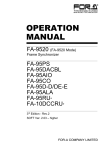
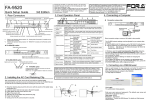
![FA-9500取扱説明書[PDF:5.7MB]](http://vs1.manualzilla.com/store/data/006598421_2-717a4c2dea34a9c29bc8082cc4713487-150x150.png)
![FA-9520セットアップガイド[PDF:380.1KB]](http://vs1.manualzilla.com/store/data/006554177_2-82b770087ef991f1d97021bb1b8b254b-150x150.png)
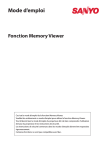
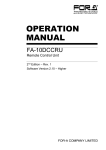
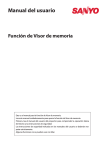
![FA-95LG取扱説明書[PDF:2.9MB]](http://vs1.manualzilla.com/store/data/006644661_3-b711ca06a712d12c50fc47387d88a410-150x150.png)

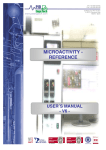
![FA-95RU取扱説明書[PDF:1.6MB]](http://vs1.manualzilla.com/store/data/006536810_2-6a88743f57f11a74b24ce589b01e0990-150x150.png)
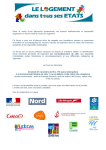
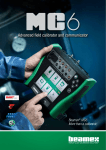
![FA-AUX30 取扱説明書 [PDF:573KB]](http://vs1.manualzilla.com/store/data/006663983_2-3674fda8d18916d05af20e300767532f-150x150.png)
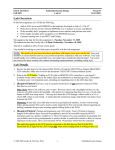
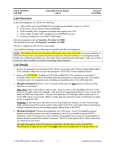
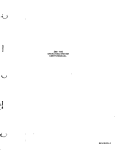
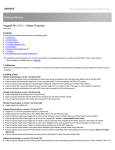
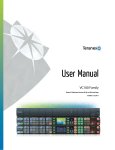
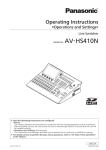
![UFM-30CTL Operation manual[PDF:4.1MB] - FOR](http://vs1.manualzilla.com/store/data/005676883_1-d2048345a5eb1a6d8c39e09dd604009b-150x150.png)
