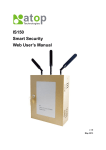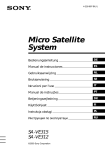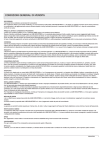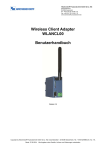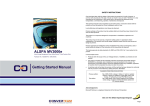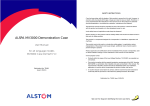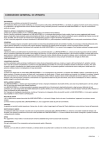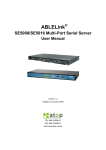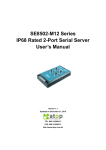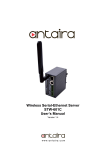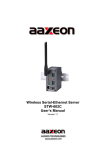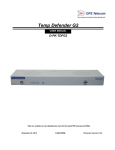Download MB54XX-X Modbus Gateway User`s Manual
Transcript
MB54XX-X Modbus Gateway User’s Manual v. 1.1 December, 2012 Atop Modbus Gateway MB54XX-X Series User’s Manual V 1.1 Important Announcement The information contained in this document is the property of Atop technologies, Inc., and is supplied for the sole purpose of operation and maintenance of Atop Technologies, Inc., products. No part of this publication is to be used for any other purposes, and it is not to be reproduced, copied, disclosed, transmitted, stored in a retrieval system, or translated into any human or computer language, in any form, by any means, in whole or in part, without the prior explicit written consent of Atop Technologies, Inc., offenders will be held liable for damages. All rights, including rights created by patent grant or registration of a utility model or design, are reserved. Disclaimer We have checked the contents of this manual for agreement with the hardware and software described. Since deviations cannot be precluded entirely, we cannot guarantee full agreement. However, the data in this manual is reviewed regularly and any necessary corrections included in subsequent editions. Suggestions for improvement are welcome. All other product names referenced herein are registered trademarks of their respective companies. Published and printed by Atop Technologies, Inc. 2F, No. 146, Sec. 1, Tung-Hsing Rd. Jubei, Hsinchu 30261 Taiwan, R.O.C. Tel.: 886-3-5508137 Fax: 886-3-5508131 www.atop-tech.com www.atop.com.tw Copyright © 2011 Atop Technologies, Inc. All rights reserved. Technical data is subject to change. ii Atop Modbus Gateway MB54XX-X Series User’s Manual V 1.1 Table of Contents Preface ....................................................................................................................................................... 2 1 2 3 Introduction ................................................................................................................................... 4 1.1 Overview ................................................................................................................................. 4 1.2 Features .................................................................................................................................. 6 Getting Started .............................................................................................................................. 7 2.1 Inside the Package ............................................................................................................... 7 2.2 Appearance, Front & Rear Panels .................................................................................... 9 2.3 First Time Installation ........................................................................................................ 12 2.4 Factory Default Settings ................................................................................................... 13 Configuration and Setup .......................................................................................................... 15 3.1 Locating and IP configuring using Device View© ..................................................... 15 3.2 Configuration using Web Interface ................................................................................ 17 3.2.1 3.2.2 LCM (Liquid Crystal Matrix) Configuring (MB5408-X/5416-X only) .. 19 Configure Automatic IP Assignment with DHCP .................................. 23 3.3 Web Overview ...................................................................................................................... 23 3.4 Network Configuration ...................................................................................................... 24 3.5 Basic Settings ..................................................................................................................... 26 3.5.1 3.5.2 3.5.3 3.5.4 3.5.5 3.5.6 3.6 Advanced Settings ............................................................................................................. 34 3.6.1 3.6.2 3.7 COM Settings .................................................................................................. 26 Operation Mode.............................................................................................. 27 Serial Settings ................................................................................................ 27 VCOM Settings ............................................................................................... 28 TCP Settings ................................................................................................... 30 Slave ID Map ................................................................................................... 32 SNMP Settings ................................................................................................ 34 Modbus ............................................................................................................. 35 Alert Configuration............................................................................................................. 36 3.7.1 SMTP and Email Settings ............................................................................ 36 iii Atop Modbus Gateway MB54XX-X Series User’s Manual V 1.1 3.8 3.8.1 3.8.2 3.8.3 3.8.4 3.8.5 3.8.6 Log Settings .................................................................................................... 38 System Log ..................................................................................................... 39 Data Log ........................................................................................................... 40 Modbus Statistic ............................................................................................ 41 Time ................................................................................................................... 42 Security ............................................................................................................ 43 3.8.7 3.8.8 Import/Export .................................................................................................. 44 Factory Default ............................................................................................... 46 3.9 4 5 System ................................................................................................................................... 38 Restart ................................................................................................................................... 47 Applications and Examples ..................................................................................................... 48 4.1 Using ID offset range mapping ....................................................................................... 48 4.2 Using Alias ID mapping .................................................................................................... 50 Specifications.............................................................................................................................. 52 5.1 Hardware ............................................................................................................................... 52 5.2 Software ................................................................................................................................ 60 Appendix Configuration using Telnet Interface................................................... 61 Warranty ................................................................................................................................................... 80 iv Atop Modbus Gateway MB54XX-X Series User’s Manual V 1.1 Preface Purpose of the Manual This manual supports you during the installation and configuring of the MB54XX Modbus Gateway Series only, as well as it explains some technical options available with the mentioned product. As such, it contains some advanced network management knowledge, instructions, examples, guidelines and general theories designed to help users manage this device and its corresponding software; a background in general theory is a must when reading it. Please refer to the Glossary for technical terms and abbreviations (if any). Who Should Use This User Manual This manual is to be used by qualified network personnel or support technician who are familiar with network operations; it might be useful for system programmers or network planners as well. This manual also provides helpful and handy information for first time users. For any related problems please contact your local distributor, should they be unable to assist you, please redirect your inquiries to www.atop.com.tw or www.atop-tech.com . Supported Platform This manual is designed for the MB54XX Modbus Gateway Series and that series only. Warranty Period We provide a 5 year limited warranty for the MB54XX Modbus Gateway Series. Manufacturers Federal Communication Commission Declaration of Conformity Statement Model: MB54XX Modbus Gateway Series NOTE: This equipment has been tested and found to comply with the limits for a Class A digital device, pursuant to Part 15 of the FCC Rules. These limits are designed to provide reasonable protection against harmful interference when the equipment is operated in a commercial environment. This equipment generates, uses, and can radiate radio frequency energy and, if not installed and used in accordance with the instruction manual, may cause harmful 2 Atop Modbus Gateway MB54XX-X Series User’s Manual V 1.1 interference to radio communications. Operation of this equipment in a residential area is likely to cause harmful interference in which case the user will be required to correct the interference at his own expense. This device complies with Part 15 of the FCC Rules. Operation is subject to the following two conditions: 1 This device may not cause harmful interference, and 2 This device must accept any interference received, including interference that may cause undesired operation. 3 Atop Modbus Gateway MB54XX-X Series User’s Manual V 1.1 1 Introduction 1.1 Overview The Modbus Gateway is an interface between Modbus Gateway and computer hosts running Modbus/TCP on Ethernet networks. Fully compliant with Modbus/TCP, the Modbus Gateway offers a convenient solution to connect existing devices or controllers running Modbus serial protocol (Modbus/ASCII or Modbus/RTU) to an Ethernet network. The MB54XX Series are standard Modbus gateways that convert between Modbus TCP and Modbus RTU/ASCII protocols. The MB54XX Series support 16 simultaneous TCP master and 32 simultaneous requests for each TCP master. Each RS-232/422/485 serial port can be individually configured for Modbus RTU or Modbus ASCII operation or even different baudrate, allowing both types of networks to be fully integrated with Modbus TCP within one package. Fig. 1. 1 4 Atop Modbus Gateway MB54XX-X Series User’s Manual V 1.1 Fig. 1. 2 5 Atop Modbus Gateway MB54XX-X Series User’s Manual V 1.1 1.2 Features RISC 32-bit 266 MHz CPU Standard 19-inch rack-mount 1U high metal housing Software selectable RS-232/RS-485/RS-422 RJ-45 connection Dual 10/100 Mbps Ethernet ports for network redundancy Configurable via LCM buttons, Serial console, Telnet, Web and Windows-based utility program Device View© Relay output indicator for network link status LCM indication with 4 keypad settings Convert between Modbus TCP and Modbus RTU/ASCII 2 Ethernet port and 4,8, or 16 RS-232/422/485 ports Supports 16 simultaneous TCP masters with up to 32 simultaneous requests per master Easy hardware setup and configuration Caution Beginning from here there will be extreme caution exercised. Never install or work on electrical or cabling during periods of lighting activity. Never connect or disconnect power when hazardous gases are present. WARNING: Disconnect the power and allow to cool 5 minutes before touching. 6 Atop Modbus Gateway MB54XX-X Series User’s Manual V 1.1 2 Getting Started 2.1 Inside the Package Inside the purchased you will find the following items. Table 2. 1 Item Quantity Description MB54XX Series 1 Modbus Gateway Cable 1 RJ-45 to Male DB9 cable Mounting Kit 1 Rack Mounting Type-L angles (x 2) Screws (x 6) Foot Rubbers Inside the CD you will find: Documentation + CD User’s Manual Installation Guide Device View© utility Installation Guide + Warranty Card 7 Atop Modbus Gateway MB54XX-X Series User’s Manual V 1.1 How to order Please refer to the following product codes to place an order. Table 2. 2 Item Description 4-Port Serial-to-Ethernet Intelligent Modbus Gateway, D-Sub(M) MB5404D-X MB5404D-Sis-X MB5408-X (US) MB5408-X (EU) MB5416-X (US) MB5416-X (EU) 4-Port Serial-to-Ethernet Intelligent Modbus Gateway, Terminal Block, 2 KV Isolation 8-Port Serial-to-Ethernet Intelligent Modbus Gateway with RJ45 connectors, AC 100-240V, US power plug 8-Port Serial-to-Ethernet Intelligent Modbus Gateway with RJ45 connectors, AC 100-240V, EU power plug 16-Port Serial-to-Ethernet Intelligent Modbus Gateway with RJ45 connectors, AC 100-240V, US power plug 16-Port Serial-to-Ethernet Intelligent Modbus Gateway with RJ45 connectors, AC 100-240V, EU power plug Note: Notify your sales representative immediately if any of the above items is missing or damaged upon delivery. 8 Atop Modbus Gateway MB54XX-X Series User’s Manual V 1.1 2.2 Appearance, Front & Rear Panels The following figures show the device’s front and rear panels. MB5404D-X (Left) / MB5404D-Sis-X (Right) Front Panel Fig. 2. 1 9 Atop Modbus Gateway MB54XX-X Series User’s Manual V 1.1 MB5416-X Front and Rear Panel Fig. 2. 2 10 Atop Modbus Gateway MB54XX-X Series User’s Manual V 1.1 MB5408-X Front and Rear Panel Fig. 2. 3 11 Atop Modbus Gateway MB54XX-X Series User’s Manual V 1.1 2.3 First Time Installation Before installing the device, please adhere to all safety procedures described below, Atop will not be held liable for any damages to property or personal injuries resulting from the installation or overall use of the device. Do not attempt to manipulate the product in any way if unsure of the steps described here, in such cases please contact your dealer immediately. 1. Prepare the necessary cables, DC adapter, power cord, LAN cable, etc.; do not connect the unit yet. 2. Plug in the Power Supply/Adapter (MB5404D-X/MB5404D-Sis-X) or AC power cord (MB5408/5416-X) to a power outlet and turn on the power switch (please make sure the electric outlet has proper grounding so as to not cause damage to the unit, property or yourself); shortly thereafter the unit will beep once and the LCM Display will show a . 3. Within one minute, the buzzer shall beep once, and the LCM Display shall show the model’s name. 4. Connect LAN1 to a network switch or to your LAN network with a UTP cable, and connect a host PC to your LAN network with another cable. 5. Connect a serial device to one of the serial ports, and make sure a correct cable is used (Pin assignments for a RS-232 device and for a RS-485 cable are shown in ) For more information on how to install the device, please refer to the Installation Guide available in your package. 12 Atop Modbus Gateway MB54XX-X Series User’s Manual V 1.1 2.4 Factory Default Settings Network Defaults Note that the Modbus Gateway comes with one IP address for redundant Ethernet interfaces. Table 2. 3 Interface Device IP Subnet mask Gateway IP LAN 1 10.0.50.100 255.255.0.0 10.0.0.254 Modbus Default Table 2. 4 Parameter Default Values Modbus Master TCP Master TCP Settings Mode: TCP Master Port: 502 Modbus Slave MB5416-X:COM1 – COM16 MB5408-X:COM1– COM8 MB5404D-X: COM1– COM4 MB5404D-Sis-X: COM1– COM4 Mode: RTU Slave Serial Configuration: RS-232, 9600 bps, 8 data bits, None Parity bit, 1 stop bit, None Flow Control, Buffer Disabled, 13 Atop Modbus Gateway MB54XX-X Series User’s Manual V 1.1 Other Default Settings are shown in the following table: Table 2. 5 Parameter Default Values Security User Name Admin Password Null (blank) SNMP SysName of SNMP 0060E9-XXXXXX SysLocation of SNMP Location SysContact of SNMP Contact SNMP Enable Read Community Public Write Community Private SNMP Trap Server 0.0.0.0 Note: you can press the “Reset” button on the front panel for 5 seconds (see Sec. 3.8.8 and 3.9), to restore the server to factory default settings. 14 Atop Modbus Gateway MB54XX-X Series User’s Manual V 1.1 3 Configuration and Setup 3.1 Locating and IP configuring using Device View© First, please install our configuration utility program Device View© that comes with the Product CD or download it from our websites (www.atop.com.tw or www.atop-tech.com). For more information on how to install Device View© , please refer to the manual that comes in the utility CD. To find the Modbus Gateway device on your network, press “Scan”, a list of devices currently connected to the network will be shown in the window. Fig. 3. 1 Note: for illustration purpose only, actual values/settings may vary between devices. The device might not be in the same subnet as your PC, because of this you will have to use our utility to locate it in your virtual environment. To configure each device, click the selected device (default IP: 10.0.50.100), and login with the default username and password. After successful login, click “Configuration >Network…” (Or Ctrl+N), and a pop-up window will appear as follows, 15 Atop Modbus Gateway MB54XX-X Series User’s Manual V 1.1 Fig. 3. 2 Fig. 3. 3 You may proceed then to change the IP address, to avoid any IP address conflict with other hosts on your LAN network or to connect the device to your existing LAN. The system will prompt you to Authorize whether you can do these changes or not, i.e., it will ask you for the Username and Password, (Fig. 3.4). 16 Atop Modbus Gateway MB54XX-X Series User’s Manual V 1.1 Fig. 3. 4 Please consult your system administrator if you do not know your network subnet mask and gateway address. If your LAN network address begins with 192.168.X.X, then please use the LAN2 interface for configuration. 3.2 Configuration using Web Interface Every MB54XX Modbus Gateway device is equipped with a built-in Web server in the firmware. Therefore, it can be accessed by using a browser for configuration by entering the device’s IP (see Sec. 2.4 for default value). Fig. 3. 5 17 Atop Modbus Gateway MB54XX-X Series User’s Manual V 1.1 Fig. 3. 6 This type of configuration is the most user-friendly, most recommended and most common method used on your MB54XX Modbus Gateway. Please go to its corresponding section for a detailed explanation. 18 Atop Modbus Gateway MB54XX-X Series User’s Manual V 1.1 3.2.1 LCM (Liquid Crystal Matrix) Configuring (MB5408-X/5416-X only) The device also has the option of manual configuration (without the software), by making use of its interactive console. Using this method is however, very easy and intuitive; buttons and their functions are described next. Table 3. 1 Buttons Menu Button Description <Menu> <Up> <Down> SEL <SEL> Open Main Menu, or to return to the previous Menu Scroll up Scroll down Select Example To change the device’s IP address, follow the approach below. Press <Menu> to enter Main Menu Press <Down> to scroll down to 2. Network Set Press <SEL> to enter Network setting and then <Up>/<Down> to scroll up or down to LAN1 Press <SEL> to enter LAN1 and then <Down> to scroll down to 1. IP Config Press <SEL> to enter LAN1 IP Config and then press <Down> to scroll down to 1. Static, finally press <SEL> to save the selection. Press <SEL><Down> to enter 2. IP Address. Use <Up>/<Down> to increase or decrease the Digital of IP Address, press <Menu> to return to one level higher after completion 19 Atop Modbus Gateway MB54XX-X Series User’s Manual V 1.1 To enter: 3. Net mask Use <Up>/<Down> to increase or decrease the Digital of subnet mask and then <Menu> to return to one level higher after completion To enter: 4. Gateway. Use <Up>/<Down> to increase the Digital of default gateway and use <Menu> to return to one level higher after completion Press <SEL> to the end of the menu to return to one level higher and the device shall display System message “Save & Restart”. Push <SEL> to 2. Yes, and <SEL> again after completion. The device shall restart and the new settings will appear. The LCM command structure is as follows, Table. Table 3. 2 st nd 1 layer 2 layer th 3rd layer 4 layer Descriptions 1. Model name Display Model name 2. Kernel ver. Display kernel version 3. AP ver. Display AP version 4. Lan 1 1.Overview 5. 1.Lan status Display status of LAN1 2.MAC Display MAC address of LAN1 1.Lan status Display LAN of LAN2 2.MAC Display MAC address of LAN2 Lan 2 1.Static IP 1.IP config 2.DHCP 1.Lan 1 2.Network set Display/Change static IP Display dynamic IP or enable DHCP 2.IP address Display/Change LAN1 IP 3.Net mask Display/ Change Net mask 4.Gateway Display/Change the Gateway IP Display or Change 1st DNS IP 2.DNS server1 address Display or Change 2nd DNS IP 3.DNS server2 3.Serial set th 5 layer address Select COM Port: SE5016: 1.Select port [1]~[16] / SE5008: [1]~[8] 20 Atop Modbus Gateway MB54XX-X Series User’s Manual V 1.1 1. 300 Display or Change baud rate 2. 600 3. 1200 4. 2400 5. 4800 6. 9600 1.Baud Rate 7. 19200 8. 38400 9. 57600 10. 115200 11. 230400 12. 460800 13. 921600 1. None Display or Change Parity mode 2.Parameter set 2. Odd 2.Parity 3. Even 4. Mark 5.Space 1. 5 bits 3.Data bits Display or Change Data bit length 2. 6 bits 3. 7 bits 4. 8 bits 1. 1 bits Display or Change Stop bit length 4.Stop bits 2. 2 bits 1. None 5.Flow control 2. Xon/Xoff 3. Hardware 21 Display or Change Flow control mode Atop Modbus Gateway MB54XX-X Series User’s Manual V 1.1 1. 232 6.UART mode 2. 422 3. 485 Display or Change UART mode for RS-232 Display or Change UART for RS-422 Display or Change UART for RS-485 1.No 7.Apply to all 2.Yes Apply UART setting to all serial ports 1.Disable Disable Web console 2.Enable Enable Web console 1.Disable Disable Telnet console 2.Enable Enable Telnet console 1.Web console 1.Console 2.Telnet console 1.No 1.LCM console 2.Yes 4.Server state 2.Pwd protection 1.No Disable LCM console password protection Enable and change the password Disable the Reset button password protection 2.Reset button 2.Yes Enable and change the password on Reset button Use "ping" command to check 1.Lan 1 specific IP address for LAN1 3.Ping Use "ping" command to check 2.Lan 2 specific IP address for LAN2 1.No Cancel Restart command 2.Yes Restart immediately 5.Restart 22 Atop Modbus Gateway MB54XX-X Series User’s Manual V 1.1 3.2.2 Configure Automatic IP Assignment with DHCP A DHCP server can automatically assign addresses to LAN1 or LAN2, the Subnet Mask, and the Gateway. You can simply check “DHCP” box in the Network Setting dialog using our Device View© utility and then restart it; once restarted it will be automatically configured. 3.3 Web Overview In this section, only current information on the device’s status and settings will be displayed. Fig. 3. 7 Model Name as its name implies, shows the device’s model. Device Information displays information on the Kernel version, as well as the AP Network Information here you may find the Mode in which the device is currently working on (Dual Subnet, Redundancy Mode), and both LANs respective MAC and IP addresses. Dual Subnet Mode: in which two Ethernet ports have separate IP addresses and subnets Redundancy Mode: the system will just use one port for data transfer, if this port is disconnected, the whole system will change to another port automatically. 23 Atop Modbus Gateway MB54XX-X Series User’s Manual V 1.1 3.4 Network Configuration In this section, IP, Subnet Mask and overall connectivity settings can be accessed. When on 1 Redundancy Mode the device will have the two LAN ports connected to the Network, but the signal will flow through one of them. In the case one line is out due to any reason there will still be another route so the signal can keep flowing. Fig. 3. 8 Note1: you can still connect only one LAN port to the device, though you can still change the settings in it, there won’t be a Redundancy function. 24 Atop Modbus Gateway MB54XX-X Series User’s Manual V 1.1 When the device is set on Dual Subnet Mode, a set of two IP addresses can be used without having Redundancy. This is especially useful when using two different networks. Fig. 3. 9 25 Atop Modbus Gateway MB54XX-X Series User’s Manual V 1.1 3.5 Basic Settings 3.5.1 COM Settings This section is responsible for settings on your physical ports, (may them be COM or serial). Fig. 3. 10 26 Atop Modbus Gateway MB54XX-X Series User’s Manual V 1.1 3.5.2 Operation Mode RTU Slave: when working as a slave node, the device will wait and accept request from its master; data transfer is done under an RTU format. RTU Master: when working as a master node, the device will issue commands to the slave node; data transfer is under an RTU format. ASCII Slave: when working as a slave node, the device will wait and accept request from its own master; data transfer is under an ASCII format. ASCII Master: when working as a master node, the device will issue commands to the slave node; data transfer is under an ASCII format. 3.5.3 Serial Settings This section has the following selections: RS-232/RS-422/RS-485 Software Selectable (Default: RS-232) Baud-rate: 110 bps ~ 921600 bps Parity: None, Even, Odd, Mark, or Space Data Bits: 5, 6, 7, or 8 Stop Bits: 1 or 2 Flow Control: None, Hardware CTS/RTS, Software Xon/Xoff Apply to all Serial Ports Alternatively, the settings can be chosen to apply to all Serial Ports if needed by checking the last box on the options. 27 Atop Modbus Gateway MB54XX-X Series User’s Manual V 1.1 3.5.4 VCOM Settings Generates a virtual Serial (COM) port within the device by the network connection, it is a TCP connection but the encoding is an Atop Technologies’ exclusive private protocol. There is the choice to set your device as either a Master or a Slave in your network. You will need a VCOM setting, proceed to go to Basic Settings → VCOM Settings and tick on the VCOM’s “Enable” box to allow configuration on the port selected. The options for Master are similar, the only difference being on the device’s function. Fig. 3. 11 Choose whether your device conforms as an RTU or ASCII, which is the VCOM Mode. VCOM Port Using the TCP, the device listens whether there are any clients (VCOM clients), connecting (Serial-IP) to its ports. VCOM Mode Its definition is analogous to the one in Sec. 3.5.2. Note: Windows has its own restrictive Serial-IP software installed for use. 28 Atop Modbus Gateway MB54XX-X Series User’s Manual V 1.1 Fig. 3. 12 VCOM inactivity’s Time Out can be set as well (which is the period of time allowed between actions), with a maximum of 600 minutes or 10 hours. If no action has been taken after this period, VCOM connection will be automatically interrupted by the system. It is important to note that alternatively, these settings can be chosen to be applied to All VCOMs if needed by checking the last box on the options. Fig. 3. 13 Click on Save Configuration to keep all changes made. 29 Atop Modbus Gateway MB54XX-X Series User’s Manual V 1.1 3.5.5 TCP Settings Settings for representing a Modbus TCP connection using the internet are set here. First go to Basic Settings ↔ TCP Settings, then proceed to choose whether to enable TCP ticking on the “Enable” box. Fig. 3. 14 TCP Slave: When on this mode, the device will run on Slave mode and wait to receive Modbus requests from the Master; data transmission is done under a Modbus TCP format. Remote IP Address shows the device’s slave node IP address. TCP Port shows the device’s slave node TCP port. VCOM inactivity’s Time Out can be set as well (which is the period of time allowed between actions), with a maximum of 600 minutes or 10 hours. If no action has been taken after this period, Modbus TCP connection will be automatically terminated by the system. 30 Atop Modbus Gateway MB54XX-X Series User’s Manual V 1.1 Fig. 3. 15 On Operation Mode choose whether the device is going to be a Slave or a Master. Remote IP Address refers to the IP belonging to the device that is going to be controlled from your MB54XX Series; this option is not available when the device is set as a Master. TCP Port is the port through which the signal is going to be relayed upon. And again, there is a TCP Inactivity Time Out with the same 10 hours maximum value as stated on the last section. Configuration can be saved as well. 31 Atop Modbus Gateway MB54XX-X Series User’s Manual V 1.1 3.5.6 Slave ID Map The system uses the Modbus ID to route Modbus’ request commands (from the master node) to the respective slave node; it is paramount to define ID maps for each slave node. For every slave node, there must be a correct Virtual ID (Alias ID) and Real ID defined in the maps. Fig. 3. 16 32 Atop Modbus Gateway MB54XX-X Series User’s Manual V 1.1 Slave Interface When a port is set to slave mode, a Slave interface will be then created for you. Select the Slave Interface, which is the COM/VCOM/TCP port; then select Alias Mode or Offset Mode to modify the range and offset as you needed. Alias Mode maps a virtual ID to a real ID each at the time. Alias ID which refers to a Virtual ID for the reading Master node. Real ID which is the real ID from the slave node. Offset Mode which refers to a range of defined ID maps. Slave ID Start Virtual ID’s start number. Slave ID End Virtual ID’s end number. Slave ID Offset Real ID range, which is from (Slave ID Start -Offset) to (Slave ID End-Offset). Fig. 3. 17 Note: on VCOM, TCP and COM, Master and Slave IDs can be set, while on COM and VCOM work only with Serial ports. 33 Atop Modbus Gateway MB54XX-X Series User’s Manual V 1.1 3.6 Advanced Settings 3.6.1 SNMP Settings SNMP Settings determines whether your device settings can be viewed with standard SNMP software; by default it is disabled. SysName which is by default the MAC address SysLocation refers to the device’s physical location. SysContact is the device administrator’s contact information. If you wish to make the information available for public viewing by a Read Community, simply check the “Enable SNMP” box and fill in “Public_viewers” in Read Community field. If you wish to allow a group of people called “Power_users” to change the information, enter “Power_users” in Write Community. If you allow a trap server to collect device information, please fill in SNMP Trap Server with its corresponding IP address (the trap server designed to collect all alarm information). Configuration will take effect after the device is restarted. Fig. 3. 18 34 Atop Modbus Gateway MB54XX-X Series User’s Manual V 1.1 3.6.2 Modbus In Modbus settings, you could select whether to enable Modbus Exception or not. If the Modbus’ slave produces no response, timeout occurs, it may then be necessary for the gateway to return an Exception, and setting the Response timeout as follows. Configure timeout for each COM port Configure timeout for TCP/ VCOM port Fig. 3. 19 35 Atop Modbus Gateway MB54XX-X Series User’s Manual V 1.1 3.7 Alert Configuration 3.7.1 SMTP and Email Settings In Alert Events, you can configure options to let your Modbus Gateway to send out device information to alert users, administrators, or responsible personnel. There are five anomalies defined in it to trigger alert functions. Cold Start, power supply is interrupted. Warm Start, the device Restart function is used, (either by pressing a button or by its interface). Authentication Fail, incorrect username and password are entered. IP address change, device’s IP address is changed. Password Changed, authentication password is changed. Fig. 3. 20 36 Atop Modbus Gateway MB54XX-X Series User’s Manual V 1.1 When enabled, an E-mail alert would be sent to the designated E-mail address in the E-Mail Settings. To setup an email alert function, you first need to configure the recipient’s email address and the mail server. Fig. 3. 21 37 Atop Modbus Gateway MB54XX-X Series User’s Manual V 1.1 3.8 System 3.8.1 Log Settings This section lets you change the way your report will be shown on your Log. Fig. 3. 22 38 Atop Modbus Gateway MB54XX-X Series User’s Manual V 1.1 3.8.2 System Log This section merely shows a list of system running events currently (with every event’s properties displayed), as well as the option to clear them all. Fig. 3. 23 39 Atop Modbus Gateway MB54XX-X Series User’s Manual V 1.1 3.8.3 Data Log Event filtering is available in this section for analysis; a number of options are available for a customized analysis. Traffic in the system can be done here as well. Fig. 3. 24 40 Atop Modbus Gateway MB54XX-X Series User’s Manual V 1.1 3.8.4 Modbus Statistic All ports’ information is available in this section. Fig. 3. 25 41 Atop Modbus Gateway MB54XX-X Series User’s Manual V 1.1 3.8.5 Time Date and time can be set manually, or using Network Time Protocol (NTP) to automatically synchronizes with a Time Server. For auto-synching check the box below NTP Server Settings “Obtain date/time automatically” proceeding then to fill the IP address or hostname for it. If a hostname is entered, the DNS server must be configured properly; a Time Zone can be selected as well, Fig. 3.26. Fig. 3. 26 42 Atop Modbus Gateway MB54XX-X Series User’s Manual V 1.1 3.8.6 Security Password settings are available at this section, as well as device’s console configuration settings allowing users to limit the way they are able to configure the device. Fig. 3. 27 43 Atop Modbus Gateway MB54XX-X Series User’s Manual V 1.1 3.8.7 Import/Export Once all the configurations are set and the device is working properly, you may want to backup (Export) your configuration. Backup can be used when the new firmware is uploaded and it is reset to a factory default settings, it is done to prevent accidental loading of incompatible old settings. The backup file could also be used to efficiently deploy multiple Modbus Gateways of similar settings by restoring the settings to the devices by Importing the corresponding file. Fig. 3. 28 44 Atop Modbus Gateway MB54XX-X Series User’s Manual V 1.1 Fig. 3. 29 Fig. 3. 30 45 Atop Modbus Gateway MB54XX-X Series User’s Manual V 1.1 3.8.8 Factory Default A simple return to Factory Default is available in our MB54XX Series. Fig. 3. 31 46 Atop Modbus Gateway MB54XX-X Series User’s Manual V 1.1 3.9 Restart Restart is just a click away in our Modbus Series. Fig. 3. 32 47 Atop Modbus Gateway MB54XX-X Series User’s Manual V 1.1 4 Applications and Examples On your device two different ID mapping definitions are given by the system, both using Modbus ID to route the requesting command (from the Master) to the Slave node. 4.1 Using ID offset range mapping If the Slave ID is continuous, it is recommended to use the Offset mode, Fig. 4.1. Fig. 4. 1 48 Atop Modbus Gateway MB54XX-X Series User’s Manual V 1.1 Fig. 4. 2 49 Atop Modbus Gateway MB54XX-X Series User’s Manual V 1.1 4.2 Using Alias ID mapping This is only recommended if the ID is not continuous, Fig. 4.3. Fig. 4. 3 50 Atop Modbus Gateway MB54XX-X Series User’s Manual V 1.1 Fig. 4. 4 51 Atop Modbus Gateway MB54XX-X Series User’s Manual V 1.1 5 Specifications 5.1 Hardware Table 5. 1 System CPU 32-bit 266MHz RISC Processor with MMU Flash Memory 2 + 8 MB (2MB for Bootloader) RAM 128 MB DDR EEPROM 8 KB Reset Built-in Recessed Key (Restore to Factory Defaults) Watchdog Hardware built-in Network Ethernet Interface Protection IEEE 802.3 Compliance Dual Port 10/100Mbps Auto-Detection Connection: RJ-45 Auto MDI/MDI-X: No Built-in 1.5 KV Magnetic Isolation T e l n Protocol ICMP TCP/IP UDP HTTP, , e t SMTP DNTP NARP S D H C P 52 Atop Modbus Gateway MB54XX-X Series User’s Manual V 1.1 C l i e n t S N M P Serial Serial Interface RS-232/RS-422/RS-485 Software Selectable (Default: RS-232) RJ45 Connector Type Serial Connector MB5416-X ---16 Serial Ports MB5408-X --- 8 Serial Ports DB9 (9-pin) Connector type MB5404D-X TB5 (5-pin) Connector type MB5404D-Sis-X Baud-rate: 300 bps ~ 921600 bps (MB5404D-X, MB5408-X,MB5416-X) 300 bps ~ 230400 bps (MB5404D-Sis-X) Serial Port Parity: None, Even, Odd, Mark, or Space Communication Data Bits: 7, or 8 Stop Bits: 1 or 2 Flow Control: None, Hardware CTS/RTS, Software Xon/Xoff Power x 1 Ready x 1 COM port TX x 16 (MB5416-X); x 8 (MB5408-X); x 4 (MB5404D-X, MB5404D-Sis-X) COM port RX x 16 (MB5416-X);x 8 (MB5408-X) ; x 4 (MB5404D-X, MB5404D-Sis-X) LED Indicator LED indication Power Requirement & EMC 53 Atop Modbus Gateway MB54XX-X Series User’s Manual V 1.1 Input Consumption EMC 100~240 V (MB5408-X, MB5416-X) DC9~48V (MB5404D-X, MB5404D-Sis-X) Max. 8.5 W (MB5408-X/MB5416-X) 5.58W (MB5404D-X, MB5404D-Sis-X) FCC Class A, CE Class A Mechanical MB5408-X, MB5416-X 436 x 43.5 x 200 MB5404D-X, MB5404D-Sis-X 53.4x145.7x119.9 Dimensions (W x H x D, mm) Casing SECC sheet metal (1 mm) Environmental o o MB5404D-X, MB5404D-Sis-X:-40 C ~ 80 C, Operation Storage Humidity o o MB5408-X, MB5416-X:0 C ~ 60 C, Temperature o o -40 C ~ 85 C, 5% ~ 95% RH 5% ~ 95% Non-condensing 54 Atop Modbus Gateway MB54XX-X Series User’s Manual V 1.1 Serial and RJ-45 Connectors Pin Assignments RJ45 to Serial Connectors Table 5. 2 Ethernet RS-232 RS-422 RS-485 Pin 1 Tx+ RTS - - Pin 2 Tx- DTR TX- - Pin 3 Rx+ TXD TX+ - Pin 4 SG SG SG Pin 5 SG SG SG RXD RX+ Data+ Pin 7 DSR RX- Data- Pin 8 CTS - - Pin 6 Rx- 55 Atop Modbus Gateway MB54XX-X Series User’s Manual V 1.1 DB9 to RS-232/RS-485/RS-422 connectors (MB5404D-X) Table 5. 3 Pin# RS-232 RS-422/4-Wire RS-485 2-Wire RS-485 Full Duplex Full Duplex Half Duplex 1 DCD N/A N/A 2 RXD TXD+ N/A (reserved) 3 TXD RXD+ DATA+ 4 DTR N/A N/A 5 SG (Signal Ground) SG (Signal Ground) SG (Signal Ground) 6 DSR N/A N/A 7 RTS RXD- DATA- 8 CTS TXD- N/A (reserved) 9 RI N/A N/A 56 Atop Modbus Gateway MB54XX-X Series User’s Manual V 1.1 5pin Terminal Block to RS-485/RS-422 connectors (MB5404D-Sis-X) Table 5. 4 Pin# RS-422/4-Wire RS-485 2-Wire RS-485 Full Duplex Half Duplex for SE5404D-TB / SE5404D-Sis For SE5404D-TB / SE5404D-Sis 1 T+ NC 2 T- NC 3 R+ Data+ 4 R- Data- 5 SG (Signal Ground) SG (Signal Ground) 57 Atop Modbus Gateway MB54XX-X Series User’s Manual V 1.1 RJ45 to Male DB9 Connector Table 5. 5 RJ45 Male DB9 RTS Pin 1 Pin 7 RTS DTR Pin 2 Pin 4 DTR TXD Pin 3 Pin 3 TXD SG Pin 4 Pin 5 GND SG Pin 5 RXD Pin 6 Pin 2 RXD DSR Pin 7 Pin 6 DSR CTS Pin 8 Pin 8 CTS RS-232/RS-422 to RJ-45 Cross over Connection Table 5. 6 RJ45 A RS-422 RJ45 B RS-232 RS-232 RS-422 RTS Pin 1 Pin 8 CTS TX- DTR Pin 2 Pin 7 DSR RX- TX+ TXD Pin 3 Pin 6 RXD RX+ SG Pin 4 Pin 5 SG SG Pin 5 Pin 4 SG RX+ RXD Pin 6 Pin 3 TXD TX+ RX- DSR Pin 7 Pin 2 DTR TX- CTS Pin 8 Pin 1 RTS 58 Atop Modbus Gateway MB54XX-X Series User’s Manual V 1.1 RS-485 to RJ-43 Loop back Connection Table 5. 7 RJ45 A RJ45 B RS-485 RS-485 Pin 1 Pin 1 Pin 2 Pin 2 Pin 3 Pin 3 Pin 4 Pin 4 Pin 5 Pin 5 Data+ Pin 6 Pin 6 Data+ Data- Pin 7 Pin 7 Data- Pin 8 Pin 8 LED indicators Table 5. 8 Name Color Message Power (Steady Green) Power ON (Steady Green) Booting up Ready TX (1-16) (Blinking Green) In Activity (Blinking Green) Serial Port Transmission (Light Off) RX (1-16) (Blinking Green) No Data Transmission Serial Port Data Reception (Light Off) No Data Reception (Steady Amber) 100Mbps Ethernet connected LAN1/LAN2 10Mbps Ethernet Connection or 100 Mbps (Light Off) Disconnected 59 Atop Modbus Gateway MB54XX-X Series User’s Manual V 1.1 (Blinking Green) Ethernet Port in Activity 5.2 Software Table 5. 9 Software Utility Configuration Tool “Virtual COM” Driver “Serial-IP” for Windows 98/2000/XP/2003/Vista Web-based Telnet LCM Device View© 60 Atop Modbus Gateway MB54XX-X Series User’s Manual V 1.1 Appendix Configuration using Telnet Interface The MB54XX Modbus Gateway device also has a built-in Telnet server program such that users can also configure the device using Telnet console software. To start the device configuration using Telnet console, please go to Windows Command software (Start→Run) and use “telnet” command to access the device. In the “Run” window, enter “telnet device_IP_address” (For example, telnet 10.0.50.100 if the device is connected to LAN1 port) as shown in Fig. The system will prompt for Username and Password. After the valid username and password are entered, the main menu shall appear as in Apx. 10. It shows all the configurations that can be used on the device. If Telnet is not yet configured, please follow the steps mentioned below to configure it. Note: The steps described below are for Windows® platforms. You can always press “ESC” key to return to the upper layer menu. If the device does not receive any command within 3 minutes, Telnet connection will be automatically terminated. 61 Atop Modbus Gateway MB54XX-X Series User’s Manual V 1.1 For Telnet interface configuring, please go to Windows® Hyper Terminal and follow the steps described below. On your Desktop go to “Start → All Programs → Accessories → Communications → HyperTerminal”. Apx. 62 1 Atop Modbus Gateway MB54XX-X Series User’s Manual V 1.1 Fill the Name entry with a name of your choice, and select your favorite icon. The “Connect to” window will pop-out. Apx. 2 Select “TCP/IP Winsock” on “Connect using”, then check “OK”. Here “Session 1-Hyperterminal” will appear, and then type “telnet 10.0.XXX.XXX” (device’s IP), to get into the device’s login menu. Apx. 63 3 Atop Modbus Gateway MB54XX-X Series User’s Manual V 1.1 Once the correct username and password are entered, you will see the configuration menu of the device on the display. Apx. 64 4 Atop Modbus Gateway MB54XX-X Series User’s Manual V 1.1 The steps before mentioned are for Win XP, in order to enable telnet in Win 7 follow the steps below. 1. Go to Start and on the “Run” box type cmd, Fig. Apx. 65 5 Atop Modbus Gateway MB54XX-X Series User’s Manual V 1.1 2. A pop out window will appear as follows, type “ pkmgr /iu:”TelnetClient” ” and press Enter, your Telnet must be configured by now. If you wish to confirm if it is working, follow the next step. Apx. 3. 6 Go to Control Panel under Programs and Features press Turn Windows features on or off and click the Telnet Client box. Apx. 7 Note: Default “TCP port numbers” (in this manual, TCP port number, TCP local port number and TCP logical number are synonymous) are 4660 – 4667 for the MB5408-X model, and 4660 – 4675 for the MB5416-X model, each corresponding to COM1 – COM8 and COM1 – COM16, respectively. 66 Atop Modbus Gateway MB54XX-X Series User’s Manual V 1.1 After these steps are completed, telnet can be accessed by typing the device’s IP using the “Run” command window on the Start programs. Apx. 8 Apx. 9 67 Atop Modbus Gateway MB54XX-X Series User’s Manual V 1.1 Its main menu is a command driven interface; it will look as follows. Apx. 10 Most options appear the same as the ones in web browsing mode, the difference being that they have to be accessed by entering the number corresponded to that option. For accessing each function please follow the steps described below. 68 Atop Modbus Gateway MB54XX-X Series User’s Manual V 1.1 On the Main Screen → [1] Overview, (a more detailed description of this section is given on Sec. 3.3) Apx. 69 11 Atop Modbus Gateway MB54XX-X Series User’s Manual V 1.1 Main Screen → [2] Networking, (a more detailed description of this section is given on Sec. 3.4) Apx. 70 12 Atop Modbus Gateway MB54XX-X Series User’s Manual V 1.1 Main Screen → [2] Networking → [1]LAN 1 Settings, (a more detailed description of this section is given on Sec. 3.4) Apx. 71 13 Atop Modbus Gateway MB54XX-X Series User’s Manual V 1.1 Main Screen → [2] Networking → [2] DNS Settings, (a more detailed description of this section is given on Sec. 3.4) Apx. 72 14 Atop Modbus Gateway MB54XX-X Series User’s Manual V 1.1 Main Screen → [2] Networking → [3] SNMP Settings, (a more detailed description of this section is given on Sec. 3.6.1) Apx. 73 15 Atop Modbus Gateway MB54XX-X Series User’s Manual V 1.1 COM Port Configuration: telnet Main Screen → [3] COM Port Setting, (a more detailed description of this section is given on Sec. 3.5.1) Apx. 74 16 Atop Modbus Gateway MB54XX-X Series User’s Manual V 1.1 Main Screen → [3] COM Port Setting → [1-16] Select Port → [3] COM Port Settings, (a more detailed description of this section is given on Sec. 3.5.1) Apx. 75 17 Atop Modbus Gateway MB54XX-X Series User’s Manual V 1.1 Main Screen → [4] Security, (a more detailed description of this section is given on Sec. 3.8.6) Apx. 76 18 Atop Modbus Gateway MB54XX-X Series User’s Manual V 1.1 Main Screen → [4] Security → [1] Change Password, (a more detailed description of this section is given on Sec. 3.8.6) Apx. 77 19 Atop Modbus Gateway MB54XX-X Series User’s Manual V 1.1 Reset to Factory Defaults Main Screen → [5] Set to Default, (a more detailed description of this section is given on Sec. 3.8.8) Apx. 78 20 Atop Modbus Gateway MB54XX-X Series User’s Manual V 1.1 Restart Main Screen → [6] Restart, (a more detailed description of this section is given on Sec.3.9) Apx. 79 21 Atop Modbus Gateway MB54XX-X Series User’s Manual V 1.1 Warranty Limited Warranty Conditions Products supplied by Atop Technologies Inc., are covered in this warranty for undesired performance or defects resulting from shipping, or any other event deemed to be the result of Atop Technologies Inc., mishandling. The warranty doesn’t cover however, equipment which has been damaged due to accident, misuse, abuse, such as: Use of incorrect power supply, connectors, or maintenance procedures Use of accessories not sanctioned by us Improper or insufficient ventilation Improper or unauthorized repair Replacement with unauthorized parts Failure to follow Our operating Instructions Fire, flood, “Act of God”, or any other contingencies beyond our control. RMA and Shipping Reimbursement Customers must always obtain an authorized “RMA” number from us before shipping the goods to be repaired. When in normal use, a sold product shall be replaced with a new one within 3 months upon purchase. The shipping cost from the customer to us will be reimbursed. After 3 months and still within the warranty period, it is up to us whether to replace the unit with a new one; normally, as long as a product is under warranty, all parts and labor are free of charge to the customers. After the warranty period, the customer shall cover the cost for parts and labor. Three months after purchase, the shipping cost from you to us will not be reimbursed, but the shipping costs from us to the customer will be paid by us. Limited Liability Atop Technologies Inc., shall not be held responsible for any consequential losses from using our products. 80 Atop Modbus Gateway MB54XX-X Series User’s Manual V 1.1 Warranty Atop Technologies Inc., gives a 5 years max for Modbus Gateway products. 81