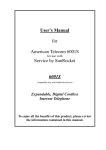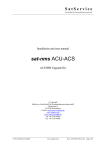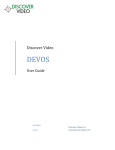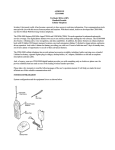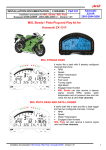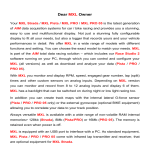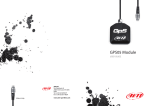Download ftNote user manual in English
Transcript
ftNote user manual in English 1. General Idea This is the user manual for the ftNote application (https://play.google.com/store/apps/details?id=com.eduneer.ftnote) designed to quickly improve your running gait with immediate feedback about landing impact and stride rate. For a more thorough analysis of your gait, optionally upload the motion sensor data logged by the ftNote gait monitor to your free Google Drive account. The gait analysis server software to analyze that logged motion sensor data is currently being written. Contact me at [email protected] if you would like to be an early tester. 2. Quick Start 1) Install the ftNote application and tap the “ftNote” icon (dagger character), 2) move the slider to indicate how you are feeling before the run (e.g., 100% denotes great, 0% denotes that something is hurting so much that you plan to walk instead of run), or tap the percentage number below the slider if you are feeling the same as last time, 3) tap the large “start gait monitor” button, 4) wait for GPS signal detection (i.e., the announcment “starting”, instead of the announcement “GPS”), 5) attach the phone to your calf or, if you are not interested in an accurate analysis of your gait, simply put the phone in your pocket, and 6) run. 3. Real-time Display • The real-time display is a simple check on the sensors. It has no user interface controls. • The red, green, and blue colors denote the smartphone's x, y, and z axes, respectively. • The axis orientations are shown in the bottom right corner. • The angles within the circles at the top denote rotation data (i.e., the integration of gyroscope data). • The solid red, green, and blue line plots denote x, y, and z accelerometer data. Unfortunately, many smartphones are configured to limit the accelerometer data range to +/- 2g, which is typically sufficient for measuring the accelerations of a walking gait but not for measuring the accelerations of a running gait. To determine if your phone's accelerometer data is limited to +/- 2g, vigorously shake your phone and see if the real time display of accelerometer data gets clipped at +/- 2g. If it does and you want to analyze your running gait, make sure your next phone has a +/- 4g accelerometer data range (e.g., Nexus 4). • The dotted red, green, and blue line plots denote x, y, and z magnetometer (i.e., compass) data. • The big number in the middle of the screen is the number of acceleration rates that exceeded your specified landing impact threshold (unit: m/s 3). • Covering the proximity sensor for several screens of data dims the real-time display automatically (to save battery life during those long runs). 4. User Preferences To access the user preference settings page, tap the action bar overflow icon (i.e., vertical ellipsis) and select Settings to see the available user preference settings, including the emergency contact call option. Given that the ftNote application monitors motion, it easily detects an extended lack of motion that might warrant help. On the other hand, it would be an unnecessary burden to contact emergeny call centers if the ftNote application made an emergency call whenever it detected a lack of motion (e.g., the application is removed from the calf and inadvertently left on). Therefore, the ftNote application calls a specified emergency contact who may in turn decide to call an emergency call center. Here is the sequence of notices leading up to a call of your emergency contact. • • • • • At 60 seconds of being motionless, the ftNote application vibrates every second. At 70 seconds of being motionless, the ftNote application also beeps every second. At 80 seconds of being motionless, the ftNote application also announces it is about to call the emergency contact. At 90 seconds of being motionless, the ftNote application repeats that announcement. At 100 seconds of being motionless, the ftNote application calls and/or texts the emergency contact number(s) and announces the location of the motionless phone. 5. Calf Attachment If you are using the application only as a stride rate monitor, carrying the smartphone in a pocket of your shorts or pants is probably good enough. However, if you are using the application to also acquire motion sensor data for subsequent gait analysis, you should wear the smartphone attached to your calf to avoid the extra motion that would be sensed in your pocket. Below are details of how you can use tennis wrist bands to attach your smartphone to your calf. Feel free to change any of the steps as needed. The only real requirements are that the attachment is comfortable and reasonably snug. You can also buy an already made smartphone calf band at http://eduneer.com 1) Buy one package (two wrist bands per package) of “Gamma Sportline double wrist bands” available at Amazon.com. 2) Put one wrist band inside the other so they are axially concentric. 3) Get a few rubber bands that are approximately size 62 (i.e., 2.5 x 0.25 inch). The rubber bands that bundle stalks of asparagus from your grocery store would work. 4) (Optional.) Near the axial openning of the wrist bands, connect the outer wrist band, a rubber band, and finally the inner wrist band (i.e., the rubber band is in between the two wrist bands and they are all connected near one end of the wrist bands). For connecting them, I use a standard 2 inch plastic clothing fastener inserted with an “Avery Dennison Mark III pistol grip tool No. 10651“ also available at Amazon.com but a needle and thread would work as well. (This step is optional because the purpose of the attached rubber band is to prevent the phone from slipping out of the wrist bands, but that doesn't happen if the wrist bands are relatively new and the runner pays enough attention to the orientation of the phone to reposition it if it starts to slip down.) 5) Wrap two rubber bands around the width of your phone to cover the navigation icons (e.g., the home icon) so they won't get inadvertently tapped while you are running. By the way, the real-time sensor display screen does not have a navigation bar for the same reason: to avoid inadvertent taps. 6) (Optional.) Put your smartphone in a sandwich bag if you are planning to run for a long time and want to keep the phone from getting sweaty. 7) Start the ftNote acquisition by tapping the ftNote icon (i.e., the dagger character), tapping the “How are your feet and legs feeling today?” seek bar, and tapping the large “start gait monitor” button. 8) With the screen oriented toward your calf, slide your smartphone between the inner and outer wrist bands until the bottom of the phone starts to appear below the wrist bands. If you have installed the optional rubber band between the wrist bands, wrap that rubber band around the phone. 9) With all that manipulation, it is possible that something like the power button was inadvertently tapped. If you don't hear the application announce your stride rate when you run, start again at step 7. 6. Acquired Files If you enable motion sensor data acquisition by setting 'sensor data logging/max number of log files' to a value greater than zero, the application will create create new log files in the /sdcard/Android/data/com.eduneer.ftnote/<username> directory, where <username> is a user preference (e.g., “runner1”). The first log file has a .csv file extension and is a general purpose (and relatively slow) text file for data that is sampled relatively slowly (e.g., once per second) such as GPS location and barometric pressure. The second log file has a .bmp file extension and is a binary file specifically for accelerometer, magnetometer, and gyroscope data that is sampled about 50 times per second. Both log files have the same date time stamp as a base filename (e.g., 2013_04_18T16_20_58.bmp and 2013_04_18T16_20_58.csv). The .bmp file format in general is described at http://en.wikipedia.org/wiki/BMP_file_format. The motion sensor .bmp file is simply a .bmp file with image data that is actually motion sensor data, with each sample taking 32 bytes (in little endian byte order): • • • • • • 6 bytes for integer timestamp of accelerometer sample (unit: ns) 4 bytes for integer timestamp delta from accelerometer sample to magnetometer sample (unit: ns) 4 bytes for integer timestamp delta from accelerometer sample to gyroscope sample (unit: ns) 6 bytes for x, y, z 16-bit signed integer samples of accelerometer sensor 6 bytes for x, y, z 16-bit signed integer samples of magnetometer sensor 6 bytes for x, y, z 16-bit signed integer samples of gyroscope sensor The very first 32 bytes (i.e., sample zero) of the .bmp image data describes the resolution and range of the sensors: • • • • • • 4 byte float of accelerometer resolution (unit: m / s / s) 4 byte float of accelerometer range (unit: m / s / s) 4 byte float of magnetometer resolution (unit: uT) 4 byte float of magnetometer range (unit: uT) 4 byte float of gyroscope resolution (unit: radians / s) 4 byte float of gyroscope range (unit: radians / s) • 8 bytes unused The width of the motion sensor .bmp file denotes the size of the ftNote application's double buffer writes to disk (i.e., 128 32-byte samples = 4096 bytes = 4096 1-byte gray scale pixels = 1 4096-byte disk block). Ten minutes of logged motion sensor data takes less than 1 Mbytes of storage.To enable uploading of logged motion sensor data to your Google Drive account, check the preference Setting → Sensor data logging → Enable sensor data upload. To initiate uploading of logged motion sensor data to your Google Drive account, tap the action bar's upload icon (i.e., up arrow). 7. Requested Permissions Most of the permissions requested by the ftNote application enable the implementation of the optional emergency contact feature. • • • • • change your audio settings: ftNote announces a full volume warning about impending emergency contact call if phone is motionless for 80 seconds control vibration: ftNote vibrates if phone is motionless for 60 seconds directly call phone numbers: ftNote calls emergency contact number if phone is motionless for 100 seconds precise location: ftNote provides emergency contact with location of motionless phone send SMS messages: ftNote sends emergency contact SMS if phone is motionless for 100 seconds The other permissions allow the ftNote application to save motion sensor data for gait analysis: • • modify or delete the contents of your USB storage: ftNote saves about 5 Mbyte of motion sensor data to USB storage (i.e., the sdcard) when the option to log sensor data is enabled test access to protected storage: same as above 8. Tips and Tricks • When attached to your calf on long runs, use a plastic sandwich bag to protect your phone from sweat. • The Stride Impact Index is the average of your max impact per stride (unit: Km/s/s/s) divided by your running speed (unit: m/s). Analogous to the Body Mass Index which normalizes body mass to height, the Stride Impact Index normalizes max acceleration rates to running speed. It is a quick way to identify if your impacts are particularly hard while running. For example, if your Stride Impact Index is 2.3 while walking, strive for a Stride Impact Index of less than 2.3 while running. • To keep the same “how are your feet and legs feeling today” percentage, tap the number (rather than trying to avoid moving the slider). • On older devices that don't have the processing speed to play an evenly timed metronome while performing motion sensor data acquisition, disable the metronome (i.e., Settings → Gait monitor → Cadence metronome). • Many phone's limit their accelerometer range to +/- 2g, which is not sufficient to accurately measure the accelerations associated with running. Unfortunately, phone manufacturers typically don'e publish the accelerometer range specification. However, you can easily check to see if your phone's accelerometer range is limited to +/- 2g by vigorously shaking it and looking at the ftNote application's real-time plot of sensor values. If the accelerometer values (i.e., the solid plotted lines) get clipped at +/- 2g, consider getting a Nexus 4 for your next phone because it has an accelerometer range of +/- 4g which will enable the calculation of the stride quietness index by the ftNote gait monitor and will improve the optional gait analysis on logged motion sensor data. • The ftNote application's algorithms are independent of device orientation. However, to conserve battery power on those long runs, orienting the screen so it faces your calf prompts (via the proximity sensor) the ftNote application to slowly dim the screen and eventually stop screen draws altogether … until you remove the phone from your calf. • You can delete the motion sensor log files associated with a specified ftNote user (e.g., runner1) on your phone by setting the “Sensor data log limit” to zero (i.e., Settings → Sensor data logging → Sensor data log limit) and then starting the gait monitor. Of course, uninstalling the application will also delete the motion sensor data files on the phone. To delete the optionally uploaded motion sensor data files in your Google Drive account, delete the ftNote directory. • • Be civil when specifying your custom stride rate goal approbation: inevitably it will be announced just as you pass someone on the trail and they may misinterpret attempts at humor. For testing or quick demonstrations, you can hold your phone in your hand and spoof the ftNote application's stride detector by swinging the phone in a way that the forward swing is about twice as fast as the backward swing. 9. Change History 2013-07 R2: changed titlebar text to specified username 2013-07 R1: added option to specify biggest discomfort in legs and feet 2013-06 R11: extended translation to include calf band and help menu items 2013-06 R10: increased default period of cadence rate announcements from 15 seconds to 20 seconds 2013-06 R9: added request for user to enable disabled GPS receiver 2013-06 R8: improved translations 2013-06 R7: improved analysis of intermittent GPS data 2013-06 R6: fixed speed calculation error that occasionally caused Android Not Responding error 2013-06 R5: generalized speed calculation to work on circular tracks and with an intermittent GPS signal 2013-06 R4: renamed stride quietness index to stride impact index 2013-06 R3: inverted calculation of stride quietness index so its value decreases as the stride gets smoother 2013-06 R2: added stride quietness index (= avg speed / avg max impact per stride) to optional report every minute 2013-06 R1: added runner speed to optional report every minute 2013-05 R10: added high impact count to optional report every minute 2013-05 R9: added foot and leg discomfort checklist 2013-05 R8: added a help menu item link to the application's question and answer group 2013-05 R7: added a couple time fields to motion sensor .bmp file format 2013-05 R6: added option to upload motion sensor data in .csv file for easy analysis (e.g., plotting) 2013-05 R5: added options to announce time of day and disable stride goal metronome 2013-05 R4: fixed null pointer exception in sensor data log directory creation 2013-05 R3: changed sensor log file .csv format for more efficient storage in Google Drive 2013-05 R2: generalized GPS message handling to work on older Android devices 2013-05 R1: confined motion sensor data upload to a single Google Drive directory structure 2013-04 R8: generalized user preference settings to work on older Android devices 2013-04 R7: added high impact detector 2013-04 R6: added option to upload motion sensor data to Google Drive 2013-04 R5: added option to use SMS emergency contact from motionless device 2013-04 R4: rearranged user preference options and translated them to Spanish, French, German, and Italian 2013-04 R3: added license and notice items to menu 2013-04 R2: changed sensor log file .bmp format so image width matches size of double buffer write 2013-04 R1: initial public release 10. Privacy Policy To perform gait analysis, the ftNote application will give you the option of uploading your logged motion sensor data to your Google Drive account so the motion sensor data can be aggregated and analyzed. The uploaded data will not contain any personal information about you or your phone beyond the information necessary to report the gait analysis results back to you, and that personal information is immediately deleted if you uninstall the application (i.e., the necessary personal information is stored in your Google Drive account's ftNote application AppData folder which gets deleted as soon as you uninstall the ftNote application from your phone). The optionally uploaded, non-personally identifiable motion sensor data is aggregated for gait analysis across the population of users and will not be deleted when the ftNote application is uninstalled. The hope is that analysis of the aggregated motion sensor data will lead to a better understanding and subsequent reduction of running injuries. For definitions of the terms “personal information” and “non-personally identifiable information” visit http://www.google.com/policies/privacy/key-terms/.