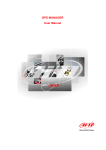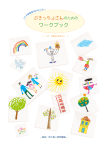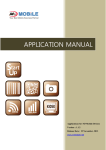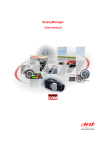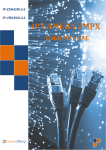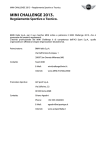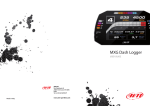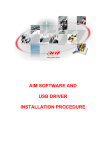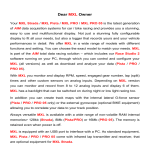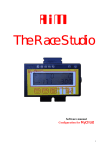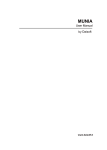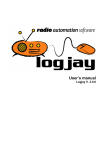Download GPS05 Module
Transcript
GPS05 Module USER GUIDE AiM Srl. Via Cavalcanti, 8 20063 Cernusco S/N (MI) Italia Tel. (+39) 02.9290571 Fax (+39) 02.92118024 Made in Italy www.aim-sportline.com Thank you! For choosing to purchase our GPS05 Module. GPS05 Module 02 04 INTRODUCTION 06 GPS05 CONFIGURATION 08 CONNECTION TO AIM LOGGERS 10 GPS05 AND MXL 14 GPS05 AND EVO3 / ECU BRIDGE 16 GPS05 AND MYCHRON 4 26 USE GPS MANAGER SOFTWARE 36 USE RACESTUDIO2 ANALYSIS SOFTWARE 42 TEST ON THE TRACK WITH MXLPRO 54 DATA SHEET GPS05 Module is the result of many hours of research, development and consultation with high level racing teams around the world. We wanted GPS05 Module not only to be small, but also to be the most precise, powerful and reliable GPS receiver available for the world market in Motor Racing today. The simple installation and management are features that are inherent in Aim GPS05 Module. GPS05 Module will be your partner on the track. 03 INTRODUCTION What is GPS05 Module. The data supplied from GPS05. GPS05 is a GPS receiver module that can communicate with a display/data logger through the CAN connection. The GPS05 is able to store a maximum of 50 tracks used to calculate lap and split times. GPS05 calculates, (10 times in a second), the following information: • Position (latitude, longitude, altitude) • Speed • Longitudinal acceleration • Latitudinal acceleration The data that is stored for each track: • • • • Track name Track type Lap beacon position Possible split position Also it supplies information concerning: • Lap times • Split times • Test duration The data is used to: • Identify the track • Calculate travel times • Calculate split times 04 This information is continuously transmitted to the logger via the CAN connection. Which circuit types are managed? If the GPS05 library does not include the track? Closed circuits or point to point races, like uphill races or rallies. It can be easily added as explained in this user manual. 05 CHAPTER 1 GPS05 MODULE CONFIGURATION GPS05 MODULE How to configure GPS05 Module. The GPS05 needs to be configured to identify the lap beacon position to record lap times. Calculate You can choose the lap beacon position in two ways: n Using AIM software GPS Manager n Directly on the track Using GPS Manager software and transmitting the information about the tracks to the GPS05. GPS05 will automatically recognise the track at power on and will use the lap and split positions and other important points for the calculations. Setting the position of the lap beacon directly from the track while driving on the circuit. 06 This can be done only if GPS05 is connected to one of our Aim loggers. 07 CHAPTER 2 CONNECTION TO AIM LOGGERS GPS05 MODULE Ho to connect GPS05 to Aim loggers. Aim Loggers that support GPS05 do not need a special configuration: they automatically recognise the GPS Module and start sampling and storing GPS data. However, in case you want to show on your display the GPS speed, or to use the coordinates for lap time, the system will need specific information. Below shows how to configure different Aim devices. Dash Logger 08 GPS05 GPS05 Data Logger Display 09 CHAPTER 3 GPS05 AND MXL GPS05 MODULE GPS05 connected to MXL. You can connect GPS05 to all MXL models ( Pro, Pista and Strada ). Please, note that the firmware has to be at least 14.86.47. n Connection to MXL Pista and Strada The connection is direct: simply use the 5 pin connector in the back of the dash. Direct connection connector n Connection to MXL Pro05 In order to connect GPS05 to MXLpro, please, use the proper CAN connector that you find in the harness. Pressing “<<” e “>>” you can view the satellite signal status. On the bottom of the display it will show: Number of connected satellites Satellite status Available options are: Search: Searching for satellites signal Weak: GPS signal is weak Good: Signal reception is ok Buttons 10 N°Sat Status Sat 11 CHAPTER 3 How to configure MXL when connected to GPS05. The MXL needs information about speed and lap time to manage GPS05. Use the “System Configuration” section of Aim RaceStudio2 software to update these parameters. n Speed Your logger can get speed information from the ECU, from wheel sensors or from GPS. Please, select “GPS Speed” (1) if you wish to use this one as “reference speed”, that is GPS05 MODULE GPS05 AND MXL to say as information for compute the predictive lap time, the distance from the starting point and as speed shown on the display. n Lap times calculated from GPS position MXL can calculate lap time from an optical receiver or using the GPS signal. In this last case track width must also be selected. (2) Configuring the lap beacon through MXL. To update lap and split beacon on GPS05 Module follow this procedure: • Ensure that the GPS Module is correctly connected to MXL. • Press “MENU” on MXL keyboard. • The system shows a menu with backlight or GPS options. • Select “Set GPS beacon” using “>>/<<” buttons. • Press “OK”. 1 2 The MXL will then prompt to fix the lap beacon. Go to selected start/finish line and press “OK”. Lap beacon is now saved. 1 2 Once the lap beacon is saved, if the system is required to sample split times, the following page will appear: go to the selected split point and press “OK”. 3 When configuration is over, the system shows the main page and sampling can now be done. “GOOD TRK”, circled here below, confirms that the system has recognised the track and is ready to sample lap and split times. 4 To cancel the procedure switch off/on MXL. n WARNING! in case of weak satellite signal the system can ask for the procedure to be repeated. It is strongly recommended not to fix lap/split times under bridges or near any large obstacles. 12 13 CHAPTER 4 GPS05 AND EVO3 / ECU BRIDGE GPS05 MODULE GPS05 with EVO3 or ECU Bridge. Use RaceStudio2 to configure EVO3 or ECU Bridge. Your system needs information about speed (1) and lap time (2) to manage GPS05: use the System Configuration section of Aim RaceStudio2 software to fix these points. 2 1 14 n Speed n Lap times coming from the GPS position Your logger can get speed information from the ECU, from wheel sensors or from GPS. Please, select “GPS Speed” if you wish to use this one as “reference speed”, that is to say as information for compute the predictive lap time, the distance from the starting point and as speed shown on the display.(1) EVO3 can calculate lap times using an optical signal or a GPS signal. In this last case, GPS05 is to be enabled so that it can provide the information and the track width is to be defined as well.(2) 15 CHAPTER 5 GPS05 with MyChron4. GPS05 AND MYCHRON4 GPS05 MODULE If you wish to build a network with more peripherals use a Data Hub Expansion Module, as shown here below. The easiest way to connect GPS05 to MyChron4 is a straight connection through the 5 pin EXP (expansion) connector on the back of the MyChron4. To externally power the network refer to the scheme here below. Connector for a direct connection 16 17 CHAPTER 5 MyChron4 at the power on. GPS05 AND MYCHRON4 Configuring the lap beacon from MyChron4. At power on, the logger shows firmware versions of all the items of the network as below. Once the MyChron4 is connected to GPS05 and switched on, press “On/View” until page “G.P.S. Data” appears. MyChron4, eBox Gold and GPS05 Module firmware versions. This page will allow you to check if the GPS05 is working correctly and if it is receiving satellite signals. It is also possible to fix lap beacon through the keyboard; just cross the start/finish line and press “OK”. 18 GPS05 MODULE 19 CHAPTER 5 GPS05 AND MYCHRON4 GPS05 MODULE Selecting the track from MyChron4. n WARNING! To use GPS05 for lap times calculation, just set “Lap type” in MyChron4 configuration. When selecting “GPS Lap timer” - this lap timing mode becomes the default. When selecting optical/magnetic – this lap timing mode becomes the default. GPS05 can store up to 50 track configurations with a maximum of 5 splits for each track. The track is automatically recognised within a 5 km radius. MyChron4 informs the user that more tracks are available in a 5 km radius. Press “>>” and the list of available tracks appears: The message “Track Ok!” shown central on the display means that the track has been recognised and the system can sample lap and, if required to, split times. If GPS05 Module detects more than one track in a 5 km radius, MyChron4 display shows this page: The desired track can be manually selected by pressing “OK”. If no choice is made the logger selects a track according to the situation: If GPS Lap Timer is enabled in the MyChron4 menu, and the GPS05 is disconnected, then the lap times calculations are switched automatically to optical/magnetic receiver mode. n In case there are two physically different tracks just run a complete track lap to let GPS detect the track; sampled data can be considered reliable from the second complete track lap. n In case there are two or more settings of the same track the GPS05 Module selects the last one stored. At the end of the session you can check the selection your GPS05 made for you just by entering available tracks page: press “>>”. 20 21 CHAPTER 5 GPS05 AND MYCHRON4 GPS05 MODULE What MyChron4 displays during the race. Pressing“VIEW”, MyChron4 display shows, GPS speed with the related unit of measure (kmh/mph) under the RPM graph bar. By pressing “VIEW” again the GPS signal level appears and will show: n Number of connected satellites n Status GPS Possible options: Search: Bad: Weak: Good: searching for GPS signal bad reception weak reception good reception n GPS Speed 22 23 CHAPTER 5 GPS05 AND MYCHRON4 GPS05 MODULE Troubleshooting If the display shows: If the display shows: n "Bad Setting, please Restart" n "GPS OFF" the configuration procedure did not succeed and should be repeated. The GPS firmware needs to be upgraded. Press “VIEW” and repeat the procedure. If the display shows: If the display shows: n "GPS LapTimer Initializing" n "GPS FW must be Upgraded" GPS Lap Timer is starting; just wait for a few moments for it to update. The GPS firmware needs to be upgraded. If the display shows: n "GPS Tracks Memory Full" There is already data for 50 tracks stored. Use GPS Manager software to delete less important data. 24 25 CHAPTER 6 Use GPS Manager software. GPSManager is the software that allows you to update, modify, read and write on your GPS05 lap and split beacons of the track you are going to race on. 1 USE GPS MANAGER SOFTWARE 2 3 4 GPS05 MODULE 5 8 GPSManager, when ther is no logger connected to your PC, shows the image you can see here. On your left you have the list of the tracks in your PC, organized depending upon the country in which they are. 7 Track shape, when available, and information about the typology of the track ( for kart, cars, bikes) are also shown. On your right you have the image of the track in which you have the mouse. 1 Track management command 2 Selection window for dynamic filters 3 Track type: car, bike, karts 4 Track data manager 5 Track shape, with starting line and split points position 6 Small track shape 7 Track selection 8 Open/Close Country track data 6 26 27 CHAPTER 6 USE GPS MANAGER SOFTWARE GPS05 MODULE Filters in track data base management. The list of the tracks that you have in your PC can be very long and is constantly updated by our technicians. It can be useful to filter part of them, in order to better manage the information. Dynamic filters remain active only till when you close GPS Manager. You can use this filter introducing the name of a particular country and vehicle in the small window at the top left of the page. We can have two different filters, that we call “Dynamic” (2) or “Static” (1). If, for example, you write KART US, you will see only the kart tracks in the United States. 2 Dynamic filters are fast to use, give an immediate feedback and are not saved when you close the software. Static filters are used when you have to define the geographical environment (the country) in which you normally use your GPS and are saved also when you close the program. 1 Static filters are activated by pushing pushbutton “Filter” (1): you can select countries, type of vehicle and type of track that you wish, using the window here shown. Please, notice that the lists whow countries, vehicles and type of circuits that appear at least once in your database: if, for example, you delete all the tracks in Germany, this country will not appear in the list. 28 29 CHAPTER 6 USE GPS MANAGER SOFTWARE GPS05 MODULE How to add a new track to the PC database. To add a track to your track list, proceed this way: 1 It is now possible to select the file “.GPK”, containing the coordinates of all the points of your test. 1) Press “New” 2) Please, insert the track name in the window 2 The shape of the track appears, splitted in different laps of the test. It is possible to scroll through the different laps, to zoom, to rotate the drawing. 3) Please, fill the fields: country, type of track (closed track, Oval, point to point), type of surface ( asphalt, dirt, ice, water). Finally, please select the type of vehicle that generally runs in the circuit: Car, Bike or Kart. 3 After having selected the desired lap, push “OK” for saving the image of that lap. That image will be used as a reference shape for the future. Finish line coordinates are read from the “.GPPK” file but can be modified as desired in one of the following ways: Define the coordinate by hand (1) If you have already produced a test file with GPS data (“.GPK” file, that you get downloading data from your logger using Aim software RaceStudio2), you can define the track shape pushing the pushbutton “Load Shape”. Position the cursor on the desider point of the track and click the pushbutton “Cursor Pos” (2) In case of a Point to Point track, it is obviously useful to define the coordinates of the starting and finish line. Push “OK” for saving the configuration. 30 1 2 31 CHAPTER 6 USE GPS MANAGER SOFTWARE GPS05 MODULE How to modify track data in the PC database. How to read, write and delete tracks form GPS05. Click on the pushbutton (4) that appears at the side of the track shape icon: the following window will appear. Please, modify data in accordance to your necessities. Please connect your system, composed by a Master Unit ( MXL, EVO3, MyChron 4 with Data Key, Smartycam) and GPS05 to your PC through USB connection. GPS Manager will automatically show you, on the right side of the display, the list of the tracks inside GPS05. 32 4 As you can notice, the information available are a subset of what you have in the PC database: only the track name and coordinates. The track shape is transmitted only to SmartyCam. 33 CHAPTER 6 USE GPS MANAGER SOFTWARE GPS05 MODULE To delete Tracks data from GPS05 To delete data from GPS05 simply select the track(s) in the right panel and push “Erase Selected”. To change track name in GPS05 If you wish to change the name of the track in GPS05 without or before moving it to your PC ( for example, when you have got the beacon position directly on your system), simply double click on the name of the track, change the name and close the panel. 1 2 In order to transmit data to GPS05 In order to receive data from GPS05 Select the tracks to transmit, by clicking on the left square or double clicking on the track name. Select the tracks to receive, by clicking on the left square or double clicking on the track name. Move the track toward the right panel or push the Arrow “►” (1). Move the toward the left panel or push the Arrow “◄” (2). The track information are moved toward GPS05. The track information are moved toward the PC database. 34 GPS05 will be automatically upgraded. 35 CHAPTER 7 USE RACE STUDIO ANALISI SOFTWARE GPS05 MODULE Data Analysis using GPS05 information. After the test you can download your data to the PC for a deep analysis thank to the professional software Aim RaceStudio Analysis. Please, select “View>>GPS Data” for looking at the trajectory of the vehicle during its test. The data obtained by GPS are: GPS Speed Speed obtained from GPS signals GPS Nsat Number of satellites seen by the GPS receiver. In order to have a good quality signal, the receiver is supposed to see at least 7 satellites. GPS LatAcc lateral acceleration toward the direction of the movement. GPS LonAcc Longitude acceleration in the direction of the movement 36 GPS Slope slope of the movement. GPS Heading direction of the vehicle in degrees ( -/+ 180 toward the North). GPS Gyro vehicle yaw in degrees/sec. GPS Pacc Precision Accuracy gives the precision correlated with the calculated position of the vehicle. It is considered good when is about 2 mt. 37 CHAPTER 7 In the picture you can see four different trajectories in the same point of the track, in different colours in dependence upon the speed of the vehicle. 38 You can zoom the image in order to have a good resolution. USE RACE STUDIO ANALISI SOFTWARE GPS05 MODULE You can also export the track drawing into a ".kml" file in order to see it in overlay in Google Earth. 39 CHAPTER 7 USE RACE STUDIO ANALISI SOFTWARE How to use GPS05 data to calculate lap times after the test. This view appears: If the system is not correctly configured a test session can miss the correct lap times. On the left are four possible division criteria based on the lap coordinates. GPS05 MODULE 1 Your PC track database On the right is your test with no laps. 2 Cursor position on the track Each lap time can be calculated, assuming of course that GPS data is correct. To re-calculate lap times: Select “GPS Lap Insert” in Lap Manager view. 3 Manually filled in coordinates These coordinates can come from: 4 Another test performed on the same track. In this case the source test name is needed 1 1 2 3 4 Select the option you prefer: at the end of this setting lap times are easily re-calculated 40 41 CHAPTER 8 TEST ON THE TRACK WITH MXLPRO GPS05 MODULE Mxl Pro Oversteering and understeering analysis. To hold this test, we have been using the following sensors: - GPS - 4 shock potentiometers - Steering angle potentiometer - Front and rear brake pressure potentiometer - Longitudinal accelerometer - Lateral accelerometer - Gyro - 4 speed sensors - All channels acquired from MBE 992 ECU connected in CAN line But a brief explanation is required: let’s take, for example, the lateral acceleration value as shown in the diagram below. 1 on the other side, on oversteering vehicle, the value of the projection on the normal Lateral acceleration vector trajectory calculated through the on board lateral accelerometer (identified as “B”), is lower than the GPS-calculated one, 2 Similarly, in case of understeering, we obtain a C related longitudinal acceleration component called C’, due to its projection on the normal trajectory, that adds itself* vectoriarly to the normal lateral accelaration related to B’ trajectory. 3 Analysis One of the troubles reported in on-track data analysis is to understand with a good approximation, the behaviour of the vehicle when the driver pulls it to the limit, especially in understeering and oversteering situations. We remind you that oversteering is caused by loss of grip of the rear axle (opposite steering is needed), while understeering is caused by loss of heading of the steering axle (the car’s trend is to “go straight ”). A valuable instrument for analysing the vehicle reaction, is comparing GPS values and on-board dedicated sensor values. 42 Let’s identify with “A” the GPS_LatAcc vector module, calculated through GPS antenna trajectory. We’ll call “B” the Lateral Acceleration vector module, obtained by on-board lateral accelerometer values. B’ is also affected by the Longitudinal acceleration vector projection “C” on the normal trajectory as shown in the picture below. With vehicle completely deviated compared to normal trajectory, the result value would be a “B” Lateral Acceleration equal to zero. Now, let’s identify a simple match channel called Diff_LatAcc by using the formula: Diff_LatAcc = GPS_LatAcc - LatAcc With a neutral car (not affected by understeering or oversteering condition) and with constant speed and cornering radius, A and B vectors are equal. 43 CHAPTER 8 We can extend this reasoning also to the gyro. Let’s take for example gyro e GPS_gyro channels values. This is because the GPS_gyro channel indicates the vehicle’s yawrate as tangent of covered trajectory, while the gyroscope sensor measures vehicle’s cornering. If the vehicle is in a oversteering condition, inertial sensor value will be more than gps_gyro because the vehicle would had a wider yaw angle than trajectory related one. Let’s mark right curves as positive and left corners are as negative. Let’s create a second math channel called Diff_gyro, defined by the formula: For all right corners in oversteering condition we obtain gyro>GPS_gyro Diff_gyro=GPS_gyro - Gyro In case of left corners, with parity between cornering range and yaw angle with oversteering vehicle, we’ll obtain GPS_gyro > gyro TEST ON THE TRACK WITH MXLPRO GPS05 MODULE To define these conditions, it is necessary to use absolute values: Diff_Gyro Abs = abs(GPS_Gyro)-abs (gyro) This way, the absolute value will be considered, no matter what their sign is. The difference channel obtained through absolut gyroscope values will be named as Diff_Gyro Abs. In the meanwhile, we have to create the Diff_LatAcc Abs channel. The correct syntactic string to be inserted as math channel in RaceStudio 2 software is: At this point, we can say that: So the channel 1 Diff_gyro >0 2 Diff_gyro <0 understeer Diff_gyro = GPS_gyro - gyro Diff_LatAcc Abs = abs(GPS_LatAcc) - abs(Acc_1) 2 Diff_gyro cond < 0 oversteer oversteer 3 Diff_LatAcc > 0 oversteer 4 Diff_LatAcc < 0 understeer 1 Diff_gyro cond > 0 understeer To obtain the same oversteering indication, the parameters have to be inverted and defined as: Once the channels have been defined, the behaviour of the vehicle can be summarized in this way: 3 Diff_LatAcc >0 understeer 4 Diff_LatAcc <0 oversteer Diff_gyro = gyro-GPS_gyro But further explanation is needed. 44 45 CHAPTER 8 Now, let’s analyze these two math channels values. TEST ON THE TRACK WITH MXLPRO GPS05 MODULE Thanks to GPS trajectories software viewer, it is possible to obtain a chromatic scale of Diff_gyro Abs and Diff_LatAcc Abs values with related variation on the track map. B C D E F G A We can immediately observe that both channels: As said before, blue zones indicate oversteer while red ones are understeer. This behaviour is less noticeable in corners A and B. Black Diff_gyro Abs, Red Diff_LatAcc abs It’s easy to verify how the vehicle oversteered while entering some corners (marked as C, D, E, F, G blue points). Please note the change between oversteering and understeering in corners B, E and G. Are in phase , giving us a double check of what said before. 46 47 CHAPTER 8 This is evidenced through the analysis of Diff_Gyro Abs channel also. TEST ON THE TRACK WITH MXLPRO GPS05 MODULE Now, let’s analyze a specific part of the track. € D DIRECTION Also in this case, oversteering condition is evidenced in blue, while the understeering condition is evidenced in red. 48 It’s clearly evedenced how the vehicle reaches point D while braking after the straight line and understeer before entering the left corner in oversteering condition. 49 CHAPTER 8 GPS05 MODULE By analyzing driver’s behaviour in this corner, we can notice that the car is neutral because of driver applying brake and throttle at the same time: This is also evidenced by “Diff_Gyro Abs” channel. D’ TEST ON THE TRACK WITH MXLPRO D but it becomes undesteering in throttleopening phase as evidenced. The steer channel viewed at D’’ point, shows that the driver had to strongly deal with the steering wheel to keep the vehicle in the best trajectory. 50 D” 51 CHAPTER 8 The strong oversteering behaviour at the entrance of the corner and the understeer while exiting, was caused by the wreck of front left shock absorber. TEST ON THE TRACK WITH MXLPRO GPS05 MODULE As clearly shown in shock speed histogram, the “A” shock loss completely efficiency, causing the shock itself to work without any absorbtion. A D” B This shock failure caused the vehicle to loose grip. Note how the rear right shock “B” suffers mainly this condition. With parity of compression and extension settings at high and low speeds compared to rear left, the rear right can’t absorb the tyre shaking. 52 While reading shock speed histograms, don’t forget that “X Axis” is automatically software-scaled. The diagram low scale for the rear left shock is 25%, while is 20% for the rear right. With scale parity, the rear right diagram should be compressed. 53 CHAPTER 09 GPS05 DATA SHEET GPS05 MODULE GPS05 Module n Vehicle position n Track map n CAN output (all parameters) n No calibration required n Cable length: 2 mt n Nylon box n Colour black n Dimension mm. 64 x 53 x 20 n Weight: 60.5 g Our web site aim-sportline.com is constantly updated. n 6 Channel We try to share with you our experiences about our products and how to use them in the tracks all over the world. n GPS speed n Lateral acceleration n Linear acceleration n GPS heading n GPS yaw rate n Satellite number 54 Please, constantly check it and download the last versions of the firmware of your products. 55