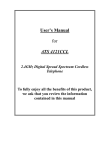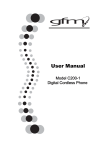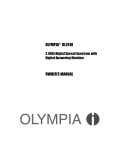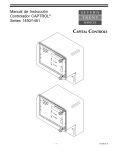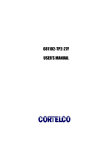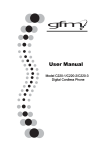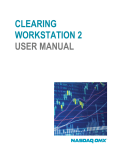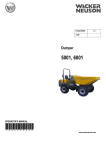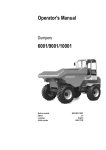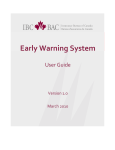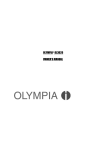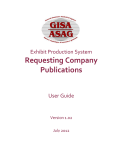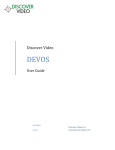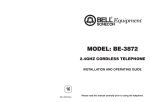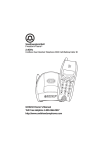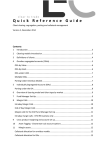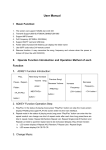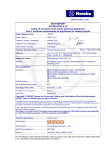Download User`s Manual for American Telecom 6001S Service by SunRocket
Transcript
User’s Manual for American Telecom 6001S for use with Service by SunRocket 6001S Compatible only with SunRocket Service Expandable, Digital Cordless Internet Telephone To enjoy all the benefits of this product, please review the information contained in this manual. TABLE OF CONTENTS Important Safety Instructions ...........................................................................................3 Safety Instructions for Handset Battery Pack....................................................................3 FCC Statement.................................................................................................................4 Package Includes (Parts List) ...........................................................................................4 Handset and Base Layouts ...............................................................................................5 LCD Display....................................................................................................................6 Getting Started.................................................................................................................7 Basic Operation ...............................................................................................................9 Answering Calls.......................................................................................................9 Making Calls.......................................................................................................... 11 Call Waiting / Call Waiting ID .......................................................................................12 Conference Calls............................................................................................................12 Redial ............................................................................................................................12 Muting the Handset Microphone....................................................................................13 Page...............................................................................................................................13 Using the ‘Hands-Free’ Handset Speakerphone..............................................................13 Special Service Keys......................................................................................................13 Voice Mail .....................................................................................................................13 Intercom ........................................................................................................................14 Handset Menu and Programming ...................................................................................14 Caller ID Call Log .........................................................................................................15 Phone Book ...................................................................................................................16 Volume ..........................................................................................................................19 Ring Volume ..................................................................................................................19 Ring Pattern...................................................................................................................20 Auto Answer..................................................................................................................20 Key Click.......................................................................................................................20 Key Lock .......................................................................................................................21 Handset Naming ............................................................................................................21 Language .......................................................................................................................22 Message Waiting............................................................................................................22 VOIP Settings ................................................................................................................23 Base Unit Status Indication ............................................................................................23 Handset Status Indication...............................................................................................23 Display Messages ..........................................................................................................23 LED Indication – Handset Antenna ................................................................................25 Audible Alerts................................................................................................................25 Auto Registration of Expansion Handset with the Base ..................................................25 Troubleshooting .............................................................................................................25 Consumer Information ...................................................................................................26 Limited Warranty ...........................................................................................................26 2 Important Safety Instructions BEFORE USING YOUR TELEPHONE EQUIPMENT, BASIC SAFETY PRECAUTIONS SHOULD ALWAYS BE FOLLOWED TO REDUCE THE RISK OF FIRE, ELECTRIC SHOCK AND INJURY TO PERSON, INCLUDING THE FOLLOWING 1. 2. 3. 4. 5. 6. 7. 8. 9. 10. 11. 12. 13. 14. Read and understand all instructions. Follow all warnings and instructions marked on the product. Unplug this product from the wall outlet before cleaning. Do not use liquid cleaners or aerosol cleaners. Use a damp cloth for cleaning. Do not use this product near water, for example, near a bath tub, wash bowl, kitchen sink, laundry tub, in a wet basement, or near a swimming pool. Do not place this product on an unstable cart, stand, or table. The product may fall, causing serious damage to the product. Slots and openings in the cabinet and the back or bottom are provided for ventilation. To protect it from overheating, these openings must not be blocked or covered. The openings should never be blocked by placing the product on the bed, sofa, rug, or other similar surface. This product should never be placed near or over a radiator or heat register. This product should not be placed in a built-in installation unless proper ventilation is provided. This product should be operated only from the type of power source indicated on the marking label. If you are not sure of the type of power supply to your home, consult your dealer or local power company. Do not allow anything to rest on the power cord. Do not locate this product where the cord will be damaged by persons walking on it. Do not overload wall outlet extension cords, as this can result in the risk of fire or electric shock. Never push objects of any kind into this product through cabinet slots as they may touch dangerous voltage points or short out parts that could result in a risk of fire or electric shock. Never spill liquid of any kind on this product. To reduce the risk of electric shock, do not disassemble this product. Instead, when some repair work is required, take the unit to a qualified technician. Opening or removing covers may expose you to dangerous voltages or other risks. Incorrect reassembly can cause electric shock when the appliance is subsequently used. Unplug this product from the wall outlet and refer servicing to qualified service personnel under the following conditions: a. When the power supply cord or plug is damaged or frayed. b. If liquid has been spilled into the product. c. If the product has been exposed to rain or water. d. If the product does not operate normally by following the operating instructions. Adjust only those controls that are covered by the operating instructions because improper adjustment of other controls may result in damage and will often require extensive work by a qualified technician to restore the product to normal operation. e. If the product has been dropped or cabinet has be damaged. f. If the product exhibits a distinct change in performance. Avoid using a telephone (other than a cordless type) during an electrical storm. There may be a remote risk of electrical shock from lightning. Do not use the telephone to report a gas leak in the vicinity of the leak. This power unit is intended to be correctly oriented in a vertical or floor mount position. SAVE THESE INSTRUCTIONS Safety Instructions for Handset Battery Pack CAUTION: There is a danger of explosion if the battery is incorrectly replaced. Use only an approved battery pack in the handset of your 6001S Cordless Telephone. To reduce the risk of fire or injury, always do the following when replacing, discarding, or charging battery, when handling the batteries, be careful not to short the battery with conducting materials such as rings, bracelets, and keys. The Battery or conducting material may overheat and cause burns. Use only the following type and size of battery pack: 3 FOR HANDSET UNIT: GP60AAAH3BMX 3.6V 600mAh GPI INTERNATIONAL LIMITED CONTAINS NICKEL-METAL HYDRIDE BATTERY. BATTERY MUST BE RECYCLED OR DISPOSED OF PROPERLY 2. 3. 4. 5. 6. 7. 1. Do not dispose of the battery in a fire. The cell may explode. Check with local codes for possible special disposal instructions. Do not open or mutilate the battery. Released electrolyte is corrosive and may cause damage to the eyes or skin. It may be toxic if swallowed. Exercise care in handling batteries in order not to short the battery with conducting materials such as rings, bracelets and keys. The battery or conductor may overheat and cause burns. Charge the batteries provided with or identified for use with this product only in accordance with the instructions and limitations specified in this manual. Observe proper polarity orientation between the battery(ies) and battery charger. Do not mix old and new batteries in this product. Do not mix batteries of different sizes or from different manufacturers in this product. SAVE THESE INSTRUCTIONS FCC Statement This device complies with Part 15 of the FCC Rules. Operation is subject to the following two conditions: (1) this device may not cause harmful interference, and (2) this device must accept any interference received, including interference that may cause undesired operation. Package Includes (Parts List) • • • • • • • • • • • • • • • • Master Base Handset Ethernet cable 2 colored accent plates (in addition to 1 accent plate fastened to the handset) Wall Mount Belt Clip Battery pack Power adapter Desk-stand bracket Insert Card Small Insert Card User Manual Quick Start Information Sheet Warranty Form Privacy Disclaimer How to activate SunRocket Long Distance service 4 Handset and Base Layouts 9 8 10 7 11 6 5 12 4 13 3 2 1 14 15 1 2 3 4 5 6 7 8 Key pad (0-9; *; #) Start/End Calls Clear/Delete Flash/Speakerphone Voice Mail Program Volume _ / Scroll _ Display (LCD) 9 Message Waiting Indicator (LED) 10 Cancel 11 Volume _/ Scroll _ 12 Intercom 13 Redial/Pause 14 Repeat Dial 15 Directory Info. 16 Last Call Return 5 16 17 18 Message Waiting/In Use Indicator Charge Indicator 19 Page Handset LCD Display 6 1. Caller ID Time 2. Caller ID Date 3. Ringer OFF icon (displayed when user turns the ringer off) 4. Low battery icon (displayed only if battery voltage is low) 5. Key lock icon (displayed when user locks the keypad) 6. In Service icon (displayed when handset is ‘in range’ of the base) 7. Off Hook icon (displayed when handset is on an external or intercom call) 8. NEW icon (displayed when new Caller ID records have been received) Getting Started Install and Charge the Battery Pack 1 2 3 Open the battery compartment by sliding the cover down. Plug the Battery Pack connector into the handset socket then place the battery pack and wires in the compartment. Slide the battery cover back into place. 4 (Optional) Attach the belt clip and change color face plate, if desired. 7 5 6 Snap the bracket into place on the back of the base. Connect the power supply to a live outlet. Make sure the outlet is not controlled by a switch. 7 8 Plug the adaptor into a power outlet near your equipment that is easily accessible. Place the handset in the base cradle. The handset and base communicate with each other automatically. This is the Registration process, and it may take up to 60 seconds. Allow the handset to charge for 24 hours the first time. The CHARGE indicator on the base will glow while the handset is charging. 9 8 10 Connect the Ethernet cable from the base to your router to begin using the phone (see Basic Operation, below). Your router MUST be configured for DHCP operation for the 6001S to operate correctly. Depending on your router model, you may also need to open a port to allow incoming phone calls. Please see the Troubleshooting section for more information. Basic Operation When you plug the Ethernet cable into your router for the first time the 6001S will contact SunRocket over your internet connection. The start of service may be delayed for up to 3 minutes as the internal firmware in the device is upgraded. DO NOT UNPLUG THE BASE UNIT DURING THIS TIME. While the unit is starting the 6001S handsets will display: VOIP Resetting.. OR HANDSET 1 NO LINE After the voice server has been successfully contacted, with the handset idle (on hook) and the battery pack having at least a minimum charge, it will display: HANDSET 1 If for some reason the SunRocket network cannot be contacted, the handset will display “No Line”. Please see the Troubleshooting section for more information. When you name your Handset (see Handset Naming), the new name will replace ‘HANDSET 1’, Answering Calls If auto answer is disabled, press TALK, or any numerical key (0 to 9), or * or # . If auto answer is enabled, the incoming call is answered by removing the handset from the charger. If the handset is not cradled, simply press TALK, 0 – 9, * or #. You can end your call by pressing TALK, or by placing the handset in the charger. Display presentation for incoming calls: An incoming call without Caller ID shows: EXTERNAL CALL When Caller ID information is provided, it will show in the display instead of ‘external call’. The Caller ID either shows the calling number alone: 987-654-3210 or, in addition to that, it shows the caller’s name and time/date information. The name, which will be shown in the second line, may either come from the service provider of the person who is calling or from the Phone Book that is built into the phone. If the Caller ID information sent by the service provider contains name information, this name will be shown. However, if the calling number matches a number you have programmed in the Phone Book, the name associated with this number is shown instead; the Phone Book name takes precedence. 9 The time/date information shown is generated by SunRocket. The time/date information is shown in the first line. 10:20AM 6/01 SOMEBODY 987-654-3210 The caller ID information may be blocked by the caller. The handset will display calls with blocked name/numbers as indicated below: Private number: SMITH PRIVATE NUMBER Out of area number: SMITH UNKNOWN NUMBER Private name: PRIVATE NAME 98-765-4321 Out of area name: UNKNOWN NAME 98-765-4321 If both name and number are blocked: Private name & number: PRIVATE NAME PRIVATE NUBMER Out of area name & number: UNKNOWN NAME UNKNOWN NUMBER Display presentation during an ongoing call: When you answer a call, the display changes depending on the type of call. The different presentations are: Call without caller ID: TALK 1:32:56 EXTERNAL CALL Call with caller ID (number only): TALK 1:32:56 987-654-3210 If the caller ID number is blocked (and no name), the incoming call is shows as: TALK 1:32:56 PRIVATE NUMBER or TALK 1:32:56 UNKNOWN NUMBER Call with caller ID (number and name or an associated number in the Phone book): TALK 1:32:56 10 SOMEBODY Calls with blocked name in caller ID is shown as: TALK 1:32:56 PRIVATE NAME or TALK 1:32:56 UNKNOWN NAME The number ‘1:32:56’ represents the elapsed time of your call in hours, minutes and seconds. Key entries during a call will replace the number/name in the second line, and the digits are left-truncated in case the entered number exceeds 16 digits. Display presentation after call is terminated When the call is terminated, the current screen is maintained for 5 seconds before the phone returns to an idle display. This current display is interrupted in the event of a key press or an incoming call. Making Calls Making Calls – Pre-Dialing You can enter the phone number before pressing TALK to get a dial tone: 1. Enter the number. It will be displayed on the second line. In case the number exceeds 16 digits, it continues in the third line. You may enter a 3-second pause in the sequence by pressing REDIAL. It is indicated by the character "P". The number can be a maximum of 24 digits, including pauses. 1234567890123P96 322300 2. Check if the number is correct. You can backspace by pressing CLEAR. The entire number is cleared by holding down CLEAR. 3. Press TALK to dial the displayed number. TALK 0:00:01 7890123P96322300 Making Calls – Post-Dialing 1. Press TALK and listen for a dial tone. The Call Timer starts running and ‘EXTERNAL CALL’ is shown in the display: TALK 0:00:01 EXTERNAL CALL 2. Enter the phone number. This will replace ‘EXTERNAL CALL’ in the display: TALK 0:00:02 9876543210 The display shows the number as they are entered. The first digit is entered in the left-hand side of the second line. Ending your outgoing call Your outgoing call is terminated by either pressing END, or by placing the handset in the charger. After terminating your call, the Call Timer stops running, and ‘ENDED’ is shown in the first line of the display. The handset returns to the idle screen after 5 seconds. If the handset is put in the cradle, it returns to the idle screen immediately. ENDED 0:01:15 9876543210 NOTE: If the handset connection is lost, (e.g. the handset is out of range from the base for at least 5 seconds), the base unit automatically goes on-hook (terminates the call), and the handset will emit an out of range tone 11 as well as display ‘OUT OF SERVICE’. Call Waiting / Call Waiting ID Call Waiting When you receive a Call Waiting alert tone in the earpiece (or Handset Speakerphone), the ‘waiting’ call can be answered by pressing the FLASH key. Pressing FLASH clears the second line in the display. If the ‘waiting’ call is not answered, the display will return to normal ongoing call presentation after 15 seconds. Call Waiting Deluxe When the handset is in conversation, and you receive caller ID information, a special Call Waiting Deluxe menu becomes available by pressing PROG. From this menu you have several options, which will change depending on the state of the current call. When and incoming call is received and after Caller ID is displayed, pressing PROG will display: _ FORWARD- The incoming call is forwarded to your voice mail service if available. _ ANNOUNCMENT- The incoming call is forwarded to your voice mail service if available. _ DROP CALL - The incoming call is connected and the current call is dropped. _ ANSWER CALL- The incoming call is connected and the current call is placed on hold. _ PUT ON HOLD- The incoming call is put on hold and the current call remains connected. _ CONFERNCE- Create a conference call between the incoming call and the current call. After using PUT ON HOLD or ANSWER, pressing PROG will display _ RETURN- Connects to incoming call and puts the current call on hold. _ DROP CALL- The current call is dropped and the held call is connected. _ CONFERENCE 3-way conference with both callers. After starting a Conference Call pressing PROG will display: _ DROP FIRST CALL- Drop the connection to the original call. _ DROP LAST CALL- Drop the connection to the Call Waiting calls. Here is an example of the display after pressing PROG during a Call Waiting ID event: FORWARD CALL ANNOUNCEMENT Use the _ and _ scroll keys to highlight the desired action. Confirm the action by pressing PROG. The handset then returns to the normal call display. The Call Waiting options menu can be aborted by pressing CANCEL. Conference Calls Two external phone numbers can be joined on a single call using the external conference feature. This feature is accessed using the FLASH button. To establish a conference: 1. Make the first call to an outside party. 2. Push the FLASH button to receive a second dial tone (you may also go back to original call by pushing FLASH a 2nd time before the 2nd call has been dialed). 3. Dial the number of the 2nd party and wait for them to answer. If there is no answer, push the FLASH button to return to the original call. 4. Push FLASH again to join the two calls in a conference. The last caller may be dropped during a conference by pressing flash. When you hang up the external conference is disconnected. Redial The last 5 called numbers are stored in redial memory. With the handset idle (on hook), press REDIAL to find the desired phone number. An error tone is emitted 12 in the event redial memory is empty. Press TALK to dial the displayed number. -ORPress TALK and listen for dial tone. Now, press REDIAL to scroll through the list of recently dialed numbers. Dial the displayed number by pressing PROG. Muting the Handset Microphone It is possible to mute the microphone during a conversation by pressing the CLEAR/DEL key. With the microphone muted, you can hear the other party, but they can’t hear you. Return to the two-way conversation by pressing CLEAR/DEL again. The Mute function is automatically cancelled when you hang up (go on hook). Periodic beeps in the earpiece and a text message in the display indicate that the microphone is muted: TALK 1:35:06 MIC MUTE Page The page call function is used as an aid to locate the handset. Press PAGE on the base unit to page the handset. Using the ‘Hands-Free’ Handset Speakerphone The hands-free operation can be switched on and off while in conversation. Using the Handset Speakerphone, you can place the handset on a table and talk hands-free. With the handset either idle or active, enter hands-free operation by holding FLASH down for 2 seconds. While in conversation, the hands-free function can be enabled or disabled by holding FLASH down for 2 seconds. The hands-free mode is automatically deactivated when you terminate your call. NOTE: The speakerphone is not accessible while the handset is in the charger. Special Service Keys There are 3 Special Service keys, located on the bottom row of the handset. SunRocket may charge a fee for these services if they are not included in the service plan that you are subscribed to. The 3 Special Service keys are: a) Last Call Return- this will dial back the last party that called the phone. b) Repeat Dial- this will automatically attempt to connect to the last number that was dialed. The phone will ring when the call is completed. Answer the ringing phone to complete the call. c) Information- this will connect the phone to information services (411). NOTE: There may be a per call charge for any calls made to 411 by pushing this button. To use any of these Special Service features: 1) Press the desired Special Service access key. 2) The phone automatically goes off-hook and the number is dialed. -OR1) Press TALK. 2) Press the desired Special Service access key Voice Mail Voice Mail access from the Handset To dial the voicemail access number: 1) Press the V. Mail access key. 2) The phone automatically goes off-hook and the number is dialed. 13 Intercom To place an intercom call to another handset: 1. Press Int button SELECT INTERNAL HANDSET #2 2. Use the UP _ / DOWN _ keys to scroll through the available handsets and select the desired one, or select CALL ALL to call all handsets. 3. Press Talk. The selected handset will ring; answer the call by pressing Talk Handset Menu and Programming 1. Press PROG key to enter the menu. 2. Use the UP _ / DOWN _ keys to scroll through the menu items. By pressing _ at the last menu item, you will scroll to the first menu item; and by pressing _ at the first menu item, you will scroll to the last menu item. 3. Press CANCEL to step back one level in the menu. 4. Press PROG to choose the menu item shown in the first line of the display. 5. Enter setting/level number. A key click is heard when you enter a valid setting/level number. 6. Confirm setting/level by pressing the PROG key. The handset automatically returns to the previous menu level. In case the handset is in the menu mode when a call arrives, the phone automatically aborts the menu and receives the incoming call. The menu is not accessible during an ongoing call. If there are no key presses for 30 seconds while in the menu mode, the handset automatically returns to an idle state. The menu is accessed by pressing the PROG key. An overview of the menu structure is shown in Figure 1.1. Idle Call log Recall Phone book Store Handset Volume Ring Volume External Ring pattern Internal Auto Answer Key click Key lock Handset name Language Clear msg wait View Settings VoIP Settings Program Reset Figure 1.1 Menu structure. 14 Caller ID Call Log All incoming calls with a valid Caller ID provided phone number are stored in the phone’s call log. Please note, this call log is separate from the call log provided within your SunRocket account. Name and time/date information are also stored in the phone’s call log if the service provider sends it. The number of entries stored in the call log is indicated when the handset is in idle mode: HANDSET 1 1 CALL The number of unanswered calls (NEW), if any, is indicated: HANDSET 1 2 CALLS/1 NEW The new call indication is removed when the call log has been reviewed. The call log is entered via the menu, as described below or by pressing _ in idle mode, whereby the handset jumps directly to the call log. The call log is reviewed as follows: 1. PROG to enter the menu. >CALL LOG PHONE BOOK 2. PROG to enter the call log sub-menu. 3. The caller’s name is shown in the second line of the display and the number in the third line. If time and date information is contained in the CID and there are three lines in the display, it is shown in the top line. 7:48PM 4/07 NEW SOMEBODY 987-654-3210 3 The name contained in the received CID is replaced by the name in the Phone Book, if the Phone Book contains a matching number; i.e. the Phone Book name takes precedence. 4. Scroll through the call log entries using the _ and _ keys. 11:02AM 11/27 ANOTHERPERSON 012-345-6789 14 The following actions are possible from the call log: _ Dialing the caller displayed by pressing the TALK key. _ Deleting the caller displayed by pressing the CLEAR key. If you press the DELETE key, you will be asked ‘DELETE?’; you can either accept deletion by pressing PROG (=yes) or cancel it by pressing CANCEL (=no). CALL LOG DELETE? The phone returns to call log review. _ You can delete all entries in the call log by pressing and holding CLEAR. You will then be asked ‘DELETE ALL?’ Accept the deletion by pressing PROG (= yes) or cancel it by pressing CANCEL (= no). CALL LOG DELETE ALL? Note: ‘DELETE ALL’ will only function when there are no NEW (unreviewed) records. 15 By selecting PROG, the phone displays “CALL LOG EMPTY” for 5 seconds and returns to main menu after deleting. By selecting CANCEL, the phone returns to the call log. _ Storing the Caller ID information displayed into the Phone Book by pressing the PROG key. Before the name and number is transferred to the Phone Book, you can edit the number and name. The phone returns to call log review. Note: Caller ID information without a valid phone number cannot be transferred to Phone Book memory. _ Exit the call log review by pressing the CANCEL key. Two information messages are displayed together with the Caller ID data: _ ‘NEW’ icon on the right hand side of the top line indicates that the call has not previously been reviewed. The ‘NEW’ icon is cleared when scrolling to the next entry or when leaving the call log. The maximum length of the name shown in the second line is 16 characters. If the name is longer, it is right truncated. _ A number in the right hand side of the third line shows the call log number - 1 is the first (oldest) received call. The maximum length of the number shown in the third line is 16 characters. If the number is longer, it is left truncated. The incoming calls are sorted by the order of arrival; the newest is shown first. A number is only displayed once in the list. A new call from a caller that is already contained in the log removes the old entry and inserts the new call. All calls with a blocked number are stored as individual calls. Your handset stores 20 records. If the call log is full the oldest entry is deleted to make room for the new call. If the call log is empty when the user tries to enter call log review, a message ‘CALL LOG EMPTY’ is displayed and the phone returns to the main menu after 5 sec. CALL LOG EMPTY It is possible to change the number format in the call log before storing the name/number in the Phone book or dialing the caller. Pressing the REDIAL key toggles the number format. The available number formats depend on the received number. The table below shows the possible selections and the order as a function of the incoming number format. The number format is changed by truncating or by adding the digits as described in the table 1.1. Incoming format 11 Dialable/storable formats and selection sequence 1xxx-yyy-yyyy xxx-yyy-yyyy 1-yyy-yyyy 10 xxx-yyy-yyyy 8 1-yyy-yyyy 7 yyy-yyyy Table 1.1 1-yyy-yyyy yyy-yyyy yyy-yyyy 1-yyy-yyyy Number format selection. yyy-yyyy: basic number xxx: area code Phone Book _ You can store up to 50 Phone book entries, which includes names and phone numbers. _ The Phone book entries are sorted and presented in alphabetical order. _ It is possible to abort an initiated Phone book operation by double-clicking the TALK key. Characters 16 yyy-yyyy 1xxx-yyy-yyyy Names are entered using the numerical keys. Characters are generated by multiple key presses (see the table below). The cursor moves to the next position if another numerical key is pressed or by pressing the _ key. The last entered character is deleted by pressing CLEAR or _. The entire name is cleared with a long CLEAR key press. Key 1 2 1 space 1 2 A B 3 D E 4 G H 5 J K 6 M N 7 P Q 8 T U 9 W X 0 0 * * ? # # ' Table 1.2 Character guide. 3 Character versus key press numbers 4 5 6 7 C F I L O R V Y 2 3 4 5 6 S 8 Z a d g j m 7 t 9 b e h k n p u w ! , / - ( . ) & c f i l o q v x 8 9 R s Y Z Phone Book Operation The Phone Book is entered via the menu, as described below. The Phone book is accessed as follows: 1) PROG to enter the menu. >CALL LOG PHONE BOOK 2) DOWN (_) >PHONE BOOK HANDSET VOLUME 3) PROG to enter the Phone Book sub-menu. >RECALL STORE HINT: With the handset idle (on-hook), press _ to go directly to Phone Book mode. From the Phone Book RECALL menu it is possible to: _ Search for an entry and dial the number. If no records match the search criteria the closest alphabetic match is displayed. _ Edit an entry. _ Delete an entry. From the Phone Book STORE menu it is possible to: _ Enter a new entry in the Phone Book. When attempting to search, edit or delete entries in an empty Phone Book, the handset will display: PHONEBOOK EMPTY How to use your Phone Book: Searching for and dialing from the Phone Book: 1) Press PROG to enter the menu; press _ to put PHONE BOOK on the top line of the display; press PROG again; with "RECALL" in the first line, press PROG again. ALICE 2278238989 2) Scroll through the Phone book entries using _ or _; OR enter the first character of the desired name and 17 continue searching using the UP/DOWN keys. R ROBERT 9898327822 1) Press TALK to dial the number. TALK 0:00:01 9898327822 Editing a Phone Book entry: 1) Press PROG to enter the menu; press _ to put PHONE BOOK on the top line of the display; press PROG again; with "RECALL" in the first line, press PROG again. ALICE 2278238989 2) Scroll through the Phone book entries using _ or _; OR enter the first character of the desired name and continue searching using the UP/DOWN keys. R ROBERT 9898327822 3) Press PROG to enter number edit mode and enter correct number. Press CLEAR or _ to erase a digit. A long CLEAR key press erases the whole number. STORE NUMBER 9898327777 4) Press PROG to confirm number and enter name edit mode. STORE NAME ROBT 5) Press CLEAR or _ to erase right most character. A long CLEAR key press erases the whole name. STORE NAME ROBERT 6) Press PROG to confirm change. The phone returns to Phone Book recall mode, and displays the entry that was edited. ROBERT 9898327777 Deleting a Phone Book entry: 1) Press PROG to enter the menu; press _ to put PHONE BOOK on the top line of the display; press PROG again; with "RECALL" in the first line, press PROG again. ALICE 2278238989 2) Scroll through the Phone book entries using _ or _; OR enter the first character of the desired name and continue searching using the UP/DOWN keys. R ROBERT 9898327777 3) Press CLEAR; you will then be asked to confirm your decision. ROBERT DELETE? 4) Press PROG to accept; the Phone Book displays the next entry –OR- Press CANCEL to abort. ALICE 2278238989 Entering new names and numbers into the Phone Book: 1) Press PROG to enter the menu; press _ to put PHONE BOOK on the top line of the display; press PROG again; press _ to put "STORE" in the first line; then press PROG again. STORE NUMBER 2) Enter the number (up to 24 digits). In case the number exceeds 16 digits, the number is left truncated and the last entered 16 digits are shown. STORE NUMBER 18 9876543210 3) Press PROG STORE NAME 4) Enter the desired name. A name has to be entered otherwise an audible alert is given and the phone returns to the ‘STORE NAME’ display. STORE NAME SOMEBODY 5) Press PROG. Your new entry has been stored. The screen returns to: >STORE RECALL Press CANCEL twice to return to the idle screen. If the Phone Book is full when the user tries to store a new number in it, a message ‘PHONEBOOK FULL’ is displayed and the phone returns to the Phone Book menu (Store/Recall) after 5 seconds. PHONEBOOK FULL Volume Handset volume is adjusted by the following key sequence: 1) Press PROG. >CALL LOG PHONE BOOK 2) Press _ two times. >HANDSET VOLUME RING VOLUME 3) Press PROG to enter the volume sub-menu. HANDSET VOLUME nnn 4) Enter 0 (quietest) to 7 (loudest); or adjust using _/_ keys. HANDSET VOLUME nn 5) Press PROG to confirm the setting. The display returns to: >HANDSET VOLUME RING VOLUME NOTE: During your conversation, the volume can be adjusted with the _/_ keys. The level will be represented by the number of bars displayed on the screen. If you try to adjust the volume beyond the lower or upper limits, the handset will emit an error tone. The display returns to normal in-call presentation after 4 seconds. The default audio volume is 2. Ring Volume The ring volume is adjusted by the following key sequence: 1) Press PROG. >CALL LOG PHONE BOOK 2) Press _ three times. >RING VOLUME RING PATTERN 3) Press PROG to enter the ring volume sub-menu. RING VOLUME nnn 4) Enter 0 (ringer OFF) to 6 (loudest); -OR- adjust using _/_ keys. The current ring tone selected is played once at the new volume. RING VOLUME nn 5) Press PROG to confirm the setting. The display returns to: >RING VOLUME 19 RING PATTERN Ringing is switched off by adjusting the ring volume to zero. A "Ringer OFF" icon is shown in the display during idle mode. The default ring volume is 3. Ring Pattern The ring pattern of an incoming call is changed by the following key sequence: 1) Press PROG. >CALL LOG PHONE BOOK 2) Press the _ key four times. >RING PATTERN AUTO ANSWER 3) Press PROG to enter the ring pattern sub-menu. >EXTERNAL INTERNAL 4) Press the PROG key to choose external ring pattern setting. EXT RING PATTERN 0 5) Enter 0 to 9 , or adjust using _/_ keys. The selected ring pattern is played for you. EXT RING PATTERN 4 6) Press PROG to confirm the setting. The display will return to: >EXTERNAL INTERNAL The default external ring pattern is 0. Auto Answer With Auto Answer ON, you can answer a call by simply removing the handset from the base unit. 1) Press PROG. >CALL LOG PHONE BOOK 2) Press the _ key five times. >AUTO ANSWER KEY CLICK 3) Press PROG to enter the auto answer sub-menu. AUTO ANSWER OFF 4) Enable auto answer by pressing 1 or _, or disable auto answer by pressing 0 or _. AUTO ANSWER ON 5) Press PROG to confirm the setting. The display will return to: >AUTO ANSWER KEY CLICK Auto answer is disabled by default. Key Click When the key click option is enabled, any key press generates a click sound, except when the keypad is locked. To access the Key Click option: 1) Press PROG. >CALL LOG PHONE BOOK 2) Press the _ key six times. >KEY CLICK KEY LOCK 3) Press PROG to enter the key click sub-menu. 20 KEY CLICK ON 4) Enable key click by pressing 1 or _, or disable key click by pressing 0 or DOWN. KEY CLICK OFF 5) Press PROG to confirm the setting. The display will return to: >KEY CLICK KEY LOCK Note: 1) Key Click is ON by default and 2) Key Click is disabled when the key lock is ON. Key Lock It is possible to lock the handset keypad. The key lock function is set/reset by: 1) Press PROG. >CALL LOG PHONE BOOK 2) Press the _ key seven times. >KEY LOCK HANDSET NAME 3) Press PROG to enter the key lock sub-menu. KEY LOCK OFF 4) Enable key lock by pressing 1 or _, or disable key lock by pressing 0 or DOWN. KEY LOCK ON 5) Press PROG to confirm the setting. If ‘ON’ was selected, the phone locks the keypad and returns to idle. A "key locked" status is shown in the display during idle mode: HANDSET 1 KEY LOCKED If ‘OFF’ was selected, the phone returns to the previous menu. >KEY LOCK HANDSET NAME Unlocking the Keypad The screen when the keypad is locked: HANDSET 1 KEY LOCKED While keys are locked pressing any key will generate this screen: PRESS 159 TO UNLOCK The message will disappear after 5 seconds. To unlock the keypad press the key sequence ‘159’ HANDSET 1 NOTE: It is still possible to dial an emergency call when the keypad is locked by pressing first PHONE and then the emergency number (e.g. 000,110,112,119,911,999). Key lock is disabled after an emergency call. Key lock is disabled in the event of an incoming call, but returns to key lock when the call is terminated. Key lock is disabled when placing the handset in the charger. Key lock is disabled by default. Handset Naming It is possible to name your handset. The name is shown in the first line during idle mode and it replaces the "HANDSET N" indication. The maximum name length is 16 characters. 21 The handset is named by following this programming sequence: 1) Press PROG. >CALL LOG PHONE BOOK 2) Press the _ key eight times. >HANDSET NAME LANGUAGE 3) Press PROG to enter the handset name sub-menu. NAME 4) Enter handset name (characters are entered in the same way as for the Phone Book). NAME DAD'S PHONE 5) Press PROG to confirm the setting and to return to idle mode. DAD'S PHONE Language Select the language for the handset display by following these steps: 1) Press PROG. >CALL LOG PHONE BOOK 2) Press the _ key nine times. >LANGUAGE CLEAR MSG WAIT 3) Press PROG to enter the language selection sub-menu. The current language is shown in the second line. Use _ or _ to –OR- press 0, 1 or 2 to select English, Spanish or French, respectively. LANGUAGE ENGLISH 4) Press PROG to confirm the setting. The phone returns to the previous menu. >LANGUAGE CLEAR MSG WAIT The default language is English. Message Waiting Working in conjunction with SunRocket’s voicemail, the handset and base unit provide visual prompts to alert you to new messages. Once you have reviewed all new messages, the prompts are turned off until a new message is received. You can also remove the ‘MESSAGE WAITING’ alert from the handset display manually, following this sequence: 1) Press PROG. >CALL LOG PHONE BOOK 2) Press the _ key ten times. >CLEAR MSG WAIT CALL LOG 3) Press PROG to enter the message sub-menu. 22 CLEAR MSG WAIT CONFIRM? 4) Confirm clearing of the Message Waiting indication by pressing PROG (= yes), or cancel clearing by pressing CANCEL (= no). After this the phone returns to the previous menu. >CLEAR MSG WAIT CALL LOG VOIP Settings Advanced users may access technical information about the configuration of the 6001S in order to diagnose and troubleshoot technical issues. • The View Settings menu allows you to review the telephone number and IP address assigned to the 6001S and assignments for the Router (Gateway), Software Versions, and MAC address. • The Program menu allows you to review and program the settings for DHCP, IP Address, SubNet Mask, and Router (Gateway). You will need to use a password to access this menu. Contact SunRocket to obtain this password. • The Reset menu allows you to reset the 6001S, which is necessary after making any program menu changes. Base Unit Status Indication _ The base unit is equipped with a CHARGE indicator (a red LED), which is turned on by putting the handset in the charge cradle. _ The second base unit indicator serves multiple purposes – specifically, Message Waiting and Line Status. This LED is sometimes red and sometimes green, depending on what it is indicating: SITUATION Phone line Disconnected Phone line is idle Line is ringing Handset in use WITHOUT MESSAGES ‘WAITING’ Very slowly flashing Green (1 second Green; 3 seconds Off) LED is off 1/2 second Green; 1/2 second Off LED is steady Green WITH MESSAGES ‘WAITING’ Very slowly flashing Green (1 second Green; 3 seconds Off) Flashing Red (1 second red; 1 second off) 1/2 second Green; 1/2 second Off 1 second Green; 1 second Off Handset Status Indication Handset Status Indication – Display Icons and Antenna indicator (LED) Service Indication (Antenna icon) This icon is displayed when the handset is within range of the base. This icon is off when the handset is out of range of the base. Off Hook (Telephone icon) This icon is on when the handset is in use (off hook). Low Battery This icon is displayed when the battery voltage drops below the critical charge level. The icon is turned off when the battery is charged above its critical level. Key Lock The key lock icon is displayed when the keypad has been locked. New Call (NEW) The New Call icon is displayed when there are one or more unreviewed calls in the CID call log. Ringer Off The icon is displayed when you program the ringer to OFF (ring volume = 0). Display Messages The handset provides a number of on-screen status messages, both in the idle state and during conversation. 23 The following status messages are shown in the idle mode (in prioritized order): When the Handset is out of range, an "out of service" message is shown in line one. OUT OF SERVICE When the Handset does not have a valid registration, the display shows: NOT REGISTERED PLACE IN BASE If a new battery has been inserted (or the battery has been run down) and the battery voltage is too low to guarantee reliable use, the display shows: PLACE IN CHARGER When the battery’s nominal charge level is reached, it will display "CHARGING": CHARGING When the battery is charged up to a level above its nominal charge level, it will display "HANDSET 1": HANDSET 1 NOTE: Even though the display now displays ‘HANDSET 1, the battery pack may not be fully charged. If SunRocket’s network cannot be contacted a "no line" warning is shown on line two: HANDSET 1 NO LINE When the keypad is locked, the status is displayed on line two: HANDSET 1 KEY LOCKED If the phone line is in use (by another telephone connected the same line), the “ext in use” message is presented on line two: HANDSET 1 EXT IN USE If there are new, unreviewed voicemail messages, the status is displayed on line two: HANDSET 1 MESSAGE WAITING When there are one or more new, unreviewed calls stored in the Caller ID call log, the status is displayed on line two: HANDSET 1 10 CALL/3 NEW When the ringer is programmed to Off (volume = 0), the status is displayed on line two. HANDSET 1 RINGER OFF The following messages may be displayed during conversation: When the battery low level is reached, the "charge battery" recommendation is displayed on line two: TALK 1:32:56 CHARGE BATTERY When the microphone is muted, the status is displayed on line two: 24 TALK 1:32:56 MIC MUTE LED Indication – Handset Antenna A red indicator (LED) inside the antenna illuminates when there are new, unplayed voice messages in your voicemail service. Audible Alerts The handset provides a number of audible indications. Out of Range: _ The handset emits one triple-beep after being out of range of the base for at least 1 minute. Low Battery: _ The handset emits a double-beep two times (separated by 1 minute) in the earpiece when you are on a call. _ The handset emits a double-beep two times (separated by 1 minute) when in idle (on-hook) mode. Charging: _ The handset beeps when correctly placed in the charger. Registration of the Handset with the Base: _ The handset beeps when the registration procedure is successfully completed. _ The handset emits one double-beep in the event of unsuccessful registration. Auto Registration of Expansion Handset with the Base When the new handset is placed in the base unit, the new handset transmits a registration packet to the base via the charger terminals. The base unit enables registration and broadcasts registration data via the air interface. The new handset locks to this base and registration is completed. When a new handset transmits a registration packet to a base unit, the base checks how many handsets there are already registered. In case 4 handsets are already registered the base unit starts to search for them. If it can locate all four, then the 5th handset cannot be registered, and registration is blocked. In case a handset that is already registered is out of range, or for other reasons, does not reply to the search and notification request, it will be de-registered, and the registration procedure for the new handset is initiated. The handset registration procedure must be completed within the time-out limit of 45 seconds. A second handset cannot be registered during an ongoing registration procedure. In case of heavy air interference, e.g. when many 2.4GHz products are active in the same area, the registration duration may be longer, since registration consists of data transfer, which in contrast to audio, has to be error free. The way to de-register a handset and register it to another base unit is to power down the base unit and place the handset into a different base cradle. After powering down the first base unit, the handset is no longer linked to it, and can be registered to another base. When the handset is placed in the other base cradle, a new registration takes place and the old registration no longer exists. Troubleshooting The 6001S uses your existing broadband Internet connection for placing and receiving calls. For successful operation it must be able to communicate with your home router without error. The most common indication of an error is that you do not hear dialtone after you push the Talk button on the handset, and the display says “No Line”. Please check the following before contacting SunRocket for additional help: 1. 2. Check that the provided Ethernet cable is connected between the RJ-45 jack on the rear of the 6001S to your home Router. Verify that your home router is configured to use DHCP to provide IP addresses to attached 25 3. devices. If not, enable DHCP on your home router, or contact SunRocket for help on manually setting an IP address in the 6001S. Your home router may have a firewall that is blocking access to SunRocket. Contact SunRocket for help on programming your firewall to eliminate this block. SunRocket Member Services can be contacted by emailing [email protected] or by calling 1-800-786-0364, 7 days a week, 8am to Midnight EST. If you believe your phone is defective or missing components, please contact ATS Customer Service at 1800-845-4774, Monday – Friday, 9 am to 5 pm PST. Consumer Information 1. 2. 3. Please follow instructions for repair (e.g. battery replacement section); otherwise do not change or repair any parts of the device except those specified. Connection to party line service is subject to state tariffs. Contact the state public utility commission, public service commission or corporation commission for information. This equipment is hearing aid compatible. NOTICE: According to telephone company reports, AC electrical surges, typically resulting from lightning strikes, are very destructive to telephone equipment connected to AC power sources. To minimize damage from these types of surges, a surge arrestor is recommended. Should you experience trouble with this equipment, please contact your Service Provider for service information. WARNING: Changes or modifications to this unit not expressly approved by the party responsible for compliance could void the user's authority to operate the equipment. CAUTION: To maintain compliance with the FCC's RF exposure guidelines place the base unit at least 20 cm from nearby persons. NOTE: This equipment has been tested and found to comply with the limits for a Class B digital device, pursuant to Part 15 of the FCC Rules. These limits are designed to provide reasonable protection against harmful interference in a residential installation. This equipment generates, uses and can radiate radio frequency energy and, if not installed and used in accordance with the instructions, may cause harmful interference to radio communications. However, there is no guarantee that interference will not occur in a particular installation. If this equipment does cause harmful interference to radio or television reception, which can be determined by turning the equipment off and on, the user is encouraged to try to correct the interference by one or more of the following measures: • Reorient or relocate the receiving antenna. • Increase the separation between the equipment and receiver. • Connect the equipment into an outlet on a circuit different from that to which the receiver is needed. • Consult the dealer or an experienced radio TV technician for help. Limited Warranty WHAT DOES OUR WARRANTY COVER? • Any defect in material and workmanship. FOR HOW LONG AFTER THE ORIGINAL PURCHASE? • To the original purchaser only – ONE YEAR. WHAT WILL YOUR SERVICE PROVIDER DO? • At our option, repair or replace your unit. HOW DO I ARRANGE FOR SERVICE, WHETHER IN OR OUT OF WARRANTY? 26 Call ATS Customer Support for Return Authorization at 1-800-845-4774. Carefully pack your unit. Include all accessories provided with the product. We recommend using the original carton and packing materials. • Include a copy of the sales receipt or other evidence of date of original purchase (if purchase was within the last 12 months). • Print your name, address and phone number, along with a description of the defect, and include this in the package. • Include payment for any service or repair not covered by warranty, as determined by your Service Provider. • • WHAT DOES OUR WARRANTY NOT COVER? • Batteries • Damage from misuse, neglect or acts of nature (lightning, floods, power surges, etc.) • Products which may be have been modified or incorporated into other products • Products purchased and/or operated outside of the U.S., its territories, or Canada • Products services by the owner or a service facility not expressly authorized by American Telecom • Products purchased more than 12 months from the current date • Units purchased in “AS IS” condition or units purchased as “Distressed Merchandise” HOW DOES STATE OR PROVINCIAL LAW RELATE TO THIS WARRANTY? • This warranty gives you specific rights. You may also have other rights which vary from state to state or province to province. SunRocket Member Services can be contacted by emailing [email protected] or by calling 1-800-786-0364, 7 days a week, 8am to Midnight EST. If you believe your phone is defective or missing components, please contact ATS Customer Service at 1800-845-4774, Monday – Friday, 9 am to 5 pm PST. 27