Download Current and Savings Account Version-1.0 9NT1425
Transcript
Current and Savings Account Version-1.0 9NT1425-ORACLE FCUBSV.UM.11.0.IN.1.0.0.0 [November] [2010] Oracle Part Number E51713-01 Document Control Author: Documentation Team Group: UBPG Created on: October 01, 2008 Revision No: Final Updated by: Documentation Team Reviewed by: Development/Testing teams Approved by: Software Quality Assurance Team Updated on: November 12, 2010 Reviewed on: November 12, 2010 Approved on: November 12, 2010 Current and Savings Account Table of Contents 4. ABOUT THIS MANUAL................................................................................................................................ 4-1 4.1 4.2 4.3 4.4 4.5 5. INTRODUCTION ........................................................................................................................................... 4-1 AUDIENCE .................................................................................................................................................. 4-1 ORGANIZATION .......................................................................................................................................... 4-1 GLOSSARY OF ICONS .................................................................................................................................. 4-2 RELATED DOCUMENTS ............................................................................................................................... 4-3 CASA - AN OVERVIEW................................................................................................................................ 5-1 5.1 INTRODUCTION ........................................................................................................................................... 5-1 5.1.1 Major Features .................................................................................................................................. 5-2 5.1.2 Major Functions ................................................................................................................................ 5-2 6. MAINTAINING CHEQUE BOOK DETAILS ............................................................................................. 6-1 6.1 INTRODUCTION ........................................................................................................................................... 6-1 6.1.1 Maintaining Cheque Book Details..................................................................................................... 6-1 6.1.2 Defining Cheque Book Details........................................................................................................... 6-2 6.1.3 Viewing the Status of a Cheque ......................................................................................................... 6-4 6.1.4 Viewing Details of a Cheque and changing its Status ....................................................................... 6-5 6.1.5 Maintaining Cheque Details .............................................................................................................. 6-5 7. MAINTAINING AMOUNT BLOCKS .......................................................................................................... 7-1 7.1 DEFINING AMOUNT BLOCKS ...................................................................................................................... 7-1 7.1.1 Maintaining Consolidated Amount Block Details.............................................................................. 7-1 7.1.2 Maintaining Consolidated Amount Blocks ........................................................................................ 7-3 7.2 MAINTAINING CUSTOMER LEVEL STATUS CHANGE ................................................................................... 7-4 8. MAINTAINING STOP PAYMENT DETAILS............................................................................................ 8-1 8.1 INTRODUCTION ........................................................................................................................................... 8-1 8.1.1 Maintaining Stop Payment Orders .................................................................................................... 8-1 8.1.2 Maintaining Stop Payment Instructions............................................................................................. 8-2 9. GENERATING ACCOUNT STATEMENTS............................................................................................... 9-1 9.1 INTRODUCTION ........................................................................................................................................... 9-1 9.2 MAINTAINING STATEMENT PREFERENCES .................................................................................................. 9-1 9.2.1 Specifying Format of Account Statements ......................................................................................... 9-1 9.2.2 Maintaining Account Class Details ................................................................................................... 9-6 9.2.3 Maintaining Message Types .............................................................................................................. 9-8 9.2.4 Maintaining Customer Address ......................................................................................................... 9-9 9.2.5 Maintaining Statement Generation Preference ............................................................................... 9-10 10. PROCESSING POST DATED CHEQUES............................................................................................. 10-1 10.1 INTRODUCTION ......................................................................................................................................... 10-1 10.1.1 Maintaining PDC Products ............................................................................................................. 10-1 10.1.2 Specifying Accounting Entries and Advices for Events.................................................................... 10-3 10.1.3 Specifying Product Preferences....................................................................................................... 10-5 10.1.4 Entering Details of Post Dated Cheques ......................................................................................... 10-8 10.1.5 Viewing Charges Parameters ........................................................................................................ 10-13 10.1.6 Viewing Accounting Entries........................................................................................................... 10-14 10.1.7 Viewing ICCF Details.................................................................................................................... 10-14 10.1.8 Bulk Input of Post Dated Cheques ................................................................................................. 10-16 10.1.9 Processing of PDCs that you have entered.................................................................................... 10-18 10.1.10 Liquidation of PDCs .................................................................................................................. 10-18 10.1.11 Cancellation and Reversal of PDCs .......................................................................................... 10-19 10.1.12 Manual Realization of PDCs ..................................................................................................... 10-19 10.1.13 Events and Accounting Roles..................................................................................................... 10-20 11. INSTRUMENT DETAILS........................................................................................................................ 11-1 11.1 INTRODUCTION ......................................................................................................................................... 11-1 11.2 MAINTAINING THE DETAILS OF THE INSTRUMENT .................................................................................... 11-1 11.2.2 Maintaining Instrument Types for Outward Clearing Cheques....................................................... 11-2 11.3 MAINTAINING INSTRUMENT TYPES FOR OTHER BANKS ........................................................................... 11-3 11.4 ENTERING INSTRUMENTS TRANSACTIONS ................................................................................................ 11-4 11.4.1 Viewing the Accounting Entries....................................................................................................... 11-8 11.4.2 Charges for the Instrument .............................................................................................................. 11-8 11.4.3 Liquidating the Drafts...................................................................................................................... 11-9 11.4.4 Charges for the Instrument .............................................................................................................. 11-9 11.4.5 Processing Outward Clearing Instruments.................................................................................... 11-10 11.5 EXEMPTING TAX ON INTEREST EARNED ON DEPOSIT ACCOUNTS........................................................... 11-10 12. ANNUAL PERCENTAGE YIELD FOR CASA ACCOUNTS.............................................................. 12-1 12.1 INTRODUCTION ......................................................................................................................................... 12-1 12.1.1 Specifying the APY Basis ................................................................................................................. 12-1 13. INSTRUMENT TYPE MAINTENANCE AND CONSOLIDATED CHEQUE PRINTING ............. 13-1 13.1 INTRODUCTION ......................................................................................................................................... 13-1 13.1.1 Defining Instrument Types............................................................................................................... 13-1 13.1.2 Viewing the Cheque Leaf Number and Status.................................................................................. 13-3 13.1.3 Defining Cheque Details.................................................................................................................. 13-4 13.1.4 FT Upload........................................................................................................................................ 13-5 13.1.5 Associating an Instrument Type with a Settlement Instruction ........................................................ 13-5 13.1.6 MT110 and MT111 Generation ....................................................................................................... 13-6 13.2 MANUAL PROCESSING FOR UNCOLLECTED FUNDS ................................................................................. 13-10 13.3 INTRA-DAY RELEASE OF UNCOLLECTED FUNDS ..................................................................................... 13-13 13.3.1 Querying for Details on Overdrawn Accounts............................................................................... 13-14 14. LINKING OVERDRAFT INTEREST RATES TO THE LINKED TD RATES................................. 14-1 14.1 INTRODUCTION ......................................................................................................................................... 14-1 14.2 MAINTAINING DETAILS OF TDS LINKED TO OD ACCOUNT ....................................................................... 14-1 14.2.1 Processing a TD Transaction .......................................................................................................... 14-3 14.2.2 Back Dated Transactions................................................................................................................. 14-9 14.2.3 Viewing OD Limit History ............................................................................................................. 14-10 14.3 INTERFACE CLEARING DETAILS ............................................................................................................. 14-12 15. 15.1 16. 16.1 16.2 16.3 GLOSSARY ............................................................................................................................................... 15-1 IMPORTANT TERMS .................................................................................................................................. 15-1 REPORTS .................................................................................................................................................. 16-1 INTRODUCTION ......................................................................................................................................... 16-1 CHEQUE BOOK DETAILS REPORT ............................................................................................................. 16-1 CASA STOP PAYMENT REPORT ............................................................................................................... 16-3 4. About this Manual 4.1 Introduction This manual is designed to help you quickly get acquainted with the Current and Savings Account sub-module of Oracle FLEXCUBE. It provides an overview to the module, and provides information on using the Current and Savings Account sub-module of Oracle FLEXCUBE. Besides this User Manual, you can find answers to specific features and procedures in the Online Help, which can be invoked, by choosing ‘Help Contents’ from the Help Menu of the software. You can further obtain information specific to a particular field by placing the cursor on the relevant field and striking <F1> on the keyboard. 4.2 Audience This manual is intended for the following User/User Roles: Role Function Back office clerk Input functions for contracts Back office managers/officers Authorization functions Product Managers Product definition and authorization End of day operators Processing during end of day/ beginning of day Financial Controller / Product Managers Generation of reports 4.3 Organization This manual is organized into the following chapters: Chapter 1 About this Manual gives information on the intended audience. It also lists the various chapters covered in this User Manual. Chapter 2 CASA - an Overview is a snapshot of the features that the module provides. Chapter 3 Maintaining Cheque Book Details gives information pertaining to the maintenance of Cheque books issued to customers. Chapter 4 Maintaining Amount Blocks gives details on maintaining amount blocks placed on customer accounts. Chapter 5 Maintaining Stop Payment Details explains how you maintain details of stop payment instructions on Cheques issued by customers. Chapter 6 Processing Post Dated Cheques describes how Oracle FLEXCUBE processes 4-1 post dated Cheques. Chapter 7 Generating Account Statement explains the maintenances for account statement generation. Chapter 8 Instrument Details explains how the reference information needed for entry of instrument-based transactions in the Oracle FLEXCUBE Branch system can be maintained. Chapter 9 Annual Percentage Yield for CASA accounts explains how Annual Percentage Yield (APY) on customer accounts is processed in Oracle FLEXCUBE Chapter 10 Instrument Type Maintenance & Consolidated Cheque Printing explains how codes for different instrument types are maintained. Chapter 11 Glossary gives a list of important terms used in the manual. Chapter 12 Reports gives the list of reports that can be generated for this module in Oracle FLEXCUBE. 4.4 Glossary of Icons This User Manual may refer to all or some of the following icons. Icons Function New Copy Save Delete Unlock Print Close Re-open Reverse Template Roll-over Hold 4-2 Icons Function Authorize Liquidate Exit Sign-off Help Add Delete Refer the Procedures User Manual for further details about the icons. 4.5 Related Documents • The Procedures User Manual • The Settlements User Manual • 4-3 5. CASA - An Overview 5.1 Introduction Current Account and Savings Account, commonly referred to as CASA, is one of the modular sub-systems in the Oracle FLEXCUBE system. Through this system your bank can execute the following functions: • Capture details of a Cheque book issued to a customer • For each Cheque book, the details of which you have maintained, the system generates a status matrix. This matrix stores the status of each leaf of the Cheque book. When no transaction has taken place the status of the Cheque is stored as ‘unused’. Whenever a Cheque based transaction is initiated by Funds Transfer or Data Entry modules the status of this Cheque moves from ‘unused’ to ‘used’ in this matrix. Subsequently, if a Cheque is canceled or rejected the status can be updated in the status matrix. • Apart from this, tracking and upholding a stop payment instruction against Cheques, is also a function that this sub-system supports. These stop payment instructions, normally coming from a customer against a Cheque or a series of Cheque or an amount for which a Cheque was issued; are applicable for a period or indefinitely. Yet another feature supported by CASA is the facility to define amount blocks for accounts (as per a customer’s instruction or the instruction of the bank). The system processes the expiry of such blocks automatically. To put it briefly in the CASA sub-system you maintain the following details: • Cheque books issued to customers • Amount blocks enforced against accounts • Stop payment instructions issued by customers These details are maintained in what are called data tables and are called forth for interface during a Cheque processing by the Data Entry and Funds Transfer systems. These tables are: • ‘Cheque Book Details’, ‘Cheque Status’ and ‘Cheque Details’ where you maintain Cheque book details • ‘Amount block maintenance’ where you maintain amount blocks against particular amounts • ‘Stop Payment’ where you maintain stop payment instructions issued against a Cheque or range of Cheques All tables can be invoked by highlighting CASA in the Application Browser. A list of functions under CASA to which you have access rights will be displayed in an adjoining box. Select the appropriate function and click on it to activate that function table. 5-1 5.1.1 Major Features There are three major features this system provides: • A service which returns the status of the Cheque • A service which updates the status of the Cheque • A service which will process initiation and expiry of stop payment instructions and amount blocks 5.1.2 Major Functions The major functions, which the system provides, are the following: Maintenance It provides for maintenance of Cheque books issued for a customer account, with a provision to track and update the status of each Cheque leaf in the book Maintenance of stop payment instructions issued by customers based on, either, Cheque numbers, or, the amount for which the Cheque, or Cheques, were issued A facility to maintain amount blocks on customer accounts Processing Whenever a Cheque-based transaction is initiated, the system will alert the user about the status of the Cheque In case of a stop payment instruction enforced against that account number, the system will verify whether the details of the Cheque and the stop payment instructions match. It will warn the user accordingly, and ask for an override In case of amount blocks, the system takes care of the minimum balance to be maintained in the account while monitoring Limits. Reports Two types of reports can be generated: Details of all Cheques processed along with their status. Details of stop payment instructions enforced against various accounts. Details of records that have been purged. Purge The user has the facility to purge old records which are no longer being used. 5-2 6. Maintaining Cheque Book Details 6.1 Introduction In the ‘Cheque book details‘ table you can maintain details of Cheque books issued to your customers. In addition, you can view the status of each Cheque − whether used, canceled, rejected, or if a stop payment has been issued against it. When Cheque-based transactions are initiated in the Data Entry or Funds Transfer modules, the system updates the amount and date of the transaction in this table. If a Cheque has been canceled by the customer, or has been returned unpaid by you, this event can also be captured with the ‘Stop payment’ table, where you maintain your customers’ instructions for stop payment. For each Cheque, the system maintains a history of the Cheque status. For instance, a customer requests a stop payment, revokes it, and subsequently this Cheque is paid by you over clearing. You can view the three events on this Cheque in the Cheque Details table. The Cheque book details table is maintained by the individual branches. 6.1.1 Maintaining Cheque Book Details You can invoke the ‘Cheque Book Maintenance’ screen by typing ‘CADCHBOO’ in the field at the top right corner of the Application tool bar and clicking on the adjoining arrow button. In this screen, you can maintain the following details for a Cheque book issued to a customer: • Customer account number • First Cheque number of the Cheque book • The total number of Cheque leaves in the book • The Kind of Cheque (whether Euro or Commercial) • The date on which the order was placed for the book 6-1 • The date on which the Cheque book was issued • Any other order related detail 6.1.2 Defining Cheque Book Details The following details need to be maintained for a Cheque book: Account Number Specify the account number of the customer to whom you are issuing a Cheque book in the Account Number field. The adjoining option list displays all customer account numbers maintained in the system. You can choose the appropriate one. Highlight the customer’s account number, and click ‘Ok’ button to select. First Cheque Number When issuing a Cheque book, you have to capture the number of the first leaf of the Cheque book. Cheque Leaves Specify the total number of leaves in the Cheque book you are issuing the customer. Kind Of Cheque book A cheque book for customer can be of two types; commercial and Euro. A radio button is provided by which you can make your choice, as displayed on the screen. You can issue the Euro cheque book to a customer, whose account specifies for a ‘Euro Cheques’ option in the customer account maintenance screen. Order Date This is the date on which the customer placed a request for a new Cheque book. Issue Date This is the date on which the Cheque book was issued to the customer. Order Details Against ‘order details’, you can enter any detail such as the name of the person who has collected the book on the customer’s behalf, or the details of any special request for additional number of leaves in the Cheque book, and so on. After having made the required mandatory entries and having saved your work, your user ID will be displayed at the made by field at the bottom of the screen, the date and time at which you saved the product will be populated. However, the authorization status will remain blank, which means that your entries have not been authorized by a user other than you. Status remains open or closed depending upon the status of the record. 6-2 Include for Cheque Book Printing When processing automatic reordering of cheque books for your branch, a file will be generated which will include the details of cheque books marked for automatic reorder. This file will then be sent to the Cheque Book printer. If you select the ‘Include for Cheque Book Printing’ option, then the system will include the details of manually reordered Cheque Books as well in the file to be sent to the printer. Automatic reordering of Cheque Books will be triggered based on your specifications maintained for an account in the Customer Accounts Maintenance screen. Refer the ‘Core Entities’ User Manual for more details on the maintenances required for the same. Specifying the value of the UDF ‘Cheque Type’ When maintaining Cheque Book reordering parameters, you also have to specify the type of cheque that you would like to order. This is captured in the field Cheque Type, which is maintained as an UDF. Refer to the ‘User Defined Fields’ User Manual for details on defining UDFs. Click ‘Fields’ button in the Cheque Book Details screen toolbar to invoke the ‘User Defined Fields' screen. The UDF ‘Cheque Type’ will be displayed in this screen. Select the appropriate value from the option list provided. The possible values are: 6-3 • J: 20 page x 3.5’ Personal • K: 40 page x 3.5’ Business • P: 40 page x 3.5’ Business • L: 40 page x 3.5’ (2 Part) • R: 80 page x 3.5’ Business 6.1.3 Viewing the Status of a Cheque For each cheque book issued to a customer the system maintains the status of each leaf in the book. The status of a cheque leaf can be one of the following: Symbol Status Significance N Not Used This cheque has not been used U Used This cheque has been used R Rejected This cheque has been returned without clearance S Stopped A stop payment has been issued for this cheque C Canceled This cheque has been canceled To view the status of a Cheque book the details of which are on display, click ‘View Cheque Status’ button, on the ‘Cheque Book Maintenance’ table. The ‘View Cheque Status’ table is invoked. Here you can view the status of all the leaves in this Cheque book. The ‘Cheque Number’ on display is the number of the first leaf on this Cheque book and is defaulted from the ‘Cheque Book Details’ screen. 6-4 The Cheque leaf status can be viewed in a matrix form. The column number should be suffixed to the row number to arrive at the Cheque number whose status you want to view. For example, in the matrix above the second row number - 000000000000001 when suffixed with 0 would give the status of the Cheque number 0000000000000010, which is under a stop payment order. To move up and down the matrix, click on the upward and downward arrow respectively on the side of the matrix. You have the option of manually changing the status of any of the Cheque leaves; except a Cheque, which has been ‘used’ or a Cheque under a stopped payment order. The stop payment order can be for a Cheque or a series of Cheques and is maintained in the ‘stop payment’ table from where it gets updated in the status table. 6.1.4 Viewing Details of a Cheque and changing its Status To change the status of any leaf in a book, go to that leaf’s status block in the status matrix, and double click on the block. You will be returned to the ‘Cheque Details’ table. The ‘Cheque Details' table is invoked from the Application Browser. 6.1.5 Maintaining Cheque Details You can invoke the ‘Cheque Details Maintenance’ screen by typing ‘CADCHKDT’ in the field at the top right corner of the Application tool bar and clicking on the adjoining arrow button. If you have invoked this screen by double clicking on the Cheque status, all details related to the Cheque would be displayed in the ‘cheque details’ screen. If the screen has been invoked from the Application Browser, then click on the account number (a display field), press F7 and enter the account number of this customer, whose Cheque status you want to view. Then press F8. The details of a Cheque leaf would be displayed. Move to the concerned ‘Cheque number’ record by using the arrow buttons on the toolbar or the <down arrow> key of your keyboard. You can also invoke the Cheque details by inputting the Cheque number, the details of which you want to view. The ‘Amount’, ‘Beneficiary’, ‘Presented On’, ‘Date on Cheque’ are populated from the concerned module from where the Cheque transaction took place. You can change any of the details. 6-5 In this screen the following details are updated from the front-end modules − Data Entry and Funds Transfer for a Cheque issued to a customer: • Amount for which the Cheque is drawn • Status of the Cheque • Date on which the Cheque was presented for encashment To modify a status detail, select ‘Modify’ from the Actions Menu in the Application toolbar or click unlock icon. Make the desired changes. Remember, the following points while modifying: • A ‘used’ status cannot be changed • A stop status Cheque cannot be changed • ‘Not used’ status can be changed to rejected/canceled • A ‘Canceled’ status cannot be changed • ‘Rejected’ status can be changed to ‘used’ A Cheque may have passed through a series of status changes. The modification number moves up serially, each time you change the status of a Cheque. To view the status, click the arrow button under Modification Number. This arrow will take you through the modifications. To view the modification history of a Cheque, click ‘History’ button ,to display the ‘Cheque Details - History’ table. This table lists in a tabular form each successive modification detail that this Cheque has undergone. The amount for which the Cheque was issued, the presentation date and the value date of the Cheque are also displayed. The serial number represents the modification number. To exit from the ‘Cheque Details - History’ table, click ‘Exit’ or ‘Cancel’ button. If you have invoked the table from the Application Browser you would be returned to the Browser. If you have invoked this table from the ‘Cheque Status’ screen you would be returned to the ‘Cheque Status’ table. 6-6 7. Maintaining Amount Blocks 7.1 Defining Amount Blocks An amount block is that part of the balance in a customer’s account, which you wish to reserve for a specific purpose. It can be specified for an account either on the directions of the customer or at the behest of the bank. When an amount block is set for an account, the balance available for withdrawal is the current balance of the account minus the blocked amount. On expiry of the period for which the amount block is defined the system automatically updates the amount block Cheque in the ‘Customer Accounts’ table. Example If the balance in an account is 1000 currency units and the amount block defined is 500 currency units, the actual funds available for withdrawal is only 500 units. An override will be required if the customer withdraws a higher amount. When a debit to a customer account is made, where the transaction amount exceeds the available balance in the account, the system asks for an ‘override’. Amount blocks are maintained in the ‘Amount Block Maintenance’ table. 7.1.1 Maintaining Consolidated Amount Block Details You can invoke the ‘Consolidated Amount Block Input’ screen by typing ‘CADAMBLC’ in the field at the top right corner of the Application tool bar and clicking on the adjoining arrow button. 7-1 In this table, you maintain all amount block details enforced for a customer account. Any number of amount blocks can be enforced for an account. The following information will be available in this screen: • All the accounts maintained for the customer • The available balance in each account • Active amount blocks, if any • Whether the account is marked for no-debit (‘Full Amount Block’ option is Cheques) • The user defined fields (UDFs) associated with the Customer (i.e. the UDFs mapped to the function id ‘STDCIF’) • You can also do a query based on the UDFs In addition to viewing the amount block details for an account, you can also define new blocks or modify the details pertaining to existing amount blocks, if any. You can also use this screen to mark the account for no-debits. You can specify the following for a new amount block: • Amount for which the block has been enforced • Period for which this block should remain effective 7-2 • Any remark applicable to this amount block. It could be the purpose for which the block has been enforced. 7.1.2 Maintaining Consolidated Amount Blocks If you are maintaining consolidated amount blocks for the first time for a customer account, you need to select the name of the customer from the option-list provided. On selection of the customer, all accounts maintained for the customer that are available in the current branch will be displayed in the middle section of the screen along with existing amount block details, if any. Select an account to view all the individual amount blocks for the selected account in the lower half of the screen. To create a new amount block, click add icon. The sequence number for each amount block will be automatically created by the system. Maintain the following parameters for the amount block: Amount Specify the amount that you would like to block in the account. When an amount block is set for an account, the balance available for transaction would be the current balance of the account minus the blocked amount. Whenever a customer account is debited of an amount that exceeds the available balance in the account, the system asks for an ‘override’. Note that the available funds in a blocked account will always be shown to be the current balance less the amount block. The ‘Blocked Amount’ field in the middle section of the screen will display the sum of all the amount blocks placed on the account. You can raise the blocked amount for an account. On authorization, the ‘Customer Accounts’ table will be updated with the modified blocked amount. Effective Date When defining amount blocks for an account, specify the date on which the amount block comes into effect. A future-dated amount block comes into effect when the Beginning of Day process is executed for the day (on which the amount block becomes effective). Expiry Date This is the day on which the amount block expires. An amount block is effective till the EOD is run on the expiry date. On expiry of an amount block, the block amount status in the ‘Customer Accounts Maintenance’ table gets updated (if no other amount block is enforced on this account). The balance available for transaction is also updated. Remarks Here you can enter any remark specific to this amount block. For example, you can capture the purpose for which a block has been affected. 7-3 No Debit When defining amount blocks, you can choose to completely block the account from any kind of debits made to the account. To do this, select the option ‘No Debit’. At a later point, you can UN Cheque this option to release the full block and define partial blocks if required. Close As stated earlier, the amount block will remain active from the effective date till the expiry date. However, you can release a block before the expiry date. Select the ‘Close’ option to affect a forceful closure of the amount block. If you do not select this option, the amount block will be released as part of the EOD batch process executed on the expiry date. 7.2 Maintaining Customer Level Status Change Oracle FLEXCUBE facilitates asset classification borrower-wise. If one of the contracts of a customer is an NPA as per NPA norms, then the system changes the status of all the loan contracts and bill contracts of the customer to NPA for the purpose of Income recognition and provisioning though the contracts might perform well. You can change the customer number and the desired status through ‘Customer Level Status Change’ screen. You can invoke the screen by typing ‘CSDCSTCH’ in the field at the top right corner of the Application tool bar and clicking the adjoining arrow button. On clicking ‘P’ button, the system displays the CASA accounts along with BC contract or CL accounts, linked to the chosen customer number with the following details: • Module • Contract / Account No • Currency 7-4 • Outstanding Amount • Current Status (As per system calculation on that day) • Actual Status (User Defined status at the Contract level) • Status(Value will be null on populating it for the first time .And it will display ‘F’ if status change gets failed for the contract /account) • Message (will display the error message if the value of the status is F) On saving the details, the statuses of all the CASA accounts along with CL and BC contracts of the customer are moved to the new status that has been selected. 7.2.1.1 Processing of Accounts The account processing takes place as follows: • On authorizing the record, system fires a status change (STCH) event for each of the customer’s contract. • The status of the CASA account is moved. The account is also authorized. • If there are several accounts for the customer, and if status change of one of the accounts fails, a message will be displayed at the end and other accounts will be processed. • All the successfully processed accounts have new status, while others still have the old status. • The failed accounts are logged into an exception data store. Handling of accounts is done as follows: • When a new account linked to the Customer is maintained after the bulk status change processing, it can be maintained in any status irrespective of the status of the other accounts of the customer. • System operationally controls the new accounts to have the same status, in case bulk status change is already done for the corresponding counter party. When the customer level status change function is re-executed next time, this account is changed to the new status specified by the user. For more information on maintenance of Customer Level Status Change, refer ‘Maintaining Customer Level Status Change’ section in the ‘Maintaining Customer Information Files’ chapter under ‘Core Entities’ User Manual. 7-5 8. Maintaining Stop Payment Details 8.1 Introduction A Stop Payment maintained in the ‘stop payment’ table is an instruction given by a customer to his bank directing it to stop payment against a Cheque. This instruction can be based on any of the following: • A single Cheque number • A range of Cheque numbers • The amount for which the Cheque is drawn When a stop payment is affected, the stop payment status in the ‘Customer Accounts Maintenance’ table gets updated to indicate the presence of a stop payment instruction for the customer account. Whenever a Cheque based transaction is initiated through Data Entry or Funds Transfer the system validates if any stop payment instruction has been issued against it. Payment against a Cheque is stopped if a stop payment instruction exists for that Cheque. Stop payment for a Cheque can be specified for a defined period. You can also maintain a stop payment bearing no expiry date i.e., the instruction remains effective until revoked. 8.1.1 Maintaining Stop Payment Orders You can invoke the ‘Stop Payment Input’ screen by typing ‘CADSPMNT’ in the field at the top right corner of the Application tool bar and clicking on the adjoining arrow button. In this table you maintain all stop payment orders enforced for a customer account. The sequence number of the present stop payment instruction is displayed in the field ‘Stop Payment No’. Here you define the following: 8-1 • Account number on which you are enforcing a stop payment • Whether stop payment is being defined against Cheque/Cheques or an amount • If stop payment is based on Cheque then the start and end Cheque numbers • If stop payment is based on amount then the Cheque amount • Amount for which the stop payment has been enforced • Period for which this stop payment should remain effective • Any remark applicable to this stop payment. It could be the purpose for which it has been enforced 8.1.2 Maintaining Stop Payment Instructions Any number of stop payment instructions can be maintained for an account. With each stop payment instruction enforced on an account, the system displays the stop payment number. This number denotes the number of the current stop payment records being maintained for this account. For maintaining details of stop payment instruction, the following parameters need to be maintained: Account Number Specify the account number of the account for which you wish to enforce a stop payment. The adjoining option list displays the list of account numbers maintained. Highlight the customer’s account number for whom you are entering details. Stop Payment type This is either an amount or a cheque, on which the Stop Payment instruction is based. If the instruction is cheque-based, the customer would give you the number of that Cheque. If the instruction pertains to a range of Cheques, the customer would give you the number of the first Cheque and the last Cheque in the range. Start Cheque Number This is the first cheque of the range. If the instruction is specified for a range of Cheques, the number of the first and the last Cheque of the range should be specified by the customer. If the instruction is to withhold payment for one Cheque alone, enter the same Cheque number in both the ‘start Cheque number’ and the ‘end Cheque number’ fields. This is not mandatory if the stop payment type is an ‘amount’. End Cheque Number This is the last cheque of the range. If the instruction is specified for a range of Cheques, the number of the first and the last Cheque of the range should be specified by the customer. 8-2 This is not mandatory if the stop payment type is an ‘amount’. Cheque Amount If the stop payment type is ‘amount’, the Cheque amount represents the amount for which the Cheque was drawn. Confirmation Status The confirmation status indicates whether you have confirmed the stop payment instruction issued by the customer. Effective Date This is the date on which the stop payment comes into effect. A future-dated stop payment is affected after the Beginning of Day process has been executed for the day (the effective date of the stop payment). Expiry Date The stop payment expires on this day. A stop payment is effective till the End of Day is run on the expiry date. On expiry of a stop payment, the status in the ‘Customer Accounts Maintenance’ table gets updated (if no other stop payment is enforced on this account). If you do not specify an expiry date, the stop payment will remain effective till it is revoked. Remarks Here, you can enter information specific to the stop payment that you are capturing. For example, you can indicate the purpose for which the stop payment has been issued. After having made the required mandatory entries, and having saved your work, your user ID will be displayed at the ‘Made By’ field at the bottom of the screen, the Date and the Time at which you saved the product will be populated. Another user, with the requisite rights, should authorize any operation that you perform, before the End of Day process is executed for the day. 8-3 9. Generating Account Statements 9.1 Introduction An account statement is the record of transactions and their effect on account balances over a specified period of time for a given account. An account statement lists the debits and credits that have taken place over a time period. A detailed statement gives minute details of the transactions that have occurred on a given account, including the order of details, ultimate beneficiary, payment method etc. On the other hand a summary statement shows all transactions but gives only limited details of individual transactions like the reference number, date and the amount with a debit/credit indicator. SWIFT account statements are statements generated for NOSTRO type of accounts, i.e., for a bank type of a customer. MT940 is generated for an account with its primary statement as detailed and a MT950 is generated for an account with its primary statement as summary. 9.2 Maintaining Statement Preferences You need to maintain a basic set-up at the following levels to generate account statements: • Advice Formats • Account Class • Message Type • Customer Address • Batch EOD Inputs 9.2.1 Specifying Format of Account Statements Oracle FLEXCUBE offers you a format, on the basis of which you can maintain a layout for account statements to be generated. The maintenance form shown below offers you the flexibility of maintaining format details – like the lines per page and columns per page – according to your requirements, as also to maintain the tags required for populating the details. The system generates account statements, including ad hoc account statements, according to the maintenance provided by you. You can invoke the ‘Advice Format Maintenance’ screen by typing ‘MSDADVFT’ in the field at the top right corner of the Application tool bar and clicking on the adjoining arrow button. You need to maintain two advice formats – one for Savings accounts and the other for Nostro accounts viz ‘ACST_DETAILED’ and ‘SWIFT’ respectively as shown below. 9-1 9.2.1.1 ACST_DETAILED You need to maintain details as shown in the screen below. Format Text Specify the following format. #RH #SC _BRNAME_ _BRADDR1_ _BRADDR2_ _BRADDR3_ #EC STATEMENT OF ACCOUNT FOR : _ACCOUNTNO_ 9-2 PERIOD OF STATEMENT : _FROMDATE_ - _TODATE_ PAGE : #IF _ASOFDT_ COPY AS OF _ASOFDT_ #ENDIF #SC _CUSTNO_ _CUSTNAME_ _ADDRESSONE_ _ADDRESSTWO_ _ADDRESSTHREE_ _ADDRESSFOUR_ #EC DESCRIPTION REFERENCE DATE AMOUNT -------------------------------------------------------------------------------#EH #PH DESCRIPTION REFERENCE DATE AMOUNT -------------------------------------------------------------------------------#EH #B #LOOP #IF _OPENBALANCE_ AND _TRNCODEDESC_ 9-3 _pg_ Opening Balance _OPENDATE_ _OPENBALANCE_ _I_ #ENDIF _PREVDATE_ #IF _TRNCODEDESC_ and _PREVDATE_ _A__TRNCODEDESC_ _TRNREFNO_ _BOOKDATE_ _AMOUNT_ _I_ #ENDIF #IF _ADDLINFO_ _ADDLINFO_ _DUMMY_ #ENDIF #ENDLOOP #EB #RF -------------------------------------------------------------------------------CLOSING _DRC_ BALANCE_CLOSEBALANCE_ _AVLBALANCE2_ _B_ _B_ AVAILABLE BALANCE #IF _UNCOLBALANCE2_ UNCOLLECTED BALANCE _UNCOLBALANCE2_ _B_ BLOCKED BALANCE _BLOCKEDBALANCE2_ _B_ #ENDIF _ND_ DEBITS _NC_ CREDITS _DEBITVALUE_ _B_ _CREDITVALUE_ _B_ * = UNAUTH ENTRY / R = REVERSAL #EF 9-4 9.2.1.2 SWIFT You need to maintain details as shown in the screen below. Format Text Specify the following format. #B #LOOP _LINE_ #ENDLOOP #EB 9-5 9.2.2 Maintaining Account Class Details You need to specify the account statement format for Savings and Nostro types of account classes. You can invoke the ‘Account Class Maintenance’ screen by typing ‘STDACCLS’ in the field at the top right corner of the Application tool bar and clicking the adjoining arrow button. You need to maintain the following details. Account Type You need to maintain two records – for one choose ‘Savings’ and for the other choose ‘Nostro’. Account Statement Format Choose ‘ACST_DETAILED’ for Savings type of account class and Nostro type of account class. 9.2.2.1 SB TDS Certificate Specify the details in the ‘Preference’ screen of account class maintenance to generate the TDS certificate (Form 16a) for savings bank accounts. Check SB TDS Certificate Required box to generate the certificate. This certificate is applicable only for NRO savings bank accounts. 9-6 For further details on TDS certificate, refer the ‘Term Deposit Account’ chapter of Core Entry module. 9-7 9.2.3 Maintaining Message Types You can invoke the ‘Message Type Maintenance’ screen by typing ‘MSDMSTYP’ in the field at the top right corner of the Application tool bar and clicking the adjoining arrow button. You need to maintain eight records with details given below. Sr. No Module Message Type SWIFT Message Type Consolidation Message Type 1 AC ACST_BALANCE MT941 ACST_DETAILED 2 AC ACST_DETAILED ACST_DETAILED 3 AC ACST_DETAILED2 ACST_DETAILED 4 AC ACST_DETAILED3 ACST_DETAILED 5 AC ACST_DETAIL_VD ACST_DETAILED 6 AC ACST_INT_DTL MT942 ACST_DETAILED 7 AC MT940 MT940 ACST_DETAILED 8 AC MT950 MT950 ACST_DETAILED For further details, refer the chapter titled ‘Maintaining Messaging Branch Preferences’ in the Messaging System User Manual. 9-8 9.2.4 Maintaining Customer Address You can invoke the ‘Customer Address Maintenance’ screen by typing ‘MSDCUSAD’ in the field at the top right corner of the Application tool bar and clicking on the adjoining arrow button. Here you need to maintain three records with the following details. Sr. No Branch Module Message Type Format 1 ALL AC ACST_DETAILED ACST_DETAILED 2 ALL AC ACST_DETAILED2 ACST_DETAILED 3 ALL AC ACST_DETAILED3 ACST_DETAILED For further details, refer the chapter titled ‘Maintaining Addresses for Customer’ in the Messaging System User Manual. 9-9 9.2.5 Maintaining Statement Generation Preference You can have the statement generation happen automatically as part of the automated End Of Day cycle, using the ‘Batch EOD Function Input’ screen. You can invoke this screen by typing ‘BADEODFN’ in the field at the top right corner of the Application tool bar and clicking the adjoining arrow button. You need to specify the following details. Function Identification Specify ‘ACSTHAND’ or select this value from the adjoining option list. End Of Cycle Group Choose the option ‘Transaction Input’. For further details, refer the chapter titled ‘Automated End of Cycle Operations’ in the Automated End of Day User Manual. Given below is a sample account statement: 9-10 Sample account statement 9-11 10. Processing Post Dated Cheques 10.1 Introduction Oracle FLEXCUBE supports processing of post dated Cheques (PDCs) both at Branch and Host levels. PDCs have four events in their life cycle: • Booking (Entry) of PDCs, where details of the PDC are entered in Oracle FLEXCUBE • Initiation of PDCs, where the PDC is authorized and becomes active. Contingent entries, if required, are passed for the PDC during initiation • Liquidation of PDCs, where the PDC becomes a normal Cheque to be sent through clearing. • Cancellation, when the PDC is cancelled before liquidation. It is also possible to reverse a PDC after liquidation For processing PDCs, you will first have to create PDC products in Oracle FLEXCUBE and then process individual PDCs as contracts under the products that you create. 10.1.1 Maintaining PDC Products You will have to create a product for PDCs and define attributes specific to it. You can invoke the ‘Post Dated Cheques Product Definition’ screen by typing ‘PDDPRMNT’ in the field at the top right corner of the Application tool bar and clicking on the adjoining arrow button. In this screen, you can enter basic information relating to a PDC product such as Product Code, Description, and so forth. 10-1 For any product you create in Oracle FLEXCUBE, you can define generic attributes, such as accounting roles, events, MIS details, etc., by clicking on the appropriate icon in the horizontal array of icons in this screen. For a post dated Cheques product, in addition to these generic attributes, you can specifically define other attributes. These attributes are discussed in detail in this section. You can define the attributes specific to a PDC product in the PD Product Definition Main screen and the PDC Product Preferences screen. In these screens, you can specify the product type and set the product preferences respectively. For further information on the generic attributes that you can define for a product, please refer the following Oracle FLEXCUBE User Manuals: • Products • Interest • Charges and Fees • Tax • User Defined Fields • Settlements In the Product Definition screen, you can also enter the following: 10-2 Product Code Specify the code for the product. This is a code for the specific PDC product that you are creating. Product Module Select the module for the product you have specified from the option list. Product Type Select the type for the product from the option list provided. The first attribute that you define for a product is its type. For a PDC product, the product type is PD. Description Select a brief description for the product from the option list provided. Slogan Select a slogan, or a marketing punch line, for the product. Product Group Select the product group to which you wish to assign the PDC product. Products can be categorized into groups based on the common elements that they share. Associating a product with a group will facilitate retrieval of information of a class of products at one stroke. You can maintain Product Groups in the Product Group Definition screen, invoked from the Application Browser. Start Date / End Date The period during which you wish the PDC product to be current – you specify this by entering a Start and an End Date. Remarks Exchange Rate Variance particulars for any currency conversion is involved – the extent of variance that will be allowed without requiring an override, the extent beyond which the transaction will not be allowed, the rate code and the rate type. 10.1.2 Specifying Accounting Entries and Advices for Events Click ‘Accounting Roles’ button to invoke the ‘Product Event Accounting Entries & Advices Maintenance’ screen. For PDCs, accounting entries can be maintained for the following events: • INIT: Contingent entries, if required, are to be maintained for INIT. Charges can also be linked to this event • LIQD: Liquidation entries for the PDC, and reversal of contingent entries are to be maintained for this event. Charges can also be associated with liquidation 10-3 • CANL: Cancellation charges for the PDC can be maintained here. If contingent entries have been passed, the reversal entries also need to be specified here. Click ‘Accounting Roles’ button to invoke the ‘Accounting Roles’ screen. The necessary accounting entries are mentioned below. Select the appropriate accounting roles, amount tags and Debit/Credit indicators for each leg of the accounting entry. Accounting entries for charges on PDCs: Accounting Role / Head Amount Tag Dr / Cr Indicator Internal GLs PDC_CHARGE Cr Customer A/c PDC_CUST_CHARGE Dr 10-4 10.1.3 Specifying Product Preferences Click ‘Preferences’ button to invoke the ‘Post Dated Cheques Product Preference’ screen. Product Code Specify the code for the Product. Linked Product Select the Clearing product to be used when the product matures and the cheque is sent for outward clearing. This is only applicable to External PDCs. Post Dated Cheque Type Oracle FLEXCUBE processes the following types of PDCs : • Own account: PDCs issued against the customer’s account • External PDC: PDCs from other banks deposited in the customer’s account • Bank-issued PDC: PDCs issued against the bank’s Nostro accounts 10-5 Track Drawer Limits Check this box to track the drawer limits at the PDC transaction. The Drawer limits will be tracked at the PDC transaction only if this checkbox is checked. Pass Contingent Cheque this box if you wish contingent entries to be passed during PDC initiation. Depending on the type of PDC, the following contingent entries should be defined: When a customer deposits PDC into own account Accounting Role / Head Amount Tag Dr / Cr Indicator Contingent Asset PDC_RECEV Dr Contingent Liability PDC_RECEV_CONTRA Cr Bank Issues PDC Accounting Role / Head Amount Tag Dr / Cr Indicator Contingent Asset PDC_ISSUE_CONTRA Dr Contingent Liability PDC_ISSUE Cr Discount / Purchase Check this box, to allow discounting/purchasing for the PDC instrument. Discounting/purchasing will be allowed for the PDC instrument, only if the product is defined for this change of operation, Bulk Input Allowed Cheque this box to indicate that this product can be used for bulk inputs. If this box is not checked, this product is available only for single online contracts. Oracle FLEXCUBE supports bulk input of PDCs, where a single contract is entered for multiple PDCs. If you allow bulk input, you can indicate the default instrument number and frequency of the PDCs. This value defaults to bulk input contracts, but can be changed while entering the bulk input contract. Holiday Treatment If the liquidation event for a PDC falls on a holiday, you may wish that event to take effect either on the previous or on the following day. Select either Backward or Forward to indicate your preference. You may also desire that the schedule for bulk upload of PDCs gets modified according to the holiday treatment that you specify. That is, if a particular schedule day, falling on a holiday, is shifted backward / forward, then you may wish the subsequent schedule days also to move • Forward 10-6 • Backward by the same number of days Accrual Frequency Specify the frequency in which the interest components are to be collected .The frequency can be Daily, Monthly, Quarterly, Half yearly and Annual. Accrual start month Specify the month when the accrual should happen, if the frequency is selected as “Quarterly” or above. Accrual start date Specify the date of the month when the accrual should happen, if the frequency is selected as “Monthly” or above. Charge to be collected in Specify the option for collecting the charges from the adjoining drop-down list. The available options are: • Advance- The charge defined can be collected in advance. • Arrears- The charge defined can be collected in arrears. The overdue charge component is always collected in arrears irrespective of preferences defined. Frequency & Cascade Scheduling Cheque the Cascade scheduling option if you wish subsequent schedule days to be recalculated when a particular schedule day is shifted. If you do not select this option, then the original schedule is maintained. This Cheque box is enabled only if you have chosen to allow bulk input of PDCs. PDC Realization Select the type of PDC realization from the following options: • Auto- Select this option for the automatic “movement of funds to collected” as a batch on the Customer Float day. • Manual- Select this option for the manual “movement of funds to collected”. 10-7 10.1.4 Entering Details of Post Dated Cheques You can invoke the ‘Post Dated Cheques Transaction Input’ screen by typing ‘PDDONLIN’ in the field at the top right corner of the Application tool bar and clicking on the adjoining arrow button. Transaction Reference Number Specify the Transaction Reference Number of the post dated cheque. Product Code From the option list of product codes that you have created in the Product Definition screen, specify the PDC product code that has to be used for the Cheque. Remitter Account Number This is the account which has to be debited for clearing the Cheque. Depending on the PDC type, you will have to select the following values for the remitter account: • If the PDC type is ‘Own A/c PDC’, the remitter account should be a valid customer account • If the PDC type is ‘PDC issued by the bank’, the remitter account can either be a GL or Nostro account • If the PDC type is ‘External PDC’, the remitter account should be a valid GL 10-8 Beneficiary Account Number This is the number of the account, in favor of which the PDC is drawn. If the customer draws a PDC on his account for depositing into another account held in your bank, then you can enter the beneficiary account number here. The beneficiary account can either be a valid customer account or a valid GL. Amount and Currency From the option list, select the currency in which the PDC is denominated. Also specify the amount of the PDC. Value Date Specify the date on which the PDC was deposited. Event Sequence Number Specify the event sequence number for processing a post dated cheque. Source Code External Reference Number Specify the external reference number while processing a post dated cheque. Branch Code Specify the code for the branch that has issued the post dated Cheques. Instrument Number This is the PDC number. If PDC type is External, this number should be unique for the given clearing branch & bank. 10.1.4.1 Clearing Details In the fields provided, enter / select the: Clearing product Select the product that is ready for clearing. Issuer Branch Select the branch that is issuing the post dated Cheques. Clearing Bank Select the bank that is clearing the post dated Cheques issued. 10-9 Clearing Branch Select the branch that is clearing the post dated Cheques issued. Sector Code Select the code of the sector that is processing the post dated Cheques, Issuer Bank Select the bank that is issuing the post dated Cheques. Bulk Transaction Reference Number Specify the bulk transaction number that is used in transactions. For detailed field explanation on End Point & Routing Number, refer to the Clearing User Manual. The clearing details are needed only for External type PDCs. 10.1.4.2 Discount/Purchase details Operation Select the operation from the adjoining drop-down list. The available options are: • Purchase- Select this option if the Activation date is current date and when selected, CPUR event will be fired. • Discount - Select this option if the Activation date is future date and when selected, the event CDIS will be fired. A validation will be done for the operations while saving the PDC transaction. Amount Specify the Purchase / discount amount. The full amount of the PDC will be the discount amount. Cheque Status Select the status of the cheque from the adjoining drop-down list. The available options are: • Normal – This is a normal cheque which is not discounted / purchased. For this you should choose the ‘null’ option. • Discounted – This status is set to Discounted, when the operation is selected as Discount • Purchased - This status is set to Purchased, when the operation is selected as Purchase • Collection – When a normal cheque launched for collection (Activation of PDC) • Collection after Discount - When a Discounted cheque launched for collection (Activation of PDC) 10-10 • Collection after Purchase - When a Purchased cheque launched for collection (Activation of PDC) • Returned – When the cheque is dishonored/rejected, the status of the PDC would be updated to ‘Returned ‘ • Passed - When the status of the funds is marked as collected, the status of the PDC will be updated as ‘Passed’. • Pullback – When the pullback operation is performed the cheque status will be Pullback. 10.1.4.3 Interest Computation Dates Select the appropriate dates for interest computation from the adjoining list. From date Select the date from which the interest computation has to start, from the adjoining calendar button. These details are allowed only for the CDIS/CPUR event. To date Select the date till which the interest should be collected for discount, from the adjoining calendar button .It is arrived by adding the days from the date of discounting till the activation date + number of float days of customer value date defined in the ARC maintenance for the clearing product defined for a PDC product. 10.1.4.4 Charge Payable Details You need to enter the following details for the processing of charges for the PDC: Charge Branch Select the branch in which the charge payable account is maintained. Status Indicate the current status of the PDC by selecting from the following values: • U : Unprocessed • A : Active (Initiated) • V: Reversed • L : Liquidated • C :Cancelled Charge Account Number The account which is to be debited for the charge – this is necessary for passing accounting entries for the charge calculated for any of the events associated with a PDC. 10-11 Purpose You have the option of specifying the purpose for which the PDC is issued. This is for information only. Currency The currency in which the charge should be calculated. Activation Date Enter the date on which the PDC becomes a normal Cheque, that is, the maturity date of the PDC. Therefore, this can also be viewed as the value date of the normal Cheque. The value that you enter here is validated as per the holiday treatment maintained at the PDC product level. This date should be greater than or equal the current date & less than the end date specified for this PDC product. Location of Cheque Specify the location where the PDCs are held till activation. This is for reporting purposes only. Actions allowed in the PDC Online screen • Add: Entering details of a new PDC • Unlock: Changing details of an unprocessed PDC. You can only modify an unauthorized and unprocessed PDC. If, during modification, you change the amount, activation date, currency, remitter account number or charge payable details, then the contingent entries passed during initiation gets deleted and new entries are passed based on the modification done. • Delete: Deleting a PDC prior to its first authorization • Reverse: Reversing a PDC that has been liquidated. Contingent entries passed for the PDC are reversed. • Cancellation: Canceling a PDC that is active but has not been liquidated. The accounting entries specified for the cancellation event are passed. 10.1.4.5 Limits Tracking Limits Tracking required If Limits tracking is enabled at product level then this box will be displayed as checked. This is defaulted from the product and you are allowed to change it. For Discounted and Purchase operations limits tracking should be checked. Credit Line Select the credit lines to be used for limits tracking from the adjoining option list. The credit lines maintained in the system for the customer are listed here. The lines maintained for the customer is fetched by the system for the beneficiary account number and is allowed only for the CDIS/CPUR operation. The limit will get reduced to the extent of the cheque amount when the cheque is discounted and if it exceeds the limit attached, an override will be thrown on saving. 10-12 When the PDC transaction is either reversed after liquidation or cancelled before liquidation, the limit line reduced during discounting of the Cheque will get update to the extent to which it was reduced. 10.1.5 Viewing Charges Parameters Charge parameters specified for a particular product default for the individual PDCs entered under that product. You can view these charges for individual PDCs. Click ‘Charges’ button in the ‘Post Dated Cheques Transaction Input’ screen to invoke the ‘Charge Details’ sub-screen. 10-13 10.1.6 Viewing Accounting Entries Accounting entries and overrides specified for a particular product default for the individual PDCs entered under that product. You can view these for individual PDCs. Click ‘Accounting Entries’ button in the ‘Post Dated Cheques Transaction Input’ screen to invoke the ‘Accounting Entries’ sub-screen. 10.1.7 Viewing ICCF Details Click the ‘ICCF Details button in the ‘Post Dated Cheques Transaction Input’ screen to invoke the ‘ICCF Details’ subscreen. 10-14 The following fields are displayed here: • Grace Period • Contract Reference Number • Component • Currency • Event • Rate Type • Maximum Rate • Minimum Rate • Customer Margin • Interest Periods • Fixed Rate • Rate Code • Description • Interest Amount 10-15 • Spread 10.1.8 Bulk Input of Post Dated Cheques Oracle FLEXCUBE allows bulk inputs of PDCs with different due dates, provided the Cheques have the same amount and are drawn on the same account. You can invoke the ‘Post Dated Cheques Bulk Input’ screen by typing ‘PDDBULKI’ in the field at the top right corner of the Application tool bar and clicking on the adjoining arrow button. The fields in this screen are the same as those in the ‘Post Dated Cheques Transaction Input’ screen mentioned above. Additionally, you have to specify the number of instruments, the instrument number frequency and the activation date frequency, i.e., the frequency with which the PDCs fall due - in days, months and years. Check in Series Check this box to enable bulk input of post dated cheques. If this box is not checked, you have to enter the individual details of the cheque for the same clearing product and currency. Bulk Input Details You can input bulk number of cheques even if it is drawn on different accounts and different amounts here. Operation Select the operation from the adjoining drop-down list. The available options are: 10-16 • Purchase- Select this option if the Activation date is current date and when selected, CPUR event will be fired. • Discount - Select this option if the Activation date is future date and when selected, the event CDIS will be fired. A validation will be done for the operations while saving the PDC transaction Beneficiary Account Number Specify the account, in favor of which the PDC is drawn. If the customer draws a PDC on his account for depositing into another account held in your bank, then you can enter the beneficiary account here. The beneficiary account can either be a valid customer account or a valid GL. Instrument Number Specify the PDC number. If PDC type is External, this number should be unique for the given clearing branch & bank. Amount Specify the amount of the PDC. Account Number Specify the loan account number linked to the PDC. The adjoining option list displays all valid account numbers maintained in CL, MO and LE modules of Oracle FLEXCUBE. You can choose the appropriate one. For this loan account, if the customer pays an advance instalment or makes an early settlement, the system will delete the outstanding cheques. A report of such cancelled cheques is generated on a daily basis. Remarks Specify the reason for cancellation of post dated cheque. DP amount Specify the discount amount. The full amount of the PDC will be the discount amount. Issuer Bank Specify the name of the bank of the issuer. Issuer Branch Select the branch that is issuing the post dated Cheques. Activation Date Specify the date of activation of PDC. 10-17 Purpose Specify the purpose for which the PDC is issued. This is for information only. Location of Cheque Specify the location where the PDCs are held till activation. This is for reporting purposes only. Charge Branch Select the branch in which the charge payable account is maintained. Charge Account Number The account which is to be debited for the charge – this is necessary for passing accounting entries for the charge calculated for any of the events associated with a PDC. Charge Currency Specify the currency in which the charge should be calculated. If you enter the fields, instrument number frequency, no of entries for a bulk input where the check in series flag is not selected, an error would be thrown on saving. You will be able to upload bulk cheque transactions using file upload. Once you have entered all the details and saved the contract, individual PDC contracts are created based on the activation date and instrument number frequency you have specified for the bulk input. The individual contracts become active when you authorize the bulk input, and can be viewed through the PDC contract online screen. The actions allowed in this screen are Add and Delete. Delete is allowed only before authorization. Other actions are performed on individual PDCs through the PDC Online screen as explained above. 10.1.9 Processing of PDCs that you have entered Oracle FLEXCUBE initiates unprocessed PDCs as per product definition on authorization. The status for the PDCs is set to Initiated and contingent entries are passed. 10.1.10 Liquidation of PDCs PDCs that have reached or are past their activation date are liquidated as part of beginning-ofday batch process in Oracle FLEXCUBE. For PDCs with Initiated status, the system performs the following actions on liquidation: • Reverse contingent entries if any were passed • Update status to Liquidated • Log the instrument with Clearing, if necessary 10-18 • Call Accounts Rates Charge (ARC) upload to create a Cheque deposit transaction as per the ARC product set up for the PDC. • Failed transactions are logged as exceptions An active PDC can also be manually liquidated, on or after its activation date. To manually liquidate a PDC, select ‘Liquidate’ from the Actions menu in the Application toolbar or click liquidate icon. 10.1.11 Cancellation and Reversal of PDCs An active PDC can be cancelled before liquidation. To cancel the PDC, click ‘Reverse’ button in the PDC contract screen. On cancellation, the accounting entries you defined for the CANL event are passed. After the PDC has been liquidated, you also have the option to reverse it, by selecting ‘Reverse’ from the Actions menu in the Application toolbar or clicking reverse icon. All accounting entries passed for the PDC will be reversed. 10.1.12 Manual Realization of PDCs There are two possible ways of PDC realization based on the product setup: • Auto Realization • Manual Realization – For early/late realization You can initiate a manual realization of the PDC through the ‘Post Dated Cheques Manual Liquidation’ screen. You can invoke this screen by typing ‘PDDMANLQ’ in the field at the top right corner of the Application tool bar and clicking on the adjoining arrow button. 10-19 In this screen, enter the following details: Transaction Reference Number Specify the Transaction Reference Number of the post dated cheque. The system will display all the details for the transaction you have selected. You cannot change any of these details. Move funds to be collected Check this box to trigger the realization of funds to customer account manually. You will be allowed to check this box only when the funds are not in collected stage and when the cheque status is not rejected. Checking this field in any other scenarios, will throw an error while saving. Also if you enter the fields, instrument number frequency, no of entries for a bulk input where the check in series box is not selected, an error will be thrown while saving. Click ‘Realize’ to manually initiate the liquidation of the selected PDC. 10.1.13 Events and Accounting Roles For the Booking of Cheque Discounting, an event CDIS is triggered and for booking of Cheque Purchase, an event CPUR is triggered. 10-20 An event PULL will be triggered for pullback processing. When the customer opts for pullback of the cheque, the cheque transaction will be cancelled and pullback charges are applied. The “Reverse” operation can be used to perform the pullback process. 10.1.13.1 Discounted cheque, Advance Charge collection, with Accrual Event: CDIS Check discounted PD_TAG Dr Customer PD_TAG Cr Customer <Interest comp>_LIQD Dr RIA <Interest comp>_LIQD Cr Event: PULL Check discounted PD_TAG Dr Customer PD_TAG Dr Income <Interest comp> Cr _LIQD Customer <Interest comp> _LIQD Cr PDC_ISSUE PD_TAG Cr PDC_ISSUE_CONTR PD_TAG Dr Customer PD_CHG_TAG Dr PD_PULLINC PD_CHG_TAG Cr PD_TAG Dr Event: RETN Customer 10-21 Cheque discounted PD_TAG Cr RIA <interest comp>_Adj Dr Income <interest comp>_Adj Cr RIA <Interest comp> _ACCR Dr Income <Interest comp> _ACCR Cr Event: ACCR 10.1.13.2 Discounted, Advance charge collection, without Accrual Event: CDIS Check discounted PD_TAG Dr Customer PD_TAG Cr Customer <Interest comp>_LIQD Dr RIA <Interest comp>_LIQD Cr Cheque discounted PD_TAG Cr Customer PD_TAG Dr RIA <interest comp>_Ref Dr Customer <interest comp>_Ref Cr Event: PULL 10-22 Customer PD_CHG_TAG Dr RIA <interest comp>_LIQD Dr PD_PULLINC PD_CHG_TAG Cr PDC_ISSUE PD_TAG Cr PDC_ISSUE_CON TR PD_TAG Dr Income <interest comp>_LIQD Cr RIA <interest comp>_LIQD Dr 10-23 Event: RETN Customer PD_TAG Dr Cheque discounted PD_TAG Cr RIA <interest comp>_LIQD Dr Income <interest comp>_LIQD Cr RIA <Interest comp> _LIQD Dr Income <Interest comp> _LIQD Cr Event: RADJ 10.1.13.3 Discounted, Arrear charge collection, with Accrual Event: CDIS Check discounted PD_TAG Dr Customer PD_TAG Cr 10-24 Event: PULL Check Discounted PD_TAG CR Customer PD_TAG DR Income <Interest comp> _LIQD CR Customer <Interest comp> _LIQD CR PDC_ISSUE PD_TAG CR PDC_ISSUE_CON TR PD_TAG DR Customer PD_CHG_TAG DR PD_PULLINC PD_CHG_TAG CR Event: RETN Customer PD_TAG Dr Cheque discounted PD_TAG Cr Customer <Interest comp> _LIQD Dr Interest Receivable <Interest comp> _LIQD Cr 10-25 Event: ACCR Income <Interest comp> _ACCR Dr Interest Receivable <Interest comp> _ACCR Dr Customer <Interest comp> _LIQD Dr Interest Receivable <Interest comp> _LIQD Cr Event: RADJ 10.1.13.4 Discounted, Arrear charge collection, without Accrual Event: CDIS Check Discounted PD_TAG Dr Customer PD_TAG Cr 10-26 Event: PULL Check Discounting PD_TAG Dr Customer PD_TAG Cr Income <Interest comp> _LIQD CR Customer <Interest comp> _LIQD CR PDC_ISSUE PD_TAG CR PDC_ISSUE_CON TR PD_TAG DR Customer PD_CHG_TAG DR PD_PULLINC PD_CHG_TAG CR Customer PD_TAG Dr Cheque discounted PD_TAG Cr Customer <Interest comp> _LIQD Dr Income <Interest comp> _LIQD Cr Event: RETN 10-27 Event: RADJ Customer <Interest comp> _LIQD Dr Income <Interest comp> _LIQD Cr Check Discounted PD_TAG Dr Customer PD_TAG Cr Customer PD_TAG Dr Cheque discounted PD_TAG Cr Customer <Charge comp> _LIQD Dr <Charge_comp>_RE C <Charge comp> _LIQD Cr 10.1.13.5 Purchase Event: CPUR Event: RETN Event: RADJ 10-28 11. Instrument Details 11.1 Introduction Instrument transactions entered through an Oracle FLEXCUBE branch are stored in the host Oracle FLEXCUBE database through the Instrument details screen. The Instruments module of Oracle FLEXCUBE provides for the maintenance of appropriate reference information, which would enable entry of instrument transactions from an Oracle FLEXCUBE, and also enable you to view and enrich transactions that have been entered through a Branch. The accounting and charges details for combinations of product, customer, branch and currency, that will be applicable for instruments transactions, must be maintained in the host Oracle FLEXCUBE installation, through the ARC Maintenance. 11.2 Maintaining the Details of the Instrument As part of the instrument type maintenance, you have to maintain a list of currencies, branches and DAO GL for an instrument type. You can invoke the ‘Instrument Type Maintenance’ screen by typing ‘DDDPRMNT’ in the field at the top right corner of the Application tool bar and clicking on the adjoining arrow button. 11-1 11.2.1.1 Entering the Details In this screen you can enter certain basic details of the instrument. They are: • The instrument type • A description of the instrument • The other preferences which include: ¾ Whether auto authorization is allowed for the instrument type ¾ Whether you need a print of the instrument details as and when the details are entered and authorized. ¾ Whether online authorization is allowed for the instrument ¾ Whether the instrument type allows to create demand drafts payable at other banks. • The expiry frequency of the instrument - in days, months or years • The advice format applicable under this instrument type • The status of the instrument and the product codes associated with the same • The currency in which the dd is being issued • The dao branch where the dd is being issued from • The dao account which will get credited for the dd issued as per the currency and dao branch. • The payable limit indicates the limit for the issuing an instrument for the bank. You can set a limit for each instrument type. All the instruments (under the instrument type) issued by your bank should be within the specified limit. In case the instrument issued for the issuer bank exceeds this limit, the system will prompt for an authorization. The various products selected against the various statuses should have maintenance in ARC except for statuses like ‘Expired’ or ‘Reissue’. 11.2.2 Maintaining Instrument Types for Outward Clearing Cheques When you maintain instrument types for processing outward clearing Cheques, you need to ensure that: • You have maintained the clearing products that would be used for processing the Registration (INIT) and Liquidation (LIQD) events. • In the Demand Drafts Details screen, you must associate the statuses used for registration and liquidation with the appropriate product codes. Assume, you have maintained the products CGOC (Registration of Outward Clearing Cheques) and DDLQ (Liquidation of Outward Clearing Cheques). You need to associate the status INIT (Registration) with the product CGOC and LIQD (Liquidation) with the product DDLQ. • The Clearing Required option has not been enabled for the product maintained for the liquidation event. 11-2 11.3 Maintaining Instrument Types for Other Banks For maintaining instruments types on behalf of other banks, invoke the Banker Cheques/Demand Drafts – Issuer Banks Details screen from the Application Browser. 11.3.1.1 Entering the Details In this screen you can enter certain basic details of the instrument. They are: • The Bank Code and the description of the bank • The Currency in which the instrument is being issued • The instrument type • The DAO (Draft Advice Outstanding) branch where the instrument is being issued from. • The DAO account which will get credited for the instrument issued as per the currency and DAO branch. • The parameters for the instruments issued by another bank: ¾ The code for the branch issuing the instrument ¾ The description for the branch ¾ The DAO branch where the instrument is being issued from ¾ The DAO account which will get credited for the instrument issued as per the currency and DAO branch. ¾ The payable limit for the instrument issued on behalf of another bank. You can set a limit for each instrument type. Any instrument of this type, which has denomination above this limit, will be rejected by the system. 11-3 11.4 Entering Instruments Transactions You can initiate instruments transactions in the ‘Instruments Transaction Query’ screen. You can invoke the ‘Instruments Transaction Query’ screen by typing ‘DDDQUERY’ in the field at the top right corner of the Application tool bar and clicking on the adjoining arrow button. In this screen, the following details get specified for each instrument transaction that you initiate or gets initiated: • The type of the instrument that the system will use for processing the transaction • The status of the instrument: This is defaulted to Active on entering a fresh contract. The status of an Active authorized contract can be changed to Cancelled/Refunded/Lost/Stopped only by unlocking and modifying the record. The status of a Lost contract can be changed to Re-issue. Apart from these, you cannot reverse a Status. The status of a contract can change to any one of the multiple options provided including Expired, Liquidated (from the same screen) and Reissue (through use of the Copy option in the toolbar/menu). ¾ Reinstate Status: A draft can be moved into the Reinstate status only from the Stop status. This status is same as Init, minus the accounting entries associated with Init. A draft in stop status can be marked as Reinstated or Refunded or Re-issued. A draft in reinstated status cannot move directly to refund or re-issue status. It has to go through a STOP status like Init • A Reinstated draft can be changed to the following statuses : ¾ Cancelled ¾ Refund ¾ Lost ¾ Reinstated ¾ Stopped 11-4 • To mark a draft as STOP, it needs to be replaced. The old draft details have to be copied onto a new draft. The old draft number can be specified in the field ‘Original Draft Number’. Upon this, Oracle FLEXCUBE will first move the original instrument into ‘Cancelled’ status. This will reverse the draft issue entries. The old draft will then be marked as Reissued which will be achieved through appropriate maintenance of the products in DD status maintenance and its accounting entries in ARC maintenance. • When a draft in Stop status is copied you can Reissue it. An override will ask you whether the copied draft needs to be reissued. Specifying Instrument Number This number will be the least number available from unused instruments. This is self populated from the instrument type maintenance and you will not be allowed to override the number. • An external reference, if any, for the transaction (for transactions entered from the Branch, this number is obtained by the system). • Branch Code: This is defaulted to the current branch • The DD. MICR number of the instrument – this has to be entered • The instrument sequence number: This is automatically generated by the system. • Instrument Date: The date of issue of the instrument. This date is defaulted to the system date but can be changed to any future date. You cannot enter back dated contracts. • The Instrument amount being paid, through each instrument • The currency in which the instrument amount is expressed • Payable bank specified in the instrument • Payable Branch the instrument is issued against • Remitter: Specify the name of the remitter or the third party. The country location of the remitter also needs to be specified. The country information is captured to enable Mantas to analyze the transactions for possible money laundering activities. For more details on Mantas, refer 'Mantas' interface document. • The Branch, Account number and currency of the account that is being debited for making the payment towards the instrument. The account number is a customer account number if the payment is made by a debit to the remitter’s account. It is the number of a clearing account / GL if payment is made through Cheque or other GL for cash payments. • The Expiry Date of the instrument transaction: This is defaulted as the instrument date + the tenor as defined for the instrument type. You can change this date. • Exchange Rate: If the account currency is different from the currency in which the instrument amount is expressed, you can specify the exchange rate that will be used, in the Exchange Rate field. The exchange rate maintained for the two currencies is defaulted – you can change it. • SSN: this is the social security number which is displayed (if maintained) on selecting the remitter. If not maintained, this has to be entered here. 11-5 • Reissued : Cheque the box if the instrument is being reissued for some reason • Reissued Draft No: Specify the draft number for the instrument that is reissued • The Original Draft Number: This is populated with the instrument number of the contract that is re-issued • Reissue remarks can be the reason due to which the instrument is being reissued Tanked Transaction The system checks this option when the Branch ‘Available’ status is ‘No’ or when the branch date is ahead of the host date. Accordingly accounting entries are passed with the tanked status. The transaction status of the ‘Instrument Transaction’ is changed to ‘Active’ when the branch ‘Available’ status is changed to ‘Yes’. And the tanked accounting entries if any will be un-tanked and released. You can process the reversal of Instrument Transaction in the same way as tanking the transaction. Specifying beneficiary details You must also specify the details of the instrument for the transaction. These include beneficiary name and beneficiary’s address. It is mandatory to enter the beneficiary’s name. Country Specify the country of the beneficiary. This adjoining option list displays all valid country codes maintained in the system. You can choose the appropriate one. Specifying the additional identifier details You may capture the additional identifier details. This includes the Name and Value. Adding a narrative You can specify an appropriate narrative for the transaction in this field. This narrative is used in the account statement generated for the customer account. Maintaining clearing details Click ‘Clearing’ button to invoke the ‘Clearing Transaction Input Detail’ screen, where you can capture the details for the outward clearing instrument. 11-6 The information you capture in this screen is required to route outward clearing transactions to the appropriate clearing house. In this screen, you have to capture the following information for clearing: • The End Point • The Bank Code • The Branch Code (as identified in the network) • The Sector to which it belongs • Whether Reg CC is applicable • Whether special cheque is governed by the Reg CC schedules • Whether late clearing is required • The reason for rejection Depending on your Bank Code, Branch Code and Sector Code combination, the system displays the Routing Number, Bank Value Date and the Customer Value Date. After you maintain the above details for clearing, click ‘Exit’ or ‘Cancel’ button to return back to the Instrument Type Details screen. 11-7 11.4.1 Viewing the Accounting Entries To view the accounting entries and overrides for the transaction, click ‘Accounting Entries’ button in the Instrument Type Detail screen. The Accounting Entries and Overrides screen is opened. Any overrides that occurred when each transaction was passed are also displayed. 11.4.2 Charges for the Instrument The charges that you have specified for the instrument, branch and currency combination that you have chosen for the transaction, in the ARC Maintenance, are applied by default. Click on the ‘Charges’ tab in the main ‘Instruments Transaction Query’ screen to view the charges. The following details are displayed in this screen, based on the ARC record for the instrument, branch and currency chosen for the transaction: • The charge account (typically the income account) specified in the charges section of the ARC Maintenance. • The details of the charge such as currency and the transaction code used to post charge entries, and whether netting is required. The amount of the charge is computed by the system and displayed. You can choose to alter the charge amount here. 11-8 11.4.3 Liquidating the Drafts You can liquidate the drafts issued at any branch and payable at your branch. You can invoke the ‘Instruments Transaction Query’ screen by typing ‘DDDQUERY’ in the field at the top right corner of the Application tool bar and clicking on the adjoining arrow button. Only contracts with Active status and payable at your branch will be available for Liquidation. The liquidation product code (as maintained in ARC) should be selected. The beneficiary account details are defaulted from ARC (if maintained) or have to be entered in the fields available for the same. Charges are defaulted from ARC and can be modified. Liquidation option should be selected from the toolbar /menu to activate liquidation process. 11.4.4 Charges for the Instrument The charges that you have specified in the ARC Maintenance for the instrument, branch and currency combination for the transaction are applied by default. Click the ‘Charges’ tab in the main ‘Instruments Transaction Query’ screen to view the charges. 11-9 The following details are displayed in this screen, based on the ARC record for the instrument, branch and currency combination chosen for the transaction: • The charge account (typically the income account) that you have specified in the charges section of the ARC Maintenance. • The details of the charge, such as currency and the transaction code, used to post charge entries, and whether netting is required. The amount of the charge is computed by the system and displayed. You can choose to alter the charge amount here. 11.4.5 Processing Outward Clearing Instruments When you liquidate outward clearing instruments, you need to enter the following details: • The charges being collected on behalf of the collecting bank • The collection bank accounts You only need to specify these details if your bank is collecting charges on an outward clearing instrument on behalf of the collecting bank, as specified in the ARC Maintenance. 11.5 Exempting Tax on Interest Earned on Deposit Accounts Deposit Interest Retention Tax (DIRT) is payable on interest on deposit accounts. Customers belonging to certain customer categories – for example, charities and non-residents – can be exempt from paying DIRT. Refer to the user manual for the Tax sub-system for details on exempting interest earned on Current and Savings accounts from DIRT. 11-10 12. Annual Percentage Yield for CASA Accounts 12.1 Introduction Oracle FLEXCUBE allows you to calculate the Annual Percentage Yield (APY) on customer accounts and display the APY on account statements, so as to enable your customer to compare interest rates offered by different banks. In order to enable the system to compute APY on CASA accounts, you need to: • Maintain a non-booked formula for APY as part of the interest formula in the Interest and Charges rule used. It must be remembered that only one APY formula may be maintained for an interest rule. • In the Regulation Parameters Maintenance screen, specify the non-booked APY formula defined involving the interest formula in the interest rule for the product as an APY type formula. You must also specify the basis (average balance or daily balance) upon which the APY must be calculated. 12.1.1 Specifying the APY Basis When you identify the APY formula, you must also specify the basis upon which the interest used for APY computation will be computed. You can choose either the average balance basis (i.e., the interest is computed based on average balance, and APY is computed up to the latest interest liquidation) or a daily balance basis (interest is computed based on daily balance, and APY calculation takes into account the interest accrued till the current statement date) If the interest is computed on an average balance basis, specify ‘LIQD’ as the APY basis; or if the interest is computed on a daily balance basis, specify ‘ACCR’ as the APY basis. For an IC deposit, you must specify the APY basis as ‘ACCR’. The different scenarios that could arise upon choosing these options are shown below: Basis Case APY Logic Average Balance Statement frequency is asynchronous with liquidation frequency, for instance, if interest is calculated on the average daily balance for the calendar month and account statement is provided from 16th of one month to the 15th of next month. Interest used for APY calculation will be the interest liquidated for the previous period, and you must maintain the APY basis as ‘LIQD’. Average Balance Statement frequency is lesser than liquidation frequency, for instance, if interest is paid on a quarterly basis for the quarter and account statements are provided monthly APY is printed only when the interest is liquidated, i.e., the account statement for first two months of the quarter does not print APY, and APY is printed in the account statement only for the third month. For such cases, you must maintain the APY basis as ‘LIQD’. 12-1 Basis Case APY Logic Average Balance Statement frequency is more than liquidation frequency, for instance, if interest is paid on a monthly basis and account statements are provided annually APY calculation is based on the latest interest liquidation that occurred within the statement period. For such cases, you must maintain the APY basis as ‘LIQD’ Daily Balance Statement frequency is less than liquidation frequency, for instance, interest is calculated using the daily balance method, applied annually, and monthly statement is provided. APY calculation includes the interest accrued till the current statement date. For such cases, you must maintain the APY basis as ‘ACCR’ Daily Balance Statement frequency is more than liquidation frequency; as well and Statement frequency not in sync with liquidation frequency APY calculation includes the interest accrued till the current statement date. For such cases, you must maintain the APY basis as ‘ACCR’ Deposit Certificate Printing You can have deposit certificates displaying the computed APY printed either as part of the EOD process or ad-hoc (printed from the menu) Example for APY computation Your pays $30.37 in interest on a $1,000 six-month certificate of deposit (where the six-month period used by your bank contains 182 days), the annual percentage yield would be: APY=100[(1+30.37/1,000) ^(365/182) -1] = 6.18% 12-2 To ensure the APY computation in the system, you must: 1. Define interest formula (say FORMULA1) 2. Define a system defined element (SDE) for Balance 3. Define a SDE for Days (number of days in the period, say DAYS) 4. Define a SDE for number of days in year (say YEAR) 5. Define a non-booked formula FORMULA2 as 1 + (FORMULA1/ Balance) 6. Define a non-booked formula FORMULA3 as YEAR/DAYS 7. Define a non-booked formula FORMULA4 as FORMULA2 ^ FORMULA3 8. Define a non-booked formula FORMULA5 as 100 * (FORMULA4 – 1), which will be the computed APY. If rounding is required, specify rounding at formula level. 9. In the Regulation Parameters Maintenance screen, specify PROD-RULE-FORMULA5 as APY type 12-3 13. Instrument Type Maintenance and Consolidated Cheque Printing 13.1 Introduction Your bank may issue Cheques to customers from the nostro accounts maintained with other banks. To facilitate this, you need to maintain the details of all the Cheque books issued by those banks/institutions to your bank in Oracle FLEXCUBE. Apart from these your bank would be issuing other instruments such as Drafts, DDs, MCKs and so forth, which also need to be maintained in Oracle FLEXCUBE. Each instrument type is identified by a unique instrument type code, which can be captured in Oracle FLEXCUBE. Further, depending on the number of leaves and the book number, the system automatically generates the serial number for all the Cheque leaves associated with the book for a particular instrument type. You can view these numbers and the status of the Cheque s in the ‘Status of Cheque’ screen. You are also allowed to change the status of a Cheque if a Cheque is cancelled. You can settle a contract by associating an instrument type (example: Cheque s drawn on nostro accounts, DDs, MCKs etc.) with the settlement instruction. Multiple deals can be settled with a single Cheque if the same counter party, module and instrument type is associated with the settlement instructions for the deals. 13.1.1 Defining Instrument Types You can define the various instrument types with the relevant details in the ‘Instrument Type Maintenance’ screen. You can invoke the ‘Instrument Type Maintenance’ screen by typing ‘ISDINSMS’ in the field at the top right corner of the Application tool bar and clicking on the adjoining arrow button. You can view the details of all the existing instrument types from the summary screen. 13-1 You need to maintain the following details for an instrument type: Instrument Type Specify a name for the instrument type that you are defining. There will a list of values for the instrument type that will show all the instrument types from the DD status maintenance screen. Instrument number is picked from the Instrument type level. Branch Code Indicate the name of the branch to which the Cheque book is issued. All the branches maintained in Oracle FLEXCUBE are displayed in an option list. Select the branch code from the option list. Account No This is the nostro account maintained with other banks. If this Account is involved in a deal settlement, the type of instrument associated with the account will be defaulted in the ‘Instrument Type’ field of the ‘Settlement Message Details’ screen (invoked from the Contract Online screen of a front-end module). You can associate a settlement account with one instrument type only. The branch in which the nostro account resides is defaulted on selection of the account number. If you select a GL, the current branch is defaulted. No of Leaves Specify the total number of Cheque leaves in the Cheque Book you are defining. Cheque Book No This is the number of the Cheque Book maintained for the Instrument Type. These numbers will be unique for a specific branch and instrument type. Lpad Required The user has an option to specify whether the instrument numbers have to be left padded with zeroes. If you enable this option, the instrument numbers will be prefixed by zeroes. By clicking ‘Status’ button you can view the status of each instrument. Ft Upload As discussed earlier, Oracle FLEXCUBE offers you the facility to print a consolidated Cheque for a counterparty, module and instrument type combination. If you choose to print a consolidated Cheque, you are also required to keep a track of the individual amounts that have contributed towards the consolidated Cheque. You can do a Ft upload to achieve this. When the upload is run, the suspense GL is debited for the consolidated amount to credit the miscellaneous GL (Ft Upload Account – discussed later). Internally, the system provides the break up of the consolidated amount. 13-2 The Ft Upload function is run after the consolidated Cheque is printed. You can configure the upload function to be run as part of the EOD process. Only on selection of the FT Upload option, the following fields are enabled: FT Upload Product You can associate an Outgoing Ft product to all the transactions that need to be uploaded. When the upload function is run at EOD, the system creates a corresponding Ft Contract Reference Number for each transaction and stores it internally. Therefore, all the uploaded contracts will be identified by the Ft Cont Ref No in addition to the original Cont Ref No. If you reverse the original contract, the system displays the corresponding Ft contract reference numbers also. You have to reverse the Ft Contract Ref nos. manually. If a Cheque has already been printed, you are required to cancel the Cheque manually, save and authorize the cancellation and then proceed with reversal. FT Upload Account This is the miscellaneous GL that is credited with the consolidated Cheque amount when an Ft upload occurs. The suspense GL (Account associated with the instrument type) is debited for this amount. On selection of the account, the branch in which the account resides gets defaulted. If you select a GL, the current branch gets defaulted. After you save and authorize the record, the system automatically generates the Cheque leaf numbers based on the Cheque book number and the total number of Cheque leaves you have defined for the book. The system also maintains the status of each leaf in the book. 13.1.2 Viewing the Cheque Leaf Number and Status Click ‘Status’ button in the ‘Instrument Type Maintenance’ screen to invoke the ‘Status of Cheque’ screen. In this screen, you will see the individual Cheque numbers and Cheque status. By default the status of a Cheque is ‘Not Used’. 13-3 The operation you perform on a Cheque book effects the corresponding Cheque leaves also. For instance, if you choose to close a Cheque book, the status of the Cheque leaves is also automatically updated to ‘Cancelled’. On reopening the Cheque book, the status becomes ‘Not Used’ again. 13.1.3 Defining Cheque Details After the Cheque book is saved and authorized, you can view the details of the individual Cheque leaves in the ‘Instrument Type Leaf Maintenance’ screen. You can invoke this screen by double clicking on a record in the ‘Status of Cheque’ screen. Navigate to the desired Cheque book number, by using the previous and next arrow buttons in the toolbar. The following operations are not allowed: • Creating a new record • Copying a record • Deleting a record • Reopening a record • Closing a record The Messaging Subsystem of Oracle FLEXCUBE populates the following details whenever a Cheque is printed: • Amount for which the Cheque is drawn • Currency of the amount • Beneficiary of the Cheque Date for which the Cheque was issued • Date on which the Cheque was printed You cannot change any of the above details. However, you are allowed to change the status of a Cheque. Select ‘Modify’ from the Actions Menu in the Application toolbar or click unlock icon to make the changes. 13-4 The status of Cheque is modified through the ‘Change Instrument Status’ screen. Click ‘Change Status To’ button to display this screen. You will be allowed only the following status changes: • A ‘Used’ status to a ‘Cancelled’ status • A ‘Not Used’ status to a ‘Cancelled’ status You cannot change the status of a ‘Cancelled’ Cheque. 13.1.4 FT Upload You can configure Ft upload function to be run as part of the EOD operations. You can invoke the ‘Instrument Type Maintenance’ screen by typing ‘ISDINSMS’ in the field at the top right corner of the Application tool bar and clicking on the adjoining arrow button. All the consolidated Cheque s that are printed and for which the Ft Upload option is selected, get uploaded when this process is run. Click ’Exit’ or ‘Cancel’ button to execute the upload process. The system generates an Ft Contract Ref No. for each transaction contributing towards the consolidated Cheque amount and credits the Ft Upload Account with each amount individually, thus keeping a track of all such transactions. 13.1.5 Associating an Instrument Type with a Settlement Instruction If the settlement account of a settlement instruction is the nostro with another bank, the settlement instruction is automatically associated with the instrument type associated with the nostro. It is displayed in the ‘Instrument Type’ field of the ‘Settlement Message Details’ screen. You can also select a different instrument type from the option list provided. The instrument type will get defaulted only if you associate the liquidating event with the advice tag PAYMENT _MESSAGE. 13-5 13.1.6 MT110 and MT111 Generation MT110 and MT111 will be generated from Instruments module. • MT110 is generated whenever a foreign currency draft is issued from Instruments module and the message is sent to the bank on which the draft is drawn. • MT111 is generated whenever a foreign currency draft is marked for stop payment and is sent to the bank where the draft is payable Processing MT110 and MT111 Message type DD_ISSUE will be used to generate MT110 and DD_STOP_PMNT for MT111. You can link these message types to products in the DD status maintenance. In the DD status maintenance these message types will be input across the INIT and the STOP statuses. If DD_ISSUE is linked to an INIT product the existing message DEMDRAFT also will get printed along with MT110. Since this messages are going to be generated only for DD’s issued in currencies other that USD and CAD separate instrument type has to be maintained for issuing DD’s in other currency. This is because the message and product linkage is in the DD status maintenance. The receiver of the message will be the BIC code for the customer of the NOSTRO account / Credit Account. The receiver will be obtained in the following way. • The credit account specified as the DAO account would be picked as the receiver. The offset account is credited along with the debit of remitter account • A DAO account needs to be maintained in the Teller-> Demand draft details for each bank +branch +currency combination • The related customer of the credit account thus obtained will be determined • The Swift address / BIC code for the customer will be obtained from the customer address/BIC directory MT 110 and MT 111 generated will not have any funding advice. The fields 53A and 54A will not be populated for these messages. The population of the tags of MT110 and MT111 will be as follows. MT110 – The receiver of MT110 will be the BIC for the customer corresponding to the Nostro a/c of the Liquidation product’s ARC setup. 13-6 Message Text Message Contents Transaction Reference Number 20: Contract Reference Number of the DD transaction Number of the cheque 21: Instrument Number from the DD transaction Date the cheque was issued 30: Instrument Date from DD transaction Currency and Amount of Cheque 32B: Instrument Currency, Instrument Amount Payee of the cheque 59. Beneficiary Name MT111 The receiver of the MT111 will be the BIC for the customer corresponding to the Nostro a/c of the liquidation product’s ARC setup. Message Text Message Contents Transaction Reference Number 20: Contract Reference Number of the DD transaction Number of the cheque 21: Instrument Number from the DD transaction Date the cheque was issued 30: Instrument date from DD transaction Currency and amount of cheque 32B: Instrument Currency, Instrument Amount Payee of the cheque 59: Beneficiary Name 13.1.6.1 Mapping between Common Payment Gateway Fields and Instruments The following table gives the mapping between the common payment gateway fields and the fields supported by Instruments. This mapping is maintained in the system using the message type – product category / product mapping screen. Common Payment Gateway Field Instruments Field Source Reference External Reference Source Code Source Code Queue Not mapped Amount Instrument Amount Value Date Instrument Date Currency Instrument Currency Status Not mapped 13-7 Common Payment Gateway Field Instruments Field Error Reason Not mapped Contract Reference Number Not mapped (Generated upon upload) Customer Account Number Account Number Customer Account Currency Account Currency Customer Amount Amount in Account Currency Customer Value Date Not mapped Counterparty Account Number Beneficiary Account Counterparty Currency Beneficiary Account Currency Counterparty Amount Offset Amount Counterparty Value Date Not mapped Exchange Rate Exchange Rate By Order Of (5 Columns) Not mapped Our Correspondent (5 Columns) Not mapped Receiver’s Correspondent (5 Columns) Not mapped Intermediary (5 Columns) Not mapped Account With Institution (5 Columns) Not mapped Beneficiary Institution1 Beneficiary Name Beneficiary Institution 2 Beneficiary Address Line 1 Beneficiary Institution 3 Beneficiary Address Line 2 Beneficiary Institution 4 Beneficiary Address Line 3 Beneficiary Institution 5 Beneficiary Address Line 4 Payment Details (5 Columns) Not mapped Sender to Receiver Information (5 Columns) Not mapped Bank Operation Code Not mapped Instruction Code Not mapped Related Reference Number Not mapped 13-8 Common Payment Gateway Field Instruments Field Reject Code Not mapped Reject Details Not mapped UDF_1 Instrument Number UDF_2 DD MICR Number UDF_3 Instrument Status UDF_4 Identifier Name 1 UDF_5 Identifier Value 1 UDF_6 Identifier Name 2 UDF_7 Identifier Value 2 UDF_8 Identifier Name 3 UDF_9 Identifier Value 3 UDF_10 Identifier Name 4 UDF_11 Identifier Value 4 UDF_12 Identifier Name 5 UDF_13 Identifier Value 5 UDF_14 Identifier Name 6 UDF_15 Identifier Value 6 UDF_16 Charge Account UDF_17 Expiry Date Modification Number Modification Number UDF_18 SSN UDF_19 Reissued Flag UDF_20 Original Draft Number UDF_21 Reissue Remarks UDF_22 Reissued Draft Number UDF_23 Transaction Date 13-9 Common Payment Gateway Field Instruments Field UDF_24 Beneficiary Customer Number UDF_25 Print Status UDF_26 Payable Bank UDF_27 Copy of instrument printed UDF_28 Offset Account UDF_29 Offset Currency UDF_30 Narrative Maker Id Maker Id Maker Date Stamp Maker Date Stamp Authorizer Id Authorizer Id Chequeer Date Stamp Chequeer Date Stamp Record Status Record Status Authorization Status Authorization Status Authorized Once flag Authorized Once flag Message Type Not mapped Branch Code Payable Branch Version Number Version Number Latest Version Number Not mapped Customer Account Branch Account Branch Counterparty Account Branch Offset Branch 13.2 Manual Processing for Uncollected Funds Typically, uncollected funds on a payment instrument will be actually cleared after a specified time interval, depending upon the type of instrument. This is referred to as the ‘availability information’ for uncollected funds. The availability information is maintained for each kind of transaction in your bank, represented by transaction codes in Oracle FLEXCUBE. You can manually make available (or release) uncollected funds, before the available date, for credit transactions. 13-10 13.2.1.1 Operations that you can perform You can invoke the ‘Uncollected Funds Release’ screen by typing ‘ACDMUNCL’ in the field at the top right corner of the Application tool bar and clicking on the adjoining arrow button. In the Uncollected Funds Release screen, you can choose to: • Release the uncollected funds for a credit transaction for which manual release has been specified, or for which a float period has been specified. You can release the funds before the available date is reached. The release can be automatic or manual. If automatic, you can specify a To Date, and any transactions whose available date falls between the application date and specified To Date can be released. • Specify a new available date for a credit transaction • Authorize any previous release of uncollected funds for a transaction • View any credit transactions for which manual release has been specified, or a float period has been specified, or in respect of which funds have been previously released and the release is pending authorization. The operation you select here is used both to retrieve the transaction in this screen, and for application of the operation when you select a transaction from the retrieved transaction list. Once a record is released, the system internally stores the user ID of the person who released the funds along with the release time. 13-11 13.2.1.2 Retrieving a Transaction To perform any of these operations on a credit transaction, you must first retrieve the transaction in this screen. To do so, you can employ any of the following means: • Select the operation you want to perform, by selecting the appropriate radio button in the Fund Selection section • Select the release option, either Automatic or Manual, in the Option section. If you specify an automatic release option, specify a To Date 13.2.1.3 Using the Amount Details Section Alternatively, you can also choose to retrieve transactions of a particular customer, related to a particular customer account, or a particular release status (uncollected funds or released funds pending authorization). You must then use the fields in Amount section to make your specifications for retrieval. In this section, in any of the fields, you must press <F7> to enter a value as a search criterion, and then press <F8> to execute the search. When you use the Account section to retrieve a transaction, the radio buttons in the ‘Fund Selection’ section are disabled and cannot be used. The operation selected in the Release Status field can be performed. If you are using the fields in the Amount section to retrieve transactions, you can specify the debit or credit account involved in the transaction, in the Amount field. Any transactions that match your selection are displayed in the lower grid portion of the screen. 13.2.1.4 Selecting a Transaction for an Operation After you have retrieved the transaction, the following details of the transaction are displayed: • The Available Date • The Account pertaining to the specified Uncollected Fund • Reference Number • Amount of the transaction • Release details, such as the user that released the transaction, and time of the release In the list, Cheque the ‘Select’ box in the row of the transaction for which you want to perform the selected operation, and then click ‘Exit’ button. 13.2.1.5 Making uncollected Funds available before the Available Date You can use the Uncollected Funds Manual Release screen to indicate that uncollected funds must be made available before the available date. In this screen, you must first display the record of the transaction with uncollected funds, unlock it, and make funds available on the application date, in the manner described above. The system sets the available date for such a transaction as the application date, thereby ensuring the release of funds. 13-12 13.2.1.6 Changing the Available Date for a Transaction with uncollected Funds In the Uncollected Funds Manual Release screen, you can also choose to change the available date for a transaction with uncollected funds. To do this, you must first display the record of the transaction with uncollected funds, unlock it, and specify a new available date in the Available Date field. The system sets the available date for such a transaction as the new date you have specified. You can only specify a future date when you are changing the available date for a transaction with uncollected funds. 13.3 Intra-day Release of Uncollected Funds During the course of a business day, you can manually release uncollected funds for transactions that have been posted using a transaction code for which the Intraday Release option has been enabled, and are due for release on or before the current date. You can do this by executing the Intraday Funds Release batch process, in the Intraday Funds Release screen. You can invoke the ‘Intra Day Batch Start’ screen by typing ‘BABIDBAT’ in the field at the top right corner of the Application tool bar and clicking on the adjoining arrow button. The Beginning of Day process skips the release of uncollected funds in respect of transactions posted using a transaction code for which the Intraday Release option has been enabled. During the End of Day batch process, uncollected funds for transactions that have been posted using a transaction code for which the Intraday Release option has been enabled, and are due for release on or before the current date, are released. This takes place after all the End of Transaction Input (EOTI) validations are performed. The EOD batch processing ensures that, if the Intraday Release batch is not run, or the transactions are posted after the Intraday Release batch is run, and the funds are due to be released, the same is done. This is done just after performing all pre EOTI validations. 13-13 13.3.1 Querying for Details on Overdrawn Accounts You can query for details of accounts that are overdrawn over limits through the ‘Overdrawn Accounts Query’ screen. You can view the following information in this screen: • Customer Number • Account Branch • Account Number • Account Currency • Facility Identifier • Line ID • Liability Number • Payable Balance: This is the available balance after taking limits into account. This is the sum of the temporary overdraft and the minimum of the available amount for the line and the sub limit. • Uncollected Funds- the funds which are pending collection on the customer account. • Uncollected Funds Limit 13-14 • Withdrawable Uncollected Funds - this is the uncollected funds that will be released either today or with a value date lesser than today. This is determined by your specification for the Withdrawable Uncollected Funds Basis at the branch level, subject to uncollected funds limit at the account level. If, for a branch, you have specified the Uncollected Funds Basis as ‘Uncollected’, then the total of uncollected funds is treated as uncollected funds. If your specification is ‘Uncollected funds Avl same day’, then only that amount of uncollected funds which is available for the current day or any previous day is treated as uncollected funds. • Overdrawn balance: The sum of payable balance including limits and the withdrawable uncollected funds subject to uncollected funds limits. The overdrawn balance should be negative. • Intraday uncollected fund release batch status 13-15 14. Linking Overdraft Interest Rates to the Linked TD Rates 14.1 Introduction Oracle FLEXCUBE facilitates the linkage of multiple deposits with different interest rates to a single OD account. The OD interest rate changes automatically when the rate of interest for deposits changes. Multiple TDs can be applied to a single OD Account. 14.2 Maintaining details of TDs linked to OD Account You can capture the details of the TDs linked to an OD account using ‘OD Limit Maintenance’ screen. You can modify the linkages by unlocking the record in this screen. To invoke this screen, type ‘STDACLIN’ in the field at the top right corner of the Application tool bar and click the adjoining arrow button. 14-1 You can capture the following details here: Branch Code Specify the Branch Code here. Account No. Specify the Account Number here. Customer No. Enter the Customer Number here. Ac Ccy Specify the Account Currency. Effective Date The effective date is populated automatically. TD A/c No. You can click the option list to select the TD Account Number. TD A/c Branch On selecting TD A/c number, the TD A/c Branch gets automatically populated. TD Amount On selecting TD A/c number, the TD Amount gets automatically populated. TD Currency On selecting TD A/c number, the TD A/c Currency gets automatically populated. Available Amt. On selecting TD A/c number, the TD available amount gets automatically populated. TD Rate On selecting TD A/c number, the TD Rate gets automatically populated. Int. Spread Specify the Interest variance for OD. 14-2 OD Rate You can compute the OD Rate as follows: Total Interest Rate = TD Interest Rate + Interest Rate Variance for OD Linked Amount Enter the values for Linked Amount. You can modify it further. Expiry Date Specify the limit Expiry Date. You can modify it further. 14.2.1 Processing a TD Transaction Only TDs marked for Auto Rollover is allowed for linkages. In case of different customer, override message is displayed. Once a TD is booked, the rate remains the same for the entire tenor of the deposit. Though the rate code associated with the TD changes, the TD rate is not modified once it is booked. On automatic rollover of a TD, the latest rate of the associated float rate code is applied. Once the above maintenance is authorized, a lien will be applied on each TD for the amount specified. The TDs can be added or removed through amendment. If any of the linked TD is removed, then the lien applied for that TD Account is also removed. In case of an amendment, the total linked amount for an OD account should not go below the least of current utilization or current linkage. Also the existing liens is removed and new lien applied with the modified linked amount and the limit expiry date. You can specify the percentage of the TD amount that can be used for OD Linkages using the IC Parameters in the Bank Parameters Maintenance screen. For more details, refer chapter 2 in the Core Services user manual. Note the following: • You can remove the lien only after the manual removal of limit and not on the expiry date of the limit. • Maximum of 30 TDs can be linked to an OD account. • Whenever the OD limit maintenance of an account is modified for the linked amount, the associated limit line should also be updated. A single TD can be linked to more than one OD account Example: 14-3 Assume that TD1 has a balance of 50,000 and a floating rate code is associated with TD1. TD1 is linked to OD1 for 30,000. If 95% of TD1 can be linked to limits, then 17500 will be available for linkages. TD1 can be linked again to another account OD2 for a maximum of 17500. When TD1 is rolled over automatically, the new rate will be applied to both the accounts OD1 and OD2. The account can be linked to a limit line to track the utilization. The limit line should be linked to only one account. If a limit line is linked to more than one account, the utilization cannot be tracked at the account level. Based on the OD Limit Maintenance, a table will be populated with the details of the slab wise amount and OD rates. UDEs should be defined at the IC rule for each of the slabs and rates. The UDEs will be ODSLAB_1, ODSLAB_2, ODSLAB_3 ….ODSLAB_30 for the slab details and ODRATE_1, ODRATE_2, ODRATE_3 ….ODRATE_30 for the rates. Formula1 -Non booked (ODSLAB_1 *ODRATE_1 + (ODSLAB_2ODSLAB_1) *ODRATE_2 + ( ODSLAB_3 – ODSLAB_2) *ODRATE_3+ (ODSLAB_4 ODSLAB_3) *ODRATE_4+ (ODSLAB_5 ODSLAB_4) *ODRATE_5 + (ODSLAB_6 ODSLAB_5)* ODRATE_6)/100 * DAYS/YEAR Result: Formula2 -Non booked ((ODSLAB_7 - ODSLAB_6) *ODRATE_7 +( ODSLAB_8 - ODSLAB_7) *ODRATE_8 + (ODSLAB_9 - ODSLAB_8) *ODRATE_9+ (ODSLAB_10- ODSLAB_9) *ODRATE_10 + (ODSLAB_11 ODSLAB_10) *ODRATE_11 + (ODSLAB_12- ODSLAB_11) * ODRATE_12)/100 *DAYS/YEAR Result: Formula3 -Non booked ((ODSLAB_13 - ODSLAB_12) *ODRATE_13 + (ODSLAB_14ODSLAB_13) *ODRATE_14 + (ODSLAB_15 - ODSLAB_14) *ODRATE_15 + ( ODSLAB_16 - Result: 14-4 ODSLAB_15) *ODRATE_16 + (ODSLAB_17 - ODSLAB_16) *ODRATE_17 + (ODSLAB_18ODSLAB_17) * ODRATE_18)/100 *DAYS/YEAR Formula4 -Non booked ((ODSLAB_19- ODSLAB_18) *ODRATE_19 + (ODSLAB_20ODSLAB_19) *ODRATE_20 + (ODSLAB_21- ODSLAB_20) *ODRATE_21 + (ODSLAB_22 - ODSLAB_21) *ODRATE_22 + (ODSLAB_23 ODSLAB_22) *ODRATE_23 +( ODSLAB_24- ODSLAB_23) * ODRATE_24)/100 *DAYS/YEAR Result: Formula5 -Non booked ( (ODSLAB_25 - ODSLAB_24) *ODRATE_25 +( ODSLAB_26 ODSLAB_25) *ODRATE_26 + (ODSLAB_27 - ODSLAB_26)*ODRATE_27 +( ODSLAB_28 - ODSLAB_27) *ODRATE_28 +( ODSLAB_29ODSLAB_28) *ODRATE_29 ) *DAYS/YEAR Result: Formula6 -Booked DLY_DR_BAL_M >0 AND ODSLAB_1>0 AND DLY_DR_BAL_M <= ODSLAB_1 DLY_DR_BAL_M * ODRATE_1 /100 *DAYS/YEAR Condition1: Result: Condition2: ODSLAB_2>0 AND DLY_DR_BAL_M > ODSLAB_1 AND DLY_DR_BAL_M <=ODSLAB_2 Result 14-5 ODSLAB_1 * ODRATE_1/100 *DAYS/YEAR + ((LEAST(DLY_DR_BAL_M, TOTAL_LINK_AMT) – ODSLAB_1)*ODRATE_2/100 *DAYS/YEAR DLY_DR_BAL_M >0 AND ODSLAB_3>0 AND DLY_DR_BAL_M > ODSLAB_2 AND DLY_DR_BAL_M <= ODSLAB_3 Condition3: Result: ODSLAB_1 * ODRATE_1/100 *DAYS/YEAR + ( ODSLAB_2 - ODSLAB_1)* ODRATE_2/100 *DAYS/YEAR + ((LEAST(DLY_DR_BAL_M, TOTAL_LINK_AMT) –ODSLAB_2 )*ODRATE_3 /100 *DAYS/YEAR DLY_DR_BAL_M >0 AND ODSLAB_4>0ANDDLY_D R_BAL_M > ODSLAB_3 AND DLY_DR_BAL_M <= ODSLAB_4 Condition4: ODSLAB_1 * ODRATE_1/100 *DAYS/ YEAR +( ODSLAB_2 ODSLAB_1)* ODRATE_2/100 *DAYS/YEAR + (ODSLAB_3- ODSLAB_2) * ODRATE_3/100 *DAYS/YEAR + ((LEAST(DLY_DR_BAL_M , TOTAL_LINK_AMT) – ODSLAB_3 )*ODRATE_4 /100 *DAYS/YEAR Result: DLY_DR_BAL_M >0 AND ODSLAB_5>0 AND DLY_DR_BAL_M > ODSLAB_4 AND DLY_DR_BAL_M <= ODSLAB_5 Condition5: Result: ODSLAB_1 * ODRATE_1/100 *DAYS/ YEAR + (ODSLAB_2 - ODSLAB_1)* ODRATE_2/100 *DAYS/YEAR + ( ODSLAB_3 - ODSLAB_2)* ODRATE_3/100 *DAYS/YEAR + (ODSLAB_4 ODSLAB_5)* ODRATE_4/100 *DAYS/YEAR + ((LEAST(DLY_DR_BAL_M, TOTAL_LINK_AMT) – 14-6 ODSLAB_5 )*ODRATE_5 /100 *DAYS/YEAR DLY_DR_BAL_M >0 AND ODSLAB_6>0 AND DLY_DR_BAL_M > ODSLAB_5 AND DLY_DR_BAL_M <= ODSLAB_6 Condition6: Result: ODSLAB_1 * ODRATE_1/100 *DAYS/ YEAR +( ODSLAB_2 - ODSLAB_1)* ODRATE_2/100 *DAYS/YEAR + (ODSLAB_3 - ODSLAB_2) * ODRATE_3/100 *DAYS/YEAR +( ODSLAB_4ODSLAB_3) * ODRATE_4/100 *DAYS/YEAR + (ODSLAB_5 - ODSLAB_4) * ODRATE_5/100 *DAYS/YEAR + ((LEAST(DLY_DR_BAL_M, TOTAL_LINK_AMT) –ODSLAB_6 )*ODRATE_6 /100 *DAYS/YEAR DLY_DR_BAL_M >0 AND ODSLAB_7>0 AND DLY_DR_BAL_M > ODSLAB_6 AND DLY_DR_BAL_M <= ODSLAB_7 Condition7: Formula1 + ((LEAST(DLY_DR_BAL_M, TOTAL_LINK_AMT) –ODSLAB_7 )*ODRATE_7 /100 *DAYS/YEAR Result Similarly rest of the conditions can be maintained. Formula7 -Booked DLY_DR_BAL_M >0 AND DLY_DR_BAL_M TOTAL_LINK_AMT >0 Condition Result (DLY_DR_BAL_M - TOTAL_LINK_AMT) * Rate/100 *DAYS/YEAR 14-7 Consider an OD Account ACC1 linked to TD1 and TD2 from 01-Aug-2009. Amount for TD1 = 10000 Deposit Rate for TD1 =5 Interest Variance for TD1 =3 Amount for TD2 =15000 Deposit Rate for TD2 =6 Interest Variance for TD2 =3 The order of linkage is TD1 and then TD2. Total amount of 25000 is available for the account. The account balance is -18000. The interest rate is 8% for the OD amount 0-10000 The interest rate is 9% for the OD amount 10001-18000 ACC_NO BR_COD DT SLAB_AMT ODRATE SLABNO ACC1 BR1 1-Aug-09 10000 8 1 ACC1 BR1 1-Aug-09 25000 9 2 The interest will be computed as (10000 * 8/100) * days/year + (8000 * 9/100) * days/year Here ODSLAB_1 is 10000, ODSLAB_2 is 25000, ODRATE_1 is 8% and ODRATE_2 is 9%. Values for all the other UDEs mentioned above will be zero. The rate is changed on 15-Aug-2009 to 4% for TD1 and 5% for TD2. ACC_NO BR_COD DT SLAB_AMT ODRATE SLABNO ACC1 BR1 1-Aug-09 10000 8 1 ACC1 BR1 1-Aug-09 25000 9 2 ACC1 BR1 15-Aug-09 10000 7 1 ACC1 BR1 15-Aug-09 25000 8 2 14-8 The interest computed from 15-Aug-2009 will be (10000 * 7/100) * days/year + (8000 * 8/100) * days/year 14.2.2 Back Dated Transactions Assume that for the above account, a backdated debit of 5000 is passed to the account on 20Aug-09 with the value date of 10-Aug-2009. The interest computation will be as given below. a) From 01-Aug-2009 to 09-Aug-2009 (10000 * 8/100) * days/year + (8000 * 9/100) * days/year b) From 10-Aug-2009 to 15-Aug-2009 (10000 * 8/100) *days /year + (13000 * 9/100 ) * days/year c) From 15-Aug-2009 (10000 * 7/100) *days /year + (13000 * 8/100) * days/year 14-9 14.2.3 Viewing OD Limit History You can view the details related to OD Limit history in the following two screens: • OD Limit History Master • OD Limit History You can view the history using the ‘OD Limit History Master’ screen. To invoke this screen, type ‘STDQACLN’ in the field at the top right corner of the Application tool bar and click adjoining arrow button. You can view the following details: Branch Code Click the adjoining option list to select a ‘Branch Code’. Account No. Click the adjoining option list to select the ‘Account Number’. 14-10 Version No. When you select the branch code and the account number and click Query, the system automatically displays the Version Numbers. Date Modified When you select the branch code and the account number and click Query, the system automatically displays the Modified Date. QUERY When you select the branch code and the account number, and click ‘QUERY’, the system displays the version numbers and date modified automatically. Show Detail You can select one particular version and click ‘Show Detail’ button to view the details of that version. You need to specify the following details in this screen to search for TD records associated with the OD account: 14-11 Branch Code Specify the branch code of the OD account or select the branch code from the option list provided. Account Number Specify the account number of the OD account or select the account number from the option list provided. Version Number Specify the version number associated with the OD account or select the version number from the option list provided. You can view the following detail on clicking the ‘Query’ button: • Customer number. • Effective date of linkage • Details related to the linked TD accounts For other field descriptions, refer section ‘Maintaining details of TDs linked to OD Account’ in the same manual. • 14.3 Interface Clearing Details You can invoke the ‘Interface Clearing Details’ screen by typing ‘IFDCLGDT’ in the field at the top right corner of the Application tool bar and clicking on the adjoining arrow button. You can view the details of clearing transactions triggered from PDC using this screen. 14-12 • For a post dated cheque clearing transaction, you can select the following statuses from the dropdown list: • • Collection – When a normal cheque launched for collection (Activation of PDC) • Collection after Discount - When a Discounted cheque launched for collection (Activation of PDC) • Collection after Purchase - When a Purchased cheque launched for collection (Activation of PDC) • Returned – When the cheque is dishonored/rejected, the status of the PDC would be updated to ‘Returned ‘ • Passed - When the status of the funds is marked as collected, the status of the PDC will be updated as ‘Passed’. 14-13 15. Glossary 15.1 Important Terms Amount Block It refers to the portion of the balances of a customer account that is designated to be set apart for specific purposes, and cannot be withdrawn. The ‘blocking’ can be set up either on request from either the customer or the bank. Check Book It is one of the means that the bank provides to the customer for withdrawal of balances from the account. It consists of a specified number of leaves, against each of which a specified amount can be drawn from the account balance. Effective Date It is the date on and following which an amount block on a customer account becomes effective. End Check Number It is the number of the last check in a range of checks against which a customer directs the bank to stop payment. Modification Number It is the serial number of a check status modification. It is incremented serially each time the status of a check is modified. Start Check Number It is the number of the first check in a range of checks against which a customer directs the bank to stop payment. Stop Payment Instruction A directive from a customer to the bank instructing that payment against a check must be stopped. The directive could specify an amount in respect of a check, a single check or a range of checks. 15-1 16. Reports 16.1 Introduction During the day, or at the end of the day, you may want to retrieve information on any of the several operations that were performed during the day in your bank. You can generate this information in the form of reports in ORACLE FLEXCUBE. For every module you can generate reports, which give you data about the various events in the life of a specific contract, or across contracts, at a specific point in time. You can have analysis reports, daily reports, exception reports (reports on events that ought to have taken place on the contract but have not, due to various reasons), and history reports and so on. From the Application Browser, select the Reports option. A list of all the modules to which you have access rights are displayed in the screen. When you click on a module, all the reports for which you have access rights under the selected module are displayed. Click on the report you want to generate. You will be given a selection Criteria based on which the report would be generated. You can generate the following Currents and Savings Account reports: • Cheque book Details Report • CASA Stop Payment Report 16.2 Cheque Book Details Report This report gives details of the Cheque book of a customer. You can invoke this screen by typing ‘CARPCKDT’ in the field at the top right corner of the Application tool bar and clicking on the adjoining arrow button. Selection Options 16-1 You can indicate the following preferences for generating the report: Report For Select the option ‘Selected Account’ if you want to generate the cheque book details report for a selected account. Select the option ‘All Accounts’ if you want to generate reports for all accounts. Account If you have selected the option ‘Selected Account’ select the account for which the cheque detail report has to be generated from the adjoining option list. Contents of the report The options that you specified while generating the report are printed at the beginning of the report. The contents of the Cheque Book Details Report are discussed under the following heads: Header The Header carries the title of the Report, information on the branch code, branch date, the date and time of report generation, the user-ID of the user generating the report, module, page and the event date. Body of the report Account The account number of the customer Description The description of the account Check No The Cheque leaf number Status The status of the cheque Amount The amount for which the cheque is issued Presented On The date on which the cheque is presented in the bank Date on Cheque The date as given on the cheque Beneficiary The name of the person in whose name the cheque is issued 16-2 16.3 CASA Stop Payment Report This report gives details of the stop payment details issued on a cheque. You can invoke this screen by typing ‘CARPSPMT’ in the field at the top right corner of the Application tool bar and clicking on the adjoining arrow button. Selection Options You can indicate the following preferences for generating the report: Report For Select the option ‘Selected Account’ if you want to generate the cheque book details report for a selected account. Select the option ‘All Accounts’ if you want to generate reports for all accounts. Account If you have selected the option ‘Selected Account’ select the account for which the cheque detail report has to be generated from the adjoining option list. Contents of the report The options that you specified while generating the report are printed at the beginning of the report. The contents of the Stop Payment Report are discussed under the following heads: Header The Header carries the title of the Report, information on the branch code, branch date, the date and time of report generation, the user-ID of the user generating the report, module, page and the event date. 16-3 Body of the report Account The account number of the customer Description The description of the account Stop Payment No The stop payment instruction number Type The stop payment can be issued either on an amount or on cheque(s) Start Check No The starting cheque leaf number End Cheque No The ending cheque leaf number Amount The amount for which stop payment is done Effective Dt The date from which the stop payment is effective Expiry Dt The date on which the stop payment validity will expire 16-4 Current and Savings Account [November] [2010] Version 1.0 Oracle Corporation World Headquarters 500 Oracle Parkway Redwood Shores, CA 94065 U.S.A. Worldwide Inquiries: Phone: +1.650.506.7000 Fax: +1.650.506.7200 www.oracle.com/ financial_services/ Copyright © [2010] Oracle Financial Services Software Limited. All rights reserved. No part of this work may be reproduced, stored in a retrieval system, adopted or transmitted in any form or by any means, electronic, mechanical, photographic, graphic, optic recording or otherwise, translated in any language or computer language, without the prior written permission of Oracle Financial Services Software Limited. Due care has been taken to make this document and accompanying software package as accurate as possible. However, Oracle Financial Services Software Limited makes no representation or warranties with respect to the contents hereof and shall not be responsible for any loss or damage caused to the user by the direct or indirect use of this document and the accompanying Software System. Furthermore, Oracle Financial Services Software Limited reserves the right to alter, modify or otherwise change in any manner the content hereof, without obligation of Oracle Financial Services Software Limited to notify any person of such revision or changes. All company and product names are trademarks of the respective companies with which they are associated.
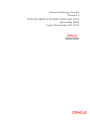
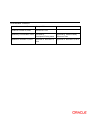
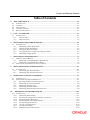
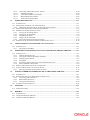
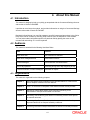
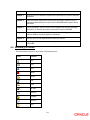
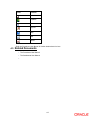
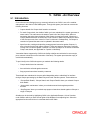
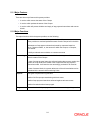

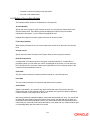
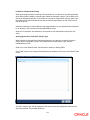
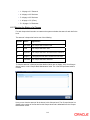
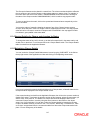
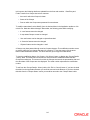
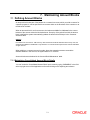
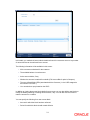
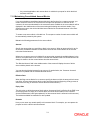
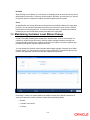
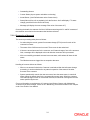
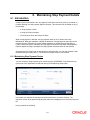
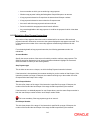
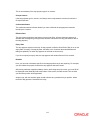

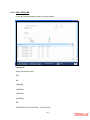
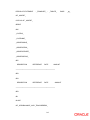
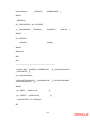
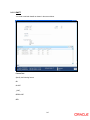
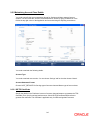

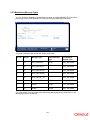
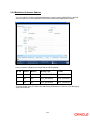
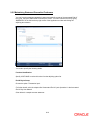
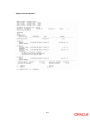

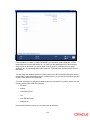
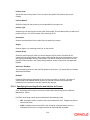
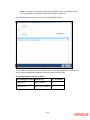
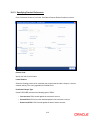
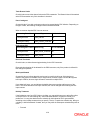
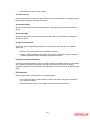

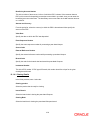
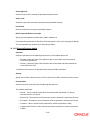
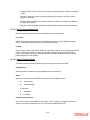
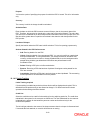
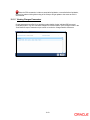
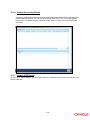
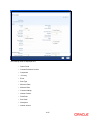
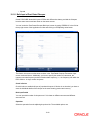
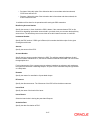
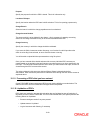
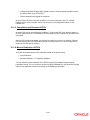
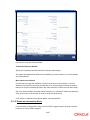
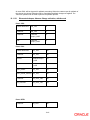
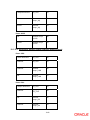
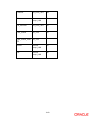
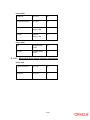
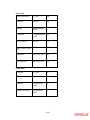
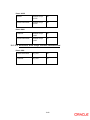
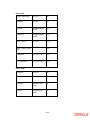
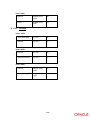
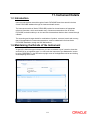
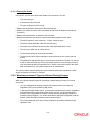
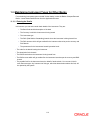
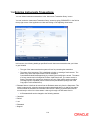
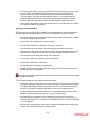
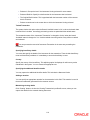
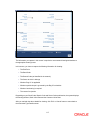
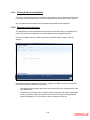
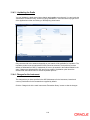
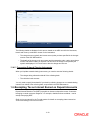
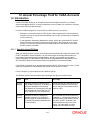
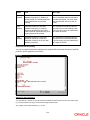
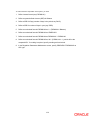
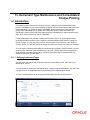
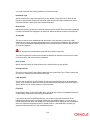
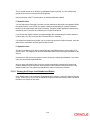
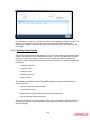
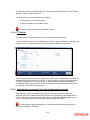
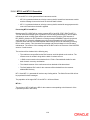
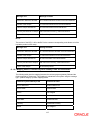
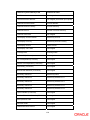
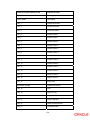
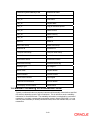
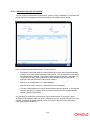
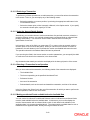
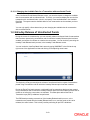
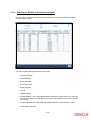
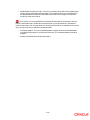
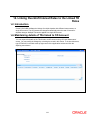
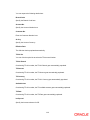
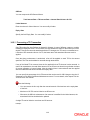
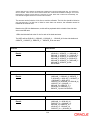
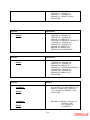
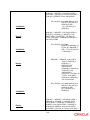
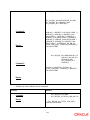
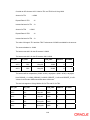
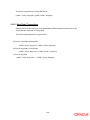
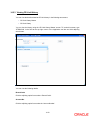
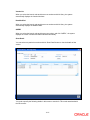
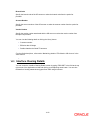
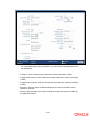

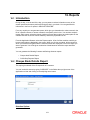
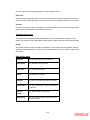
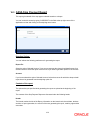
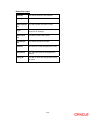
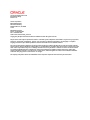

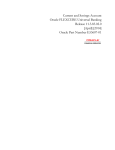
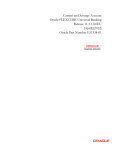
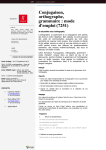

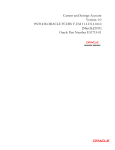
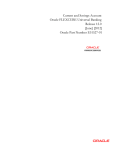
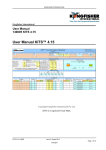
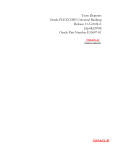

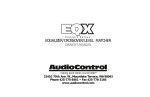
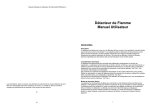
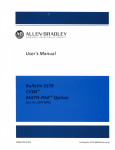
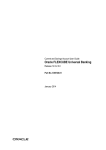
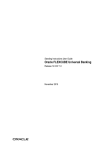
![[August] [2010] Oracle Part Number E51575-01](http://vs1.manualzilla.com/store/data/005654822_1-60fccbb787b73d73a8aa90efa0003782-150x150.png)