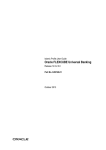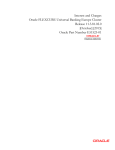Download Current and Savings Account User Manual
Transcript
Current and Savings Account Oracle FLEXCUBE Universal Banking Release 11.3.83.02.0 [April] [2014] Oracle Part Number E53607-01 Current and Savings Account Table of Contents 1. ABOUT THIS MANUAL................................................................................................................................ 1-1 1.1 INTRODUCTION ........................................................................................................................................... 1-1 1.1.1 Audience ............................................................................................................................................ 1-1 1.1.2 Organization ...................................................................................................................................... 1-1 1.1.3 Related Documents ............................................................................................................................ 1-2 1.1.4 Glossary of Icons ............................................................................................................................... 1-3 2. CASA - AN OVERVIEW ................................................................................................................................ 2-1 2.1 INTRODUCTION ........................................................................................................................................... 2-1 2.1.1 Major Features .................................................................................................................................. 2-2 2.1.2 Major Functions ................................................................................................................................ 2-2 3. MAINTAINING CUSTOMER ACCOUNTS ............................................................................................... 3-1 3.1 INTRODUCTION ........................................................................................................................................... 3-1 3.2 MAINTAINING CUSTOMER ACCOUNTS ........................................................................................................ 3-1 3.2.1 Capturing Main Details ..................................................................................................................... 3-6 3.2.2 Viewing Details of Amounts and Dates............................................................................................ 3-17 3.2.3 Capturing Auxiliary Details ............................................................................................................. 3-21 3.2.4 Specifying Nominee Details ............................................................................................................. 3-30 3.2.5 Capturing Checklist details ............................................................................................................. 3-32 3.2.6 Capturing Additional Details ........................................................................................................... 3-33 3.2.7 Specifying Interest Details ............................................................................................................... 3-34 3.2.8 Specifying Charge Details ............................................................................................................... 3-42 3.2.9 Specifying Consolidated Charge Details ......................................................................................... 3-44 3.2.10 Specifying BIC Details ..................................................................................................................... 3-45 3.2.11 Specifying Account Operating Instruction Details .......................................................................... 3-46 3.2.12 Specifying Standing Instruction Details ........................................................................................... 3-48 3.2.13 Specifying Linked Entities ................................................................................................................ 3-49 3.2.14 Specifying REG Details ................................................................................................................... 3-50 3.2.15 Specifying Account Status Details ................................................................................................... 3-51 3.2.16 Specifying Restriction Details .......................................................................................................... 3-53 3.2.17 Specifying Currency Limits Details ................................................................................................. 3-55 3.2.18 Specifying MIS Details..................................................................................................................... 3-56 3.2.19 Maintaining Transaction Tax Details .............................................................................................. 3-59 3.2.20 Specifying Statement Details............................................................................................................ 3-61 3.2.21 Specifying Account Limits ................................................................................................................ 3-69 3.2.22 Specifying Od limits ......................................................................................................................... 3-71 3.2.23 Specifying Joint Holder Details ....................................................................................................... 3-74 3.2.24 Specifying UDF Details ................................................................................................................... 3-76 3.2.25 Specifying Deposits Instructions ...................................................................................................... 3-76 3.2.26 Specifying Billing Parameters ......................................................................................................... 3-78 3.2.27 Initiating manual liquidation for bills .............................................................................................. 3-80 3.2.28 Specifying Account Signatory Details .............................................................................................. 3-81 3.2.29 Specifying Details for Balance Report Statement ............................................................................ 3-82 3.2.30 Maintaining Notice Preferences for Withdrawal ............................................................................. 3-89 3.2.31 Viewing Cards Details ..................................................................................................................... 3-91 3.2.32 Viewing Statistics Details ................................................................................................................ 3-93 3.2.33 Specifying Cheque Parameters ........................................................................................................ 3-93 3.2.34 Specifying Additional Preferences ................................................................................................... 3-96 3.3 SPECIFYING LOC ACCOUNT DETAILS .................................................................................................... 3-101 3.3.1 Specifying LOC Recovery Details .................................................................................................. 3-103 3.3.2 Generating Alert for Secure Overdraft Utilization ........................................................................ 3-107 3.3.3 Maintaining Customer Account Limits Details .............................................................................. 3-110 3.4 RECONCILIATION OF MT110 WITH INCOMING CHEQUE TRANSACTIONS ................................................ 3-111 3.4.1 Processing MT110 Incoming Message .......................................................................................... 3-111 3.4.2 Processing Inward Cheque Clearing Transaction ......................................................................... 3-111 3.5 PROCESSING ESCROW SWEEPS ............................................................................................................... 3-112 3.6 LEVYING PENALTY INTEREST ON NOTICE ACCOUNTS ............................................................................ 3-113 3.7 MAINTAINING NOTICE PERIOD FOR WITHDRAWAL ................................................................................ 3-116 3.8 VIEWING UTILIZATION OF FREE AMOUNTS ............................................................................................ 3-117 3.9 VIEWING DUMMY NUMBERS ASSOCIATED WITH CIF NUMBER .............................................................. 3-119 3.10 WITHDRAWAL OF FUNDS WITHOUT PENALTY ........................................................................................ 3-119 3.11 CLOSING ACCOUNT ................................................................................................................................ 3-120 3.12 RECORDING DETAILS OF LODGMENT BOOK REQUESTS .......................................................................... 3-122 3.13 QUERYING FOR ACCOUNT STATISTICS ................................................................................................... 3-124 3.14 QUERYING FOR MONTH-WISE CUSTOMER ACCOUNT STATISTICS .......................................................... 3-126 3.15 VIEWING MONTH-WISE CUSTOMER ACCOUNT STATISTICS ................................................................... 3-130 3.16 VIEWING CUSTOMER ACCOUNT BALANCE ............................................................................................. 3-131 4. MAINTAINING TAX ALLOWANCE LIMIT ............................................................................................. 4-1 4.1 4.2 5. MAINTAINING STAMP DUTY TAXATION ............................................................................................. 5-1 5.1 6. INTRODUCTION ........................................................................................................................................... 4-1 MAINTAINING CUSTOMER ACCOUNT TAX ALLOWANCE ............................................................................ 4-1 INTRODUCTION ........................................................................................................................................... 5-1 MAINTAINING CHEQUE BOOK DETAILS ............................................................................................. 6-1 6.1 INTRODUCTION ........................................................................................................................................... 6-1 6.2 MAINTAINING CHEQUE BOOK DETAILS...................................................................................................... 6-1 6.2.1 Defining Cheque Book Details........................................................................................................... 6-3 6.2.2 Viewing the Status of a Cheque ......................................................................................................... 6-7 6.2.3 Viewing Delivery Status History ........................................................................................................ 6-9 6.2.4 Viewing the Charge Details ............................................................................................................. 6-10 6.2.5 Maintaining Additional Details ....................................................................................................... 6-11 6.2.6 Viewing Tax Details ......................................................................................................................... 6-16 6.2.7 Viewing Details of a Cheque and changing its Status ..................................................................... 6-17 6.3 REQUESTING NEW CUSTOMIZED CHEQUE BOOK ...................................................................................... 6-17 6.4 MAINTAINING CHEQUE DETAILS .............................................................................................................. 6-20 6.5 MAINTAINING PARAMETERS FOR CHEQUE TYPES .................................................................................... 6-23 6.5.1 Maintaining Charge Details ............................................................................................................ 6-26 6.6 MAINTAINING CHEQUE SUB-TYPES .......................................................................................................... 6-27 6.7 DEFINING ALLOWED CHEQUE LEAVES ..................................................................................................... 6-29 6.8 MAINTAINING CHEQUE BOOK CODE ........................................................................................................ 6-30 6.9 CHEQUE DELIVERY STATUS-CHEQUE BOOK STATUS MAPPING ............................................................... 6-31 6.10 MAINTAINING TAX ON CHEQUE BOOK ISSUANCE .................................................................................... 6-32 6.11 ACTIVATING AND DEACTIVATING THE CHEQUE BOOK LEAVES ............................................................... 6-34 7. MAINTAINING ACCOUNT STRUCTURE ................................................................................................ 7-1 7.1 INTRODUCTION ........................................................................................................................................... 7-1 7.2 DEFINING ACCOUNT STRUCTURE ............................................................................................................... 7-1 7.2.1 Debiting Transaction into the Primary Account ................................................................................ 7-1 7.2.2 Processing Amount Block .................................................................................................................. 7-2 7.3 MAINTAINING ACCOUNT STRUCTURE ........................................................................................................ 7-4 7.4 VIEWING ACCOUNT STRUCTURE MAINTENANCE SUMMARY ...................................................................... 7-5 8. MAINTAINING AMOUNT BLOCKS .......................................................................................................... 8-1 8.1 DEFINING AMOUNT BLOCKS ...................................................................................................................... 8-1 8.1.1 Defining Amount Block Reasons ........................................................................................................ 8-1 8.1.2 Maintaining Individual Amount Blocks ............................................................................................. 8-4 8.1.3 Viewing Amount Block ....................................................................................................................... 8-6 8.1.4 Maintaining Consolidated Amount Block Details.............................................................................. 8-9 8.1.5 Maintaining Consolidated Amount Blocks ...................................................................................... 8-10 9. MAINTAINING STOP PAYMENT DETAILS ............................................................................................ 9-1 9.1 INTRODUCTION ........................................................................................................................................... 9-1 9.1.1 Maintaining Stop Payment Orders .................................................................................................... 9-1 9.1.2 Maintaining Stop Payment Instructions ............................................................................................. 9-3 9.1.3 Defining Parameters for Stop Payments ............................................................................................ 9-7 9.1.4 Processing Stop Payment Instructions for all Initiators .................................................................... 9-8 9.2 REVERSING STOP PAYMENTS ................................................................................................................... 9-10 9.2.1 Revoking Stop Payments .................................................................................................................. 9-12 10. GENERATING ACCOUNT STATEMENTS ......................................................................................... 10-1 10.1 INTRODUCTION ......................................................................................................................................... 10-1 10.2 MAINTAINING STATEMENT PREFERENCES................................................................................................ 10-1 10.2.1 Specifying Format of Account Statements ....................................................................................... 10-1 10.2.2 Maintaining Account Class Details ................................................................................................. 10-6 10.2.3 Maintaining Transaction Tax Details .............................................................................................. 10-7 10.2.4 Maintaining Message Types ............................................................................................................ 10-8 10.2.5 Maintaining Customer Address ....................................................................................................... 10-9 10.2.6 Maintaining Statement Generation Preference ............................................................................. 10-10 10.2.7 Maintaining Ad Hoc Statement Requests ....................................................................................... 10-12 10.2.8 Maintaining Automatic Consolidated Statement Requests ............................................................ 10-15 11. PROCESSING POST DATED CHEQUES ............................................................................................. 11-1 11.1 INTRODUCTION ......................................................................................................................................... 11-1 11.1.1 Maintaining PDC Products ............................................................................................................. 11-1 11.1.2 Specifying Accounting Entries and Advices for Events .................................................................... 11-3 11.1.3 Specifying Product Preferences ....................................................................................................... 11-5 11.1.4 Entering Details of Post Dated Cheques ......................................................................................... 11-8 11.1.5 Viewing Accounting Entries ........................................................................................................... 11-15 11.1.6 Viewing ICFF Details .................................................................................................................... 11-16 11.1.7 Specifying Project Details ............................................................................................................. 11-17 11.1.8 Specifying Limits ............................................................................................................................ 11-18 11.1.9 Viewing Summary of Post Dated Cheques Transaction................................................................. 11-19 11.2 BULK INPUT OF POST DATED CHEQUES.................................................................................................. 11-21 11.2.1 Specifying Project Details ............................................................................................................. 11-26 11.3 VIEWING SUMMARY OF POST DATED CHEQUES BULK INPUT................................................................. 11-27 11.3.1 Processing of PDCs that you have entered .................................................................................... 11-28 11.3.2 Liquidation of PDCs ...................................................................................................................... 11-29 11.3.3 Cancellation and Reversal of PDCs .............................................................................................. 11-29 11.3.4 Manual Realization of PDCs ......................................................................................................... 11-29 11.4 MAINTAINING DRAWER STATUS DETAILS .............................................................................................. 11-37 11.5 MAINTAINING DRAWER DETAILS ........................................................................................................... 11-38 11.6 VIEWING DRAWER SUMMARY ................................................................................................................ 11-41 11.7 MAINTAINING CUSTOMER CHEQUE DISCOUNT DETAILS ........................................................................ 11-42 11.8 VIEWING CUSTOMER CHEQUE DISCOUNT SUMMARY ............................................................................. 11-44 11.8.1 Events and Accounting Roles ......................................................................................................... 11-45 11.8.2 Purchase ........................................................................................................................................ 11-49 12. 12.1 INSTRUMENT DETAILS ........................................................................................................................ 12-1 INTRODUCTION ......................................................................................................................................... 12-1 12.2 MAINTAINING DETAILS OF INSTRUMENT .................................................................................................. 12-1 12.2.2 Setting Preferences for Instrument .................................................................................................. 12-3 12.2.3 Maintaining Instrument Types for Outward Clearing Cheques ....................................................... 12-4 12.3 MAINTAINING INSTRUMENT TYPES FOR OTHER BANKS ........................................................................... 12-5 12.4 ENTERING INSTRUMENTS TRANSACTIONS ................................................................................................ 12-6 12.4.1 Viewing Events Details .................................................................................................................. 12-11 12.4.2 Viewing Instrument Status Details ................................................................................................. 12-12 12.4.3 Viewing Preferences of Instrument Transaction ............................................................................ 12-14 12.4.4 Charges for the Instrument ............................................................................................................ 12-15 12.4.5 Processing Outward Clearing Instruments.................................................................................... 12-16 12.4.6 Viewing Instrument Transaction Query Summary ......................................................................... 12-16 12.5 MAINTAINING REASON CODES ............................................................................................................... 12-18 12.6 EXEMPTING TAX ON INTEREST EARNED ON DEPOSIT ACCOUNTS ........................................................... 12-18 12.7 INSTRUMENTS IN SETTLEMENT MODES OF INWARD CLEARING .............................................................. 12-19 13. CHEQUE PROTEST ................................................................................................................................ 13-1 13.1 INTRODUCTION ......................................................................................................................................... 13-1 13.2 PERFORMING CHEQUE PROTEST ............................................................................................................... 13-1 13.2.1 Uploading Cheque Protest Details .................................................................................................. 13-4 14. ANNUAL PERCENTAGE YIELD FOR CASA ACCOUNTS.............................................................. 14-1 14.1 INTRODUCTION ......................................................................................................................................... 14-1 14.1.1 Specifying the APY Basis ................................................................................................................. 14-1 15. INSTRUMENT TYPE MAINTENANCE AND CONSOLIDATED CHEQUE PRINTING ............. 15-1 15.1 INTRODUCTION ......................................................................................................................................... 15-1 15.1.1 Defining Instrument Types ............................................................................................................... 15-1 15.1.2 Viewing the Cheque Leaf Number and Status .................................................................................. 15-3 15.1.3 Defining Cheque Details .................................................................................................................. 15-4 15.1.4 FT Upload........................................................................................................................................ 15-5 15.1.5 Associating an Instrument Type with a Settlement Instruction ........................................................ 15-6 15.1.6 MT110 and MT111 Generation ....................................................................................................... 15-6 15.2 MANUAL PROCESSING FOR UNCOLLECTED FUNDS ................................................................................. 15-11 15.2.1 Operations that you can perform ................................................................................................... 15-11 15.2.2 Changing Bank Retention Days ..................................................................................................... 15-13 15.2.3 Changing Retention Code .............................................................................................................. 15-14 15.3 INTRA-DAY RELEASE OF UNCOLLECTED FUNDS ..................................................................................... 15-14 15.3.1 Querying for Details on Overdrawn Accounts............................................................................... 15-15 15.4 INTERFACE CLEARING DETAILS ............................................................................................................. 15-16 15.5 VIEWING INTERFACE CLEARING SUMMARY ........................................................................................... 15-17 16. MAINTAINING EMBARGO TRANSACTIONS .................................................................................. 16-1 16.1 INTRODUCTION ......................................................................................................................................... 16-1 16.2 MAINTAINING EMBARGO LIMIT TYPE DETAILS ........................................................................................ 16-2 16.3 MAINTAINING EMBARGO DETAILS ........................................................................................................... 16-3 16.3.1 Specifying Embargo Details ............................................................................................................ 16-3 16.4 MAINTAINING EMBARGO TRANSACTIONS ................................................................................................ 16-4 17. 17.1 18. GLOSSARY ............................................................................................................................................... 17-1 IMPORTANT TERMS .................................................................................................................................. 17-1 REPORTS .................................................................................................................................................. 18-1 18.1 INTRODUCTION ......................................................................................................................................... 18-1 18.2 CHEQUE BOOK DETAILS REPORT ............................................................................................................. 18-1 18.2.1 CASA Stop Payment Report ............................................................................................................. 18-2 18.3 CUSTOMER STATISTICS DATA .................................................................................................................. 18-3 18.4 18.5 19. 19.1 19.2 20. ACCOUNT STATEMENT REPORTS .............................................................................................................. 18-5 PDC SUMMARY REPORT ........................................................................................................................ 18-10 ANNEXURE A ........................................................................................................................................... 19-1 INTRODUCTION ......................................................................................................................................... 19-1 FORMAT OF PD_PDC_CAN MESSAGE TYPE ........................................................................................... 19-1 ANNEXURE B - ACCOUNTING ENTRIES .......................................................................................... 20-1 20.1 ACCOUNTING ENTRIES AND ADVICES FOR CASA .................................................................................... 20-1 20.2 EVENTS .................................................................................................................................................... 20-1 20.3 AMOUNT TAGS ......................................................................................................................................... 20-1 20.4 ACCOUNTING ROLES ................................................................................................................................ 20-2 20.5 EVENT-WISE ACCOUNTING ENTRIES FOR PRODUCTS................................................................................ 20-5 20.5.1 Accounting Entries for Interest Products ......................................................................................... 20-6 20.5.2 Accounting Entries for Discounted cheques .................................................................................. 20-16 20.5.3 Accounting Entries on Event Class Maintenance .......................................................................... 20-17 21. ANNEXURE C - IC RULE SET-UP ........................................................................................................ 21-1 21.1 INTRODUCTION ......................................................................................................................................... 21-1 21.2 IC RULE MAINTENANCE ........................................................................................................................... 21-1 21.2.1 Interest on Saving and Current Bank Accounts for Retail Customer............................................... 21-2 21.2.2 Debit Interest on Current Accounts ................................................................................................. 21-6 21.2.3 Interest on Current account for Corporate Customer ..................................................................... 21-9 21.2.4 Interest on Saving and Current Bank Accounts for Retail Customer............................................. 21-13 21.2.5 Interest on Saving and Current Bank Accounts for Retail Customer............................................. 21-16 21.2.6 Charge as Dr Interest when the balance is Less than minimum average balance ......................... 21-19 21.2.7 Dormancy Charge ......................................................................................................................... 21-22 21.3 UDE VALUE MAINTENANCE .................................................................................................................. 21-23 21.3.1 Interest on Saving and current Bank Accounts for Retail Customer ............................................. 21-24 21.3.2 Debit Interest on Current Accounts ............................................................................................... 21-25 21.3.3 Interest on Current account for Corporate Customer ................................................................... 21-25 21.3.4 Interest on Liqd Before Month End on Saving and Current Bank Accounts For Retail Customer 21-26 21.3.5 Interest on Saving and Current Bank Accounts For Retail Customer ........................................... 21-26 21.3.6 Charge On Less Average Balance ................................................................................................. 21-26 21.3.7 Stamp Duty Taxation ..................................................................................................................... 21-28 21.4 IC RATES MAINTENANCE ....................................................................................................................... 21-29 22. 22.1 SCREEN GLOSSARY .............................................................................................................................. 22-1 FUNCTION ID LIST.................................................................................................................................... 22-1 1. 1.1 About this Manual Introduction This manual is designed to help you quickly get acquainted with the Current and Savings Account sub-module of Oracle FLEXCUBE. It provides an overview to the module, and provides information on using the Current and Savings Account sub-module of Oracle FLEXCUBE. Besides this User Manual, you can obtain information specific to a particular field by placing the cursor on the relevant field and striking <F1> on the keyboard. 1.1.1 Audience This manual is intended for the following User/User Roles: Role Function Back office clerk Input functions for contracts Back office managers/officers Authorization functions Product Managers Product definition and authorization End of day operators Processing during end of day/ beginning of day Financial Controller / Product Managers Generation of reports 1.1.2 Organization This manual is organized into the following chapters: Chapter 1 About this Manual gives information on the intended audience. It also lists the various chapters covered in this User Manual. Chapter 2 CASA - an Overview is a snapshot of the features that the module provides. Chapter 3 Maintaining Customer Accounts explains how you can maintain accounts in your bank for customers Chapter 4 Maintaining Tax Allowance Limit explains how you can maintain tax-free allowance limit at the customer account level Chapter 5 Maintaining Cheque Book Details gives information pertaining to 1-1 the maintenance of Cheque books issued to customers. Chapter 6 Maintaining Account Structure gives details about maintaining account structures. Chapter 7 Maintaining Amount Blocks gives details on maintaining amount blocks placed on customer accounts. Chapter 8 Maintaining Stop Payment Details explains how you maintain details of stop payment instructions on Cheques issued by customers. Chapter 9 Generating Account Statement explains the maintenances for account statement generation. Chapter 10 Processing Post Dated Cheques describes how Oracle FLEXCUBE processes post dated Cheques. Chapter 11 Instrument Details explains how the reference information needed for entry of instrument-based transactions in the Oracle FLEXCUBE Branch system can be maintained. Chapter 12 Annual Percentage Yield for CASA accounts explains how Annual Percentage Yield (APY) on customer accounts is processed in Oracle FLEXCUBE Chapter 13 Instrument Type Maintenance & Consolidated Cheque Printing explains how codes for different instrument types are maintained. Chapter 14 Glossary gives a list of important terms used in the manual. Chapter 15 Reports gives the list of reports that can be generated for this module in Oracle FLEXCUBE. Chapter 16 Annexure A details format of ‘PD_PDC_CAN’ message. Chapter 17 Annexure B - Accounting Entries gives the event-wise accounting entries for CASA module. Chapter 18 Annexure C – IC Rule Set-up gives the IC rule set-up for CASA module. 1.1.3 Related Documents The Procedures User Manual The Settlements User Manual 1-2 1.1.4 Glossary of Icons This User Manual may refer to all or some of the following icons. Icons Function New Copy Save Delete Unlock Print Close Re-open Reverse Template Roll-over Hold Authorize Liquidate Exit Sign-off Help Add row Delete row Option 1-3 Icons Function List Confirm Enter Query Execute Query 1-4 2. 2.1 CASA - An Overview Introduction Current Account and Savings Account, commonly referred to as CASA, is one of the modular sub-systems in the Oracle FLEXCUBE system. Through this system your bank can execute the following functions: Create a customer account Capture details of a Cheque book issued to a customer For each Cheque book, the details of which you have maintained, the system generates a status matrix. This matrix stores the status of each leaf of the Cheque book. When no transaction has taken place the status of the Cheque is stored as ‘unused’. Whenever a Cheque based transaction is initiated by Funds Transfer or Data Entry modules the status of this Cheque moves from ‘unused’ to ‘used’ in this matrix. Subsequently, if a Cheque is canceled or rejected the status can be updated in the status matrix. Apart from this, tracking and upholding a stop payment instruction against Cheques, is also a function that this sub-system supports. These stop payment instructions, normally coming from a customer against a Cheque or a series of Cheque or an amount for which a Cheque was issued; are applicable for a period or indefinitely. Yet another feature supported by CASA is the facility to define amount blocks for accounts (as per a customer’s instruction or the instruction of the bank). The system processes the expiry of such blocks automatically. To put it briefly in the CASA sub-system you maintain the following details: Cheque books issued to customers Amount blocks enforced against accounts Stop payment instructions issued by customers These details are maintained in what are called data tables and are called forth for interface during a Cheque processing by the Data Entry and Funds Transfer systems. These tables are: ‘Cheque Book Details’, ‘Cheque Status’ and ‘Cheque Details’ where you maintain Cheque book details ‘Amount block maintenance’ where you maintain amount blocks against particular amounts ‘Stop Payment’ where you maintain stop payment instructions issued against a Cheque or range of Cheques 2-1 2.1.1 Major Features There are three major features this system provides: A service which returns the status of the Cheque A service which updates the status of the Cheque A service which will process initiation and expiry of stop payment instructions and amount blocks 2.1.2 Major Functions The major functions, which the system provides, are the following: Maintenance It provides for maintenance of Cheque books issued for a customer account, with a provision to track and update the status of each Cheque leaf in the book Maintenance of stop payment instructions issued by customers based on, either, Cheque numbers, or, the amount for which the Cheque, or Cheques, were issued A facility to maintain amount blocks on customer accounts Processing Whenever a Cheque-based transaction is initiated, the system will alert the user about the status of the Cheque In case of a stop payment instruction enforced against that account number, the system will verify whether the details of the Cheque and the stop payment instructions match. It will warn the user accordingly, and ask for an override In case of amount blocks, the system takes care of the minimum balance to be maintained in the account while monitoring Limits. Reports Two types of reports can be generated: Details of all Cheques processed along with their status. Details of stop payment instructions enforced against various accounts. Details of records that have been purged. Purge The user has the facility to purge old records which are no longer being used. 2-2 3. 3.1 Maintaining Customer Accounts Introduction You can define customer accounts for all the customers of your bank through the ‘Customer Accounts Maintenance’ screen. Each account that you define is identified with an account number. The structure of the account number is based on the Account Mask you have maintained through the Account Parameters sub-screen of the Bank-wide Parameters screen. The Account Number can be combination of the CIF Number, the Account Class, Currency, and any other alphabet/s or number/s of the account or currency as defined. For an account number, you also need to define (in this screen) other parameters like: the account class; the type of account - joint or single; the reporting lines for the account; the currency in which transactions can be passed to this account; the customer’s account limit; the check book/passbook/ATM facility, the various statuses applicable to the account and so on. Every account created or modified in Oracle FLEXCUBE needs to be authorized to become effective. Whenever a new customer account is created or an existing record is modified, the system generates a notification message on the record authorization. This notification message can be sent to any external system if required. 3.2 Maintaining Customer Accounts Invoke the ‘Customer Accounts Maintenance’ screen by typing ‘STDCUSAC’ in the field at the top right corner of the Application tool bar and clicking the adjoining arrow button. Click the ‘New’ button on the Application toolbar. The system will display ‘Transaction Branch’ screen. Here you can select the transaction branch. Here you are allowed to book other branch transactions from the logged in branch. Also, you can query other branch transactions from the logged in branch. The system defaults the logged-in branch by default as the transaction branch. 3-1 Transaction Branch Select the appropriate branch from the list of branches available in the option list. This screen will be available only for those users who have ‘Multi Branch Operational’ check box enabled in the ‘User Maintenance’ screen. While clicking ‘Ok’ button, the system validates the access rights of the selected branch and function for the user. If you don’t have appropriate rights on the selected branch and function, the system would raise an error message. If you select a valid branch, the system updates the same as transaction branch and the transaction would be posted for this branch. The system performs the action level access rights validation only on ‘Save’ operation. After selecting the Transaction Branch, you can enter the remaining details in the ‘Customer Accounts Maintenance’ screen. Details maintained in this screen are classified into three broad heads: Main Here you maintain the main attributes of each customer account like the account number, customer code, the account class, account currency, type of account - single or joint, account status, other statuses applicable, Cheque Book preferences etc. Auxiliary Under Auxiliary you can view other details like provisioning etc. Nominee Nominee details are maintained under Nominee head. The ‘Customer Accounts Maintenance - Main’ screen is displayed by default when you invoke the ‘Customer Accounts Maintenance’ screen. The Branch Code of the sign-on branch is on display. 3-2 Branch Code The system displays the branch code of the sign on branch. Account You can indicate the account number of the customer. One customer can have any number of accounts. The structure of the account number is defined in the customer account mask maintained in the Account Parameters sub-screen of the Branch-wide parameters screen. The account number can be a combination of the account class, customer code (CIF Number), serial number or currency as defined in the customer account mask. The last constituent of the account number is always a system generated check digit (it could be alphabetical or numeric depending upon the mask defined). You cannot alter the relative position of the constituents of customer account (as defined in the mask) while maintaining actual customer accounts. Customer No If you have included the CIF Number of the customer as part of the Account Mask, the system automatically defaults the CIF code of the customer in the respective field. You will not be allowed to modify this code. However, while defining the Account Mask in the Account Parameters section of the Bank-wide Parameters screen, if you have specified that the CIF Number should not be a part of the account mask you will have to specify the customer code manually. A list of all the valid customer codes is displayed in the available option list. You can select the appropriate. Customer Name The name of the customer is displayed based on the CIF ID that you have mentioned in ‘Customer No’ field. Currency You have to identify the currency of the customer account. A list of all the currencies maintained in the system will be displayed in the available list. You can select the currency of transaction for the respective account. If the currency of the account is not defined for the current period in the ‘Turnover Limit Maintenance’ screen, you will not be able to save the account. Refer the section ‘Maintaining Turnover Limits’ in the chapter titled ‘Maintaining Mandatory Information’ in this User Manual for details about the ‘Turnover Limit Maintenance’ screen. Project Account Check this box to track the working capital of the project. 3-3 This account will have a temporary overdraft line attached and banks will use this feature to fund working capital. The system will calculate the interest based on the T-OD used in the commitment contract. Whenever project account is credited or debited, utilization transaction will be triggered in limits based on the limit with lowest interest bearing. If no interest rate is available, it will use the first available line. This transaction will cascade to joint venture holder limits tracking which will utilize respective lines to the ratio of their share. Account Class In Oracle FLEXCUBE, you can classify the customer accounts of your bank into different groups. Each group is referred to as an account class and is maintained in the ‘Account Class Maintenance’ screen. For each class, you have to define certain common attributes applicable to all accounts in the particular class. While maintaining a specific account you have to identify the class to which the particular account belongs. You can select the appropriate account class from the list of all the valid account classes maintained in the system. Account classes that have surpassed their end date (expired) will not be displayed in the option list. For inactive accounts, account class can be changed using ‘Customer Account Maintenance’ screen. For active accounts account class can be changed using ‘Account Transfer’ screen. However, the new account class should belong to the same type as the old one. The system will not allow you to change the account class if the account is in any of the following statuses: Blocked Request for closure Frozen Dormant Deceased Temporary Closed Chq Delivery Blocked No Credits No Debits Unknown Address Thus, you can change account class only if the account is in ‘Normal’ Status. The system will also not allow you to change an account class if is a Line of Credit (LOC) account or if any active withdrawal request exists for the account. 3-4 When you change an account class, the reporting GLs and the status details will be changed to those of the new account class. However, there is no accounting impact. If the new account class has any IC special conditions then you need to link them manually. Before changing the account class of a re-adjustable account to a normal account, you need to run the IC batch, which performs the interest readjustment and liquidation online. The system calculates the readjustment until the previous day on the previous day balance. For more details on running IC batch, refer ‘Daily Processing of Interests and Charges’ chapter of ‘Interests and Charges’ User Manual. Refer the chapter ‘Maintaining Mandatory Information’ in the Core Entities User Manual for details about maintaining account classes. SD User Reference The system displays the SD user reference for the account. Insured Check this box to indicate that the customer is insured. Private Customer The system displays whether the customer is private or not. You cannot modify this field. The system takes this value from the ‘Customer Maintenance’ screen. Account Status Select the account status from the options available. The options available are as follows: Active Inactive You can create an inactive account by selecting the ‘Inactive’ option. On creation of the inactive account, the system automatically blocks the account i.e. the system does not allow any debit transaction against this account until it is active. You can delete the inactive account if the account does not have any linkages. However, if a chequebook or debit card has already been generated for the account then the account cannot be deleted. The system will allow you to delete the account only after removing the linkages. For activating account, select the ‘Active’ check box. Once the record is authorized, the system will not allow you to change the status. This implies that you cannot deactivate an active account. For Savings accounts, if a credit transaction is made to the account (while in inactive status), the system will automatically activate the account on authorization of the transaction. If a credit transaction is made using other bank instruments (outward clearing), the system will activate the account. The transaction amount will be uncollected till the retention days. 3-5 Account statement and Interest statements are not provided for inactive accounts. You can modify the account class and the customer code in ‘Customer Accounts Maintenance’ screen for an inactive account. Alternate Customer Number This field displays the alternate customer number (or the RUT) for the customer. Unlike the Customer Number (Customer CIF ID), this alternate customer number can be modified via Customer Maintenance later. If the Alternate Customer Number is changed during the life of a contract, then thereafter the contract will be shown with the latest updated Alternate Customer Number. 3.2.1 Capturing Main Details Description This is the description of the account. Here you can enter the nature of the account like current, savings, overdraft, etc. If a customer has two or more accounts under one account class you can specify the purpose of that account. It is mandatory to enter the account description. If the account description is not entered, the system will throw an error message. However, if the type for the error message is maintained as ‘Ignore’ in the Error Messages Maintenance’ screen, the system will display the customer’s full name in this field on saving. Refer the ‘Error Message Maintenance’ chapter of the Funds Transfer User Manual for details on maintenance of error messages. Account Type You have to indicate whether the account is to be opened only by the account holder or whether it can be jointly operated. Country Code Specify the country of the customer. This adjoining option list displays all valid country codes maintained in the system. You can choose the appropriate one. The country information is captured to enable Mantas to analyse the transactions for possible money laundering activities. Account Open Date You have to capture the date on which the account was opened. 3-6 Alternate Account Number You have to define an alternate account number for the account you are defining. The alternate account number that you specify should be unique for each customer. You can capture the old account numbers used by your bank before installing the Oracle FLEXCUBE system. The old account numbers would be mapped with the new account numbers. This would facilitate quick tracking of the account and generating queries. In the Data Entry Module, you can input a transaction using the alternate account number instead of the actual account number. Clearing Account Number The clearing account number for the customer account is generated automatically if you have opted for auto generation in the Branch parameters. The account number is created according to the account mask you have maintained for the branch. This will be mandatory, and has to comply with length of 9 characters and MOD 11 validation, if the value of the UDF ‘Clearing A/C Mandatory’ is maintained as YES in the Field Name to Value Definition screen. However, you can choose to change this number here and the system validates this number with the account mask you have maintained for the branch. IBAN Account Number To capture the detail of the IBAN account for a specific customer, you have to enable the ‘IBAN Required’ option by enabling it. Subsequently, click the ‘M’ button. The IBAN details sub-screen will be displayed. In this screen, you can capture the IBAN Account Number as well as the bank code of the bank where the IBAN account resides. The bank code and account number that you specify in this field will be validated against the Bank Code and Account Number masks maintained in the Branch Parameters screen. If the account Number that you capture is less than the length of the mask and the mask happens to be numeric, the system automatically appends a zero to get the required length. After you specify the Bank Code as well as the Account Number the system calculates the check digit based on the Country Code, Bank Code and Account Number combination. Location An address for a customer account is based on the ‘Location’ and ‘Media’ combination. Location codes maintained through the ‘Account Address Location Type Maintenance’ screen are made available against this field. The address maintained here is always the primary or the default address. Each customer can have several addresses for a particular media. To distinguish between one address of a customer from another for a given media, it is essential for you to specify a unique location for each address. Also, if you are amending an address here, the same gets updated in the ‘Customer Account Address - Detailed’ table after the validations are through. 3-7 Media Indicate the media for which the charge should be levied. Select one of the following options from the option list: Mail Telex SWIFT Fax 3.2.1.1 Indicating Statuses The account status reflects the status of the account. The account may have a No Credit or No Debit order issued against it or a Stop Payment order or it may have been frozen for some reason and therefore dormant. While posting transactions to the customer account, the system checks the status of the account before the entry is processed. If the status of the account is dormant, then the system will display an override message indicating the same. No Debits No debits can be posted to the account. For example, Silas Marner, a customer of your bank, going abroad for a year instructs you not to debits his account till his return. You can execute this instruction by checking this box. No Credits No credits can be posted to the customer account by enabling the check box positioned next to this field Stop Payments If a stop payment instruction is issued (for a cheque or an amount) against the account number, the system will automatically check the ‘Stop Payment’ box. When the stop payment instruction is withdrawn, the status gets updated accordingly. If a customer has requested for stop payment of multiple cheques, the ‘Stop Payment’ option will continue to remain checked till the last request is also cancelled. After cancellation of the last stop payment instruction, the option gets updated (unchecked) immediately. Dormant The system updates this status for an account based on the dormancy days specified in the Account Class Maintenance screen. Frozen If you have frozen a customer account in the ‘Customer Information Maintenance – Basic’ screen the accounts gets frozen. For instance, at the behest of a court order, the status of the account is reflected here in the ‘Customer Accounts Maintenance’ screen. 3-8 Posting Allowed System, by default, checks or unchecks this check box based on the value maintained at Account Class level. This check box facilitates Inter-branch Accounting through Entity/Accounts instead of GLs. The accounts maintained for these Inter-Branch transactions are used only for posting system generated Inter-Branch entries and not for any direct posting using ‘Journal Entry’ or Teller Transaction screens. Status Change Automatic This specification will be defaulted from the account class to which the account belongs. However, you have the option of changing it at the customer account level. If you check this option, the status of the account will be changed automatically by the system as per the conditions maintained in the ‘Status Rule Definition’ screen (invoked from the Account Class Maintenance screen). If you do not select this option, you have to change the status manually through the ‘Manual Status Change’ screen. Cheque Delivery Blocked If the cheque delivery is blocked, then the cheque delivery status will not change to ‘Delivered’. This box will be checked automatically in case of account block. You cannot change the account class of the account if this box is checked. Deceased Check this option to indicate that the customer is deceased. The system will block this account on checking this option. Unknown Address Check this option to indicate that the address of the customer is unknown. If you check this option, no activity will be allowed on the account. Temporary Closed Check this option to indicate that the customer account is temporarily closed. If you check this option, no activity will be allowed on the account. Blocked Reason Code Specify the reason code for blocking from the adjoining option list. In ‘Unlock’ mode, you can modify the following status fields in ‘Customer Accounts Maintenance’ screen: No debit No credit Cheque delivery blocked 3-9 Blocked Unknown address Temporary closed You cannot modify the following status fields in the ‘Unlock’ mode: Stop payment Dormant Frozen Posting allowed Status change automatic The following table displays some of the circumstances in which No Debit , No Credit , Blocking flags will remain checked or unchecked. 3-10 Auto N Y X X Y Retain Retain NO Auto Y N X X Retain Retain Retain NO Manual X Norm DTN X Y Retain Retain YES Manual X DTN Norm X X Retain Retain YES Auto X Norm DTN X Y Retain Retain YES Auto X DTN Norm X Retain Retain Retain YES Auto X X No Risk Risk Default from System Default from System Default from System NO Auto X X Risk No Risk Default from System and Overwritten by Existing Dormant flag or Dormant status Default from System and Overwritten by Existing Dormant flag or Dormant status Default from System and Overwritten by Existing Dormant flag or Dormant status NO Manual X X No Risk Risk Default from system and User driven Default from system and User driven Default from system and User driven NO Manual X X Risk No Risk Default from system and User driven Default from system and User driven Default from system and User driven NO Block Reason Code Specify the reason code for blocking the account. The adjoining option list displays all the valid reason codes maintained in the system. You can select the appropriate one. You can specify the reason code only if you have not checked the ‘Status Change Automatic’ option. If you check that option, the system will display the block reason code as ‘AUTO’. Similarly, if an account is automatically blocked by the system based on the dormancy days specified at account class level, the block reason code will be displayed as ‘AUTO’. 3-11 For automatically blocking an account, you need to run the batch ‘ACDORMP’. For more details on running the batch, refer ‘Automated End of Cycle Operations’ chapter of Automated End of Day user manual. For manual blocking of a Savings account, you need to check the ‘No Debit’ and ‘No Credit’ checkboxes and specify the appropriate block reason code. 3.2.1.2 Viewing Overdraft Loan Details Click on the ‘OD Loan’ button in the ‘Customer Accounts Maintenance’ screen to view the Overdraft Loan details in the ‘OD Loan Details’ screen. Loan Reference Number The system displays the overdraft loan reference number. 3.2.1.3 Viewing Status Details Status At the time of maintaining a customer account for the first time, the account status will be ‘NORM’ (Normal) by default. The ‘Status Since’ field will display the current system date i.e. the date on which the account is maintained in the system. The system will update the status whenever a status change occurs. Therefore, at any point of time, this field will display the current status of the account. The ‘Since’ field will reflect the date on which the account moves to the current status. Subsequently, the system will default the value of CIF Status as available in the ‘Customer Maintenance’ screen. This status is the worst status among all the loans, savings accounts and current accounts for the customer in the current branch. This is done if you have opted for status processing at the ‘Group/CIF’ level as part of your branch preferences. 3-12 Since the date on which the status of the account is changed to the current status is displayed here. Propagate Reporting Details This field indicates whether the reporting lines defined for status movement, for the account class that this account reports to, must also be applicable to it. The following GL’s are defined in the Account Class Maintenance for posting account balances when a status movement occurs on any accounts belonging to the account class: The Debit and Credit GL’s to which account balances must be posted, for movement to each status The Central Bank Reporting Debit and Credit GL’s Head Office Reporting Debit and Credit GL’s When you select this option, the GL’s maintained for the account class will be applicable to the customer account you are defining in this screen. The reporting lines will be propagated to the account whenever a status change occurs. If you do not want the account class details to be propagated to the account as well, you have the option of maintaining the status codes and the reporting lines exclusively for an account. You can achieve this through the ‘Status Details’ screen. Click the ‘Account Status’ button in the Customer Accounts Maintenance screen to invoke it. Account Auto Closed The system checks this box to indicate that the account has been closed automatically through the auto account closure feature. You will not be allowed to modify this. Account Derived Status The system displays the current status of the account here. This is applicable for CASA accounts (current accounts and savings accounts) Dormancy Status The system displays the status of the account as ‘NORM’ or ‘DTN’. 3.2.1.4 Specifying Embargo Details Embargo Flag The system automatically checks this box when an Embargo transaction is booked against the account and there is pending embargo amount. This will be unchecked by the system when there is no pending embargo amount. However, you can manually uncheck this box and close the respective embargo transaction. 3-13 When booking an embargo transaction, if the customer account balance is less than the limit defined for the embargo type at the embargo details level under bank parameter, then the system will automatically checks this box. Deterioration Date Specify the deterioration date of the customer accounts. 3.2.1.5 Indicating Other Options Track Receivable During liquidation of loan contracts as well as processing of retail teller contracts, if the system detects insufficient funds in the settlement account, then you can choose to block the subsequent credit that happens to the settlement account. In other words, the system will track the account for receivables (credits). As and when a credit happens, the funds will be allocated to the loan or retail teller contract, for liquidation. If the track receivable option is checked for the account, the system will track the receivables for the account if sufficient funds are not available in the account. The allocation of funds will happen in a sequence that you specify at the account class level. This is explained in the section titled ‘Maintaining Account Classes’. Referral Required Referral refers to the process of handling customer transactions, which force the accounts involved in such a transaction to exceed the overdraft limit. Examples of typical transactions, which force an account to move into overdraft, are Payment and Collections, Funds Transfers, Standing Instructions or Clearing transactions. Note that you should have checked the box ‘Referral Required’ in the product preferences screen of the aforesaid modules and the Clearing product applicable to them. The ‘Referral Required’ option is defaulted from the account class linked to the account. You can change it for a specific account. If an account is marked for referral, the details of transactions resulting in the account moving into Overdraft will be sent to the referral queue. Note that charge, fee or interest debited to the customer account will not be referred to the Referral Queue. You can view referral transactions in the ‘Referral Queue Summary’ screen For further details on Referrals refer to the Processing Referrals in Oracle FLEXCUBE chapter of the Core Entities User Manual. Readjustable The system defaults this value from the account class and you can modify it if required. If you check this option, readjustment entries are posted for principal and interest in the saving account based on index currency rates. Refer the chapter ‘Maintaining Mandatory Information’ in this User manual for more details on readjustment entries. Replicate Customer Signature The signature of the customer gets defaulted from the linked CIF (customer) level to account. This value will be defaulted only if the customer type is individual with single mode of operation. 3-14 Salary Account Check this box to indicate the salary account which should be selected for loan recovery on salary credit. By default this option is unchecked. Dormancy Parameters If Transaction Code associated with the account has the Consider for Account Activity option enabled, the dormant status of the account will be updated to Active. Apart from this, you can specify the parameter that is required for re-activating the account. Choose from the following options to indicate the re-activation parameters for the dormant account. Debit Credit Any Manual In case of a transaction, the system will check for the parameter you have specified here and accordingly change the status of the account. The parameter you specify here will supercede the parameter you have maintained at the account class level. Monthly Debit Transaction Amount The system will display the sum of amount of all the debit transactions that has happened on this account for the current month. Notary Code In order to collect notary charges, notary charges are attached to the account. The Notary Code can be attached to a Customer Account during the ‘New’ operation. On saving/activating the account, the system collects the notary charge as per the notary code attached. You cannot modify the notary code once the account is activated and authorized. For more details on the maintenances required for recovering Notary Charges, refer the relevant section in the ‘Branch Parameters’ chapter of the Core Services manual. 3.2.1.6 Specifying Turnover Limit Preferences The account inherits the turnover limit code linked to the parent account class. Turnover Limit Code The system displays the turnover limit code applicable to the account. You can indicate that the account holder can avail of a Chequebook, Passbook, ATM facility by checking the box positioned next to each of these fields. 3-15 If you have indicated that the account holder needs to be provided with the check book facility, you can also specify whether automatic reordering of cheque books should be allowed for the account. In addition, you will have to maintain the check book details through the respective screen. Similarly, you can choose to indicate that the account holder needs to be provided with a Passbook and ATM facility. Although these specifications are defaulted from the account class screen, where you had maintained these specifications for all accounts belonging to a class, the options specified at the account level will supersede that specified for the account class. Cheque If checked, indicates that this account holder can avail of a check book facility. This shall be defaulted from the Account Class screen, where you had defined this facility for all accounts belonging to a class. The option specified at the account level will supersede that specified for the account class. Passbook If checked, indicates that this account number can avail of a passbook facility This shall be defaulted from the account class screen, where you had defined this facility for all accounts belonging to a class. The option specified at the account level will supersede that specified for the account class. ATM If checked, indicates that this account number can avail of an ATM facility. This shall be defaulted from the Account Class screen, where you had defined this facility for all accounts belonging to a class. The option specified at the account level will supersede that specified for the account class. 3.2.1.7 Specifying Nominees First Nominee You can nominate two persons who would have the right to the balances in your account after the account holder’s demise Subsequent to the account holder, the first nominee is called to claim the balances in the account. If the first nominee is no more or is missing then the second nominee is called upon to claim the balances in the account. Second Nominee You can nominate two persons who would have the right to the balances in your account after the account holder’s demise. 3-16 Subsequent to the account holder, the first nominee is called to claim the balances in the account. If the first nominee is no more or is missing then the second nominee is called upon to claim the balances in the account. 3.2.1.8 Specifying Initial Funding Account Opening Amount Specify the amount being deposited to open a customer account. While saving the record, the system checks whether this amount is equal to or greater than the minimum limit maintained for the linked account class. If the amount is less than the applicable limit, the system will display an error message. If it is equal to or greater than the limit amount, the system will proceed with saving. Input to this field will be mandatory if limit amount has been maintained for the linked account class. Pay-In Option Indicate the method for initial funding during account creation. Choose one of the following options: Pay In By Account Pay In By GL Offset Account If you have chosen ‘Pay In By Account’, as the pay-in option, you will have to specify the customer account that should be debited while posting accounting entries. The adjoining option list displays all valid customer accounts and customer GLs maintained in the system. You can choose the appropriate one. If you choose ‘Pay In By GL’, the system will display the offset GL maintained for the branch in the ‘Term Deposit Payin Parameters Maintenance’ screen. Waive Account Opening Charges Check this box to indicate that account opening charges should be waived for individual customer account. 3.2.2 Viewing Details of Amounts and Dates In the Customer Accounts Maintenance - Amounts and Dates screen you can view all financial details of this customer’s account along with the details of the previous debit or credit activities. However, access to all financial information of an account can be restricted for any user. The financial details of an account include the account balance, the sweep eligible balance, the uncleared debit and credit balances, the debit and credit turnover, and the interest details. The turnover limit details of an account include the current financial period, currency, utilized and unutilized limit balances. 3-17 Click ‘Amounts and dates’ button in the Customer Accounts Maintenance screen. In this screen, system displays the following amount related details: Opening Balance Current Balance Uncollected Balance Blocked Balance Available Balance Unauthorized Debit/Dr Balance Unauthorized Credit/Cr Balance 3-18 Dormancy Balance Accrued Dr Accrued Cr Collection Cheque – Uncollected Funds Negotiated Non - negotiated 3.2.2.1 Viewing Total Available Balance Details The total available balance displayed by the system includes the initial funding amount and unutilized line amount (in case the customer enjoys an OD limit). Example The customer account has a line with an amount of USD 50,000 linked to it Case I Account has a Credit balance of USD 1000 Total unutilized line amount is USD 50,000 Your bank would like to see USD 51,000 The total available balance is displayed as: Unutilized Line amount USD 50000 Total available balance USD 51,000 Case II Account has a Debit balance of USD 2000 Total unutilized line amount is USD 48,000 Your bank would like to see USD 48,000 The total available balance is displayed as: Unutilized Line amount USD 48,000 Total available balance USD 48,000 In the Amounts and Dates screen, you can view the outstanding debit interest and/or charges due on the account, as on the current date. You can also view the amount that can be withdrawn against uncollected funds, on the account. The System computes the allowable amount based on the Withdrawable Uncollected Funds Basis option specified in the Branch Parameters Preferences screen. 3-19 3.2.2.2 Viewing Unposted Entries When this branch is under EOD processing, the inter-branch transactions originated from other branches are tanked. The funds are made available automatically after BOD and till such time they are treated as unposted items. 3.2.2.3 Viewing Turnover Limit Details You can view the account balance status with respect to the turnover balance limit set for the financial period. You can view the financial period, currency, total deposited amount and the permissible limit for deposits. The period and limit details are inherited from the limit code associated with the parent account class. During every credit transaction on the account, the system updates the limit utilization and checks the balance amount against the permissible threshold. On account of a transaction, if the balance breaches the limit threshold, the system will display an override message. 3.2.2.4 Viewing Turnover Amounts In the Customer Account - Turnover Amounts screen you can view the total turnover of this customer account from the first date of this month to the current day’s system date. Also, you can view the accumulated interest associated with debit or credit transactions after the last liquidation. To view the turnovers for the account, click the ‘Turnover’ button. The Customer Accounts Turnover Amounts screen is displayed. After maintaining the required details, you can return to the Amounts and dates screen. 3-20 3.2.3 Capturing Auxiliary Details Click on the ‘Auxiliary’ tab to invoke the following screen 3.2.3.1 Capturing Positive Pay Details Positive Pay For the account you are maintaining, you can specify whether you want positive pay facility for the account or not. When a check comes in for payment, the system validates for any unpaid record only for those accounts that are under positive pay. For all the other accounts that are not specified for positive pay, the system does not do any validation before making payments for the checks. Funding If you enable ‘Funding’, accounting entries will be posted by the Positive Pay maintenance/upload table for the positive pay transaction. You have to enable ‘Positive Pay’ to make use of ‘Funding’ functionality. If ‘Positive Pay’ is not enabled, ‘Funding’ option will not be applicable. If ‘Funding’ is not selected, accounting entries will not be passed for positive pay transactions. You cannot enable both ‘Deferred Reconciliation’ and ‘Funding’ functionalities. You have to choose between either of them for a particular account. 3-21 Mod 9 Validation Required You can enable Mod 9 Validation for positive pay accounts only. Only if positive pay enabled then Mod 9 Validation will be active. In the case of inward clearing of Positive Pay files, if Modulo 9 is enabled for the product, the system performs a Modulo 9 Validation on any new cheque. If the cheque fails modulo 9 validations the system will display an error message on save. In case of check replacement the Modulo 9 Validation is done for the new check number while in case of alphanumeric checks, the system throws an error message if modulo 9 validation is checked. When uploading a positive pay cheque the system will perform a Modulo 9 Validation if Modulo 9 validation is enabled for the product. If the validation fails, this particular check will not be uploaded. The same will be valid in case of Cheque Replacement while for alphanumeric checks, system will skip the check and display an error. Validation Digit Validation digit will be having values only 0 and 9. If validation digit is 9, then 9 - mod 9 remainder for the check number (Excluding the check digit) should be equal to the check digit for the check to be passed else the check is rejected. The check digit is the last digits of the check i.e. if check number is 1800 then check digit is 0. The mod 9 remainder of the check number should be equal to the check digit for the check to be passed if validation digit in customer accounts maintenance is 0 else the check is rejected. Stale Days If you have specified a positive pay facility for the account you are maintaining, then you have to indicate the number of stale days for the transaction. If the date of processing happens after the specified stale date then the transaction gives an exception error. You have to do an override for this exception. Branch Click on the adjoining option list to choose from the list of branches maintained. The positive pay parking account will be picked from this branch. Into Click on the adjoining option list to choose the account into which funds have to be transferred on receipt of a positive pay instruction. The accounts that satisfy the following conditions will be available in the list of ‘Positive Pay Parking Account’: Both accounts belong to the same customer The currency of both the accounts is the same Deferred Reconciliation 3-22 Enabling this check box indicates whether or not the Positive Pay account has the Deferred Reconciliation facility. Deferred Reconciliation is the facility wherein a Positive pay cheque, which is free of any disparity, is cleared by the bank even in the absence of any instruction from the drawer of the cheque. The instruction can be deferred. Deferred Reconciliation function goes hand-in-hand with the Positive Pay described above and Deferred Reconciliation is applicable only for Positive Pay Accounts. If Positive Pay = No and Deferred Reconciliation = No, the cheque is subjected to the usual validations and is Rejected if: There is any discrepancy in the instrument There is a Stop payment instruction issued against the instrument If Positive Pay = Yes and Deferred Reconciliation = No, Cheque is subject to the usual validations and processing If Positive Pay = Yes and Deferred Reconciliation = Yes, and if any one or more of the three fields viz. Branch, Account No., Cheque No. , does not match with the Positive Pay instruction, the cheque will be put under Deferred Reconciliation as Unreconciled If this unreconciled cheque comes in for clearing once again with the same set of parameters, it is Rejected If Positive Pay instruction is received for an Unreconciled cheque, it is marked Reconciled and the cheque status is marked Liquidated If Positive Pay = Yes and Deferred Reconciliation = Yes, and the Amount field does not match with the Positive Pay instruction, the check is Rejected outright All data pertaining to reconciled and unreconciled cheques are maintained and information regarding account no., cheque no., amount and status of the instrument [reconciled or unreconciled] can be retrieved if needed. An EOD batch function will purge all reconciled cheques as part of the clearing batch process. During the upload process, validation is done against all the positive pay, the deferred reconciliation flags combinations, and all Unreconciled Positive Pay Instructions are marked as Reconciled and liquidated. Deferred reconciliation will be overridden by a stop payment instruction if any. An error message (or an override) will be shown if a Cheque that comes in for clearing has a stop pay instruction against it but has no positive pay instruction. 3-23 3.2.3.2 Capturing Provisioning Details An account inherits the provisioning parameters defined for the account class it uses. You can change the defaulted parameters and make the following specifications, as required, in the Provision Details section of the Customer Account Maintenance screen: Auto Provisioning Required You can indicate whether provisioning is applicable for the account. If you indicate so, the provisioning batch, when executed, picks up the account for provisioning. Exposure Category If the logic for deriving the exposure category of the CIF or customer group to which the customer belongs, based on the total exposure, has been maintained in the Exposure Type Category Linkage maintenance, then the exposure category of the account is identified. If no logic has been maintained, you can specify the exposure category in the Customer Account Maintenance screen. Risk Free Exposure Amount You can indicate the risk-free collateral amount that would be used in computing the provisioning amount for the account. Provisioning Currency You can indicate the currency in which the provisioning amount must be calculated – either account currency or local currency. This specification is defaulted from the preferences for the account class used by the account, and you can alter it if necessary. In addition to the provisioning preferences listed above, you must also indicate the applicable provisioning percentage and the discount percentage details in the Provision Percentages screen that you can invoke by clicking on the ‘Provisioning Percentage’ button in the Provisioning Details section of the ‘Customer Account Maintenance’ screen. 3-24 Account Number The system displays the customer account number Status Specify the status of the account for which you are maintaining provisioning percentages. The adjoining option list displays all valid status codes maintained in the system. Select the appropriate one. Provision Percent If you wish to indicate a specific provisioning percentage to be applicable for the account, you can specify it in the Provisioning Percentage screen. If you do not specify any provisioning percentage, the provisioning batch picks up the applicable provisioning percentage from the Exposure Provisioning Percentage Maintenance, for the exposure category of the account and the account status. Discount Percent If you wish to indicate a specific discount percentage to be applicable for the account, you can specify it in the Provisioning Percentage screen. If you do not specify any discount percentage, the provisioning batch picks up the applicable discount percentage from the Exposure Provisioning Percentage Maintenance, for the exposure category of the account and the account status. 3.2.3.3 Capturing Escrow Transfer Details Escrow transfer processing refers to transfer of certain percentage of credit amount that comes to project account (Trust account) to the designated account (Escrow account). This is based on defined transaction codes and cut-off time defined for the account currency. Transactions with the transaction code and credit account for which the box ‘Escrow Processing’ is checked in the ‘Transaction Code Maintenance’ screen are considered for the Escrow sweeps. The system computes percentage of credit amount and places an amount block on project account. 3-25 You can view the details of such system generated Escrow amount blocks using the ‘Amount Block Maintenance’ screen (CADAMBLK) wherein the field ‘Amount Block Type’ will display ‘Escrow’. Escrow Transfer Applicable This box is checked by default if the customer account belongs to an account class for which Escrow transfer is enabled. This box should be checked for Project/Trusted account(s) only. Branch Code Select the branch code in which the Escrow account has to be created from the adjoining optionlist. Escrow Account Select a valid account to be used as an Escrow account from the adjoining option-list. The list displays all valid accounts based on the selected Escrow branch and the currency of the project account. The system does not allow the circular linkage of Project account and Escrow accounts. 3-26 Escrow Percentage Specify the percentage of the credited amount, which has to be transferred to the Escrow account. The Escrow percentage specified here will be same for all transactions and will not vary for different credits like cash, cheque, draft etc. 3.2.3.4 Specifying Cheque Book Preferences Auto Reorder of Cheque Book Check this box to indicate that cheque books for reordering should be generated automatically. If the account is blocked due to judicial reasons, then you need to uncheck this box. Auto reorder of cheque book is not applicable for ‘Emergency’ type of cheques. Reorder Cheque Level Specify the level at which the reorder of cheque book happens. If the number of unused cheque leaves is less than or equal to the reorder level, then the system allows reorder of the cheque book. Reorder Number of Leaves System specifies the number of leaves in the cheque book which should be reordered for the new cheque book. Cheque Book Name 1 Specify the first name of the account holder to be printed in the cheque book. Cheque Book Name 2 Specify the last name of the account holder to be printed in the cheque book. Cheque book names are applicable only for the ‘Regular’ type of cheques. 3.2.3.5 Specifying Other Options Consolidation for Inward Clearing You need to indicate whether consolidation for inward clearing is required at the Customer Account level. This option gets defaulted from the Account Class Maintenance screen. If this option is unchecked in the Account Class Maintenance screen, then it cannot be enabled here. 3-27 Back Period Entry Allowed You can choose to allow the posting of back-valued entries into the account by enabling the Back Period Entry Allowed option. If you choose not to restrict back period entries, you will be allowed to post journal entry transactions to past periods as long as the account is open. This specification is defaulted from the account class linked to the account. You can choose to change it for a specific account. While posting back-valued transactions, the System verifies whether the Back Period Entry Allowed option has been enabled for the account. If the option has not been enabled an error message is displayed. This check is also performed while uploading journal entry transactions. MT210 Required A Notice to Receive message (MT210) is an advance notification to your account servicing institution that it will be receiving funds that are to be credited to your bank’s account with that institution. For a nostro account, you can specify whether the nostro agent (your account servicing institution) prefers to receive a Notice to Receive SWIFT message (i.e., MT 210) when it is debited in the case of a funds transfer. To indicate that the message MT 210 is to be generated by default whenever the nostro account is the debit account for a funds transfer, select the ‘MT 210 Required?’ checkbox in the Customer Accounts Maintenance screen, for the relevant nostro account. If you indicate so, an MT 210 is generated by default whenever this nostro account is being debited during the posting of accounting entries in any transaction. This preference (to generate an MT 210 by default) can be over-ridden when you enter a contract involving a debit to the nostro account. Once you have specified this preference for a nostro account, you can change it whenever necessary. For instance, if you have not specified that an MT 210 be generated, you can unlock the record and specify the generation of MT 210. Conversely, if you have specified that MT 210 generation is applicable, you can unlock the record and specify that it is no longer applicable. Lodgement Book If you have allowed the use of lodgment books for an account class, this specification is defaulted for all customer accounts that use such a class. You can change the Account Class default and make the required specification. If you wish to allow orders of lodgment books for individual customer accounts, you can indicate so, in the Customer Account Maintenance screen, by selecting the Lodgment Book option. Euro Cheques Euro chequebook can be issued to a customer whose account has checked for ‘Euro cheques’ option in the customer account maintenance screen the account should be a account with EUR currency only. 3-28 Max No. of Cheque Rejections The system defaults the value of maximum number of cheque rejections that can be allowed for an account from the account class. However, you can modify it at the account level. Note the following: If ‘Max No of Cheque Rejections’ is not maintained at customer account maintenance, system will not mark the cheque facility to ‘N’ for any number of cheque rejections. If the bank resets the check book facility to ‘Y’ which was earlier updated to ‘N’ by the system because of violation of max no of check rejections, the cheque rejection count will be taken by the system freshly. An override message is displayed when the user manually updates the cheque book facility from ‘N’ to ‘Y’. CRS Statement Required Check this box to indicate that CRS statement is required. MT110 Reconciliation Required Check this box to indicate that the MT110 reconciliation is required for the cheques received for the account. If the ‘Positive Pay’ option is selected, then MT110 reconciliation is not applicable. To know more details about MT110 reconciliation, refer heading ‘Processing MT110 Incoming Message’ in this chapter. 3.2.3.6 Specifying Account Facilities As part of specifying the account facilities, you can indicate whether the account holder can avail of the following facilities: A chequebook facility A passbook facilityAn ATM facility 3.2.3.7 Specifying ATM Details ATM If checked, indicates that this account number can avail of an ATM facility. This shall be defaulted from the Account Class screen, where you had defined this facility for all accounts belonging to a class. The option specified at the account level will supersede that specified for the account class. Branch System defaults the branch code here. 3-29 Account Number Specify the customer account number from the adjoining option list. Daily Amount Limit Specify the maximum amount that can be withdrawn from ATM per day. Daily Count Limit Specify the maximum times withdrawal can be done through ATM. Linked to Line of Credit Account Check this box to indicate whether this account will be linked to the Line of Credit Account LOC Account Class Specify the account class pertaining to Line of credit account. 3.2.4 Specifying Nominee Details Click ‘Nominee’ tab in the ‘Customer Accounts Maintenance’ screen in order to capture nominee details for the account. Specify the following details: Name Specify the name of the nominee of the account. 3-30 Date of Birth Specify the date of birth of the account nominee. Relationship Specify the relationship that the nominee shares with the primary account holder. Address 1 to 4 Specify the address of the nominee. Minor Check this box to indicate that the nominee is a minor (less than 18 years old). Guardian Name In case the nominee is a minor, specify the name of the nominee’s guardian. Relationship Specify the relationship that the nominee shares with the guardian. Address 1 to 4 Specify the guardian’s address. 3-31 3.2.5 Capturing Checklist details Click the ‘Check List’ tab from the ‘Customer Accounts Maintenance’ screen to capture the details of document types that are to be maintained. Specify the following details: Document Type Specify the document type. The adjoining option list displays all the document types that are maintained in the system. You can select the appropriate one. Mandatory Check this box to indicate that the document specified here is mandatory. Checked Check this box to indicate that the received documents are acknowledged. You cannot save and authorize an account if the mandatory documents are not confirmed as ‘Checked’. Remarks 1 to 10 Specify the additional information, if required. 3-32 3.2.6 Capturing Additional Details You can capture additional details for the account by clicking the following buttons in the ‘Customer Accounts Maintenance’ screen: Button Function Interest This invokes the ‘IC Special Conditions Maintenance’ screen. Charges This invokes the ‘Account level charges conditions’ screen. Consolidated Charges This invokes the ‘Account Level Consolidated Charges Conditions’ screen. BIC This invokes the ‘Authorized SWIFT BICs for Customer Account’ screen. Instructions This invokes the ‘Account Operating Instructions Maintenance’ screen. Standing Instructions This invokes the ‘Instruction Diary Summary’ screen. Linked Entities This invokes the ‘Linked Entities’ screen. REG This invokes the ‘REG Details’ screen. Account Status This invokes the ‘Status Details’ screen. Restrictions This invokes the ‘Products and Transaction Codes Restriction’ screen. Currency Limits This invokes the ‘Limits’ screen. MIS This invokes the ‘Management Information System’ screen. Statement This invokes the ‘Statement Details’ screen. Limits This invokes the ‘Account Limits’ screen. Joint Holders This invokes the ‘Linked Entities’ screen. Fields This invokes the ‘UDF’ screen. Deposits Instruction This invokes the ‘Deposits Instruction’ screen. Billing Parameters This invokes the ‘Billing Parameters’ screen. Account Signatory This invokes the ‘Signatory Details’ screen. Interim Transactions Report This invokes the ‘Interim Transactions Report’ screen. 3-33 Button Function Notice This invokes the ‘Notice Preferences’ screen Cards This invokes the ‘Cards Summary’ screen. Change Log This invokes the ‘Customer Address Change Log’ screen. Transaction Tax This invokes the ‘Transaction Tax’ screen Additional Preferences This invokes the ‘Additional Preferences’ screen. Additional Preferences This invokes the ‘Additional Preferences’ screen. LOC This invokes the ‘LOC A/C Details’ screen. LOCR This invokes the ‘Recovery Details’ screen. 3.2.7 Specifying Interest Details You can capture details of interest for the account, using the ‘IC Special Conditions Maintenance’ screen. Click the ‘Interest’ button in the ‘Customer Accounts Maintenance’ screen to invoke this screen. 3-34 Specify the following details: Interest Booking Branch By default, the customer’s account in the current branch will be displayed in this screen (in the Interest/Charge Booking Account and Interest/Charge Booking Branch fields). However, you have the option of booking interest/charge to a different account belonging to another branch also. You can select the Interest/Charge Booking Branch from the option-list available. ]The accounts maintained in the selected Booking Branch will be available in the option-list provided for Interest/Charge Booking Account. You can select the account from this list. Interest/Charge will be liquidated into the selected account. Interest Booking Account You can select the accounts for booking interests on transactions processed at your bank. 3-35 At the time of creating an IC product, if you have maintained the booking account type as Interest (in the ‘Interest and Charges – Product Definition’ screen), the Interest will be liquidated into the Interest Booking account. By default, the customer’s account in the current branch will be displayed in this screen (in the ‘Interest Booking Account’ field). However, you have the option of booking interest to a different account belonging to another branch also. The accounts maintained in the selected Booking Branch will be available in the adjoining option list. You can select the appropriate account. Interest will then be liquidated into the selected account. Charge Booking Branch By default, the customer’s account in the current branch will be displayed in this screen (in the Interest/Charge Booking Account and Interest/Charge Booking Branch fields). However, you have the option of booking interest/charge to a different account belonging to another branch also. You can select the Interest/Charge Booking Branch from the option-list available. The accounts maintained in the selected Booking Branch will be available in the option-list provided for Interest/Charge Booking Account. You can select the account from this list. Interest/Charge will be liquidated into the selected account. Charge Booking Account You can select the accounts for booking charges on transactions processed at your bank At the time of creating an IC product, if you have maintained the booking account type as Charge (in the ‘Interest and Charges – Product Definition’ screen), the charge will be liquidated into the Charge Booking account. By default, the customer’s account in the current branch will be displayed in this screen (in the ‘Charge Booking Account’ field). However, you have the option of booking charge to a different account belonging to another branch also. The accounts maintained in the selected Charge Booking Branch will be available in the adjoining option list. You can select the appropriate account. Charges will then be liquidated into the selected account. Interest Statement You can also indicate if you would like to generate an interest statement for the account. The Interest Statement will furnish the values of the SDEs and UDEs and the interest rule that applies on the account. Consolidated Charge Branch By default it will be same as the current branch. However you can select the branch of the consolidated charge account from the adjoining option list. Consolidated Charge Account Select the account that is identified as the master account for collecting the consolidated Fall Below Fee. The Fall Below Fee is a kind of fee that is charged if sum of average monthly balance of all the accounts is less than the minimum required balance. Note the following: The master account should be in the same currency as of the other account currencies. 3-36 For the master account, the field should be left blank. This master account is maintained as consolidated charge account on the other set of accounts. All the accounts should be belonging to the same customer. The Fall Below Fee is waived if the master account or any one of the account has overdraft facility. Dr Cr Advices You can indicate whether you want to generate an interest liquidation advice for a customer account. Check the ‘Debit/Credit Advices’ box to indicate that the system must generate payment advices when interest liquidation happens on an account. The advices are generated in the existing SWIFT or/and MAIL format. No advices will be generated if you leave this box unchecked. The preference you have made in the Customer Account Class screen will be defaulted here. However, you can choose to change your preference to generate or suppress these Advices. Redirect LCY Entries Check this box to redirect the LCY entries during account creation. You are allowed to modify this only in unlock mode. Interest Start Date For the account for which you are defining special conditions, you must specify the date from which you would like to apply interest. Interest for this account will be calculated according to the special conditions that you define subsequently. Charge Start Date For the account for which you are defining special conditions, you must specify the date from which you would like to apply charges. Charges for this account will be calculated according to the special conditions that you define subsequently. By default, charges on an account would be applied when the free banking period (if any) elapses. This means that the Charge Start Date is arrived at by the System by adding the Free Banking Period days (if any, specified for the account class used by the account) to the Account Opening Date. If no Free Period has been indicated for the account class used by the account, the Charge Start Date is defaulted to the Account Opening Date (that is, charges on the account would be applied right from the account opening date) and displayed in the Special Conditions Maintenance screen. You can override the default Charge Start Date and specify the desired start date for charge application. Product To calculate interest for an account, you must apply an interest product on the account. To recall, every interest product that you create is linked to an interest rule. The logic to calculate interest is built into an interest rule. When you apply an interest product on the account, interest for the account will be calculated according to the interest rule definition. 3-37 For the account for which you are defining special conditions choose the product(s) that you wish to apply. To recall, you can define a Special Condition for an account only if the account class of the account has a General Condition defined for the product. Thus, the picklist from where you select the product for which you want to define a Special Condition will contain products that satisfy one of the following conditions: a General Condition has been defined for the product and account class combination the product has been defined as a special conditions only product The interest rule that is linked to the product(s) will determine the interest that is applied on the account. You may want to apply more than one interest product on an account. For example, you may want to pay credit interest on the credit balance maintained in a current account and levy a debit interest if the account lapses into a debit balance. In order to achieve this, you would have to apply two products (one defined for credit interest and another defined for debit interest). In this screen, you can choose the interest products that you want to apply on an account. The UDE currency, defined for the product (in the Interest Product Preferences screen) that you apply on the account, is displayed. Note that the UDE values that you specify for the account subsequently will be taken to be in this currency. You can opt to generate an advice, for the benefit of the customer, when the values of the UDEs defined for the interest rule change. Generate Rate Change Advice Check the box ‘Generate UDE change advice’ at account level, to indicate that interest rate change advice has to be generated for the account at EOD. System generates interest rate change advices for Customer Accounts and Savings accounts when the interest rate changes as part of EOD. For those accounts, when interest rate changes the details are handed off for rate change advice generation and the same is generated in the pre determined swift format as per MT 935. The advice tag used for interest rate change is RTCHG_ADVICE. The advice format for interest rate change as per MT935 is given below: Status M Tag 20 Field Name Content/Options Transaction Reference Number 16x 3-38 Remarks Unique Transaction Reference Number generated by system Status O Tag 23 Field Name Content/Options Further Identification 16x Remarks Specifies the kind of interest rate Field 23 populated as per account class type. IF Class Type is S or Y Tag will be populated with Currency+’DEPOSIT If Class Type is C Tag will be populated with Currency+CURRENT O 25 Account Identification 35x Customer Account Number for which advice is generated M 30 Effective Date of New Rate 6!n Effective date of New interest rate in YYMMDD format M 37H New Interest Rate 1!a12d Indicator (C or D depending on whether new interest rate is a credit or debit rate) & New interest rate in decimal comma format. O 72 Sender to Receiver Information 6*35x M = Mandatory, O = Optional A rule identifies the method in which interest or charge is to be calculated. An interest rule consists of System Data Elements and User Data Elements. When you apply a product on an account (while defining special conditions for it), interest for the account will be calculated according to the interest rule that you have linked to the product. That is, you merely define the following: how the principal should be picked up from the account the period for which you want to apply interest 3-39 the type of rate (not the numeric value) that should apply You now have to specify the numeric values of all the UDEs that you identified for the interest rule. The value that you specify here will be used to calculate interest for the account. All the UDEs that you have identified for the rule (to which the product is linked) will be displayed here. The UDEs that are displayed here can be of four types. They are: Credit Rate Debit Rate Amount Number The interest that you charge on a debit balance is an example of a debit rate. The interest that you charge on a credit balance is an example of a credit rate. A User Data Element will be an amount under the following circumstances: In the case of a tier structure, the upper and lower limit of a tier or a tier amount In the case of a charge, when it is indicated as a flat amount Any amount that can be used in the definition of formula(e) When building an interest rule you may have indicated the UDE to be a number if the interest or charge is based on the number of transactions or the number of account statements. A UDE under this category can also be used to store a numerical value that may be used in a formula. Now, for each of the UDEs that are displayed, you must specify the values individually. If the type of UDE that you have identified for the rule is a ‘Rate’ element, you can either specify a Rate Code or enter a “value” for the Rate element. If you specify a Rate Code for the UDE, the value that you have maintained for the rate code will be picked up while calculating interest. However, if you choose to enter a “spread” for the Rate Code, the appropriate value will be computed. (A “Spread” is a positive or negative value that you add or deduct to the value specified for the Rate Code). If you do not specify a spread, the rate maintained for the Rate Code will be picked up. If the type of UDE is an amount, the value that you enter will be in the currency that you specified in the UDE Amounts Currency field (in the Interest Product Preferences screen). If you specified the UDE amounts currency as the local currency and the account is in a foreign currency, the currency conversions will be on the basis of the mid rate for the day. The UDE values that you specify here will only be applied to this account. The ‘Customer Credit Rating’ field at the Customer level will be used as a SDE CUSTOMER_CREDIT_RATING for defining status change rules. This will also be available for provision rule definition at the CL product level. 3-40 Waive Product Check this box if you want to waive of a particular interest or charge product that has been specified. Open More than one product may be applicable on an account class at the same time. You can temporarily stop applying a product on an account class by ‘closing’ it You can achieve this by un-checking the box ‘Open’. The product will cease to be applied on the account class. You can make the product applicable again by checking the ‘Open’ box. Interest Type The system displays the interest type based on the latest value maintained at 'Interest and Charges Rule Maintenance' screen. Effective Date The ‘Effective Date’ of a record is the date from which a record takes effect. You can maintain different values for a UDE, for different effective dates, for an account. When interest is calculated on a particular day for an account with special conditions applicable, the value of the UDE corresponding to the date will be picked up. Typically, you would want to open records with different Effective Dates if the values of UDEs vary within the same liquidation period. Validate MCR Check this box to indicate that the interest rate UDE should be verified with MCR rate. If the interest rate UDE for the LOC account is greater than the derived MCR, the LOC account creation will fail. While liquidating LOC interest at end of the month, Oracle FLEXCUBE compares the interest rate UDE for LOC account with MCR UDE and applies the least rate for the interest calculation. Oracle FLEXCUBE derives MCR rate using MCR SDE, which is based on amount slab and tenor. You cannot utilize the LOC after the last available date, but you can credit the LOC. From Last available date to Expiry date, Oracle FLEXCUBE uses MCR rate for calculating interest of utilized line. If the MCR rate is not available, the system uses UDE rate. If the expiry date is extended, then the system will calculate the interest from last available date to new expiry date. The system creates a loan with the utilized balance after the expiry of the LOC account. MCR Rate Code Specify the MCR rate code for the CASA account. The adjoining option list displays all rate codes maintained using the ‘LD MM Floating Rate Input' screen (CFDFLTRT). You can select the appropriate one. 3-41 Waive Notary Charge Check this box for those UDEs for which Notary charge must be waived. For more details on maintenances for recovering Notary Charges, refer the relevant section under the ‘Branch Parameters’ chapter of the Core Services user manual. 3.2.8 Specifying Charge Details You can capture details of charges for the account, using the ‘Account level charges conditions’ screen. To invoke this screen, click the ‘Charge’ button in the ‘Customer Accounts Maintenance’ screen. Branch The Branch Code to which the account belongs (for which you are defining special conditions) is displayed in this field. Account The Account number of customer (for which you are defining special conditions) is displayed in this field. 3-42 You can click the ‘Default’ button to default the Charge Products and the corresponding details applicable for the account. You can then modify these values to define the special conditions. 3.2.8.1 Specifying Product Details Specify the following details: Product The system defaults a product when you click the ‘Default’ button at the time of account creation. You must modify it to identify the Charge product using which the applicable charges would be collected. Currency The charges would be collected in the currency defined for the selected charge product, and this currency is displayed on the screen. Minimum and Maximum You must indicate the charge amount range, representing the minimum and maximum charge that can be applied for the account. Free Items You must indicate the number of free items for which the customer will not be charged. Open By default, each charge consolidation charge setup that you set up is enabled and active. You can also disable the setup by checking the ‘Open’ box. Waive Charges You can choose to waive charges for an account. 3-43 3.2.9 Specifying Consolidated Charge Details You can capture details of consolidated charges for the account, using the ‘Account Level Consolidated Charges Conditions’ screen. To invoke this screen, click the ‘Consolidated Charge’ button in the ‘Customer Accounts Maintenance’ screen. Branch The Branch Code to which the account belongs (for which you are defining special conditions) is displayed in this field. Product You must identify the consolidated charge product using which the applicable charges would be consolidated. The charges would be consolidated in the currency defined for the selected consolidated charge product, and this currency is displayed on the screen. When you opt for a consolidated charge product, all the consolidated charge parameters defined for the selected product are defaulted to the account for which the product has been linked. You can change the default in respect of the following parameters: Minimum and maximum charge Discount percentage and discount amount Currency The charges would be consolidated in the currency defined for the selected consolidated charge product, and this currency is displayed on the screen. 3-44 Minimum You must indicate the minimum charge that can be applied for the account. Maximum You must indicate the maximum charge that can be applied for the account. Open By default, each charge consolidation charge setup that you set up is enabled and active. You can also disable the setup by checking the Open box. Waive Charges You can choose to waive consolidated charges for an account. Discount Amount In this field, you can indicate the flat discount amount, if any, which would be applicable for the consolidated charge calculated for the account. After the discounting has been applied, the Maximum and Minimum validations are performed. Alternatively, the discount, if any, which is applicable, can be specified as a percentage of the calculated consolidated charge amount. Discount Percentage You can indicate the discount percentage, if any, which would need to be applied to the calculated charge. After the discounting has been applied, the Maximum and Minimum validations are performed. The discount, if any, which is applicable, can also be specified as a flat discount amount. 3.2.10 Specifying BIC Details You can capture details of all SWIFT BIC that should be allowed for a customer account, using the ‘Authorized SWIFT BICs for Customer Account’ screen. 3-45 To invoke this screen, click ‘BIC’ button in the ‘Customer Accounts Maintenance’ screen. Account Number The system defaults the account number of the customer in this field. BIC Code Specify the BIC here. You can choose any valid BIC maintained in the ‘BIC Code Maintenance’ screen. Description The system displays the description for the corresponding BIC that you have specified. 3.2.11 Specifying Account Operating Instruction Details You can capture details for operating the account, using the ‘Account Operating Instructions Maintenance’ screen. To invoke this screen, click ‘Instructions’ button in the ‘Customer Accounts Maintenance’ screen. 3-46 The screen is shown below: Date of Last Maintenance The current system date is also displayed Instructions Specify the instructions to be borne in mind when operating a customer account Conditions At the time of maintaining an instruction, you can also specify a condition for displaying the instructions when transactions pertaining to this account are being processed. The instruction will be displayed to you when the condition is satisfied. 3-47 3.2.12 Specifying Standing Instruction Details You can capture details of standing instructions for the account, using the ‘Instruction Diary Summary’ screen. To invoke this screen; click the ‘Standing Instructions’ button in the ‘Customer Accounts Maintenance’ screen. Here you can view the following details: Authorization status Record status Instruction number Unit type Unit value Branch code Instruction Instruction type 3-48 3.2.13 Specifying Linked Entities You can capture details of linked entities for the account, using the ‘Linked Entities’ screen. To invoke this screen; click the ‘Linked Entities’ button in the ‘Customer Accounts Maintenance’ screen. Customer Select the customer from the option list with whom you want to establish the relationship with the customer account that you are maintaining. Description In this field, the system displays the name of customer that you have selected in the previous field. You cannot change the description. Relationship You have to choose a relationship code to establish a relationship between the customer being selected and the customer account you are maintaining. By default, the system will select the customer of the account as the Primary Holder. This is a pre-shipped relationship and you will not be allowed to change the relationship. Insured Check this box to indicate that the customer relation is insured. 3-49 3.2.14 Specifying REG Details Reserve Requirements for Depository Institutions (Regulation D) is a US Federal Reserve Board regulation that limits the number of preauthorized withdrawals and transfers from a savings account or money market account. The regulation applies to all United States banking institutions offering such accounts. In consumer banking, ‘Regulation D’ often refers to §204.2(d)(2) of the regulation, which places a limit of six withdrawals or outgoing transfers per month from savings or money market accounts via several transaction methods. The Expedited Funds Availability Act (EFA or EFAA) was enacted in 1987 by the United States Congress in order to standardise hold periods on deposits made to commercial banks and to regulate institutions' use of deposit holds. It is called as Regulation CC or Reg CC after the Federal Reserve regulation that implemented the act. Regulation CC stipulates four types of holds that a bank may place on a cheque deposit, at its discretion. You can capture limited Regulation D and regulation CC details for the customer account, using the ‘REG Details’ screen. To invoke this screen, click the ‘REG’ button in the ‘Customer Accounts Maintenance’ screen. The screen is shown below: Reg CC Availability Check this box if the check deposits into this account should be considered for Regulation CC aggregation. Reg D Period Specify the following details. Reg D Applicable Indicate whether the Regulation D limits are applicable for the account 3-50 Periodicity If you indicate the periodicity of Regulation D applicability as ‘Statement Cycle’, the restricted transactions would be counted over the primary statement cycle defined for the customer account. Start Date The start date for Regulation D applicability is first set to be the date on which you mark the availability option in this screen. Subsequent to the first period, the EOD process would update the start date according to the periodicity defined. End Date Subsequent to the first period, the EOD process would update the end date according to the periodicity defined. 3.2.15 Specifying Account Status Details You can specify status details for the account, using the ‘Status Details’ screen. To invoke this screen, click the ‘Account Status’ button in the ‘Customer Accounts Maintenance’ screen. Here you can capture the following details: Branch The system defaults the code of the current branch 3-51 Account Number The system defaults the account number from the main screen Status You can select the different status codes applicable to the account class, in this field. Use the Add icon to define each status and the attributes for the same. You can use the navigation icons to move from one status to the other. On selection of the status, the associated description will be displayed alongside Dr and Cr GL Line Select the debit GL account, to which all debit balances within a specific account class will report to, when it moves to the status being defined. You can identify the debit GL from the list of existing GLs. Likewise, all credits within a particular account class will report to the GL account that you have identified to track credits. Dr Central Bank Line Specify the Central Bank line to which this account will report to, if it is in debit. This line is maintained in the ‘Reporting Lines Maintenance’ screen. Cr Central Bank Line Specify the Central Bank line to which this account will report to, if it is in credit. This central bank line is maintained in the ‘Reporting Lines Maintenance’ screen. Dr Head Office Line Specify the Debit Head Office GL to which the account will report, if they are in a debit Cr Head Office Line Specify the Credit Head Office GL to which this account will report, if it is running in credit 3-52 3.2.16 Specifying Restriction Details You can specify restrictions for the account, using the ‘Products and Transaction Codes Restriction’ screen. To invoke this screen, click the ‘Restriction’ button in the ‘Customer Accounts Maintenance’ screen. 3.2.16.1 Specifying Product Restriction Special Condition By default, the restrictions maintained at the account class level will be displayed here. When you define transaction code or product restriction attributes for an account itself, rather than for the account class to which it belongs, it is referred to as a Special Condition. You can apply special conditions by selecting the option ‘Special Condition Applicable’ at the account level. If you opt to define special conditions for an account the ‘restrictions’ defined for the Account Class, to which the account belongs, will NOT apply to this account. If you wish to continue with the account class restrictions, opt for ‘Special Condition Not Applicable’. Restriction Type Specify the restriction type here. The options available are: Allowed – If you select this, the products entered in the multi entry block will be allowed for that customer account 3-53 Disallowed – If you select this option, the products entered in the multi entry block will be disallowed Product Code You can select the products and specify the type of transaction (Dr, Cr or both) that you would like to allow/disallow for each product. In contracts involving the selected products, the accounts would be used for processing the selected type of transaction. For instance, assume that for the account A1, you have allowed ‘Dr’ for the product ABCD. This would mean that if a Dr entry for the product ABCD is passed to the account, A1, it would go through but in case a Cr entry is passed for this product, then the system will display a message indicating that the transaction is restricted for the account. Description The system displays the description for the product code that which you have specified Dr During transaction processing, the system will validate whether any restrictions are placed on the account based on either product and/or transaction code. If you have indicated to allow Dr Transactions for the product ABCD, and attempt to post a credit entry, the system will seek an override. You can continue the transaction, despite the restrictions, by providing appropriate reasons for the same. During maintenance or online operations, in the respective contract screens for the restricted transactions, when you specify the customer account, the system checks whether the account is restricted for the product that has been selected, or the debit/credit transaction type. If so, an override is sought when such contracts are saved. Cr During transaction processing, the system will validate whether any restrictions are placed on the account based on either product and/or transaction code. If you have indicated to allow Dr transactions for the product ABCD, and attempt to post a credit entry, the system will seek an override. You can continue the transaction, despite the restrictions, by providing appropriate reasons for the same. During maintenance or online operations, in the respective contract screens for the restricted transactions, when you specify the customer account, the system checks whether the account is restricted for the product that has been selected, or the debit/credit transaction type. If so, an override is sought when such contracts are saved. 3.2.16.2 Specifying Transaction Restriction Special Condition By default, the restrictions maintained at the account class level will be displayed here. When you define transaction code or product restriction attributes for an account itself, rather than for the account class to which it belongs, it is referred to as a Special Condition. You can apply special conditions by selecting the option ‘Special Condition Applicable’ at the account level. If you opt to define special conditions for an account the ‘restrictions’ defined for the Account Class, to which the account belongs, will NOT apply to this account. If you wish to continue with the account class restrictions, opt for ‘Special Condition Not Applicable’. 3-54 Restriction Type Specify the restriction type here. The options available are: Allowed – If you select this, the products entered in the multi entry block will be allowed for that customer account Disallowed – If you select this option, the products entered in the multi entry block will be disallowed Transaction Code Likewise, you can maintain restrictions for transaction codes as well Description The system displays the description for the transaction code that you have specified Dr During transaction processing, the system will validate whether any restrictions are placed on the account based on either product and/or transaction code. If you have indicated to allow debit transactions for the product ABCD, and attempt to post a credit entry, the system will seek an override. You can continue the transaction, despite the restrictions, by providing appropriate reasons for the same. During maintenance or online operations, in the respective contract screens for the restricted transactions, when you specify the customer account, the system checks whether the account is restricted for the product that has been selected, or the debit/credit transaction type. If so, an override is sought when such contracts are saved. Cr During transaction processing, the system will validate whether any restrictions are placed on the account based on either product and/or transaction code. If you have indicated to allow debit transactions for the product ABCD, and attempt to post a credit entry, the system will seek an override. You can continue the transaction, despite the restrictions, by providing appropriate reasons for the same. During maintenance or online operations, in the respective contract screens for the restricted transactions, when you specify the customer account, the system checks whether the account is restricted for the product that has been selected, or the debit/credit transaction type. If so, an override is sought when such contracts are saved. 3.2.17 Specifying Currency Limits Details You can specify restrictions for the account, using the ‘Currency Limits Details’ screen. To invoke this screen, click the ‘Currency Limits’ button in the ‘Customer Accounts Maintenance’ screen. 3-55 Account Number The system displays the customer account for which PC limits are being maintained Currency Specify the currency in which the auto exchange limits should be maintained. The adjoining option list displays the currency codes maintained in the system. You can choose the appropriate one. Cr Lmt Amt Specify the credit limit amount in the chosen currency. Dr Lmt Amt Specify the debit limit amount in the chosen currency. 3.2.18 Specifying MIS Details You can capture Management Information System details for the account, using the ‘Management Information System’ screen. To invoke this screen; click the ‘MIS’ button in the ‘Customer Accounts Maintenance’ screen. 3-56 Branch The current logged-in branch code is displayed here MIS Group For an account, the transaction type of MIS class will be picked up from the account class Rate Code Specify the rate code. Select the appropriate one from the adjoining option list, which displays all valid rate codes maintained in the system Link to Group If an MIS Group is linked, you can indicate whether the linkage with the group should always be maintained. If yes, any change to the MIS Group will automatically apply to the customer to whom the MIS Group is linked. If not, the entities defaulted for the customer will continue, even if they are changed subsequently for the group. Rate type If you have indicated that rates maintained for the individual account should be picked up for MIS refinancing you have to specify the Rate Type that is to be used. The options available are: 3-57 Fixed Floating – Automatic – indicating that the system should pick up the refinancing rate associated with the account. Since the account number is linked to a Rate Code the system picks up the rate code associated with the account when the EOD processes are run to refresh the various rates. Select the appropriate. Pool Code/Account Level The Pool Code/Account Level to which the account class or product belongs should be defined. Pool Code For an account, the pool code will be picked up from the account class. Transaction MIS Group For an account, the transaction type of MIS class will be picked up from the account class. Composite MIS Group The composite type of MIS class will be defaulted from those defined for the customer. Cost Code For an account, the cost codes will be picked up from the account class. 3.2.18.1 Specifying Change log Details To invoke the ‘Change Log’ screen, click on the ‘Change Log’ button in the ‘Customer Accounts Maintenance’ screen. 3-58 Branch The current logged-in branch code is displayed here. 3.2.19 Maintaining Transaction Tax Details You can maintain the transaction tax details of an individual customer account by clicking ‘Transaction Tax’ button in the Main screen. Default From Customer Select the optionfrom what level the transaction tax exemption details are to be defaulted from the drop-down list and the options available are: Account Class Customer Exempted The system defaults the values from Account Class Level or the Customer Level However you can modify the same.. Exemption Basis Select the exemption basis from the drop-down list. Following are the options available in the drop-down list: 3-59 Percentage Limit Limit Specify the limit for tax exemption. This field is enabled only if ‘Exempted’ field is checked. Exemption Percentage Specify the percentage of tax that is exempted. This field is enabled only if ‘Exempted’ field is checked. Effective Date Specify the date from which exemption details are effective. By default, the system will show the Application date. During amend operation this date cannot be prior to current month i.e. if the application date is 5-Jul-2010 then during amend operation this date should be between 1-Jul2010 and 31-Jul-2010. This field is enabled only if ‘Exempted’ field is checked. Exemption Reason Specify the reason for GMF exemption. This field is enabled only if ‘Exempted’ field is checked. 3-60 3.2.19.1 Specifying Transfer log details Here you can capture the following details: Account Number This is the account number of the deposit. If you specify an account that is disallowed for your user id and move to the next field the system will throw up an error/override. The restricted accounts for users ids are maintained in the ‘User Account Class Restrictions’ screen. The system will perform this validation for default settlement pick up also. 3.2.20 Specifying Statement Details You can specify restrictions for the account, using the ‘Statement Details’ screen. To invoke this screen, click the ‘Statement’ button in the ‘Customer Accounts Maintenance’ screen. 3-61 Account Number The system displays the account number for which you are setting the statement details Primary A/c Statement This refers to the type of statement to be generated periodically by the system, for this account. You can specify whether you want a detailed or summary statement or if you do not want a statement for this account at all. Cycle You can specify the frequency for generating the account statements. To specify the frequency of the statements, click on the adjoining drop-down list. The following list is displayed: 3-62 Annual Semi-annual Quarterly Monthly Fortnightly Weekly Daily On For a weekly statement you specify the day of the week on which account statements should be generated and for fortnightly and monthly statements the dates of the month. To specify for weekly statements, click on the adjoining drop-down list. The following list of days will be displayed: Monday Tuesday Wednesday Thursday Friday Saturday Sunday To specify for monthly statements enter a number between 1 and 31 (corresponding to the system date) If you set the statement date to 30, then account statements will be generated on: The last working day for months with < 30 days For months with 30 days on the 30th; if 30th is a holiday on the next working day If you set the statement date to 31, then account statements will be generated on: The 31 for month with 31 days; if 31st is a holiday on the next working day The last working day for months < 31 days st For a fortnightly statement you could specify 1 and 15 For all other cycles, account statement will be generated on the last day of that cycle Generate Stat. Only On Movement 3-63 You can indicate that an account statement should be generated for the customer’s account only when there has been a movement of funds into the account or when funds have been transferred out of the account. For instance, let us assume that on the August 21, 2001, you have set the account statement generation frequency as Daily for the account LI020804. On the September 5, 2001, there has been no movement of funds in the particular account. If you have opted for the Generate Only on Movement option, the system will not generate a statement message for September 5, 2001. If you choose not to enable this option, account statements will be generated regardless of whether there has been a movement of funds or not. Display IBAN in Advices If you would like to print the IBAN number of the customer on advices sent to the customer, you can enable the Display IBAN in Advices option by checking it. This specification will be defaulted from the account class linked to the customer account. You will be allowed to change it for a specific account. You can choose to print the IBAN Number in advices that are sent to the customer by enabling the check box positioned next to the Display IBAN on Advices field. If the Display IBAN on Advices check box is disabled, you can enable this option by checking the box. Consequently, the IBAN Account Number will be printed on all customer correspondence (Debit/Credit advices) involving the particular account. Because of choosing to print IBAN numbers in the correspondence sent to the customer, the Oracle FLEXCUBE account number will be replaced by the IBAN number. The lists of SWIFT messages that will include IBAN account numbers are as follows: MT940 – Customer Statement Message MT950 – Statement Message MT900 – Confirmation of debit MT910 – Confirmation of Credit While processing incoming payments, the system checks to see whether the account involved is an IBAN account. If the account is an IBAN account, it will be processed with the corresponding Oracle FLEXCUBE account number. Secondary A/c Statement This refers to the type of statement to be generated periodically by the system, for this account. You can specify whether you want a detailed or summary statement or if you do not want a statement for this account at all. Cycle You can specify the frequency for generating the account statements. To specify the frequency of the statements, click on the adjoining drop-down list. The following list is displayed: Annual 3-64 Semi-annual Quarterly Monthly Fortnightly Weekly Daily On For a weekly statement you specify the day of the week on which account statements should be generated and for fortnightly and monthly statements the dates of the month. To specify for weekly statements, click on the adjoining drop-down list. The following list of days will be displayed: Monday Tuesday Wednesday Thursday Friday Saturday Sunday To specify for monthly statements enter a number between 1 and 31 (corresponding to the system date). If you set the statement date to 30, then account statements will be generated on: The last working day for months with < 30 days For months with 30 days on the 30th; if 30th is a holiday on the next working day If you set the statement date to 31, then account statements will be generated on: The 31 for month with 31 days; if 31st is a holiday on the next working day The last working day for months < 31 days st For a fortnightly statement, you could specify 1 and 15 For all other cycles, account statement will be generated on the last day of that cycle Generate Stat. Only On Movement 3-65 You can indicate that an account statement should be generated for the customer’s account only when there has been a movement of funds into the account or when funds have been transferred out of the account. For instance, let us assume that on the August 21, 2001, you have set the account statement generation frequency as Daily for the account LI020804. On September 5, 2001, there has been no movement of funds in the particular account. If you have opted for the Generate Only on Movement option, the system will not generate a statement message for September 5, 2001. If you choose not to enable this option, account statements will be generated regardless of whether there has been a movement of funds or not. Tertiary A/c Statement This refers to the type of statement to be generated periodically by the system, for this account. You can specify whether you want a detailed or summary statement or if you do not want a statement for this account at all. Cycle You can specify the frequency for generating the account statements. To specify the frequency of the statements, click on the adjoining drop-down list. The following list is displayed: Annual Semi-annual Quarterly Monthly Fortnightly Weekly Daily On For a weekly statement you specify the day of the week on which account statements should be generated and for fortnightly and monthly statements the dates of the month. To specify for weekly statements, click on the adjoining drop-down list. The following list of days will be displayed: Monday Tuesday Wednesday Thursday Friday Saturday Sunday 3-66 To specify for monthly statements enter a number between 1 and 31 (corresponding to the system date). If you set the statement date to 30, then account statements will be generated on: The last working day for months with < 30 days For months with 30 days on the 30th; if 30th is a holiday on the next working day If you set the statement date to 31, then account statements will be generated on: The 31 for month with 31 days; if 31st is a holiday on the next working day The last working day for months < 31 days st For a fortnightly statement, you could specify 1 and 15 For all other cycles, account statement will be generated on the last day of that cycle Generate Stat. Only On Movement You can indicate that an account statement should be generated for the customer’s account only when there has been a movement of funds into the account or when funds have been transferred out of the account. For instance, let us assume that on the August 21, 2001, you have set the account statement generation frequency as Daily for the account LI020804. On September 5, 2001, there has been no movement of funds in the particular account. If you have opted for the Generate Only on Movement option the system will not generate a statement message for September 5, 2001. If you choose not to enable this option, account statements will be generated regardless of whether there has been a movement of funds or not. Exclude Same Day Reversal trns from Stmt If you do not wish transactions booked and reversed on the same day to be reflected in the account statement, you can specify the preference here. This feature is applicable only for the customer account legs and not for the related GL legs. Also, reversals made through the DE module will not be considered for exclusion. This specification is defaulted from the account class linked to the account. You can change it for a specific account. Statement Account A customer may have two or more accounts with your bank but may desire to receive a single consolidated account statement. 3-67 Oracle FLEXCUBE allows you to link accounts. For the particular account whose statement preferences you are defining you can indicate the parent account to which the account should be linked for statement generation purposes. The statement account is applicable for all type of account statements (Primary, Secondary and Tertiary). If the statement account has been specified, you cannot enter other statement details. If the statement account is not specified for a particular account then the account can be a statement account for other accounts. If statement accounts have been maintained, during EOD, the account statement will not be individually generated for the child accounts. Instead a consolidated account statement would be generated based on the frequency specified for the parent account. While closing a parent account, a message will be shown requesting removal of the parent-child account linkage. To view the details of loan instalment recovery and charge recovery details in the Account Statement Report following tags will be included: _LNCHGDTLS_ _CLCHGACC_ 3.2.20.1 Recovered Processing a Customer Account Statement - Description of Overdue A new data store will be introduced to track the details of loan installment recovery and charge recovery details which will be populated as soon as any overdue loan installment or any overdue charge recovery has happened. Following details will be captured in the new data store: Account no against which the recovery was done The transaction reference number The total amount that was recovered Dr/Cr indicator The date of recovery The original due date The description of the recovery with original due Month and year. On generating the statement, the system will look into above data store and all those recoveries that have happened between the last statement generated date and the current statement date and the details will be shown on the account statement. Even while generating ad-hoc statements you can indicate whether linked account details should be displayed in the generated report. 3-68 3.2.21 Specifying Account Limits You can capture details of account limits, using the ‘Account Limits’ screen. Click the ‘Limits’ button in the ‘Customer Accounts Maintenance’ screen to invoke this screen. Temp. OD Start and End The start and end dates represent the dates from which the temporary overdraft limit becomes effective upto the date on which it should ceases to be effective. Credit Line You can indicate the credit line to which you would like to link the customer to. A list of all the credit line codes maintained in the system will be displayed in the option list. You can select the appropriate. Netting Required To process linked accounts, which are marked for referral, you will need to enable the Netting Required option. This option is defaulted from the Credit Line associated with the customer account. If you change the default option, the system displays an override message. Temp. OD Limit The temporary OD limit is the limit upto, which any overdraft is allowed, for a specified time period, over and above the limit set for this account. 3-69 This limit is independent of any credit line linked to this account. This is mostly used for short term overdrawing. Sublimit The sub-limit represents that portion of the total credit amount that can be used by this customer account. The sub-limit need be input only when the account is to be limited to a portion of the available line amount. While passing transactions to an account with a sub-limit the first credit check made is against this sub-limit amount. If the sub-limit is crossed, you will be asked for an override. Uncoll. Funds Limit The uncollected funds limit represents the credit transaction amounts that have not been collected as of the current day. You can set the limit upto which withdrawal is allowed against uncollected funds. The uncollected opening balance is reset with the current uncollected balance amount during the EOD process. This amount is to be considered when calculating Central Limit availability. Offline Limit This is the limiting amount till which transactions will be carried out between account(s) for the account class you are defining here, between branches when the database connectivity is not functional. Daylight Limit The daylight limit is the limit up to which an overdraft is allowed for the business day. The daylight limit will be added to temporary overdraft to calculate the available balance if EOD is not in progress. Daylight limit is not considered during EOD. You can specify the daylight limit only if ‘Daylight Limit’ option is checked in linked ‘Account Class - Preferences’ screen. By default, the system will display the value as zero. You can however change it. SOD Notification % Specify the consolidated percentage utilization used for notification of the limit breach under the SOD (secure overdraft). For more information on SOD Alert Generation, refer topic ‘Generating Alert for SOD Utilization’ later in this chapter. Cr Transaction Limit The limit for credit transactions in the account currency. When a transaction exceeds this limit, an override is displayed. The override requires a dual authorization to save the transaction. 3-70 Credit Start Date This is the date from which this monitoring comes into effect. The check will be performed for all entries to customer accounts with transaction (booking) date greater than or equal to the start date. Credit Rev Date This is the date on which you would wish to revise this limit. The limit check will continue irrespective of the date maintained here. The revision date must be greater than the start date and can be left blank. 3.2.21.1 Specifying TOD Renewal Details Renew TOD Check this box if you want to renew TOD. Renew Frequency Specify the renew frequency from the drop-down list. The available options are: Days Months Years Renew Units Specify the renew units. The following validations need to be done for the frequency: If ‘Renew Frequency’ chosen is ‘Days’ then ‘Renew Units’ cannot be greater than 366 If ‘Renew Frequency’ chosen is ‘Months’ then ‘Renew Units’ cannot be greater than 12 If ‘Renew Frequency’ chosen is ‘Years’ then ‘Renew Units’ can be given in terms of years Next Renewal Limit Specify the TOD amount that can be renewed in next cycle. 3.2.22 Specifying Od limits Here you can specify the following: Customer No Specify the customer number to link the credit line. You can link customer of the account or customers linked as a part of joint venture. 3-71 Liability No The system displays the liability number of the customer. Linkage Type Specify the linkage type from the adjoining drop down list. The list displays the following values: Facility (credit line) Collateral Pool Collateral Linkage Ref No Specify the linkage reference number based on the type of linkage. You can specify the following: If you have selected linkage type as ‘Facility’ then you have to enter facility code in the Linkage reference number. If you have selected linkage type as ‘Collateral Pool’ then you have to enter collateral pool code in the Linkage reference number field. If you have selected linkage type as ‘Collateral’ then you have to enter collateral code in the Linkage reference number field. % Contribution Specify the percentage of contribution that needs to be tracked for each Credit Line or Collateral Pool. The total sum of ‘Percentage of Contribution’ should be equal to 100%, excluding the line for JV customers. If the total sum is not equal to 100%, then the system will raise an error message: ‘Sum total of Limits Percentage should be 100’ Sequence No Specify the sequence number of the limit linkage. If you do not specify any value then the system will generate data automatically. However, if there is any rounding related mismatch , then the system will pass a different amount in the sequence number of the linkage. If an account does not have sufficient balance or the balance is already used from the line, the system updates the utilised amount of all lines and liabilities which are part of ‘Customer Account Maintenance’ screen. The amount utilised for the specific line is based on the percentage specified. If there is any rounding issue during allocation of utilisation amount to different credit lines, the system will adjust it with the last credit line with which it is linked. However, if credit line is added, deleted or a percentage of contribution is changed then based on the updated maintenance, the system will update the utilisation of credit lines. 3-72 For Example Let us consider a Joint Venture entity ‘Dubai World’ which is created between Nakheel and Emmar with an individual contribution ratio of 60:40. On creating the joint venture, Oracle FLEXCUBE creates the following customers: Customer Liability Nakheel Nakheel Emmar Emmar DubaiW DubaiW Oracle FLEXCUBE also creates the following Joint Venture: Customer Customer Linked Contribution DubaiW Nakheel 60 Emmar 40 Let us consider that Nakheel and Emmar have the following credit lines as mentioned below: Customer Liability Facilities Limit Amount Nakheel Nakheel OD_LINE_N 2,00,000.00 Emmar Emmar OD_LINE_E 2,00,000.00 DubaiW DubaiW OD _DW 1,00,000.00 During OD account creation for joint venture customer ‘DubaiW’, below lines of customers Nakheel and Emmar are maintained. Let us assume that the OD account currency is in USD. Customer Liability No Linkage Type Linkage Ref No Percentage Contribution Priority Nakheel Nakheel FACILITY OD_LINE_N 60 1 Emmar Emmar FACILITY OD_LINE_E 40 2 DubaiW DubaiW FACILITY OD _DW 100 3 Let us also consider that a transaction of USD 200 has gone into overdraft on this account. As part of the processing, the system would track utilization as given below All credit lines and customer liability which are linked Joint venture line or liability. 3-73 The table below shows how the amount will be contributed to each credit line or Collateral Pool or liability. Serial No Customer Liability No Linkage Type Linkage Ref No Percentage Contribution Amount Contributed 1 Nakheel Nakheel FACILITY OD_LINE_N 60 120 2 Emmar Emmar FACILITY OD_LINE_E 40 80 3 DubaiW DubaiW FACILITY OD _DW 100 200 Please note that if the credit line is not maintained for Joint venture then the system will track the utilization at liability level only. 3.2.23 Specifying Joint Holder Details You can capture details of joint holders of the account, using the ‘Joint Holders’ screen. Click the ‘Joint Holders’ button in the ‘Customer Accounts Maintenance’ screen to invoke this screen. Branch The system displays the branch code of the current branch. Account Number The system displays the account number here. Joint Holder Code This field specifies the code numbers assigned to each of the joint holders of this account. 3-74 Description This is the description of the joint holder. Here you can enter the name of the joint holder and also his relationship with this customer. Joint Holder Type Specify the type of authority. Select the appropriate one from the drop-down menu. The options are: Authorized Signatory Customer Contact Person Guardian Custodian Developer Guarantor Joint and First Joint and Other Joint or First Joint or Other Nominee Related for Enquiry Solicitor Sole Owner Third Party Trustee Valuer Power of Attorney Start Date and End Date The Start Date and End Date display the validity of the joint holder of the account. This is for information purpose only. Insured Check this box to indicate that the joint holders are insured. 3-75 3.2.24 Specifying UDF Details You can capture User Defined Fields for the account, using the ‘UDF’ screen. To invoke this screen; click the ‘Fields’ button in the ‘Customer Accounts Maintenance’ screen.' 3.2.25 Specifying Deposits Instructions Oracle FLEXCUBE allows you to create auto deposits from a savings account if the balance in the account exceeds a certain limit. You can capture details for creation of auto deposits, using the ‘Deposits Instruction’ screen. To invoke this screen, click the ‘Deposits Instruction’ button in the ‘Customer Accounts Maintenance’ screen. 3-76 Here you can capture the following details: Account Number - Specify the account number of the customer. Select the account number from the adjoining option list Account Class - This is the account class to which the account is linked Customer - The customer for whom you are maintaining the deposit instructions Sweep Branch - Indicate the branch to which the sweep is carried out Sweep To Account - Indicate the account to which the sweep is carried out Amount - This is the deposit amount Minimum Required Balance - The minimum balance indicates that only the amounts above this limit will be used for auto creating deposits Source Code - The code assigned for the sweep External Reference Number Branch - The branch code of the branch which is to be associated with the account Sequence Number - The system generated sequence number for the instruction you are maintaining Currency - Currency of the particular account Deposit Currency - The currency in which the deposit is made Tenor - Tenor for the deposits that are opened under an account class Sweep Multiple Of - The sweep can only be in multiples of the sweep specified Retry Till Date - The instructions specified will be invalid after this date Any failed sweeps after this date will not be picked up for processing the next day 3-77 3.2.26 Specifying Billing Parameters You can capture billing parameters for the account, using the ‘Billing Parameters’ screen. To invoke this screen; click the ‘Billing Parameters’ button in the ‘Customer Accounts Maintenance’ screen. You will have to maintain a set of parameters for the billing module. While settling or liquidating the bill, the default parameters that you have maintained for the account involved in this module will be used. The screen also displays the Product Code and Description of all Billing Products applicable to the account. Consolidating Account You can specify a consolidating account for the given account. From the option list you can choose: 3-78 A different account number if you want to consolidate the charge under this account to a different account. The Consolidation account selected for this account should be in the same currency as this account. It also has to belong to the same branch as the specified account. The same account to indicate that there is no consolidation and an individual billing invoice is to be raised on this account Billing Liquidation You have two modes of liquidation i.e. Auto or Manual. The preference you have maintained for the billing product will be defaulted here. You can choose to change the mode for the specified account under the following scenarios: If Auto is chosen, then you have to specify whether the settlement is through a settlement account or through Direct Debit Instruction In case you want to raise Direct Debit instruction for the billing invoice amount, irrespective of whether the liquidation mode is Auto or Manual, you have to maintain the details for Direct Debit details viz. Direct Debit Bank Code, Account, Name and Agreement ID fields. If you choose Manual option, then manual liquidation is possible only under the following four modes: By Cash – through retail teller product By Clearing – through outward clearing product By Transfer – debit account in CASA module By Direct Debit – through PC module If the consolidation account is different from the present account, then the system uses the liquidation parameters specified at the consolidation account level and liquidation parameters specified, if any, at this account level is ignored. Settlement Account As mentioned above, you need to specify the settlement account to enable automatic liquidation of billing. For liquidating the billing amount and also for collecting the bill amount, the system makes use of the account specified here. Maintaining direct debit details If you have maintained the mode of settlement for auto liquidation of bills as Direct Debit instructions, you need to specify the following details: Bank Code – Choose the bank code from the option list. This indicates the bank code of the settlement account Account Number – Specify the account number for the settlement account 3-79 Name – Specify the name of the debtor Agreement ID – Specify the agreement id on which the DD is to be generated During liquidation, the direct debit contract is uploaded into the system in case you have maintained the settlement mode as direct debit transaction. The upload happens for both automatic liquidation and manual liquidation. 3.2.26.1 Closure of accounts with outstanding Billing Invoices In the event of account closure, the system allows closure only after all invoice are generated and payment of outstanding bill amount is made. Before closing the account, you need to: Manually liquidate the billing amount through the Manual Liquidation screen in case the payment is yet to be done. The system displays a message for the unpaid amount. Generate the pending invoices for all Billing Products applicable to that account, using the Account Based Invoice Generation screen, and also liquidate the bill amounts under each of the Billing Products manually. Refund the amount if the overdue amount is in negative 3.2.27 Initiating manual liquidation for bills All the components of a bill can be liquidated automatically or manually. In the Product Preferences screen, you can indicate whether the mode of liquidation of bills is to be automatic or manual. The system automatically liquidates those bills marked for auto liquidation. If the bills are marked for manual liquidation, you have to liquidate them through the Billing Liquidation screen. The liquidation is triggered differently for each of the following scenarios: Account Based Adhoc Based Batch Based Refer the section ‘Defining parameters for settlement/liquidation of bill for an account’ in Billing User Manual under Modularity for details about this screen. 3-80 3.2.28 Specifying Account Signatory Details You can capture details of signatories for the account, using the ‘Signatory Details’ screen. To invoke this screen, click the ‘Account Signatory’ button in the ‘Customer Accounts Maintenance’ screen. Here you can capture the following details: Branch The system defaults the current branch here. Account Number This is the account number to which signatories are to being linked. Account Description The system displays the description for the account you have selected. Customer Number Enter the customer signatory you want to link to the account. You can link a customer signatory to an account either by: 3-81 Click on the option list next to the Signatory Number. A list of customer signatory numbers, whose details have been captured will be displayed, along with their names. Pick up the signatory whom you want to make an account signatory for the account Keying-in the customer Signatory Number and Name directly, if the signatory number has not been maintained through the Customer Signatory details screen If the signatory ID that you specify has not been maintained, the system will generate an error and you will not be able to create an account. Customer Name The system displays the name of the corresponding customer Minimum Number of Signatories Specify the minimum number of signatories necessary to endorse an instrument involving the account Account Message You can capture information about particular signatories. These messages could pertain to the name, number and the type of signatory your customer is. For instance you can capture a message like - "This signatory is a joint account holder with rights to sign instruments only up US 8000". Signatory ID The system displays values maintained in CIF signatory for the customer number. Signatory Name The system displays the corresponding name of the signatory number specified. Approval Limit Specify the amount up to which the account signatory can approve for debits. Signatory Message You can enter additional signatory message details in this field. You can enter a maximum of 4000 characters, alphanumeric. 3.2.29 Specifying Details for Balance Report Statement The Customer accounts maintenance provides you with the facility to generate balance reports for the customer account. These details are defaulted from the account class maintenance performed for the account class category the customer account comes under. You can however, alter these details utilizing the Customer account maintenance screen. 3-82 To invoke this screen click the ‘Interim Transactions Report’ button, in the customer account maintenance screen. You need to specify the details for an MT 941 message. This screen contains the details necessary for the account generation parameters. The message details the balance of the customer account that is under a particular account class. The account balances indicate the condition of the customer account for an identified time period. 3.2.29.1 Specifying Interim Transactions Report Generate Message Check this box to indicate that the periodic interim statement (MT942) generation is required for the account. This will be defaulted from ‘Account Class Maintenance’ screen. However, you can modify it. The ‘Consolidated Statement’ and ‘Generate Message’ are mutually restricted. Generate Message Only on Movement Check this box to indicate that the interim statement generation is required, only if additional entries have been posted subsequent to the previous interim statement generation. This will be defaulted from ‘Account Class’ screen, however you can modify it. Report Transaction Since This section lists all the transactions of the interim account statement, which are supposed to be reported. This will be defaulted from ‘Account Class’ screen, however you can modify it. You can choose the appropriate values applicable: Previous MT942 – This indicates that all transactions posted and authorized since previous MT942 would be sent in the current interim statement. Previous MT940: This indicates that all transactions posted and authorized since previous MT940 will be sent in the current interim statement. If this option is selected, you will have to specify the cycle of account statement to be considered. 3-83 Minimum Debit Amount Specify the minimum transaction amount for the debit transaction to be eligible for reporting in the interim statement. The corresponding amount for the account currency will be defaulted. However, you can modify the amount defaulted. If the amounts are not defined at the account class for the currency in which the account is being created, no defaulting of amounts shall be done. Minimum Credit Amount Specify the minimum transaction amount for the credit transaction to be eligible for reporting in the interim statement. However, you can modify the amount defaulted. If the amounts are not defined at the account class for the currency in which the account is being created, no defaulting of amounts shall be done. Daily Statement Count Specify the count of interim statement generated during the day. In case a statement is scheduled to generate, but is not generated because there is no movement, the counter will not be incremented. The counter will be reset at End of Day. Year to Date Statement Count Specify the count of interim statement generated for the account since start of the financial year. The financial year will be as defined in the Accounting Period maintenance. This counter would be set at the end of year. Generate Balance Report To indicate that the customer account is considered for generation of its balance message, check this box Of Select the mode of message for balance generation from the option list Report Transaction Since This section lists all the transactions the customer account has undergone, in the interval of balance messages generated for the account. You can choose the appropriate values applicable: Previous MT940: This indicates all transactions posted and authorized since the issue of a previous MT 940 in the current balance report Previous MT941: This indicates all transactions posted and authorized since the issue of a previous MT 941 in the current balance report Previous MT950: This indicates all transactions posted and authorized since the issue of a previous MT 950 in the current balance report You can synchronize the time instance by hours for generation of the balance message by clicking the ‘Times’ button. 3-84 This screen is employed to indicate the the time instance in hours for the generation of the balance report. Message Generation Time Specify the timing for generation of the MT 941/ MT942 message. You can specify the time interval in hours only. The details for issuing the balance reports are discussed in the chapter ‘Maintaining Mandatory information, for different accounts under a particular class. The details involved in generation of a balance report for a specific customer account correspond with those discussed for account classes. 3.2.29.2 Balance Statement Handoff The balance statement can be handed off as part of scheduled task under Oracle FLEXCUBE. You need to assign its frequency in hours. This process is initiated for all accounts requiring a balance account statement. As discussed previously the time for generation of the statement is determined and specified. In case of no subsequent transactions reports, the statement is not generated. 3.2.29.3 Assigning Balance Statement as Job The balance statement can be facilitated to run as part of a scheduled job as part of the Oracle jobs initiated during processing. The Jobs Browser screen of the application provides you the facility to run the balance statement as a synchronized task, subject to specified time intervals in hours. 3-85 Invoke the ‘Jobs Browser’ screen from the application typing ‘CSSJOBBR’ in the field at the top right corner of the Application tool bar and click on the adjoining arrow button. Select the option ‘Generate Balance Report’ from the Process option list. All associated accounts of the particular branch that have been marked for generation of balance statements are procured by Oracle FLEXCUBE The debit and credit accounts considered since the previous issue of an MT941/MT942, are picked up for the current processing. The previous messages are based on the parameters maintained for each account. This processing produces details of the statement generation. 3.2.29.4 Generation of Ad hoc Reports Balance reports for each account under an account class can be generated on an ad hoc basis. The Ad Hoc report generation screen is used for capturing details of a balance report sent ad hoc. You can invoke this screen by selecting Messages in the application browser. Hereafter select ‘Detailed’ under ‘Account Balance and Interim Report’. Alternatively, you can invoke this screen by typing ‘ACDADCRP’ in the upper right corner of the application toolbar, and clicking the arrow adjacent it. 3-86 Branch Code The branch to which the account marked for balance report generation belongs is displayed; you cannot change or modify this value. Account Select the account, which has been identified for generation of a balance statement, from the option list. The account balance of this account is generated as an outgoing statement. Swift Message Type Select the type of message required to be sent. As the message is a balance statement, select MT941/ MT942. Click on the ‘Generate Statement’ to initiate the generation of balance statement for the account you have selected. This process would pick up the entire debit and credit component accounts created since the issue of a previous MT941, MT942, MT950 or MT940 are included in the generated statement. 3-87 You can examine the details of the generated message, to ensure that all details entered are correct. Click on the ‘View’ button, to observe the outgoing message. You can examine the message for ensuring the information entered is complete. You can only view the details of the message; no input of additional information is supported at this stage. 3-88 3.2.30 Maintaining Notice Preferences for Withdrawal You can view and modify the notice preferences maintained at the account class level for the withdrawal of amount from savings account through the ‘Notice Preferences’ screen. Click ‘Notice’ button in the ‘Customer Accounts Maintenance’ screen. The ‘Notice Preferences’ screen is displayed as follows: This screen is applicable only for saving type of account The following field is displayed in this screen: Description The following details are defaulted from the account class maintenance level. However, at the account level you are allowed to modify this. Advance Interest Check this field to levy the advance interest on the account Note the following: The customer is liable to pay this advance interest in case he/she fails to provide the required notice to the bank The system deducts the advance interest from the credit Interest earned by the customer on his/her credit balance in the account 3-89 Notice Days Specify the number of days before which the customer should notify the bank if he/she wants to withdraw an amount more than the ‘Free Amount’ from his/her account. Validity Period Specify the validity period in number of days. During this period, the customer can do the withdrawal of the amount for which he/she notified the bank. Free Withdrawal Amount Currency The system will default the free amount currency maintained at the Account Class level. Frequency The system will default the free amount frequency maintained at the Account Class level. The possible options are: Daily Weekly Fortnightly Monthly Bi-Monthly Quarterly Semi Annual Annual Free Amount The system will display the free amount defined at account class level. If the withdrawal amount is greater than the free amount authorized, then the system will display an override/error message 'Transaction exceeds the free amount set for this period'. For more details on ‘Notice Accounts’ refer the following section. 3-90 3.2.31 Viewing Cards Details Click ‘Cards’ button to view details about debit cards issued against the account. Here, you can view the following details. Branch Code The branch code is displayed from the main ‘Customer Accounts Maintenance’ screen. Customer No The customer identification code (CIF) of the account holder is displayed from the main ‘Customer Accounts Maintenance’ screen. Account No The account number is displayed from the main ‘Customer Accounts Maintenance’ screen.. Authorisation Status Indicate the authorisation status of the debit card by selecting one of the following values: Authorised Unauthorised Record Status Indicate the record status of the debit card by selecting one of the following values: Open Closed 3-91 Branch Code The system displays the branch code where the debit card has been issued. Request Reference Number The system displays the request reference number of the card issuance record. Card Number The system displays the debit card number of the card holder. Multiple cards can be issued to a customer. 3-92 3.2.32 Viewing Statistics Details Click ‘Statistics’ button to view the details on Highest Debit Balance for the last 12 months including the current month. You can view the following details here: Branch Code Customer No Account Number Currency Month Highest Outstanding Balance 3.2.33 Specifying Cheque Parameters You can capture the details of the cheque book for a customer account, using the ‘Cheque Parameters’ screen. To invoke this screen, click ‘Cheque Parameter’ button in the ‘Customer Accounts Maintenance’ screen. 3-93 Here you can specify the following details: 3.2.33.1 Indicating Cheque Details Cheque Type Indicate the cheque type for the account. You can choose either of the following: Regular Continuous Emergency Magnetic Continuous Form Special Form Cheque Book Code The system displays cheque book code from the ‘Relationship pricing Preference Plan’ screen; however you can modify it if required. Delivery Office Specify the branch code where the cheque book has to be delivered. Dispatch Mode Select the dispatch mode of the cheque book from the adjoining drop-down list. The options available are: Post/Courier Hand Delivered Branch 3-94 Bank Mail Box Third Party 3.2.33.2 Specifying Third Party Details If you choose ‘Third Party’ as the dispatch mode, you need to specify the following details. Customer ID Specify the customer ID of the third party. First Name Specify the first name of the third party. Last Name Specify the last name of the third party. 3.2.33.3 Specifying Personalizations Customer ID Required Check this box to indicate that customer ID should be printed on the cheque book. Cheque Book Name 1 Specify the first name of the account holder to be printed in the cheque book. Cheque Book Name 2 Specify the last name of the account holder to be printed in the cheque book. Cheque book names are applicable for the cheque type other than the ‘Regular’ type of cheques. The available limit for collection cheques must be updated based on the following events: Initial available limit for collection cheques to a specific date. Transactions that reduces the available limit for collection cheques. Transactions that re-established the available limit for collection cheques. Final available limit for collection cheques at the end of the day based on the transaction which reduce the limit and the transaction that re-establish it. On establishment and expiry of temporary limits. 3-95 3.2.34 Specifying Additional Preferences Click on the ‘Additional Preferences’ button in the ‘Customer Accounts Maintenance’ screen to invoke the ‘Additional Preferences’ screen. 3-96 Specify the following preferences in this screen: Agreed OD Details Here, you can capture the following details: Agreed OD Limit Available Check this box to indicate that agreed overdraft facility is available for the customer’s account. Agreed OD Start Date Specify the Agreed Overdraft start date. Click the adjoining calendar button to select the start date from the calendar. Agreed OD End Date Specify the Agreed Overdraft end date. Click the adjoining calendar button to select the end date from the calendar. Agreed OD Limit Specify the limit amount of the Agreed Overdraft facility. On entering the details in the Limits screen and saving, the system will automatically create a limit line. However, when an account goes into overdraft, if the agreed OD facility is available then the limit line attached to the customer account will be utilised. Redirection Details Redirection Account If the field ‘Allow redirection account’ checked for the selected account class and the ‘Account Currency’ selected is a foreign currency, then you need to attach the Redirection Account, which is a local currency account. This will default the branch and currency code. For the above case, attaching Redirection account is mandatory. The charges to be debited from foreign currency account are recovered from the redirection account that you have selected here. This feature is applicable only to notary charge collection for CA account with LOC accounts. LOC Limit Creation Details Limit Available Check this box to indicate whether the line attached is available or not. Line Start Date 3-97 Specify the start date of the line linked. Click the adjoining calendar button to select the start date from the calendar. Line Expiry Date Specify the expiry date for the line attached. Click the adjoining calendar button to select the start date from the calendar. Last Available Date Specify the date until when the line attached will be available from the adjoining calendar button. Limit Amount Specify the limit amount offered in the line attached. Available Amount Specify the available amount in the line attached. Universal Line Specify the universal credit line to which the LOC account should be linked. Oracle FLEXCUBE utilizes this line to post accounting entries to the Universal Line Liability GL for the LOC account. Credit Line Specify the line that should be linked to the LOC account. The adjoining option list displays all valid credit lines maintained in the system. You can select the appropriate one. You can either specify credit line or provide line details. System will not accept both. Uncollected Funds Limit Line Specify the limit line for the uncollected funds. This is used for tracking uncollected funds limit utilization. Priority Specify the level of priority of the limit line in the instance of the uncollected fund limit utilization. You can attach multiple limit lines to a customer account for utilization of uncollected funds. 3-98 While debiting a customer account, if the account balance is found insufficient, the system checks for the availability of uncollected funds. If uncollected funds are available, the system will debit the amount from the customer account to the extent of the available amount present in the limit lines attached. However, if multiple limit lines are attached, the system will utilize the funds in the order of ascending priority. Cheque Limit Line Limit Line Specify the multiple collection cheque limits to a current account. The adjoining option list displays all the valid limit lines maintained in the system. You can select the appropriate one. To do this, you need to select ‘Revolving Type’ option in the ‘Facility Maintenance’ screen. System validates the cheque amount against limit available for a current account. If cheque amount is covered by multiple limits, then system will utilize limits in ascending order of last available date. Whenever a cheque collection is confirmed, returned or lost, system brings down the limit line utilization for all active limits. System will not allow the user to delete/detach a limit line that is already utilized. Passbook Details Issue Date The system displays the date on which the passbook is issued. Passbook Number The system displays the passbook number which is issued to the account holder. Active The system displays the information on whether the passbook is active or not. Only one passbook can be active for an account. When a customer reports loss of current passbook, system will deactivate the current passbook by deselecting the checkbox and activates the newly issued passbook by selecting the checkbox. Passbook Balance The system displays the passbook balance up to which entries have been printed in the passbook. 3-99 DC Option Card Required Check this box to indicate that this account requires a debit card. The status of the box is defaulted from the Customer Maintenance screen. However, you can modify this. You also need to identify whether to issue a regular card or a dummy card to the customer. Select the appropriate one from the drop-down list. Initial Card Status Select the initial card status from the adjoining option list. Attach to Existing Card Check this box to attach the account to an existing card. Debit card Preferences Card Product Specify the card product. Brand Specify the brand of the card. External Service Specify the external service of the debit card. Initial Card Status Specify the initial status of the card. Card Number The system displays the card number to which the customer account will be attached. 3-100 3.3 Specifying LOC Account Details You can capture LOC account details using ‘LOC A/C Details’ screen. To invoke this screen, click ‘LOC’ button in the ‘Customer Accounts Maintenance’ screen. This button will be enabled only for LOC type of account class and if the check box ’Line of Credit Account’ is checked. LOC A/C Details LOC Account Class Specify the line of credit account class from the adjoining option list to create the line of credit account. The line of credit account will have the same customer branch, currency and account opening date as of the current account. LOC Account Number System generates the line of credit account number as per the account mask for auto-creation of the line of credit account Automatic Credit Balance Transfer Check this box to settle the credit in the current account automatically without customer’s concern otherwise customer needs to request for the payment to the line account. LOC Type System displays the LOC type here. 3-101 Credit Line Specify the credit line from the adjoining option list to create the line of credit account. The line of credit account will have the same customer branch, currency and account opening date as of the current account. When you click ‘P’ button system displays the current account details. Current A/C Details Linked Account System displays the linked account number for the line of credit account. Universal Line Specify the universal line from the adjoining option list to which the LOC account should be linked. Oracle FLEXCUBE utilizes this line to post accounting entries to the Universal Line Liability GL for the LOC account. This line will be used if the LOC account is created independently i.e., when ‘Linked to Line of Credit Account’ box is unchecked in the ‘Customer Account Maintenance’ screen. If you have not specified a credit line in the ‘Main Line’ or ‘Universal Line’ fields, you will have to specify the following details: Available Expiry Date Last Available Date Limit Amount Structure Group System displays the current account class as structure group. 3-102 3.3.1 Specifying LOC Recovery Details System defaults the recovery details, however you can modify them if required. You can specify the recovery details of the LOC account, using the ‘Recovery Details’ screen. To invoke this screen, click ‘LOCR’ button in the ‘Customer Accounts Maintenance’ screen. This button will be enabled only for LOC type of account class. Here you can specify the following details: Percentage Specify the percentage of actual amount that should be recovered as LOC balance during the batch process. Fixed Amount Specify the fixed amount that should be recovered from the current account to the LOC account during the batch process. Oracle FLEXCUBE will transfer the available fixed amount or the LOC account balance (whichever is less) if the recovery amount due is less than the fixed amount. If the recover amount is more than the fixed amount, the system will recover the fixed amount. You cannot maintain both ‘Percentage’ and ‘Fixed Amount’. System will accept only one of them. Frequency Select the frequency of recovering credit amount from the currenct account to LOC account, from the adjoining drop-down list. This list displays the following values: Daily 3-103 Monthly Quarterly Half-yearly Annual Month If you have indicated the frequency as ‘Quarterly’ ‘Half-yearly’ or ‘Annual’, select the month from which recovery should begin, from the adjoining drop-down list. This list displays all months in a year. This field will be disabled for ‘Daily’ and ‘Monthly’ type of frequencies. Day Specify the day on which the amount should be recovered as per the frequency. This field will be disabled for ‘Daily’ type of frequency. The system will recover the credit amount on the specified day based on the frequency. Minimum Transfer Amount Specify the minimum transfer amount from the current account to the LOC account. Minimum Balance in CA after Recovery Specify the minimum balance to be maintained in the current account after recovery. If you do not specify a value here, the system will process recovery according to the currency-wise minimum balance specified in the ‘Account Class – Currency Preferences’ screen. Notification Days Specify the number of days before which the customer should be notified about the expiry of the line of credit. Oracle FLEXCUBE defaults the recovery details and notification days from the account class. You can change the recovery details by unlocking this screen, during the lifecycle of the LOC account. Additionally, you can capture the following details. Suspended Check this box to indicate that the recovery from current account to LOC account should be suspended. Refer the section ‘Maintaining Line of Credit for Account Class’ in the chapter ‘Maintaining Mandatory Information’ in this User Manual for further details about the fields in this screen.Refer the section ‘Maintaining Line of Credit for Account Class’ in the chapter ‘Maintaining Mandatory Information’ in this User Manual for further details about the fields in this screen. 3-104 Note the following: Irrespective of whether the box ‘Suspend’ is checked or not, the system will transfer credit balance amount from the current account to the LOC when ‘Automatic Credit Transfer Balance’ box is checked in the ‘LOC A/C Details’ screen. If ‘Automatic Credit Transfer Balance’ box is unchecked in the ‘LOC A/C Details’ screen and ‘Suspend’ box is check in the ‘Recover Details’ screen, then during EOD the system will not recover the credit amount from from the current account to the LOC. The following example helps clarify the processing on LOC accounts. Example Let us assume that the current account available balance is CLP10000. The TOD limit on the current account is 2000 CLP. The line of credit limit is 30000 CLP At 10 am there is a withdrawal for 30000 CLP from the current account. The withdrawal gets passed and the current account is debited with 30000 CLP and a block for 20000 CLP is made in the Line of credit account. The available balances for the accounts will now be as follows. Current Account (without TOD) - 20000 CLP Debit Line of Credit - 10000 CLP Credit (There will be an amount block of 20000 CLP). Now let us consider the following cases. Case I At 11 am a cash deposit of 50000 CLP is put into the current account. At End of day no transfer is done from line of credit as the current account will now have a credit available balance. The amount block on the line of credit account is released. The available balances for the accounts at End of day will now be as follows. Current account (without TOD) - 30000 CLP Credit Line of credit - 30000 CLP Credit Case II At 11 am there is cash withdrawal request for 45000 CLP from the current account. As the current account is having a negative available balance, the system will check the available balance in the line of credit account which is 10000 CLP. As this is not sufficient to cover the withdrawal amount, the system will then add the TOD limit on the current account which is 2000 CLP. As the sum is not sufficient to cover the withdrawal, the withdrawal will not be allowed. At End of day 20000 CLP will be transferred from line of credit account to the current account. The available balances for the accounts at End of day will now be as follows. 3-105 Current account (without TOD) - 0 Line of credit -10000 CLP Credit Case III At 11 am a cash withdrawal of 5000 CLP is put into the current account. As the current account is having a negative available balance, the system will check the available balance in the line of credit account which is 10000 CLP. As this is sufficient to cover the withdrawal amount, the withdrawal will be allowed. The available balances for the accounts after the withdrawal will be as follows: Current account (without TOD) - 25000 CLP Debit Line of credit - 5000 CLP Credit (There will be two amount blocks, one of 20000 CLP and another of 5000 CLP) At End of day 25000 CLP will be transferred from line of credit account to the current account. The available balances for the accounts at End of day will now be as follows. Current account (without TOD) - 0 Line of credit - 5000 CLP Credit Transfer from line of credit will be done in the end of day only to cover any overdraft in the current account. Case IV At 11 am a cash withdrawal of 11000 CLP is put into the current account. As the current account is having a negative available balance, the system will check the available balance in the line of credit account which is 10000 CLP. As this is Not sufficient to cover the withdrawal amount, the system will then add the TOD limit on the current account which is 2000 CLP. As the sum is sufficient to cover the withdrawal the withdrawal will be allowed. The available balances of the accounts after the withdrawal will be as follows. Current account - 31000 CLP Debit (this includes a TOD of 1000 CLP) Line of credit - 0 (There will be two amount blocks, one of 20000 CLP and another of 10000 CLP) At End of day 30000 CLP will be transferred from line of credit account to the current account. The available balances for the accounts at End of day will now be as follows. Current account -1000 CLP Debit Line of credit - 0 The transfer from line of credit will be done in the end of day only to cover any overdraft in the current account. 3-106 3.3.2 Generating Alert for Secure Overdraft Utilization Secure Overdraft (SOD) facility is given against collaterals for an account. Oracle FLEXCUBE facilitates generation of alert when SOD utilization is closer towards the consolidated limit amount of the collaterals. Oracle FLEXCUBE runs a batch process to identify such breached SOD accounts and generates alerts as per the maintained percentage parameter at SOD account level and decides the breach limit for every account. The system sends the generated alerts as ADVICE format (email) or ASCII flat file. It defines the message format for email and captures the following key information to send these alerts to OD customer: Email ID Mobile number The system runs a CASA batch adding the following process ‘SODALERT’: Identify the SOD accounts to be processed Read the percentage for breach calculation Identify if the breach happened Generate the alert to intermediate data store Generate the MSG handoff in case the medium is mail Complete the message generation if the medium is mail Update the dispatch flag as processed. 3.3.2.1 Creating a Message Advice Format You need to create a message advice format through the ‘Advice Format Maintenance’ screen with the format named ‘SOD_CR_UTIL’. You should also create an outgoing generic interface to generate ASCII file where in the component details for the generic interface are the elements from the new data store. You need to schedule this generic interface to be executed during EOD through ‘GIDPRSIF’ batch. The system processes alerts only if the email address and mobile number are maintained for a customer. You can know the Limit Utilization Breach for the account by the application of the following formula: ‘(Utilized limit amount) ≥ (SOD Amount * SOD notification percentage) / 100’ Example Assume the following for processing alerts: 3-107 Term Deposit booked is for Rs 100,000 for account CHO123 SOD amount for the corresponding TD CHO123 is Rs.90000 SOD Notification Percentage is 90% If the Utilized amount for the OD is equal to or greater than Rs 81,000, then the customer is alerted that the credit facility against the FD is breached. The Intermediate data store consists of the following details: DCN BRN Customer Account Number Customer No Customer Mail Customer Mobile No Utilized Amount Overdraft Amount Dispatch Flag You need to maintain the following message advice format through the ‘Advice Format Maintenance’ screen. #RH < SOD ACCOUNT UTILIZATION> Date: _DATE_ Bank Name: _BANK-NAME_ Branch Address: _BRANCH-ADDR_ Customer Name: _CUST-NAME1_ Customer ID: _CUSTOMER_ Account Number: _ACCOUNT-NO_ OD Amount: _OD_AMOUNT_ Utilised Amount: _UTIL_AMOUNT_ #EH #B #SC #IF _DIFFEQAUL_ 3-108 Your Account with Account Number _ACCOUNT-NO_ has reached the limit of the OD. #ENDIF #IF _DIFFGREATER_ Your Account with Account Number _ACCOUNT-NO_ has breached the limit of the OD by _DIFFGREATER_ #ENDIF #EC #EB #RF FOR _BRANCHNAME_ AUTHORIZED SIGNATORY. #EF For more information on Advice Format, refer ‘Maintaining Advice Format’ chapter under ‘Messaging System’ User Manual. Note the following: For multiple collaterals you need to consider consolidated limit amount for deriving the breach limit amount. The process of sending of the SMS alert messages is handled by the third party system. The system re-uses the following key information for alert generation: Email ID – from customer personal maintenance Mobile number – from CIF – personal information 3-109 3.3.3 Maintaining Customer Account Limits Details You can capture the details of account limits of the customer in the ‘Customer Account Limits’ screen. Based on the user rights only, you can invoke the ‘Customer Account Limits’ screen by typing ‘LMDCUSLT’ in the field at the top right corner of the Application tool bar and clicking the adjoining arrow button. Based on the access given, the user can access this screen. You need to specify the following details: Branch Code Specify the branch code of the branch in which you are maintaining the customer account limits. The adjoining option list displays all valid branches that are maintained in the system. You can choose the appropriate one. Account Specify the account of the customer. The adjoining option list displays all valid accounts that are maintained in the selected transaction branch. You can choose the appropriate one. Currency The system displays the customer account’s currency. You cannot modify it. Customer Number The system displays the customer number based on the customer account number selected. You cannot modify it. 3-110 Account Class The system displays the account class based on the customer account number selected. You cannot modify it. You can also capture the account limits in the ‘Account Limits’ of the ‘Customer Accounts Maintenance’ screen. For more information on maintaining account limits for customer, refer the section ‘Specifying Account Limits’ in this chapter. 3.4 Reconciliation of MT110 with Incoming Cheque Transactions MT110 Message is received by the drawee bank from the correspondent bank, as a confirmation of the cheque issuance. When the cheque is received in the drawee bank, system reconciles the message with the inward clearing transaction in the system. 3.4.1 Processing MT110 Incoming Message After receiving the MT110 message, system stores the message details in a data store, with the status as ‘U’ and tries to resolve the payment account from the Sender’s Correspondent/Receiver’s Correspondent (field 53a or 54a) if present. If the ‘MT110 Reconciliation required’ flag is chosen for the account, then the system stores the message details for reconciliation in a data store and the below reconciliation process is done. System tries to resolve the cheque and it’s clearing transaction with the below details of the message. Cheque number (field 21), Instrument Amount (field 32a) Resolved payment account number. If the inward clearing transaction for the cheque is found, then the transaction is updated with the MT110 message reference number and the status of the message and the instrument transaction is marked as ‘R’ (‘Reconciled’). 3.4.2 Processing Inward Cheque Clearing Transaction After the receipt of the cheque, if the MT110 Reconciliation required flag is chosen for the remitter account, then the system does the below reconciliation process: System tries to resolve the MT110 received for the instrument. If the message is identified, then the clearing transaction gets updated with the MT110 message reference number and the status of the message and the instrument transaction would be marked as ‘R’ (‘Reconciled’). 3-111 If the message is not identified, then the status of the Instrument transaction gets marked as ‘U’ (Un-Reconciled) Else the Reconciliation status gets updated as ‘N‘(Not Applicable). Refer heading ‘Specifying Clearing/Cheque Details’ in the Utility Payments Manual for further details on ‘Clearing Transaction Query’ screen. 3.5 Processing Escrow Sweeps Escrow Sweep is a process in which the system automatically transfers a predefined percentage of amount that is credited to project account to the Escrow account maintained at the Customer Account Maintenance level. When a transaction is saved at the Customer Account Maintenance level, the system verifies for the following at different levels: Escrow Processing enabled at the Transaction Code Maintenance level Escrow Process enabled for the Credit account If Escrow Process is enabled for Transaction code and Credit account, then the system calculates the value of the amount to be blocked for Escrow transfer, based on the Percentage maintained at the Customer Account level. The system then saves these amount blocks as Escrow type Amount Blocks, with an unique, original transaction reference number. On modifications transaction, the block amount would be recomputed accordingly. During EOD batch process (CASABAT), Escrow amount blocks with block expiry date on or before the application date are transferred to the Escrow account, maintained at the customer account level with the transaction code maintained at account class level. The Amount blocks are placed based on the following conditions: For Future dated transaction, the Amount Block will be placed with the block expiry date as effective date of transaction. For current dated transaction, the Amount Block will be placed with the block expiry date as application date. If the transaction is saved after the currency cut off time, then the Amount Block will be placed with the block expiry date as next day and system processes Escrow transfer on the next day. Cut off time is applicable only for transaction entry and not for authorization of transaction. Reversal of transaction happens based on the following conditions: 3-112 If the Reversal of transaction is done on same day, the amount block that is placed due to the escrow transaction will be removed. If the transaction is reversed on next day after escrow amount block is processed, then the system reverts the amount from the Escrow account. The negative entries will be posted with the reversal transaction code maintained at account class level. 3.6 Levying Penalty Interest on Notice Accounts The ‘Notice Account’ is a savings account for which the bank levies ‘Advance Interest’ if the account holder withdraws an amount more than the ‘Free Amount’. The free amount is the amount that a customer can withdraw per calendar month from his/her savings account without providing any notice to the bank and without being liable to pay advance interest. Oracle FLEXCUBE facilitates the setting up of a ‘Notice Account’ using the ‘Customer Accounts Maintenance – Notice Preferences’ screen by enabling the option, ‘Advance Interest’. You can also configure an account class for advance interest by enabling the option, ‘Advance Interest’ at the ‘Account Class Maintenance – Notice Preferences’ screen. For more details on the ‘Customer Accounts Maintenance – Notice Preferences’ screen, refer to the preceding section,titled,’Maintaining Notice Preferences for Withdrawal’. For more details on the ‘Account Class Maintenance – Notice Preferences’ screen, refer to the section, ‘Maintaining Notice Preferences’ in the chapter, ‘Maintaining Mandatory Information’ of this User Manual. These Notice Accounts are linked to the ‘Notice Period’ maintained at Account Class/Customer Account level for the withdrawal of amount from the account. The account holder should provide a notice of specified days/months to the bank to withdraw an amount more than the ‘Free Amount’. Once the notice period is crossed, the notice becomes active and the customer can withdraw the noticed amount during the validity period of the notice. For example, if the Notice Period is 3 months then the customer should inform the Bank 3 months in advance about the amount the customer wants to withdraw from his account. The noticed amount can be withdrawn at one go or in several installments within the notice validity period window. After the validity period expires, the status of the notice remains closed.’ Note the following: The system deducts the advance interest from the credit Interest earned by the customer on his credit balance in the account If the customer does not withdraw his free amount during any month he is not allowed to carry forward the same in the subsequent month You have to maintain an SDE for advance interest calculation on the amount withdrawn from the customer account. The system takes up all accounts belonging to a product, for which the option ‘Advance Interest’ in ‘Notice Preferences’ screen is enabled, for calculating the Advance Interest. 3-113 For more details on maintaining this SDE refer to the section, ‘Maintaining SDEs for Computing Advance Interest’ in the chapter, ‘Maintaining System Data Elements’ of the ‘Interest and Charges‘ User Manual. The following examples describe the calculation of advance interest: Example1 Calculation of penalty interest (partial utilization) - In this illustration, the withdrawal amount is only partially exhausted through free amounts and notices. Credit interest rate: 2.00 % Penalty Interest rate: 0.50 % Notice period: 90 days Free amount per month: 2000 EUR Customer withdraws EUR 8.500,00 on 15.07.2005 without any prior notice The following table describes the calculation of penalty interest in this case Date Type (Free Amount / Notice) Notice / Free Amount Availabl e Amoun t Passed Basis Amount for Penalty Calculatio n Penalty Days Penalty Interest * Amount 15.07.2 005 Free Amount 2000.00 8500.00 6500.00 17(15.07.0 5 until 31.07.05) 1.53 EUR 01.08.2 005 Free Amount 2000.00 6500.00 4500.00 31(01.08.0 5 until 31.08.05) 1.94 EUR 01.09.2 005 Free Amount 2000.00 4500.00 2500.00 30 (01.09.05 until 30.09.05) 1.04 EUR 01.10.2 005 Free Amount 2000.00 2500.00 500.00 12 (Remaining days so that total penalty days is 90) 0.08 EUR TOTAL 4.60 EUR 3-114 Example 2 Calculation of Penalty interest with notices (full utilization) - In this illustration, the withdrawal amount is fully exhausted through free amounts and notices. Credit interest rate : 2.00 % Penalty Interest rate : 0.50 % Notice period : 90 days Free amount per month : 2000 EUR Available notices: Notice Initiation date Notice Activation Date Notice amount 26.04.2005 25.07.2005 3000 07.05.2005 05.08.2005 3000 22.05.2005 20.08.2005 3500 Let us assume that the free amount for July is not utilized yet (I.e. Free amount available for July is 2000 EUR). Customer withdraws EUR 8.500,00 on 17.07.2005. The following table describes the calculation of Penalty Interest in this case: Date Type (Free Amount / Notice) Notice / Free Amount Available Amount Passed Basis Amount for Penalty Calculation Penalty Days Penalty Interest * Amount 17.07.2005 Free Amount 2000.00 8500.00 6500.00 8 (17.07.05 until 24.07.05) 0.72 EUR 25.07.2005 Notice Amount 3000.00 6500.00 3500.00 7 (25.07.05 until 31.07.05) 0.34 EUR 01.08.2005 Free Amount 2000.00 3500.00 1500.00 4 (01.08.05 until 04.08.05) 0.08 EUR 05.08.2005 Notice Amount 3000.00 1500.00 0 - TOTAL 3-115 1.15 EUR 3.7 Maintaining Notice Period for Withdrawal You can specify the notice for withdrawal of amount from the accounts using ‘Notice Period Maintenance’ screen. You can invoke this screen by typing ‘STDNTPRD’ at the top right corner of the application tool bar and clicking the adjoining arrow button. The following details are captured in this screen. Branch Code The current branch code is defaulted here. Account Number Specify the account number for which you wish to maintain the notice period. Initiation Date Specify the date on which the notice is initiated. After specifying the initiation date click ‘Default’ to display the Notice Id, Activation Date, Validity Period, End Date and Notice Amount. The system defaults the following fields based on the Notice Preferences you maintain at the Customer Account level. 3-116 Activation Date The activation date gets defaulted based on the account number and initiation date entered.This is the date from which the notice period becomes active. However, you can modify this date. Validity Period The validity period of the notice as maintained in the ‘Notice Preferences’ screen at the account level gets defaulted here. However, you can modify this period Notice Amount Specify the amount to be withdrawn within the Notice Period. The amount you specify here should be in account currency. The following fields are displayed in this screen: Branch Code – The branch code of the current branch Notice Id – The identification of the notice End Date – The end date of the notice period Note the following: You can unlock the record and modify details but you cannot make retrospective changes. You can modify only the inactive notices (i.e. only when application date is less than activation date of the notice). You can close and reopen the Maintenance. 3.8 Viewing Utilization of Free Amounts You can view the utilization of free amounts with respect to advance interest for the accounts using ‘Notice Utilization Query’ screen. 3-117 You can invoke this screen by typing ‘STDADINT’ at the top right corner of the application tool bar and clicking the adjoining arrow button. You can query the records based on the following criteria: Branch Code Account Number Year Month System displays the following details: Currency Year Month Free Amount Free Amount Utilized Free Amount Available Notice Amount Notice Amount Utilized Notice Amount Available Penalty Amount 3-118 3.9 Viewing Dummy Numbers Associated with CIF Number To recall, in the Branch Parameters screen, you can specify a number range based on which the customers of your bank will be assigned CIF numbers for identification. You can also maintain a dummy CIF number range for a branch. The dummy CIF range will be used for account number generation. Refer the Core Services User Manual for details on maintaining dummy CIF number range and its usage for customer account number generation. You can view all the dummy CIF numbers linked to a customer in the ‘Dummy Customer Summary’ screen. You can invoke this screen by typing ‘STSMAINT’ in the field at the top right corner of the Application tool bar and clicking the adjoining arrow button. In this screen, you can view the CIF number that is associated with each dummy number. 3.10 Withdrawal of Funds without Penalty No early withdrawal penalty is charged for the first six days from a time deposit account. For this, you must maintain an Interest and Charges (IC) period system data element (SDE), ‘Days from Start’ which will indicate the number of days from deposit initiation to withdrawal date. While maintaining the penalty formula, you can specify a condition to charge penalty only if the value of the ‘Days from Start’ SDE is greater than 6 days. 3-119 3.11 Closing Account When you close an account, the system will check whether an IC product linked to the account is pending liquidation. If an IC Product is pending liquidation, you will be prompted to perform the liquidation before closing the account. You can click on the ‘Liquidate’ button to imitate the process whereby the system will calculate all outstanding amounts for all products involving the account and display the same. On confirming the details that are displayed the system liquidates the products. You will not be required to authorize this action. If any provisioning has been done in respect of the account, the relevant amount is written back to the GL as specified in the maintenance, on Closure. If the account does not have any IC products pending liquidation the system will display list of ‘Close Out’ modes in the Account Closure Details screen. In this screen you can select the Close Mode, which is to be used to close the account. The option list positioned next to this field contains a list of all the Close Modes maintained in the Customer Account Closing Modes screen. The product linked to the close mode will be defaulted. 3-120 Some of the close out modes may require additional details to complete the transaction. These additional details can pertain to either of the following: The Offset Account The Instrument (when the Close Out is through an Instrument) with which you payoff the balance in the account Thus, based on the mode selected the withdrawal entries are booked against the appropriate product. The balance of the account will drop down to zero. Subsequently, the account is marked as closed. If this customer is a corporate customer, then you will not be able to close the customer account record if the following conditions are met: The account belongs to a savings or current account class. The account is a member of a netting group and there are any non-netted transactions of the netting group awaiting netting under the netting batch. Closure Remarks Specify the closure Remarks here. Refer the section ‘Maintaining Netting Group’ in the chapter ‘Accounts for Inter-Branch Transactions’ in the Core Services User Manual for further details about netting. For detailed information on the Customer Account Closing Mode Maintenance screen, you can refer the Maintaining Customer Account Closing Modes sub-heading in this manual. 3-121 3.12 Recording Details of Lodgment Book Requests For a customer account, you can record details of lodgment book requests, provided the use of lodgment books is allowed for the account. You can capture these details in the ‘Lodgment Book Maintenance’ screen. You can invoke this screen by typing ‘CADLOGBK’ in the field at the top right corner of the Application tool bar and clicking the adjoining arrow button. For each request, you need to capture the following details: Account Number You can specify the account number of the customer account in respect of which the request for the lodgment book was received. Start Number for the Lodgment Book You can specify the start number for the leaves in the lodgment book. This depends upon your specification in the Bank Wide Parameters, in respect of uniqueness of lodgment book numbers. The following example illustrates how the specification in the Bank Wide Parameters works: In the Bank Wide Parameters, you have specified that lodgment book numbers must be unique for the branch. This means that lodgment numbers need to be unique across all accounts of that branch. For instance, if a book is maintained with the Start Number as 1, and containing 25 leaves, you cannot start another book in respect of any other account, with these numbers. 3-122 If you have specified that lodgment book numbers must be unique to accounts in the branch, and a book is maintained with the Start Number as 1, and containing 25 leaves, you cannot start another book in respect of the same account, with these numbers. However, you can start a book with the same numbers in respect of another account in the branch. Number of Leaves You can specify the number of leaves that the lodgment book is to have Order Date and Issue Date By default, the order date and the issue date of the lodgment book is considered to be the application date; you can change the dates and specify them as required. Order Details You can specify order details as required for the lodgment book. Order Details for Lodgment Printing If you wish the order details to be sent to the lodgment book-printing agent, you can indicate so. If you indicate this by checking the Include for Lodgment Printing box, the issue date for the lodgment book will be updated by the printing interface. 3-123 3.13 Querying for Account Statistics You can view period-wise statistics for an account in the ‘Customer Account Statistics Query’ screen. You can invoke this screen by typing ‘ACDSTQRY’ in the field at the top right corner of the Application tool bar and clicking the adjoining arrow button. Check Linked Customer and provide Account Number and click Query button to view all Account Numbers of the customers and its linked customers in Linked Customer Details. To query on any account displayed, select the account and click ‘Fetch’ button. A query operation is performed on the selected customer and the details are displayed. The displayed values are based on the query parameters provided. The details displayed are as follows: Low and High Balance for a period The lowest and highest current balances for the period Average credit and debit balance for a period This is computed as the sum of credit/(debit) current balances in a period, divided by the number of days of credit/(debit) balance during the period 3-124 Credit and debit days The number of days the account was in credit/(debit) balance in the period Credit and Debit Turnover The credit/ (debit) turnover for the period Excess days in debit balance The number of days in a month when the account exceeded the overdraft limits Overdraft Limit This is computed by summing the temporary overdraft limit and the sub-limit of the account. For each month, this would represent the limit on the last date of the month Credit grade of the Customer This would be the prevalent rating on the last day of the period. For the current period, this information is provided up to the previous working day. Printing of this information for an account is only possible if the Account Statistics option has been enabled in the Account Class Maintenance for the account class used by the account. If account statistics has been enabled, an accounting End of Day (EOD) process updates the statistics table both period-wise and according to financial years. The book-dated balances are used for computation of statistics, and the balances are maintained according to accounting periods. 3-125 3.14 Querying for Month-Wise Customer Account Statistics You can query for month-wise statistics for an account in the ‘Monthly Account Statistics’ screen. You can invoke this screen by typing ‘STDACSTA’ in the field at the top right corner of the Application tool bar and clicking the adjoining arrow button. Specify the following fields: Customer No Specify the customer number. Customer Acc No Specify the customer account number. Branch Code Specify the branch code. Cumulative Account Statistics You can view the following cumulative account statistics of the account: Total Balance Monthly Average Simple Average Balance 3-126 Maximum Balance Minimum Balance No of Debit Transaction No of Credit Transaction No of Returned Cheques No of Overdrafts Monthly Credit Average Debit Average Credit Average Days in Debt Days in Credit Monthly Debit Average Monthly Account Statistics You can view the following monthly account statistics of the account: Run Date The system displays the date of execution of the execution process. Customer Number The system displays the customer number. Account Number The system displays the account number of the customer. Branch code The system displays the branch code of the customer. Customer Name The system displays the name of the customer. Total Balance The system displays the final balance of the account. Maximum Balance The system displays the maximum balance for the month. 3-127 Minimum Balance The system displays the minimum balance for the month. Simple Average Balance The system displays the Simple Average Balance for the month. The Simple Average Balance is the Total Balance divided by the number of days in the month Debt Average. Debit Average The system displays the debit average for a month. Debit Average is the sum of all Debit Transaction amounts, divided by the number of Debit Transactions. Credit Average The system displays the credit average for a month. Credit Average is the sum of all Credit Transaction amounts, divided by the number of Credit Transactions. Excess OD Average The system displays the excess OD average for the month. Currency The system displays the preferred currency of the user. No of Returned Cheques The system displays the total number of returned cheques for the month. No of Debit Transaction The system displays the total number of debit transactions for the month. No of Credit Transaction The system displays the total number of credit transactions for the month. Closing Balance The system displays the month end closing balance of the account. Debit Interest The system displays the month end IC debit interest liquidated for the account. Non Sufficient Funds The system displays the details of the non-sufficient funds. 3-128 Charges Amount This is an external field not related to the system. Debit Check Returned The system displays the number of debit check returned for the month. Visa Debit Details This is an external field not related to the system. Last Debit Transactions The system displays the last debit transaction amount for the month. Last Credit Transactions The system displays the last credit transaction amount for the month. Last Overdraft Transaction The system displays the last overdraft transaction amount for the month. Days in Debt The system displays the number of days in debt for a month. Monthly Debit Average The system displays the debit average for a month. Monthly Debit Average is the sum of all Debit Transaction amounts for a month, divided by the number of days in a month. Days in Excess OD The system displays the days in excess overdraft for the month. Monthly Average The system displays the monthly average for the month. No of Overdrafts The system displays the total number of overdrafts for a period of six months. Days in Credit The system displays the number of days in credit for a month Monthly Credit Average The system displays the credit average for a month. Monthly Credit Average is the sum of all Credit Transaction amounts for a month, divided by the number of days in a month. 3-129 3.15 Viewing Month-Wise Customer Account Statistics You can view month-wise statistics for an account in the ‘Monthly Account Statistics’ screen. You can invoke this screen by typing ‘STSACSTA’ at the top right corner of the application tool bar and clicking the adjoining arrow button. Using this screen, you can search for month-wise account details based on one or more of the following parameters: Customer number Currency Branch code Customer account number Customer name Click ‘Search’ button. Based on the search criteria, the system displays the following month-wise account details: Customer number Customer account number Currency Customer name Branch code Simple average balance 3-130 Minimum balance Maximum balance Number of debit transactions Number of credit transactions Debit average Credit average 3.16 Viewing Customer Account Balance You can view the account balance of the customer using ‘Customer Account Balance’ screen. To invoke this screen by typing ‘STDCUSBL’ at the top right corner of the application tool bar and clicking the adjoining arrow button. 3-131 The system displays the following details: Branch Account Current Balance Available Balance Status Dormant No Credit No Debit Frozen Customer Category Customer Number 3-132 4. 4.1 Maintaining Tax Allowance Limit Introduction You can maintain tax-free allowance limit at the customer account level. The allowance limit at account level will be used only for Interest computed on the account. 4.2 Maintaining Customer Account Tax Allowance You can access this screen by typing ‘STDCULMT’ in the field at the top right corner of the Application tool bar and clicking the adjoining arrow button. The screen appears as shown below: Specify the following details. Customer Account Number You need to specify the customer account for which you wish to maintain Tax Allowance Limit. The customer name will be displayed alongside. Tax Category Specify the Tax Category for which you wish to maintain tax allowance limit at the customer account level. The description appears displayed alongside. 4-1 Customer Number You need to specify the Customer Number for which the Customer Account Tax allowance Limit is being defined. Customer Name The customer name will be displayed alongside. From Date You need to specify the date from which the customer account tax allowance limit is effective To Date You need to specify the date up to which the customer account tax allowance limit will be applicable. The End Date should be greater than or equal to the Start Date. You can also leave the End Date blank which would indicate that the maintenance is open ended. Limit Amount You need to specify the allowance amount for the customer account. The utilization of the allowance would be tracked against the customers and the minimum allowance available at the account level. Limit Currency This indicates the currency of the tax allowance amount for the selected customer account. The currency appears by default from the Customer Tax Allowance screen and cannot be changed. Remarks You may specify any comments you wish to record pertaining to this screen. 4-2 5. 5.1 Maintaining Stamp Duty Taxation Introduction You can collect stamp duty from the customers on the closing debit balance of the current accounts at the end of every quarter. Each branch maintains this amount in their GL and then transfers the amount to the HO. The HO consolidates the amount received from all branches and pays it manually to the government. You need to uncheck the option ‘Available Balance Cheque Required’ in the Transaction Code Maintenance Screen [STDTRCOD], to force debit the stamp duty amount for the transaction code used in the accounting entries. The System Data Element, CURRENT_BAL, is used to obtain the closing balance of an account. The User Data Element, STAMP_DUTY, is used to define the for stamp duty rate for an account. Using the above SDE and UDE you need to create a formula and link it to the accounts. For details on the interest rule, refer the chapter, Annexure C - IC Rule Set-up. 5-1 6. 6.1 Maintaining Cheque Book Details Introduction In the ‘Cheque book details’ table you can maintain details of Cheque books issued to your customers. In addition, you can view the status of each Cheque whether used, cancelled, rejected, or if a stop payment has been issued against it. When Cheque-based transactions are initiated in the Data Entry or Funds Transfer modules, the system updates the amount and date of the transaction in this table. If a Cheque has been cancelled by the customer, or has been returned unpaid by you, this event can also be captured with the ‘Stop payment’ table, where you maintain your customers’ instructions for stop payment. For each Cheque, the system maintains a history of the Cheque status. For instance, a customer requests a stop payment, revokes it, and subsequently this Cheque is paid by you over clearing. You can view the three events on this Cheque in the Cheque Details table. The Cheque book details table is maintained by the individual branches. 6.2 Maintaining Cheque Book Details You can invoke the ‘Cheque Book Maintenance’ screen by typing ‘CADCHBOO’ in the field at the top right corner of the Application tool bar and clicking on the adjoining arrow button. Click ‘New’ button on the Application toolbar. The system will display ‘Transaction Branch’ screen. Here you can select the transaction branch. Here you are allowed to book other branch transactions from the logged in branch. Also, you can query other branch transactions from the logged in branch. The system defaults the logged-in branch by default as the transaction branch. Transaction Branch Select the appropriate branch from the list of branches available in the option list. This screen will be available only for those users who has ‘Multi Branch Operational’ check box enabled at ‘User Maintenance’ Screen. 6-1 While clicking ‘Ok’ button, the system validates the access rights of the selected branch and function for the user. If you don’t have appropriate rights on the selected branch and function, the system would raise an error message. If you select a valid branch, the system updates the same as transaction branch and the transaction would be posted for this branch. The system performs the action level access rights validation only on ‘Save’ operation. After selecting the Transaction Branch, you can enter the remaining details in the ‘Cheque Book Maintenance’ screen. 6-2 In this screen, you can maintain the following details for a Cheque book issued to a customer: Customer account number First Cheque number of the Cheque book The total number of Cheque leaves in the book The Kind of Cheque (whether Euro or Commercial) The date on which the order was placed for the book The date on which the Cheque book was issued Any other order related detail Once the user provides the account no, cheque book type and clicks populate system will fetch the cheque book number, first cheque number and number of leaves automatically on FIFO basis from the existing stock. 6.2.1 Defining Cheque Book Details The following details need to be maintained for a Cheque book: Customer Account Number Specify the account number of the customer to whom you are issuing a Cheque book in the Account Number field. The adjoining option list displays all customer account numbers maintained in the selected transaction branch. You can choose the appropriate one. Highlight the customer’s account number, and click ‘Ok’ button to select. The account number for the ‘Emergency’ type of cheques, should be ‘*.*’. Branch The system will display the branch code. Cheque Type Indicate the cheque type for the account. You can choose either of the following: Regular Continuous Emergency Magnetic Continuous Form Special Form 6-3 Cheque Book Type Specify type of cheque book. The adjoining option list displays all cheque book types maintained in the system. You can choose the appropriate one. Cheque Leaves Specify the total number of leaves in the Cheque book you are issuing the customer. Cheque Book Number Specify the cheque book number. However, if inventory is used in the branch, this field will be populated by the system. First Cheque Number When issuing a Cheque book, you have to capture the number of the first leaf of the Cheque book. Activate Leaves Specify the number of leaves to be activated. Order Date This is the date on which the customer placed a request for a new Cheque book. Order Details Against ‘order details’, you can enter any detail such as the name of the person who has collected the book on the customer’s behalf, or the details of any special request for additional number of leaves in the Cheque book, and so on. After having made the required mandatory entries and having saved your work, your user ID will be displayed at the made by field at the bottom of the screen, the date and time at which you saved the product will be populated. However, the authorization status will remain blank, which means that your entries have not been authorized by a user other than you. Status remains open or closed depending upon the status of the record. Language Code Select the language code from the adjoining option. It displays all the language code in the system. Request Status Select the status of the cheque book request from the adjoining drop-down list. This list displays the following values: Requested Generated Delivered 6-4 Destroyed Reversed Request Mode The system displays the mode by which the cheque book request was made. This list displays the following values: Oracle FLEXCUBE Any other external system Kind Of Cheque A cheque book for customer can be of two types; commercial and Euro. A radio button is provided by which you can make your choice, as displayed on the screen. You can issue the Euro cheque book to a customer, whose account specifies for a ‘Euro Cheques’ option in the customer account maintenance screen. Issue Date This is the date on which the Cheque book was issued to the customer. Include for Cheque Book Printing When processing automatic reordering of cheque books for your branch, a file will be generated which will include the details of cheque books marked for automatic reorder. This file will then be sent to the Cheque Book printer. If you select the ‘Include for Cheque Book Printing’ option, then the system will include the details of manually reordered Cheque Books as well in the file to be sent to the printer. Automatic reordering of Cheque Books will be triggered based on your specifications maintained for an account in the Customer Accounts Maintenance screen. Delivery Mode Select the mode of delivery of the cheque book from the adjoining drop-down list. This list displays the following values: Post/Courier Branch Hand Delivered Bank Mail Box Third Party If the delivery mode is ‘Courier’, then you will need to specify the delivery address. 6-5 Delivery Address 1 Specify the address to which the cheque book should be delivered. From the adjoining option list, You can choose the valid account address maintained in the system. Delivery Address 2- 4 Specify the address to which the cheque book should be delivered. Delivery Office System displays the branch code where the cheque book has to be delivered from the ‘Customer Account’ screen. Refer the ‘Core Entities’ User Manual for more details on the maintenances required for the same. Specifying the value of the UDF ‘Cheque Type’ When maintaining Cheque Book reordering parameters, you also have to specify the type of cheque that you would like to order. This is captured in the field Cheque Type, which is maintained as an UDF. Refer to the ‘User Defined Fields’ User Manual for details on defining UDFs. Click ‘Fields’ button in the Cheque Book Details screen toolbar to invoke the ‘User Defined Fields' screen. 6-6 The UDF ‘Cheque Type’ will be displayed in this screen. Select the appropriate value from the option list provided. The possible values are: J: 20 page x 3.5’ Personal K: 40 page x 3.5’ Business P: 40 page x 3.5’ Business L: 40 page x 3.5’ (2 Part) R: 80 page x 3.5’ Business 6.2.2 Viewing the Status of a Cheque For each cheque book issued to a customer the system maintains the status of each leaf in the book. The status of a cheque leaf can be one of the following: Symbol Status Significance N Not Used This cheque has not been used U Used This cheque has been used R Rejected This cheque has been returned without clearance S Stopped A stop payment has been issued for this cheque C Cancelled This cheque has been cancelled I Issued This cheque has been issued Q Requested This cheque has been requested P Protested This cheque has been protested L Cleared This cheque has been cleared To view the status of a Cheque book the details of which are on display, click ‘View Cheque Status’ button, on the ‘Cheque Book Maintenance’ table. The ‘View Cheque Status’ table is invoked. 6-7 Here you can view the status of all the leaves in this Cheque book. The ‘Cheque Number’ on display is the number of the first leaf on this Cheque book and is defaulted from the ‘Cheque Book Details’ screen. The Cheque leaf status can be viewed in a matrix form. The column number should be suffixed to the row number to arrive at the Cheque number whose status you want to view. For example, in the matrix above the second row number - 000000000000001 when suffixed with 0 would give the status of the Cheque number 0000000000000010, which is under a stop payment order. To move up and down the matrix, click on the upward and downward arrow respectively on the side of the matrix. You have the option of manually changing the status of any of the Cheque leaves; except a Cheque, which has been ‘used’ or a Cheque under a stopped payment order. The stop payment order can be for a Cheque or a series of Cheques and is maintained in the ‘stop payment’ table from where it gets updated in the status table. 6-8 6.2.3 Viewing Delivery Status History You can view the history of delivery status using ‘Delivery status History’ screen. To invoke this screen click ‘History’ button, in the ‘Cheque Book Maintenance’ screen. You can view the following details here: The delivery status of the cheque The date on which the delivery status is changed The name of the person who changed the delivery status The current status of the cheque delivery 6-9 6.2.4 Viewing the Charge Details You can view all the charges that will be collected from the customer account using ‘Charge Details’ screen. To invoke this screen click ‘Charges’ button, on the ‘Cheque Book Maintenance’ screen. Here you can view the following details: Cheque book code Status Type Element Value Amount Charge Currency Reference number Waived Liquidation Status 6-10 6.2.5 Maintaining Additional Details You can capture all the additional details that will be collected from the customer account using ‘Additional Details’ screen. To invoke this screen click ‘Additional Details’ button, on the ‘Cheque Book Maintenance’ screen. 6.2.5.1 Specifying Cheque Details You can capture the following details here: Request Channel Specify the source of the request. If the cheque book is created in FLEXCUBE, then the value ‘FLEXCUBE’ is displayed here. Additionally, you can also use other external sources like ACUMEN. Cheque Book Code System displays the cheque book code from the customer account maintenance; however you can modify it if required by selecting the cheque book code from the adjoining option list. 6-11 6.2.5.2 Specifying Delivery Status Cheque Book Status System displays the cheque book status based on the delivery status. It can be one of the following: Requested Issued Cancelled without Replacement Delivery Status Select the delivery status of the cheque book from the adjoining drop-down list. This list displays the following values: Being delivered to Client Bad delivery Company Kardex Delivery at customer address Destroyed For Closure Destroyed Delivered Delivered by the printers Inactive In printing In Kardex at the Delivery office Lost Transit to Destination office If you select the ‘Delivery Status’ as ‘Destroyed for Closure’ or ‘Destroyed’, then the system will automatically uncheck the box ‘Auto Reorder Level’ in the ‘Customer Account’ screen. 6.2.5.3 Auto-reorder of Cheque Book Additional Check this box to indicate that the cheque book being requested for is an additional one. This option is enabled only for regular cheque books. 6-12 Validated Control Digit Check this box to indicate that the cheque verification is required at the time of cheque related transaction. 6.2.5.4 Specifying Cheque Numbering Serial Digit Code System defaults cheque serial digit code from ‘Cheque Type-Serial Digit Mapping Maintenance’ screen. You can select authorized and open records from the current branch. Cheque leaves validation will be done based on the selected cheque serial digit code. 6.2.5.5 Specifying Cheque Book Association Charge During Association Check this box to indicate that the system will collect the charge online for the cheque leaves. 6.2.5.6 Specifying Replacement Slip Here you can specify the following details: Replacement Slip Required Check this box to indicate that replacement slip is required to be generated. If you check this box, at the time of creation of cheque books, replacement slips will be generated. Replacement Slip Status Select the replacement slip status of the cheque book from the adjoining drop-down list. The options available are: Blocked Active Used Not Used Replacement Slip Status Date Specify the last date on which the replacement slip status was changed, by using the adjoining calendar. Replacement Slip Block Reason Select the replacement slip block reason from the adjoining drop-down list. You can select any one of the following: Lost 6-13 Theft Others This field is enabled only when replacement slip status is ‘Blocked’. Prev Slip Start Number Specify the start number of the previous replacement slip. Prev Slip End Number Specify the end number of the previous replacement slip. You need to specify the replacement slip numbers of the previous cheque book while the next cheque book is being issued. In case the replacement slip number is not similar then an override message is displayed. 6.2.5.7 Continuous and Emergency Cheque Issue Partially Issued The system checks this box if the emergency/continuous cheque book has been issued partially. You cannot modify it. 6.2.5.8 Specifying Personalization Cheque Book Name 1 System displays the first name to be printed on the cheque book from the ‘Customer Account maintenance’ screen Cheque Book Name 2 System displays the second name to be printed on the cheque book from the ‘Customer Account maintenance’ screen Customer Id Required System checks this box to indicate that the customer ID should be printed on the cheque book from the ‘Customer Account maintenance’ screen 6.2.5.9 Specifying Tax Details Borne By Select Bank/ customer are going to bear the tax from the adjoining drop-down list. If you select ‘Customer’, then the customer’s account will be debited for tax. If you select ‘Bank’, then bank’s tax GL specified in the ‘Cheque Type Parameter Maintenance’ screen will be debited for tax. 6-14 System displays the following details: Tax Account Tax Branch Tax Currency Tax Account Specify the account from the adjoining option list from which the tax to be collected. Tax Branch System displays the branch of the tax account based on the tax account selected. Tax Ccy System displays the currency of the tax account based on the tax account selected. 6.2.5.10 Specifying Taxation Details Tax Amount System displays the tax amount to be collected for the cheque book. Activated Leaves System displays the number of leaves activated in the cheque book. Tax Collected System displays the tax amount collected for the cheque book. 6.2.5.11 Specifying Third Party Details Customer ID The system displays the customer ID of the third party based on the maintenance at customer account level. However you can change it. First Name The system displays the first name of the third party based on the maintenance at customer account level. However you can change it. Last Name The system displays the last name of the third party based on the maintenance at customer account level. However you can change it. Third party fields are enabled only when you select ‘Third Party’ as ‘Despatch Mode’. 6-15 6.2.6 Viewing Tax Details You can view tax details using ‘Tax Details’ screen. To invoke this screen click ‘Tax’ button, in the ‘Cheque Book Maintenance’ screen. You can view the following details in this screen: Contract Reference Event Sequence Number Event Branch Account Number Account Currency Dr/Cr Transaction Code Foreign Currency Amount Exchange Rate Local Currency Amount 6-16 Transaction Date Value Date Amount Tag Error Code Error Messages 6.2.7 Viewing Details of a Cheque and changing its Status To change the status of any leaf in a book, go to that leaf’s status block in the status matrix, and double click on the block. You will be returned to the ‘Cheque Details’ table. The ‘Cheque Details' table is invoked from the Application Browser. 6.3 Requesting New Customized Cheque Book You can invoke the ‘Cheque Book Request Capture’ screen by typing ‘CADSCHBO’ in the field at the top right corner of the Application tool bar and clicking on the adjoining arrow button. The following details need to be maintained for a requesting a new customized cheque book: Request Reference Number On request for a new cheque book, the system generates a reference number. 6-17 Account Number Specify the account number of the customer to whom you are issuing a Cheque book in the Account Number field. The adjoining option list displays all customer account numbers maintained in the selected transaction branch. You can choose the appropriate one. Highlight the customer’s account number, and click ‘Ok’ button to select. The account number for the ‘Emergency’ type of cheques, should be ‘*.*’. First Cheque Number Specifying the first cheque number is not mandatory if “Request Status” is selected as “Requested”. However, specifying the first cheque number is mandatory if “Request Status” is selected as “Generated”. Cheque Leaves Specify the total number of leaves in the Cheque book you are issuing the customer. Cheque Book Number Specifying the cheque book number is not mandatory if “Request Status” is selected as “Requested”. However, specifying the cheque book number is mandatory if “Request Status” is selected as “Generated”. Kind Of Cheque book A cheque book for customer can be of two types; commercial and Euro. A radio button is provided by which you can make your choice, as displayed on the screen. You can issue the Euro cheque book to a customer, whose account specifies for a ‘Euro Cheques’ option in the customer account maintenance screen. Activate Leaves Specify the number of leaves to be activated. Cheque Type Indicate the cheque type for the account. You can choose either of the following: Regular Continuous Emergency Magnetic Continuous Form Special Form 6-18 Order Date This is the date on which the customer placed a request for a new Cheque book. Issue Date This is the date on which the Cheque book was issued to the customer. Order Details Against ‘order details’, you can enter any detail such as the name of the person who has collected the book on the customer’s behalf, or the details of any special request for additional number of leaves in the Cheque book, and so on. After having made the required mandatory entries and having saved your work, your user ID will be displayed at the made by field at the bottom of the screen, the date and time at which you saved the product will be populated. However, the authorization status will remain blank, which means that your entries have not been authorized by a user other than you. Status remains open or closed depending upon the status of the record. Request Status Select the status of the cheque book request from the adjoining drop-down list. This list displays the following values: Requested Generated Request Mode The system displays the mode by which the cheque book request was made. This list displays the following values: Oracle FLEXCUBE Any other external system Language Code Select the language code from the adjoining option. It displays all the language code in the system. Delivery Office System displays the branch code where the cheque book has to be delivered from the ‘Customer Account’ screen. Delivery Mode Select the mode of delivery of the cheque book from the adjoining drop-down list. This list displays the following values: Post/Courier 6-19 Branch Hand Delivered Bank Mail Box Third Party If the delivery mode is ‘Courier’, then you will need to specify the delivery address. Delivery Address 1 Specify the address to which the cheque book should be delivered. From the adjoining option list, you can choose the valid account address maintained in the system. Delivery Address 2- 4 Specify the address to which the cheque book should be delivered. Include for Cheque Book Printing When processing automatic reordering of cheque books for your branch, a file will be generated which will include the details of cheque books marked for automatic reorder. This file will then be sent to the Cheque Book printer. If you select the ‘Include for Cheque Book Printing’ option, then the system will include the details of manually reordered Cheque Books as well in the file to be sent to the printer. Automatic reordering of Cheque Books will be triggered based on your specifications maintained for an account in the Customer Accounts Maintenance screen. Refer the section ‘Maintaining Additional Details’ in this User Manual for details about the ‘Additional Details’ tab. 6.4 Maintaining Cheque Details You can invoke the ‘Cheque Details Maintenance’ screen by typing ‘CADCHKDT’ in the field at the top right corner of the Application tool bar and clicking on the adjoining arrow button. 6-20 If you have invoked this screen by double clicking on the Cheque status, all details related to the Cheque would be displayed in the ‘cheque details’ screen. If the screen has been invoked from the Application Browser, then click on the account number (a display field), press F7 and enter the account number of this customer, whose Cheque status you want to view. Then press F8. The details of a Cheque leaf would be displayed. Move to the concerned ‘Cheque number’ record by using the arrow buttons on the toolbar or the <down arrow> key of your keyboard. You can also invoke the Cheque details by inputting the Cheque number, the details of which you want to view. The ‘Amount’, ‘Beneficiary’, ‘Presented On’, ‘Date on Cheque’ are populated from the concerned module from where the Cheque transaction took place. You can change any of the details. In this screen the following details are updated from the front-end modules Data Entry and Funds Transfer for a Cheque issued to a customer: Amount for which the Cheque is drawn Status of the Cheque Not used Used Stopped Rejected Paid Cleared Cancelled Amount Blocked Date on which the Cheque was presented for encashment 6-21 To modify a status detail, select ‘Modify’ from the Actions Menu in the Application toolbar or click unlock icon. Make the desired changes. Remember, the following points while modifying: A ‘used’ status cannot be changed A stop status Cheque cannot be changed ‘Not used’ status can be changed to rejected/cancelled A ‘Cancelled’ status cannot be changed ‘Rejected’ status can be changed to ‘used’ If the cheque is presented for clearance within the expiry date of the amount block, the ‘Amount Block Status’ will be changed to ‘Cleared’. If the cheque is not presented until the expiry date of the amount block, then the system updates the status as ’Not Used’. A Cheque may have passed through a series of status changes. The modification number moves up serially, each time you change the status of a Cheque. To view the status, click the arrow button under Modification Number. This arrow will take you through the modifications. To view the modification history of a Cheque, click ‘History’ button, to display the ‘Cheque Details - History’ table. This table lists in a tabular form each successive modification detail that this Cheque has undergone. The amount for which the Cheque was issued, the presentation date and the value date of the Cheque are also displayed. The serial number represents the modification number. To exit from the ‘Cheque Details - History’ table, click ‘Exit’ or ‘Cancel’ button. If you have invoked the table from the Application Browser you would be returned to the Browser. If you have invoked this table from the ‘Cheque Status’ screen you would be returned to the ‘Cheque Status’ table. 6.4.1.1 Maintaining Tax Details You can view tax details using ‘Tax Details’ screen. Click ‘Tax Details’ button in the ‘Cheque Details Maintenance’ screen. 6-22 Tax Amount System displays the tax amount for the cheque leaf if the tax is calculated. 6.5 Maintaining Parameters for Cheque Types Your bank offers the following types of cheque books to its customers: Regular Continuous Emergency Magnetic Continuous form Special form Each type has its own running sequence number for cheques. The Regular and Emergency cheque sequences are used at the branch level and the Continuous cheque sequence is used both at branch as well at account level. The sequence generation details maintenance is a mandatory maintenance. 6-23 You can maintain these details in the ‘Cheque Type Parameters’ screen. You can also invoke the screen by typing ‘CADCHQTY’ in the field in the top right corner of the Application browser and clicking the adjoining arrow key. You can capture the following details here: Cheque Type Parameter Cheque Type Select the type of cheque from the adjoining drop-down list. You have the following options: Regular Continuous Emergency Magnetic Continuous Form Special Form Charge GL System displays the Bank’s tax GL here. System debits this GL if borne by is bank in ‘Cheque Book Maintenance’ screen. 6-24 Charge Defer Days Specify the number of days for deferring the tax collection. Cheque Book Sequence Range Start Specify the first number of the range. End Specify the last number for the range. For ‘Regular’ and ‘Emergency’ cheque types, the cheque number generation is done within the range specified above for each cheque type. Based on this sequence, the system generates cheque numbers for the customer accounts. When it completes the full range of sequence numbers for a particular cheque type, it begins again from the first sequence number of the range and while generating, it ensures that a cheque with same sequence number is not repeated for the same account in a branch. For ‘Continuous’ cheque type, the sequences are used both at account and branch level. The system generates the cheque numbers based on the sequence for ‘Continuous’ type and ensures that a cheque number is not repeated for the same account. The cheque book numbers too are derived from the cheque numbers generated. For ‘Regular’ and ‘Emergency’ type of cheque books, the first cheque number generated for each type is assigned as the first cheque book number. For subsequent cheque books, the system determines the highest cheque number generated so far for that type, increments it by one and assigns this number as the next cheque book number. In case of continuous type cheque book, the starting number of the range for ‘Continuous’ type is the first cheque number for every account which has requested this cheque type.. Since the sequences are used at both branch and account levels, the maximum cheque number generated for both are determined, incremented by one and assigned as the next cheque book number. In case of ‘Continuous Form’ cheque types, charges are applied at the time of request and the same will be handled operationally. In Case of ‘Special Form’ type of cheque customer should have an option to choose whether the charges are applicable during the association or activation. If the option ‘Activation’ is selected, and if it is partially activated, then only the cost of the activated leaves is charged. System will validated the waiver defined at customer o account level at the time of applying the charges. Charge Product Specify the charge product. Choose the appropriate one from the adjoin option list. Note the following: 6-25 The range is used only for generating the numeric part of a cheque leaf. You can specify only the range for the cheque numbers in this screen. The actual number of cheque leaves printed per book is determined by your maintenance in the ‘Serial Digit Mapping’ screen (explained below), 6.5.1 Maintaining Charge Details To maintain the charge details click ‘Expression builder’ button in the ‘Cheque Type Parameter’ screen. Charge Details Charge Product The system displays the charge product code that you have selected in ‘Cheque type Parameter’ screen. Details of Charge You need to specify the following details here: Element Name Select the element for which the charge rule is set. You can choose from the following: Cheque Book Status Delivery Mode 6-26 Element Value Select the value of the element for which the charge rule is to be evaluated. You can choose from the following: Requested Issued Cancelled Without Replacement Hand Delivered Bank Mail Box Courier Third Party Charge Number Select the charge number that is to be picked up from the ARC set up. Apply For Active Leaves Check this box to indicate that the charge should be applied for active leaves. The charge maintained at the ARC level will be multiplied with the number of active leaves. 6.6 Maintaining Cheque Sub-types Your bank allows its customers the following types of cheque books: Regular Continuous Emergency Magnetic Continuous Form Special Form You can define sub-types for a given combination of branch and cheque book type in the ‘Cheque Type Serial Digit Code Maintenance’ screen. 6-27 You can invoke this screen by typing ‘CADSDCOD’ in the field in the top right corner of the Application browser and clicking the adjoining arrow key. In this screen, specify the following: Serial Digit Code Specify a unique code for the serial digit. Description Specify an appropriate description for the code. 6-28 6.7 Defining Allowed Cheque Leaves You can specify the number of cheque leaves allowed for each serial digit code you have maintained in the ‘Cheque Type Serial digit Code maintenance’ screen. You can do this in the ‘Serial Digit Mapping’ screen. You can invoke this screen by typing ‘CADCHSDM’ in the field in the top right corner of the Application browser and clicking the adjoining arrow key. Specify the following details here: Branch Code Specify the branch code for the mapping. The adjoining option list contains all the branches maintained in the system. Select the required one. Cheque Details Cheque Type Select the cheque type from the adjoining drop-down list. The options are: Regular Continuous Emergency Special Form Continuous Form Magnetic 6-29 Cheque Digit Code Select the cheque digit code from the adjoining option list. The list contains all the digit codes maintained in the system. Currency Specify the cheque currency from the adjoining option list. The list contains all the currency maintained in the system. Number Of Leaves Specify the total number of leaves in the Cheque book you are issuing the customer. If you select a ‘Cheque Digit Code’, the system will display the number of cheque leaves allowed for the code (maintained in the ‘Serial Digit Mapping’ screen). 6.8 Maintaining Cheque Book Code You can maintain cheque book code details using ‘the ‘Cheque Book Code Maintenance’ screen. You can invoke this screen by typing ‘CADCBMNT’ in the field at the top right corner of the Application tool bar and clicking the adjoining arrow button. Specify the following details here: Cheque Book Code Specify the code on the cheque book 6-30 Description You can describe the cheque book code briefly. 6.9 Cheque Delivery Status-Cheque Book Status Mapping You can map the cheque delivery status with the cheque book status using ‘Cheque Delivery Status-Cheque Status Mapping’ screen. You can invoke this screen by typing ‘CADDSTCH’ in the field at the top right corner of the Application tool bar and clicking the adjoining arrow button. Specify the following details: Delivery Status Code Select the delivery status of the cheque book from the adjoining drop-down list. This list displays the following values: Being delivered to Client Bad delivery Company Kardex Delivery at customer address Destroyed For Closure Destroyed Delivered 6-31 Delivered by the printers Inactive In printing In Kardex at the Delivery office Lost Transit to Destination office Cheque Book Status Select the cheque book status from the adjoining drop-down list. This list displays the following values: Requested Issued Cancelled without Replacement 6.10 Maintaining Tax on Cheque Book Issuance The ‘Tax Issue Maintenance’ screen is for maintaining the cheque book issue tax details. In this you can specify the two charge classes, Initiation Charge Class and Liquidation Charge Class. The issue tax maintenance is Branch specific. To invoke this screen, enter ‘CADTXPR’ in the field at the top right corner of the Application Toolbar and then click the adjoining arrow button. 6-32 The ‘Tax Issue Maintenance’ screen allows the following standard operations: New Unlock, Delete Authorise Close Reopen Specify the following details in the above screen. Branch Code Specify the Branch Code of the branch for which the tax maintenance is being done. For the common maintenance across branches, the branch code can be set as “*.*”. The common maintenance can be done only at the Head Office. The branch specific maintenance will be done from the respective branches. Initiation Tax Class and Liquidation Tax Class The Initiate Tax Class is the tax/charge class to be used at the time of issue of the Cheque Book. This class will also be used when the tax is collected immediately. The Liquidation Tax Class is the tax/charge class to be used after the deferred number of days. Specify the classes as required. The tax collection will happen in two steps if the tax is deferred for first cheque book: Step 1 - At the time of Cheque Book Issue, the system will credit the Bank’s Income GL and debit the system’s Bridge GL. This uses the setup specified for the Initiation Tax Class. Step 2 - Based on the deferred days maintained, the batch process will collect the charge from the customer/bank (depending on the setup at the Cheque Book Level), i.e. the system will debit the Tax Account and credit the system Bridge GL. This uses the setup specified for the Liquidation Tax Class. Tax Defer Days Specify here the number of days by which the tax collection should be deferred. Tax Amount Per Cheque Specify here the tax amount to be collected for each cheque leaf. 6-33 Tax Class Specify the tax class to be used for cheques which are protested. Charge class maintenance will be done for branch wise protest charge calculation. For details on charge class maintenance, refer the section ‘Defining a Charge Class’ in the Charges and Fees user manual. 6.11 Activating and Deactivating the Cheque Book Leaves You can activate and deactivate the cheque book leaves using ‘Activation and Deactivation of Cheques’ screen. To invoke this screen, type ‘CADADMNT’ in the field at the top right corner of the Application Toolbar and then click the adjoining arrow button. Account Specify the customer account number for whom you want to activate/ deactivate cheques. The adjoining option list displays a list of all the accounts maintained in the current branch. You can select the appropriate one. Cheque Book Number Specify the cheque book number. The adjoining option list displays a list of all the cheque book numbers maintained in the system. You can select the appropriate one. Cheque Active Select ‘Activate’/ ‘Deactivate’ to indicate that the cheque leaves to be activated/ deactivated. 6-34 Number of Leaves Specify the number of leaves to be activated/ deactivated. Number of Leaves Activated System displays the number of leaves to be activated/ deactivated. Remaining Leaves System displays the number of cheque leaves pending activation. 6-35 7. 7.1 Maintaining Account Structure Introduction Oracle FLEXCUBE repays loan from multiple accounts. In Oracle FLEXCUBE, the loan account is the primary account and all the other accounts linked to it are cover accounts. While paying the settlement if the primary account has insufficient amount, the system will check the cover accounts for the remaining amount according to the preference. In case of single account structure, the primary account will have only one cover account and the cover account will have only one primary account for making the account structure free of duplicate accounts. Every account has its own account structure. While closing an account under an account structure, you need to remove that account from the account structure manually else the system will not allow the closure of the account. If you want to amend an account structure, the system will check whether any amount block is open on the account structure. If any amount block is opened, then the system will throw an error. You can also configure the error code. 7.2 Defining Account Structure Oracle FLEXCUBE allows you to have a primary account and secondary account and then link these two accounts. If you amend an account structure, then the system will check if the status of any amount block created due to the account structure is open. If one or more amount block is open, then the system will display an error message. If a customer account is element of some account structure, then before closing that account, you should remove that account from the account structure manually; else the system will not allow you to close the account. 7.2.1 Debiting Transaction into the Primary Account During settlement, if there is no sufficient balance in the primary account to cover up the debit/cheque amount, then the system will check for the balance in the cover account from the account structure and processes as follows: The system will do the partial transaction using the available amount in the primary account If the settlement is not done fully in the previous level, then the system will check for the balance in the cover account to complete the transaction. If there is sufficient balance, then the system will place an amount block on the cover account for the settled amount. If the primary account and cover account, for which the amount block is created, are of different currency, the system will create an amount block in the cover account currency. The system will then debit the settlement amount from the primary account. The system uses the ‘Mid Rate’ for currency conversion. 7-1 In case there is a stop payment on the cheque, the validation of stop payment will precede and the settlement will not go through. 7.2.2 Processing Amount Block The system will use the primary account and cover account amount block to identify the amount block which is created due to debit transaction processing in primary account. This process is configured either at post EOTI level or at BOD level. The system will process as follows: Remove the amount block from cover account Debit the cover account for the amount of ‘Amount Block’ Credit the parent account for the amount of ‘Amount Block’ Example Consider the following details: Initial Account Structure A1: the primary account A2: the cover account Level Account Current Balance (USD) Available Balance (USD) 0 A1 1000 1000 1 A2 2600 2600 Level Account Available Balance (USD) Amount for Settlement (USD) 0 A1 1000 1000 1 A2 2600 1500 Let us assume that a cheque for 2500 is check if there is sufficient balance in above table, since A1 is short of 1500, A2 which has sufficient balance to follows: to be cleared from account A1. The system will account A1 to honour the cheque. As per the the system will move on to the cover account settle the transaction. The structure will be as Since the remaining amount to be settled is zero, system will: 7-2 Debit 2500 USD from Account A1 Credit 2500 USD in payable GL Update the receivable amount for A1 as 1500 Make amount blocks on account A2 for 1500USD and reduce the available amount in the account by the same amount. So, the final structure will be as follows: Level Account Receivable Amt (USD Available Balance (USD) Current Balance (USD) Amount Block Placed(USD) 0 A1 -1500 -1500-1500=0 -1500 0 2600 1500 (Available Balance – Receivable Amt) 1 A2 0 1100 Assuming no other credit transaction has happened on A1 post the debit transaction discussed above, the structure during EOD will be as follows: Level Account Receivable Amt (USD Available Balance (USD) Current Balance (USD) Amount Block Placed(USD) 0 A1 -1500 -1500-1500=0 -1500 0 2600 1500 (Available Balance – Receivable Amt) 1 A2 0 1100 During CSAMBLK batch, the system will look for cover accounts for primary account A1 and release the corresponding amount blocks and update the current balance as -1500 taking into consideration the receivable amount. The structure is as follows: Level Account Receivable Amt(USD) Current Balance (USD) Available Balance (USD) Amount Block on Account(USD) 0 A1 0 -1500 -1500 0 1 A2 0 2600 2600 0 7-3 The system will pass accounting entries as follows: Dr/Cr Account Amount Dr A2 1500 Cr A1 1500 The structure after the entire process is as follows: 7.3 Level Account Current Balance (USD) Available Balance (USD) Amount Block on Account(USD) 0 A1 0 0 0 1 A2 1100 1100 0 Maintaining Account Structure You can specify the account structure in the ‘Account Structure Maintenance’ screen. You can invoke this screen by typing ‘CADSTRUC‘ in the field at the top right corner of the Application tool bar and clicking the adjoining arrow button. Here you can specify the following details: Structure Group The system generates and displays the unique structure group code that should be used to identify the account structure. 7-4 Description Specify the information about the customer to whom this structure group belongs. Seq No Specify the store sequence number of the parent cover account. This number is used to identify the preference level of the cover account. Primary Account Specify the primary account that should be linked with the specified sequence number. Primary Account Branch Specify the branch code of the primary account. Primary Account Currency Specify the currency code of the primary account. Cover Account Specify the cover account that should be linked with the specified sequence number. Cover Account Branch Specify the branch code of the cover account. Cover Account Currency Specify the currency code of the cover account. 7.4 Viewing Account Structure Maintenance Summary You can view the summary details of the account structure in the ‘Account Structure Maintenance Summary’ screen. To invoke this screen, type ‘CASSTRUC‘ in the field at the top right corner of the Application tool bar and click the adjoining arrow button. 7-5 You can query on records based on any or all of the following criteria: Authorization Status Structure Group Record Status Description Click ‘Search’ button. The system identifies all records satisfying the specified criteria and displays the following details for each one of them: Authorization Status Structure Group Record Status Description 7-6 8. 8.1 Maintaining Amount Blocks Defining Amount Blocks An amount block is that part of the balance in a customer’s account, which you wish to reserve for a specific purpose. It can be specified for an account either on the directions of the customer or at the behest of the bank. When an amount block is set for an account, the balance available for withdrawal is the current balance of the account minus the blocked amount. On expiry of the period for which the amount block is defined the system automatically updates the amount block Cheque in the ‘Customer Accounts’ table. Example If the balance in an account is 1000 currency units and the amount block defined is 500 currency units, the actual funds available for withdrawal is only 500 units. An override will be required if the customer withdraws a higher amount. When a debit to a customer account is made, where the transaction amount exceeds the available balance in the account, the system asks for an ‘override’. Amount blocks are maintained in the ‘Amount Block Maintenance’ table. 8.1.1 Defining Amount Block Reasons Whenever you impose an amount block (hold) on customer accounts, a valid reason can be assigned for having effected the hold. You can define these reasons using the ‘Hold Maintenance’ screen. You can invoke this screen by typing ‘CODHOLDT’ in the field at the top right corner of the Application tool bar and clicking on the adjoining arrow button. 8-1 You can capture the following details here: Hold Code Specify a code for the amount block reason you are maintaining in the system. The Hold Code can be a maximum of 15 characters (alphanumeric type) in length. Hold Description Provide a brief description of the hold code. Hold Type In case you are defining amount hold reasons for automated system hold, select the hold type from the adjoining drop-down list. The available options are: Salary Hold Overdue Hold Guarantor Recovery Hold External Deal Hold None Discounted TD Except ‘None’, for all other Hold Types mentioned above, only one Hold Code each can be maintained in the system. 8-2 8.1.1.1 Viewing Hold Code Summary You can view a summary of Hold Codes maintained in the system using the ‘Hold Summary’ screen. You can invoke this screen by typing ‘COSHOLDT’ in the field at the top right corner of the Application tool bar and clicking the adjoining arrow button. You can query on records based on any or all of the following criteria: Authorization Status Hold Code Record Status Hold Type 8-3 Click ‘Search’ button. The system identifies all records satisfying the specified criteria and displays the following details for each one of them: Authorization Status Record Status Hold Code Hold Description Hold Type 8.1.2 Maintaining Individual Amount Blocks You can maintain amount blocks on individual accounts of a customer using the ‘Amount Block Input’ screen. You can invoke this screen by typing ‘CADAMBLK’ in the field at the top right corner of the Application tool bar and clicking on the adjoining arrow button. You can capture the following details here: Account Number Specify a valid account number of the customer for which you wish to maintain an amount block. The adjoining option list displays all valid customer accounts maintained in the selected transaction branch. You can select the appropriate one. Amount Specify the amount to be blocked. 8-4 Effective Date Specify the date from which the amount block is effective. For CASA amount block type, the effective date is the branch current date. Expiry Date Specify the date on which the amount block is released, so that it is available for withdrawal to the customer. Note the following: If the cheque is presented within the expiry date, then system will release the amount block and updates the status accordingly. If the cheque is not presented within the expiry date, then the system will release the amount block during BOD and updated the status as ‘Not Used’. For CASA amount block type, there is no expiry date. Amount Block Type Select the amount block type from the adjoining drop-down list. The available options are: FLEXCUBE Switch PreAuth Escrow System CASA - indicates an amount block that is created due to debit transaction processing in Primary Accounts. Bulk Salary Cheque The option ‘System’ indicates a system generated amount block, equivalent to the external deal amount maintained in the system. You cannot modify a ‘System’ type of amount block. During debit transaction processing, Oracle FLEXCUBE will use ‘Mid Rate’, if the primary account currency and cover account currency are different. Remarks Specify remarks about the amount block, if any. 8-5 Reference No Specify a unique reference number to identify the amount block maintenance. Note the following: For system generated amount blocks corresponding to external deals, Oracle FLEXCUBE Reference number automatically generated in External Deal linkage screen gets defaulted here. The system generated Escrow amount blocks, are identified with an unique original transaction Reference No. You are not allowed to modify or close Escrow Amount Blocks. Hold Code Specify a valid hold code. The adjoining option list displays all valid hold codes maintained in the system. You can select the appropriate one. Hold Description The system displays the hold code description. For system generated amount blocks corresponding to external deals, the description maintained at Hold Code Maintenance screen for Hold Code Type ‘External Deal’ gets displayed here. For more details related to external deal maintenance, refer Core Services User Manual. 8.1.3 Viewing Amount Block You can view a summary of Amount Blocks maintained at the ‘Amount Block Input’ level using ‘Amount Block Summary’ screen. You can invoke the ‘Amount Block Summary’ screen by typing ‘CASAMBLK’ in the field at the top right corner of the Application tool bar and clicking the adjoining arrow button. 8-6 You can view records based on any or all of the following criteria: Authorization Status You can view records based on the authorization status of the amount blocks by selecting an option from the adjoining drop-down list. This list provides the following options: Authorised–Select this option if the amount block is authorised. Unauthorised–Select this option if the amount block is unauthorised. Record Status You can view records based on the record status of the account class transfer by selecting an option from the adjoining drop-down list. This list provides the following options: Open–Select this option if the account class transfer is not effective. Closed–Select this option if the account class transfer is effective. Account Number Select an account number if you need to view records based on the account number, from the adjoining option list. 8-7 Sequence Number Select a sequence number if you need to view records based on the sequence number, from the adjoining option list. Amount Specify the amount blocked if you need to view records based on the blocked amount. Effective Date Select the effective date of the amount block if you need to view records based on the effective date, from the adjoining calendar icon. Expiry Date Select the expiry date of the amount block if you need to view records based on the expiry date, from the adjoining calendar icon. Reference No Select the reference number of the amount if you need to view records based on the reference number. The system generated original transaction Reference No of Escrow amount blocks will also be displayed. Click ‘Search’ button. The system identifies all records satisfying the specified criteria and displays the following details for each one of them: Authorization Status Record Status Account Number Sequence Number Amount Effective Date Expiry Date Reference No 8-8 8.1.4 Maintaining Consolidated Amount Block Details You can invoke the ‘Consolidated Amount Block Input’ screen by typing ‘CADAMBLC’ in the field at the top right corner of the Application tool bar and clicking on the adjoining arrow button. In this table, you maintain all amount block details enforced for a customer account. Any number of amount blocks can be enforced for an account. The following information will be available in this screen: All the accounts maintained for the customer The available balance in each account Active amount blocks, if any Whether the account is marked for no-debit (‘Full Amount Block’ option is Cheques) 8-9 The user defined fields (UDFs) associated with the Customer (i.e. the UDFs mapped to the function id ‘STDCIF’) You can also do a query based on the UDFs In addition to viewing the amount block details for an account, you can also define new blocks or modify the details pertaining to existing amount blocks, if any. You can also use this screen to mark the account for no-debits. You can specify the following for a new amount block: Amount for which the block has been enforced Period for which this block should remain effective Any remark applicable to this amount block. It could be the purpose for which the block has been enforced. 8.1.5 Maintaining Consolidated Amount Blocks If you are maintaining consolidated amount blocks for the first time for a customer account, you need to select the name of the customer from the option-list provided. On selection of the customer, all accounts maintained for the customer that are available in the current branch will be displayed in the middle section of the screen along with existing amount block details, if any. Select an account to view all the individual amount blocks for the selected account in the lower half of the screen. To create a new amount block, click add icon. The sequence number for each amount block will be automatically created by the system. Maintain the following parameters for the amount block: Amount Specify the amount that you would like to block in the account. When an amount block is set for an account, the balance available for transaction would be the current balance of the account minus the blocked amount. Whenever a customer account is debited of an amount that exceeds the available balance in the account, the system asks for an ‘override’. Note that the available funds in a blocked account will always be shown to be the current balance less the amount block. The ‘Blocked Amount’ field in the middle section of the screen will display the sum of all the amount blocks placed on the account. You can raise the blocked amount for an account. On authorization, the ‘Customer Accounts’ table will be updated with the modified blocked amount. 8-10 Effective Date When defining amount blocks for an account, specify the date on which the amount block comes into effect. A future-dated amount block comes into effect when the Beginning of Day process is executed for the day (on which the amount block becomes effective). Expiry Date This is the day on which the amount block expires. An amount block is effective till the EOD is run on the expiry date. On expiry of an amount block, the block amount status in the ‘Customer Accounts Maintenance’ table gets updated (if no other amount block is enforced on this account). The balance available for transaction is also updated. Remarks Here you can enter any remark specific to this amount block. For example, you can capture the purpose for which a block has been affected. No Debit When defining amount blocks, you can choose to completely block the account from any kind of debits made to the account. To do this, select the option ‘No Debit’. At a later point, you can UN Cheque this option to release the full block and define partial blocks if required. Close As stated earlier, the amount block will remain active from the effective date till the expiry date. However, you can release a block before the expiry date. Select the ‘Close’ option to affect a forceful closure of the amount block. If you do not select this option, the amount block will be released as part of the EOD batch process executed on the expiry date. 8-11 9. 9.1 Maintaining Stop Payment Details Introduction A Stop Payment maintained in the ‘stop payment’ table is an instruction given by a customer to his bank directing it to stop payment against a Cheque. This instruction can be based on any of the following: A single Cheque number A range of Cheque numbers The amount for which the Cheque is drawn When a stop payment is affected, the stop payment status in the ‘Customer Accounts Maintenance’ table gets updated to indicate the presence of a stop payment instruction for the customer account. Whenever a Cheque based transaction is initiated through Data Entry or Funds Transfer the system validates if any stop payment instruction has been issued against it. Payment against a Cheque is stopped if a stop payment instruction exists for that Cheque. Stop payment for a Cheque can be specified for a defined period. You can also maintain a stop payment bearing no expiry date i.e., the instruction remains effective until revoked. 9.1.1 Maintaining Stop Payment Orders You can invoke the ‘Stop Payment Input’ screen by typing ‘CADSPMNT’ in the field at the top right corner of the Application tool bar and clicking on the adjoining arrow button. Click the ‘new’ button on the Application Toolbar. The system will display ‘Transaction Branch’ screen. Here you can select the transaction branch. Here you are allowed to book other branch transactions from the logged in branch. Also, you can query other branch transactions from the logged in branch. The system defaults the logged-in branch by default as the transaction branch. 9-1 Transaction Branch Select the appropriate branch from the list of branches available in the option list. This screen will be available only for those users who has ‘Multi Branch Operational’ check box enabled at ‘User Maintenance’ Screen. While clicking ‘Ok’ button, the system validates the access rights of the selected branch and function for the user. If you don’t have appropriate rights on the selected branch and function, the system would raise an error message. If you select a valid branch, the system updates the same as transaction branch and the transaction would be posted for this branch. The system performs the action level access rights validation only on ‘Save’ operation. After selecting the Transaction Branch, you can enter the remaining details in the ‘Stop Payment Input’ screen. In this table you maintain all stop payment orders enforced for a customer account. The sequence number of the present stop payment instruction is displayed in the field ‘Stop Payment No’. 9-2 Here you define the following: Account number on which you are enforcing a stop payment Whether stop payment is being defined against Cheque/Cheques or an amount If stop payment is based on Cheque then the start and end Cheque numbers If stop payment is based on amount then the Cheque amount Amount for which the stop payment has been enforced Period for which this stop payment should remain effective Any remark applicable to this stop payment. It could be the purpose for which it has been enforced 9.1.2 Maintaining Stop Payment Instructions Any number of stop payment instructions can be maintained for an account. With each stop payment instruction enforced on an account, the system displays the stop payment number. This number denotes the number of the current stop payment records being maintained for this account. For maintaining details of stop payment instruction, the following parameters need to be maintained: Account Number Specify the account number of the account for which you wish to enforce a stop payment. The adjoining option list displays the list of account numbers maintained in the selected transaction branch. Highlight the customer’s account number for whom you are entering details. Stop Payment type This is either an amount or a cheque, on which the Stop Payment instruction is based. If the instruction is cheque-based, the customer would give you the number of that Cheque. If the instruction pertains to a range of Cheques, the customer would give you the number of the first Cheque and the last Cheque in the range. Initiator Select the initiator of the stop payment instruction from the adjoining drop-down list. The options are: Drawer Beneficiary Court Customer Name Specify the customer name here. 9-3 Start Cheque Number This is the first cheque of the range. If the instruction is specified for a range of Cheques, the number of the first and the last Cheque of the range should be specified by the customer. If the instruction is to withhold payment for one Cheque alone, enter the same Cheque number in both the ‘start Cheque number’ and the ‘end Cheque number’ fields. This is not mandatory if the stop payment type is an ‘amount’. End Cheque Number This is the last cheque of the range. If the instruction is specified for a range of Cheques, the number of the first and the last Cheque of the range should be specified by the customer. This is not mandatory if the stop payment type is an ‘amount’. Cheque Amount If the stop payment type is ‘amount’, the Cheque amount represents the amount for which the Cheque was drawn. Confirmation Status The confirmation status indicates whether you have confirmed the stop payment instruction issued by the customer. Customer ID Specify the customer ID of the person initiating the stop payment instruction. In case of Drawer, the list will show the Customer ID based on account number provided. Based on the Customer ID you choose, the system will display the ‘Alt Customer No’ and Customer Name’. Expiry Date The stop payment expires on this day. A stop payment is effective till the beginning of Day is run on the expiry date. On expiry of a stop payment, the status in the ‘Customer Accounts Maintenance’ table gets updated (if no other stop payment is enforced on this account). The system derives the expiry date based on the parameters defined in the ‘Stop Payment Parameters’ screen (explained later in this manual) and is displayed after you save the record. This value will be null, only if the stop payment status is ‘Permanent’. If you do not specify an expiry date, the stop payment will remain effective till it is revoked. 9-4 Remarks Here, you can enter information specific to the stop payment that you are capturing. For example, you can indicate the purpose for which the stop payment has been issued. After having made the required mandatory entries, and having saved your work, your user ID will be displayed at the ‘Made By’ field at the bottom of the screen, the Date and the Time at which you saved the product will be populated. Another user, with the requisite rights, should authorize any operation that you perform, before the End of Day process is executed for the day. Effective Date This is the date on which the stop payment comes into effect. A future-dated stop payment is affected after the Beginning of Day process has been executed for the day (the effective date of the stop payment). Hour & Minute Specify the time, in hours and minutes, from which the stop payment instruction should be applied on the effective date specified above. Published Check this box to indicate that the stop payment instructions initiated have been sent for publication to the dailies. If the Court has initiated the instructions, publication is a must; it is optional for the drawer or beneficiary. Confirmed by Beneficiary Check this option to indicate that the stop payment instructions have been confirmed by the beneficiary. Confirmed by Drawer Check this option to indicate that the stop payment instructions have been confirmed by the drawer. Publish Date The system displays the date (in the MM-DD-YYYY format). Beneficiary Expiry Date System defaults the date on/before which the beneficiary should confirm the stop payment. Drawer Expiry Date System defaults the date on/before which the drawer should confirm the stop payment. Publisher Code Details 9-5 Publisher Code Specify the code for the publishers to whom the stop payment instructions have been sent for publishing. Reason Details Reason Code Specify the reason for the stop payment instructions. Description Specify the description for the reason code. Advice Required Check this box to indicate a mail advice is required to acknowledge the account on the stop payment request. Once you check this box the system will generate the stop payment request message during Authorization. A Message type STOP_PMNT_ACK will be used. This will be a MAIL Message and it will be sent to the account customer. The following tags will be used for STOP_PMNT_ACK message: Advice tag Description _CUSTNAME_ Customer name _ADD1_ Customer address line 1 _ADD2_ Customer address line 2 _ADD3_ Customer address line 3 _ADD4_ Customer address line 4 _ACCOUNT_ Account _ACCOUNTBRN_ Account Branch _STOPPAYNO_ Stop Payment no _XREF_ External reference _STOPTYPE_ Stop Payment type _STARTCHECKNO_ Start check No 9-6 Advice tag Description _ENDCHECKNO_ End Check No _AMOUNT_ Amount _EFFECTDT_ Effective date _EXPIRYDT_ Expiry date _REMARKS_ Remarks _AUTHDT_ Authorization Date Time 9.1.3 Defining Parameters for Stop Payments When a stop payment instruction is initiated, the system calculates the expiry date for the instruction depending on the time period within which the beneficiary and the drawer need to confirm it. You can define these parameters only at your head office using the ‘Stop Payment Parameters’ screen. You can invoke this screen by typing ‘CADSPARM’ in the field at the top right corner of the Application tool bar and clicking the adjoining arrow button. The system displays the bank code. You can specify the following details that will determine the expiry date for the instruction: 9-7 Wait for Beneficiary Confirmation (Days) Specify the number of days within which the beneficiary needs to confirm his original instruction to stop payment of a cheque. Wait for Drawer Confirmation (Days) Specify the number of days within which the drawer needs to confirm the instruction of the beneficiary to stop payment of a cheque, in case the beneficiary has initiated the instruction. This is also applicable in situations where the drawer has issued an instruction which requires subsequent confirmation. 9.1.4 Processing Stop Payment Instructions for all Initiators Stop payment instructions can be requested by a beneficiary of the cheque, the drawer of the cheque or the court as part of its legal proceedings. These instructions can be initiated, by any of the following entities, directly at the bank or through the various channels of operations offered by the bank: Beneficiaries or Drawers who are customers of the bank and hold valid a PIN Beneficiaries who are not customers of the bank Beneficiaries or Drawers without a valid PIN Drawer-initiated Instructions When a drawer initiates a stop payment instruction on a cheque issued by him, the system updates the status for it to ‘Permanent’. This is applicable for requests done directly or through a channel using a valid PIN. In case of instructions issued otherwise, for instance without a valid PIN, the system updates the status as ‘Temporary’ and awaits the confirmation of the drawer within the period maintained for it in the ‘Stop Payment Parameters’ screen (explained subsequently). If the confirmation is received in time, it updates the instruction status to ‘Permanent’ and the cheque leaf status to ‘Stopped’. If not, the instruction is revoked at BOD of the expiry date. If a drawer initiates a stop payment instruction, then there is no need for the beneficiary to confirm it. Beneficiary-initiated Instructions When a beneficiary initiates a stop payment, the system: Defaults the current date as the ‘Effective Date’ Updates the ‘Status’ to ‘Provisional’ Adds the number of days defined (in the ‘Stop Payment Parameters’ screen) for beneficiary confirmation to the Current Date and defaults this as the ‘Expiry Date’. If the derived date falls on a holiday, then it is shifted to the next working day. Updates the status of the cheque leaf for which the stop payment has been issued to ‘Stopped’ 9-8 On the next working day after the confirmation of initial instruction is received from the beneficiary, the system: Modifies the instruction status to ‘Temporary’ Adds the number of days defined for drawer confirmation (in the ‘Stop Payments Parameters’ screen) to the existing ‘Expiry date’ and defaults this as the new ‘Expiry Date’. If the derived date falls on a holiday, then it is shifted to the next working day. Maintains the status of the cheque leaf for which the stop payment has been issued as ‘Stopped’ If confirmation is received from the drawer within the time period specified, the system: Modifies the status of the instruction to ‘Permanent’ Removes the expiry date for the instruction Maintains the status of the cheque leaf as ‘Stopped’ Court-initiated Instructions In cases where the court has initiated stop payment instructions, the system updates the status of the instruction to ‘Permanent’. In case of Post Payment the ‘Cheque Leaf Status’ must be changed as ‘Protested’ and in case of Prepayment the Cheque leaf status must be changed to ‘Stopped’. The system will not process the transactions for cheques where the status of the cheque leaf is ‘Stopped and the status of the stop payment instruction is ‘Provisional’, ‘Temporary’ or ‘Permanent’. 9-9 9.2 Reversing Stop Payments You can reverse stop payment for an individual cheque within a specified range using the ‘Reversal of Stop Payment by Cheque’ screen. You can invoke this screen by typing ‘CADRSMNT’ in the field at the top right corner of the Application tool bar and clicking the adjoining arrow button. Here, you need to specify the following details. Reversal of Stop Payment of Cheque Account Specify the account number on which the cheque has been drawn. Reversal Stop Payment No The system displays the reversal stop payment number here. 9-10 Start Cheque No The system displays the start cheque number of the range for which stop payment has been issued on the specified account. This value is based on the maintenance in the ‘Stop Payment Details’ screen depending on the stop payment number... Effective Date The system displays the stop payment effective date as maintained in the ‘Stop Payment Details’ screen depending on the stop payment number.. Stop Payment No Specify the stop payment number of the cheque. The adjoining option list displays all stop payments maintained in the system viz Temporary, Provisional and Confirmed stop payments instructions. You can select the appropriate one. End Cheque No The system displays the end cheque number of the range for which stop payment has been issued on the specified account. This value is based on the maintenance in the ‘Stop Payment Details’ screen depending on the stop payment number. Expiry Date The system displays the expiry date of the stop payment as maintained in the ‘Stop Payment Details’ screen depending on the stop payment number. Remarks The system displays the remarks of the cheque as maintained in the ‘Stop Payment Details’ screen depending on the stop payment number.. Specifying Cheques to be Reversed Specify the following details for stop payments to be reversed. Start Cheque No Specify the start number of cheque from which stop payments should be revered. End Cheque No Specify the end number of cheque until which stop payment should be reversed. Remarks for Reversal Specify information about the cheques that are being reversed. Specifying Individual Cheques not to be Reversed 9-11 In a given range of cheque numbers, you can choose not to reverse certain stop payments. Cheque Numbers Specify the individual cheque number for which stop payment should not be reversed. Note that you need to indicate cheque numbers that fall within the range of cheques on which stop payment has been issued. Once the transaction is authorized, the cheque leaf status of reversed payments will be changed to ‘Unused’. The remaining instructions (for which cheques are not reversed) will be in ‘Stopped’ status only. 9.2.1 Revoking Stop Payments On the immediate working day after receiving the confirmation from the beneficiary, the system will update the expiry date by adding the number of working days defined in the stop payment parameter to the current expiry date. If the expiry date falls on a holiday, then the system will process the revocation on the next working day. If confirmation is not received, the system will revoke the stop payment instruction automatically during end of day operations. Stop payments are revoked through an automatic batch process. Once the stop payment request is revoked, the system updates the cheque leaf status as ‘Not Used’. If the beneficiary is a customer of the bank and the request is received with PIN or in person, the status will be ‘Temporary’. In that case, the validity is updated by adding the number of working days defined in the stop payment parameter to the current expiry date. If the expiry date falls on a holiday, then it is processed on the next working day. If the beneficiary or the drawer fails to confirm within the stipulated date, as part of batch process of the expiry day, the system will revoke such instructions. This implies that the status of the cheque leaf is changed to ‘Unused’ and payment will now be possible for these cheques. A stop payment is also revoked when it has been issued by a drawer but subsequently not been confirmed before the expiry date maintained for it. To facilitate the daily revocation of stop payments, you are required to maintain the CASA batch to be run at BOD or as part of your EOTI maintenance. 9-12 10. Generating Account Statements 10.1 Introduction An account statement is the record of transactions and their effect on account balances over a specified period of time for a given account. An account statement lists the debits and credits that have taken place over a time period. A detailed statement gives minute details of the transactions that have occurred on a given account, including the order of details, ultimate beneficiary, payment method etc. On the other hand a summary statement shows all transactions but gives only limited details of individual transactions like the reference number, date and the amount with a debit/credit indicator. SWIFT account statements are statements generated for NOSTRO type of accounts, i.e., for a bank type of a customer. MT940 is generated for an account with its primary statement as detailed and a MT950 is generated for an account with its primary statement as summary. 10.2 Maintaining Statement Preferences You need to maintain a basic set-up at the following levels to generate account statements: Advice Formats Account Class Message Type Customer Address Batch EOD Inputs 10.2.1 Specifying Format of Account Statements Oracle FLEXCUBE offers you a format, on the basis of which you can maintain a layout for account statements to be generated. The maintenance form shown below offers you the flexibility of maintaining format details – like the lines per page and columns per page – according to your requirements, as also to maintain the tags required for populating the details. The system generates account statements, including ad hoc account statements, according to the maintenance provided by you. You can invoke the ‘Advice Format Maintenance’ screen by typing ‘MSDADVFT’ in the field at the top right corner of the Application tool bar and clicking on the adjoining arrow button. You need to maintain two advice formats – one for Savings accounts and the other for Nostro accounts viz ‘ACST_DETAILED’ and ‘SWIFT’ respectively as shown below. 10-1 10.2.1.1 Maintaining Advice Formats You need to maintain details as shown in the screen below. Format Text Specify the following format. #RH #SC _BRNAME_ _BRADDR1_ _BRADDR2_ _BRADDR3_ #EC 10-2 STATEMENT OF ACCOUNT FOR : _ACCOUNTNO_ PERIOD OF STATEMENT : _FROMDATE_ - _TODATE_ PAGE : #IF _ASOFDT_ COPY AS OF _ASOFDT_ #ENDIF #SC _CUSTNO_ _CUSTNAME_ _ADDRESSONE_ _ADDRESSTWO_ _ADDRESSTHREE_ _ADDRESSFOUR_ #EC DESCRIPTION REFERENCE DATE AMOUNT -------------------------------------------------------------------------------#EH #PH DESCRIPTION REFERENCE DATE AMOUNT -------------------------------------------------------------------------------#EH #B #LOOP 10-3 _pg_ #IF _OPENBALANCE_ AND _TRNCODEDESC_ Opening Balance _OPENDATE_ _OPENBALANCE_ _I_ #ENDIF _PREVDATE_ #IF _TRNCODEDESC_ and _PREVDATE_ _A__TRNCODEDESC_ _TRNREFNO_ _BOOKDATE_ _AMOUNT_ _I_ #ENDIF #IF _ADDLINFO_ _ADDLINFO_ _DUMMY_ #ENDIF #ENDLOOP #EB #RF -------------------------------------------------------------------------------CLOSING _DRC_ BALANCE_CLOSEBALANCE_ _AVLBALANCE2_ _B_ _B_ AVAILABLE BALANCE #IF _UNCOLBALANCE2_ UNCOLLECTED BALANCE _UNCOLBALANCE2_ _B_ BLOCKED BALANCE _BLOCKEDBALANCE2_ _B_ #ENDIF _ND_ DEBITS _NC_ CREDITS _DEBITVALUE_ _B_ _CREDITVALUE_ _B_ * = UNAUTH ENTRY / R = REVERSAL 10-4 #EF If the trust account credit transaction is from FT module then system will show the following details as part of ‘TRNCODEDESC’: Debit Account Number Unit ID Transfer Request Number If the trust account credit transaction is from any other module, the system will show the following details as part of ‘TRNCODEDESC’: 10.2.1.2 Deposit Slip Number Unit ID SWIFT You need to maintain details as shown in the screen below. Format Text Specify the following format. 10-5 #B #LOOP _LINE_ #ENDLOOP #EB 10.2.2 Maintaining Account Class Details You need to specify the account statement format for Savings and Nostro types of account classes. You can invoke the ‘Account Class Maintenance’ screen by typing ‘STDACCLS’ in the field at the top right corner of the Application tool bar and clicking the adjoining arrow button. You need to maintain the following details. Account Type You need to maintain two records – for one choose ‘Savings’ and for the other choose ‘Nostro’. Account Statement Format Choose ‘ACST_DETAILED’ for Savings type of account class and Nostro type of account class. 10-6 10.2.3 Maintaining Transaction Tax Details Click ‘Transaction Tax’ button on’ Account Class Maintenance’ screen to invoke the ‘Transaction Tax Details’ Screen. Transaction TAX Exempt Check this box to indicate that the transaction tax is exempted for that account class. The exempt option cannot be modified when the account class have active accounts. 10-7 10.2.4 Maintaining Message Types You can invoke the ‘Message Type Maintenance’ screen by typing ‘MSDMSTYP’ in the field at the top right corner of the Application tool bar and clicking the adjoining arrow button. You need to maintain eight records with details given below. Sr. No Module Message Type SWIFT Message Type Consolidation Message Type 1 AC ACST_BALANCE MT941 ACST_DETAILED 2 AC ACST_DETAILED ACST_DETAILED 3 AC ACST_DETAILED2 ACST_DETAILED 4 AC ACST_DETAILED3 ACST_DETAILED 5 AC ACST_DETAIL_VD ACST_DETAILED 6 AC ACST_INT_DTL MT942 ACST_DETAILED 7 AC MT940 MT940 ACST_DETAILED 8 AC MT950 MT950 ACST_DETAILED For further details, refer the chapter titled ‘Maintaining Messaging Branch Preferences’ in the Messaging System User Manual. 10-8 10.2.5 Maintaining Customer Address You can invoke the ‘Customer Address Maintenance’ screen by typing ‘MSDCUSAD’ in the field at the top right corner of the Application tool bar and clicking on the adjoining arrow button. Here you need to maintain three records with the following details. Sr. No Branch Module Message Type Format 1 ALL AC ACST_DETAILED ACST_DETAILED 2 ALL AC ACST_DETAILED2 ACST_DETAILED 3 ALL AC ACST_DETAILED3 ACST_DETAILED For further details, refer the chapter titled ‘Maintaining Addresses for Customer’ in the Messaging System User Manual. 10-9 10.2.6 Maintaining Statement Generation Preference You can have the statement generation happen automatically as part of the automated End Of Day cycle, using the ‘Batch EOD Function Input’ screen. You can invoke this screen by typing ‘BADEODFN’ in the field at the top right corner of the Application tool bar and clicking the adjoining arrow button. You need to specify the following details. Function Identification Specify ‘ACSTHAND’ or select this value from the adjoining option list. End Of Cycle Group Choose the option ‘Transaction Input’. For further details, refer the chapter titled ‘Automated End of Cycle Operations’ in the Automated End of Day User Manual. Given below is a sample account statement: 10-10 Sample account statement 10-11 10.2.7 Maintaining Ad Hoc Statement Requests You can maintain ad hoc requests for consolidated statements raised by customers using the ‘Adhoc Consolidated Statement Request Statement’ screen. You can invoke this screen by typing ‘STDCRSMT’ in the field at the top right corner of the Application tool bar and clicking on the adjoining arrow button. You can capture the following details here: Reference Number Specify a 16-digit unique code to identify the record with. You can leave the field blank to have the system generate it automatically upon saving the record. Branch Code The system displays the branch code. Customer No Specify a valid customer number who has raised an ad hoc request for statement. The adjoining option list displays all valid customer numbers maintained in the system. You can select the appropriate one. Request Type Select the request type from the adjoining drop-down list. The available options are: Consolidated CASA Corporate Loans 10-12 From Date Specify the start date of the statement. To Date Specify the end date of the statement. Request Date Specify the date on which the request is raised by the customer. Note that ‘To Date’ must be less than or equal to ‘Request Date’. Process Status The system displays the status denoted by a single letter as below: U: When the customer requests for the statement, this status is displayed P: For statements processed successfully, this status is displayed E: For statements that encounter error during processing, this status is displayed Using the Generic Interface, you can maintain the statement format and generate the statements. Process Status Details The system gives the description of the single letter Process Status displayed above. E-Statement Check this box to indicate that E-Statement is required. Charge Account Branch Specify the account branch from which charge is deducted for the E-Statement. Charge Account Specify the charge account. The adjoining option list displays all the valid account numbers maintained in the system. You can choose the appropriate one. 10.2.7.1 Viewing Adhoc Consolidated Statement Request Summary You can view a summary of adhoc consolidated statement requests using the ‘Adhoc Consolidated Statement Request Summary’ screen. You can invoke this screen by typing ‘STSCRSMT’ in the field at the top right corner of the Application tool bar and clicking the adjoining arrow button. 10-13 You can query on records based on any or all of the following criteria: Authorization Status Record Status Reference Number Customer Number Branch Code Process Status Click ‘Search’ button. The system identifies all records satisfying the specified criteria and displays the following details for each one of them: Authorization Status Record Status Reference Number Customer Number Branch Code Request Type 10-14 From Date To Date Request Date Process Date Process Status 10.2.8 Maintaining Automatic Consolidated Statement Requests You can maintain statement requests of customers who would require consolidated statements on an automatic basis using the ‘Automatic Consolidated Request Statement Maintenance’ screen. You can invoke this screen by typing ‘STDACRST’ in the field at the top right corner of the Application tool bar and clicking on the adjoining arrow button. You can capture the following details here: Reference Number Specify a 16-digit unique code to identify the record with. You can leave the field blank to have the system generate it automatically upon saving the record. Branch Code The system displays the branch code. Customer No Specify a valid customer number for whom you wish to maintain a request for automatic consolidated statements. The adjoining option list displays all valid customer numbers maintained in the system. You can select the appropriate one. 10-15 Effective Date Specify the date on which the statement is requested. Frequency Select the frequency of the statement requested from the adjoining drop-down list. The available options are: Monthly Quarterly Semi Annual Annually Start Month Select the starting month of the requested statement from the adjoining drop-down list. The available options are: January February March April May June July August September October November December Start On Specify which day of the month should the statement begin from. Last Executed Date The system displays the date on which the statement request was last executed, if any. E-Statement Check this box to indicate that E-Statement is required. 10-16 Charge Account Branch Specify the account branch from which charge is deducted for the E-Statement. Charge Account Specify the charge account. The adjoining option list displays all the valid account numbers maintained in the system. You can choose the appropriate one. 10.2.8.1 Viewing Automatic Consolidated Statement Request Summary You can view a summary of automatic consolidated statement requests using the ‘Automatic Consolidated Request Statement Summary’ screen. You can invoke this screen by typing ‘STSACRST’ in the field at the top right corner of the Application tool bar and clicking the adjoining arrow button. You can query on records based on any or all of the following criteria: Authorization Status Record Status Reference Number 10-17 Branch Code Customer No Click ‘Search’ button. The system identifies all records satisfying the specified criteria and displays the following details for each one of them: Authorization Status Record Status Reference Number Branch Code Customer No Effective Date Frequency Start Month Start On Last Executed Date 10-18 11. Processing Post Dated Cheques 11.1 Introduction Oracle FLEXCUBE supports processing of post dated Cheques (PDCs) both at Branch and Host levels. PDCs have four events in their life cycle: Booking (Entry) of PDCs, where details of the PDC are entered in Oracle FLEXCUBE Initiation of PDCs, where the PDC is authorized and becomes active. Contingent entries, if required, are passed for the PDC during initiation Liquidation of PDCs, where the PDC becomes a normal Cheque to be sent through clearing. If the discounted cheque is returned from the clearing, then the system will process the debit from the past due account maintained at ‘Customer Cheque Discounting Maintenance’ screen. On re-presentation of PDC, the system will process the debit from the past due account maintained at ‘Customer Cheque Discounting Maintenance’ screen. During return of PDC, if the limits are maintained at any of the levels, utilization will be updated. Cancellation, when the PDC is cancelled before liquidation. It is also possible to reverse a PDC after liquidation For processing PDCs, you will first have to create PDC products in Oracle FLEXCUBE and then process individual PDCs as contracts under the products that you create. 11.1.1 Maintaining PDC Products You will have to create a product for PDCs and define attributes specific to it. 11-1 You can invoke the ‘Post Dated Cheques Product Definition’ screen by typing ‘PDDPRMNT’ in the field at the top right corner of the Application tool bar and clicking on the adjoining arrow button. In this screen, you can enter basic information relating to a PDC product such as Product Code, Description, and so forth. For any product you create in Oracle FLEXCUBE, you can define generic attributes, such as accounting roles, events, MIS details, etc., by clicking on the appropriate icon in the horizontal array of icons in this screen. For a post dated Cheques product, in addition to these generic attributes, you can specifically define other attributes. These attributes are discussed in detail in this section. You can define the attributes specific to a PDC product in the PD Product Definition Main screen and the PDC Product Preferences screen. In these screens, you can specify the product type and set the product preferences respectively. For further information on the generic attributes that you can define for a product, please refer the following Oracle FLEXCUBE User Manuals: Products Interest Charges and Fees Tax User Defined Fields Settlements In the Product Definition screen, you can also enter the following: 11-2 Product Code Specify the code for the product. This is a code for the specific PDC product that you are creating. Product Description Specify a brief description for the product code. Product Type Select the type for the product from the option list provided. The first attribute that you define for a product is its type. For a PDC product, the product type is PD. Description Specify a brief description for the product type. Slogan Select a slogan, or a marketing punch line, for the product. Product Group Select the product group to which you wish to assign the PDC product. Products can be categorized into groups based on the common elements that they share. Associating a product with a group will facilitate retrieval of information of a class of products at one stroke. You can maintain Product Groups in the Product Group Definition screen, invoked from the Application Browser. Start Date / End Date The period during which you wish the PDC product to be current – you specify this by entering a Start and an End Date. Remarks Enter any additional remarks about the product. Exchange Rate Variance (in %) Exchange Rate Variance particulars for any currency conversion is involved – the extent of variance that will be allowed without requiring an override, the extent beyond which the transaction will not be allowed, the rate code and the rate type. 11.1.2 Specifying Accounting Entries and Advices for Events Click ‘Accounting Roles’ button to invoke the ‘Product Event Accounting Entries & Advices Maintenance’ screen. For PDCs, accounting entries can be maintained for the following events: 11-3 INIT: Contingent entries, if required, are to be maintained for INIT. Charges can also be linked to this event LIQD: Liquidation entries for the PDC, and reversal of contingent entries are to be maintained for this event. Charges can also be associated with liquidation CANL: Cancellation charges for the PDC can be maintained here. If contingent entries have been passed, the reversal entries also need to be specified here. Click ‘Accounting Roles’ button to invoke the ‘Accounting Roles’ screen. The necessary accounting entries are mentioned below. Select the appropriate accounting roles, amount tags and Debit/Credit indicators for each leg of the accounting entry. Accounting entries for charges on PDCs: Accounting Role / Head Amount Tag Dr / Cr Indicator Internal GLs PDC_CHARGE Cr Customer A/c PDC_CUST_CHARGE Dr 11-4 11.1.3 Specifying Product Preferences Click ‘Preferences’ button to invoke the ‘Post Dated Cheques Product Preference’ screen. Product Code Specify the code for the Product. Linked Product Select the Clearing product to be used when the product matures and the cheque is sent for outward clearing. This is only applicable to External PDCs. Post Dated Cheque Type Oracle FLEXCUBE processes the following types of PDCs : Own account: PDCs issued against the customer’s account External PDC: PDCs from other banks deposited in the customer’s account Bank-issued PDC: PDCs issued against the bank’s Nostro accounts Track Drawer Limits Check this box to track the drawer limits at the PDC transaction. The Drawer limits will be tracked at the PDC transaction only if this checkbox is checked. Pass Contingent Cheque this box if you wish contingent entries to be passed during PDC initiation. Depending on the type of PDC, the following contingent entries should be defined: 11-5 When a customer deposits PDC into own account Accounting Role / Head Amount Tag Dr / Cr Indicator Contingent Asset PDC_RECEV Dr Contingent Liability PDC_RECEV_CONTRA Cr Bank Issues PDC Accounting Role / Head Amount Tag Dr / Cr Indicator Contingent Asset PDC_ISSUE_CONTRA Dr Contingent Liability PDC_ISSUE Cr Discount / Purchase Check this box, to allow discounting/purchasing for the PDC instrument. Discounting/purchasing will be allowed for the PDC instrument, only if the product is defined for this change of operation, Bulk Input Allowed Cheque this box to indicate that this product can be used for bulk inputs. If this box is not checked, this product is available only for single online contracts. Oracle FLEXCUBE supports bulk input of PDCs, where a single contract is entered for multiple PDCs. If you allow bulk input, you can indicate the default instrument number and frequency of the PDCs. This value defaults to bulk input contracts, but can be changed while entering the bulk input contract. Holiday Treatment If the liquidation event for a PDC falls on a holiday, you may wish that event to take effect either on the previous or on the following day. Select either Backward or Forward to indicate your preference. You may also desire that the schedule for bulk upload of PDCs gets modified according to the holiday treatment that you specify. That is, if a particular schedule day, falling on a holiday, is shifted backward / forward, then you may wish the subsequent schedule days also to move Forward Backward by the same number of days Accrual Frequency Specify the frequency in which the interest components are to be collected .The frequency can be Daily, Monthly, Quarterly, Half yearly and Annual. 11-6 Accrual start month Specify the month when the accrual should happen, if the frequency is selected as “Quarterly” or above. Accrual start date Specify the date of the month when the accrual should happen, if the frequency is selected as “Monthly” or above. Charge to be collected in Specify the option for collecting the charges from the adjoining drop-down list. The available options are: Advance- The charge defined can be collected in advance. Arrears- The charge defined can be collected in arrears. The overdue charge component is always collected in arrears irrespective of preferences defined. Frequency & Cascade Scheduling Cheque the Cascade scheduling option if you wish subsequent schedule days to be recalculated when a particular schedule day is shifted. If you do not select this option, then the original schedule is maintained. This Cheque box is enabled only if you have chosen to allow bulk input of PDCs. PDC Realization Select the type of PDC realization from the following options: Auto–Select this option for the automatic “movement of funds to collected” as a batch on the Customer Float day. Manual–Select this option for the manual “movement of funds to collected”. 11-7 11.1.4 Entering Details of Post Dated Cheques You can invoke the ‘Post Dated Cheques Transaction Input’ screen by typing ‘PDDONLIN’ in the field at the top right corner of the Application tool bar and clicking on the adjoining arrow button. Transaction Reference Number Specify the Transaction Reference Number of the post dated cheque. Product Code From the option list of product codes that you have created in the Product Definition screen, specify the PDC product code that has to be used for the Cheque. 11-8 Remitter Account Number This is the account which has to be debited for clearing the Cheque. Depending on the PDC type, you will have to select the following values for the remitter account: If the PDC type is ‘Own A/c PDC’, the remitter account should be a valid customer account If the PDC type is ‘PDC issued by the bank’, the remitter account can either be a GL or Nostro account If the PDC type is ‘External PDC’, the remitter account should be a valid GL Beneficiary Account Number This is the number of the account, in favor of which the PDC is drawn. If the customer draws a PDC on his account for depositing into another account held in your bank, then you can enter the beneficiary account number here. The beneficiary account can either be a valid customer account or a valid GL. If you specify a Trust account, you will have to specify project details by clicking ‘Project Details’ button. Amount and Currency From the option list, select the currency in which the PDC is denominated. Also specify the amount of the PDC. Value Date Specify the date on which the PDC was deposited. Cheque Date Specify the date on which the cheque is issued. Account Number Specify the unique loan account number linked to the PDC. The adjoining option list displays all valid account numbers maintained in the CL, MO and LE modules in the system. You can choose the appropriate one. For this loan account, if the customer pays an advance instalment or makes an early settlement, the system will delete the outstanding cheques. A report of such cancelled cheques is generated on a daily basis. Drawer ID Specify the drawer Id. This adjoining option list displays all valid drawer Ids maintained in the system. You can choose the appropriate one. Remarks Specify the reason for cancellation of post dated cheque. 11-9 Event Sequence Number Specify the event sequence number for processing a post dated cheque. Source Code Specify the source code of the post dated cheque. User Reference Specify the user reference number. This is a mandatory field. External Reference Number Specify the external reference number while processing a post dated cheque. Branch Code Specify the code for the branch that has issued the post dated Cheques. Instrument Number This is the PDC number. If PDC type is External, this number should be unique for the given clearing branch & bank. 11.1.4.1 Clearing Details In the fields provided, enter / select the: Clearing product Select the product that is ready for clearing. Issuer Branch Select the branch that is issuing the post dated Cheques. Clearing Bank Select the bank that is clearing the post dated Cheques issued. Clearing Branch Select the branch that is clearing the post dated Cheques issued. Sector Code Select the code of the sector that is processing the post dated Cheques, Issuer Bank Select the bank that is issuing the post dated Cheques. 11-10 Bulk Transaction Reference Number Specify the bulk transaction number that is used in transactions. Same Holder Select one of the options to indicate whether the beneficiary and the remitter of the cheque are one and the same from the drop-down list and the available the options are: Yes No For detailed field explanation on End Point & Routing Number, refer to the Clearing User Manual. The clearing details are needed only for External type PDCs. 11.1.4.2 Discount/Purchase details Operation Select the operation from the adjoining drop-down list. The available options are: Purchase- Select this option if the Activation date is current date and when selected, CPUR event will be fired. Discount - Select this option if the Activation date is future date and when selected, the event CDIS will be fired. A validation will be done for the operations while saving the PDC transaction. Amount Specify the Purchase / discount amount. The full amount of the PDC will be the discount amount. Cheque Status Select the status of the cheque from the adjoining drop-down list. The available options are: Normal – This is a normal cheque which is not discounted / purchased. For this you should choose the ‘null’ option. Discounted – This status is set to Discounted, when the operation is selected as Discount Purchased - This status is set to Purchased, when the operation is selected as Purchase Collection – When a normal cheque launched for collection (Activation of PDC) Collection after Discount - When a Discounted cheque launched for collection (Activation of PDC) Collection after Purchase - When a Purchased cheque launched for collection (Activation of PDC) 11-11 Returned – When the cheque is dishonored/rejected, the status of the PDC would be updated to ‘Returned ‘ Passed - When the status of the funds is marked as collected, the status of the PDC will be updated as ‘Passed’. Pullback – When the pullback operation is performed the cheque status will be Pullback. 11.1.4.3 Interest Computation Dates Select the appropriate dates for interest computation from the adjoining list. From date Select the date from which the interest computation has to start, from the adjoining calendar button. These details are allowed only for the CDIS/CPUR event. To date Select the date till which the interest should be collected for discount, from the adjoining calendar button .It is arrived by adding the days from the date of discounting till the activation date + number of float days of customer value date defined in the ARC maintenance for the clearing product defined for a PDC product. 11.1.4.4 Charge Payable Details You need to enter the following details for the processing of charges for the PDC: Charge Branch Select the branch in which the charge payable account is maintained. Status Indicate the current status of the PDC by selecting from the following values: U : Unprocessed A : Active (Initiated) V : Reversed L : Liquidated C :Cancelled Charge Account Number The account which is to be debited for the charge – this is necessary for passing accounting entries for the charge calculated for any of the events associated with a PDC. 11-12 Purpose You have the option of specifying the purpose for which the PDC is issued. This is for information only. Currency The currency in which the charge should be calculated. Activation Date Enter the date on which the PDC becomes a normal Cheque, that is, the maturity date of the PDC or the loan linked to PDC. Therefore, this can also be viewed as the value date of the normal Cheque. The value that you enter here is validated as per the holiday treatment maintained at the PDC product level. This date should be greater than or equal the current date & less than the end date specified for this PDC product. Location of Cheque Specify the location where the PDCs are held till activation. This is for reporting purposes only. Actions allowed in the PDC Online screen Add: Entering details of a new PDC Unlock: Changing details of an unprocessed PDC. You can only modify an unauthorized and unprocessed PDC. If, during modification, you change the amount, activation date, currency, remitter account number or charge payable details, then the contingent entries passed during initiation gets deleted and new entries are passed based on the modification done. Delete: Deleting a PDC prior to its first authorization Reverse: Reversing a PDC that has been liquidated. Contingent entries passed for the PDC are reversed. Cancellation: Canceling a PDC that is active but has not been liquidated. The accounting entries specified for the cancellation event are passed. 11.1.4.5 Limits Tracking Limits Tracking required If Limits tracking is enabled at product level then this box will be displayed as checked. This is defaulted from the product and you are allowed to change it. For Discounted and Purchase operations limits tracking should be checked. Note the following: Limit utilization will get updated at liability level, Drawer level and for drawer + customer level. Limit tracking for customer will be tracked against limit line captured in ‘Customer Cheque Discounting’ screen. 11-13 Limit tracking for drawer would be tracked against the overall limit for the Liability id captured at ‘Drawer Maintenance’ screen. Limit tracking for drawer +customer combination is tracked against the line id captured at ‘Customer Cheque Discounting’ screen. Credit Line Select the credit lines to be used for limits tracking from the adjoining option list. The credit lines maintained in the system for the customer are listed here. The lines maintained for the customer is fetched by the system for the beneficiary account number and is allowed only for the CDIS/CPUR operation. The limit will get reduced to the extent of the cheque amount when the cheque is discounted and if it exceeds the limit attached, an override will be thrown on saving. When the PDC transaction is either reversed after liquidation or cancelled before liquidation, the limit line reduced during discounting of the Cheque will get update to the extent to which it was reduced. 11.1.4.6 Viewing Charges Parameters Charge parameters specified for a particular product default for the individual PDCs entered under that product. You can view these charges for individual PDCs. Click ‘Charges’ button in the ‘Post Dated Cheques Transaction Input’ screen to invoke the ‘Charge Details’ sub-screen. 11-14 11.1.5 Viewing Accounting Entries Accounting entries and overrides specified for a particular product default for the individual PDCs entered under that product. You can view these for individual PDCs. Click ‘Accounting Entries’ button in the ‘Post Dated Cheques Transaction Input’ screen to invoke the ‘Accounting Entries’ sub-screen. 11-15 11.1.6 Viewing ICFF Details Click the ‘ICCF Details button in the ‘Post Dated Cheques Transaction Input’ screen to invoke the ‘ICCF Details’ sunscreen. The following fields are displayed here: Grace Period Contract Reference Number Component Currency Event Rate Type Maximum Rate Minimum Rate Customer Margin Interest Periods 11-16 Fixed Rate Rate Code Description Interest Amount Spread 11.1.7 Specifying Project Details Click the ‘Project Details’ button in the ‘Post Dated Cheques Transaction Input’ screen to invoke the ‘Project Details’ screen. You will have to capture project details in this screen only if the beneficiary account is a Trust account. Specify the following details: Project Name Specify the developer project name for which payment is being made. The adjoining option list displays all valid projects maintained in the system. You can select the appropriate one. Input to this field is mandatory. If you specify the Unit ID, the system will display the corresponding project name here. Unit Payment Indicate whether the transaction is a unit payment or not by choosing the appropriate value from the adjoining drop-down list. The following values are available: Yes No 11-17 Unit ID Specify the unit ID of the project. This field will be enabled only if you have selected ‘Yes’ against ‘Unit Payment’. The adjoining option list displays all unit IDs along with the unit holder names corresponding to the project name chosen. You can select the appropriate one. Deposit Slip Number Specify the deposit slip number for the payment. 11.1.8 Specifying Limits Click the ‘Limits’ button in the ‘Post Dated Cheques Transaction Input’ screen to invoke the ‘Linkage Details’ screen. You can capture multiple credit lines in this screen. Specify the following details: Customer Number Specify the customer number. The adjoining option list displays all the valid customer names maintained in the screen. You can choose the appropriate one. Linkage Type Specify the linkage type from the adjoining drop-down list. The list displays the following values: Facility (credit line) Pool Collateral 11-18 Linked Reference Specify the linkage reference number based on the type of linkage. You can specify the following: If you have selected linkage type as ‘Facility’ then you have to enter facility code in the Linkage reference number. If you have selected linkage type as ‘Pool’ then you have to enter collateral pool code in the Linkage reference number field. If you have selected linkage type as ‘Collateral’ then you have to enter collateral code in the Linkage reference number field. Linkage Percentage Specify the percentage of contribution that needs to be tracked for each Credit Line or Collateral Pool. The total sum of ‘Percentage of Contribution’ should be equal to 100%, excluding the line for joint venture customers. If the total sum is not equal to 100%, then the system will raise an error message: ‘Sum total of Limits Percentage should be 100’ Linkage Amount The system displays the amount contributed for the credit line. 11.1.9 Viewing Summary of Post Dated Cheques Transaction You can query, view and delete the transaction details of the post dated cheques in the ‘Post Dated Cheques Transaction Summary’ screen. You can invoke this screen by typing ‘PDSONLIN’ in the field at the top right corner of the Application tool bar and clicking the adjoining arrow button. 11-19 Here, you can query on post dated cheques based on any one or all of the following criteria: Transaction Reference Number Branch Code Instrument Number Loan Account Number Product Code Remitter Account Number Issuer Bank Click ‘Search’ button. The system identifies all records satisfying the specified criteria and displays the following details for each one of them: Transaction Reference Number Event Sequence Number Source Code External Reference Product Code Branch Code 11-20 Remitter Account Number Beneficiary Account Number Instrument Number Currency Amount Value Date Clearing Product Routing Number End Point Issuer Bank Issuer Branch Purpose Activation Date Location of Cheque Record Status Status Loan Account Number Remarks 11.2 Bulk Input of Post Dated Cheques Oracle FLEXCUBE allows bulk inputs of PDCs with different due dates. You can invoke the ‘Post Dated Cheques Bulk Input’ screen by typing ‘PDDBLKIN’ in the field at the top right corner of the Application tool bar and clicking on the adjoining arrow button. 11-21 The fields in this screen are the same as those in the ‘Post Dated Cheques Transaction Input’ screen mentioned above. Additionally, you have to specify the number of instruments, the instrument number frequency and the activation date frequency, i.e., the frequency with which the PDCs fall due - in days, months and years. Check in Series Check this box to enable bulk input of post dated cheques. If this box is not checked, you have to enter the individual details of the cheque for the same clearing product and currency. If you check this box, you can specify project details in the ‘Project Details’ screen. Refer the section ‘Specifying Project Details’ in this User Manual for details about the ‘Project Details’ screen. Bulk Input Details You can input bulk number of cheques even if it is drawn on different accounts and different amounts here. The following details are captured here: 11-22 Operation Select the operation from the adjoining drop-down list. The available options are: Purchase- Select this option if the Activation date is current date and when selected, CPUR event will be fired. Discount - Select this option if the Activation date is future date and when selected, the event CDIS will be fired. A validation will be done for the operations while saving the PDC transaction Beneficiary Account Number Specify the account, in favour of which the PDC is drawn. If the customer draws a PDC on his account for depositing into another account held in your bank, then you can enter the beneficiary account here. The beneficiary account can either be a valid customer account or a valid GL. If you specify a Trust account, you will have to specify project details in the ‘Bulk Input Details’ section. Instrument Number Specify the PDC number. If PDC type is External, this number should be unique for the given clearing branch and bank. Amount Specify the amount of the PDC. Account Number Specify the loan account number linked to the PDC. The adjoining option list displays all valid account numbers maintained in CL, MO and LE modules of Oracle FLEXCUBE. You can choose the appropriate one. For this loan account, if the customer pays an advance instalment or makes an early settlement, the system will delete the outstanding cheques. A report of such cancelled cheques is generated on a daily basis. Remarks Specify the reason for cancellation of post dated cheque. DP amount Specify the discount amount. The full amount of the PDC will be the discount amount. Issuer Bank Specify the name of the bank of the issuer. 11-23 Same Holder Select one of the options to indicate whether the beneficiary and the remitter of the cheque are one and the same from the drop-down list the available options are: Yes No Issuer Branch Select the branch that is issuing the post dated Cheques. Activation Date Specify the date of activation of PDC. Purpose Specify the purpose for which the PDC is issued. This is for information only. Location of Cheque Specify the location where the PDCs are held till activation. This is for reporting purposes only. Charge Branch Select the branch in which the charge payable account is maintained. Charge Account Number The account which is to be debited for the charge – this is necessary for passing accounting entries for the charge calculated for any of the events associated with a PDC. Charge Currency Specify the currency in which the charge should be calculated. Drawer ID Specify the drawer Id. This adjoining option list displays all valid drawer Ids maintained in the system. You can choose the appropriate one. User Reference Specify the user reference number. This is a mandatory field. Cheque Value Date Specify the value date on which the cheque is issued. 11-24 Project Name Specify the developer project name for which payment is being made. The adjoining option list displays all valid projects maintained in the system. You can select the appropriate one. Input to this field is mandatory. If you specify the Unit ID, the system will display the corresponding project name here. Unit Payment Indicate whether the transaction is a unit payment or not by choosing the appropriate value from the adjoining drop-down list. The following values are available: Yes No Unit ID Specify the unit ID of the project. This field will be enabled only if you have selected ‘Yes’ against ‘Unit Payment’. The adjoining option list displays all unit IDs along with the unit holder names corresponding to the project name chosen. You can select the appropriate one. Deposit Slip Number Specify the deposit slip number for the payment. If you enter the fields, instrument number frequency, no of entries for a bulk input where the check in series flag is not selected, an error would be thrown on saving. You will be able to upload bulk cheque transactions using file upload. Once you have entered all the details and saved the contract, individual PDC contracts are created based on the activation date and instrument number frequency you have specified for the bulk input. The individual contracts become active when you authorize the bulk input, and can be viewed through the PDC contract online screen. The actions allowed in this screen are Add and Delete. Delete is allowed only before authorization. Other actions are performed on individual PDCs through the PDC Online screen as explained above. 11-25 11.2.1 Specifying Project Details Click the ‘Project Details’ button in the ‘Post Dated Cheques Bulk Input’ screen to invoke the ‘Project Details’ screen. You will have to capture project details in this screen only if the beneficiary account is a Trust account. Specify the following details: Project Name Specify the developer project name for which payment is being made. The adjoining option list displays all valid projects maintained in the system. You can select the appropriate one. Input to this field is mandatory. If you specify the Unit ID, the system will display the corresponding project name here. Unit Payment Indicate whether the transaction is a unit payment or not by choosing the appropriate value from the adjoining drop-down list. The following values are available: Yes No Unit ID Specify the unit ID of the project. This field will be enabled only if you have selected ‘Yes’ against ‘Unit Payment’. The adjoining option list displays all unit IDs along with the unit holder names corresponding to the project name chosen. You can select the appropriate one. 11-26 Deposit Slip Number Specify the deposit slip number for the payment. 11.3 Viewing Summary of Post Dated Cheques Bulk Input You can query, view and delete the transaction details of the post dated cheques bulk inputs in the ‘Post Dated Cheques Bulk Input Summary’ screen. You can invoke this screen by typing ‘PDSBULKI’ in the field at the top right corner of the Application tool bar and clicking the adjoining arrow button. Here, you can query on post dated cheques transaction details based on any one or all of the following criteria: Authorization Status Transaction Reference Number Record Status Loan Account Number 11-27 Account Number Specify the unique account number that should be queried. The adjoining option list displays all valid account numbers of the CL, MO and LE maintained in the system. You can choose the appropriate one. Click ‘Search’ button. The system identifies all records satisfying the specified criteria and displays the following details for each one of them. Authorization Status Record Status Transaction Reference Number Sector Code External Reference Number of Entries Product Code Branch Code Remitter Account Number Beneficiary Account Number Instrument Number Currency Issuer Bank Issuer Branch Charge Branch Charge Account Number Charge Currency Account Number Remarks 11.3.1 Processing of PDCs that you have entered Oracle FLEXCUBE initiates unprocessed PDCs as per product definition on authorization. The status for the PDCs is set to ‘Active’ and contingent entries are passed. 11-28 11.3.2 Liquidation of PDCs PDCs that have reached or are past their activation date are liquidated as part of beginning-ofday batch process in Oracle FLEXCUBE. For PDCs with ‘Active’ status, the system performs the following actions on liquidation: Reverse contingent entries if any were passed Update status to Liquidated Log the instrument with Clearing, if necessary Call Accounts Rates Charge (ARC) upload to create a Cheque deposit transaction as per the ARC product set up for the PDC. Failed transactions are logged as exceptions An active PDC can also be manually liquidated, on or after its activation date. To manually liquidate a PDC, select ‘Liquidate’ from the Actions menu in the Application toolbar or click liquidate icon. 11.3.3 Cancellation and Reversal of PDCs An active PDC can be cancelled before liquidation. To cancel the PDC, click Reverse button in the PDC contract screen. On cancellation, the accounting entries you defined for the CANL event are passed. After the PDC has been liquidated, you also have the option to reverse it, by selecting ‘Reverse’ from the Actions menu in the Application toolbar or clicking reverse icon. All accounting entries passed for the PDC will be reversed. Oracle FLEXCUBE cancels the outstanding PDCs that are linked to loan after the prepayment of the loan. If you want to cancel the PDC after the partial prepayment, you will have to cancel manually through the ‘Post Dated Cheque Transaction Input’ screen. If you want to reverse the prepayment and authorization, you will have to manually link the cancelled loan payment through ‘Post Dated Cheque Transaction Input’ screen. The system will generate advices when the PDC is cancelled. This advice contains the message type ‘PD_PDC_CAN’ with ‘PD’ module. 11.3.4 Manual Realization of PDCs There are two possible ways of PDC realization based on the product setup: Auto Realization Manual Realization – For early/late realization 11-29 You can invoke the ‘Post Dated Cheques Manual Realization’ screen by typing ‘PDDMANLQ’ in the field at the top right corner of the Application tool bar and clicking on the adjoining arrow button. PDC Manual Realization is query screen where you can enter the ‘Reference number’ of the clearing transaction. You can initiate the movement of funds to collect manually and can enter the ‘Reference number’ of the clearing transaction. Transaction Reference Number Specify the Transaction Reference Number of the post dated cheque. 11-30 Product Code From the option list of product codes that you have created in the Product Definition screen, specify the PDC product code that has to be used for the Cheque. Remitter Account Number This is the account which has to be debited for clearing the Cheque. Depending on the PDC type, you can select the following values for the remitter account: If the PDC type is ‘Own A/c PDC’, the remitter account should be a valid customer account If the PDC type is ‘PDC issued by the bank’, the remitter account can either be a GL or Nostro account If the PDC type is ‘External PDC’, the remitter account should be a valid GL Beneficiary Account Number This is the number of the account, in favor of which the PDC is drawn. If the customer draws a PDC on his account for depositing into another account held in your bank, then you can enter the beneficiary account number here. The beneficiary account can either be a valid customer account or a valid GL. Amount and Currency From the option list, select the currency in which the PDC is denominated. Also specify the amount of the PDC. Value Date Specify the date on which the PDC was deposited. Loan Account Number Specify the unique loan account number. The adjoining option list displays all valid account numbers of the CL, MO and LE maintained in the system. You can choose the appropriate one. Drawer Identification Specify a drawer Id here. Cheque Date Specify the date on which the cheque is issued. User Reference Specify the user reference number. This is a mandatory field. Remarks Specify the explanation for the cancellation of post dated cheque. 11-31 Event Sequence Number Specify the event sequence number for processing a post dated cheque. Source Code Specify the source code for processing a post dated cheque. External Reference Number Specify the external reference number while processing a post dated cheque. Branch Code Specify the code for the branch that has issued the post dated Cheques. Instrument Number This is the PDC number. If PDC type is External, this number should be unique for the given clearing branch & bank. 11.3.4.1 Clearing Details In the fields provided, enter / select the: Clearing product Select the product that is ready for clearing. Issuer Branch Select the branch that is issuing the post dated Cheques. Clearing Bank Select the bank that is clearing the post dated Cheques issued. Clearing Branch Select the branch that is clearing the post dated Cheques issued. Sector Code Select the code of the sector that is processing the post dated Cheques, Issuer Bank Select the bank that is issuing the post dated Cheques. Bulk Transaction Reference Number Specify the bulk transaction number that is used in transactions. 11-32 For detailed field explanation on End Point & Routing Number, refer to the Clearing User Manual. The clearing details are needed only for External type PDCs. 11.3.4.2 Charge Payable Details You need to enter the following details for the processing of charges for the PDC: Charge Branch Select the branch in which the charge payable account is maintained. Status Indicate the current status of the PDC by selecting from the following values: U - Unprocessed A - Active (Initiated) V - Reversed L - Liquidated C - Cancelled Charge Account Number The account which is to be debited for the charge – this is necessary for passing accounting entries for the charge calculated for any of the events associated with a PDC. Purpose You have the option of specifying the purpose for which the PDC is issued. This is for information only. Currency Specify the currency in which the charge should be calculated. Move funds to be collected Check this box to trigger the realization of funds to customer account manually. Check this box only when the funds are not in collected stage and when the cheque status is not rejected. Checking this field in any other scenarios, will throw an error while saving. Drawer ID Specify the drawer Id. This adjoining option list displays all valid drawer Ids maintained in the system. You can choose the appropriate one. 11-33 Also if you enter the fields, instrument number frequency, no of entries for a bulk input where the check in series box is not selected, an error will be thrown while saving. The following operations are also allowed for this screen after the query operation. 11.3.4.3 Unlock Save Authorization Unlock: Changing details of an unprocessed PDC. You can only modify an unauthorized and unprocessed PDC. If, during modification, you change the amount, activation date, currency, remitter account number or charge payable details, then the contingent entries passed during initiation gets deleted and new entries are passed based on the modification done. Specifying Project Details Click the ‘Project Details’ button in the ‘Post Dated Cheques Manual Liquidation’ screen to invoke the ‘Project Details’ screen. You will have to capture project details in this screen only if the beneficiary account is a Trust account. Specify the following details: Project Name Specify the developer project name for which payment is being made. The adjoining option list displays all valid projects maintained in the system. You can select the appropriate one. Input to this field is mandatory. 11-34 If you specify the Unit ID, the system will display the corresponding project name here. Unit Payment Indicate whether the transaction is a unit payment or not by choosing the appropriate value from the adjoining drop-down list. The following values are available: Yes No Unit ID Specify the unit ID of the project. This field will be enabled only if you have selected ‘Yes’ against ‘Unit Payment’. The adjoining option list displays all unit IDs along with the unit holder names corresponding to the project name chosen. You can select the appropriate one. Deposit Slip Number Specify the deposit slip number for the payment. 11.3.4.4 Specifying Limits Click the ‘Limits’ button in the ‘Post Dated Cheques Manual Liquidation’ screen to invoke the ‘Linkage Details’ screen. You can capture multiple credit lines in this screen. Specify the following details: Customer Number Specify the customer number. The adjoining option list displays all the valid customer names maintained in the screen. You can choose the appropriate one. 11-35 Linkage Type Specify the linkage type from the adjoining drop-down list. The list displays the following values: Facility (credit line) Pool Collateral Linked Reference Specify the linkage reference number based on the type of linkage. You can specify the following: If you have selected linkage type as ‘Facility’ then you have to enter facility code in the Linkage reference number. If you have selected linkage type as ‘Pool’ then you have to enter collateral pool code in the Linkage reference number field. If you have selected linkage type as ‘Collateral’ then you have to enter collateral code in the Linkage reference number field. Linkage Percentage Specify the percentage of contribution that needs to be tracked for each Credit Line or Collateral Pool. The total sum of ‘Percentage of Contribution’ should be equal to 100%, excluding the line for joint venture customers. If the total sum is not equal to 100%, then the system will raise an error message: ‘Sum total of Limits Percentage should be 100’ Linkage Amount The system displays the amount contributed for the credit line. 11-36 11.4 Maintaining Drawer Status Details You can maintain the drawer status details using ‘Drawer Status Maintenance’ screen. You can invoke this screen by typing ‘PDDDWRST’ in the field at the top right corner of the Application tool bar and clicking on the adjoining arrow button. You can enter the following details: Drawer Status Code Specify a unique drawer status code here. Description Enter a brief description about the status code. Default Status Check this box to indicate the whether to default the status or not. 11-37 11.5 Maintaining Drawer Details You can maintain the drawer details using ‘Drawer Maintenance’ screen. You can invoke this screen by typing ‘PDDDWRMT’ in the field at the top right corner of the Application tool bar and clicking on the adjoining arrow button. You can enter the following details: Drawer Identification Specify a unique drawer Id here. 11-38 Customer Identification Specify the customer Id if the drawer belongs to the same bank. This adjoining option list displays all valid customer ids maintained in the system. You can choose the appropriate one. This is a mandatory field. Liability Identification The system displays the liability Id if the drawer is a bank customer. However you can specify the liability Id for a drawer, when a cheque discounting transaction is input, the limit utilization for the drawer will be tracked against this liability. Drawer Status Specify the drawer status. This adjoining option list displays all valid drawer statuses maintained in the system. You can choose the appropriate one. Drawer Name Enter the drawer name. However If drawer is bank’s customer, then the name will get defaulted here. Drawer Black Listed The system defaults this field. The drawer will be blacklisted based on the number of times the cheque gets returned. The cheque return count will be maintained at ‘Bank parameters’ screen. If the number of cheque returns is greater than or equal to the count then drawer will be marked as blacklisted. Address Enter the drawer address. However If drawer is bank’s customer, then the address will get defaulted here. Cheque Return Count The system displays the number of cheque returns for a drawer. Remarks Specify any additional information. Drawer Bank Details Bank Code Specify bank code. You can link multiple bank codes to one drawer. Bank Name Specify the bank name of the drawer. 11-39 Account Number Specify the account number of drawer bank. This adjoining option list displays all valid account numbers maintained in the system. You can choose the appropriate one. Status Specify the drawer status against each drawer bank. This adjoining option list displays all valid drawer statuses maintained in the system. You can choose the appropriate one. Date Of Change The system displays the date of update for each bank. Remarks Enter any comments you wish to record pertaining to this screen. Cheque Details Cheque Status The system displays the status of cheque. On realization, the status will be updated as ‘Used’ and upon return, the status will be updated as ‘Return’. Cheque Amount The system displays the amount on the cheque. Discounted Date The system displays the date of discounting. Cheque Date The system displays the date of cheque clearing. 11-40 11.6 Viewing Drawer Summary You can query, view the drawer details of the post dated cheques in the ‘Drawer Summary’ screen. You can invoke this screen by typing ‘PDSDWRMT’ in the field at the top right corner of the Application tool bar and clicking the adjoining arrow button. Here, you can query on drawer details based on any one or all of the following criteria: Drawer Identification Drawer Name Drawer Status Customer Number Click ‘Search’ button. The system identifies all records satisfying the specified criteria and displays the following details for each one of them. Authorization status Record status Drawer Identification 11-41 Drawer Name Drawer Status Customer Number Drawer Blacklisted 11.7 Maintaining Customer Cheque Discount Details You can maintain the customer cheque discounting details using ‘Customer Cheque Discounting Detail’ screen. You can invoke this screen by typing ‘PDDCHDMT’ in the field at the top right corner of the Application tool bar and clicking on the adjoining arrow button. You can enter the following details: Customer Details Customer Identification Specify the customer identification. This adjoining option list displays all valid customer ids maintained in the system. You can choose the appropriate one. This is a mandatory field. Customer Name On selecting customer Id, the system displays the corresponding customer name. 11-42 Account Details Liability Account Branch Specify the customer liability account branch code. This adjoining option list displays all valid branch codes maintained in the system. You can choose the appropriate one. Liability Account Specify the customer liability account/PDC settlement account. This adjoining option list displays all valid customer accounts maintained in the system. You can choose the appropriate one. This is a mandatory field. Liability Account Currency Specify liability account currency. Total Available Amount The system displays the total available balance inclusive of limit amount, for the selected account. Past Due Account Branch Specify the past due account branch code. This adjoining option list displays all valid branch codes maintained in the system. You can choose the appropriate one. Past Due Account Specify the customer past due account. This adjoining option list displays all valid customer accounts maintained in the system. You can choose the appropriate one. This is a mandatory field. Past Due Account Currency Specify the past due account currency. Available Amount The system displays the available balance for the selected account. Drawer Details Drawer Identification Specify the drawer identification. This adjoining option list displays all valid drawer Ids maintained in the system. You can choose the appropriate one. You can as well attach multiple drawer identification. Drawer Name The system displays the drawer name. 11-43 Customer – Drawee Line ID Specify the limit line for customer and drawer combination. This adjoining option list displays all valid limit lines maintained for the liability Id. You can choose the appropriate one. 11.8 Viewing Customer Cheque Discount Summary You can query, view the customer cheque discount details of the post dated cheques in the ‘Customer Cheque Discounting Summary’ screen. You can invoke this screen by typing ‘PDSCHDMT’ in the field at the top right corner of the Application tool bar and clicking the adjoining arrow button. Here, you can query on customer cheque discounting details based on any one or all of the following criteria: Customer Number Liability Account/ PDC settlement account Past Due account 11-44 Click ‘Search’ button. The system identifies all records satisfying the specified criteria and displays the following details for each one of them. Authorization status Record status Customer Number Liability Account/ PDC settlement account Past Due account 11.8.1 Events and Accounting Roles For the Booking of Cheque Discounting, an event CDIS is triggered and for booking of Cheque Purchase, an event CPUR is triggered. An event PULL will be triggered for pullback processing. When the customer opts for pullback of the cheque, the cheque transaction will be cancelled and pullback charges are applied. The “Reverse” operation can be used to perform the pullback process. 11.8.1.1 Discounted cheque, Advance Charge collection, with Accrual Event: CDIS Check discounted PD_TAG Dr Customer PD_TAG Cr Customer <Interest comp>_LIQD Dr RIA <Interest comp>_LIQD Cr Event: PULL CHECK DISCOUNTING PD_TAG Cr Customer PD_TAG Dr Income <Interest comp> _LIQD Cr Customer <Interest comp> _LIQD Cr PDC_ISSUE PD_TAG Cr PDC_ISSUE_CONTR PD_TAG Dr Customer PD_CHG_TAG Dr 11-45 PD_PULLINC PD_CHG_TAG Cr Event: RETN Customer PD_TAG Dr Cheque discounted PD_TAG Cr RIA <interest comp>_Adj Dr Income <interest comp>_Adj Cr Event: ACCR RIA <Interest comp> _ACCR Dr Income <Interest comp> _ACCR Cr 11.8.1.2 Discounted, Advance charge collection, without Accrual Event: CDIS Check discounted PD_TAG Dr Customer PD_TAG Cr Customer <Interest comp>_LIQD Dr RIA <Interest comp>_LIQD Cr Event: PULL Cheque discounted PD_TAG Cr Customer PD_TAG Dr RIA <interest comp>_Ref Dr Customer <interest comp>_Ref Cr Customer PD_CHG_TAG Dr RIA <interest comp>_LIQD Dr PD_PULLINC PD_CHG_TAG Cr PDC_ISSUE PD_TAG Cr PDC_ISSUE_CONTR PD_TAG Dr 11-46 Cheque discounted PD_TAG Cr Income <interest comp>_LIQD Cr RIA <interest comp>_LIQD Dr Event: RETN Customer PD_TAG Dr Cheque discounted PD_TAG Cr RIA <interest comp>_LIQD Dr Income <interest comp>_LIQD Cr Event: RADJ 11.8.1.3 RIA <Interest comp> _LIQD Dr Income <Interest comp> _LIQD Cr Discounted, Arrear charge collection, with Accrual Event: CDIS Cheque discounted PD_TAG Dr Customer PD_TAG Cr Event: PULL Cheque Discounting PD_TAG CR Customer PD_TAG DR Income <Interest comp> _LIQD CR Customer <Interest comp> _LIQD CR PDC_ISSUE PD_TAG CR PDC_ISSUE_CONTR PD_TAG DR Customer PD_CHG_TAG DR PD_PULLINC PD_CHG_TAG CR 11-47 Event: RETN Customer PD_TAG Dr Cheque discounted PD_TAG Cr Customer <Interest comp> _LIQD Dr Interest Receivable <Interest comp> _LIQD Cr Event: ACCR Income <Interest comp> _ACCR Dr Interest Receivable <Interest comp> _ACCR Dr Event: RADJ Customer <Interest comp> _LIQD Dr Interest Receivable <Interest comp> _LIQD Cr 11.8.1.4 Discounted, Arrear charge collection, without Accrual Event: CDIS Cheque Discounted PD_TAG Dr Customer PD_TAG Cr Event: PULL Cheque Discounting PD_TAG Cr Customer PD_TAG Dr Income <Interest comp> _LIQD CR Customer <Interest comp> _LIQD CR 11-48 PDC_ISSUE PD_TAG CR PDC_ISSUE_CONTR PD_TAG DR Customer PD_CHG_TAG DR PD_PULLINC PD_CHG_TAG CR Event: RETN Customer PD_TAG Dr Cheque discounted PD_TAG Cr Customer <Interest comp> _LIQD Dr Income <Interest comp> _LIQD Cr Event: RADJ Customer <Interest comp> _LIQD Dr Income <Interest comp> _LIQD Cr 11.8.2 Purchase Event: CPUR Cheque Discounted PD_TAG Dr Customer PD_TAG Cr Customer PD_TAG Dr Cheque discounted PD_TAG Cr Event: RETN Event: RADJ Customer <Charge comp> _LIQD Dr <Charge_comp>_REC <Charge comp> _LIQD Cr 11-49 12. Instrument Details 12.1 Introduction Instrument transactions entered through an Oracle FLEXCUBE branch are stored in the host Oracle FLEXCUBE database through the Instrument details screen. The Instruments module of Oracle FLEXCUBE provides for the maintenance of appropriate reference information, which would enable entry of instrument transactions from an Oracle FLEXCUBE, and also enable you to view and enrich transactions that have been entered through a Branch. The accounting and charges details for combinations of product, customer, branch and currency, that will be applicable for instruments transactions, must be maintained in the host Oracle FLEXCUBE installation, through the ARC Maintenance. 12.2 Maintaining Details of Instrument As part of the instrument type maintenance, you have to maintain a list of currencies, branches and DAO GL for an instrument type. You can invoke the ‘Instrument Type Maintenance’ screen by typing ‘DDDPRMNT’ in the field at the top right corner of the Application tool bar and clicking on the adjoining arrow button. 12-1 12.2.1.1 Entering the Details In this screen you can enter certain basic details of the instrument. They are: The instrument type A description of the instrument The other preferences which include: Whether auto authorization is allowed for the instrument type Whether you need a print of the instrument details as and when the details are entered and authorized. Whether online authorization is allowed for the instrument Whether the instrument type allows to create demand drafts payable at other banks. The expiry frequency of the instrument - in days, months or years 12-2 The advice format applicable under this instrument type The status of the instrument and the product codes associated with the same The currency in which the dd is being issued The dao branch where the dd is being issued from The dao account which will get credited for the dd issued as per the currency and dao branch. The payable limit indicates the limit for the issuing an instrument for the bank. You can set a limit for each instrument type. All the instruments (under the instrument type) issued by your bank should be within the specified limit. In case the instrument issued for the issuer bank exceeds this limit, the system will prompt for an authorization. The various products selected against the various statuses should have maintenance in ARC except for statuses like ‘Expired’ or ‘Reissue’. 12.2.2 Setting Preferences for Instrument You can set the preferences and fraction parameters for an instrument using the ‘Instrument Product Preferences’ screen. To invoke this screen, click ‘Preferences’ button on the ‘Instrument Product Maintenance’ screen. Specify the following fields: Instrument Form Specify the form of the instrument. The drop-down list displays the following options: Endorsable Nominative 12-3 Choose the appropriate one. Payable Across Branch Check this box to indicate that the instrument is payable across all branches. DD Print Across Branch Check this box to indicate that the instrument can be printed across all branches. Fraction Allowed Check this box to allow reissuing a single instrument into multiple instruments. If you do not check this box, the system will not allow you to fraction the instruments issued under this instrument type. In such cases, the system will display an error message. Minimum Fractioning Allowed Specify the number of minimum fractions allowed for the instrument. If you try to fraction an instrument less than the minimum limit specified, the system will display an error message. Maximum Fractioning Allowed Specify the number of maximum fractions allowed for the instrument. Minimum Fractioning Amount Specify the minimum fractioning amount. The system will not allow fractioning of a DD for an amount less than the minimum fractioning amount. Currency Specify the currency in which the minimum fractioning amount is maintained. Once you have captured the required details, click ‘OK’ button. On successful fractioning of the instrument, the system updates status of the original DD as ‘CNCL’ and that of the new DD as ‘RISF’. The printing status is updated as ‘Unprinted’. 12.2.3 Maintaining Instrument Types for Outward Clearing Cheques When you maintain instrument types for processing outward clearing Cheques, you need to ensure that: You have maintained the clearing products that would be used for processing the Registration (INIT) and Liquidation (LIQD) events. In the Demand Drafts Details screen, you must associate the statuses used for registration and liquidation with the appropriate product codes. Assume, you have maintained the products CGOC (Registration of Outward Clearing Cheques) and DDLQ (Liquidation of Outward Clearing Cheques). You need to associate the status INIT (Registration) with the product CGOC and LIQD (Liquidation) with the product DDLQ. 12-4 The Clearing Required option has not been enabled for the product maintained for the liquidation event. 12.3 Maintaining Instrument Types for Other Banks For maintaining instruments types on behalf of other banks, invoke the Banker Cheques/Demand Drafts – Issuer Banks Details screen from the Application Browser. 12.3.1.1 Entering the Details In this screen you can enter certain basic details of the instrument. They are: The Bank Code and the description of the bank The Currency in which the instrument is being issued The instrument type The DAO (Draft Advice Outstanding) branch where the instrument is being issued from. The DAO account which will get credited for the instrument issued as per the currency and DAO branch. The parameters for the instruments issued by another bank: The code for the branch issuing the instrument The description for the branch The DAO branch where the instrument is being issued from The DAO account which will get credited for the instrument issued as per the currency and DAO branch. The payable limit for the instrument issued on behalf of another bank. You can set a limit for each instrument type. Any instrument of this type, which has denomination above this limit, will be rejected by the system. 12-5 12.4 Entering Instruments Transactions You can query for the instruments transactions using ‘Instruments Transaction Query’ screen. To invoke this screen, type ‘DDDQUERY’ in the field at the top right corner of the Application tool bar and click the adjoining arrow button. This screen displays the following information of the instrument: The type of the instrument that the system will use for processing the transaction The status of the instrument: This is defaulted to Active on entering a fresh contract. The status of a Lost contract can be changed to Re-issue. Apart from these, you cannot reverse a Status. Reinstate Status: A draft can be moved into the Reinstate status only from the Stop status. This status is same as Init, minus the accounting entries associated with Init. A draft in stop status can be marked as Reinstated or Refunded or Re-issued. A draft in reinstated status cannot move directly to refund or re-issue status. It has to go through a STOP status like Init 12-6 A Reinstated draft can be changed to the following statuses : Active Liquidated Fractioned Stopped Reactivated Refund Cancelled Duplicate Reversal To mark a draft as STOP, it needs to be replaced. The old draft details have to be copied onto a new draft. The old draft number can be specified in the field ‘Original Draft Number’. Upon this, Oracle FLEXCUBE will first move the original instrument into ‘Cancelled’ status. This will reverse the draft issue entries. The old draft will then be marked as Reissued which will be achieved through appropriate maintenance of the products in DD status maintenance and its accounting entries in ARC maintenance. When a draft in Stop status is copied you can Reissue it. An override will ask you whether the copied draft needs to be reissued. The following statuses of a DD can be changed using ‘DD Operations’ screen. Stopped Reactivate Duplicate Issued Only a DD in ‘STOP’ status can be moved to the following statuses: Reactivate Duplicate Issuance For further information on ‘DD Operations’ screen, refer to the section ‘Demand Draft Operations’ under chapter ‘Instrument Transactions’ of Savings user manual. Instrument Number This number will be the least number available from unused instruments. This is self populated from the instrument type maintenance and you will not be allowed to override the number. An external reference, if any, for the transaction (for transactions entered from the Branch, this number is obtained by the system). Branch Code: This is defaulted to the current branch The DD. MICR number of the instrument – this has to be entered The instrument sequence number: This is automatically generated by the system. 12-7 Instrument Date: The date of issue of the instrument. This date is defaulted to the system date but can be changed to any future date. You cannot enter back dated contracts. The Instrument amount being paid, through each instrument The currency in which the instrument amount is expressed Payable bank specified in the instrument Payable Branch the instrument is issued against Remitter: Specify the name of the remitter or the third party. The country location of the remitter also needs to be specified. The country information is captured to enable Mantas to analyze the transactions for possible money laundering activities. For more details on Mantas, refer 'Mantas' interface document. The Branch, Account number and currency of the account that is being debited for making the payment towards the instrument. The account number is a customer account number if the payment is made by a debit to the remitter’s account. It is the number of a clearing account / GL if payment is made through Cheque or other GL for cash payments. The Expiry Date of the instrument transaction: This is defaulted as the instrument date + the tenor as defined for the instrument type. You can change this date. Exchange Rate: If the account currency is different from the currency in which the instrument amount is expressed, you can specify the exchange rate that will be used, in the Exchange Rate field. The exchange rate maintained for the two currencies is defaulted – you can change it. SSN: this is the social security number which is displayed (if maintained) on selecting the remitter. If not maintained, this has to be entered here. Reissued : Cheque the box if the instrument is being reissued for some reason Reissued Draft No: Specify the draft number for the instrument that is reissued The Original Draft Number: This is populated with the instrument number of the contract that is re-issued Reissue remarks can be the reason due to which the instrument is being reissued Tanked Transaction The system checks this option when the Branch ‘Available’ status is ‘No’ or when the branch date is ahead of the host date. Accordingly accounting entries are passed with the tanked status. The transaction status of the ‘Instrument Transaction’ is changed to ‘Active’ when the branch ‘Available’ status is changed to ‘Yes’. And the tanked accounting entries if any will be un-tanked and released. You can process the reversal of Instrument Transaction in the same way as tanking the transaction. 12-8 Beneficiary You must specify the beneficiary details of the instrument. Specify the following details: Beneficiary ID The system displays the beneficiary ID. Name The system displays the name of the beneficiary. Address The system displays the address of the beneficiary. Country The system displays the country of the beneficiary. Additional Identifier You can view the additional identifier details. Additional Identifier ID The system displays the additional identifier’s ID and the related details. Adding a narrative The system displays the narrative for the transaction in this field. This narrative is used in the account statement generated for the customer account. Maintaining clearing details Click ‘Clearing’ button to invoke the ‘Clearing Transaction Input Detail’ screen, where you can view the details for the outward clearing instrument. 12-9 The information shown in this screen is required to route outward clearing transactions to the appropriate clearing house. In this screen, you can view the following information for clearing: Product code Bank code Branch code (as identified in the network) End point Direction External reference Reference number Whether the transaction is tanked Details of the remitter 12-10 Details of the beneficiary Details of the instrument Details of the account Dates of transaction, instrument, bank value and customer value Details of the module Details of Reg CC applicability Whether special cheque is governed by the Reg CC schedules The reason for rejection and the status Status and reference number of MT 110 reconciliation Check verification digit Accounting entries and bulk clearing report Depending on your Bank Code, Branch Code and Sector Code combination, the system displays the Routing Number, Bank Value Date and the Customer Value Date. Click ‘Exit’ or ‘Cancel’ button to return to the ‘Instrument Transaction Query’ screen. 12.4.1 Viewing Events Details You can view the events details in the ‘Event Details’ screen. You can invoke this screen by clicking the ‘Events’ button on the ‘Instruments Transaction Query’ screen. 12-11 Here, the system displays the following details: Reference Number Event Number Event Date Event Code Description 12.4.2 Viewing Instrument Status Details You can view the instrument log using ‘Instrument Status Details’ screen. To invoke this screen, click ‘Status Log’ button on ‘Instrument Transaction Query’ screen. You can view the following print details of the instrument: User ID of the user who printed the instrument Branch at which the instrument was printed Date on which the instrument was printed Advice name (message) MICR number 12-12 Any other remarks entered You can view the following details of the instrument status change: 12.4.2.1 Status of the instrument New status of the instrument Print status of the instrument Event number Reason code Description of the reason Viewing Accounting Entries To view the accounting entries and overrides for the transaction, click ‘Accounting Entries’ button on the ‘Event Details’ screen. The system displays the Accounting Entries’ screen. The system will generate and store the transaction ID of each accounting entry that was passed during the life cycle of the DD instrument transaction. Any overrides that occurred when each transaction was passed are also displayed. The system generates a 35 character long Transaction ID for each instrument transaction event. The transaction ID is a combination of the transaction branch code, external/internal flag, source, YYDDD and sequence number. The sequence number is generated based on the branch. This is reset during EOD operations. 12-13 12.4.3 Viewing Preferences of Instrument Transaction You can view the preferences of the instrument transaction using ‘Preferences’ screen. To invoke this screen, click ‘Preferences’ button on ‘Instrument Transaction Query’ screen. Specify the following details: Instrument Form The system displays the instrument form. This can be one of the following: Nominative Endorsable Print Status The system displays the print status of the instrument. This can be one of the following; Retention Not Printed Printed Executive Details Executive Code The system displays the executive code. An executive is the third person authorized to collect the instrument on behalf of the beneficiary. 12-14 Executive Name The system displays the name of the executive. Executive Phone No The system displays the phone number of the executive. 12.4.4 Charges for the Instrument The charges that you have specified for the instrument, branch and currency combination that you have chosen for the transaction, in the ARC Maintenance, are applied by default. Click on the ‘Charges’ tab in the main ‘Instruments Transaction Query’ screen to view the charges. The following details are displayed in this screen, based on the ARC record for the instrument, branch and currency chosen for the transaction: The charge account (typically the income account) specified in the charges section of the ARC Maintenance. The details of the charge such as currency and the transaction code used to post charge entries, and whether netting is required. The amount of the charge is computed by the system and displayed. You can choose to alter the charge amount here. 12-15 12.4.5 Processing Outward Clearing Instruments When you liquidate outward clearing instruments, you need to enter the following details: The charges being collected on behalf of the collecting bank The collection bank accounts You only need to specify these details if your bank is collecting charges on an outward clearing instrument on behalf of the collecting bank, as specified in the ARC Maintenance. 12.4.6 Viewing Instrument Transaction Query Summary You can view a summary of the instrument transaction queries using ‘Instruments Transaction Query Summary’ screen. To invoke this screen, type ‘DDSQUERY’ in the field at the top right corner of the Application tool bar and click the adjoining arrow button. Using this screen, you can search for the instrument transaction queries based on one or more of the following parameters: Reference number Instrument type Issue branch 12-16 Instrument status Payable branch Account branch Demand draft MICR number Account number Beneficiary name Instrument number Instrument date Instrument currency Instrument amount Beneficiary ID Click ‘Search’ button. Based on the search criteria, the system displays the following details: Authorization status Reference number Instrument type Process status Issue branch Payable branch Demand Draft/MCR number Instrument number 12-17 12.5 Maintaining Reason Codes You can maintain reason codes for blocking the payment of a DD using the ‘Reason Code Maintenance‘ screen. To invoke the screen, type ‘DDDRCMNT’ in the field at the top right corner of the application toolbar and click the adjoining arrow button. R Specify the following details: Reason Code Specify the reason code for blocking of DD payment. Description Enter a valid description for the reason. Reason Code Type Select the reason code type from the drop-down list and available options are: Stopped - Basically used only for stopping the Demand draft status and cannot be maintained with reverse charge and Tax checkbox checked. Cancelled - Basically used along with the checkbox ‘Reverse Charge & Tax’ is checked or unchecked. The checkbox ‘Reverse charge & Tax’ is applicable only for Reason Code Type ‘Cancel’. Reverse Charge & Tax Check this box to reverse the accounting entries related to the charges and taxes applied during the demand draft issuance. Selection of a reason code with check box ‘Reverse Charge & Tax’ checked is allowed only for demand drafts issued through sale against account. Once you have captured the details, save the maintenance. 12.6 Exempting Tax on Interest Earned on Deposit Accounts Deposit Interest Retention Tax (DIRT) is payable on interest on deposit accounts. Customers belonging to certain customer categories – for example, charities and non-residents – can be exempt from paying DIRT. Refer to the user manual for the Tax sub-system for details on exempting interest earned on Current and Savings accounts from DIRT. 12-18 12.7 Instruments in Settlement Modes of Inward Clearing In Oracle FLEXCUBE, the external system sends file containing the instruments for inward and internal clearing. This file details the document type (DD/Cheque) and clearing type (internal/inward). According to the instrument details in the file the system will do the following task: If the file contains bank cheque, the system will create an inward clearing contract which debits the customer account and credits the clearing GL. If the file contains DD, the system will maintain the clearing GL as settlement mode GL for ‘Clearing’ mode in multimode settlement maintenance (ISDSRCMD). In this, if the incoming file contains DD, the system will liquidate the corresponding DD in Oracle FLEXCUBE with settlement mode as clearing. So the DD issue GL will be debited and credited to clearing GL (maintained as mode GL). Separate clearing contract will not be created. If Oracle FLEXCUBE front end is used, then the DD liquidation screen will be used to input the Inward DD instrument for liquidating the DD contract. The following validation will be done for DD instrument: The status of the DD should not be blocked, liquidated, not printed and inactive. The issue date should be less than transaction date and the expiry date should be greater than transaction date. The DD amount should be the transaction amount. For Nominative instruments, Beneficiary name should be as in the instrument. Oracle FLEXCUBE maintains multimode settlement for DD module with clearing mode. 12-19 13. Cheque Protest 13.1 Introduction Oracle FLEXCUBE receives a file from the external system to protest a cheque having issues like debit account with invalid status and cheque with forms and signature issues. Oracle FLEXCUBE reverses the clearing transaction, when a cheque is protested. But the actual clearing transaction is not reversed. The system reverses the accounting entries only as a separate transaction. In case of instrument DD. DD reversal will trigger. 13.2 Performing Cheque Protest Oracle FLEXCUBE allows you to protest the cheques that have issues with respect to forms and signatures. You can protest a cheque using the ‘Cheque Protest’ screen. To invoke this screen, type ‘CADCPROT’ in the field at the top right corner of the Application tool bar and click the adjoining arrow button. Here you can specify the following details: Protest Reference Number The system displays the protest reference number. 13-1 Remitter Account Specify the account number of the remitter of the cheque. Instrument No1 Specify the number of the first instrument. Instrument No2 Specify the number of the second instrument. Protest Date Specify the date on which the cheque should be protested. Beneficiary Account Specify the beneficiary account number. Remarks Specify the remarks on the protested cheque. Transaction Currency Specify the transaction currency. Transaction Amount Specify the amount in the specified currency that should be debited for taxation. Reference No Specify the reference number. Branch Specify the branch code at which the remitter remitted the cheque. Remitter Name Specify the name of the remitter. Remitter Account Branch Specify the branch at which the remitter holds an account. Remitter Account Currency Specify the currency in which the remitter account is maintained. 13-2 Remitter CIF Specify the customer identification number of the remitter. Module Code Specify the module code maintained in Oracle FLEXCUBE. Bank Code Specify the bank code in which the beneficiary account is maintained. Sector Code Specify the sector code. Tax Collected for Cheque The system displays the status of the checkbox based on the option ‘Charge Applicable’ in the ‘Clearing Reject Code Maintenance’ screen. If the option ‘Charge Applicable’ is checked, then ‘Tax Collected for Cheque’ will also be checked. If this box is checked, it indicates that the tax for the protested cheque is already collected. You can protest a cheque multiple times but the tax is collected only once. Reason Code Specify the reason for protesting a cheque. The adjoining option list displays all valid reason codes maintained in the system. You can choose the appropriate one. For further information on reason code maintenance, refer to the section ‘Maintaining Rejection Code for Clearing’ under ‘Clearing’ User Manual. Description Specify a brief description about the specified reason code. Click on ‘Accounting Entry’ button to view the details of the accounting entries. Note the following: You can also reverse a cheque protest transaction. In case of a protest reversal operation, the system will reverse the protest transaction and the tax entry. The accounting entries passed for cheque protest will be the reverse entry (contra entry) of the actual clearing/retail teller contract entry. If there is any tax collected for the cheque protest, the accounting entries for the same are also passed. 13-3 13.2.1 Uploading Cheque Protest Details Oracle FLEXCUBE receives and uploads the cheque protest details received from external systems. On receiving a protest file, the system will upload the protest details and update the status of the cheque as ‘Protested’. The following conditions are applicable to tax collection in case of cheque protest upload: If the tax amount is available in the upload file, the system will collect the same tax amount without validations. If the tax amount is not available during the upload of the cheque protest, the system will calculate the transaction amount based on the following conditions: The tax is not collected for the earlier protest transactions The option ‘Reason Code Level Protest Tax Required’ is checked in the ‘Clearing Rejection Code Maintenance’ screen 13-4 14. Annual Percentage Yield for CASA Accounts 14.1 Introduction Oracle FLEXCUBE allows you to calculate the Annual Percentage Yield (APY) on customer accounts and display the APY on account statements, so as to enable your customer to compare interest rates offered by different banks. In order to enable the system to compute APY on CASA accounts, you need to: Maintain a non-booked formula for APY as part of the interest formula in the Interest and Charges rule used. It must be remembered that only one APY formula may be maintained for an interest rule. In the Regulation Parameters Maintenance screen, specify the non-booked APY formula defined involving the interest formula in the interest rule for the product as an APY type formula. You must also specify the basis (average balance or daily balance) upon which the APY must be calculated. 14.1.1 Specifying the APY Basis When you identify the APY formula, you must also specify the basis upon which the interest used for APY computation will be computed. You can choose either the average balance basis (i.e., the interest is computed based on average balance, and APY is computed up to the latest interest liquidation) or a daily balance basis (interest is computed based on daily balance, and APY calculation takes into account the interest accrued till the current statement date) If the interest is computed on an average balance basis, specify ‘LIQD’ as the APY basis; or if the interest is computed on a daily balance basis, specify ‘ACCR’ as the APY basis. For an IC deposit, you must specify the APY basis as ‘ACCR’. The different scenarios that could arise upon choosing these options are shown below: Basis Case APY Logic Average Balance Statement frequency is asynchronous with liquidation frequency, for instance, if interest is calculated on the average daily balance for the calendar month and th account statement is provided from 16 th of one month to the 15 of next month. Interest used for APY calculation will be the interest liquidated for the previous period, and you must maintain the APY basis as ‘LIQD’. Average Balance Statement frequency is lesser than liquidation frequency, for instance, if interest is paid on a quarterly basis for the quarter and account statements are provided monthly APY is printed only when the interest is liquidated, i.e., the account statement for first two months of the quarter does not print APY, and APY is printed in the account statement only for the third month. For such cases, you must 14-1 Basis Case APY Logic maintain the APY basis as ‘LIQD’. Average Balance Statement frequency is more than liquidation frequency, for instance, if interest is paid on a monthly basis and account statements are provided annually APY calculation is based on the latest interest liquidation that occurred within the statement period. For such cases, you must maintain the APY basis as ‘LIQD’ Daily Balance Statement frequency is less than liquidation frequency, for instance, interest is calculated using the daily balance method, applied annually, and monthly statement is provided. APY calculation includes the interest accrued till the current statement date. For such cases, you must maintain the APY basis as ‘ACCR’ Daily Balance Statement frequency is more than liquidation frequency; as well and Statement frequency not in sync with liquidation frequency APY calculation includes the interest accrued till the current statement date. For such cases, you must maintain the APY basis as ‘ACCR’ Deposit Certificate Printing You can have deposit certificates displaying the computed APY printed either as part of the EOD process or ad-hoc (printed from the menu) Example for APY computation Your pays $30.37 in interest on a $1,000 six-month certificate of deposit (where the six-month period used by your bank contains 182 days), the annual percentage yield would be: APY=100[(1+30.37/1,000) ^(365/182) -1] = 6.18% To ensure the APY computation in the system, you must: 14-2 1. Define interest formula (say FORMULA1) 2. Define a system defined element (SDE) for Balance 3. Define a SDE for Days (number of days in the period, say DAYS) 4. Define a SDE for number of days in year (say YEAR) 5. Define a non-booked formula FORMULA2 as 1 + (FORMULA1/ Balance) 6. Define a non-booked formula FORMULA3 as YEAR/DAYS 7. Define a non-booked formula FORMULA4 as FORMULA2 ^ FORMULA3 8. Define a non-booked formula FORMULA5 as 100 * (FORMULA4 – 1), which will be the computed APY. If rounding is required, specify rounding at formula level. 9. In the Regulation Parameters Maintenance screen, specify PROD-RULE-FORMULA5 as APY type 14-3 15. Instrument Type Maintenance and Consolidated Cheque Printing 15.1 Introduction Your bank may issue Cheques to customers from the nostro accounts maintained with other banks. To facilitate this, you need to maintain the details of all the Cheque books issued by those banks/institutions to your bank in Oracle FLEXCUBE. Apart from these your bank would be issuing other instruments such as Drafts, DDs, MCKs and so forth, which also need to be maintained in Oracle FLEXCUBE. Each instrument type is identified by a unique instrument type code, which can be captured in Oracle FLEXCUBE. Further, depending on the number of leaves and the book number, the system automatically generates the serial number for all the Cheque leaves associated with the book for a particular instrument type. You can view these numbers and the status of the Cheque s in the ‘Status of Cheque’ screen. You are also allowed to change the status of a Cheque if a Cheque is cancelled. You can settle a contract by associating an instrument type (example: Cheque s drawn on nostro accounts, DDs, MCKs etc.) with the settlement instruction. Multiple deals can be settled with a single Cheque if the same counter party, module and instrument type is associated with the settlement instructions for the deals. 15.1.1 Defining Instrument Types You can define the various instrument types with the relevant details in the ‘Instrument Type Maintenance’ screen. You can invoke the ‘Instrument Type Maintenance’ screen by typing ‘ISDINSMS’ in the field at the top right corner of the Application tool bar and clicking on the adjoining arrow button. You can view the details of all the existing instrument types from the summary screen. 15-1 You need to maintain the following details for an instrument type: Instrument Type Specify a name for the instrument type that you are defining. There will a list of values for the instrument type that will show all the instrument types from the DD status maintenance screen. Instrument number is picked from the Instrument type level. Branch Code Indicate the name of the branch to which the Cheque book is issued. All the branches maintained in Oracle FLEXCUBE are displayed in an option list. Select the branch code from the option list. Account No This is the nostro account maintained with other banks. If this Account is involved in a deal settlement, the type of instrument associated with the account will be defaulted in the ‘Instrument Type’ field of the ‘Settlement Message Details’ screen (invoked from the Contract Online screen of a front-end module). You can associate a settlement account with one instrument type only. The branch in which the nostro account resides is defaulted on selection of the account number. If you select a GL, the current branch is defaulted. No of Leaves Specify the total number of Cheque leaves in the Cheque Book you are defining. Cheque Book No This is the number of the Cheque Book maintained for the Instrument Type. These numbers will be unique for a specific branch and instrument type. Lpad Required The user has an option to specify whether the instrument numbers have to be left padded with zeroes. If you enable this option, the instrument numbers will be prefixed by zeroes. By clicking ‘Status’ button you can view the status of each instrument. Ft Upload As discussed earlier, Oracle FLEXCUBE offers you the facility to print a consolidated Cheque for a counterparty, module and instrument type combination. If you choose to print a consolidated Cheque, you are also required to keep a track of the individual amounts that have contributed towards the consolidated Cheque. You can do a Ft upload to achieve this. When the upload is run, the suspense GL is debited for the consolidated amount to credit the miscellaneous GL (Ft Upload Account – discussed later). Internally, the system provides the break up of the consolidated amount. 15-2 The Ft Upload function is run after the consolidated Cheque is printed. You can configure the upload function to be run as part of the EOD process. Only on selection of the FT Upload option, the following fields are enabled: FT Upload Product You can associate an Outgoing Ft product to all the transactions that need to be uploaded. When the upload function is run at EOD, the system creates a corresponding Ft Contract Reference Number for each transaction and stores it internally. Therefore, all the uploaded contracts will be identified by the Ft Cont Ref No in addition to the original Cont Ref No. If you reverse the original contract, the system displays the corresponding Ft contract reference numbers also. You have to reverse the Ft Contract Ref nos. manually. If a Cheque has already been printed, you are required to cancel the Cheque manually, save and authorize the cancellation and then proceed with reversal. FT Upload Account This is the miscellaneous GL that is credited with the consolidated Cheque amount when an Ft upload occurs. The suspense GL (Account associated with the instrument type) is debited for this amount. On selection of the account, the branch in which the account resides gets defaulted. If you select a GL, the current branch gets defaulted. After you save and authorize the record, the system automatically generates the Cheque leaf numbers based on the Cheque book number and the total number of Cheque leaves you have defined for the book. The system also maintains the status of each leaf in the book. 15.1.2 Viewing the Cheque Leaf Number and Status Click ‘Status’ button in the ‘Instrument Type Maintenance’ screen to invoke the ‘Status of Cheque’ screen. 15-3 In this screen, you will see the individual Cheque numbers and Cheque status. By default the status of a Cheque is ‘Not Used’. The operation you perform on a Cheque book effects the corresponding Cheque leaves also. For instance, if you choose to close a Cheque book, the status of the Cheque leaves is also automatically updated to ‘Cancelled’. On reopening the Cheque book, the status becomes ‘Not Used’ again. 15.1.3 Defining Cheque Details After the Cheque book is saved and authorized, you can view the details of the individual Cheque leaves in the ‘Instrument Type Leaf Maintenance’ screen. You can invoke this screen by double clicking on a record in the ‘Status of Cheque’ screen. Navigate to the desired Cheque book number, by using the previous and next arrow buttons in the toolbar. The following operations are not allowed: Creating a new record Copying a record Deleting a record Reopening a record Closing a record The Messaging Subsystem of Oracle FLEXCUBE populates the following details whenever a Cheque is printed: Amount for which the Cheque is drawn Currency of the amount 15-4 Beneficiary of the Cheque Date for which the Cheque was issued Date on which the Cheque was printed You cannot change any of the above details. However, you are allowed to change the status of a Cheque. Select ‘Modify’ from the Actions Menu in the Application toolbar or click unlock icon to make the changes. The status of Cheque is modified through the ‘Change Instrument Status’ screen. Click ‘Change Status To’ button to display this screen. You will be allowed only the following status changes: A ‘Used’ status to a ‘Cancelled’ status A ‘Not Used’ status to a ‘Cancelled’ status You cannot change the status of a ‘Cancelled’ Cheque. 15.1.4 FT Upload You can configure Ft upload function to be run as part of the EOD operations. You can invoke the ‘Instrument Type Maintenance’ screen by typing ‘ISDINSMS’ in the field at the top right corner of the Application tool bar and clicking on the adjoining arrow button. 15-5 All the consolidated Cheque s that are printed and for which the Ft Upload option is selected, get uploaded when this process is run. Click ’Exit’ or ‘Cancel’ button to execute the upload process. The system generates an Ft Contract Ref No. for each transaction contributing towards the consolidated Cheque amount and credits the Ft Upload Account with each amount individually, thus keeping a track of all such transactions. 15.1.5 Associating an Instrument Type with a Settlement Instruction If the settlement account of a settlement instruction is the nostro with another bank, the settlement instruction is automatically associated with the instrument type associated with the nostro. It is displayed in the ‘Instrument Type’ field of the ‘Settlement Message Details’ screen. You can also select a different instrument type from the option list provided. The instrument type will get defaulted only if you associate the liquidating event with the advice tag PAYMENT _MESSAGE. 15.1.6 MT110 and MT111 Generation MT110 and MT111 will be generated from Instruments module. MT110 is generated whenever a foreign currency draft is issued from Instruments module and the message is sent to the bank on which the draft is drawn. MT111 is generated whenever a foreign currency draft is marked for stop payment and is sent to the bank where the draft is payable Processing MT110 and MT111 Message type DD_ISSUE will be used to generate MT110 and DD_STOP_PMNT for MT111. You can link these message types to products in the DD status maintenance. In the DD status maintenance these message types will be input across the INIT and the STOP statuses. If DD_ISSUE is linked to an INIT product the existing message DEMDRAFT also will get printed along with MT110. Since this messages are going to be generated only for DD’s issued in currencies other that USD and CAD separate instrument type has to be maintained for issuing DD’s in other currency. This is because the message and product linkage is in the DD status maintenance. The receiver of the message will be the BIC code for the customer of the NOSTRO account / Credit Account. The receiver will be obtained in the following way. The credit account specified as the DAO account would be picked as the receiver. The offset account is credited along with the debit of remitter account A DAO account needs to be maintained in the Teller-> Demand draft details for each bank +branch +currency combination The related customer of the credit account thus obtained will be determined The Swift address / BIC code for the customer will be obtained from the customer address/BIC directory 15-6 MT 110 and MT 111 generated will not have any funding advice. The fields 53A and 54A will not be populated for these messages. The population of the tags of MT110 and MT111 will be as follows. MT110 – The receiver of MT110 will be the BIC for the customer corresponding to the Nostro a/c of the Liquidation product’s ARC setup. Message Text Message Contents Transaction Reference Number 20: Contract Reference Number of the DD transaction Number of the cheque 21: Instrument Number from the DD transaction Date the cheque was issued 30: Instrument Date from DD transaction Currency and Amount of Cheque 32B: Instrument Currency, Instrument Amount Payee of the cheque 59. Beneficiary Name MT111 The receiver of the MT111 will be the BIC for the customer corresponding to the Nostro a/c of the liquidation product’s ARC setup. 15.1.6.1 Message Text Message Contents Transaction Reference Number 20: Contract Reference Number of the DD transaction Number of the cheque 21: Instrument Number from the DD transaction Date the cheque was issued 30: Instrument date from DD transaction Currency and amount of cheque 32B: Instrument Currency, Instrument Amount Payee of the cheque 59: Beneficiary Name Mapping between Common Payment Gateway Fields and Instruments The following table gives the mapping between the common payment gateway fields and the fields supported by Instruments. This mapping is maintained in the system using the message type – product category / product mapping screen. Common Payment Gateway Field Instruments Field Source Reference External Reference Source Code Source Code Queue Not mapped 15-7 Common Payment Gateway Field Instruments Field Amount Instrument Amount Value Date Instrument Date Currency Instrument Currency Status Not mapped Error Reason Not mapped Contract Reference Number Not mapped (Generated upon upload) Customer Account Number Account Number Customer Account Currency Account Currency Customer Amount Amount in Account Currency Customer Value Date Not mapped Counterparty Account Number Beneficiary Account Counterparty Currency Beneficiary Account Currency Counterparty Amount Offset Amount Counterparty Value Date Not mapped Exchange Rate Exchange Rate By Order Of (5 Columns) Not mapped Our Correspondent (5 Columns) Not mapped Receiver’s Correspondent (5 Columns) Not mapped Intermediary (5 Columns) Not mapped Account With Institution (5 Columns) Not mapped Beneficiary Institution1 Beneficiary Name Beneficiary Institution 2 Beneficiary Address Line 1 Beneficiary Institution 3 Beneficiary Address Line 2 Beneficiary Institution 4 Beneficiary Address Line 3 Beneficiary Institution 5 Beneficiary Address Line 4 15-8 Common Payment Gateway Field Instruments Field Payment Details (5 Columns) Not mapped Sender to Receiver Information (5 Columns) Not mapped Bank Operation Code Not mapped Instruction Code Not mapped Related Reference Number Not mapped Reject Code Not mapped Reject Details Not mapped UDF_1 Instrument Number UDF_2 DD MICR Number UDF_3 Instrument Status UDF_4 Identifier Name 1 UDF_5 Identifier Value 1 UDF_6 Identifier Name 2 UDF_7 Identifier Value 2 UDF_8 Identifier Name 3 UDF_9 Identifier Value 3 UDF_10 Identifier Name 4 UDF_11 Identifier Value 4 UDF_12 Identifier Name 5 UDF_13 Identifier Value 5 UDF_14 Identifier Name 6 UDF_15 Identifier Value 6 UDF_16 Charge Account UDF_17 Expiry Date Modification Number Modification Number 15-9 Common Payment Gateway Field Instruments Field UDF_18 SSN UDF_19 Reissued Flag UDF_20 Original Draft Number UDF_21 Reissue Remarks UDF_22 Reissued Draft Number UDF_23 Transaction Date UDF_24 Beneficiary Customer Number UDF_25 Print Status UDF_26 Payable Bank UDF_27 Copy of instrument printed UDF_28 Offset Account UDF_29 Offset Currency UDF_30 Narrative Maker Id Maker Id Maker Date Stamp Maker Date Stamp Authorizer Id Authorizer Id Chequeer Date Stamp Chequeer Date Stamp Record Status Record Status Authorization Status Authorization Status Authorized Once flag Authorized Once flag Message Type Not mapped Branch Code Payable Branch Version Number Version Number Latest Version Number Not mapped Customer Account Branch Account Branch 15-10 Common Payment Gateway Field Instruments Field Counterparty Account Branch Offset Branch 15.2 Manual Processing for Uncollected Funds Typically, uncollected funds on a payment instrument will be actually cleared after a specified time interval, depending upon the type of instrument. This is referred to as the ‘availability information’ for uncollected funds. The availability information is maintained for each kind of transaction in your bank, represented by transaction codes in Oracle FLEXCUBE. You can manually make available (or release) uncollected funds, before the available date, for credit transactions using the ‘Uncollected Funds Manual Operations’ screen. You can invoke this screen by typing ‘ACDMUNCL’ in the field at the top right corner of the Application tool bar and clicking on the adjoining arrow button. 15.2.1 Operations that you can perform In the Uncollected Funds Release screen, you can choose to: 15-11 Release the uncollected funds for a credit transaction for which manual release has been specified, or for which a float period has been specified. You can release the funds before the available date is reached. The release can be automatic or manual. If automatic, you can specify a To Date, and any transactions whose available date falls between the application date and specified To Date can be released. Specify a new available date for a credit transaction Authorize any previous release of uncollected funds for a transaction View any credit transactions for which manual release has been specified, or a float period has been specified, or in respect of which funds have been previously released and the release is pending authorization and the funds for which the retention days are extended. Change the bank retention days Change the retention codes The operation you select here is used both to retrieve the transaction in this screen, and for application of the operation when you select a transaction from the retrieved transaction list. Once a record is released, the system internally stores the user ID of the person who released the funds along with the release time. 15.2.1.1 Retrieving a Transaction To perform any of these operations on a credit transaction, you must first retrieve the transaction in this screen. To do so, you can employ any of the following means: 15.2.1.2 Select the operation you want to perform, by selecting the appropriate radio button in the Fund Selection section Select the release option, either Automatic or Manual, in the Option section. If you specify an automatic release option, specify a To Date Using the Amount Details Section Alternatively, you can also choose to retrieve transactions of a particular customer, related to a particular customer account, or a particular release status (uncollected funds or released funds pending authorization). You must then use the fields in Amount section to make your specifications for retrieval. In this section, in any of the fields, you must press <F7> to enter a value as a search criterion, and then press <F8> to execute the search. When you use the Account section to retrieve a transaction, the radio buttons in the ‘Fund Selection’ section are disabled and cannot be used. The operation selected in the Release Status field can be performed. If you are using the fields in the Amount section to retrieve transactions, you can specify the debit or credit account involved in the transaction, in the Amount field. Any transactions that match your selection are displayed in the lower grid portion of the screen. 15-12 15.2.1.3 Selecting a Transaction for an Operation After you have retrieved the transaction, the following details of the transaction are displayed: The Available Date The Account pertaining to the specified Uncollected Fund Reference Number Amount of the transaction Release details, such as the user that released the transaction, and time of the release Sector Code Bank Value Date In the list, Check the box against the the row of the transaction for which you want to perform the selected extension/deletion operation. If you want to extent the transaction, click ‘Extension’ button. If you want to delete the transaction click,’delete’ button and to exit from the screen,click ‘Exit’ button 15.2.1.4 Making uncollected Funds available before the Available Date You can use the Uncollected Funds Manual Release screen to indicate that uncollected funds must be made available before the available date. In this screen, you can query the records by clicking ‘Fetch’ button, then the system will display the record of the transaction with uncollected funds. You can select one of the transactions and can also do the modification required. The system sets the available date for such a transaction as the application date, thereby ensuring the release of funds. Then click ‘Release’ button to release the funds. 15.2.1.5 Changing the Available Date for a Transaction with uncollected Funds In the Uncollected Funds Manual Release screen, you can also choose to change the available date for a transaction with uncollected funds. To do this, you must first display the record of the transaction with uncollected funds, select it, and specify a new available date in the Available Date field. The system sets the available date for such a transaction as the new date you have specified. You can only specify a future date when you are changing the available date for a transaction with uncollected funds. 15.2.2 Changing Bank Retention Days You can change the bank retention days by changing the bank value date under the ‘Fund Extension Auditing’ block in this screen. If the bank value date is changed, the system will reverse the current accounting entries and passes the new accounting entries with new value date. Bank value date change will have cascading effect to customer retention as the value date of the accounting entry is changed. 15-13 15.2.3 Changing Retention Code You can change the sector code in this screen. If the sector code is changed, the system will recompute the value dates based on the bank float days and customer float days in the clearing bank code maintenance. If the bank float days and customer float days are not available in clearing bank code maintenance, the system will resolve the ARC for bank float days and customer float days. If the value date changes from old, the system will reverse the current accounting entries and passes the new accounting entries with new value date. 15.3 Intra-day Release of Uncollected Funds During the course of a business day, you can manually release uncollected funds for transactions that have been posted using a transaction code for which the Intraday Release option has been enabled, and are due for release on or before the current date. You can do this by executing the Intraday Funds Release batch process, in the Intraday Funds Release screen. You can invoke the ‘Intra Day Batch Start’ screen by typing ‘BADIDBAT’ in the field at the top right corner of the Application tool bar and clicking on the adjoining arrow button. The Beginning of Day process skips the release of uncollected funds in respect of transactions posted using a transaction code for which the Intraday Release option has been enabled. During the End of Day batch process, uncollected funds for transactions that have been posted using a transaction code for which the Intraday Release option has been enabled, and are due for release on or before the current date, are released. This takes place after all the End of Transaction Input (EOTI) validations are performed. 15-14 The EOD batch processing ensures that, if the Intraday Release batch is not run, or the transactions are posted after the Intraday Release batch is run, and the funds are due to be released, the same is done. This is done just after performing all pre EOTI validations. 15.3.1 Querying for Details on Overdrawn Accounts You can query for details of accounts that are overdrawn over limits through the ‘Overdrawn Accounts Query’ screen. You can view the following information in this screen: Customer Number Account Branch Account Number Account Currency Facility Identifier Line ID Liability Number Payable Balance: This is the available balance after taking limits into account. This is the sum of the temporary overdraft and the minimum of the available amount for the line and the sub limit. Uncollected Funds- the funds which are pending collection on the customer account. Uncollected Funds Limit 15-15 Withdrawable Uncollected Funds - this is the uncollected funds that will be released either today or with a value date lesser than today. This is determined by your specification for the Withdrawable Uncollected Funds Basis at the branch level, subject to uncollected funds limit at the account level. If, for a branch, you have specified the Uncollected Funds Basis as ‘Uncollected’, then the total of uncollected funds is treated as uncollected funds. If your specification is ‘Uncollected funds Avl same day’, then only that amount of uncollected funds which is available for the current day or any previous day is treated as uncollected funds. Overdrawn balance: The sum of payable balance including limits and the withdrawable uncollected funds subject to uncollected funds limits. The overdrawn balance should be negative. Intraday uncollected fund release batch status 15.4 Interface Clearing Details You can invoke the ‘Interface Clearing Details’ screen by typing ‘IFDCLGDT’ in the field at the top right corner of the Application tool bar and clicking on the adjoining arrow button. You can view the details of clearing transactions triggered from PDC using this screen. For a post dated cheque clearing transaction, you can select the following statuses from the dropdown list: 15-16 Collection – When a normal cheque launched for collection (Activation of PDC) Collection after Discount - When a Discounted cheque launched for collection (Activation of PDC) Collection after Purchase - When a Purchased cheque launched for collection (Activation of PDC) Returned – When the cheque is dishonored/rejected, the status of the PDC would be updated to ‘Returned ‘ Passed - When the status of the funds is marked as collected, the status of the PDC will be updated as ‘Passed’. Instrument Type The system displays the instrument type of the transaction here. Routing Number Specify the routing number for cheque clearance. The adjoining option list displays all routing numbers along with the Branch codes and Bank Codes. You can select the appropriate one. Same Holder The system displays if the beneficiary and the remitter of the cheque are one and the same. Unique Identifier Type The system displays the details of the unique identification document of the customer. Unique Identifier Value The system displays the value of the unique identification document provided by the customer. 15.5 Viewing Interface Clearing Summary You can view the summary details of the clearing transactions using ‘Interface Clearing Summary’ screen by typing ‘IFSCLGDT’ in the field at the top right corner of the Application tool bar and clicking on the adjoining arrow button. 15-17 You can query on records based on any or all of the following criteria: Authorization Status Source code Product Beneficiary Account Transaction Date Entry Number Module Reference Record Status External Reference Remitter Account Instrument Number Status Rejected Code Instrument Type 15-18 Click ‘Search’ button. The system identifies all records satisfying the specified criteria and displays the following details for each one of them: Authorization Status Record Status Source Code External Reference Product Branch Remitter Account Remitter Branch Beneficiary Account Instrument Number Transaction Date Routing Number Status Entry Number Rejected Code Advice Required Module Reference Instrument Type 15-19 16. Maintaining Embargo Transactions 16.1 Introduction Embargo is an event applied on Savings or Current account which results in automatic debit called Embargo transaction to issue a demand draft to the entity which orders for Embargo on an account. If the Payment (Issue of demand draft) is not completed, due to reasons like insufficient funds to honor the EMBARGO amount etc., the account must be flagged and its balance is adjusted by future credits for the account. Once it fulfills the flag automatically gets removed. There are three types of Embargo, namely, B, D and E. Each type will have a Embargo Limit. When an Embargo is applied, if the account has balance more than this limit, Embargo transaction will happen: For “EMBARGO” type B: $12.000.000 For “EMBARGO” type D: $24.000.000 For “EMBARGO” type E: $0 These limit amounts for each type of Embargo will be parameterized at bank level. The account can be debited only for the amount obtained as a result of subtracting the Embargo Limit from the available balance of the account. If the available balance of the account is less than the Embargo Limit, the account will be flagged but it will not be debited. Embargo transactions can happen for partial amounts when the Embargo amount is greater than the available balance exceeding the Embargo Limit, Then Demand Draft is issued to the extent to which balance is available. The rest of the Embargo amount is tracked to be adjusted against future credits and account is flagged as Pending payment due to Embargo. If the available balance is more than Embargo Limit and the difference between them is more than Embargo amount, the account will be debited for the value of Embargo. 16-1 16.2 Maintaining Embargo Limit Type Details You can maintain Embargo limit details using, ’Embargo Limit Maintenance’ screen. You can invoke this screen by typing ‘STDEMLIM’ in the field at the top right corner of the application tool bar and clicking the adjoining arrow button. Embargo Type Specify the Embargo type. Description Specify the description for the Embargo limit type. 16-2 16.3 Maintaining Embargo Details You can maintain Embargo details using, ’Embargo Maintenance’ screen. You can invoke this screen by typing ‘STDEMBRG’ in the field at the top right corner of the application tool bar and clicking the adjoining arrow button. Branch Code Specify the branch code. This can be “*.*”, wherever a particular maintenance is applicable to all branches in a bank. Currency Specify the currency details. Instrument Type Specify the instrument type. 16.3.1 Specifying Embargo Details Embargo Type Specify the Embargo type. Embargo Limit Specify the Embargo limit against each embargo type maintained. 16-3 Based on this limit setup at the bank parameter level, if the customer account balance is more than this limit then only Embargo transaction will happen, else the system will display information on save. The system will also check if Embargo at customer account level is checked or not. If Customer account balance is more than the limit define then Embargo transaction will proceed without any flagged checked. 16.4 Maintaining Embargo Transactions You can maintain Embargo transaction details using, ’Embargo Transactions Details’ screen. A DD for the embargo amount will be created for the embargo transaction amount. The system calculates DD amount by apportioning the GMF, Commission, IVA. This will be called multiple times to apportion the amount with the available amount. If there is not sufficient available balance in the account then the DD will be created for the amount that is present in the account and the ‘Embargo Flag’ field will be checked. The available balance when creating DD for Embargo transactions will not consider OD limits associated with the account. Only the credit balance will be checked for the purposes of creating DD. If there is a pending Embargo amount, then DD for the pending embargo amount will be created as and when there is a credit to the account which results in the account balance crossing the Embargo limit. This process continues until there is no more pending Embargo amount. You can invoke this screen by typing ‘STDEMONL’ in the field at the top right corner of the application tool bar and clicking the adjoining arrow button. Branch Code The system will display the branch code where Embargo transaction will take place. Reference Number The system will display the reference number for initiating Embargo transaction. 16-4 Embargo Type Specify the Embargo type from the adjoining option list which is maintained at bank parameter under Embargo details. Payable Bank Specify the payable bank from the adjoining option list from which the DD is to be issued. Payable Branch Specify the payable branch from the adjoining option list from which the DD is to be issued Embargo Entity/Serial Number Specify the Embargo entity or serial number sent by the Embargo entity. Embargo Entity Name/ Authority Specify the entity/ authority that has ordered for Embargo and for whom the Instrument (DD) has to be issued. Embargo Amount Specify the embargo transaction amount. Embargo Amount Currency The system will display the currency in which the embargo transaction is passed. You cannot edit this field. Plantiff Name Specify the plantiff’s name. Customer Account Number System displays the customer account number. Status The system displays the status details. If an Embargo transaction has pending amount to be debited from the customer, then this field will be in Open status ‘O’. This field will be made Closed status ‘C’ only after the whole amount of the embargo transaction has been recovered from the customer or if the user manually goes and un-checks the embargo flag in the customer account screen. Embargo Limit Amount The system displays the Embargo limit amount details. 16-5 Pending Embargo Amount The system displays the pending Embargo amount details. If the account balance is more than the limit defined for the embargo type but over the above of limit account does not have sufficient fund to process the full embargo transaction amount. In this case, system will initiate with partial embargo transaction updating this field with outstanding of embargo transactions. Embargo Limit Currency The system displays the currency in which the embargo transaction is passed. Clicking on the ‘Details’ button, the following screen is displayed with the details of the DDs created for that Embargo: The following details will be displayed: Customer Account Number Branch Code Reference Number DD Reference Number DD Amount 16-6 17. Glossary 17.1 Important Terms Amount Block It refers to the portion of the balances of a customer account that is designated to be set apart for specific purposes, and cannot be withdrawn. The ‘blocking’ can be set up either on request from either the customer or the bank. Check Book It is one of the means that the bank provides to the customer for withdrawal of balances from the account. It consists of a specified number of leaves, against each of which a specified amount can be drawn from the account balance. Effective Date It is the date on and following which an amount block on a customer account becomes effective. End Check Number It is the number of the last check in a range of checks against which a customer directs the bank to stop payment. Modification Number It is the serial number of a check status modification. It is incremented serially each time the status of a check is modified. Start Check Number It is the number of the first check in a range of checks against which a customer directs the bank to stop payment. Stop Payment Instruction A directive from a customer to the bank instructing that payment against a check must be stopped. The directive could specify an amount in respect of a check, a single check or a range of checks. 17-1 18. Reports 18.1 Introduction During the day, or at the end of the day, you may want to retrieve information on any of the several operations that were performed during the day in your bank. You can generate this information in the form of reports in ORACLE FLEXCUBE. For every module you can generate reports, which give you data about the various events in the life of a specific contract, or across contracts, at a specific point in time. You can have analysis reports, daily reports, exception reports (reports on events that ought to have taken place on the contract but have not, due to various reasons), and history reports and so on. From the Application Browser, select the Reports option. A list of all the modules to which you have access rights are displayed in the screen. When you click on a module, all the reports for which you have access rights under the selected module are displayed. Click on the report you want to generate. You will be given a selection Criteria based on which the report would be generated. You can generate the following Currents and Savings Account reports: Cheque book Details Report CASA Stop Payment Report 18-1 18.2 Cheque Book Details Report This report gives details of the Cheque book of a customer. You can invoke this screen by typing ‘CARPCKDT’ in the field at the top right corner of the Application tool bar and clicking on the adjoining arrow button. Selection Options You can indicate the following preferences for generating the report: Report For Select the option ‘Selected Account’ if you want to generate the cheque book details report for a selected account. Select the option ‘All Accounts’ if you want to generate reports for all accounts. Account If you have selected the option ‘Selected Account’ select the account for which the cheque detail report has to be generated from the adjoining option list. Contents of the report The options that you specified while generating the report are printed at the beginning of the report. The contents of the Cheque Book Details Report are discussed under the following heads: Header The Header carries the title of the Report, information on the branch code, branch date, the date and time of report generation, the user-ID of the user generating the report, module, page and the event date. 18-1 Body of the report Account The account number of the customer Description The description of the account Check No The Cheque leaf number Status The status of the cheque Amount The amount for which the cheque is issued Presented On The date on which the cheque is presented in the bank Date on Cheque The date as given on the cheque Beneficiary The name of the person in whose name the cheque is issued 18.2.1 CASA Stop Payment Report This report gives details of the stop payment details issued on a cheque. You can invoke this screen by typing ‘CARPSPMT’ in the field at the top right corner of the Application tool bar and clicking on the adjoining arrow button. Selection Options You can indicate the following preferences for generating the report: Report For Select the option ‘Selected Account’ if you want to generate the cheque book details report for a selected account. Select the option ‘All Accounts’ if you want to generate reports for all accounts. 18-2 Account If you have selected the option ‘Selected Account’ select the account for which the cheque detail report has to be generated from the adjoining option list. Contents of the report The options that you specified while generating the report are printed at the beginning of the report. The contents of the Stop Payment Report are discussed under the following heads: Header The Header carries the title of the Report, information on the branch code, branch date, the date and time of report generation, the user-ID of the user generating the report, module, page and the event date. Body of the report Account The account number of the customer Description The description of the account Stop Payment No The stop payment instruction number Type The stop payment can be issued either on an amount or on cheque(s) Start Check No The starting cheque leaf number End Cheque No The ending cheque leaf number Amount The amount for which stop payment is done Effective Dt The date from which the stop payment is effective Expiry Dt The date on which the stop payment validity will expire 18.3 Customer Statistics Data The table below displays customer statistics for the last six months. Body of the report 18-3 Customer Number FLEXCUBE Customer Number Account No FLEXCUBE Account Number Acc Currency Account Currency Cust. Name Customer name Acc Branch The branch in which the account was created Last Debit Last debit amount on the account for the month Last Credit Last credit amount on the account for the month Last Over Draft Last overdraft amount on the account for the month Simple Average Balance Simple Average balance of the account for the month Minimum Balance Minimum balance of the account for the month Maximum balance Maximum balance of the account for the month No Of Dr transactions Number of debit transactions for that month No of Cr Transactions Number of credit transactions for that month Closing Balance Month end closing balance of that account Total Balance The balance of account (including the limit + uncleared / uncollected funds) No of Returned Cheques Total number of cheques returned on the account for that month Debit Interest Month END IC (Debit interest liquidated for that account only will be considered) N.S.F Number of transactions which could not be completed owing to Insufficient Balance in the account for the month CHG'BLE TR Number of chargeable transactions for the month DB.CHK.RTD Number of cheques returned for the month Debit AVG Debit average for the month 18-4 Days in Debit Number of days in debit for the month Monthly Debit AVG Debit average for the month Credit AVG Credit average Days in Credit Number of days in Credit for the month Monthly Credit AVG Monthly credit average XOD AVG Excess overdraft average for the month DAYS XOD Number of days in excess overdraft for the month MNTH AV Excess overdraft average Number of times gone into Overdraft Number of times the account went into overdraft for the month The balance is shown in terms of the account currency. 18.4 Account statement Reports You can get the details of the account statement reports using ‘Account Statement Reports’ screen. You can invoke this screen by typing ‘ACDOPTN’ in the field at the top right corner of the Application tool bar and clicking on the adjoining arrow button. 18-5 You can indicate the following preferences for generating the report: Account Selection Type You have to indicate the account selection type of the customer. The options available are: One Account Multiple Account Range Statement Type You have to indicate the statement type of the customer. The options available are: Brief Detailed Date Range You can indicate the following: From Date Specify the date from when you are generating this report. 18-6 To Date Specify the date till when you are generating this report. Single Account Account Number Specify the account number. The option list displays all valid account numbers. Choose the appropriate one. Account Currency Specify the account currency. The option list displays all valid account currencies. Choose the appropriate one. Charge You have to indicate the type of charges. The options available are: Null - Select this option If statement needs to be generated devoid of charge Fixed Charge - Select this option If statement needs to be generated with a fixed amount of charge Based on date Range - Select this option of statement needs to be generated and the charge for the same will be based on the duration of the period selected. (Difference between the from date and the to-date) Show Linked A/C Details Check this box if you wish to show linked account details. Dates You have to indicate the type of dates. The options available are: Booking Dated Value Dated Select Multiple Accounts Account Number Specify the account number. The option list displays all valid account numbers. Choose the appropriate one. Print Options You have to indicate the type of print options. The options available are: View 18-7 Sever Spool From Account Number Specify the account number from which the report needs to be generated. You can select the appropriate number from the adjoining option list that displays all the accounts maintained in the system. To Account Number Specify the account number to which the report needs to be generated. You can select the appropriate number from the adjoining option list that displays all the accounts maintained in the system. From Account Currency Specify the account currency from which the report needs to be generated. You can select the appropriate currency from the adjoining option list that displays all the currencies maintained in the system. To Account Currency Specify the account currency to which the report needs to be generated. You can select the appropriate currency from the adjoining option list that displays all the currencies maintained in the system. Contents of the report The options that you specified while generating the report are printed at the beginning of the report. The contents of the Account Statement Report are discussed under the following heads: Header An Account Statement is the record of transactions and their effect on account balances over a specified period of time for a given account. An Account Statement lists the debits and credits that took place over a time period. The Header carries the title of the Report, information on the Account Number of the user generating the report. Body of the report Branch Name This is the branch where the account resides. Branch Address 1 This is the address of the branch. Branch Address 2 This is the address of the branch. Branch Address 3 This is the address of the branch. 18-8 Account Number Details about customer account Number. From date This is from date. To date This is to date. Page Number This is the page number. As of Date As of date. Customer Number This is the customer number. Customer Name This is the customer name. Customer Address 1 This is the address of the customer. Customer Address 2 This is the address of the customer. Customer Address 3 This is the address of the customer. Customer Address 4 This is the address of the customer. Opening Balance This is the opening balance of the customer. Transaction code Description This is the description of the transaction code. Transaction reference Number This is the reference number of the account for which transaction details is being reported Opening Date The opening date of the account. Previous Date Gives the date of the previous statement. Transaction Booking Date This is the transaction booking date. Transaction Amount This is the transaction amount. Additional Information Gives some additional information. Debit-Credit Indicator This indicates the nature of the transaction – debit or credit. Closing Balance This indicates the closing balance. Available Balance This indicates the available balance. Blocked Balance This indicates the blocked balance. Uncollected Balance This indicates the uncollected balance. Number of Debits Indicates the number of debit transactions. 18-9 Number of Credits Indicates the number of credit transactions. Total Debit Value Indicates the total debit value. Total Credit Value Indicates the total credit value. 18.5 PDC Summary Report You can generate report for post dated cheque details using ‘Customer Cheque Discounting Report’ screen by typing ‘PDRCHDRF’ in the field at the top right corner of the Application tool bar and clicking on the adjoining arrow button. Specify the following details here: Beneficiary Account Specify the beneficiary account. The adjoining option list displays the list of all the valid beneficiary accounts maintained in the system. You can choose the appropriate one. Value Date From Date Enter the date from when you are generating this report. To Date Enter the date till when you are generating this report. Click ‘OK’ button to generate the report. Click ‘Exit’ to return to the Reports Browser. 18-10 Body of the report The generated report will have the following information: 18.5.1.1 Field Name Field Description Account No./Deposit No. This indicates the TD account Number Customer Name This indicates the Name of the TD account holder Product code This indicates the product code Product description This indicates the product description Branch This indicates the branch code Customer ID This indicates the customer Id Customer Name This indicates the customer name Cheque number This indicates the cheque number Discounted date This indicates the discounted date Cheque date This indicates the cheque date Cheque CCY This indicates the cheque currency Cheque amount This indicates the cheque amount Cheque Status This indicates the cheque status Drawer identification This indicates the drawer indentification Drawer Name This indicates the drawer name Drawer bank code (for the cheque) This indicates the drawer bank code for the cheque Aggregation Fields Field Name Field Description Total cheque amount This indicates the total cheque amount Total Number of cheque This indicates the total number of cheque 18-11 19. Annexure A 19.1 Introduction This section details format of ‘PD_PDC_CAN’ message. 19.2 Format of PD_PDC_CAN Message Type The following is the format of ‘PD_PDC_CAN’ message type: Date : 02-Feb-2010 Drawee Bank : Citi Bank Branch : M G Road Customer Account Number : 123456789 Cancellation details: Cheque No Status 524163 Cancelled 524164 Cancelled 524165 Cancelled 524166 Cancelled 524167 Cancelled 524168 Cancelled ‘The above said Cheques has been cancelled’ 19-1 20. Annexure B - Accounting Entries 20.1 Accounting Entries and Advices for CASA This Annexure lists the suggested event-wise accounting entries that can be set up, for the Interest and Charge product applicable for the CASA module of Oracle FLEXCUBE. 20.2 Events You need to set up the following events for an Interest product: Event Code Event Description ILIQ Interest Liquidation IACR Interest Accruals UDCH UDE Values Change CDIS Cheque Discount You need to set up the following events for a Charge product: Event Code Event Description CLIQ Charge Liquidation 20.3 Amount Tags The following amount tags are available: Amount Tags Description IACR Interest Accrued CHARGE Charge Accrued IACQUIRED IACR_ADJ Interest Accrual Adjustment ILIQ Interest liquidation TAX Tax Accrual TAX_ADJ Tax Adjustment 20-1 20.4 Accounting Roles Accounting roles for CASA are defaulted by FLEXCUBE in a following manner: ‘SAXX’ - ‘accounting role type’ – ‘X’ SAXX represents the IC rule ID you have maintained and attached to the particular IC product. This is based on your own convention. Accounting role type is for example the accrual, P/L, or tax payment. For creation of role type system uses standard abbreviations across FLEXCUBE. ‘X’ is a number which is the number of the formula for which the accounting role is created. If you have maintained more than one formula at rule level FLEXCUBE will default accounting roles for each of your accounting roles Example: SAAB-ACCR-1 = accounting role for accrual pertaining to SAAB product, formula #1. (for example credit interest accrual which was defined in formula 1. ) SAAB-PNL-2 = accounting role for income or expense booking pertaining to SAAB product, formula #2. (for example debit interest posting against income GL) You should select the appropriate accounting role on the “Role to head mapping” tab. Note: SAXX-BOOK-X represents the settlement account where the amount is credited or debited against P/L account. This role cannot attached to any GL on “Role to head mapping” screen but it is used while event-wise entries are maintained Accounting roles for Sample IC Product with rule ID like CHAV are given below: The following accounting roles are available: Accounting Role Description CHAV-ACQUIRED-1 CHAV ACQUIRED INTEREST FORMULA 1 CHAV-PNL_ADJ-1 CHAV PNL - ADJ - FORMULA 1 CHAV-PNL-1 CHAV INCOME/EXPENSE A/C FORMULA 1 CHAV-TPBL_ADJ-2 CHAV TAX PAYABLE A/C - FORMULA 2 CHAV-TPBL-2 CHAV TAX PAYABLE A/C - FORMULA 2 CHG_INCOME CHARGES INCOME DORM-ACQUIRED-1 DORM ACQUIRED INTEREST FORMULA 1 20-2 Accounting Role Description DORM-PNL_ADJ-1 DORM PNL - ADJ - FORMULA 1 DORM-PNL-1 DORM INCOME/EXPENSE A/C FORMULA 1 IBSR-ACCR-1 IBSR ACCRUAL A/C - FORMULA 1 IBSR-ACCR-2 IBSR ACCRUAL A/C - FORMULA 2 IBSR-ACQUIRED-1 IBSR ACQUIRED INTEREST FORMULA 1 IBSR-ACQUIRED-2 IBSR ACQUIRED INTEREST FORMULA 2 IBSR-ACR_ADJ-1 IBSR ACR - ADJ - FORMULA 1 IBSR-ACR_ADJ-2 IBSR ACR - ADJ - FORMULA 2 IBSR-PNL_ADJ-1 IBSR PNL - ADJ - FORMULA 1 IBSR-PNL_ADJ-2 IBSR PNL - ADJ - FORMULA 2 IBSR-PNL-1 IBSR INCOME/EXPENSE A/C FORMULA 1 IBSR-PNL-2 IBSR INCOME/EXPENSE A/C FORMULA 2 IBSR-TPBL_ADJ-3 IBSR TAX PAY ADJ A/C - FORMULA 3 IBSR-TPBL-3 IBSR TAX PAYABLE A/C - FORMULA 3 IOCC-ACCR-1 IOCC ACCRUAL A/C - FORMULA 1 IOCC-ACCR-2 IOCC ACCRUAL A/C - FORMULA 2 IOCC-ACQUIRED-1 IOCC ACQUIRED INTEREST FORMULA 1 IOCC-ACQUIRED-2 IOCC ACQUIRED INTEREST FORMULA 2 IOCC-ACR_ADJ-1 IOCC ACR - ADJ - FORMULA 1 IOCC-ACR_ADJ-2 IOCC ACR - ADJ - FORMULA 2 IOCC-PNL_ADJ-1 IOCC PNL - ADJ - FORMULA 1 IOCC-PNL_ADJ-2 IOCC PNL - ADJ - FORMULA 2 20-3 Accounting Role Description IOCC-PNL-1 IOCC INCOME/EXPENSE A/C FORMULA 1 IOCC-PNL-2 IOCC INCOME/EXPENSE A/C FORMULA 2 IOCC-TPBL_ADJ-3 IOCC TAX PAY ADJ A/C - FORMULA 3 IOCC-TPBL-3 IOCC TAX PAYABLE A/C - FORMULA 3 IOCM-ACCR-1 IOCM ACCRUAL A/C - FORMULA 1 IOCM-ACCR-2 IOCM ACCRUAL A/C - FORMULA 2 IOCM-ACQUIRED-1 IOCM ACQUIRED INTEREST FORMULA 1 IOCM-ACQUIRED-2 IOCM ACQUIRED INTEREST FORMULA 2 IOCM-ACR_ADJ-1 IOCM ACR - ADJ - FORMULA 1 IOCM-ACR_ADJ-2 IOCM ACR - ADJ - FORMULA 2 IOCM-PNL_ADJ-1 IOCM PNL - ADJ - FORMULA 1 IOCM-PNL_ADJ-2 IOCM PNL - ADJ - FORMULA 2 IOCM-PNL-1 IOCM INCOME/EXPENSE A/C FORMULA 1 IOCM-PNL-2 IOCM INCOME/EXPENSE A/C FORMULA 2 IOCP-ACCR-1 IOCP ACCRUAL A/C - FORMULA 1 IOCP-ACCR-3 IOCP ACCRUAL A/C - FORMULA 3 IOCP-ACQUIRED-1 IOCP ACQUIRED INTEREST FORMULA 1 IOCP-ACQUIRED-3 IOCP ACQUIRED INTEREST FORMULA 3 IOCP-ACR_ADJ-1 IOCP ACR - ADJ - FORMULA 1 IOCP-ACR_ADJ-3 IOCP ACR - ADJ - FORMULA 3 IOCP-PNL_ADJ-1 IOCP PNL - ADJ - FORMULA 1 IOCP-PNL_ADJ-3 IOCP PNL - ADJ - FORMULA 3 20-4 Accounting Role Description IOCP-PNL-1 IOCP INCOME/EXPENSE A/C FORMULA 1 IOCP-PNL-3 IOCP INCOME/EXPENSE A/C FORMULA 3 IOSR-ACCR-1 IOSR ACCRUAL A/C - FORMULA 1 IOSR-ACCR-2 IOSR ACCRUAL A/C - FORMULA 2 IOSR-ACQUIRED-1 IOSR ACQUIRED INTEREST FORMULA 1 IOSR-ACQUIRED-2 IOSR ACQUIRED INTEREST FORMULA 2 IOSR-ACR_ADJ-1 IOSR ACR - ADJ - FORMULA 1 IOSR-ACR_ADJ-2 IOSR ACR - ADJ - FORMULA 2 IOSR-PNL_ADJ-1 IOSR PNL - ADJ - FORMULA 1 IOSR-PNL_ADJ-2 IOSR PNL - ADJ - FORMULA 2 IOSR-PNL-1 IOSR INCOME/EXPENSE A/C FORMULA 1 IOSR-PNL-2 IOSR INCOME/EXPENSE A/C FORMULA 2 IOSR-TPBL_ADJ-3 IOSR TAX PAY ADJ A/C - FORMULA 3 IOSR-TPBL-3 IOSR TAX PAYABLE A/C - FORMULA 3 PAST_DUE_ACCOUNT Past Due Account CLG_BRIDGE_GL Clearing Suspense GL 20.5 Event-wise Accounting Entries for Products You can set up various IC products for handling customer accounts. Some representative products are listed below: Interest Interest on Saving and Current Bank Accounts for Retail Customer Debit Interest on Current Accounts Interest on Current account for Corporate Customer 20-5 Interest Liquidation before month end on Saving and Current Bank Accounts For Retail Customer Interest on Saving and Current Bank Accounts for Retail Customer Charge on Less Average balance Dormancy Charge On Accounts Charge Ad-Hoc Statement Charge Cheque Book Charges Cheques Returned Credit Turnover Debit Card Blocked Debit Card Issued Debit Turnover Number of Transactions No of Account Statements Stop Cheque Charges Turnover YTD-Cr-Turnover YTD - Debit Turnover Year End Transfer Year to date No. of Transactions 20.5.1 Accounting Entries for Interest Products You can set up accounting entries as given below. 20.5.1.1 Interest on Saving and Current Bank Accounts for Retail Customer IACR Accounting Entries Accounting Role Amount Tag Debit/Credit Indicator IOSR-PNL-1 IACR Debit IOSR-ACCR-1 IACR Credit IOSR-PNL_ADJ-1 IACR_ADJ Debit 20-6 IOSR-ACR_ADJ-1 IACR_ADJ Credit IOSR-PNL-2 IACR Credit IOSR-ACCR-2 IACR Debit IOSR-PNL_ADJ-2 IACR_ADJ Credit IOSR-ACR_ADJ-2 IACR_ADJ Debit ILIQ Accounting Entries Accounting Role Amount Tag Debit/Credit Indicator IOSR-ACCR-1 ILIQ Debit IOSR-BOOK-1 ILIQ Credit IOSR-ACQUIRED-1 IACQUIRED Debit IOSR-BOOK-1 IACQUIRED Credit IOSR-ACCR-2 ILIQ Credit IOSR-BOOK-2 ILIQ Debit IOSR-ACQUIRED-2 IACQUIRED Credit IOSR-BOOK-2 IACQUIRED Debit IOSR-TPBL-3 TAX Credit IOSR-BOOK-3 TAX Debit IOSR-TPBL_ADJ-3 TAX_ADJ Credit IOSR-BOOK-3 TAX_ADJ Debit 20.5.1.2 Debit Interest on Current Accounts IACR Accounting Entries Accounting Role Amount Tag Debit/Credit Indicator IOCP-PNL-1 IACR Debit IOCP-ACCR-1 IACR Credit 20-7 IOCP-PNL_ADJ-1 IACR_ADJ Debit IOCP-ACR_ADJ-1 IACR_ADJ Credit IOCP-PNL-3 IACR Credit IOCP-ACCR-3 IACR Debit IOCP-PNL_ADJ-3 IACR_ADJ Credit IOCP-ACR_ADJ-3 IACR_ADJ Debit ILIQ Accounting Entries Accounting Role Amount Tag Debit/Credit Indicator IOCP-ACCR-1 ILIQ Debit IOCP-BOOK-1 ILIQ Credit IOCP-ACQUIRED-1 IACQUIRED Debit IOCP-BOOK-1 IACQUIRED Credit IOCP-ACCR-3 ILIQ Credit IOCP-BOOK-3 ILIQ Debit IOCP-ACQUIRED-3 IACQUIRED Credit IOCP-BOOK-3 IACQUIRED Debit 20.5.1.3 Interest on Current account for Corporate Customer IACR Accounting Entries Accounting Role Amount Tag Debit/Credit Indicator IOCC-PNL-1 IACR Credit IOCC-ACCR-1 IACR Debit IOCC-PNL_ADJ-1 IACR_ADJ Credit IOCC-ACR_ADJ-1 IACR_ADJ Debit IOCC-PNL-2 IACR Debit 20-8 IOCC-ACCR-2 IACR Credit IOCC-PNL_ADJ-2 IACR_ADJ Debit IOCC-ACR_ADJ-2 IACR_ADJ Credit ILIQ Accounting Entries Accounting Role Amount Tag Debit/Credit Indicator IOCC-ACCR-1 ILIQ Credit IOCC-BOOK-1 ILIQ Debit IOCC-ACQUIRED-1 IACQUIRED Credit IOCC-BOOK-1 IACQUIRED Debit IOCC-ACCR-2 ILIQ Debit IOCC-BOOK-2 ILIQ Credit IOCC-ACQUIRED-2 IACQUIRED Debit IOCC-BOOK-2 IACQUIRED Credit IOCC-TPBL-3 TAX Credit IOCC-BOOK-3 TAX Debit IOCC-TPBL_ADJ-3 TAX_ADJ Credit IOCC-BOOK-3 TAX_ADJ Debit 20.5.1.4 Interest Liquidation before month end on Saving and Current Bank Accounts For Retail Customer IACR Accounting Entries Accounting Role Amount Tag Debit/Credit Indicator IBSR-PNL-1 IACR Debit IBSR-ACCR-1 IACR Credit IBSR-PNL_ADJ-1 IACR_ADJ Debit 20-9 IBSR-ACR_ADJ-1 IACR_ADJ Credit IBSR-PNL-2 IACR Credit IBSR-ACCR-2 IACR Debit IBSR-PNL_ADJ-2 IACR_ADJ Credit IBSR-ACR_ADJ-2 IACR_ADJ Debit ILIQ Accounting Entries Accounting Role Amount Tag Debit/Credit Indicator IBSR-ACCR-1 ILIQ Debit IBSR-BOOK-1 ILIQ Credit IBSR-ACQUIRED-1 IACQUIRED Debit IBSR-BOOK-1 IACQUIRED Credit IBSR-ACCR-2 ILIQ Credit IBSR-BOOK-2 ILIQ Debit IBSR-ACQUIRED-2 IACQUIRED Credit IBSR-BOOK-2 IACQUIRED Debit IBSR-TPBL-3 TAX Credit IBSR-BOOK-3 TAX Debit IBSR-TPBL_ADJ-3 TAX_ADJ Credit IBSR-BOOK-3 TAX_ADJ Debit 20.5.1.5 Interest on Saving and Current Bank Accounts for Retail Customer IACR Accounting Entries Accounting Role Amount Tag Debit/Credit Indicator IOCM-PNL-1 IACR Debit IOCM-ACCR-1 IACR Credit 20-10 IOCM-PNL_ADJ-1 IACR_ADJ Debit IOCM-ACR_ADJ-1 IACR_ADJ Credit IOCM-PNL-2 IACR Credit IOCM-ACCR-2 IACR Debit IOCM-PNL_ADJ-2 IACR_ADJ Credit IOCM-ACR_ADJ-2 IACR_ADJ Debit ILIQ Accounting Entries Accounting Role Amount Tag Debit/Credit Indicator IOCM-ACCR-1 ILIQ Debit IOCM-BOOK-1 ILIQ Credit IOCM-ACQUIRED-1 IACQUIRED Debit IOCM-BOOK-1 IACQUIRED Credit IOCM-ACCR-2 ILIQ Credit IOCM-BOOK-2 ILIQ Debit IOCM-ACQUIRED-2 IACQUIRED Credit IOCM-BOOK-2 IACQUIRED Debit 20.5.1.6 Charge on Less Average balance ILIQ Accounting Entries Accounting Role Amount Tag Debit/Credit Indicator CHAV-TPBL_ADJ-2 TAX_ADJ Credit CHAV-BOOK-1 IACQUIRED Debit CHAV-BOOK-2 TAX Debit CHAV-TPBL-2 TAX Credit CHAV-PNL-1 ILIQ Credit 20-11 Accounting Role Amount Tag Debit/Credit Indicator CHAV-BOOK-1 ILIQ Debit CHAV-PNL_ADJ-1 IACQUIRED Credit CHAV-BOOK-2 TAX_ADJ Debit 20.5.1.7 Dormancy Charge On Accounts ILIQ Accounting Entries Accounting Role Amount Tag Debit/Credit Indicator DORM-PNL-1 ILIQ Credit DORM-BOOK-1 IACQUIRED Debit DORM-BOOK-1 ILIQ Debit DORM-PNL_ADJ-1 IACQUIRED Credit 20.5.1.8 Ad-Hoc Statement Charge CLIQ Accounting Entries Accounting Role Amount Tag Debit/Credit Indicator CHG_BOOK CHARGE Debit CHG_INCOME CHARGE Credit 20.5.1.9 Cheque Book Charges CLIQ Accounting Entries Accounting Role Amount Tag Debit/Credit Indicator CHG_BOOK CHARGE Debit CHG_INCOME CHARGE Credit 20-12 20.5.1.10 Cheques Returned CIQ Accounting Entries Accounting Role Amount Tag Debit/Credit Indicator CHG_BOOK CHARGE Debit CHG_INCOME CHARGE Credit 20.5.1.11 Credit Turnover CLIQ Accounting Entries Accounting Role Amount Tag Debit/Credit Indicator CHG_BOOK CHARGE Debit CHG_INCOME CHARGE Credit 20.5.1.12 Debit Card Blocked CLIQ Accounting Entries Accounting Role Amount Tag Debit/Credit Indicator CHG_BOOK CHARGE Debit CHG_INCOME CHARGE Credit 20.5.1.13 Debit Card Issued CLIQ Accounting Entries Accounting Role Amount Tag Debit/Credit Indicator CHG_BOOK CHARGE Debit CHG_INCOME CHARGE Credit 20-13 20.5.1.14 Debit Turnover CLIQ Accounting Entries Accounting Role Amount Tag Debit/Credit Indicator CHG_BOOK CHARGE Debit CHG_INCOME CHARGE Credit 20.5.1.15 Number of Transactions CLIQ Accounting Entries Accounting Role Amount Tag Debit/Credit Indicator CHG_INCOME CHARGE Debit CHG_BOOK CHARGE Credit 20.5.1.16 No of Account Statements CLIQ Accounting Entries Accounting Role Amount Tag Debit/Credit Indicator CHG_INCOME CHARGE Debit CHG_BOOK CHARGE Credit 20.5.1.17 Stop Cheque Charges CLIQ Accounting Entries Accounting Role Amount Tag Debit/Credit Indicator CHG_INCOME CHARGE Debit CHG_BOOK CHARGE Credit 20-14 20.5.1.18 Turnover CLIQ Accounting Entries Accounting Role Amount Tag Debit/Credit Indicator CHG_BOOK CHARGE Debit CHG_INCOME CHARGE Credit 20.5.1.19 YTD-Cr-Turnover CLIQ Accounting Entries Accounting Role Amount Tag Debit/Credit Indicator CHG_BOOK CHARGE Debit CHG_INCOME CHARGE Credit 20.5.1.20 YTD - Debit Turnover CLIQ Accounting Entries Accounting Role Amount Tag Debit/Credit Indicator CHG_BOOK CHARGE Debit CHG_INCOME CHARGE Credit 20.5.1.21 Year End Transfer CLIQ Accounting Entries Accounting Role Amount Tag Debit/Credit Indicator CHG_BOOK CHARGE Debit CHG_INCOME CHARGE Credit 20-15 20.5.1.22 Year to date No. of Transactions CLIQ Accounting Entries Accounting Role Amount Tag Debit/Credit Indicator CHG_BOOK CHARGE Debit CHG_INCOME CHARGE Credit 20.5.2 Accounting Entries for Discounted cheques 20.5.2.1 On Discounting CDIS Accounting Entries Accounting Role Amount Tag Debit/Credit Indicator Liability a/c* PD_TAG Debit PDC Beneficiary PD_TAG Credit Accounting Role Amount Tag Debit/Credit Indicator Clearing Suspense GL PD_TAG Debit Liability a/c* PD_TAG Credit Accounting Role Amount Tag Debit/Credit Indicator Past Due Account PD_TAG Debit PD_TAG Credit 20.5.2.2 On Activation LIQN Accounting Entries 20.5.2.3 On Rejection RETN Accounting Entries Clearing Suspense 20-16 Accounting Role Amount Tag Debit/Credit Indicator GL 20.5.2.4 On Re-Presentation LIQN Accounting Entries Accounting Role Amount Tag Debit/Credit Indicator Clearing Suspense GL PD_TAG Debit Past Due Account PD_TAG Credit 20.5.3 Accounting Entries on Event Class Maintenance Following are the accounting entries passed for the Tax Class ‘OCDCL’ (Outward Clearing Tax Class) for the event ‘INIT’ Accounting Role Amount Tag Dr/ Cr Transaction Code OCDCL_COD OCDCL_LIQD Dr ITF OCDCL_COD OCDCL_LIQD Cr ITF At the CG Product Level, when the Accounting Entries are maintained for the event ‘INIT’, the accounting entries related to the Outward Clearing will have the Transaction Code ‘CHC’ Accounting Entries Accounting Role Amount Tag Dr/ Cr Transaction Code Clearing Suspense Account Cheque amount Dr CHC Customer Cheque amount Cr CHC Following are the accounting entries passed for the Tax Class ‘ICDCL’ (Inward Clearing Tax Class ) for the Event ‘INIT’ Accounting Role Amount Tag Dr/ Cr Transaction Code ICDCL_COD ICDCL_LIQD Dr ITF ICDCL_COD ICDCL_LIQD Cr ITF 20-17 At the CG Product Level, when the Accounting Entries are maintained for the event ‘INIT’, the accounting entries related to the Inward Clearing will have the Transaction Code ‘CHC’ Accounting Role Amount Tag Dr/ Cr Transaction Code Customer Cheque Amount Dr CHC Clearing Suspense account Cheque Amount Cr CHC 20-18 21. Annexure C - IC Rule Set-up 21.1 Introduction This Annexure lists the Interest and Charge (IC) rules that need to be maintained for the CASA module of Oracle FLEXCUBE. It also gives the UDEs and rates for which values need to be maintained. 21.2 IC Rule Maintenance The components required to calculate interest (the principal, period, and rate) are broadly referred to as ‘Data Elements’. Data elements are of two types: System Data Elements (SDEs) User Data Elements (UDEs) In addition to specifying how the SDEs and UDEs are connected through the formulae, you also define certain other attributes for a rule using the ‘Interest and Charges Rule Maintenance’ screen. You can invoke this screen by typing ‘ICDRUMNT’ in the field at the top right corner of the Application tool bar and clicking the adjoining arrow button. For details about the screen, refer the chapter ‘Maintaining Interest Rules’ in the Interest and Charges User Manual. You can maintain rules for the following: Interest on Saving and Current Bank Accounts for Retail Customer 21-1 Debit Interest on Current Accounts Interest on Current account for Corporate Customer Interest on Saving and Current Bank Accounts for Retail Customer Charge as Dr Interest when the balance is Less than minimum average balance Dormancy Charge 21.2.1 Interest on Saving and Current Bank Accounts for Retail Customer Specify the following details: On Account Opening Month Check this box. On Account Closure Month Check this box. Interest Type Select one of the interest types to segregate interest rule from the following options: Simple Interest Compound Interest SDE Maintain the following SDEs: DAYS VD_DLY_CR_BAL_M YEAR VD_DLY_DR_BAL_M UDE Maintain the following UDEs: User Defined Elements Type NORMAL_RATE1 Rate NORMAL_RATE2 Rate NORMAL_RATE3 Rate NORMAL_RATE4 Rate 21-2 User Defined Elements Type AMOUNT1 Amount AMOUNT2 Amount AMOUNT3 Amount TAX1 Rate Get Latest For each of the UDEs, select the option ‘Use Effective’ from the adjoining drop-down list. Click ‘Formulas’ button and invoke the ‘Formulas’ screen. You need to maintain two booked formulae and one tax formula. Formula 1 Specify the following details: Periodicity Select ‘Daily’ from the adjoining drop-down list. Book Flag Select ‘Booked’ from the adjoining drop-down list. 21-3 Debit/Credit Select ‘Credit’ from the adjoining drop-down list. Days in a Month Select ‘Actuals’ from the adjoining drop-down list. Days in a Year Select ‘365’ from the adjoining drop-down list. Accrual Required Check this box. Rounding Required Check this box. Click ‘Formula Wizard’ button and invoke the ‘Formula Wizard’ screen. In this screen, specify the following expressions: Case Result (VD_DLY_CR_BAL_M >=0 AND VD_DLY_CR_BAL_M <= AMOUNT2) (VD_DLY_CR_BAL_M*NORMAL_RATE1*DAYS)/(YEAR*100) (VD_DLY_CR_BAL_M > AMOUNT2 (VD_DLY_CR_BAL_M*NORMAL_RATE3*DAYS)/(YEAR*100) 21-4 Formula 2 Specify the following details: Book Flag Select ‘Booked’ from the adjoining drop-down list. Periodicity Select ‘Daily’ from the adjoining drop-down list. Debit/Credit Select ‘Debit’ from the adjoining drop-down list. Days in a Month Select ‘Actuals’ from the adjoining drop-down list. Days in a Year Select ‘365’ from the adjoining drop-down list. Accrual Required Check this box. Rounding Required Check this box. Click ‘Formula Wizard’ button and invoke the ‘Formula Wizard’ screen. In this screen, you need to maintain the following expressions: Case Result VD_DLY_DR_BAL_M >=AMOUNT3 (VD_DLY_CR_BAL_M*NORMAL_RATE1*DAYS)/(YEAR*100) (VD_DLY_DR_BAL_M <AMOUNT3 (VD_DLY_DR_BAL_M*NORMAL_RATE4*DAYS)/(YEAR*100) Formula 3 Specify the following details: Book Flag Select ‘Tax’ from the adjoining drop-down list. 21-5 Periodicity Select ‘Periodic’ from the adjoining drop-down list. Debit/Credit Select ‘Debit’ from the adjoining drop-down list. Days in a Month Select ‘Actuals’ from the adjoining drop-down list. Days in a Year Select ‘365’ from the adjoining drop-down list. Accrual Required Leave this box unchecked. Rounding Required Check this box. Click ‘Formula Wizard’ button and invoke the ‘Formula Wizard’ screen. In this screen, you need to maintain the following expressions: Case Result FORMULA1 > AMOUNT1 (TRUNC((FORMULA1*TAX1)/100) (FORMULA1 < AMOUNT1 0 21.2.2 Debit Interest on Current Accounts Specify the following details: On Account Opening Month Check this box. On Account Closure Month Check this box. SDE Maintain the following SDEs: DAYS DLY_NET_BAL_M 21-6 YEAR ACCOUNT_LIMIT UDE Maintain the following UDEs: NORMAL_RATE1 NORMAL_RATE2 NORMAL_RATE3 Type For each of the UDEs, select the option ‘Rate’ from the adjoining drop-down list. Get Latest For each of the UDEs, select the option ‘Use Effective’ from the adjoining drop-down list. Click ‘Formulas’ button and invoke the ‘Formulas’ screen. You need to maintain two booked formulae and one non-booked formula. Formula 1 Specify the following details: Book Flag Select ‘Booked’ from the adjoining drop-down list. Periodicity Select ‘Periodic’ from the adjoining drop-down list. Debit/Credit Select ‘Credit’ from the adjoining drop-down list. Days in a Month Select ‘Actuals’ from the adjoining drop-down list. Days in a Year Select ‘365’ from the adjoining drop-down list. Accrual Required Check this box. 21-7 Rounding Required Check this box. Click ‘Formula Wizard’ button and invoke the ‘Formula Wizard’ screen. In this screen, you need to maintain the following expression: Case Result DLY_NET_BAL_M > 0 ABS((DLY_NET_BAL_M*NORMAL_RATE1*DAYS)/(YEAR*100)) Formula 2 Specify the following details: Book Flag Select ‘Non-Booked’ from the adjoining drop-down list. Periodicity Select ‘Daily’ from the adjoining drop-down list. Debit/Credit Select ‘Debit’ from the adjoining drop-down list. Days in a Month Select ‘Actuals’ from the adjoining drop-down list. Days in a Year Select ‘365’ from the adjoining drop-down list. Rounding Required Check this box. Click ‘Formula Wizard’ button and invoke the ‘Formula Wizard’ screen. In this screen, you need to maintain the following expression: Case Result DLY_NET_BAL_M <0 ABS(DLY_NET_BAL_M) Formula 3 Specify the following details: 21-8 Book Flag Select ‘Booked’ from the adjoining drop-down list. Periodicity Select ‘Daily’ from the adjoining drop-down list. Debit/Credit Select ‘Debit’ from the adjoining drop-down list. Days in a Month Select ‘Actuals’ from the adjoining drop-down list. Days in a Year Select ‘365’ from the adjoining drop-down list. Accrual Required Check this box. Rounding Required Check this box. Click ‘Formula Wizard’ button and invoke the ‘Formula Wizard’ screen. In this screen, you need to maintain the following expressions: Case Result FORMULA2> ACCOUNT_LIMIT ABS((DLY_NET_BAL_M*NORMAL_RATE2*DAYS)/(YEAR*100)) FORMULA2< ACCOUNT_LIMIT ABS((DLY_NET_BAL_M*NORMAL_RATE3*DAYS)/(YEAR*100)) 21.2.3 Interest on Current account for Corporate Customer Specify the following details: On Account Opening Month Check this box. On Account Closure Month Check this box. 21-9 SDE Maintain the following SDEs: DAYS MON_AVG_BAL_M RD_INSTALL_DUE UDE Maintain the following UDEs: User Defined Elements Type RATE1 Rate RATE2 Rate AMOUNT1 Amount AMOUNT2 Amount TAX1 Rate TAX2 Rate Get Latest For each of the UDEs, select the option ‘Use Effective’ from the adjoining drop-down list. Click ‘Formulas’ button and invoke the ‘Formulas’ screen. You need to maintain two booked formulae and one tax formula. Formula 1 Specify the following details: Book Flag Select ‘Booked’ from the adjoining drop-down list. Periodicity Select ‘Periodic’ from the adjoining drop-down list. Debit/Credit Select ‘Debit’ from the adjoining drop-down list. 21-10 Days in a Month Select ‘Actuals’ from the adjoining drop-down list. Days in a Year Select ‘365’ from the adjoining drop-down list. Accrual Required Check this box. Rounding Required Check this box. Interest Method Default From Currency Definition Check this box. Click ‘Formula Wizard’ button and invoke the ‘Formula Wizard’ screen. In this screen, you need to maintain the following expression: Case Result ( MON_AVG_BAL <0 ABS((MON_AVG_BAL*RATE1*DAYS)/(YEAR*100)) Formula 2 Specify the following details: Book Flag Select ‘Booked’ from the adjoining drop-down list. Periodicity Select ‘Periodic’ from the adjoining drop-down list. Debit/Credit Select ‘Credit’ from the adjoining drop-down list. Days in a Month Select ‘Actuals’ from the adjoining drop-down list. Days in a Year Select ‘365’ from the adjoining drop-down list. 21-11 Accrual Required Check this box. Rounding Required Check this box. Click ‘Formula Wizard’ button and invoke the ‘Formula Wizard’ screen. In this screen, you need to maintain the following expression: Case Result MON_AVG_BAL >0 ABS((MON_AVG_BAL*RATE2*DAYS)/(YEAR*100)) Formula 3 Specify the following details: Book Flag Select ‘Tax’ from the adjoining drop-down list. Periodicity Select ‘Periodic’ from the adjoining drop-down list. Debit/Credit Select ‘Debit’ from the adjoining drop-down list. Days in a Month Select ‘Actuals’ from the adjoining drop-down list. Days in a Year Select ‘365’ from the adjoining drop-down list. Accrual Required Leave the box unchecked. Rounding Required Check this box. Click ‘Formula Wizard’ button and invoke the ‘Formula Wizard’ screen. In this screen, you need to maintain the following expressions: Case Result 21-12 Case Result FORMULA2 < AMOUNT1 0 FORMULA2>AMOUNT1 TRUNC((FORMULA2*TAX1)/100) FORMULA2>AMOUNT2 TRUNC((FORMULA2*TAX2)/100) 21.2.4 Interest on Saving and Current Bank Accounts for Retail Customer Specify the following details: On Account Opening Month Check this box. On Account Closure Month Check this box. SDE Maintain the following SDEs: DAYS VD_DLY_CR_BAL_M VD_DLY_DR_BAL_M YEAR UDE Maintain the following UDEs: User Defined Elements Type NORMAL_RATE1 Rate NORMAL_RATE2 Rate NORMAL_RATE3 Rate NORMAL_RATE4 Rate AMOUNT1 Amount AMOUNT2 Amount AMOUNT3 Amount TAX1 Rate 21-13 Get Latest For each of the UDEs, select the option ‘Use Effective’ from the adjoining drop-down list. Click ‘Formulas’ button and invoke the ‘Formulas’ screen. You need to maintain two booked formulae and one tax formula. Formula 1 Specify the following details: Book Flag Select ‘Booked’ from the adjoining drop-down list. Periodicity Select ‘Daily’ from the adjoining drop-down list. Debit/Credit Select ‘Credit’ from the adjoining drop-down list. Days in a Month Select ‘Actuals’ from the adjoining drop-down list. Days in a Year Select ‘365’ from the adjoining drop-down list. Accrual Required Check this box. Rounding Required Check this box.. Click ‘Formula Wizard’ button and invoke the ‘Formula Wizard’ screen. In this screen you need to maintain the following expressions. Case Result VD_DLY_CR_BAL_M >=0 AND VD_DLY_CR_BAL_M <= AMOUNT2 (VD_DLY_CR_BAL_M*NORMAL_RATE1*DAYS)/(YEAR*100) VD_DLY_CR_BAL_M > AMOUNT2 (VD_DLY_CR_BAL_M*NORMAL_RATE3*DAYS)/(YEAR*100) 21-14 Formula 2 Specify the following details: Book Flag Select ‘Booked’ from the adjoining drop-down list. Periodicity Select ‘Daily’ from the adjoining drop-down list. Debit/Credit Select ‘Debit’ from the adjoining drop-down list. Days in a Month Select ‘Actuals’ from the adjoining drop-down list. Days in a Year Select ‘365’ from the adjoining drop-down list. Accrual Required Check this box. Rounding Required Check this box. Click ‘Formula Wizard’ button and invoke the ‘Formula Wizard’ screen. In this screen, you need to maintain the following expressions: Case Result VD_DLY_DR_BAL_M >=AMOUNT3 (VD_DLY_DR_BAL_M*NORMAL_RATE2*DAYS)/(YEAR*100) (VD_DLY_DR_BAL_M <AMOUNT3 (VD_DLY_DR_BAL_M*NORMAL_RATE4*DAYS)/(YEAR*100) Formula 3 Specify the following details: Book Flag Select ‘Tax’ from the adjoining drop-down list. 21-15 Periodicity Select ‘Daily’ from the adjoining drop-down list. Debit/Credit Select ‘Debit’ from the adjoining drop-down list. Days in a Month Select ‘Actuals’ from the adjoining drop-down list. Days in a Year Select ‘365’ from the adjoining drop-down list. Accrual Required Leave this box unchecked. Rounding Required Check this box. Click ‘Formula Wizard’ button and invoke the ‘Formula Wizard’ screen. In this screen, you need to maintain the following expressions: Case Result FORMULA1 > AMOUNT1 (TRUNC((FORMULA1*TAX1)/100) (FORMULA1 < AMOUNT1 0 21.2.5 Interest on Saving and Current Bank Accounts for Retail Customer Specify the following details: On Account Opening Month Check this box. On Account Closure Month Leave this box unchecked. SDE Maintain the following SDEs: DAYS VD_DLY_CR_BAL_M 21-16 VD_DLY_DR_BAL_M YEAR UDE Maintain the following UDEs: User Defined Elements Type NORMAL_RATE1 Rate NORMAL_RATE2 Rate NORMAL_RATE3 Rate NORMAL_RATE4 Rate AMOUNT2 Amount AMOUNT3 Amount Get Latest For each of the UDEs, select the option ‘Use Effective’ from the adjoining drop-down list. Click ‘Formulas’ button and invoke the ‘Formulas’ screen. You need to maintain two booked formulae. Formula 1 Specify the following details: Book Flag Select ‘Booked’ from the adjoining drop-down list. Periodicity Select ‘Daily’ from the adjoining drop-down list. Debit/Credit Select ‘Credit’ from the adjoining drop-down list. Days in a Month Select ‘Actuals’ from the adjoining drop-down list. Days in a Year Select ‘365’ from the adjoining drop-down list. 21-17 Accrual Required Check this box. Rounding Required Check this box. Click ‘Formula Wizard’ button and invoke the ‘Formula Wizard’ screen. In this screen, you need to maintain the following expressions: Case Result (VD_DLY_CR_BAL_M*NORMAL_RATE1*DAYS)/(YEAR*100) (VD_DLY_CR_BAL_M*NORMAL_RATE1*DAY VD_DLY_CR_BAL_M > AMOUNT2 (VD_DLY_CR_BAL_M*NORMAL_RATE3*DAY Formula 2 Specify the following details: Book Flag Select ‘Booked’ from the adjoining drop-down list. Periodicity Select ‘Daily’ from the adjoining drop-down list. Debit/Credit Select ‘Debit’ from the adjoining drop-down list. Days in a Month Select ‘Actuals’ from the adjoining drop-down list. Days in a Year Select ‘365’ from the adjoining drop-down list. Accrual Required Check this box. Rounding Required Check this box. Click ‘Formula Wizard’ button and invoke the ‘Formula Wizard’ screen. In this screen, you need to maintain the following expressions: 21-18 Case Result VD_DLY_DR_BAL_M >=AMOUNT3 (VD_DLY_DR_BAL_M*NORMAL_RATE2*DAYS)/(YEAR*100) VD_DLY_DR_BAL_M <AMOUNT3 (VD_DLY_DR_BAL_M*NORMAL_RATE4*DAYS)/(YEAR*100) 21.2.6 Charge as Dr Interest when the balance is Less than minimum average balance Specify the following details: On Account Opening Month Check this box. On Account Closure Month Check this box. SDE Maintain the following SDEs: MIN_BAL_REQD MON_AVG_BAL UDE Maintain the following UDEs: User Defined Elements Type AVSLAMT1 Amount AVSLAMT2 Amount AVSLAMT3 Amount AVSLAMT4 Amount AVSLAMT5 Amount CHGAMT1 Amount CHGAMT2 Amount CHGAMT3 Amount CHGAMT4 Amount 21-19 User Defined Elements Type CHGAMT5 Amount TAX3 Rate Get Latest For each of the UDEs, select the option ‘Use Effective’ from the adjoining drop-down list. Click ‘Formulas’ button and invoke the ‘Formulas’ screen. You need to maintain one booked formula and one tax formula. Formula 1 Specify the following details: Book Flag Select ‘Booked’ from the adjoining drop-down list. Periodicity Select ‘Periodic’ from the adjoining drop-down list. Debit/Credit Select ‘Debit’ from the adjoining drop-down list. Days in a Month Select ‘Actuals’ from the adjoining drop-down list. Days in a Year Select ‘365’ from the adjoining drop-down list. Accrual Required Leave this box unchecked. Rounding Required Check this box. Click ‘Formula Wizard’ button and invoke the ‘Formula Wizard’ screen. In this screen, you need to maintain the following expressions: Case Result MON_AVG_BAL >0 AND MON_AVG_BAL > MIN_BAL_REQD 0 21-20 Case Result MON_AVG_BAL < AVSLAMT1 CHGAMT1 MON_AVG_BAL < AVSLAMT2 AND MON_AVG_BAL > AVSLAMT1 CHGAMT2 MON_AVG_BAL < AVSLAMT3 AND MON_AVG_BAL > AVSLAMT2 CHGAMT3 MON_AVG_BAL < AVSLAMT4 AND MON_AVG_BAL > AVSLAMT3 CHGAMT4 MON_AVG_BAL < AVSLAMT5 AND MON_AVG_BAL > AVSLAMT4 CHGAMT5 Formula 2 Specify the following details: Book Flag Select ‘Tax’ from the adjoining drop-down list. Periodicity Select ‘Periodic’ from the adjoining drop-down list. Debit/Credit Select ‘Debit’ from the adjoining drop-down list. Days in a Month Select ‘Actuals’ from the adjoining drop-down list. Days in a Year Select ‘365’ from the adjoining drop-down list. Accrual Required Leave this box unchecked. Rounding Required Check this box. Click ‘Formula Wizard’ button and invoke the ‘Formula Wizard’ screen. In this screen, you need to maintain the following expression: Case Result FORMULA1 >0 AND FORMULA1 < MON_AVG_BAL TRUNC((FORMULA1*TAX3)/100) 21-21 21.2.7 Dormancy Charge Specify the following details: On Account Opening Month Check this box. On Account Closure Month Check this box. SDE Maintain the following SDEs: AC_DORMANCY_DAYS AC_DORMANT UDE Maintain the following UDEs: DORM_CH_PER_DAY1, DORM_CH_PER_DAY2 Type For each of the UDEs, select the option ‘Amount’ from the adjoining drop-down list. Get Latest For each of the UDEs, select the option ‘Use Effective’ from the adjoining drop-down list. Click ‘Formulas’ button and invoke the ‘Formulas’ screen. You need to maintain one booked formula. Formula 1 Specify the following details: Book Flag Select ‘Booked’ from the adjoining drop-down list. Periodicity Select ‘Daily’ from the adjoining drop-down list. 21-22 Debit/Credit Select ‘Debit’ from the adjoining drop-down list. Days in a Month Select ‘Actuals’ from the adjoining drop-down list. Days in a Year Select ‘Actuals’ from the adjoining drop-down list. Accrual Required Leave this box unchecked. Rounding Required Check this box. Click ‘Formula Wizard’ button and invoke the ‘Formula Wizard’ screen. In this screen, you need to maintain the following expressions: Case Result AC_DORMANT =1 AND (AC_DORMANCY_DAYS >=1 AND AC_DORMANCY_DAYS <=30) AC_DORMANCY_DAYS*DORM_CH_PER_DAY1 AC_DORMANT =1 AND AC_DORMANCY_DAYS >30 AC_DORMANCY_DAYS*DORM_CH_PER_DAY2 21.3 UDE Value Maintenance You can maintain UDE values for the rules using the ‘Interest and Charges User Data Element Maintenance’ screen. You can invoke the ‘Interest and Charges User Data Element Maintenance’ screen by typing ‘ICDUDVAL’ in the field at the top right corner of the Application tool bar and clicking the adjoining arrow button. 21-23 For details about the screen, refer the chapter ‘Giving UDE Values for Condition’ in the Interest and Charges User Manual. In this screen, you need to maintain the following UDEs for the different IC products. Assume that you have maintained the following interest products: Interest on Saving and Current Bank Accounts for Retail Customer Debit Interest on Current Accounts Interest on Current account for Corporate Customer Interest Liquidation before month end on Saving and Current Bank Accounts For Retail Customer Interest On Saving and Current Bank Accounts For Retail Customer Charge On Less Average Balance 21.3.1 Interest on Saving and current Bank Accounts for Retail Customer You need to maintain values for the following UDEs under this product: NORMAL_RATE1 21-24 NORMAL_RATE2 NORMAL_RATE3 NORMAL_RATE4 AMOUNT1 AMOUNT2 AMOUNT3 TAX1 21.3.2 Debit Interest on Current Accounts You need to maintain values for the following UDEs under this product: NORMAL_RATE1 NORMAL_RATE2 NORMAL_RATE3 21.3.3 Interest on Current account for Corporate Customer You need to maintain values for the following UDEs under this product: RATE1 RATE2 AMOUNT1 AMOUNT2 TAX1 TAX2 21-25 21.3.4 Interest on Liqd Before Month End on Saving and Current Bank Accounts For Retail Customer You need to maintain values for the following UDEs under this product: NORMAL_RATE1 NORMAL_RATE2 NORMAL_RATE3 NORMAL_RATE4 AMOUNT1 AMOUNT2 AMOUNT3 TAX1 21.3.5 Interest on Saving and Current Bank Accounts For Retail Customer You need to maintain values for the following UDEs under this product: NORMAL_RATE1 NORMAL_RATE2 NORMAL_RATE3 NORMAL_RATE4 AMOUNT2 AMOUNT3 21.3.6 Charge On Less Average Balance You need to maintain values for the following UDEs under this product: AVSLAMT5 AVSLAMT4 AVSLAMT3 CHGAMT3 CHGAMT2 CHGAMT1 AVSLAMT2 CHGAMT4 21-26 CHGAMT3 CHGAMT2 AVSLAMT1 TAX3 CHGAMT5 CHGAMT4 CHGAMT3 CHGAMT2 CHGAMT1 TAX3 CHGAMT5 CHGAMT4 AVSLAMT5 AVSLAMT1 TAX3 CHGAMT5 AVSLAMT4 AVSLAMT3 AVSLAMT2 CHGAMT2 CHGAMT1 CHGAMT4 CHGAMT3 AVSLAMT5 AVSLAMT2 AVSLAMT1 AVSLAMT4 AVSLAMT3 CHGAMT5 AVSLAMT4 AVSLAMT3 CHGAMT1 21-27 AVSLAMT5 AVSLAMT2 AVSLAMT1 TAX3 DORM_CH_PER_DAY2 DORM_CH_PER_DAY2 DORM_CH_PER_DAY1 DORM_CH_PER_DAY1 DORM_CH_PER_DAY1 DORM_CH_PER_DAY2 DORM_CH_PER_DAY2 DORM_CH_PER_DAY1 DORM_CH_PER_DAY1 DORM_CH_PER_DAY2 DORM_CH_PER_DAY2 DORM_CH_PER_DAY1 DORM_CH_PER_DAY2 DORM_CH_PER_DAY1 DORM_CH_PER_DAY1 DORM_CH_PER_DAY2 21.3.7 Stamp Duty Taxation You need to maintain value for the UDE, STAMP_DUTY, under this product. In addition to specifying how the SDEs and UDEs are connected through the formulae, you also need to define certain other attributes for a rule using the ‘Interest and Charges Rule Maintenance’ screen. You can invoke this screen by typing ‘ICDRUMNT’ in the field at the top right corner of the Application tool bar and clicking the adjoining arrow button. Specify the following parameters in the Formulas section of the Interest & Charges Rule Maintenance screen: Debit/Credit Select ‘Debit’ from the Debit/Credit list. 21-28 Book Flag Select ‘Booked’ from the Book Flag list. Periodicity Select ‘Quarterly’ from the Periodicity list. Click ‘Formula Wizard’ button and invoke the ‘Formula Wizard’ screen. In this screen, you need to maintain the following expression: Case Result CURRENT_BAL < 0 ((CURRENT_BAL*STAMP_DUTY) * -1) 21.4 IC Rates Maintenance You can maintain rate codes for branches using the ‘Interest and Charges Branch Availability Maintenance’ screen. You can invoke this screen by typing ‘ICDRESTR’ in the field at the top right corner of the Application tool bar and clicking the adjoining arrow button. You need to maintain the following rate code for all branches of your bank: FLOATRATE For the aforesaid rate code, you need to maintain rates and effective dates in the ‘Interest and Charges Rate Input’ screen. You can invoke the ‘Interest and Charges Rate Input’ screen by typing ‘ICDRATES’ in the field at the top right corner of the Application tool bar and clicking the adjoining arrow button. 21-29 These rates are picked up by the CASA module while processing interest applicable on a CASA. Refer the chapter ‘Floating Rate Codes for IC Module’ for details about rate maintenance. 21-30 22. Screen Glossary 22.1 Function ID List The following table lists the function id and the function description of the screens covered as part of this User Manual. Function ID Function Description ACDADCRP Ad-hoc Report Generation ACDMUNCL Uncollected Funds Release ACDOPTN Account Statement Report ACDSTQRY Customer Account Statistics Query BADEODFN Batch EOD Function Inputs BADIDBAT Intra Day Batch Start CADAMBLC Consolidated Amount Block Input CADSCHBO Cheque Book Maintenance CADCHKDT Cheque Details Maintenance CADLOGBK Lodgment Book Maintenance CADSPMNT Stop Payment Input CADSTRUC Account Structure Maintenance CARPCKDT CASA Cheque Details Report CARPSPMT CASA Stop Payment Report CASAMBLK Amount Block Summary CASSTRUC Account Structure Maintenance Summary CODHOLDT Hold Maintenance COSHOLDT Hold Summary CSSJOBBR Jobs Browser DDDPRMNT Instrument Product Maintenance DDDQUERY Instruments Transaction Query 22-1 Function ID Function Description ICDRATES Interest & Charges Rate Input ICDRESTR Interest & Charges Branch Availability Maintenance ICDRUMNT Interest & Charges Rule Maintenance ICDUDVAL Interest & Charges User Data Element Maintenance IFDCLGDT Interface Clearing Details IFSCLGDT Interface Clearing Summary ISDINSMS Instrument Type Maintenance LMDCUSLT Customer Account Limits MSDADVFT Advice Format Maintenance MSDCUSAD Customer Address Maintenance MSDMSTYP Message Type Maintenance Error! Reference source not found. Post Dated Cheques Bulk Input PDDCHDMT Customer Cheque Discounting Maintenance PDDDWRMT Drawer Maintenance PDDDWRST Drawer Status Maintenance PDDMANLQ Post Dated Cheques Manual Liquidation PDDONLIN Post Dated Cheques Transaction Input PDDPRMNT Post Dated Cheques Product Definition PDDBLKIN Post Dated Cheques Bulk Input Summary PDSCHDMT Customer Cheque Discounting Summary PDSDWRMT Drawer Maintenenace Summary PDSONLIN Post Dated Cheques Transaction Summary STDACCLS Account Class Maintenance STDACRST Automatic Consolidated Request Statement Maintenance STDACSTA Monthly account statistics 22-2 Function ID Function Description STDADINT Notice utilization query STDCRSMT Ad-hoc Consolidated Statement Request Maintenance STDCULMT Customer Tax Allowance Maintenance STDCUSAC Customer Accounts Maintenance STDCUSBL Customer Account Balance STDNTPRD Notice Period Maintenance STSACRST Automatic Consolidated Request Statement Summary STSACSTA Monthly Account Statistics STSCRSMT Ad-hoc Consolidated Statement Request Summary STSMAINT Dummy Customer Summary CADCHQTY Cheque Type Parameter CADSDCOD Cheque Type Serial Digit Code Maintenance CADCHSDM Serial Digit Mapping CADCBMNT’ Cheque Book Code Maintenance CADDSTCH Cheque Delivery Status-Cheque Status Mapping ‘CADTXPR Tax Issue Maintenance CADADMNT Activation and Deactivation of Cheques CADSPARM Stop Payment Parameters CADRSMNT Reversal of Stop Payment by Cheque DDSQUERY Instruments Transaction Query Summary DDDRCMNT Stop Reason Code Maintenance CADCPROT Cheque Protest ACDMUNCL Uncollected Funds Manual Operations STDEMLIM Embargo Limit Maintenance STDEMBRG Embargo Maintenance STDEMONL Embargo Transactions Details 22-3 Current and Savings Account [April] [2014] Version 11.3.83.02.0 Oracle Financial Services Software Limited Oracle Park Off Western Express Highway Goregaon (East) Mumbai, Maharashtra 400 063 India Worldwide Inquiries: Phone: +91 22 6718 3000 Fax:+91 22 6718 3001 www.oracle.com/financialservices/ Copyright © 2005, 2014, Oracle and/or its affiliates. All rights reserved. Oracle and Java are registered trademarks of Oracle and/or its affiliates. Other names may be trademarks of their respective owners. U.S. GOVERNMENT END USERS: Oracle programs, including any operating system, integrated software, any programs installed on the hardware, and/or documentation, delivered to U.S. Government end users are ‘commercial computer software’ pursuant to the applicable Federal Acquisition Regulation and agency-specific supplemental regulations. As such, use, duplication, disclosure, modification, and adaptation of the programs, including any operating system, integrated software, any programs installed on the hardware, and/or documentation, shall be subject to license terms and license restrictions applicable to the programs. No other rights are granted to the U.S. Government. This software or hardware is developed for general use in a variety of information management applications. It is not developed or intended for use in any inherently dangerous applications, including applications that may create a risk of personal injury. If you use this software or hardware in dangerous applications, then you shall be responsible to take all appropriate failsafe, backup, redundancy, and other measures to ensure its safe use. Oracle Corporation and its affiliates disclaim any liability for any damages caused by use of this software or hardware in dangerous applications. This software and related documentation are provided under a license agreement containing restrictions on use and disclosure and are protected by intellectual property laws. Except as expressly permitted in your license agreement or allowed by law, you may not use, copy, reproduce, translate, broadcast, modify, license, transmit, distribute, exhibit, perform, publish or display any part, in any form, or by any means. Reverse engineering, disassembly, or decompilation of this software, unless required by law for interoperability, is prohibited. The information contained herein is subject to change without notice and is not warranted to be error-free. If you find any errors, please report them to us in writing. This software or hardware and documentation may provide access to or information on content, products and services from third parties. Oracle Corporation and its affiliates are not responsible for and expressly disclaim all warranties of any kind with respect to third-party content, products, and services. Oracle Corporation and its affiliates will not be responsible for any loss, costs, or damages incurred due to your access to or use of third-party content, products, or services.
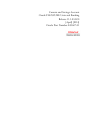
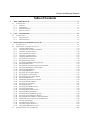
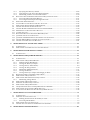
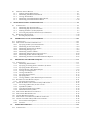
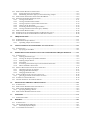
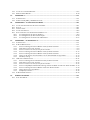
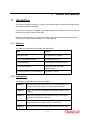
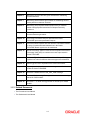
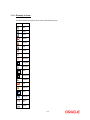
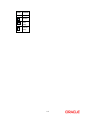
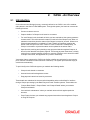
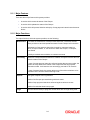
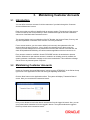
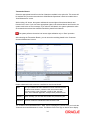
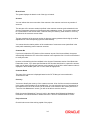
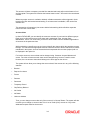
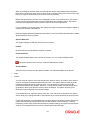
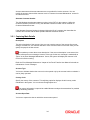
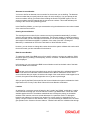
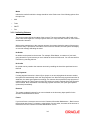
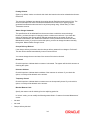
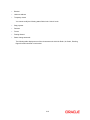
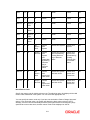
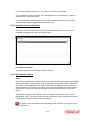
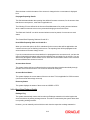
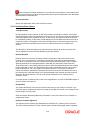
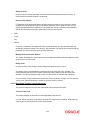
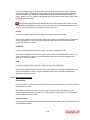
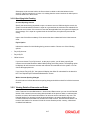
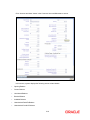
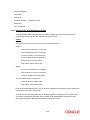
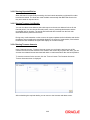
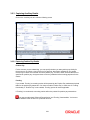
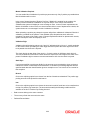
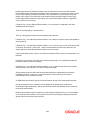
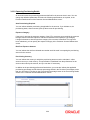
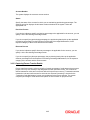
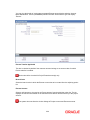
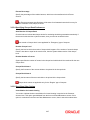
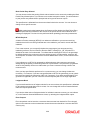
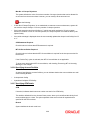
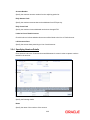
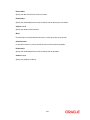
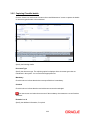
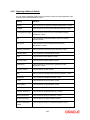
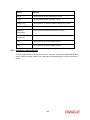
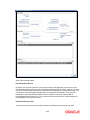
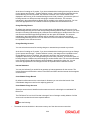
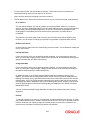
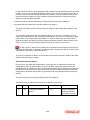
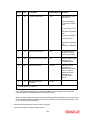
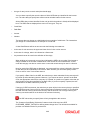
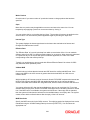
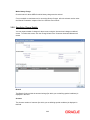
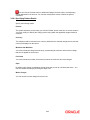

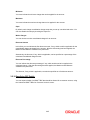
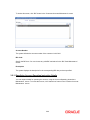
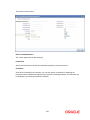
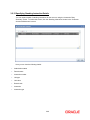
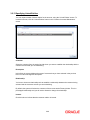
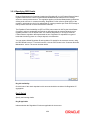
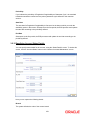
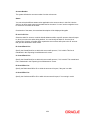
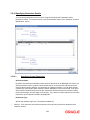
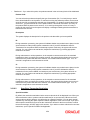
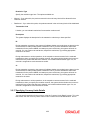
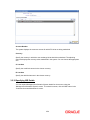
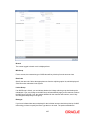
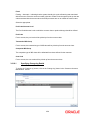
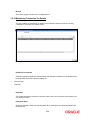
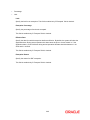
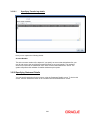
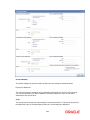
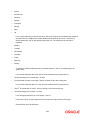
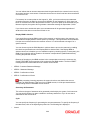
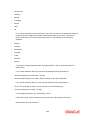
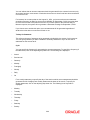
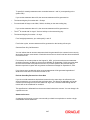
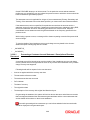
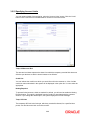
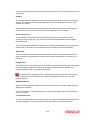
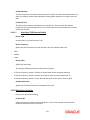
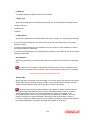

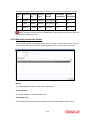
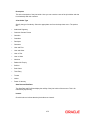
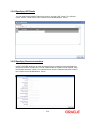
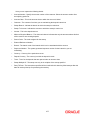
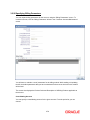
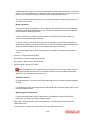

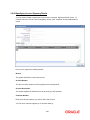
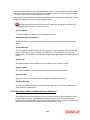

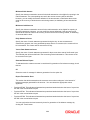
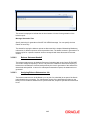
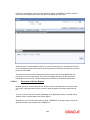
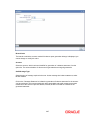
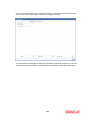
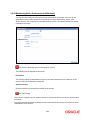
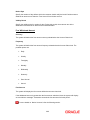
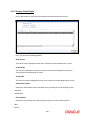
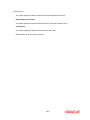
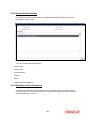
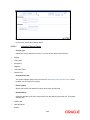
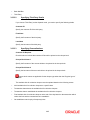
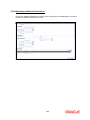
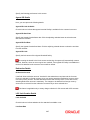
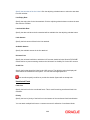
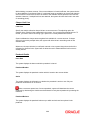
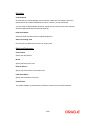
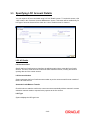
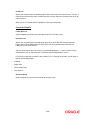
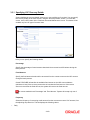
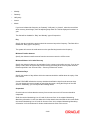
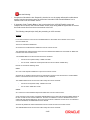
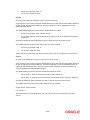
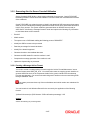
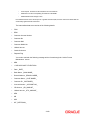
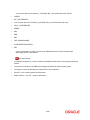
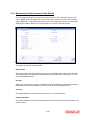
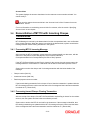
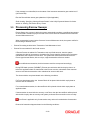
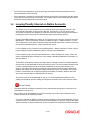
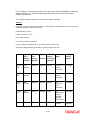
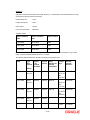
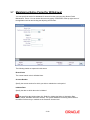
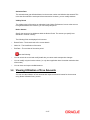
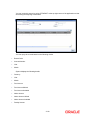
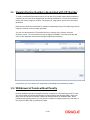
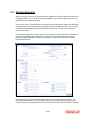
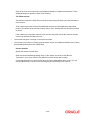
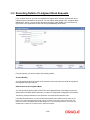
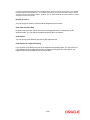
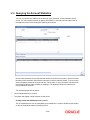
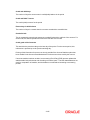
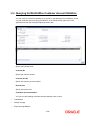
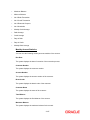
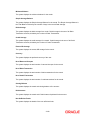
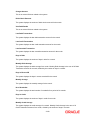
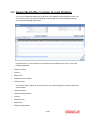
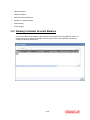
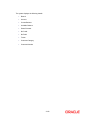
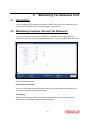

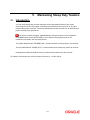
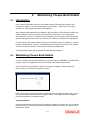
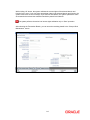
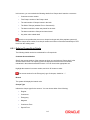
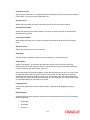
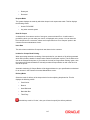
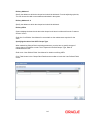
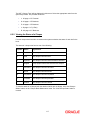
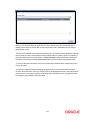
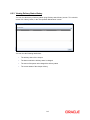
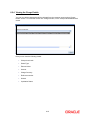
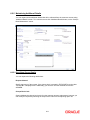
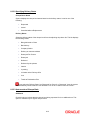
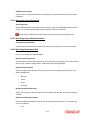
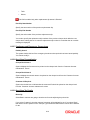
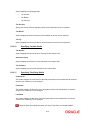
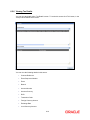
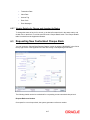
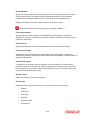
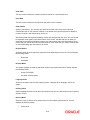
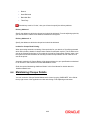
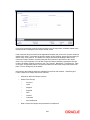
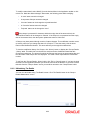
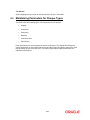
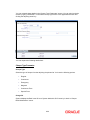
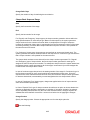
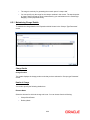
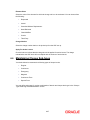
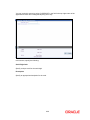
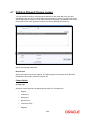
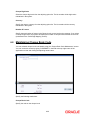
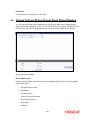
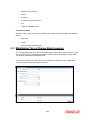
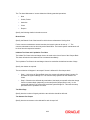
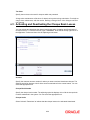
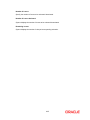
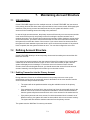
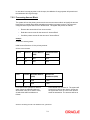
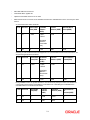
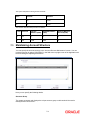
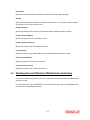
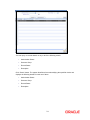

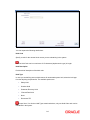
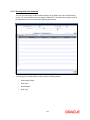
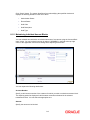
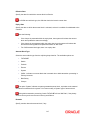
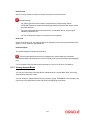
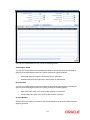
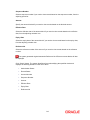
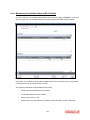

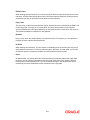
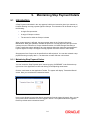
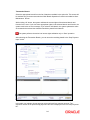
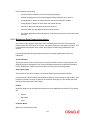
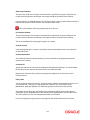
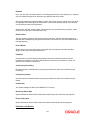
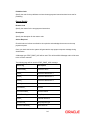
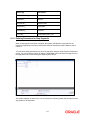
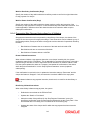
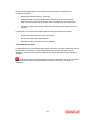
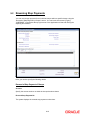
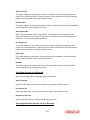
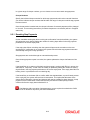
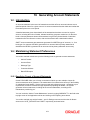
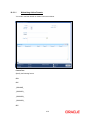
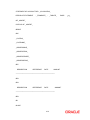
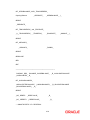
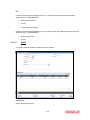
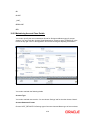
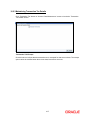
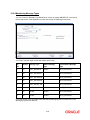
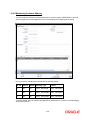
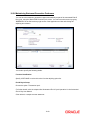
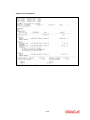
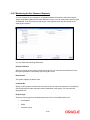
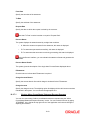
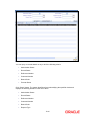
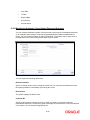
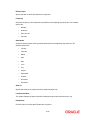
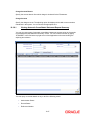
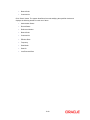
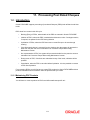
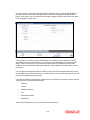
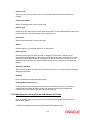
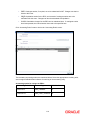
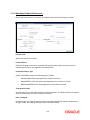
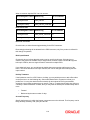
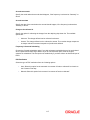
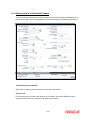
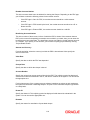
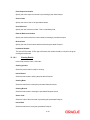
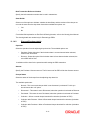
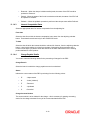
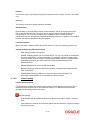

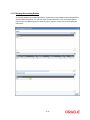
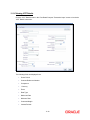
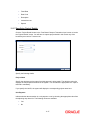
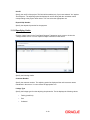
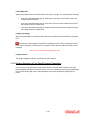
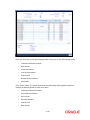
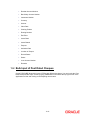
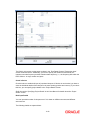

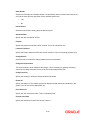
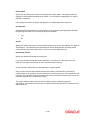
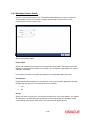
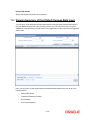
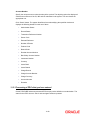
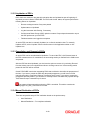
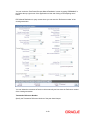
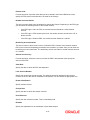
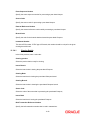
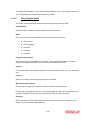
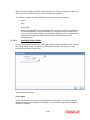
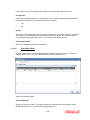
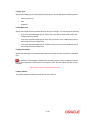
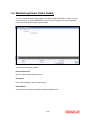
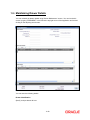
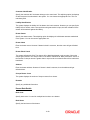
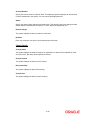
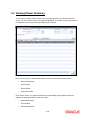
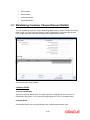
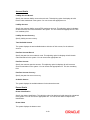
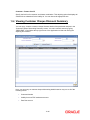
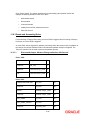

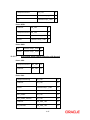
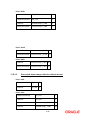
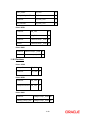

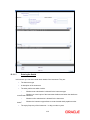
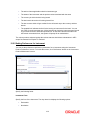
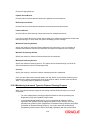
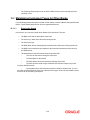
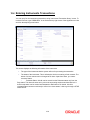
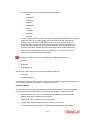
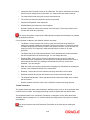
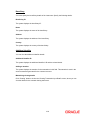
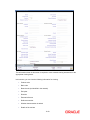
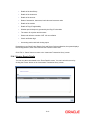
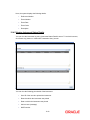
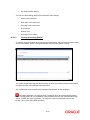
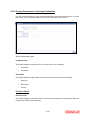
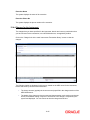
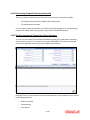
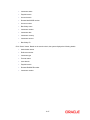
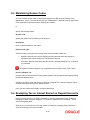

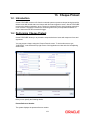
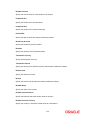
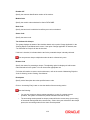
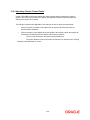
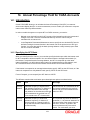
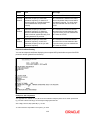
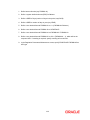
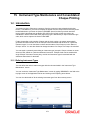
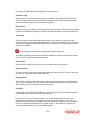

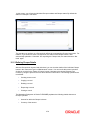
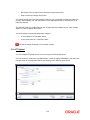
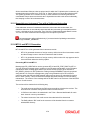
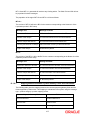
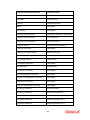
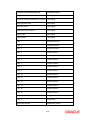
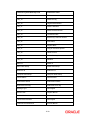
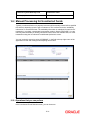
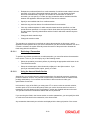
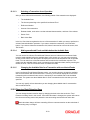
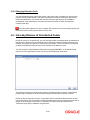
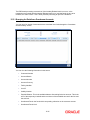
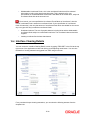
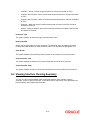
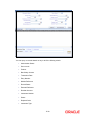
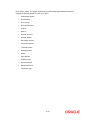


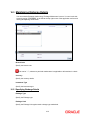
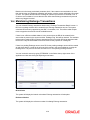
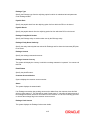
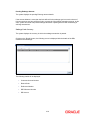
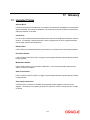

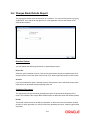
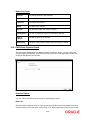
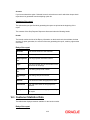
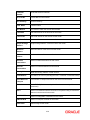
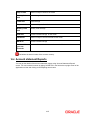
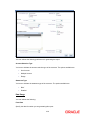
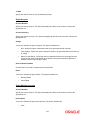
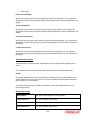
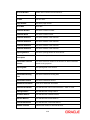
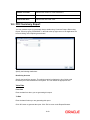
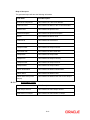
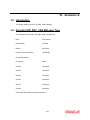

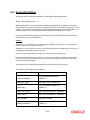
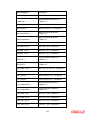
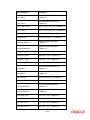
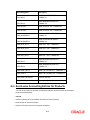
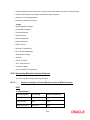
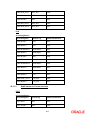
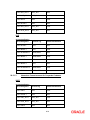
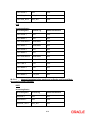
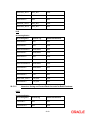
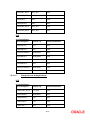
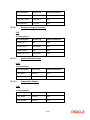

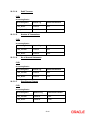
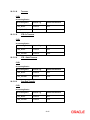
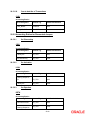
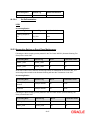
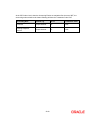
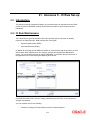
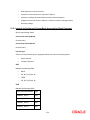
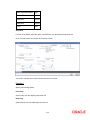
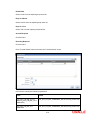
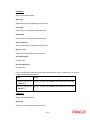
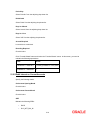
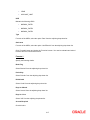

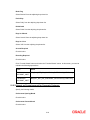
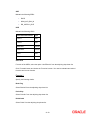
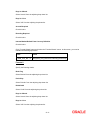
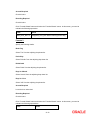
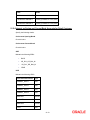
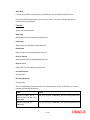
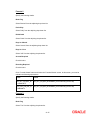
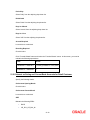
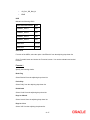
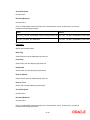
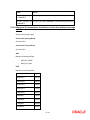
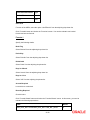
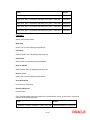
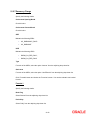
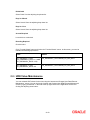
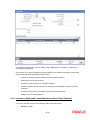
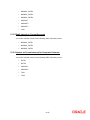
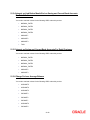
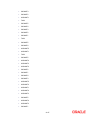
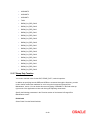
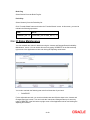
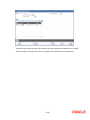
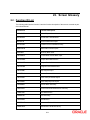
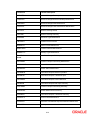
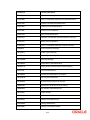
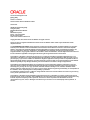
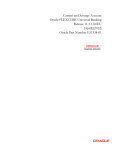
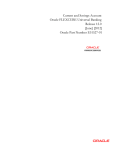
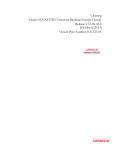
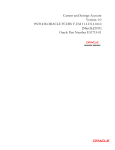
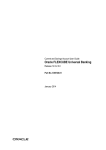
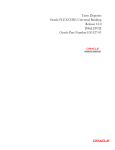

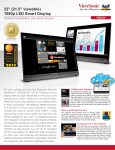
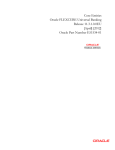
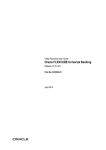

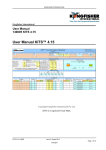
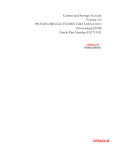
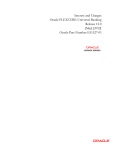
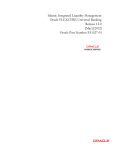
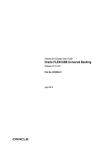

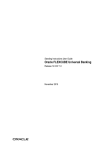
![[August] [2010] Oracle Part Number E51575-01](http://vs1.manualzilla.com/store/data/005654822_1-60fccbb787b73d73a8aa90efa0003782-150x150.png)