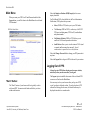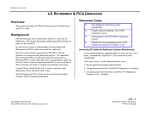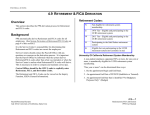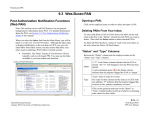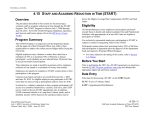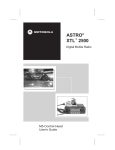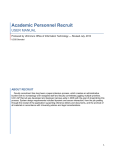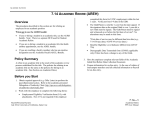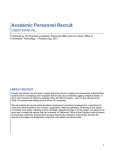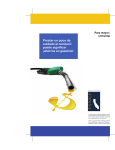Download 9.1 - PPS - University of California, Santa Cruz
Transcript
WEB-BASED PPS 9.1 WEB-BASED PPS FUNCTIONS – INTRODUCTION Overview PPS WEB LOGON SCREEN Certain PPS functions are available to PPS users both through the “regular” CICS interface and on the web. PPS users have the same level of access to PPS functions and employee populations on the web as in CICS. The one exception to this statement is that users do not have universal accesss to appointment and distribution information on the web as they do in CICS. This section outlines the web interface and the features of PPS web functions Logging Onto PPS on the Web The URL for all web-based PPS functions is https://pps.ucop.edu/pp7. This URL will take you to a PPS logon screen: Note: We urge you to enter your PPS User ID and Password manually each time you log on. Storing your PPS logon information in your web browser on in “Login Manager”, or in any other way allowing your computer to “remember” your logon information, will enable anyone who obtains access to your computer to obtain your PPS User ID and password and to log in to your PPS account. This practice is HIGHLY discouraged! 9.1—1 Payroll/Personnel System June 2003, University of California, Santa Cruz Web-Based Inquiry and PAN - Introduction PPS User Manual WEB-BASED PPS Main Menu When you enter your PPS User ID and Password and click the Logon button, you will be taken to the Main Menu for web-based PPS functions: PPS WEB MAIN MENU Select the Employee Database (EDB) Inquiry link to access inquiry functions. For Web-Based PAN, select the link for the Post Authorization Notification (PAN) option that you want: • Inbox (INBX in CICS) takes you to your PAN inbox. • The Directory (IDIR in CICS) is a directory of all UCSC PPS users, including name, PPS User ID, email address and phone number. • Notification Selection (INRS in CICS) allows you to search for PANs based upon selected criteria. • Audit Review allows you to view the status of PANs (read or unread, and how many days unread). Special authorization is required to access this function. Select the Change Password link to change your PPS password at any time. Select the Logout link to log out of PPS at the end of your session. Logging Out of PPS Always log out of PPS before closing your browser window, and always close your browser after you log out! The Logout option is available from most of the web-based PPS screens as well as from the Main Menu. “Back” Button: The “Back” feature of your browser will not typically work in web-based PPS. You must use the links available to you from within each function. It is necessary to close your browser after you log out of PPS, even if you plan to log back on later. If you log back on to PPS without first closing your browser, old search results may be displayed instead of new search results. 9.1—2 Payroll/Personnel System June 2003, University of California, Santa Cruz Web-Based Inquiry and PAN - Introduction PPS User Manual