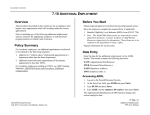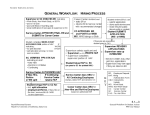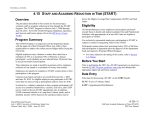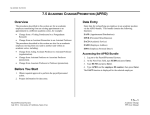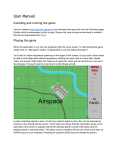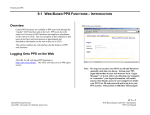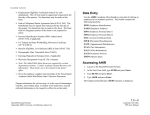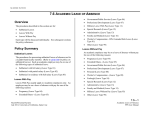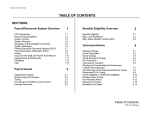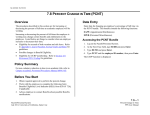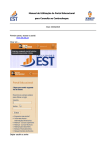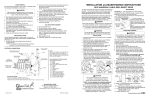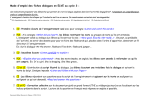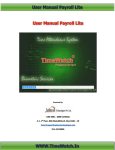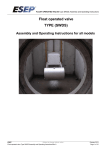Download 5.7
Transcript
STUDENT EMPLOYEE ACTIONS 5.7 ENDING APPOINTMENTS OR SEPARATING STUDENT EMPLOYEES Overview The procedures described in this section are for ending student appointments or separating student employees. Policy Summary Student appointments are typically set up with an ending date of 10/31/xx so that they remain active on the EDB through summer. SHR Teams have the period from April through October to determine whether to extend a student’s appointment, end the appointment(s), or separate the student altogether. The Year Long Process Chart in Section 5.1—2, General Workflow for Student Actions illustrates the timing for determining the most appropriate action to be taken. The following guidelines are an aid in deciding whether to end or separate student employees. • future address should be updated with the end of the year (W2) forms mailing address • contact the Payroll Office for separations during a Leave of Absence • separation date should be the appointment end date • when the separation date falls on a pay date, follow the Separation from Employment Guide payment process procedure Throughout the academic year, the SHR Team who is the sole employer may separate a student employee, who is no longer registered, and whose service ends. An actual break in service between jobs constitutes a valid reason for separation, if a student is no longer registered. There are obvious advantages in separating an unregistered student: • a clean, more accurate EDB • student is able to access DCP accumulations • provides an opportunity to update address and W-4 information If a student’s appointment(s) with your unit is ending but they have an active appointment in other units, end your unit’s appointment(s) and distribution(s) and change the student’s Home Department Service Center, as appropriate. • cessation of sure-pay (direct deposit) • student will not continue to appear on unit’s timesheets • reports will be more accurate and effective (e.g.,FICA “Zero Unit Report”for tracking student FICA situations When to Separate Students • student must be separated before any future re-hire action can take place Refer to Section 5.6, Student Extension of Appointment for guidelines about extending student employees. When to End Appointments Steps to be considered during the separation process: • separation action should be processed at first “Open” opportunity 5.7—1 Payroll/Personnel System October 2008, University of California, Santa Cruz Ending Appointments or Separating Student Employees PPS User Manual STUDENT EMPLOYEE ACTIONS Summer Guidelines In June and July it is advisable not to separate students whose employment is ending because of on-going Summer and Fall recruitments and a break in service may conflict with concurrent hire in another unit. Student appointments should be left “as is” in summer (with the appointment end date of 10/31/xx) unless the Staff Human Resource Team knows the student is not returning to the University in fall. If you are not sure whether s/he will return in fall extend through fall no separation final pay. Students who are separating in June their separation date is their appointment end date. Fall Guidelines By end of October, students (with no other active appointments) not returning to your unit should be separated. In November, those students who did not return to the University and were left on the database without an extended appointment, will become inactive on the database. At this time, the Career Center will distribute an Inactive Student Employee Report to the HR Service Teams so that they can make a final determination as to whether to extend or separate those students. In early December, those few remaining inactive students who have not been manually separated will be mass separated in a batch transaction, unless they have sick leave or vacation balances. Students with sick leave or vacation balances must be manually separated. Data Entry for Ending Appointments Enter the data for ending appointments via the EAPP function only. Accessing the EAPP Function 1. Log on to the Payroll/Personnel System. 2. At Next Function, type EEDB and press Enter. 3. Type EAPP and the employee ID number and press Enter. The EAPP function will be displayed for the selected employee. Completing the EAPP Function EAPP (APPOINTMENTS/DISTRIBUTIONS) FUNCTION When a student is separated, they are entitled to a ‘UCRS Distribution Kit for Non-Exempt Student Employees’ provided to HR Service Teams by the Benefits Office. Separated students requesting a refund of DCP accumulations, will need to be made aware that UCOP will not process the disposition should the student become an active UCSC employee prior to the disposition being processed. 5.7—2 Payroll/Personnel System October 2008, University of California, Santa Cruz Ending Appointments or Separating Student Employees PPS User Manual STUDENT EMPLOYEE ACTIONS Appointment Level Procedure: Appt End On the “Appt End” field enter the appropriate end-date. (Delete all future appointments.) Do not affect any other unit’s appointments. Accessing the SEPR Bundle 1. Log on to the Payroll/Personnel System. 2. At Next Function, type EEDB and press ENTER. 3. Type SEPR, and the employee ID number and press ENTER. Distribution Level Procedure: Pay End On all distributions, enter the appropriate enddate in the “Pay End” distribution field. (Delete all future distributions.) The ESEP function will be displayed for the selected employee. Completing the ESEP Function ESEP (SEPARATION) FUNCTION Data Entry for Separating Student Employees: Note: Do not proceed with separation action if the student has (or will return to) active appointments with other service centers. A separation action is for student employees who have graduated; who are leaving the university; or who did not return to UC employment by end of October. Enter the data for an employee separation via the SEPR bundle. This bundle contains the following functions: ESEP (Separation) EAPP (Appointments/Distributions) ELVE (Leave of Absence) EADD (Employee Address) EPD1 (Employee Personal Data 1) 5.7—3 Payroll/Personnel System October 2008, University of California, Santa Cruz Ending Appointments or Separating Student Employees PPS User Manual STUDENT EMPLOYEE ACTIONS Appointment Level Procedure: 1. Enter data in the following fields as applicable: Last Day on Pay The last day the employee was on pay status in the format: MMDDYY Separation Date The date upon which the separation is effective in the format: MMDDYY. Reason Enter the Code indicating the reason for separation. 2. Press Enter to invoke range/value edits. 3. Press F11 Next Function to continue to the next function. Completing the EAPP Function EAPP (APPOINTMENTS /DISTRIBUTIONS) FUNCTION Appt End On the “Appt End” field enter the appropriate end-date. (Delete all future appointments.) Distribution Level Procedure: Pay End On all active distributions, enter the same enddate in the “Pay End” distribution field as you input for the appointment. (Delete all future distributions.) 1. Press Enter to invoke range/value edits. 2. Press F11 Next Function to continue to the next function. ELVE Function Notes & Tips There is nothing to enter on the ELVE (Leave of Absence) function for student employees. Press F11 Next Function to continue to the EADD (Employee Address) function in the SEPR bundle. 5.7—4 Payroll/Personnel System October 2008, University of California, Santa Cruz Ending Appointments or Separating Student Employees PPS User Manual STUDENT EMPLOYEE ACTIONS Completing the EAPP Function EAPP (APPOINTMENTS /DISTRIBUTIONS) FUNCTION 1. Correct the “Permanent Address” and “Home Phone” as appropriate. 2. Press Enter to invoke range/value edits. 3. Press F11 Next Function to continue to the EPD1 (Employee Personal Data 1) function in the SEPR bundle. Completing the EPD1 Function EPD1 (EMPLOYEE PERSONAL DATA 1) FUNCTION The EPD1 function allows you to change the check disposition address. (If there are no changes, proceed to Review.) Pay Disposition Code Enter Mail Code (See Appendix J, Mail Codes). Used to deliver checks and surepay stubs. Review Use F10 Prev Func and F11 Next Func to navigate through the functions in the bundle. 1. Make sure that you have completed all the required data elements in the bundle. 2. Review all entered data for accuracy and consistency. 5.7—5 Payroll/Personnel System October 2008, University of California, Santa Cruz Ending Appointments or Separating Student Employees PPS User Manual STUDENT EMPLOYEE ACTIONS Updating the Employee Database Press F5 Update to display the PAN Subsystem Notification Preparation screen. Consistency Edits If there are consistency edits, the Consistency Edit (ECON) function is automatically displayed. Review all error messages and make necessary corrections. How to Correct Consistency Errors From the ECON function you may: • Correct errors directly on the ECON function. • F3 Return to the last data entry function, make any corrections, then do one of the following: • Press F5 Update to invoke PAN. • Press F2 Cancel twice to cancel the update and leave the EDB unchanged. See Consistency Edit Messages (ECON) in Section 1.6, System Messages for more information and instructions. PAN Preparation After pressing F5 Update from a data entry screen (if there are no consistency edits) or an ECON screen, you are automatically positioned at the PAN Comments Entry screen. From here you can add comments and additional reviewers to the PAN. 1. Add a description of the action and any significant details in the Comments Entry screen. 3. Press F11 Detail to display the Activity Review screen, where you can review the notification before sending it. 4. Press F5 Update to complete the update and send the notification. If the update is successful, the ESEP function appears and displays: U0007 UPDATE PROCESS COMPLETE For more information about PANs and additional PAN features, please refer to Section 1.8, Post Authorization Notification (PAN). Accessing IMSG 1. To access the Message Report Screen go to the Next Function field, type IMSG and press Enter. 2. When the IMSG screen is displayed, review any remaining messages and take the appropriate action. You may now start another separation action. Disposition of Forms • Forward the appropriate approval document to the mandatory reviewer. • If the student requests, give him/her a “UCRS Distribution Kit for Non-Exempt Student Employees” or the telephone number to explore her retirement investment options: 1-800-888-8267. • Separation payment AB2410 form: http://financial.ucsc.edu/Financial_Affairs_Forms/Separation_ Payment_AB2410.pdf fax form to the Payroll Office: X93702. 2. Press F10 NotfPrep to display the Notification Preparation screen, where you can add reviewers as desired. 5.7—6 Payroll/Personnel System October 2008, University of California, Santa Cruz Ending Appointments or Separating Student Employees PPS User Manual