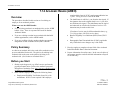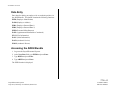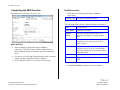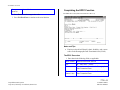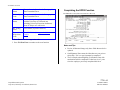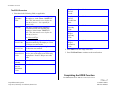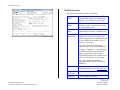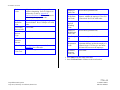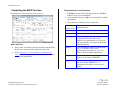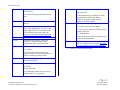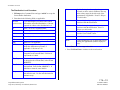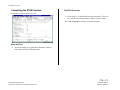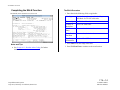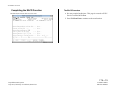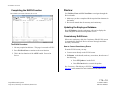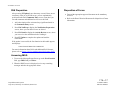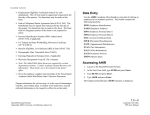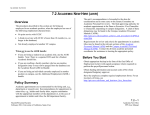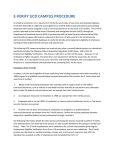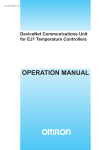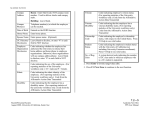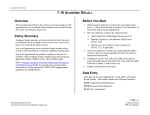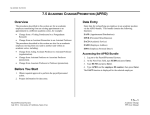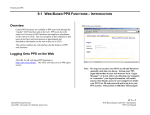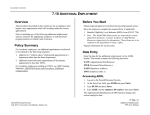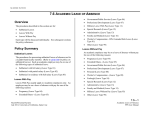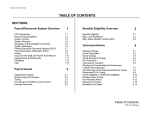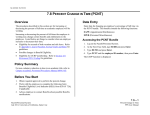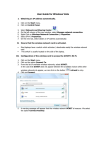Download 7.14 - PPS - University of California, Santa Cruz
Transcript
ACADEMIC ACTIONS 7.14 ACADEMIC REHIRE (AREH) Overview The procedures described in this section are for rehiring an employee for an academic position completed this form for UCSC employment within the last 3 years. Verify previous I-9 date in the EDB. When not to use the AREH bundle: If you re-hiring a student in an academic title, use the AURH bundle. Note: There is a separate DCD used for Student Academic Rehire The Oath/Patent is valid for 1 year from the date signed. If the signature date on the original Oath is over 1 year old, a new Oath must be signed. The Oath/Patent must be signed and witnessed on or before the first date of service*. No alterations may be made to this form. *First date of service may be different than hire date (e.g., 7/1-6/30 pay dates, 9/20-6/19 service dates.) If you are re-hiring a student in an academic title that holds another appointment, use the ADDL bundle. Benefits Eligibility Level Indicator (BELI) form (UPAY 726) If you are recalling a faculty member who has an emeritus designation use the Academic Recall (ARCL) Bundle. Demographic Data Transmittal form (U5605); applicable only if there has been a change to any of the fields. Policy Summary A rehire in an academic title is the result of the academic review process established for the title. The policies for rehiring in an academic title are the same as the policies for hiring in an academic title. (See Section on Academic Hires.) 3. Have the employee complete relevant fields of the Academic Initial Hire/Rehire Data Collection Document. 4. Prepare information for on-line entry. In the case of rehires of intercampus transfers send all collected information to Payroll for on-line entry. Before you Start 1. Obtain required approval (e.g. Offer Letter) to perform the payroll/personnel action. Refer to the academic personnel Delegation of Authority Chart: http://apo.ucsc.edu/delegationof-authority-chart/index.html 2. Work with the employee to complete the following forms: Employment Eligibility Verification form (I-9), with attachments. New I-9 is not required if the employee 7.14—1 Payroll/Personnel System July 2014, University of California, Santa Cruz Academic Rehire PPS User Manual ACADEMIC ACTIONS Data Entry Enter data for rehiring an employee for an academic position via the AREH bundle. This bundle contains the following functions: EEID (Employee Identification) EADD (Employee Address) EPD1 (Employee Personal Data 1) EPD2 (Employee Personal Data 2) EPER (Personnel-Miscellaneous) EAPP (Appointments/Distributions-Condensed) XTAX (Tax Information) EALN (Alien Information) EACD (Academic Service) EHON (Academic Honors) Accessing the AREH Bundle 1. Log on to the Payroll/Personnel System. 2. At the Next Func field, type EEDB and press Enter. 3. Type BUND and press Enter. 4. Type AREH and press Enter. The EEID function is displayed. 7.14—2 Payroll/Personnel System July 2014, University of California, Santa Cruz Academic Rehire PPS User Manual ACADEMIC ACTIONS Completing the EEID Function THE EEID (EMPLOYEE IDENTIFICATION) FUNCTION The EEID Procedure 1. Enter data in the following field and press Enter to range/value: Employee ID Nine-digit identification number. The following fields will derive from the Employee Data Base: Notes and Tips Enter the Employee ID number and press Enter to range/value. The SSN, Result, and Date of Birth fields are derived from the Employee Data Base and will automatically fill in. For rehires, review all data displayed from previous record and change only those fields that need to be updated. Use F1 Help for field-level or screen-level on-line help. SSN System derived. First Name Employee’s first name. Middle Name Employee’s middle initial or name, as it appears on the employee’s Social Security card. Last Name Employee’s last name. The system will accept a maximum of 26 characters for all three names together. Suffix If applicable. Any suffix to the employee’s last name, such as Jr. or III. Do not include any degree information, such as MD or Ph.D., in the suffix field. Result Employee’s name derived by the system. Date of Birth Employee’s date of birth derived from the EDB. 2. Press Enter to invoke range/value edits. 3. Press F11 Next Func to continue to the next function. 7.14—3 Payroll/Personnel System July 2014, University of California, Santa Cruz Academic Rehire PPS User Manual ACADEMIC ACTIONS Completing the EADD Function Permanent Address THE EADD (EMPLOYEE ADDRESS) FUNCTION Line 2: Automatic continuation of address Line 1, if the first line of the address is exceptionally long (e.g., use for apartment numbers, building names, etc.) Maximum 30 characters. Otherwise leave blank. City: City portion of the address. United States and foreign addresses. Maximum 21 characters. State: State portion of the address. United States addresses only. Zip: Zip code associated with the address. United States addresses only. Foreign Address Ind. Enter F if this is a foreign address. Prov. Foreign addresses only. Province associated with the address, if applicable. Maximum 30 characters. Cntry. Foreign addresses only. Two-digit country code associated with the address. Notes and Tips Review data and change only those fields that need to be updated. Postal Code Foreign addresses only. Postal code associated with the address, if applicable If the new address does not continue to Line 2, but the old address does, be sure to enter an asterisk (*) on Line 2 to delete the old information. Home Phone Enter home phone. Spouse Name Enter spouse name. (Optional) Campus Release Codes Enter ‘N’ or ‘Y’ according to the employee’s selections on the Data Collection Document. Employee Organization Disclosures Enter ‘N’ or ‘Y’ according to the employee’s selections on the Data Collection Document. Campus Address Leave blank. The EADD Procedure 1. Enter data in the following fields, as applicable: Permanent Address Line 1: First line of the address to which all university mail may be sent (e.g., benefits statement, tax information.) Maximum 30 characters. 7.14—4 Payroll/Personnel System July 2014, University of California, Santa Cruz Academic Rehire PPS User Manual ACADEMIC ACTIONS Campus phone(s) Leave blank. 2. Press Enter to invoke range/value edits. Completing the EPD1 Function THE EPD1 FUNCTION (EMPLOYEE PERSONAL DATA 1) 3. Press F11 Next Func to continue to the next function. Notes and Tips Employees should self-identify ethnic, disability, and veteran status on the Demographic Data Transmittal form (U5605). The EPD1 Procedure 1. Enter data in the following fields, as applicable: Date of Birth Entered on the EEID function Sex M = male and F = female. Ethnic Enter codes as indicated on the Demographic Data Transmittal Form Veteran Status Codes Enter codes as indicated on the Demographic Data Transmittal Form 7.14—5 Payroll/Personnel System July 2014, University of California, Santa Cruz Academic Rehire PPS User Manual ACADEMIC ACTIONS Disabled Status Enter codes as indicated on the Demographic Data Transmittal Form Citizenship Code Enter codes as indicated on the Demographic Data Transmittal Form Student Status Code indicating the employee's student status with the University of California (not including University Extension enrollment). Press F1 Help to see valid codes. No. of Reg. Units Leave blank. (System will derive) Pay Disposition Code Enter Mail Code (See Appendix J, Mail Codes). Completing the EPD2 Function THE EPD2 FUNCTION (EMPLOYEE PERSONAL DATA 2) 2. Press Enter to invoke range/value edits. 3. Press F11 Next Func to continue to the next function. Notes and Tips Review all data and change only those fields that need to be updated. Oath Signature Date cannot be older than one year prior to rehire date. If it is, a new form must be completed. The I-9 (Employment Eligibility Verification) form with attachments must be completed if it has been over 3 years since the employee previously completed this form. 7.14—6 Payroll/Personnel System July 2014, University of California, Santa Cruz Academic Rehire PPS User Manual ACADEMIC ACTIONS The EPD2 Procedure 1. Enter data in the following fields, as applicable: Oath Signature Date Date the Oath of Allegiance was signed by the employee, in the format: MMDDYY. Note: This date must be on or before the first day of service. It is required for citizens only. I-9 Date Date the I-9 (Employment Eligibility Verification) form was signed by the employee, in the format: MMDDYY. Note: This date must be on or before the first day of service. See Notes and Tips. Education Level Code Code indicating the highest level of education attained by the employee. Press F1 Help to see valid codes. Education Level Year Year in which the employee's highest level of education was attained. Non-UC Prior Service Code Code indicating the type of employment service prior to the most recent University employment. Press F1 Help to see valid codes. Prior Service Months Leave blank. Prior Univ. Service Institution Code Leave blank. Employment Service Credit Leave blank. Employment Service Credit From Date Leave blank. Current Specialty Code Leave blank. Highest Degree Specialty Code Leave blank. Highest Degree institution Code Leave blank. 2. Press Enter to invoke range/value edits. 3. Press F11 Next Func to continue to the next function. Completing the EPER Function THE EPER (PERSONNEL-MISCELLANEOUS) FUNCTION 7.14—7 Payroll/Personnel System July 2014, University of California, Santa Cruz Academic Rehire PPS User Manual ACADEMIC ACTIONS The EPER Procedure 1. Enter data in the following fields, as applicable: Assigned BELI Benefits Eligibility Level Indicator (BELI). Code indicating employee's health benefits eligibility. Press Fl Help for valid codes. Derived BELI System-derived BELI code based on data entered previously. Normally the same as the assigned BELI code. Effective Date Date the employee becomes eligible for any health benefits indicated by the BELI code. BELI Status Qualifiers Primary: Code indicating the primary condition that qualifies the employee for health benefits when the assigned BELI and the derived BELI do not match. Press F1 Help to see valid codes. Date: Date on which the qualifying condition began, in the format: MMDDYY. Secondary: If applicable. Code indicating an additional condition that qualifies the employee for health benefits when the assigned BELI and the derived BELI do not match. Press Fl Help to see valid codes. Date: Date on which the additional qualifying condition began, in the format: MMDDYY. Date of Hire Date on which the most recent employment affiliation commenced. See Notes and Tips. Original Hire Date Leave Blank Employee Code indicating the employee 7.14—8 Payroll/Personnel System July 2014, University of California, Santa Cruz Academic Rehire PPS User Manual ACADEMIC ACTIONS Relations Code designation/status for the purpose of collective bargaining. Press F1 Help to see valid codes, or refer to Appendix E, Employee Relations Codes for assistance in determining the appropriate code. Employee Unit Code Do not enter (system derived) Employee Representation Code Code indicating, for collective bargaining purposes, whether the employee is covered or uncovered. See F1 for valid codes. Employee Special Handling Code Do not enter (system derived) Employee Relations Unit Code indicating collective bargaining unit of an individual. Press F1 Help to see valid codes. Next Salary Review Date Leave blank Leave blank Employee Distribution Unit Code Do not enter (system derived) Next Salary Review Type Leave blank Job Group ID Do not enter (system derived) Merit Rate Increase Percent Home Dept Six-digit home department code. See Appendix J for valid codes. Alternate Department Code Code indicating an alternate home department that may update the employee’s personnel record. Used to give non-home divisions OEU access to the employee. Primary Title Code Do not enter (system derived) Academic Program Unit Code Leave blank 2. Press Enter to invoke range/value edits. 3. Press F11 Next Func to continue to the next function. 7.14—9 Payroll/Personnel System July 2014, University of California, Santa Cruz Academic Rehire PPS User Manual ACADEMIC ACTIONS Completing the EAPP Function THE EAPP (APPOINTMENTS/DISTRIBUTIONS) FUNCTION The Appointment Level Procedure 1. F9 Jump to the Next Func field and then use the F15 New Line key to go to the command line. 2. At the command line type “add a” to set up the first available appointment. 3. Enter data in the following fields, as applicable: Actions (Action Code) This code is system-derived for rehires at appointment level. Pgm Leave blank (system derived) Typ Enter 5 (academic). Bas Code indicating the service period on which an appointment is based. Enter 9 for academic-year appointments or 12 for fiscalyear appointments. Leave blank for WOS and BYA appointments. Pd Ovr Code indicating the number of months in the year over which the salary for the appointment will be paid (9 or 12). Leave blank for WOS and BYA appointments. Appt Begin Date on which the employee’s appointment is effective, in the format: MMDDYY. Appt End Date on which the appointment is expected to end, in the format: MMDDYY. If appointment is indefinite or tenured, enter 999999. Notes and Tips Always enter a decimal point in the percentage and rate fields. Do not enter commas or dollar signs in the rate fields. Refer to Appendix C, Leave/Vacation Accrual Rates and Codes to determine appropriate rate, schedule, time, and leave codes for this appointment. 7.14—10 Payroll/Personnel System July 2014, University of California, Santa Cruz Academic Rehire PPS User Manual ACADEMIC ACTIONS Dur Appointment duration. See F1 Help for a list of valid codes. Sch BW - Biweekly Leave blank if the appointment has an end date. Dept Financial department. Do not enter- system derived. MO - Monthly Current Code indicating the pay schedule on which the appointment will be paid. Hourly employees are paid biweekly; salaried employees are paid monthly. Time R – Exception; time reporting not required. Code indicating the position or classification title for this appointment. Use Title Code Inquiry System (TCS) or academic salary scales for help selecting the right code. https://tcs.ucop.edu/tcs/jsp/homePage.htm Z – Positive; time entered on Roster. Grade Leave blank- n/a for academics. Code indicating the method for reporting time worked in the appointment. % Full The maximum percentage of time the employee is expected to work in the appointment. Enter 1.00 for full time. F/V F - Fixed Title V - Variable C – Positive; time entered in CruzPay (hourly student employees) W - Without Salary Lv Code indicating the rate at which vacation and sick leave will be accrued. Refer to Appendix C, Leave/Vacation Accrual Rates and Codes. 4. Continue to distribution procedures. Code indicating whether the time the employee will work in the appointment is a fixed or variable percentage of time. Ann/Hr Rate The annual salary or hourly rate associated with the appointment. Rt A - Annual H - Hourly B - By Agreement Code indicating whether the rate of pay is annual, hourly, or by agreement. 7.14—11 Payroll/Personnel System July 2014, University of California, Santa Cruz Academic Rehire PPS User Manual ACADEMIC ACTIONS The Distribution Level Procedure O/A Code indicating that the employee's pay rate is off-scale or above scale in relation to the step and/or salary range for the title code of the appointment, if applicable. Press F1 Help to see valid codes. Rate/Amount The monthly, hourly, or by agreement amount associated with the distribution. DOS Code indicating the type of compensation associated with the distribution. Press F1 Help to see valid codes. PRQ Code indicating the type of perquisite provided. Leave blank if none. 1. F9 Jump to the Command Line and type “add d” to set up the first available distribution. 2. Enter data in the following fields, as applicable: Actions (Action Code) Code indicating the personnel action which affected the associated distribution. Code not required for rehires at the distribution level. L Enter 7 for UCSC location number. Acct Enter ‘organization’ FOAPAL number. CC Enter cost center. Fund Enter fund number. DUC Leave blank PC Enter activity code (optional, not required). WSP Sub Enter 0 or 2 as applicable. FTE The percentage of the budgeted position which the distribution represents, if applicable. Full time as 1.00. Code indicating the type of work study award funding the appointment (student employees only). Dist % The anticipated percentage of time which is chargeable to the account/fund. Full time is represented as 1.0000. Pay Beg Date on which the pay is expected to begin to be charged to the account/fund, in the format: MMDDYY. Pay End Date on which pay is expected to end for the account/fund, in the format: MMDDYY. If indefinite or tenured, enter 999999. Step The step within the salary range associated with the title code. Do not enter decimals for academic steps. 2. Press Enter to invoke range/value edits. 3. Press F11 Next Func to continue to the next function. 7.14—12 Payroll/Personnel System July 2014, University of California, Santa Cruz Academic Rehire PPS User Manual ACADEMIC ACTIONS Completing the XTAX Function The XTAX Procedure THE XTAX (TAX INFORMATION) FUNCTION 1) Enter Single/ 1 for both federal and state allowances. This will be a placeholder until the employee makes elections online. Press F11 Next Func to continue to the next function. Notes and Tips Advise the employee to update their allowances online at http://ucnet.universityofcalifornia.edu/ 7.14—13 Payroll/Personnel System July 2014, University of California, Santa Cruz Academic Rehire PPS User Manual ACADEMIC ACTIONS Completing the EALN Function THE EALN (ALIEN INFORMATION) FUNCTION The EALN Procedure 1. Enter data in the following field, as applicable: Visa Type Code indicating the type of visa held by an individual. See F1 for valid codes. Citizenship See F1 for valid codes. Country of Residence See F1 for valid codes. U.S. Date of Entry From work authorization documents. Work Permit End Date From work authorization documents. Tax Treaty Information Refer to GLACIER documents. 2. Press Enter to invoke range/value edits. Notes and Tips See Section 4.11, Resident Alien Coding, for further information. 3. Press F11 Next Func to continue to the next function. 7.14—14 Payroll/Personnel System July 2014, University of California, Santa Cruz Academic Rehire PPS User Manual ACADEMIC ACTIONS Completing the EACD Function THE EACD (ACADEMIC SERVICE) FUNCTION The EACD Procedure No entry required at this time. This page is not used at UCSC. Service is tracked in DivData. 2. Press F11 Next Func to continue to the next function. 7.14—15 Payroll/Personnel System July 2014, University of California, Santa Cruz Academic Rehire PPS User Manual ACADEMIC ACTIONS Completing the EHON Function THE EHON (ACADEMIC HONORS) FUNCTION Review Use F10 Prev Func and F11 Next Func to navigate through the Review bundle. 1. Make sure you have completed all the required data elements in the bundle. 2. Review all entered data for accuracy and consistency. Updating the Employee Database Press F5 Update to invoke consistency edits and to display the PAN Subsystem Notification Preparation screen. Consistency Edit Errors If there are consistency edits, the Consistency Edit (ECON) screen is automatically displayed. Review all error messages and make necessary corrections. The EHON Procedure 1. No entry required at this time. This page is not used at UCSC. 2. Press F11 Next Func to continue to the next function. 2. This is the last function of the AREH bundle. Proceed to Review. How to Correct Consistency Errors From the ECON screen you may: Correct errors directly on the ECON screen. F3 Return to the bundle, make any corrections, then do one of the following: Press F5 Update to invoke PAN. Press F2 Cancel twice to cancel the update. See Consistency Edit Messages (ECON) in Section 1.6, System Messages in this manual for more information and instructions. 7.14—16 Payroll/Personnel System July 2014, University of California, Santa Cruz Academic Rehire PPS User Manual ACADEMIC ACTIONS PAN Preparation After pressing F5 Update from a data entry screen (if there are no consistency edits) or an ECON screen, you are automatically positioned at the PAN Comments Entry screen. From here you can add comments and additional reviewers to the PAN. Disposition of Forms Forward the appropriate approval document to the mandatory reviewer. Refer to the Data Collection Document for disposition of forms information. 1. Add a description of the action and any significant details in the Comments Entry screen. 2. Press F10 NotfPrep to display the Notification Preparation screen, where you can add reviewers as desired. 3. Press F11 Detail to display the Activity Review screen, where you can review the notification before sending it. 4. Press F5 Update to complete the update and send the notification. If the update is successful, the first function in the bundle appears and displays: U0007 UPDATE PROCESS COMPLETE For more information about PANs and additional PAN features, please refer to Section 1.8, Post Authorization Notification (PAN). Accessing IMSG 1. To access the Message Report Screen go to the Next Function field, type IMSG and press Enter. 2. When the IMSG screen is displayed, review any remaining messages and take the appropriate action. 7.14—17 Payroll/Personnel System July 2014, University of California, Santa Cruz Academic Rehire PPS User Manual