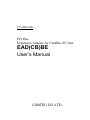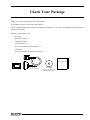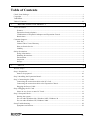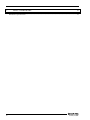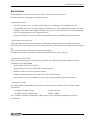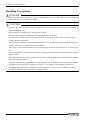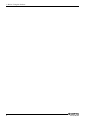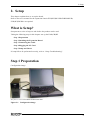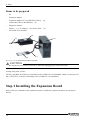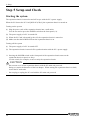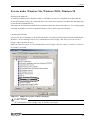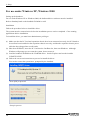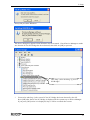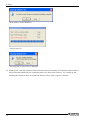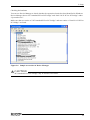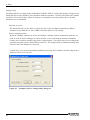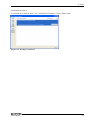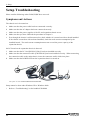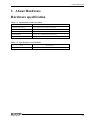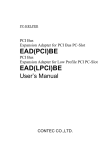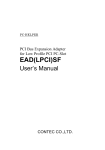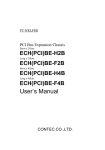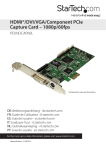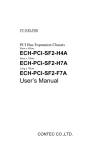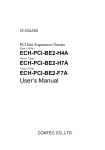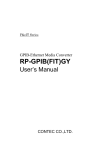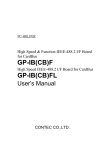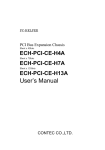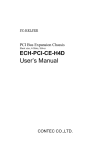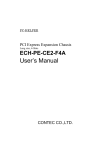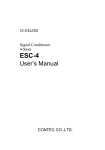Download EAD(CB)BE
Transcript
PC-HELPER PCI Bus Expansion Adapter for CardBus PC-Slot EAD(CB)BE User’s Manual CONTEC CO.,LTD. Check Your Package Thank you for purchasing the CONTEC product. The product consists of the items listed below. Check, with the following list, that your package is complete. If you discover damaged or missing items, contact your retailer. Product Configuration List - PC Card [BUS-PC(CB)A] …1 - Connection cable [CB-CB68/96] …1 - This User’s Manual (this booklet) …1 - CD-ROM [DriversSoftware for EAD(CB) Series] …1 User’s Manual PC Card EAD(CB)BE Connection cable CD-ROM [Drivers Software for EAD(CB) Series] User’s Manual i Copyright Copyright 2004 CONTEC CO., LTD. ALL RIGHTS RESERVED. No part of this document may be copied or reproduced in any form by any means without prior written consent of CONTEC CO., LTD. CONTEC CO., LTD. makes no commitment to update or keep current the information contained in this document. The information in this document is subject to change without notice. All relevant issues have been considered in the preparation of this document. Should you notice an omission or any questionable item in this document, please feel free to notify CONTEC CO., LTD. Regardless of the foregoing statement, CONTEC assumes no responsibility for any errors that may appear in this document or for results obtained by the user as a result of using this product. Trademarks MS, Microsoft, Windows and Windows NT are trademarks of Microsoft Corporation. Other brand and product names are trademarks of their respective holder. ii EAD(CB)BE Table of Contents Check Your Package............................................................................................................................ i Copyright ............................................................................................................................................ ii Trademarks ......................................................................................................................................... ii Table of Contents............................................................................................................................... iii 1. BEFORE USING THE PRODUCT 1 About the Board.................................................................................................................................. 1 Features ........................................................................................................................................ 1 Expansion chassis (Option) ......................................................................................................... 1 Combinations of Expansion Adapters and Expansion Chassis................................................... 2 Restrictions .................................................................................................................................. 3 Customer Support ............................................................................................................................... 4 Web Site....................................................................................................................................... 4 Limited Three-Years Warranty ................................................................................................... 4 How to Obtain Service................................................................................................................. 4 Liability........................................................................................................................................ 4 Safety Precautions .............................................................................................................................. 5 Safety Information ....................................................................................................................... 5 Handling Precautions................................................................................................................... 6 Environment................................................................................................................................. 7 Inspection..................................................................................................................................... 7 Storage ......................................................................................................................................... 7 2. SETUP 9 What is Setup? .................................................................................................................................... 9 Step 1 Preparation............................................................................................................................... 9 Items to be prepared................................................................................................................... 10 Step 2 Installing the Expansion Board ............................................................................................. 10 Step 3 Connecting the Cable ............................................................................................................ 11 Connecting the connection cable to the PC Card ...................................................................... 11 Connecting the connection cable to the Expansion Chassis ..................................................... 11 Plugging the Power Cable ......................................................................................................... 11 Step 4 Plugging the PC Card ............................................................................................................ 12 Notes on use of two or more PC Cards ..................................................................................... 13 Step 5 Setup and Check .................................................................................................................... 14 Starting the system..................................................................................................................... 14 For use under Windows Me, Windows 98SE, Windows 98 ..................................................... 15 For use under Windows XP, Windows 2000 ............................................................................ 16 Setup Troubleshooting...................................................................................................................... 22 Symptoms and Actions .............................................................................................................. 22 EAD(CB)BE iii 3. ABOUT HARDWARE 23 Hardware specification ..................................................................................................................... 23 iv EAD(CB)BE 1. Before Using the Product 1. Before Using the Product This chapter provides information you should know before using the product. About the Board The EAD(CB)BE is an expansion adapter that connects the optional expansion chassis ECH(PCI)BE to a PC to extend a CardBus compliant PC Card slot in the PC, thereby providing additional PCI bus slots. EAD(CB)BE operates under Windows XP, Windows 2000, Windows Me, Windows 98SE, Windows 98. Features - Capable of expand the PCI buses (5V/32-bit, 33 MHz) from a notebook computer. - Expansion chassis free of choice according to the number of PCI bus slots and the board size required. - Power supply controllable in response to the turning on/off of the PC’s power supply. Expansion chassis (Option) PCI Bus Expansion Chassis (Short x 2Slots) PCI Bus Expansion Chassis (Long x 2Slots) PCI Bus Expansion Chassis (Short x 4Slots) PCI Bus Expansion Chassis (Long x 4Slots) PCI Bus Expansion Chassis (Short x 4Slots) : : : : : ECH(PCI)BE-H2B ECH(PCI)BE-F2B ECH(PCI)BE-H4B ECH(PCI)BE-F4B ECH(PCI)BE-H4A Check the CONTEC’s Web site for more information on these expansion chassis. EAD(CB)BE 1 1. Before Using the Product Combinations of Expansion Adapters and Expansion Chassis The expansion adapters and expansion chassis can be used in the following combinations: Expansion chassis ECH(PCI)BE Expansion adapter -H2B -F2B -H4B -F4B -H4A -H7A -F7A -H13A EAD(CB)BE Ο Ο Ο Ο Ο × × × -F13A × EAD(PCI)BE Ο Ο Ο Ο Ο Ο Ο Ο Ο EAD(LPCI)BE Ο Ο Ο Ο Ο Ο Ο Ο Ο EAD-BE-LPE Ο Ο Ο Ο Ο Ο Ο Ο Ο Expansion chassis ECH(PCI)BE-H2B ECH(PCI)BE-F2B ECH(PCI)BE-H4A ECH(PCI)BE-H13A ECH(PCI)BE-H4B ECH(PCI)BE-F4B ECH(PCI)BE-H7A ECH(PCI)BE-F7A ECH(PCI)BE-F13A Expansion adapter EAD(CB)BE 2 EAD(PCI)BE EAD(LPCI)BE EAD-BE-LPE EAD(CB)BE 1. Before Using the Product Restrictions EAD(CB)BE has restrictions on the types of PCs and boards that can be used. Be sure to check the following restrictions before use. < Restrictions of PC> - Your PC must have a PC Card slot conforming to the CardBus PC Card Standard on a PC. - EAD(CB)BE uses the PCI-to-PCI Bridge to extend the bus. The expansion chassis does not work normally if the BIOS and CardBus controller on your PC do not detect the PCI-to-PCI Bridge and the PCI boards plugged on the expansion chassis. - Check the CONTEC’s Web site for more information on the certified PCs and supported OSs. < Restrictions on transfer rate > When the expansion chassis accommodates a board that performs high-speed transfer such as bus mastering, the overall transfer rate may be lower than that of PCI bus slots in the main unit of a desktop PC. This is caused by bus extension by the PCI-to-PCI Bridge. The transfer rate may vary with the system configuration and the type of the PC. < Restrictions of PCI board> None of the following types of boards can be used in any expansion slot in the expansion chassis connected to the EAD(CB)BE. - Video display board (VGA board) - Board that must boot from within the expansion chassis - Board to connect a PCI bus expansion chassis - Board explicitly stated not to be used with the PCI-to-PCI Bridge - Some boards, even PCI-compliant ones, may not work depending on their specifications < Restrictions of OS> The EAD(CB)BE has the following restrictions when used in the Windows XP or Windows 2000 environment. Available I/O address range : Within 768 Bytes Available memory address range : Within 1 MByte The available I/O address and memory address ranges may be different depending on each PC environment. EAD(CB)BE 3 1. Before Using the Product Customer Support CONTEC provides the following support services for you to use CONTEC products more efficiently and comfortably. Web Site Japanese English Chinese http://www.contec.co.jp/ http://www.contec.com/ http://www.contec.com.cn/ Latest product information CONTEC provides up-to-date information on products. CONTEC also provides product manuals and various technical documents in the PDF. Free download You can download updated driver software and differential files as well as sample programs available in several languages. Note! For product information Contact your retailer if you have any technical question about a CONTEC product or need its price, delivery time, or estimate information. Limited Three-Years Warranty CONTEC products are warranted by CONTEC CO., LTD. to be free from defects in material and workmanship for up to three years from the date of purchase by the original purchaser. Repair will be free of charge only when this device is returned freight prepaid with a copy of the original invoice and a Return Merchandise Authorization to the distributor or the CONTEC group office, from which it was purchased. This warranty is not applicable for scratches or normal wear, but only for the electronic circuitry and original products. The warranty is not applicable if the device has been tampered with or damaged through abuse, mistreatment, neglect, or unreasonable use, or if the original invoice is not included, in which case repairs will be considered beyond the warranty policy. How to Obtain Service For replacement or repair, return the device freight prepaid, with a copy of the original invoice. Please obtain a Return Merchandise Authorization number (RMA) from the CONTEC group office where you purchased before returning any product. * No product will be accepted by CONTEC group without the RMA number. Liability The obligation of the warrantor is solely to repair or replace the product. In no event will the warrantor be liable for any incidental or consequential damages due to such defect or consequences that arise from Safety Precautions. Understand the following definitions and precautions to use the product safely. 4 EAD(CB)BE 1. Before Using the Product Safety Precautions Understand the following definitions and precautions to use the product safely. Safety Information This document provides safety information using the following symbols to prevent accidents resulting in injury or death and the destruction of equipment and resources. Understand the meanings of these labels to operate the equipment safely. DANGER DANGER indicates an imminently hazardous situation which, if not avoided, will result in death or serious injury. WARNING WARNING indicates a potentially hazardous situation which, if not avoided, could result in death or serious injury. CAUTION CAUTION indicates a potentially hazardous situation which, if not avoided, may result in minor or moderate injury or in property damage. EAD(CB)BE 5 1. Before Using the Product Handling Precautions DANGER Do not use the product where it is exposed to flammable or corrosive gas. Doing so may result in an explosion, fire, electric shock, or failure. CAUTION - The PC Card [BUS-PC(CB)A] must be plugged into a PC Card slot conforming to the CardBus PC Card Standard on a PC. - Do not impact or bend the PC Card [BUS-PC(CB)A]. Doing so may result in a malfunction, overheating, fault, or damage. - Do not plug or unplug any PC Card [BUS-PC(CB)A] into or from the Card slot with the PC or expansion chassis powered. - Do not plug or unplug the cable interconnecting the PC Card [BUS-PC(CB)A] and the expansion chassis with the PC or expansion chassis powered. - Do not use or store the board where it is exposed to any chemical either directly or as vapor in the air. - The specifications of this product are subject to change without notice for enhancement or quality improvement. Even when using the product continuously, be sure to read the manual and understand the contents. - Do not modify this product. CONTEC will bear no responsibility for any problems, etc., resulting from modifying the product. - Regardless of the foregoing statements, CONTEC is not liable for any damages whatsoever (including damages for loss of business profits) arising out of the use of or inability to use this CONTEC product or the information contained herein. 6 EAD(CB)BE 1. Before Using the Product Environment Use this product in the following environment. If used in an unauthorized environment, the board may overheat, malfunction, or cause a failure. Operating temperature 0 - 50°C Humidity 20 - 90%RH (No condensation) Corrosive gases None Floating dust particles Not to be excessive Inspection Inspect the product periodically as follows to use it safely. - The gold-plated leads of the bus connector have no stain or corrosion. - Check that the bus connector and its cable have been plugged correctly. Storage When storing this product, keep it in its original packing form. (1) Put the PC Card in the storage bag. (2) Wrap it in the packing material, then put it in the box. (3) Store the package at room temperature at a place free from direct sunlight, moisture, shock, vibration, magnetism, and static electricity. EAD(CB)BE 7 1. Before Using the Product 8 EAD(CB)BE 2. Setup 2. Setup This chapter explains how to set up the board. Refer to the user’s manual for the expansion chassis ECH(PCI)BE-H2B/F2B/H4B/F4B, ECH(PCI)BE-H4A as required. What is Setup? Setup means a series of steps to take before the product can be used. Taking the following steps in this chapter sets up the EAD(CB)BE. Step 1 Preparation Step 2 Installing the Expansion Board Step 3 Connecting the Cable Step 4 Plugging the PC Card Step 5 Setup and Check If setup fails to be performed correctly, refer to “Setup Troubleshooting”. Step 1 Preparation Configuration image The photo is of the EAD(CB)BE+ECH(PCI)BE-H2B. Figure 2.1. Configuration image EAD(CB)BE 9 2. Setup Items to be prepared - PC - Expansion adapter Expansion adapter PC Card [BUS-PC(CB)A] …(a), Connection Cable [CB-CB68/96] …(b) - Expansion chassis - PCI board to be installed Chassis …(c), AC adapter …(d), Power cable …(e) (d) (c) (e) (a) (b) The photo is of the EAD(CB)BE+ECH(PCI)BE-H2B. CAUTION Be careful not to let screws off the PC Card when unplugging the connection cable. Getting ready with your PC The PC Card [BUS-PC(CB)A] is conforming to the CardBus PC Card Standard. Make sure that your PC has a TYPE II PC Card slot conforming to the CardBus PC Card Standard. Step 2 Installing the Expansion Board Refer to the user’s manual for the expansion chassis to install the expansion board on the expansion chassis. 10 EAD(CB)BE 2. Setup Step 3 Connecting the Cable Connecting the connection cable to the PC Card Connect the PC Card connector at one end of the connection cable [CB-CB68/96] to the PC Card [BUS-PC(CB)A]. Connect them together with the connector’s flat side and PC Card’s front surface face up as shown in Figure 2.2 below. CAUTION When connecting the connection cable with the PC Card, align their mating connectors and plug them straight into each other. Applying excessive force to the cable-side connector of the PC Card may break or make it loose. Do not plug or unplug them with the PC powered. Connection Cable PC Card PC card slot side Thumb screw Figure 2.2. Connecting the connection cable to the PC Card Connecting the connection cable to the Expansion Chassis Refer to the user’s manual for the expansion chassis to connect its connection cable to the expansion chassis. Plugging the Power Cable (1) Connect the power cable to the expansion chassis. EAD(CB)BE 11 2. Setup Step 4 Plugging the PC Card Make sure that the PC is off and that the AC adapter is already connected, then plug the PC Card [BUS-PC(CB)A] into the PC Card slot in the PC. Check the direction of the arrow mark ▼ on the PC Card and fit it well into the PC Card slot as shown in Figure 2.3. Although the PC Card has an accidental insertion preventive groove, inserting the PC Card forcibly can break the slot and the Card. Note also that the PC Card slot on some PCs requires that the PC Card be inserted with the front side face down. Make sure before inserting the PC Card. For notes on unplugging the PC Card, refer to the manual for your PC. Figure 2.3. Plugging the PC Card CAUTION Take the following precautions not to break the PC Card or not to cause its connector to break or come loose. - Do not insert the PC Card in reserve or by a procedure other than specified. - Do not insert the PC card while holding the connection cable or its connector. - Do not move the PC with the connection cable connector plugged. - Do not apply excessive force to the connector of the PC Card, for example, by forcing the connection cable connector off the PC Card. - Do not place anything on the connection cable connector. 12 EAD(CB)BE 2. Setup Notes on use of two or more PC Cards If your PC has a stack of two TYPE II PC Card slots, tow [BUS-PC(CB)A] PC Cards cannot be used simultaneously in both slots. This is due to the shape of the cable connector. The PC Card [BUS-PC(CB)A] can be used along with another PC Card which does not use any external connector, such as a memory card. BUS-PC(CB)A BUS-PC(CB)A BUS-PC(CB)A BUS-PC(CB)A BUS-PC(CB)A BUS-PC(CB)A Figure 2.4. Notes on use of two or more PC Cards[BUS-PC(CB)A] EAD(CB)BE 13 2. Setup Step 5 Setup and Check Starting the system The expansion chassis is turned on and off in sync with the PC’s power supply. When the PC detects the PC Card [BUS-PC(CB)A], the expansion chassis is turned on. Turning on the system (1) Plug the power code of the expansion chassis into a wall outlet. You do not need to press the POWER switch on the front panel (*1). (2) The power supply of a PC is turned ON. (3) When the PC Card is detected by the OS, the expansion chassis is turned on. (4) Make sure that the POWER LED on the expansion chassis is on. Turning off the system (1) The power supply of a PC is turned OFF. (2) The expansion chassis is turned off in synchronization with the PC’s power supply. *1 Pressing the POWER switch on the front panel of the expansion chassis turns on the expansion chassis or puts it to sleep. Use the switch, for example, to turn on only the expansion chassis. CAUTION - Do not turn on or off the expansion chassis with the PC main unit powered. Doing so cancels the detection of the bus adapter. When turning the expansion chassis on back, restart the PC main unit. - Do not plug or unplug the PC card with the PC main unit powered. 14 EAD(CB)BE 2. Setup For use under Windows Me, Windows 98SE, Windows 98 Setting up the hardware At startup of Windows Me, Windows 98SE, or Windows 98, the PC Card [BUS-PC(CB)A] and the PCI-to-PCI Bridge used by the expansion chassis are detected in sequence and identified automatically by the Windows standard driver. After that, the PCI boards installed on the expansion chassis are detected in sequence. For setting up and checking the boards used on the expansion chassis, refer to their respective manuals. Checking the hardware You can use Device Manager to check whether the PC Card and expansion chassis has been identified in Windows. Device Manager shows “PCI standard PCI-to-PCI bridge” and “Intel 21152 PCI to PCI bridge” under “System devices”. Make sure that two entries of “PCI standard PCI-to-PCI bridge” and two entries of “Intel 21152 PCI to PCI bridge” are listed. Figure 2.5. Sample screen shot of Device Manager CAUTION ”PCI standard PCI-to-PCI bridge” may be listed as two entries. EAD(CB)BE 15 2. Setup For use under Windows XP, Windows 2000 Setting up the hardware For use under Windows XP or Windows 2000, the dedicated driver software must be installed. Refer to Readmej.html on the bundled CD-ROM as well. Installation Follow the procedure below to install the driver. The system must be restarted twice before the installation process can be completed. Close running applications before installation. To install the driver, you must have administrator privileges. (1) Make sure that the PC Card and expansion chassis have been connected correctly, the PCI board to be used has been installed on the expansion chassis correctly, and that the expansion chassis power cable has been plugged into a wall outlet. (2) Shut down Windows, insert the PC Card into the CardBus slot, then start Windows. Although Windows will prompt you to restart the system, do not restart it. (3) Load the bundled CD-ROM on the CD-ROM driver. Invoke Explorer and run the installer CCBSETUP.EXE. (4) Follow the on-screen instructions to proceed to install the driver. You need to restart the system later, prompted by the installed. Press [OK] to proceed. Setup in process. 16 EAD(CB)BE 2. Setup Press [OK] to restart Windows. The above dialog box appears when Windows has been started. Check Device Manager to make sure that the PCI-to-PCI bridge has been detected, then click on [OK] to proceed. Take Step 3 after checking "[!] PCI to PCI Bridge". * You need to take Step 3 after a new PCI-to-PCI bridge has been detected by the OS. Press [OK] after the PCI-to-PCI bridge is displayed in the system tray or Device Manager. If you press [OK] before it is displayed, Step 3 will be executed after restart. EAD(CB)BE 17 2. Setup Press [OK] to restart Windows. Setup in process. Pressing [OK] invokes Device Manager. (5) When the PC Card and expansion chassis has been detected normally, PCI boards are detected next. The PCI boards installed on the expansion chassis are detected in sequence. For setting up and checking the boards used on the expansion chassis, refer to their respective manuals. 18 EAD(CB)BE 2. Setup Checking the hardware You can use Device Manager to check whether the expansion chassis has been identified in Windows. Device Manager shows “PCI standard PCI-to-PCI bridge” and “Intel 21152 PCI to PCI bridge” under “System devices”. Make sure that two entries of “PCI standard PCI-to-PCI bridge” and two entries of “Intel 21152 PCI to PCI bridge” are listed. Figure 2.6. Sample screen shot of Device Manager CAUTION ”PCI standard PCI-to-PCI bridge” may be listed as two entries. EAD(CB)BE 19 2. Setup Setting Utility The EAD(CB) Driver setting utility (\WIN2000\CCBUTIL.EXE) is a utility that changes settings for the EAD(CB) driver in the Windows XP or Windows 2000 environment. Use this utility when the CardBus controller, PCI-to-PCI bridge, and PCI boards are not identified correctly with the driver’s default parameters set at installation. - Function overview The EAD(CB) driver is the utility to adjust the sizes of the I/O address and memory address windows set by Windows for the CardBus controller and PCI-to-PCI bridge. - Note on using this utility When the CardBus controller or PCI-to-PCI bridge is marked with an exclamation mark due to a code-12 error in Device Manager or causes the blue screen of death upon startup of Windows, usually, the I/O address window range may be inappropriate. This utility allows you to change the operation parameters for the EAD(CB) device driver. The changes made to parameter settings take effect the next time Windows is restarted. In most cases, you can work around the problem by lowering the I/O address window range from a default of 768 to 512 or to 256. Figure 2.7. Example of driver setting utility dialog box 20 EAD(CB)BE 2. Setup Uninstalling the driver To uninstall the EAD(CB) driver, use “Add/Remove Programs” in the Control Panel. Figure 2.8. Prompt to uninstall EAD(CB)BE 21 2. Setup Setup Troubleshooting Please confirm followings when EAD(CB)BE does not work. Symptoms and Actions The chassis won’t be turned on. a. Make sure that the power cable has been connected correctly. b. Make sure that the AC adapter has been connected correctly. c. Make sure that the power supplies of the PC and expansion chassis are on. d. Make sure that you have followed the procedure in Chapter 2. e. Even though the chassis is still not turned on, check whether it is turned on with no board installed. If the chassis is turned on with no board installed, check the total current consumption by the installed boards. The total current consumption must not exceed the power capacity of the expansion chassis. No PCI board on the expansion chassis is detected. f. Make sure that the PC Card [BUS-PC(CB)A] has been installed correctly. g. Make sure that the connection cable [CB-CB68/96] has been installed correctly. When connecting the connection cable to the main chassis, insert the connector until it clicks into place. h. Make sure that the POWER LED on the expansion chassis is turned on. a a g g f b The photo is of the EAD(CB)BE+ECH(PCI)BE-H2B. Setup cannot be done under Windows XP or Windows 2000 i. 22 Refer to “Troubleshooting” on the bundled CD-ROM. EAD(CB)BE 3. About Hardware 3. About Hardware Hardware specification Table 3.1. Specification of BUS-PC(CB)A Item Specification Compatible PC card slot PC Card Standard-compliant CardBus Outside dimensions (mm) TYPE II (85.6 x 54.0 x 5.0) Power consumption (Max.) 3.3VDC 200mA *1 Usable condition 0 - 50°C, 20 - 90%RH (No condensation) Weight 50g *1: Power is supplied from the PC’s main unit. Table 3.2. Specification of CB-CB68/96 Item Bundled connection cable Specification CB-CB68/96 (Cable length 1m) *2 *2: Only the bundled cable can be used. EAD(CB)BE 23 EAD(CB)BE User’s Manual CONTEC CO., LTD. December 2005 Edition 3-9-31, Himesato, Nishiyodogawa-ku, Osaka 555-0025, Japan Japanese http://www.contec.co.jp/ English http://www.contec.com/ Chinese http://www.contec.com.cn/ No part of this document may be copied or reproduced in any form by any means without prior written consent of CONTEC CO., LTD. [12212005] [10212003] [12212005_rev3] Management No. A-46-804 PartsNo. LYDB551