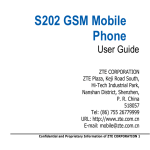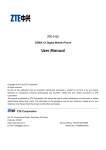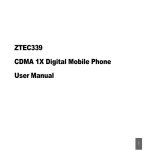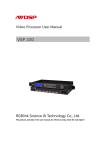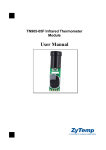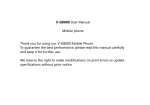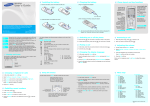Download user manual
Transcript
S620 CDMA 1X Digital Mobile Phone User Manual Copyright © 2011 by ZTE Corporation All rights reserved. No part of this publication may be excerpted, reproduced, translated or utilized in any form or by any means, electronic or mechanical, including photocopying and microfilm, without the prior written permission of ZTE Corporation. The manual is published by ZTE Corporation. We reserve the right to make modifications on print errors or update specifications without prior notice. The information on the package is only for your reference. Images are for you reference only. Please check the product model before purchasing. ZTE Corporation ZTE Plaza, Keji Road South, Hi-tech Industrial Park, Nanshan District, Shenzhen, P.R.China Zip Code: 518057 Http://www.zte.com.cn E-mail: [email protected] Service Hotline: +86-755-26779999 Manual No.079584500xxx Contents Know your phone.................................................................................................................. 1 Key Instruction ..................................................................................................................... 2 Interface icons ..................................................................................................................... 5 Insert and Extract UIM Card/T-Flash Card................................................................................ 6 Remove and Install the Battery............................................................................................... 7 Remove the battery ..............................................................................................................7 Install the battery..................................................................................................................7 Charge the battery................................................................................................................ 8 Power on/off your phone ....................................................................................................... 9 Menu Tree ......................................................................................................................... 10 Common functions.............................................................................................................. 11 Make and Answer a Call...............................................................................................................11 Make a call ........................................................................................................................11 Answer a call .....................................................................................................................11 Voice Mail ...................................................................................................................................11 Message.....................................................................................................................................11 Phone Lock.................................................................................................................................12 PIN Code and PUK Code ..............................................................................................................12 Menu Functions.................................................................................................................. 13 Text Input .......................................................................................................................... 17 Appendix ........................................................................................................................... 18 Warning and Maintenance ...........................................................................................................18 Warranty Terms...........................................................................................................................19 Limitation of Liability....................................................................................................................20 Know your phone Know your phone USB Port Earphone Camera Reciever LCD Screen OK Key Send Key Left Soft Key Number Key End Key Right Soft Key QWERTY 1 Volume Key Instruction Key Function Description Send key z z z Make or answer a call. Press Send key in standby mode to enter all recent calls list. Press Send key two times directly to redial the last number. End key z z z Short press to end an active call or reject a call. Long press to Power on/Power off. Exit from any interface to standby mode. Left soft key z z z Enter main Menu in standby mode. Confirm the commands and options selected as OK key. Switch to the options of left bottom submenu. Right soft key z z Erase character(s) while editing. Cancel or stop operation, exit to previous window. 2 Key Instruction Key Function Description OK key z z z Press OK key to confirm the commands and options selected. Confirm the character chosen while character inputting. Switch to Play and Pause in Audio/Video Player. Up/Down Key z z z Scroll the cursor up and down. Used as selection key up and down for keying in commands and selecting options shown on the display. In standby mode, press Up/Down key to enter Dedicated key menu. Left /Right key z z z Scroll the cursor left and right. Used as selection key to scroll cursor left and right for keying in commands and selecting options shown on the display. Used as direction key in games. 0~9 key z z Key in numbers or characters. Make a Speed Dial call (2-9) in standby mode if you set the speed dial call openly; and hold 1 key to enter Voice Mail defaultly. 3 Key Function Description # key z Key in symbol or characters. * key z * Key in symbol or characters. SYM key z z Enter the symbols selection interface when editing. Press SYM key in standby mode to switch the silent and general mode. Lock key z z Switch input method when editing Long press Lock key in standby mode to lock phone’s keypad. 4 Interface icons Interface icons Icons Descriptions Icons Descriptions Signal strength Earphone in use Keypad locked Electric quantity indicator New message Unread alarm Unread schedule Missed calls indicator Ring for incoming call Ring before vibration for incoming call Ring & Vibration for incoming call Vibration for incoming call Silence for incoming call Music & FM background Alarm USB mode Push message T-flash Card inserted 5 Insert and Extract UIM Card/T-Flash Card 1. Power off the phone, remove the battery and other external power. 2. Insert UIM card into UIM card slot in the phone, or remove UIM card out of slot, as shown in picture. 6 Remove and Install the Battery Remove and Install the Battery The attached Li-ion battery along with the phone can be used after unpacking. For the first three times, please use up the power and charge it fully for a new battery to perform well. Remove the battery 1. Put finger on the top finger grip in back-cover, and then slide the back-cover of the phone down to release and remove. 2. Put finger on the finger grip, and then lift up the battery to remove the battery. Install the battery 1. Replace the battery into the battery slot, to be noted that the lower end of the battery firstly inserted. 2. Put the back-cover of the phone flatly upon the body of phone. Push the back-cover of the phone to lock the cover into its place. 7 Charge the battery Plug out rubber away from the jack on the top of the handset and connect the lead from the charger to the socket on the top of the phone. 2. Connect the charger to a standard wall AC socket. 3. When the charging animation on the screen stops, the charging is completed. The charging takes usually up to 3 hours. During charging, it is a normal phenomenon that the battery, phone and charger may get hot. 4. After the completion of charging, disconnect the charger from the phone and AC socket. 1. Note: The top with arrow should be upright while connecting. 8 Power on/off your phone Power on/off your phone Please hold End key to power on/off the phone. The phone will automatically search for the network. Besides sending and receiving calls in standby mode, you can also do: Press Left soft key to enter main Menu. Press Right soft key to enter contacts menu. Press UP key and Down key to enter Dedicated key menu Press Send key to enter Call history list. Hold Lock key to lock/Unlock the keypad. Hold SYM key to switch the silent and general mode. Note: To “press” key in this manual means to press the key and release it. To “hold” key means to keep pressing the key for two seconds or more. 9 Menu Tree 1. Multimedia 1.1 Video Player 1.2 Audio Player 1.3 FM 1.4 Voice Recorder 1.5 Camera 2. Call History 2.1 Missed Calls 2.2 Received Calls 2.3 Dialed Calls 2.4 Delete Log 2.5 Call Time 3. File Manager 3.1 Card 3.2 Music 3.3 Picture 3.4 Video 3.5 Other 4. Games 4.1 Snake 4.2 Russia Block 5. UTK 6. Camera 6.1 Mode Select 6.2 Base Option 6.3 Photo Browse 6.4 Frame Options 6.5 Default Config 6.6 Switch to Camcorder 7. Settings 7.1 Phone Setup 7.2 Display Setup 7.3 Call Setup 7.4 Security Setup 7.5 Restore Factory Settings 7.6 Connect Settings 8. Phonebook 8.1 All Contacts 8.2 Search Entry 8.3 Add New Entry 8.4 Copy All 8.5 Move All 10 8.6 Delete All 8.7 Caller Group 8.8 Memory Status 9. User Profiles 9.1 General 9.2 Meeting 9.3 Outdoors 9.4 Indoors 9.5 Silence 10. Internet Explorer 11. Messages 11.1 SMS 12. Tools 12.1 Alarm 12.2 Calculator 12.3 Stopwatch 12.4 World time 12.5 Calendar 12.6 Notepad Common functions Common functions Make and Answer a Call Make a call Enter the phone number in standby mode. z Press Send key to make the call. z Press End key to end the call. Answer a call z z Press Send key to answer the call. Press End key to end the call. Voice Mail Before using Voice Mail box, please consult with service provider to confirm that the voice mailbox has been activated. z The system automatically sends a message to your phone informing a new voice message. Select Connect to Voice to read the message and then dial voice mail box number to listen to your voice message. z Select Edit Number to set the voice mail number. Message 1. Select Messages in Main Menu. 2. Select Write Message to write and edit message text. 11 3. Select Option and press OK key to Send message or Save message in Draft box. The maximum of receivers not exceed 10 persons. 4. Select Inbox to view messages received. 5. Select Outbox to view the sent and saved messages. 6. Select Settings to set the messages’ functions. Phone Lock Phone lock could prevent your phone from illegal use. The default handset password is 1234. Please change it to your own phone password as soon as possible. PIN Code and PUK Code z PIN code: PIN code could prevent your UIM card from illegal use. When PIN lock is on, you should enter the PIN code when opening the handset again. z PUK code: Consecutive inputting wrong PIN code for three times can cause locking of UIM card. To unlock, you need PUK code. Note: PIN code and PUK code may be offered together with the UIM card. If not, please contact with network operator. Please change default PIN code to your own as soon as possible. 12 Menu Functions Menu Functions Hereinafter are brief instructions on menu functions of the phone. Function Description Operation Send message Send SMS to other mobile phones’ number. The message could be send to multi-receivers. Read messages in Inbox/Outbox/. Sent inbox/Draftbox Set the voice mail No. and dialing voice mail number, you could listen to voice message. Set SMS save position, report status, storage, expire, message priority and view memory status. Some common used messages preformatted in phone. Menu Messages Write Message Menu Messages Inbox/Outb ox/Sent inbox/Draftbox Menu Messages Voice Mail Read message Voice mail Message Setting Templates message Find contact Add a new entry in phonebook in phone or UIM card. Search for a phonebook entry. View record View the corresponding records in all lists. Edit group Rename the group name and select the ringer for the group. Add contact 13 Menu Messages Setting Menu Messages Templates Menu Phonebook entry Menu Phonebook entry Menu Phonebook Contacts Menu Phonebook Group Add new Search All Caller Function Copy/move/Delete Memory status Call history Description Copy, move, delete contact in (between) phone’s memory or UIM card Number of entries saved and maximum number of entries capacity in phone and UIM card. View and dial recent calls. Call time View and reset call duration of calls Ring volume Set phone’s ring/earpiece/key beep volume Ring tone Alert type Set the phone’s ring tone for incoming Caller Ring/Alarm/Power on/Power off/SMS/Key Set alert type of the phone. Wall Paper set Set wall papers as background in idle state. Backlight Set backlight duration. Brightness Adjust Brightness. Themes Set Themes in idle state Speed Dial View the speed dial list. In standby mode, key in speed dial number and send, or hold the number key to dial the corresponding call. 14 Operation Menu Phonebook Copy All/moveAll/Delete Menu Phonebook Memory Status Missed Menu Call History /Received/ Dialed Calls Menu Call History Call time Menu User profiles option Volume Setup Menu User profiles option Tone Setup Menu User profiles option Alert type Menu Settings Display Setup Wallpaper Menu Settings Display Setup LCD Backlight Menu Settings Display Setup Brightness Menu Settings Display Setup Themes Menu Settings Phone Setup Speed Dial Menu Functions Function Description Operation Greeting Set greeting. Dedicated Key Set Dedicated Key function. Shortcuts Set functions in shortcuts menu. IP dial Set IP number, you can select IP dial when make a call. Menu Settings Greeting Menu Settings Dedicated Key Menu Settings Shortcuts Menu Settings Setup IP dial Time Reminder Phone alert for optional time reminding. Call Forwarding Forward an incoming call to a designated number. Call restriction Restrict calls in list. UIM Lock Set or change the UIM lock. Phone Lock Set or change the handset lock. Keypad Lock Set or change the keypad lock. Call History Lock Set or change the call history lock. 15 Phone Setup Phone Setup Phone Setup Call Menu Settings Call Setup Time Reminder Menu Settings Call Setup Call Divert Menu Settings Call Setup Black List Menu Settings Security Setup UIM Lock Menu Settings Security Phone Lock Setup Menu Setup Menu Setup Settings Security Keypad Lock Settings Security Call History Lock Function Description Change Password Change new Password for Phone Call History Lock Restore factory settings Restore factory default. Menu Settings Factory Settings USB Connection Enable the USB connection when USB is connected with PC. Menu Settings Connect Setting Startup USB Connection Lock/UIM/ Operation Menu Settings Security Change Password Setup Restore Calendar View calendar and make schedule events. Menu Tools Calendar Alarm clock Set alarm alert time. Menu Tools Alarm Calculator Execute basic math calculation. Menu Tools Calculator View world time. Menu Tools World Time View/edit/delete notepad. Menu Tools Notepad Stopwatch timing. Menu Tools Stopwatch World Time Notepad Stopwatch 16 Text Input Text Input Your phone offers text input modes: Multitap Input (Abc/abc/ABC), Numbers Input (123), eHiText Input (Eng), and Symbol Input (Symbols). Input Letters Multitap Input—“Abc/abc/ABC”, press corresponding letter key till the letter appears. Input Words Word Input—“Eng”, press any key once to key in any word. Input Digits Numbers Input—“123”, press digit key once. Input Symbol Symbols Input —Press SYM key to enter the symbols mode and press corresponding digit key. Input Space Press “_” key, except for being in numbers mode.(one, except for entering the call numbers. Two, it can accomplish this function in numbers mode) Erase Character Press Right soft key. Move cursor left or right Press Left/Right key. Move cursor up or down Press Up/Down key. Change input mode Press Lock key to select another text mode. Capitalization Press Lock key to switch between capitalization and lowercase. 17 Appendix Warning and Maintenance z z z z z z z z z z z z Keep the phone out of the reach of little children. The phone may cause injury if used as a toy. Please use original accessories or accessories that are authorized by the manufacturer. Please keep the phone dry and store in shady and cool place. Do not expose your mobile phone to direct sunlight or store it in hot areas. High temperatures can shorten the life of electronic devices. Prevent liquid from seeping into your phone. Do not drop or harshly treat the phone. Rough handling can break internal circuit boards. Do not connect the phone with other unauthorized peripheral equipments. Do not attempt to dismantle the mobile phone and battery by yourself. Power off your phone before you clean the phone. Please use clean fabric that is anti-static to clean your phone. As your mobile phone can produce electromagnetic field, do not use the phone near electrical appliances. Do not charge the mobile phone without battery. Beware of the usage limitation when using a mobile phone at places such as oil warehouses or chemical factories. The user is cautioned that changes or modifications not expressly approved by the manufacturer could void the user’s authority to operate the equipment. 18 Appendix Warranty Terms The warranty does not apply to defects or errors in the product caused by: z Reasonable abrasion. z Misuse including mishandling, physical damage, improper installation, unauthorized disassembly of the product. z Water or any other liquid damage. z Any unauthorized repair or modification. z Power surges, lightning damage, fire, flood or other events outside ZTE’s reasonable control. z Use of the product with any unauthorized third party products such as generic chargers. z Any other cause beyond the range of normal usage for products. End user shall have no right to reject, return, or receive a refund for any product from ZTE under the above-mentioned situations. This warranty is end user’s sole remedy and ZTE’s sole liability for defective or nonconforming items, and is in lieu of all other warranties, expressed, implied or statutory, including but not limited to the implied warranties of merchantability and fitness for a particular purpose, unless otherwise required under the mandatory provisions of the law. 19 Limitation of Liability ZTE shall not be liable for any loss of profits or indirect, special, incidental or consequential damages resulting from or arising out of or in connection with using this product, whether or not ZTE had been advised, knew or should have known the possibility of such damages. 20