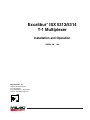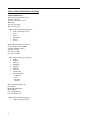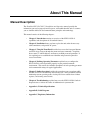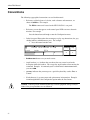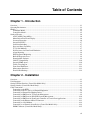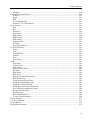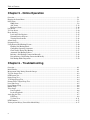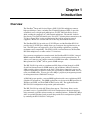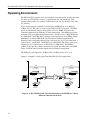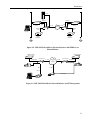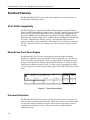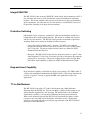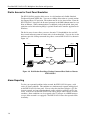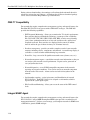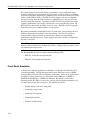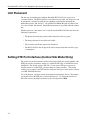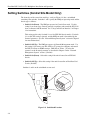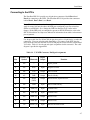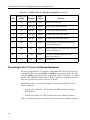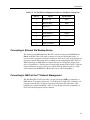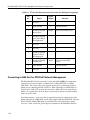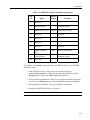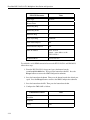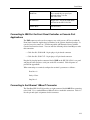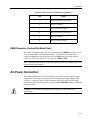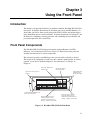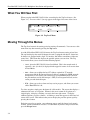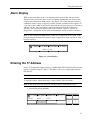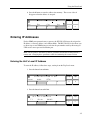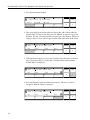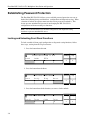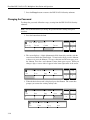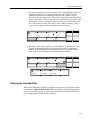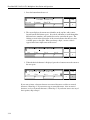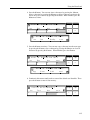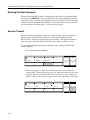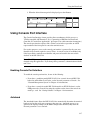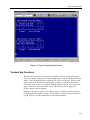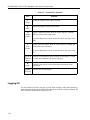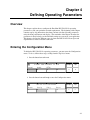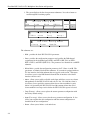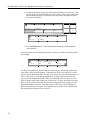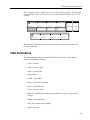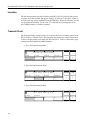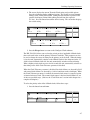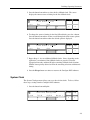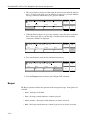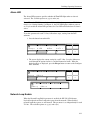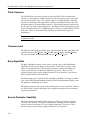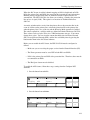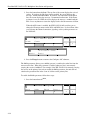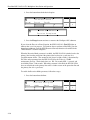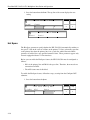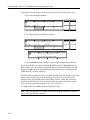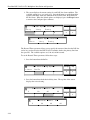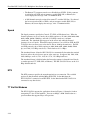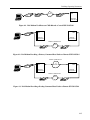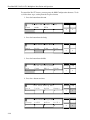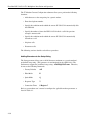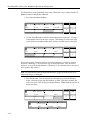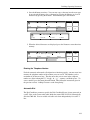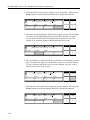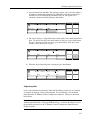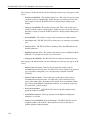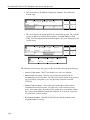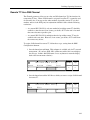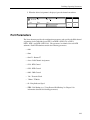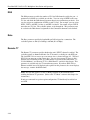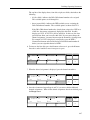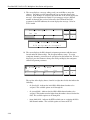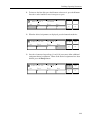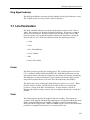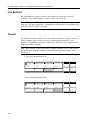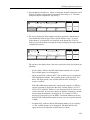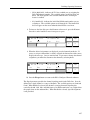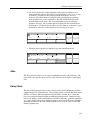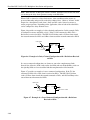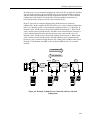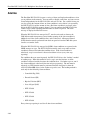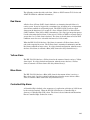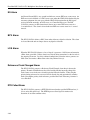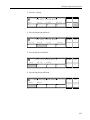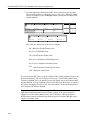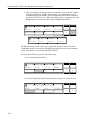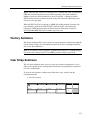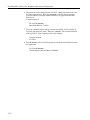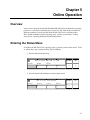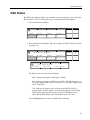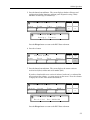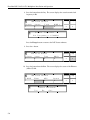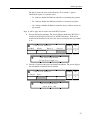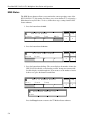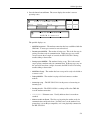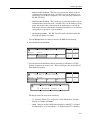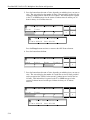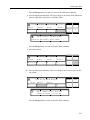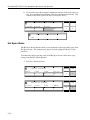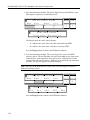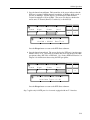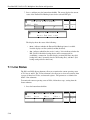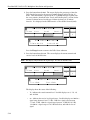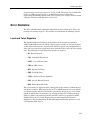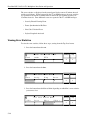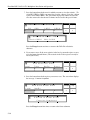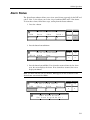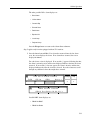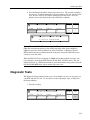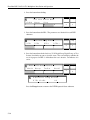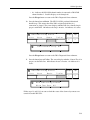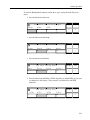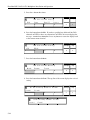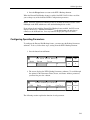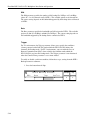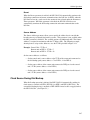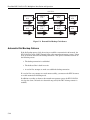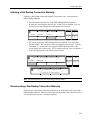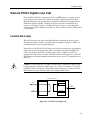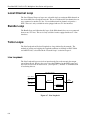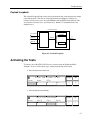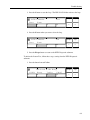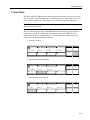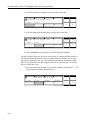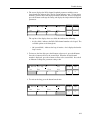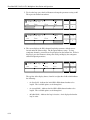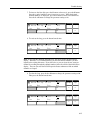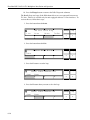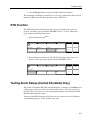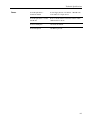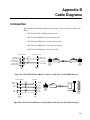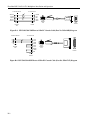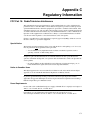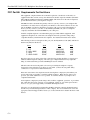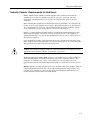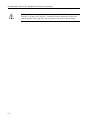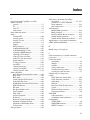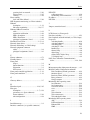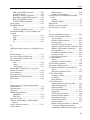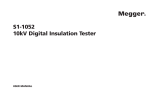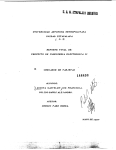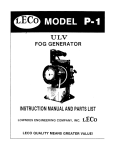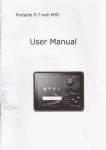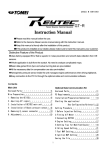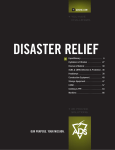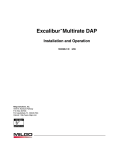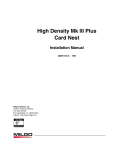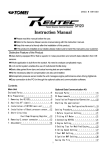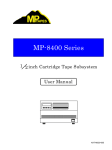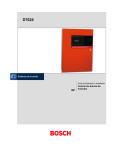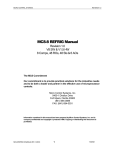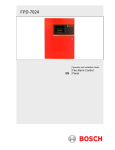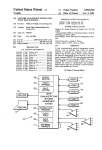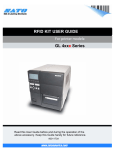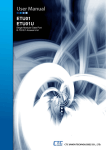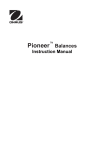Download Installation & Operations (T1)
Transcript
Excalibur ISX 5312/5314 T-1 Multiplexer TM Installation and Operation 15D30A-1/B Milgo Solutions, Inc. 1619 N. Harrison Parkway P.O. Box 407044 Fort Lauderdale, FL 33340-7044 Internet: http://www.milgo.com 1/98 Warranty The period of warranty for the Excalibur ISX 5312/5314 T-1 Multiplexer starts on the date of sale to the original end user and extends one year for software and one year for hardware. Refer to Milgo Solutions, Inc. Limited Warranty for details. Milgo Solutions requires a Return Material Authorization (RMA) prior to the return of any equipment under the provisions of the warranty. Please contact your authorized reseller or the nearest Milgo support center for details. Second Edition, January, 1998 Excalibur and CMS are trademarks of Milgo Solutions, Inc. All other logos and product names are trademarks or registered trademarks of their respective companies. ©1999 Milgo Solutions, Inc. All rights reserved. No part of this work covered by the copyright hereon may be reproduced or copied in any form or by any means — graphic, electronic, or mechanical, including photocopying, recording, taping, or information and retrieval systems — without written permission of the publisher. Any software furnished under a license may be used or copied only in accordance with the terms of such license. Milgo Solutions, Inc. reserves the right to modify or revise all or part of this document without notice and shall not be responsible for any loss, cost, or damage, including consequential damage, caused by reliance on these materials. Printed in U.S.A. ii Milgo Solutions Customer Information Contacts CORPORATE HEADQUARTERS Milgo Solutions, Inc. 1619 North Harrison Parkway Sunrise, Florida 33323-2802, U.S.A. Tel: (954)-846-1601/(800)-333-4143 Fax: (954)-846-3935 Internet: http://www.milgo.com Call Milgo's Corporate Headquarters if you need the following information: Press 1 2 3 4 5 6 7 8 For: Billing or invoice information Orders, product delivery or availability, and repairs Sales Field service Training Employee benefits and information Corporate quality Mailing or street addresses For technical support, please contact your supplier/distributor with details of the issue. MILGO SERVICE CONTRACT CUSTOMERS: For customers with Milgo Service Contracts or service requirements, contact the following offices: AMERICAS U.S. and U.S. Multinational Milgo Solutions, Inc. 1619 North Harrison Parkway Sunrise, Florida 33323-2802 Tel: (954)-846-4569/(800)-366-0126 Fax: (954)-846-1137 EUROPE/MIDDLE EAST/AFRICA Milgo Solutions, Ltd Landata House, Station Road Hook, Hampshire, RG279JF, England Tel: +44 (0) 1256 763911 Fax: +44 (0) 1256 764717 Milgo Solutions SA Parc du Colombier 18 Rue Jules Saulnier 93206 Saint-Denis Cedex, France Tel: +331 (0) 49 33 5800 Fax: +331 (0) 49 33 5851 Milgo Solutions BV Poortweg 14 2612 PA Delft The Netherlands Tel: +31 15 269 82 82 Fax: +31 15 262 18 08 ASIA/PACIFIC Contact your Milgo affiliate support center. (See next page for addresses and phone/fax numbers.) MILGO AFFILIATE SUPPORT CENTERS: AMERICAS Region Milgo Solutions, Inc. 1619 North Harrison Parkway Sunrise, Florida 33323-2802, U.S.A. Tel: (954)-846-6116/(888)-722-2548 Fax: (954)-846-3692 email: [email protected] EUROPE/MIDDLE EAST/AFRICA Region Milgo Solutions, Ltd. Landata House, Station Road Hook, Hampshire, RG279JF, England Tel: +44 (0) 1256 761240 Fax: +44 (0) 1256 382112 email: [email protected] Internet: www.milgo.com/emea Bulletin Board Service: +44 1256 766608 (PSTN) +44 1256 744832/3/4 (ISDN) iii MILGO AFFILIATE SUPPORT CENTERS: ASIA/PACIFIC Region Milgo Solutions (Hong Kong), Ltd. Sun House 6th Floor 181 Des Voeux Road, Central Hong Kong Tel: 852-2815-1886 Fax: 852-2815-2895 Milgo Solutions (Hong Kong) supports: • China (southern provinces) • Japan • Korea • Hong Kong • Macau • Taiwan Milgo Solutions (Singapore) Pte Ltd. 26 Ayer Rajah Crescent, #04-06 Ayer Rajah Industrial Estate Singapore 139944 Tel: +65 779 2200 Fax: +65 778 5400 Milgo Solutions (Singapore) supports: • Brunei • Indonesia • Malaysia • Philippines • Singapore • Thailand • Australia • New Zealand • Rest of Indochina Cambodia Laos Myanmar Vietnam Milgo Solutions (Beijing), Inc. Room 20659 Beijing Friendship Hotel Beiing 100873 Tel: 86-10-6849-8731 Fax: 86-10-6849-8732 Milgo Solutions (Beijing) supports: • China (northern provinces) iv About This Manual Manual Description The Excalibur ISX 5312/5314 T-1 Installation and Operation manual provides the information you need to properly install, operate, and troubleshoot this unit. It assumes you are familiar with basic data communications principles and terminology. This manual consists of the following chapters: • Chapter 1, Introduction contains an overview of the ISX 5312/5314's capabilities and descriptions of all standard features. • Chapter 2, Installation shows you how to place the unit, make the necessary cable connections, and provide AC power. • Chapter 3, Using the Front Panel describes how to use the front panel buttons and LCD screen to move through the menus and enter commands. It explains how to enter T7 and IP addresses and how to establish password protection. It also explains how to establish the user identifier and password required for access from Telnet. • Chapter 4, Defining Operating Parameters explains how to configure the ISX 5312/5314 so that it performs properly in your particular network environment. This section also includes descriptions of each operating parameter and recommended settings for typical applications. • Chapter 5, Online Operation describes the procedures you can perform while the ISX 5312/5314 is transmitting and receiving data. These procedures include monitoring current operating status, viewing local error statistics from 24-hour registers, and viewing stored alarms. • Chapter 6, Troubleshooting explains how to use the ISX 5312/5314's built-in diagnostic tests to isolate the source of malfunctions in your network. • Appendix A, Technical Specifications • Appendix B, Cable Diagrams • Appendix C, Regulatory Information v About This Manual Conventions The following typographical conventions are used in this manual: • References to labeled parts of a device, such as buttons and connectors, are shown in boldface. For example: The DS1A connector is located on the ISX 5312/5314’s rear panel. • References to text that appears on the control panel LCD screen are shown in this font. For example: Press the button beneath Confg to enter the Configuration menu. • In the front panel illustrations that accompany step-by-step instructions, the gray shading indicates which button to press. For example: 1. Press the button beneath Local. T Excal ISX 5314D T1 SA Local Addr RTN 1 2 3 4 Escape Top < > • Boldface text denotes text you need to enter. • Angle brackets (< >) indicate that you choose the text to enter based on the description inside the brackets. Do not type the angle brackets when entering the command. Example: if command syntax is ISX 5314> C <desired baud rate>, you enter 2400. • [ENTER] indicates that you must press a special keyboard key such as Enter or Control. • Slash character (/) separates menu and option names in instructions. Example: Local/Confg identifies the Configuration option under the Local menu. Caution: Cautions precede information that may result in equipment damage or major failure if the given procedures are not followed. vi Table of Contents Chapter 1 - Introduction Overview .......................................................................................................................................................... 1-1 Operating Environment.................................................................................................................................... 1-2 Models.............................................................................................................................................................. 1-4 Standalone Model ...................................................................................................................................... 1-4 Central Site Model..................................................................................................................................... 1-5 Standard Features ............................................................................................................................................. 1-6 AT&T ASDS Compatibility...................................................................................................................... 1-6 Menu-Driven Front Panel Display ............................................................................................................ 1-6 Password Protection .................................................................................................................................. 1-6 Integral DSU/CSU..................................................................................................................................... 1-7 Protection Switching ................................................................................................................................. 1-7 Drop-and-Insert Capability........................................................................................................................ 1-7 T7 via Dial Modems .................................................................................................................................. 1-7 Dial-In Access for Front Panel Emulation ................................................................................................ 1-8 Alarm Reporting ........................................................................................................................................ 1-8 ESF Diagnostic Monitoring....................................................................................................................... 1-9 Built-In Diagnostic Tests........................................................................................................................... 1-9 Downloadable Software ............................................................................................................................ 1-9 CMS T7 Compatibility ............................................................................................................................ 1-10 Integral SNMP Agent .............................................................................................................................. 1-10 Telnet Client Support .............................................................................................................................. 1-11 Front Panel Emulation............................................................................................................................. 1-12 Management Interfaces ........................................................................................................................... 1-13 External Dial Backup............................................................................................................................... 1-14 Chapter 2 - Installation Overview .......................................................................................................................................................... 2-1 Unit Placement ................................................................................................................................................. 2-2 Setting DTE Port Interface (Central Site Model Only) ................................................................................... 2-2 Setting Switches (Central Site Model Only).................................................................................................... 2-4 Cable Connections ........................................................................................................................................... 2-5 Connecting to the DTEs ............................................................................................................................ 2-7 Connecting to the T-1 Line or to External Equipment .............................................................................. 2-8 Connecting to External Dial Backup Device............................................................................................. 2-9 Connecting to NMI Port for T7 Network Management ............................................................................ 2-9 Connecting to NMI Port for PPP/SLIP Network Management............................................................... 2-10 Connecting to NMI Port for Front Panel Controller or Console Port Applications................................ 2-13 Connecting to the Ethernet 10BaseT Connector ..................................................................................... 2-13 Connecting to a Dial Modem .................................................................................................................. 2-14 Connecting to an External Alarm Device (Central Site Model Only) .................................................... 2-14 DMM Connector (Central Site Model Only) .......................................................................................... 2-15 vii Table of Contents AC Power Connection ................................................................................................................................... 2-15 Verifying the Ethernet Link Connection ....................................................................................................... 2-16 Chapter 3 - Using the Front Panel Introduction ..................................................................................................................................................... 3-1 Front Panel Components ................................................................................................................................. 3-1 What You Will See First ................................................................................................................................. 3-2 Moving Through the Menus ............................................................................................................................ 3-2 Alarm Display.................................................................................................................................................. 3-3 Entering the T7 Address .................................................................................................................................. 3-3 Entering IP Addresses ..................................................................................................................................... 3-5 Entering the Unit’s Local IP Address ....................................................................................................... 3-5 Entering the Gateway Address.................................................................................................................. 3-7 Entering the Subnet Mask ......................................................................................................................... 3-7 Enabling Traps .......................................................................................................................................... 3-7 Establishing Password Protection.................................................................................................................... 3-8 Locking and Unlocking Front Panel Functions ........................................................................................ 3-8 Changing the Password ........................................................................................................................... 3-10 Establishing the Telnet Logon Sequence ...................................................................................................... 3-11 Entering the Telnet Security Submenu ................................................................................................... 3-12 Entering the User Identifier .................................................................................................................... 3-13 Entering the User Password .................................................................................................................... 3-16 Session Timeout ...................................................................................................................................... 3-16 Using Console Port Interface......................................................................................................................... 3-17 Enabling Console Port Interface ............................................................................................................. 3-17 Autobaud ................................................................................................................................................. 3-17 Logging In............................................................................................................................................... 3-18 Display Screens....................................................................................................................................... 3-18 Terminal Key Functions.......................................................................................................................... 3-19 Logging Off............................................................................................................................................. 3-20 Chapter 4 - Defining Operating Parameters Overview.......................................................................................................................................................... 4-1 Entering the Configuration Menu.................................................................................................................... 4-1 Defining Individual Parameters....................................................................................................................... 4-3 DSU Parameters .............................................................................................................................................. 4-5 Location..................................................................................................................................................... 4-6 Transmit Clock.......................................................................................................................................... 4-6 System Clock ............................................................................................................................................ 4-9 Beeper ..................................................................................................................................................... 4-10 Alarm LED.............................................................................................................................................. 4-11 Network Loop Enable ............................................................................................................................. 4-11 Clock Tolerance ...................................................................................................................................... 4-12 Tolerance Limit....................................................................................................................................... 4-12 Busy Signal Bits...................................................................................................................................... 4-12 Access Protection Capability .................................................................................................................. 4-12 viii Table of Contents Hot Spare ................................................................................................................................................. 4-18 Network Management System ....................................................................................................................... 4-23 Protocol.................................................................................................................................................... 4-23 Speed ....................................................................................................................................................... 4-24 NTS.......................................................................................................................................................... 4-24 T7 Via Dial Modems ............................................................................................................................... 4-24 Remote T7 Via a DS0 Channel ............................................................................................................... 4-41 Port Parameters .............................................................................................................................................. 4-43 DS0 .......................................................................................................................................................... 4-44 Rate.......................................................................................................................................................... 4-44 Remote T7 ............................................................................................................................................... 4-44 Connection............................................................................................................................................... 4-45 RTS Control............................................................................................................................................. 4-50 DTR Control ............................................................................................................................................ 4-50 DSR Control ............................................................................................................................................ 4-51 Transmit Clock ........................................................................................................................................ 4-51 T7 Mode .................................................................................................................................................. 4-52 Ring Signal Indicator............................................................................................................................... 4-53 T-1 Line Parameters....................................................................................................................................... 4-53 Frame ....................................................................................................................................................... 4-53 Code......................................................................................................................................................... 4-53 Line Build-Out......................................................................................................................................... 4-54 Channel .................................................................................................................................................... 4-54 Alias......................................................................................................................................................... 4-59 Daisy Chain ............................................................................................................................................. 4-59 Alarms ............................................................................................................................................................ 4-62 Red Alarm................................................................................................................................................ 4-63 Yellow Alarm .......................................................................................................................................... 4-63 Blue Alarm .............................................................................................................................................. 4-63 Controlled Slip Alarm ............................................................................................................................. 4-63 ES Alarm ................................................................................................................................................. 4-64 BPV Alarm .............................................................................................................................................. 4-64 LOS Alarm .............................................................................................................................................. 4-64 Reference Clock Changed Alarm ............................................................................................................ 4-64 DTE Failed Alarm ................................................................................................................................... 4-64 Clock Tolerance Failed Alarm ................................................................................................................ 4-65 Switched to Dial Backup Alarm.............................................................................................................. 4-65 Switched to Dedicated Alarm.................................................................................................................. 4-65 Dial Backup Connection Failed Alarm ................................................................................................... 4-65 APC Switch to Protection Line Alarm .................................................................................................... 4-65 Hot Spare Switch Alarm.......................................................................................................................... 4-65 Network Loops ........................................................................................................................................ 4-66 DSU Alarm Parameters ........................................................................................................................... 4-66 T-1 Line Alarm Parameters ..................................................................................................................... 4-69 Factory Submenu ........................................................................................................................................... 4-73 User Strap Submenu....................................................................................................................................... 4-73 Reset Submenu............................................................................................................................................... 4-74 New Software Submenu................................................................................................................................. 4-75 ix Table of Contents Chapter 5 - Online Operation Overview.......................................................................................................................................................... 5-1 Entering the Status Menu ................................................................................................................................ 5-1 DSU Status....................................................................................................................................................... 5-3 NMS Status ............................................................................................................................................... 5-8 APC Status .............................................................................................................................................. 5-12 Hot Spare Status...................................................................................................................................... 5-16 Port Status...................................................................................................................................................... 5-17 T-1 Line Status .............................................................................................................................................. 5-20 Error Statistics ............................................................................................................................................... 5-25 Local and Telco Registers....................................................................................................................... 5-25 Network Receive Register ...................................................................................................................... 5-27 Viewing Error Statistics .......................................................................................................................... 5-28 Alarm Status .................................................................................................................................................. 5-31 Diagnostic Tests ............................................................................................................................................ 5-35 Using External Dial Backup Feature ............................................................................................................. 5-40 Enabling Dial Backup Mode................................................................................................................... 5-40 Configuring Operating Parameters ......................................................................................................... 5-43 Clock Source During Dial Backup.......................................................................................................... 5-47 Automatic Dial Backup Failures............................................................................................................. 5-48 Initiating a Dial Backup Connection Manually ...................................................................................... 5-49 Disconnecting a Dial Backup Connection Manually.............................................................................. 5-49 Dial Backup Mode Diagnostics .............................................................................................................. 5-50 Chapter 6 - Troubleshooting Overview.......................................................................................................................................................... 6-1 Initial Checks................................................................................................................................................... 6-1 Management Paths During Network Outages ................................................................................................. 6-1 T-1 Line Pattern Test....................................................................................................................................... 6-2 DTE Pattern Test ............................................................................................................................................. 6-3 Digital Loop Test............................................................................................................................................. 6-4 V.54 Digital Loop Test .................................................................................................................................... 6-4 Remote PN127 Digital Loop Test ................................................................................................................... 6-5 Local Line Loop .............................................................................................................................................. 6-5 Local Channel Loop ........................................................................................................................................ 6-6 Bundle Loop .................................................................................................................................................... 6-6 Telco Loops ..................................................................................................................................................... 6-6 Line Loopback .......................................................................................................................................... 6-6 Payload Loopback..................................................................................................................................... 6-7 Activating the Tests ......................................................................................................................................... 6-7 DTE Tests.................................................................................................................................................. 6-8 T-1 Line Tests ......................................................................................................................................... 6-11 RTN Function ................................................................................................................................................ 6-17 Testing Alarm Relays (Central Site Model Only)......................................................................................... 6-17 x Important Safety Instructions 1. Never install telephone wiring during a lightning storm. 2. Never install telephone jacks in wet locations unless the jack is specifically designed for wet locations. 3. Never touch uninsulated telephone wires or terminals unless the telephone line has been disconnected at the network interface. 4. Use caution when installing or modifying telephone lines. 5. Avoid using a telephone (other than a cordless type) during an electrical storm. There may be a remote risk of electrical shock from lightning. 6. Do not use the telephone to report a gas leak in the vicinity of the leak. Caution: To ensure compliance with government regulations, do not install or operate this product until you have read the information contained in Appendix C. xi Excalibur ISX 5314 T-1 Multiplexer - Standalone Model Chapter 1 Introduction Overview The ExcaliburTM Integrated Services Express (ISX) 5312/5314 multiplexer connects high-speed bridges, routers, and other Data Terminal Equipment (DTE). It provides economical access to high-speed public/private T-1/FT1 and Frame Relay services, while avoiding the complexity of a full-featured multiplexer. The unit has a built-in Data Service Unit (DSU)/Channel Service Unit (CSU), allowing direct connection to the T-1 line or Frame Relay service and eliminating the need for expensive external equipment. Models are available with one or two long-haul network interfaces. The Excalibur ISX 5312 provides two V.35 DTE ports, and the Excalibur ISX 5314 provides four V.35 DTE ports, which allows you to run more data applications on one unit. The DTE ports each support N by 56 or N by 64 Kbps applications, providing maximum carrier compatibility. The ISX 5312/5314 can interconnect to the Excalibur ISX 5010 multiplexer or to other vendors’ T-1 interfaces. For even more comprehensive network control, the Excalibur ISX 5312/5314’s integral MIB-II-compliant SNMP agent provides a standards-based management interface. It allows you to manage your complete network via SNMP from either a Communications Management Series (CMSTM) 400 or generic SNMP manager. The ISX 5312/5314 provides an asynchronous PPP (Point-to-Point Protocol) or SLIP (Serial Line Internet Protocol) SNMP interface and an Ethernet (10BaseT) interface, which provides a direct connection to the LAN. With a direct connection, you save the expense of dedicating an expensive router port or providing an additional LAN server to route your SNMP traffic. You can also select Milgo’s proprietary management protocol for management from a CMS 400 T7 manager. A CMS 400 system provides a custom SNMP application with a new sophisticated GUI (Graphical User Interface). The SNMP application can also run under HP OpenView for Windows and UNIX, and Tivoli TME 10 NetView for AIX. The application makes ISX 5312/5314 configuration and operation quick and intuitive. The ISX 5312/5314 provides full Telnet client support. This feature allows service personnel to access a specific ISX 5312/5314 for configuration or diagnostic purposes, using commonly available software running on a minimal platform. Additionally, Milgo offers an optional Windows-based program that provides basic configuration capability by emulating the ISX 5312/5314’s front panel. 1-1 Excalibur ISX 5312/5314 T-1 Multiplexer Installation and Operation Operating Environment The ISX 5312/5314 provides one or two long-haul network interfaces to full or fractional T-1 links, or to Frame Relay services. It performs the time slot interchange (TSI) function, which enables it to connect a DS0 channel from one T-1 interface to the other T-1 interface. Access to management capabilities is provided via an NMI port or via an Ethernet (10Base-T) port. The ports are located on the ISX 5312/5314’s rear panel. The NMI port is an asynchronous interface that provides access for SNMP, T7, Front Panel Controller Application for Windows, or Telnet management. The SNMP agent can be connected to via an asynchronous external router, a terminal server, a Milgo INX-NTS, or a CMS 802X. The CMS 400 T7 manager can be connected to via an EDM, a Milgo NMS 802X, or a Milgo CMS 802X. The Front Panel Controller Application for Windows can be connected to directly from a PC serial port, or via a dial connection, a terminal server, an INX-NTS, a NMS 802X, or a CMS 802X. The Telnet agent can be connected to via a terminal server, an INX-NTS, or a CMS 802X. The Ethernet (10Base-T) port provides a direct connection to the LAN, providing access for SNMP, Telnet, and Front Panel Controller Application for Windows management. The DTE ports each support N x 56 Kbps and N x 64 Kbps, where N = 1 to 24. Figures 1-1 through 1-4 show typical Excalibur ISX 5312/5314 applications. SNMP SNMP Ethernet Port Connection Ethernet Port Connection LAN Bridge/ Router Nx56/64 Kbps Nx56/64 Kbps T-1 Line APC T-1 Line Nx56/64 Kbps SNMP Manager LAN ISX 5010 Subrate Multiplexer ISX 5312/5314 T-1 Network T-1 Line LAN Bridge/ Router Nx56/64 Kbps ISX 5312/5314 ISX 5010 Subrate Multiplexer LAN Figure 1-1. ISX 5312/5314 with Two Network Interfaces and SNMP via a Direct Ethernet Connection to the LAN 1-2 Introduction T-1 Line PBX PPP/SLIP Nx56/64 Kbps LAN Bridge/ Router Nx56/64 Kbps SNMP Manager LAN OR PPP/SLIP NMI T-1 Line T-1 Network T-1 Line ISX 5312/5314 NMI Nx56/64 Kbps Nx56/64 Kbps ISX 5312/5314 ISX 5010 Subrate Multiplexer LAN Bridge/ Router ISX 5010 Subrate Multiplexer LAN OR LAN LAN Figure 1-2. ISX 5312/5314 with Two Network Interfaces and SNMP via an External Router LAN Bridge/Router LAN Bridge/Router ISX 5312/5314 Nx56/64 Kbps Nx56/64 Kbps Video T-1 LINE Fractional T-1 Network T-1 LINE ISX 5312/5314 Nx56/64 Kbps Nx56/64 Kbps Video NMI T-1 LINE CMS T7 Nx56/64 Kbps ISX 5312/5314 EDM CMS 400 Figure 1-3. ISX 5312/5314 with One Network Interface and T7 Management 1-3 Excalibur ISX 5312/5314 T-1 Multiplexer Installation and Operation Internet Corporate Account Router ISP HQ ISX 5312 ISX 5314 ISP POP Router Frame Relay ISX 5312 Router T-1 or Frame Relay ISX 5312 ISX 5312 Corporate Account ISX 5314 Corporate Account ISX 5312 Router Figure 1-4. ISX 5312/5314 Internet Service Provider Application Models The Excalibur ISX 5312 and Excalibur ISX 5314 come in a variety of models to suit your needs. Models can be customized as follows: • Standalone or high-density central site (the ISX 5312 is available only as a standalone model) • One or two DS1 long-haul network interfaces Standalone Model The standalone Excalibur ISX 5312/5314 (see photo facing page 1-1) is housed in a 3" x 8" x 12" (7.6 cm x 20.3 cm x 30.5 cm) plastic housing. The housing consists of a top and bottom half, fastened together with two screws. The front and rear panels slide vertically into the bottom half of the housing and are held in place by the top half. The unit can be placed on any flat surface or it can be mounted in a standard 19-inch rack (using an optional kit). The unit's front panel contains an LCD information screen, two LED indicators, and eight pushbuttons. The rear panel contains the interface connectors used to attach to the DTEs, T-1 line(s), and other network components. The unit is powered by an external power supply. 1-4 Introduction Central Site Model The central site Excalibur ISX 5314 consists of a printed circuit (p.c.) card and a transition board (rear panel) that are designed for installation in the high-density Excalibur Card Carrier (Figure 1-5) or ISX 5010 chassis (Figure 1-6). The Excalibur Card Carrier can house up to 16 p.c. cards in a space just 10” (25 cm) high by 17” (43 cm) wide. Up to six card carriers can be installed in a single 6-foot rack, providing housing for up to 96 ISX 5314 central site units. The Excalibur Card Carrier comes with a master control panel that provides single-point control for all units in the rack. The control panel has eleven buttons and a 7-line by 32character display that let you select any installed unit. Once you select a unit, you can control it in the same manner as the standalone model. The ISX 5010 chassis is available in 3-, 6-, and 16-slot models. ISX 5314 units housed in an ISX 5010 chassis can be controlled using an ASCII terminal connected to the console port (NMI) on the unit’s transition board. O E O E Ecali ur SE ES Figure 1-5. Excalibur Card Carrier Access Multiplexer ISX 5010 Figure 1-6. ISX 5010 6-Slot Chassis 1-5 Excalibur ISX 5312/5314 T-1 Multiplexer Installation and Operation Standard Features The Excalibur ISX 5312/5314 comes with a full complement of standard features, as described in the following sections. AT&T ASDS Compatibility The ISX 5312/5314 is compatible with AT&T Publication 62411 for both SF (Super Frame) and ESF (Extended Super Frame) formats. The ISX 5312/5314 supports all ESF diagnostics per AT&T 54016 and ANSI T1.403, and supports AMI (Alternate Mark Inversion), AMIB7 (Alternate Mark Inversion with Bit 7 Stuffing), AMIZS (Alternate Mark Inversion with Zero Suppression), or B8ZS (Bipolar with Eight Zero Substitution) line codes. Independently selectable, alternate, and contiguous DS0 placement is supported, ensuring carrier compatibility. DS0 channels can be assigned to a particular T-1 line. This feature allows you to quickly and easily reroute data to bypass a failed T-1 link. Menu-Driven Front Panel Display The Excalibur ISX 5312/5314 has a menu-driven front panel display that makes monitoring, configuring, and testing the ISX 5312/5314 quick and easy. The two-line LCD screen guides you through the various operating procedures by displaying menu prompts on the top line and selectable options on the bottom line. To select an option, simply press the button beneath it. Figure 1-7 shows a typical menu display in which you are prompted to select the source of timing signals for the ISX 5312/5314's transmit clock. L D SU Tx C lo ck= D T E 1 Intrn DTE1 DTE2 DTE3 > 1 2 3 4 E scape Top < > Figure 1-7. Typical Menu Display Password Protection The Excalibur ISX 5312/5314 provides a password protection feature to prevent users from accessing certain front panel functions. This feature enables you to lock out either or both of the following functions from users who do not enter the proper password: configuration and diagnostic testing. The password can be any three-character alphanumeric code. 1-6 Introduction Integral DSU/CSU The ISX 5312/5314 has an integral DSU/CSU, which allows direct connection to the T-1 line and allows the carrier to access performance register information for monitoring purposes. This feature eliminates the need for an external access device and minimizes space requirements. For units with two T-1 line interfaces, one DSU/CSU can be used for protection switching or the drop and insert function. Protection Switching DS0 channels can be assigned to a particular T-1 link and automatically switched to a backup link in the event the primary link fails. This feature is available only for units with two T-1 line interfaces. The ISX 5312/5314 provides two methods of protection switching. Both can be enabled or disabled from the front panel. • Access Protection Capability (APC) - Accunet’s T1.5 APC service function provides the automatic transfer between two Accunet T1.5 access facilities when one T-1 line fails. The criteria required for the transfer are defined in AT&T Technical Reference 54017A1. • Hot Spare - The ISX 5312/5314 provides the automatic transfer to a spare T-1 line when the primary T-1 line fails, or from the spare line to the primary line when the primary line is in good state. The criteria required for the transfer are Red, Blue, and Yellow alarm conditions as defined in AT&T Technical Reference 54016. Drop-and-Insert Capability Drop-and-insert capability at the DS0 level allows you to connect a T-1 PBX or other T1 device with underutilized bandwidth to the ISX 5312/5314. This feature eliminates the need for a separate T-1 circuit to support the PBX voice application or other data applications. T7 via Dial Modems The ISX 5312/5314 provides a T7 path via dial modems and a Public Switched Telephone Network (PSTN) line. You can use Milgo’s ALM 3226 dial modem or any dial modem that supports Hayes AT operation. The modem link can be established automatically, manually, or in response to CMS network management commands. When set for automatic operation, the ISX 5312/5314 automatically initiates calls in response to user-selectable criteria (Red, Blue, and Yellow alarms). With manual operation, calls can be initiated by pressing the proper buttons on the ISX 5312/5314’s front panel or the CMS console. 1-7 Excalibur ISX 5312/5314 T-1 Multiplexer Installation and Operation Dial-In Access for Front Panel Emulation The ISX 5312/5314 provides dial-in access via a dial modem and a Public Switched Telephone Network (PSTN) line. You can use a Milgo dial modem or a generic modem that supports Hayes AT operation. The modem must be set for Auto-Answer. From the ISX 5312/5314’s front panel, the Protocol parameter in the NMS submenu must be set to None or Ethernet. When communication is established via the modem link, front panel emulation can be initiated using Milgo’s optional Front Panel Controller Application for Windows. The dial-in access feature allows you to use the entire T-1 bandwidth for data and still have control and management of remote units via the modem link. You can also use the modem to provide a backup command data path to a remote ISX 5312/5314 as shown in Figure 1-8. Eth ernet Eth ernet SP M N rim aryCom andP m ath T-1 etw N ork IN M ort P I M N Prt o ISX5 312/5 314 ISX5 312/5 314 SB M N acku p Com andP m ath STN P od M em N A L od M em N A L Figure 1-8. Dial Modem Providing a Backup Command Data Path to a Remote ISX 5312/5314 Alarm Reporting To alert you to potential problems in the network, the ISX 5312/5314 reports a wide variety of alarm conditions. The conditions are simultaneously reported and displayed on the ISX 5312/5314's front panel. You can select the time interval before a T-1 line alarm is reported, and you can independently enable or disable each DSU and T-1 line alarm. You can also set the ISX 5312/5314 to sound a beeper when it detects an alarm condition. Alarm conditions are also reported to the T7 manager or to SNMP manager as traps (if the network is so equipped). The ISX 5312/5314 stores the reported alarms in memory. 1-8 Introduction ESF Diagnostic Monitoring The ESF Diagnostic Monitoring feature allows you to monitor the T-1 circuit's performance from the front panel or from a T7 or SNMP manager’s console (if the network is so equipped) without interrupting normal operations. The ISX 5312/5314 supports the ESF Facility Data Link (FDL) for real time error monitoring of the T-1 facility. The ISX 5312/5314 provides separate 24-hour local, Telco, and network registers, which provide the error statistics for the current 15-minute interval and for the last 24 hours. Error statistics displayed include: • Percentage of line availability • ES - Errored Seconds • CSS - Controlled Slip Seconds • LOFC - Loss of Frame Count • CRC-6 - CRC-6 errors • BPV - Bipolar Violations • FBE - Frame Bit Error • COFA - Change of Frame Alignment • SES - Severely Errored Seconds • BES - Bursty Errored Seconds Built-In Diagnostic Tests The Excalibur ISX 5312/5314 contains diagnostic tests that help you quickly isolate the source of network malfunctions. From the front panel, you can initiate DTE loopback and bidirectional local channel and local line loopback tests. You can loop single, contiguous, or all channels on a T-1 line. You can also loop all the channels assigned to two T-1 lines in a connection. The ISX 5312/5314 also provides a built-in QRSS test pattern generator, which eliminates the need for separate BERT test equipment. Downloadable Software The ISX 5312/5314 provides a download kernel that allows you to quickly and easily download software from your PC console via a direct connection or a modem attachment. You can also use a CMS T7 network manager to download software across the network to remotely located ISX 5312/5314 units. 1-9 Excalibur ISX 5312/5314 T-1 Multiplexer Installation and Operation During software downloading, data continues to flow through the unit until the unit is rebooted to activate the new software. A Windows-based software download package can be accessed from the Milgo Home Page on the Internet. CMS T7 Compatibility For networks that require comprehensive management, testing, and control features, the Excalibur ISX 5312/5314 can operate with a CMS 400 T7 manager. The CMS 400 provides the following capabilities: • ESF Diagnostic Monitoring - allows you to monitor the T-1 circuit's performance. Error statistics displayed include the following: percentage of line availability, ES, CSS, LOFC, CRC, BPV, FBE, COFA, SES, BES, severely errored framing event, frame synchronization bit error, line code violation event, and Payload Loopback activated. Error statistics are displayed for the current 15-minute interval and for the past 24 hours in ninety-six 15-minute intervals. • Database management - provides you with a complete record of your network's structure, including all sites, components, and channels. A network map display is available as a visual aid when troubleshooting large networks. • Event files - keep a record of all significant network events (alarms, tests, etc.). • Network management reports - consolidate network status information so that you can analyze your network's overall performance. Reports can be generated on every major database item. • Network diagnostics - scan all CMS-compatible components in the network, reporting any irregular conditions. Tests can be run on any network component from the central site console. Alarms can be received from anywhere in the network. • Serial number reporting - assists in inventory and identification of network ISX 5312/5314s. Each ISX 5312/5314 is assigned a serial number, which is reported to the system upon request. • EIA Lead Status Monitoring - allows you to scan the status of the DTE control leads. Integral SNMP Agent For networks that require comprehensive management, testing, and control features, the ISX 5312/5314’s integral MIB-II-compliant SNMP agent provides a standards-based management interface. It allows you to manage your complete network via SNMP from a CMS 400 or generic SNMP manager. 1-10 Introduction To simplify network management, Milgo offers Excalibur ISX 5312/5314 management for Windows and UNIX. This SNMP-based application provides an intuitive graphical interface tailored specifically for Excalibur ISX products. You can use this application to fully configure the ISX 5312/5314, monitor its performance, display statistics, and conduct tests, without having to send individual Set and Get commands. This application can run under Milgo’s CMS 400 management platform, as well as under HP OpenView for Windows and UNIX, and Tivoli TME 10 NetView for AIX. The SNMP is formally specified in a series of related RFC documents. The Excalibur ISX 5312/5314 complies with the following RFCs: • RFC 1155 - Structure and Identification of Management Information for TCP/IPbased internets: SMI. • RFC 1156 - Management Information Base for Network Management of TCP/IPbased internets: MIB-1. • RFC 1157 - A Simple Network Management Protocol. • RFC 1212 - Concise MIB Definitions. • RFC 1213 - Management Information Base for Network Management of TCP/IPbased internets: MIB-II. • RFC 1406 - DS1 and E1 Interface Types. • RFC 1215 - A Convention for Defining Traps for Use with the SNMP. • RFC 1659 - Definitions of Managed Objects for RS-232-Like Hardware Devices. For your convenience, the Excalibur ISX 5300 MIB, which supports the ISX 5312/5314, is published on the Internet. You can download the .ASN file from the Milgo Home Page located at http://www.milgo.com/rdg/customer/support/mibs/mibarch.htm. Telnet Client Support The ISX 5312/5314 provides Telnet client support. Network management via Telnet can be performed from any workstation in the network that has TCP/IP and a Telnet application. By entering a valid logon sequence, you can perform operating procedures as if you were sitting at the ISX 5312/5314’s front panel. This feature allows service personnel to access a specific ISX 5312/5314 for configuration or diagnostic purposes, using commonly available software running on a minimal platform. 1-11 Excalibur ISX 5312/5314 T-1 Multiplexer Installation and Operation For security purposes, access from Telnet is protected by a user-configurable logon sequence consisting of a user identifier and a password. A Telnet session is established only if the logon entries match the user identifier and password stored in the non-volatile database of the ISX 5312/5314. The ISX 5312/5314 supports only one user identifier and one password. Once the Telnet session is established, the user may log off at any time by pressing the logoff key. Optionally, the ISX 5312/5314 may initiate the logoff sequence automatically if no activity is detected for a user-selectable time period. The ISX 5312/5314 allows only one Telnet session at a time. The ISX 5312/5314 responds with a Busy message to additional Telnet session requests. By entering commands from the ISX 5312/5314’s front panel, you can change the user identifier and password required for access from Telnet. You can also specify the amount of time a Telnet session may remain inactive before it is automatically terminated by the ISX 5312/5314. Telnet supports all features and tests available from the unit’s front panel. Note: The NMI port configuration parameters (protocol, speed, NTS), IP address, and Gateway address should not be changed using Telnet. Changing these parameters results in terminating the client session. The Excalibur ISX 5312/5314 complies with the following RFCs: • RFC 854 - Telnet Protocol Specification. • RFC 855 - Telnet Option Specification. Front Panel Emulation A Front Panel Controller Application for Windows 3.1/ Windows 95/ Windows NT is available from Milgo. The application provides remote front panel access to SNMPmanaged ISX 5312/5314s from your Windows workstation. Access to the application is provided via a direct connection, or a dial modem via the NMI port, or SNMP via PPP/SLIP on the NMI port, or SNMP over Ethernet. By entering a remote unit’s Internet Protocol (IP) address or host name, you can perform operating procedures as if you were sitting at that unit’s front panel. The application provides: • Graphic display of the unit’s front panel • Community string security • Automatic screen update • Configurable timeouts • Windows socket interface 1-12 Introduction Note: The NMI port configuration parameters (protocol, speed, NTS), IP address, and Gateway address should not be changed using this application. Changing these parameters results in terminating the ability to manage the unit. Management Interfaces Access to management capabilities is provided via an Ethernet (10Base-T) port or via an NMI port. The Ethernet (10Base-T) port provides a direct connection to the LAN, providing access for SNMP, Telnet, and Front Panel Controller Application for Windows management. The NMI port provides access to the management services listed in Table 1-1. Table 1-1. NMI Port Management Interfaces Network Management Service Protocol Connection Interface Device SNMP PPP/SLIP Router, terminal server, Milgo INX-NTS, or CMS 802X CMS 400 T7 T7 EDM, NMS 802X, or CMS 802X Front Panel Controller Application for Windows T7/PPP/SLIP Dial modem, terminal server, INX-NTS, NMS 802X, or CMS 802X. (Can also be connected to directly from a PC serial port) Telnet PPP/SLIP Terminal server, INX-NTS, or CMS 802X Console Port Console Protocol Direct or dial-in connection to VT-100compatible ASCII terminal With a direct Ethernet connection to the LAN, you save the expense of dedicating an expensive router port or providing an additional LAN server to route your management traffic. The Ethernet interface supports IEEE 802.3 and Ethernet Standards for Media Access Control formats, and supports TCP/IP protocols. Notes: Access from Token Ring networks is supported only via the asynchronous PPP/SLIP connection and an asynchronous router, a terminal server, or a CMS 8025. The PPP/SLIP and the Ethernet connections are used exclusively for Telnet, the Front Panel Controller Application for Windows, or SNMP network management access. They cannot be used for the transfer of customer data. 1-13 Excalibur ISX 5312/5314 T-1 Multiplexer Installation and Operation Green and yellow LED indicators are located on the Ethernet interface. The green indicator allows you to monitor the Ethernet link’s operating status at a glance. The yellow indicator is On for a short period each time the Ethernet controller transmits a packet. External Dial Backup The External Dial Backup feature is available only with Excalibur ISX 5312/5314 multiplexer models equipped with one network interface. It is not provided for models equipped with two long-haul network interfaces. The External Dial Backup feature operates in both T-1 and FT-1 environments. You can configure one DTE port (ISX 5312) or two DTE ports (ISX 5314) to provide dial backup for the unit’s dedicated DTE port(s). The dedicated DTE port(s) are connected to the DS1 line. The dial backup DTE port(s) are connected to an external dial backup device, such as an Integrated Services Digital Network (ISDN) terminal adapter or a Switched 56 Kbps unit. The dial backup device must have a V.35 interface, accept N x 56 or N x 64 Kbps (N=1 to 24) data rates, supply a clock source, support DTR dialing, and provide DSR in response to an incoming call. In a T-1 environment, when the DS1 line fails (based on user-definable criteria), the ISX 5312/5314 automatically routes data from its dedicated DTE port(s) to the external device connected to the backup port(s). The external device restores communication by transmitting the data over the dial backup line. (See Figure 1-10.) When the DS1 line is restored (based on user-definable criteria), the dial backup connection is terminated, and communication is returned to the DS1 line. Dial backup operation can also be initiated and terminated manually by entering the appropriate commands. In an FT-1 environment, a central ISX 5312 can provide dial backup to one remote unit, while a central ISX 5314 can provide dial backup to up to two remote units. When the Loss of Remote Communications (LRC) alarm is enabled, the central unit sends a heartbeat message, via a portion of the remote T7 bandwidth, to the remote ISX 5312/5314 unit(s) to communicate the primary line connectivity. For example, in Figure 1-11 the central ISX 5314 maintains a heartbeat signal between the two remote ISX 5312 units. If the heartbeat signal is not present for a user-specified amount of time, the ISX 5314 goes into dial backup mode. When the DS1 line is restored (based on userdefinable criteria), the dial backup connection is terminated, and communication is returned to the DS1 line. Dial backup operation can also be initiated and terminated manually by entering the appropriate commands. 1-14 Introduction ISDN I 20 R B 0 ISDN Term inal A apter d I 20 R B 0 ISDN Term inal A apter d 128 Ks p b 128 Ks p b Failu re Cond ition DTE 2 DTE 1 DTE 2 T-1 DS1 DS1 ISX5 312 DTE 1 ISX5 312 Figure 1-10. T-1 External Dial Backup Application ou R ter IB20 R 0 ISDN Term inal apter d A I R B DTE ISDN DTE 2 DS1 ou R ter DTE 1 DTE 2 DTE 4 DTE 3 ou R ter DTE Rm e ote ISX5 312 X DTE I R B IB20 R 0 ISDN Term inal apter d A DTE 1 T7 ID = 7 _ SrA r DTE 2 = 2 d DS1 L ine Cond ition T7 ID = 2 _ X Central ISX5 314 DS1 T-1 X SrA r DTE 2 = 7 d SrA r DTE 4= 12 d I 20 R B 0 ISDN Term inal apter d A T7 ID = 12 _ DS1 DTE 1 Rm e ote ISX5 312 X DTE 2 I R B SrA r DTE 2 = 2 d ISDN I R B I 20 R B 0 ISDN Term inal apter d A DTE ou R ter Figure 1-11. FT-1 External Dial Backup Application 1-15 This forces WIN95 to accept a blank page Chapter 2 Installation Overview The following steps must be completed to install the Excalibur ISX 5312/5314: 1. For the standalone model, place the unit in a suitable location. For the central site model, install the unit in the Excalibur Card Carrier or in the ISX 5010 chassis. 2. If necessary, set the jumper blocks on the central site unit’s transition board. These jumper blocks specify whether the DTE ports present an interface similar to an ISX 5010 access multiplexer or a standalone ISX 5312/5314 (default setting). 3. If necessary, set the switches on the front of the central site unit’s p.c. card. These switches specify the NMI port operating mode (Console Port or Network Management) and chassis type (ISX 5010 or Excalibur Card Carrier). The default settings specify that the central site model operates in Network Management mode and is housed in an Excalibur Card Carrier. 4. Connect the unit to the DTEs, the T-1 line(s), and accessory equipment. 5. Connect the power supply to the standalone ISX 5312/5314 and the AC power outlet. This chapter explains how to perform each of these procedures. It also contains pin and signal assignments for each of the ISX 5312/5314’s connectors and descriptions of the cables used with each connector. Note: The “Unit Placement” and “AC Power Connection” sections pertain to the standalone model only. For instructions about installing and applying power to the central site model, refer to the Excalibur Card Carrier Installation and Operation Manual or the ISX 5010 Installation and Operation Manual. 2-1 Excalibur ISX 5312/5314 T-1 Multiplexer Installation and Operation Unit Placement The first step in installing the standalone Excalibur ISX 5312/5314 is to place it in a suitable location. The ISX 5312/5314 can be placed on any stable, flat surface or it can be mounted in a standard 19-inch (48 cm) equipment rack using the optional Rack Mount Kit (Part No. 900-1213A-2). An optional Wall Mount Kit (Part No. 900-1219A2) is also available with the unit. Installation instructions are provided with both of these kits. Whether placed on a flat surface or in a rack, the installed ISX 5312/5314 must meet the following requirements: • The physical location must permit cable connections at the rear panel. • The front panel must be accessible and visible. • The air intake and exhaust must not be obstructed. • The ISX 5312/5314 must be physically stable and protected from corrosive spray or atmosphere. Setting DTE Port Interface (Central Site Model Only) The central site model transition board has four jumper blocks that specify whether each DTE port provides an interface similar to a standalone ISX 5314 or an ISX 5010 access multiplexer. The default setting is ISX 5314. If you want a DTE port to present an interface similar to an ISX 5010, you must change its jumper position. This setting enables you to connect to the DTE interface using the same type of cable used to connect to an ISX 5010 DTE interface. To set the jumpers, you must remove the transition board from the chassis. The jumpers are located next to the DTE ports, as shown in Figure 2-1. To change the interface to ISX 5010, remove the jumper and turn it so the red end points to 5010. 2-2 Installation DTE 1 DTE 3 5010 5010 5314 5314 5010 5010 5314 5314 DTE 2 DTE 4 Figure 2-1. Jumper Locations - Central Site Model ISX 5314 2-3 Excalibur ISX 5312/5314 T-1 Multiplexer Installation and Operation Setting Switches (Central Site Model Only) The front edge of the central site model p.c. card (see Figure 2-2) has a switchbank containing four switches. Switches 1 and 2 specify the NMI port operating mode and the chassis type as follows: • Switch 1 On (Down) - The NMI port operates in Console Port mode. Use this setting if you want to use Console protocol to configure and control the ISX 5314 from a connected ASCII terminal. See “Using Console Port Interface” in Chapter 3 for instructions. This setting applies only if switch 2 is set On (ISX 5010 chassis mode). If switch 2 is set Off, this setting is ignored, and the NMI port mode is determined by the Protocol parameter. (See the “Network Management System” section in Chapter 4 for more information.) • Switch 1 Off (Up) - The NMI port operates in Network Management mode. Use this setting if you want to use PPP, SLIP, or T7 protocol to configure and control the ISX 5314 from an SNMP manager, CMS 400, or Telnet. (To select the protocol, set the Protocol parameter as described in Chapter 4 in the “Network Management System” section.) (Default) • Switch 2 On (Down) - Select this setting if the unit is housed in an ISX 5010 chassis. • Switch 2 Off (Up) - Select this setting if the unit is housed in an Excalibur Card Carrier. (Default) Switches 3 and 4 on the switchbank are not used. Switchbank ON 1 2 3 4 Front of Card Figure 2-2. Switchbank Location 2-4 Installation Cable Connections You can now connect the ISX 5312/5314 to the DTEs, T-1 line, and accessory equipment. On the standalone model, all interface connectors are located on the rear panel, as shown in Figures 2-3 and 2-4. On the central site model, the connectors are located on the transition board, as shown in Figure 2-5. DS1B DS1A POWER NMI 10B-T Port 1 Port 2 Figure 2-3. Standalone Excalibur ISX 5312 Rear Panel Port 3 Port 1 POWER NMI Port 4 Port 2 DS1B DS1A 10B-T Figure 2-4. Standalone Excalibur ISX 5314 Rear Panel 2-5 Excalibur ISX 5312/5314 T-1 Multiplexer Installation and Operation ISX 5314 Port 1 Port 3 Port 2 Port 4 1 0 B T RELAY DMM N M I D S 1 B D S 1 A Figure 2-5. Central Site Excalibur ISX 5314 Transition Board 2-6 Installation Connecting to the DTEs The Excalibur ISX 5312 provides two 26-pin micro connectors labeled Port 1 and Port 2 for connecting to the DTEs. The Excalibur ISX 5314 provides four connectors labeled Port 1, Port 2, Port 3, and Port 4. Note: The following information about cables and connector pin assignments does not apply for central site units that have the DTE ports configured to present an interface similar to an ISX 5010. (See “Setting the DTE Port Interface Type”earlier in this chapter.) If the DTE ports are configured to present an ISX 5010 interface, refer to the ISX 5010 Installation and Operation Manual for information about cables and connector pin assignments. Use adapter cable Part No. 5956-879R (26-pin micro male to 34-pin female) to make this connection. (You can order this cable from Milgo.) To connect to the DTE, plug the male end of the cable into the ISX 5312/5314 and plug the female end into your standard V.35 cable. Table 2-1 lists the pin and signal assignments for this connector. The cable diagram is provided in Appendix B. Table 2-1. V.35 DTE Connector, Pin/Signal Assignments Pin CCITT V.35 Symbol Mnemonic Input/ Output B 102 — — C 105 RTS Input D 106 CTS Output Clear-to-Send. E 107 DSR Output Data Set Ready. F 109 RLSD (DCD) Output Received Line Signal Detector. H 108 DTR Input Data Terminal Ready. P 103 TXD (A) Input Transmit Data. S 103 TXD (B) Input Transmit Data. R 104 RXD (A) Output Receive Data. T 104 RXD (B) Output Receive Data. U 113 ExTxC (A) Input Function Signal ground. Request-to-Send. External Transmit Clock. 2-7 Excalibur ISX 5312/5314 T-1 Multiplexer Installation and Operation Table 2-1. V.35 DTE Connector, Pin/Signal Assignments (Continued) Pin CCITT V.35 Symbol Mnemonic Input/ Output W 113 ExTxC (B) Input V 115 RxC (A) Output Receiver Signal Element Timing. X 115 RxC (B) Output Receiver Signal Element Timing. Y 114 TxC (A) Output Transmitter Signal Element Timing. AA 114 TxC (B) Output Transmitter Signal Element Timing. L 141 LL Input Local Loopback. Non-functional for this unit. Reserved for future use. N 140 RL Input Remote Loopback. Non-functional for this unit. Reserved for future use. NN 142 TM Output Test Mode. Non-functional for this unit. Reserved for future use. J 125 RI Output Ring Indicator. Function External Transmit Clock. Connecting to the T-1 Line or to External Equipment For units equipped with two T-1 interfaces, the Excalibur ISX 5312/5314 provides two 8-pin RJ48C female jacks labeled DS1A and DS1B for connecting to the T-1 line. The jack labeled DS1A is provided for units equipped with a single T-1 interface. Use Cable Part No. 5956-840R, ISX 5312/5314 line to RJ48C connector, to make this connection. This cable is provided for each T-1 interface on the unit. The following cables are available from Milgo for connecting the ISX 5312/5314 to external equipment: • Cable Part No. 5956-877C - ISX 5312/5314 line RJ48C to DB-15 Connector (Regeneration) • Cable Part No 5956-177F - ISX 5312/5314 line DA-15 to RJ48C Connector Table 2-2 lists the pin and signal assignments for the line/external equipment connector. 2-8 Installation Table 2-2. T-1 Line/External Equipment Connector, Pin/Signal Assignments Pin No. Signal Input/Output 1 Receive Tip Input 2 Receive Ring Input 3 Not Used 4 Transmit Tip Output 5 Transmit Ring Output 6 Not Used — 7 Chassis Ground — 8 Chassis Ground — — Connecting to External Dial Backup Device The connector labeled Port 2 on the ISX 5312, and the connectors labeled Port 2 and Port 4 on the ISX 5314 can be used to connect to an external dial backup device. A crossover cable is required to make this connection. The correct cable to use depends on the type of external dial backup device to which you are connecting the ISX 5312/5314. When connecting to a BRI 2000, use adapter cable part no. 5956-879G (26-pin micro male to 34-pin female). Plug the male end of the cable into the ISX 5312/5314. Plug the female end into the crossover cable part no. 5956-744E (26-pin micro male to 34-pin male) connected to the BRI 2000. (Both cables can be ordered from Milgo.) Connecting to NMI Port for T7 Network Management The Excalibur ISX 5312/5314 provides a 10-pin jack labeled NMI for connecting to a CMS 400 for T7 network management. Use Cable Part No. 5956-158V, which has a 10pin plug at one end and a 6-pin plug at the other end to make this connection. (This cable must be ordered from Milgo.) Table 2-3 lists the pin and signal assignments for the T7 network management system connector. 2-9 Excalibur ISX 5312/5314 T-1 Multiplexer Installation and Operation Table 2-3. T7 Network Management System Connector, Pin/Signal Assignments Pin No. Signal Input/ Output Function 1 Not Used — — 2 Signal Ground — Common ground. 3 Secondary Channel Receive Data Output 4 Secondary Channel Data Carrier Detect (Not Supported) — — 5 Not Used — — 6 Not Used — — 7 Secondary Channel Request-to-Send (Not Supported) — — 8 Secondary Channel Transmit Data Input 9 Signal Ground — Common ground. 10 Not Used — — Serial data to CMS system. Serial data from CMS system. Connecting to NMI Port for PPP/SLIP Network Management The Excalibur ISX 5312/5314 provides a 10-pin jack labeled NMI for asynchronous connection to an external router, a terminal server, a Milgo INX-NTS, or a Milgo CMS 802X. The correct cable to use depends on the type of asynchronous device to which you are connecting the ISX 5312/5314. When connecting to an INX-NTS, use Cable Part No. 5956-175V to make this connection. (This cable can be ordered from Milgo.) If a patch panel is used, the units can generally be directly connected without using a crossover cable. In all other instances, a crossover cable is required when directly connecting the units. When connecting to a CMS 802X, use the cable supplied with the CMS 802X. Since the ISX 5312/5314 and the CMS 802X are both DCEs, this cable includes the required crossover. Table 2-4 lists the pin and signal assignments for the PPP/SLIP connector. 2-10 Installation Table 2-4. PPP/SLIP Connector, Pin/Signal Assignments Pin No. Signal Input/ Output Function 1 Not Used — — 2 Signal Ground — Common ground. 3 SNMP Receive Data 4 Reserved — Reserved. 5 Not Used — — 6 Not Used — — 7 Reserved — Reserved. 8 SNMP Transmit Data 9 Signal Ground — Common ground. 10 Not Used — — Output Input EIA-232-E level data. EIA-232-E level data. To establish a serial SNMP connection between the ISX 5312/5314 and an INX-NTS, follow these steps: 1. From the ISX 5312/5314’s front panel, press the buttons beneath Local/Confg/DSU/NMS/Prtcl. Then press the button beneath PPP. Press the Escape button to return to the NMS Configuration submenu. 2. Press the button beneath Speed. Then press the button beneath the desired port speed. Press the Escape button to return to the NMS Configuration submenu. 3. Press the button beneath NTS. Then press the button beneath INX. 4. Configure the INX-NTS’s PPP port as follows: Note: The ISX 5312/5314 supports the INX-NTS operating in Active mode only. 2-11 Excalibur ISX 5312/5314 T-1 Multiplexer Installation and Operation INX-NTS Parameter Value Open Type ACTIVE Restart Timer 4 MaxConfig Reqs 12 MaxConfig Nacks 12 MaxTerm Reqs 12 LCP Async Map FFFFFFFF LCP Addr Compress OFF LCP Protocol Compress OFF IPCP IP Address Local - 0.0.0.0 Remote - same address as the ISX 5312/5314 IP Subnet Mask 255.255.255.255 To establish a serial SNMP connection between the ISX 5312/5314 and CMS 802X, follow these steps: 1. From the ISX 5312/5314’s front panel, press the buttons beneath Local/Confg/DSU/NMS/Prtcl. Then press the button beneath PPP. Press the Escape button to return to the NMS Configuration submenu. 2. Press the button beneath Speed. Then press the button beneath the desired port speed. Press the Escape button to return to the NMS Configuration submenu. 3. Press the button beneath NTS. Then press the button beneath Std. 4. Configure the CMS 802X as follows: CMS 802X Parameter 2-12 Value Data Bits 8 Stop Bits 1 Parity None Installation Baud Rate Set to match the port speed you selected in Step 2 for the ISX 5312/5314. IP Addresses Supply two: one for the CMS 802X and one for the ISX 5312/5314. Subnet Mask 255.255.255.0 Connecting to NMI Port for Front Panel Controller or Console Port Applications The NMI connector can be used to connect to any serial port on a PC for use with the Front Panel Controller Application for Windows or the software download package. It can also be used to connect to a VT100-compatible ASCII terminal for use with the Console Port Interface feature. You can order the following cables from Milgo to make this connection: • Cable Part No. 5956-182B - 10-pin plug to 9-pin female connector • Cable Part No. 5956-173T - 10-pin plug to 25-pin female connector Plug the 10-pin plug into the connector labeled NMI on the ISX 5312/5314’s rear panel and plug the other end into a serial port on the PC or terminal. Cable diagrams are provided in Appendix B. When connecting to a terminal, configure the terminal’s parameters as follows: Data bits = 8 Parity = None Stop bits = 1 Connecting to the Ethernet 10BaseT Connector The Excalibur ISX 5312/5314 provides an 8-pin connector labeled 10B-T for connecting to the LAN. Use a standard Ethernet 10BaseT cable to make this connection. Table 2-5 lists the pin and signal assignments for this connector. 2-13 Excalibur ISX 5312/5314 T-1 Multiplexer Installation and Operation Table 2-5. Ethernet 10BaseT Connector, Pin/Signal Assignments Pin No. Symbol 1 TD+ Transmit Data Positive 2 TD- Transmit Data Negative 3 RD+ Receive Data Positive 4 – – 5 – – 6 RD- 7 – – 8 – – Function Receive Data Negative Connecting to a Dial Modem The NMI connector can be used to connect to a dial modem. Use Cable Part No. 5956-182C, which has a 10-pin plug at one end and a 25-pin male connector at the other end, to make this connection. (This cable can be ordered from Milgo.) The cable diagram is provided in Appendix B. Connecting to an External Alarm Device (Central Site Model Only) The central site Excalibur ISX 5314 has a connector, labeled Relay, that enables you to connect to an external alarm indication device. Two relay contacts are provided. The relay contacts are activated through commands received from the CMS 400 network management system. You can test the relay contacts through the front panel, console port, or Front Panel Controller application. Alarms in the ISX 5314 do not activate these relay contacts. The cable to use depends on the type of alarm indication device you are connecting. Table 2-6 lists the pin and signal assignments for this connector. Caution: The alarm relay contacts are rated 2 Amps @ 30 Volts DC, 1 Amp @ 60 Volts DC, or 2 Amps @ 30 Volts AC. Connecting loads exceeding these ratings will void the product's safety approvals, and may present a risk of fire or electric shock. 2-14 Installation Table 2-6. Relay Connector, Pin/Signal Assignments Pin Signal 1 Relay 1 Normally Closed (NC) 2 Relay 1 Common 3 Relay 1 Normally Open 4 Relay 2 Normally Closed (NC) 5 Relay 2 Common 6 Relay 2 Normally Open DMM Connector (Central Site Model Only) The central site Excalibur ISX 5314 has a connector, labeled DMM, that enables you to daisy-chain the CMS system diagnostic channel. Use Cable Part No. 5956-158V to connect the DMM connector on the first unit to the NMI connector on the next unit. Continue to daisy-chain units in the same manner: DMM to NMI. Note: Daisy-chaining works only if all units in the daisy-chain are configured to use T7 network management protocol. AC Power Connection The standalone Excalibur ISX 5312/5314 draws power from an external power supply. (Appendix A lists the input voltage specifications for the power supply shipped with your unit.) To make the power supply connection, plug one end of the power supply cable into the ISX 5312/5314's power receptacle labeled POWER and plug the other end into the AC outlet. Caution: For use with Power Supply Part No. 25C168-01. Pour utilizer avec alimentation. 2-15 Excalibur ISX 5312/5314 T-1 Multiplexer Installation and Operation Verifying the Ethernet Link Connection You can verify the Ethernet link connection by checking the status of the green LED indicator located on the rear panel’s 10B-T connector, as shown in Figure 2-6. After power-up initialization, the Ethernet controller continuously performs a Link Test. The LED indicator is On when the current test indicates the link is operational. It is Off when the current test indicates the link is failing. The yellow LED indicator on the 10B-T connector is On for a short period each time the Ethernet controller transmits a packet. GreenLED Yellow LED POWER NMI 10B-T Figure 2-7. Ethernet 10BaseT Connector LED Indicators 2-16 Chapter 3 Using the Front Panel Introduction This chapter is designed to familiarize you with the standalone Excalibur ISX 5312/5314 front panel. It describes the functions of all buttons, the screen, and LED indicators. It shows what you will see when you first plug in the ISX 5312/5314 and explains how to move through the menus to enter commands. It contains instructions for entering T7 and IP addresses, establishing password protection, and establishing the user identifier and password required for access from Telnet. Front Panel Components The Excalibur ISX 5312/5314 front panel contains eight pushbuttons, two LED indicators, and a 48-character LCD screen. Figure 3-1 illustrates the front panel and describes the functions of its various components. The front panel provides an audible beeper that you can enable or disable as desired. The beeper can be configured to sound every time a button is pushed and/or an alarm is reported. It can also be disabled completely. (For instructions, see "Beeper" in Chapter 4.) Returns the display to the previous menu. Returns the display to the top level menu. User-enabled alarm conditions cause this indicator to light. Lights when a test or loop is in progress. Test Escape 1 2 3 Top User 4 cali 1-4 select options displayed on the bottom line of the screen. Moves the cursor to the left. Scrolls the display to show previous menu options (when a flashing appears on the screen). ur I 3 Moves the cursor to the right. Scrolls the display to show additional menu options (when a flashing appears on the screen). Figure 3-1. Excalibur ISX 5312/5314 Front Panel 3-1 Excalibur ISX 5312/5314 T-1 Multiplexer Installation and Operation What You Will See First When you plug in the ISX 5312/5314, the screen displays the Top Level menu. (See Figure 3-2.) A reverse-video T (for top) appears in the upper left corner of the screen. T Excal ISX 5314D T1 SA Local Addr RTN Figure 3-2. Top Level Menu Moving Through the Menus The Top Level menu is the starting point for entering all commands. You can access this menu from any other menu by pressing the Top button. As with all Excalibur ISX 5312/5314 menus, the Top Level menu consists of two lines. The top line displays the model (D denotes the unit is equipped with dual T-1 interfaces, S denotes it is equipped with a single T-1 interface; SA denotes standalone, CS denotes central site). The bottom line displays the possible options you can select. The Top Level menu allows you to select from the following options: • Local - places the ISX 5312/5314 into Local Mode. This is the normal mode of operation. An L (for local) is displayed in the upper left corner of all screens when in Local Mode. • Addr - allows you to define the local T7 address required for T7 network management and the IP (Internet Protocol) addresses required for SNMP network management. It also allows you to direct traps to one SNMP manager and view the port numbers used by this manager’s UDP (User Datagram Protocol) service source port and destination port. • RTN - allows you to clear alarms and any tests in progress, and allows you to turn off the Test LED if it is lit. To select an option, simply press the button (1 - 4) beneath it. The screen then displays a submenu with a new set of options. Whenever the screen cannot fit all options on a single display, it displays a flashing > arrow in the lower right corner. To display additional options, press the > button. A flashing < arrow then appears in the lower left corner of the screen. This indicates that you can display the previous options again by pressing the < button. Each time you select an option, a new submenu appears, until the lowest-level menu is reached, and the command is executed. To return from any menu to the previous menu, press the Escape button. 3-2 Using the Front Panel Alarm Display When an alarm condition occurs, it is simultaneously reported to the front panel and displayed on the second line of the screen, overwriting anything that was on the screen except in the Configuration Mode menus. (See Figure 3-3.) If the front panel beeper is enabled for alarms, it beeps a long beep to notify you that an alarm has been reported. If a new alarm occurs while an old alarm is displayed, the old alarm message is overwritten with the new one. Press any button to restore the display back to the current menu selection. You can enable or disable each alarm as desired. (Refer to "Alarms" in Chapter 4 for a description of each alarm and instructions on how to enable or disable.) Note: In the Configuration Mode menus, alarms are not displayed on the screen. If the front panel beeper is enabled for alarms, it beeps a long beep to notify you that an alarm has been reported. T Excal ISX 5314D T1 SA DS1A Red Figure 3-3. Alarm Display Entering the T7 Address For the T7 management feature to operate, each Excalibur ISX 5312/5314 in the network must be assigned a unique T7 address. The address can be any 3-digit number between 001 and 255. Note: The default address is 002. To enter this address, follow these steps, starting from the Top Level menu: Note: In the illustrations that follow, the shading indicates which button to press. 1. Press the button beneath Addr. T Excal ISX 5314D T1 SA Local Addr RTN 1 2 3 4 Escape Top < > 3-3 Excalibur ISX 5312/5314 T-1 Multiplexer Installation and Operation 2. Press the button beneath T7. L IS X 5314 A ddress T7 1 IP Adr SN M P 2 3 4 E scape Top < > E scape Top < > 3. Press the button beneath Local. L ISX 5314 T7 Address Local 1 2 3 4 4. The screen displays the current address in the top line with a cursor under the leftmost digit. To increase the digit, press the 1 button; to decrease it, press the 2 button. To copy a character into the next space, press the 3 button. When you change a digit, a reverse-video C appears in the lower right corner of the screen. L o c a l A d d r = 00 2 L Inc Dec 1 2 Cpy 3 E scape Top < > Acc 4 5. When the leftmost digit is set, press the > button to move the cursor to the center digit. Then repeat Step 3 to set the digit. Continue in this manner until the desired address is displayed. L o c a l A d d r = 10 2 L 3-4 Inc Dec Cpy Acc 1 2 3 4 E scape Top < > C Using the Front Panel 6. Press the 4 button to enter the address into memory. The reverse-video C disappears when the address is accepted. L o c a l A d d r = 1 12 L Inc Dec Cpy Acc 1 2 3 4 E scape Top < > C Entering IP Addresses For the SNMP management feature to operate, the ISX 5312/5314 must be assigned an IP address, a Gateway address, and a Subnet Mask. The ISX 5312/5314 also allows you to direct traps to one SNMP manager and view the port numbers used by this manager’s UDP service source port and destination port. Note: The IP address and Gateway address parameters should not be changed from a remote unit. Changing these parameters results in terminating the remote session. Entering the Unit’s Local IP Address To enter the IP address, follow these steps, starting from the Top Level menu: 1. Press the button beneath Addr. T Excal ISX 5314D T1 SA Local Addr RTN 1 2 3 4 Escape Top < > E scape Top < > 2. Press the button beneath IPAdr. L IS X 5314 A ddress T7 1 IP Adr SN M P 2 3 4 3-5 Excalibur ISX 5312/5314 T-1 Multiplexer Installation and Operation 3. Press the button beneath Addr. L ISX 5314 IP Address Addr 1 GateW 2 E scape Top < > M ask 3 4 4. The screen displays the current address in the top line with a cursor under the leftmost digit. To increase the digit, press the 1 button; to decrease it, press the 2 button. To copy a character into the next space, press the 3 button. When you change a digit, a reverse-video C appears in the lower right corner of the screen. L A d r = 0 4 .0 0 3 .0 0 2 .0 0 1 Inc 1 Dec Cpy Acc 2 3 4 E sca pe Top < > 5. When the leftmost digit is set, press the > button to move the cursor to the next digit. Then repeat Step 3 to set the digit. Continue in this manner until the desired address is displayed. L A d r = 0 4 . 0 0 3 . 0 0 2 . 0 0 1 Inc 1 Dec Cpy Acc 2 3 4 E sca pe Top < > C 6. Press the 4 button to enter the address into memory. The reverse-video C disappears when the address is accepted. L A dr = 130.045.044 .10 ! Inc 1 3-6 Dec Cpy Acc 2 3 4 E scape Top < > C Using the Front Panel Entering the Gateway Address The ISX 5312/5314 supports a single Gateway for packet routing. If the packet destination is on the same subnet as the ISX 5312/5314, the packets are sent directly to the destination. If it is not on the same subnet, the packets have to be routed to the destination through the Gateway. To enable this feature, you must enter a Gateway address and a Subnet Mask. The Subnet Mask determines whether the destination is on the same subnet as the ISX 5312/5314. If it is on a different subnet, the packets are routed through the Gateway. The ISX 5312/5314’s default Gateway address is 000.000.000.000. If left at the default setting, packets with destinations in other subnets are discarded. Any valid IP address can be used for the Gateway address. To enter the Gateway address, starting from the Top Level menu, press the buttons beneath Addr/IPAdr/GateW. You can then enter the Gateway address in the same manner described in the “Entering the Unit’s Local IP Address” section, Steps 4 - 6. Entering the Subnet Mask The Subnet Mask is a bit mask that indicates the bits of an IP address to be interpreted as the subnet address and the bits to be interpreted as the device within the subnet. The ISX 5312/5314’s default Subnet Mask is 255.255.255.000, where 255 defines the subnet and 0 defines the device within the subnet. Note: When connected to an INX-NTS, the Subnet Mask should be set to 255.255.255.000. To change the Subnet Mask, starting from the Top Level menu, press the buttons beneath Addr/IPAdr/Mask. You can then enter the Subnet Mask in the same manner described in the “Entering the Unit’s Local IP Address” section, Steps 4 - 6. Enabling Traps The ISX 5312/5314 allows you to direct traps to one SNMP manager. To enable this feature, you must enter the IP address of the manager you want to receive traps. To do so, starting from the Top Level menu, press the buttons beneath Addr/SNMP/MgAdr. You can then enter the IP address in the same manner described in the “Entering the Unit’s Local IP Address” section, Steps 4 - 6. . To view the port numbers used by this manager’s UDP (User Datagram Protocol) service source port and destination port, starting from the SNMP Address submenu, press the button beneath Port#. Then press the button beneath Src to view the source port number or the button beneath Dest to view the destination port number The ISX 5312/5314 can have traps directed to multiple managers. The front panel allows you to set only one manager’s IP address. Additional addresses can be set via the SNMP interface. 3-7 Excalibur ISX 5312/5314 T-1 Multiplexer Installation and Operation Establishing Password Protection The Excalibur ISX 5312/5314 allows you to establish password protection over one or both of the following front panel functions: configuration and diagnostic testing. When a function is locked, the operator must enter the correct password to unlock it. This feature prevents unauthorized operators from changing the ISX 5312/5314's configuration and from executing test functions. Note: It is recommended that you lock the configuration and diagnostic testing functions to prevent unauthorized access. Locking and Unlocking Front Panel Functions To lock or unlock all front panel configuration or diagnostic testing functions, follow these steps, starting from the Top Level menu: 1. Press the button beneath Local. T Excal ISX 5314D T1 SA Local Addr RTN 1 2 3 4 Escape Top < > E scape Top < > 2. Press the button beneath Secur. L ISX 5314 Local Mode S tats Confg Diag 1 2 3 Secur 4 3. Press the button beneath the function you want to lock or unlock. L 3-8 ISX 531 4 Se curity Confg T ests 1 2 Code 3 E scape Top < > Telnt 4 Using the Front Panel 4. Press the button beneath the desired option. L DSU Confg Lock= Off O ff 1 E scape Top < > On 2 3 4 5. The screen prompts you to enter the security code. When the Excalibur ISX 5312/5314 is shipped from the factory, the predefined security code is CSU. The cursor is located under the leftmost digit of the 3-digit field. To increase the digit, press the 1 button; to decrease it, press the 2 button. To copy a character into the next space, press the 3 button. Press the < and > buttons to move from space to space. When you change a digit, a reverse-video C appears in the lower right corner of the screen. Cpy is a time-saving feature. For example, the quickest way to enter the predefined code is: 1) Increase the first digit to C. 2) Copy C to the second digit. 3) Increase the C to S. 4) Copy S to the third digit. 5) Increase the S to U. Note: The predefined security code must be entered in uppercase letters. D S U E n t e r C o d e : ** * L Inc Dec 1 2 Cpy E scape Top < > Acc 3 4 6. When the correct code is displayed, press the 4 button. If an incorrect code is entered, the unit beeps a long beep and the screen prompts you to re-enter the code. When the correct code has been accepted, the top line of the screen displays the new parameter setting. The front panel function you selected is now locked. L D S U E n te r C ode: C S 7 Inc Dec Cpy Acc 1 2 3 4 L Inc E scape Top < > C D SU C onfg Lock= On D ec C py Acc 3-9 Excalibur ISX 5312/5314 T-1 Multiplexer Installation and Operation 7. Press the Escape button to return to the ISX 5312/5314 Security submenu. Changing the Password To change the password, follow these steps, starting from the ISX 5312/5314 Security submenu: Note: It is recommended that you change the password before locking front panel functions. 1. Press the button beneath Code. L ISX 531 4 Se curity Confg Tests 1 2 Code E scape Top < > Telnt 3 4 2. The screen displays a 3-digit alphanumeric field, denoted by asterisks, with the cursor located under the leftmost digit. To increase the digit, press the 1 button; to decrease it, press the 2 button. To copy a character into the next space, press the 3 button. Press the < and > buttons to move from space to space. When you change a digit, a reverse-video C appears in the lower right corner of the screen. D S U N e w C o d e : ** * L Inc Dec 1 2 Cpy E scape Top < > Acc 3 4 3. When the desired new code is displayed, press the 4 button. The screen then prompts you to enter the existing security code. DSU New Code: US) L Inc Dec 1 2 L Inc 3-10 Cpy 4 DSU Enter Code= *** Dec Cpy Top < > C Acc 3 E scape Acc Using the Front Panel 4. When the Excalibur ISX 5312/5314 is shipped from the factory, the predefined security code is CSU. Enter the predefined code in the same manner as described in Step 2. When the correct code is displayed, press the 4 button. If an incorrect code is entered, the bottom line of the screen displays the message: Invalid code entered. Press the Escape button and re-enter the code. When the existing code has been accepted, the screen displays the new code. If you forget the code, contact your local Milgo Customer Support Office. Note: The predefined security code must be entered in uppercase letters. D SU Ente r Co de: C S7 L Inc Dec Cpy Acc 1 2 3 4 L Inc E scape Top < > C DSU New Code= USA Dec Cpy Acc 5. Press the Escape button to return to the ISX 5312/5314 Security submenu. Establishing the Telnet Logon Sequence For security purposes, access from Telnet is protected by a user-configurable logon sequence consisting of a user identifier and a password. A Telnet session is established only if the logon entries match the user identifier and password stored in the non-volatile database of the ISX 5312/5314. The ISX 5312/5314 supports only one user identifier and one password. By entering commands from the ISX 5312/5314’s front panel, you can enter the user identifier and password required for access from Telnet. You can also specify the amount of time a Telnet session can remain inactive before it is automatically terminated by the ISX 5312/5314. The following sections explain how to perform each of these procedures. 3-11 Excalibur ISX 5312/5314 T-1 Multiplexer Installation and Operation Entering the Telnet Security Submenu Before you can enter the user identifier and password, you must first enter the Telnet Security submenu. To do so, follow these steps, starting from the Top Level menu: 1. Press the button beneath Local. T Excal ISX 5314D T1 SA Local Addr RTN 1 2 3 4 Escape Top < > E scape Top < > E scape Top < > 2. Press the button beneath Secur. L ISX 5314 Local Mode S tats Confg Diag 1 2 3 Secur 4 3. Press the button beneath Telnt. L 3-12 ISX 531 4 Se curity Confg T ests 1 2 Code 3 Telnt 4 Using the Front Panel 4. The screen prompts you to enter the security code. When the ISX 5312/5314 is shipped from the factory, the predefined security code is CSU. Enter the predefined code unless you changed it under the Code parameter. If you changed it, enter the current code. The cursor is located under the leftmost digit of the 3-digit field. To increase the digit, press the 1 button; to decrease it, press the 2 button. To copy a character into the next space, press the 3 button. Press the < and > buttons to move from space to space. When you change a digit, a reverse-video C appears in the lower right corner of the screen. D S U E n t e r C o d e : ** * L Inc Dec 1 2 Cpy E scape Top < > Acc 3 4 5. When the correct code is displayed, press the 4 button. If an incorrect code is entered, the bottom line of the screen displays the message: Invalid code entered. Press the Escape button and re-enter the code. When the code has been accepted, the screen displays the Telnet Security submenu. DSU Enter Code: CS 7 L Inc Dec Cpy Acc 1 2 3 4 L Escape Top < > C Telnet Security UsrId Passw SesTO Entering the User Identifier When the Excalibur ISX 5312/5314 is shipped from the factory, the predefined Telnet user identifier is RACAL-DATACOM. The user identifier can be any alphanumeric name up to 16 characters long. To change the predefined user identifier, follow these steps, starting from the Telnet Security submenu: 3-13 Excalibur ISX 5312/5314 T-1 Multiplexer Installation and Operation 1. Press the button beneath UsrId. L Telnet Security UsrId Passw 1 2 Escape Top < > SesTO 3 4 2. The screen displays the current user identifier on the top line, with a cursor located beneath the leftmost space. Press the 1 or 2 button to scroll through the different letters, numbers, and symbols that can be entered in the space. The flashing > arrow in the right corner of the screen indicates that there are more available spaces to the right. When you change a digit, a reverse-video C appears in the lower right corner of the screen. L U s e r I d : 4A C A L - D A T A C > Inc 1 D ec Acc next 2 3 4 E sca pe Top < > 3. When the desired character is displayed, press the > button to move the cursor to the next space. L U s e r I D : ,A C A L - D A T A C > Inc 1 Dec Acc next 2 3 4 E sca pe Top < > C If you want to insert a character between two entered characters or delete an entered character, follow Step 4. If you want to copy an entered character, clear an entered character, or clear all entered characters, follow Step 5. If you do not want to use any of these options, skip to Step 6. 3-14 Using the Front Panel 4. Press the 4 button. You can now insert a character by pressing the 1 button, delete a character by pressing the 2 button, or delete a character and move the cursor one space to the left by pressing the 3 button. When finished, press the 4 button two times. L U s e r Id : D)C A L -D A T A C > Inc 1 Dec Acc 2 3 U se r Id : L Ins next E sca pe Top < > C 4 D)C A L -D A T A C > Del BckSp C next 5. Press the 4 button two times. You can now copy a character into the next space by pressing the 1 button, clear a character by pressing the 2 button, or clear all characters by pressing the 3 button. When finished, press the 4 button. L U s e r Id : D)C A L -D A T A C > Inc 1 L Dec Acc 2 3 U se r Id : Cpy next E sca pe Top < > C 4 D)C A L -D A T A C > Clear C lA ll C next 6. Continue in this manner until you have entered the desired user identifier. Then press the 3 button to enter it into memory. L U s e r I D : D A T A G R O U 2- > Inc 1 Dec Acc next 2 3 4 E sca pe Top < > C 3-15 Excalibur ISX 5312/5314 T-1 Multiplexer Installation and Operation Entering the User Password When the Excalibur ISX 5312/5314 is shipped from the factory, the predefined Telnet user password is SERVICE. The user password can be any alphanumeric name up to 16 characters long. To change the predefined user password, enter the Telnet Securing submenu and press the button beneath Passw. You can then define a new password in the same manner described in Steps 2 - 6 in the previous section. Session Timeout The Session Timeout parameter specifies the amount of time, from 0 to 99 minutes, a Telnet session can remain inactive before it is automatically terminated by the ISX 5312/5314. The factory-default setting is five minutes. This option is disabled when set to 00, meaning the ISX 5312/5314 will never time-out a Telnet session. To set the Session Timeout parameter, follow these steps, starting from the Telnet Security submenu: 1. Press the button beneath SesTO. L Telnet Security UsrId Passw 1 2 Escape Top < > SesTO 3 4 2. The screen displays a 2-digit field on the top line with a cursor under the leftmost digit. To increase the digit, press the 1 button; to decrease it, press the 2 button. Press the < and > buttons to move from space to space. When you change a digit, a reverse-video C appears in the lower right corner of the screen. L Session Tim eO ut = Inc 1 3-16 5 m Dec Cpy Acc 2 3 4 E sca pe Top < > Using the Front Panel 3. When the desired timeout period is displayed, press the 4 button. L S e s s i o n T i m e O u t = 1 m Inc 1 Dec Cpy 2 3 Acc E scape Top < > C 4 Using Console Port Interface The Console Port Interface feature provides direct attachment or dial-in access to a VT100-compatible ASCII terminal. (See “Connecting to NMI Port for Front Panel Controller or Console Port Applications” in Chapter 2 for cable connection instructions.) The console port interface operates like a Telnet session in the respect that an ASCII representation of the front panel is sent to the terminal screen. For security purposes, access to the console port interface is protected by the same user identifier and password required to access Telnet. A console session is established only if the logon entries match the user identifier and password stored in the non-volatile database of the ISX 5312/5314. Note: The NMI port configuration parameters (protocol and speed) should not be changed using this application. If you change these parameters, communication with the unit is lost. Enabling Console Port Interface To enable the console port interface, do one of the following: • If you have a standalone model ISX 5312/5314 or a central site model ISX 5314 housed in an Excalibur Card Carrier, set the Protocol parameter to Console. See “Network Management System” in Chapter 4 for instructions. • If you have a central site model ISX 5314 housed in an ISX 5010 chassis, set the NMI port mode to Console Port using the switches on the front of the central site model p.c. card. See “Setting Switches” in Chapter 2 for instructions. Autobaud The Autobaud feature allows the ISX 5312/5314 to automatically determine the terminal baud rate and set the serial port to operate at the same rate. Autobaud appears as an option for the Speed parameter (in the NMS Configuration submenu) only when the Protocol parameter is set to Console. 3-17 Excalibur ISX 5312/5314 T-1 Multiplexer Installation and Operation The Autobaud feature supports 300, 1200, 2400, 4800, 9600 bps, and 14.4, 19.2, 28.8, 38.4, 57.6, 115.2 Kbps baud rates. The connection is established with 8 data bits, no parity, and 1 stop bit. Note: The 14.4 and 28.8 Kbps speeds are supported only by the Autobaud feature. The Autobaud feature is disabled when the Protocol parameter is changed from Console to another protocol (T7, SLIP, PPP, or Ethernet). The ISX 5312/5314 reverts to the 19.2 Kbps default baud rate. Logging In The console port interface is password protected. The default user identifier (RACALDATACOM) and password (SERVICE) are predefined through the Telnet Security submenu. If you change the predefined Telnet user identifier and/or password, the current Telnet user identifier and password are required for access to the console port interface. At start-up, the console port interface process is idle, and you can attempt to access it from the terminal. No prompt is presented at this stage. To obtain the console prompt, press [ENTER]. The screen displays Login: Type the user identifier (default is RACAL-DATACOM) [ENTER]. The screen displays Password: Type the password (default is SERVICE) [ENTER]. The screen displays the same screen that is currently displayed on the front panel. To end the session at any time, type Q. To start a new session, press [ENTER] to restore the login prompt. If the terminal is idle for the amount of time selected under the Session Timeout parameter in the Telnet Security submenu, the ISX 5312/5314 automatically logs the user off. Display Screens The console port interface operates like a Telnet session in the respect that an ASCII representation of the front panel is sent to the terminal screen. The actual display is dependent on your terminal and how it is configured. Figure 3-4 shows a typical example of a terminal display screen. 3-18 Using the Front Panel Figure 3-4. Typical Terminal Display Screen Terminal Key Functions The terminal key functions are equivalent to the ISX 5312/5314’s front panel buttons. To select an option, simply type its corresponding number (1, 2, 3, or 4) from the option display. The screen then displays a submenu with a new set of options. Whenever the screen cannot fit all options on a single display, it displays a right arrow in the lower right corner of the screen. To display the additional options, type R. A left arrow then appears in the lower left corner of the screen. This indicates you can display the previous options again by typing L. Each time you select an option, a new submenu appears, until the lowest-level menu is reached and the command is executed. To return from any menu to the previous menu, type E. Table 3-1 lists the terminal keys used and their functions. 3-19 Excalibur ISX 5312/5314 T-1 Multiplexer Installation and Operation Table 3-1. Terminal Key Functions Key T Function Returns the display to the Top Level menu. (Top) E Returns the display to the previous menu. (ESC) R (Right Arrow) Displays additional options when the screen displays a flashing right arrow in the lower right corner. On screens displaying a cursor, moves the cursor one space to the right. L (Left Arrow) Displays previous options when the screen displays a flashing left arrow in the lower left corner. On screens displaying a cursor, moves the cursor one space to the left. 1, 2, 3, 4 Selects the corresponding option from the screen display. If there (Function is a lower-level submenu, the screen displays it. Keys) Q (Quit) [ENTER] Terminates the console session and returns the terminal to the ready mode. Refreshes the current display. (Refresh) Logging Off To end a terminal session at any time, type Q. If the terminal is idle for the amount of time selected under the Session Timeout parameter in the Telnet Security submenu, the ISX 5312/5314 automatically logs the user off. 3-20 Chapter 4 Defining Operating Parameters Overview This chapter explains how to configure the Excalibur ISX 5312/5314's operating parameters to suit your particular network requirements. The beginning of the chapter contains step-by-step instructions that show you how to define operating parameters using the front panel buttons and display. The remainder of the chapter describes the parameters in detail to help you decide which settings are correct for your application. This chapter also lists the different types of alarms the ISX 5312/5314 can report and explains how to enable or disable each alarm. Entering the Configuration Menu To define the ISX 5312/5314's operating parameters, you must enter the Configuration menu. To do so, follow these steps, starting from the Top Level menu: 1. Press the button beneath Local. T Excal ISX 5314D T1 SA Local Addr RTN 1 2 3 4 Escape Top < > 2. Press the button beneath Confg to enter the Configuration menu. L ISX 5314 Local Mode S tats Confg Diag 1 2 3 E scape Top < > Secur 4 4-1 Excalibur ISX 5312/5314 T-1 Multiplexer Installation and Operation 3. The screen displays the first four parameter submenus. Press the > button to scroll through the remaining options. L ISX 5 314 C onfig M o de D SU Ports D S1a 1 2 3 E scape Top < > D S1b > 4 ISX 5314 C onfig M ode L < D S1b L A la rm IS X < U strp Fctry 5 3 1 4 Reset C o n fig Ustrp > M o d e NewSw The submenus are: • DSU - provides the basic ISX 5312/5314 parameters. • Ports - provides the configuration parameters and specifies the DS0 channel assignments for the individual ports DTE 1 and DTE 2 (ISX 5312) or DTE 1, DTE 2, DTE 3, and DTE 4 (ISX 5314). The parameters are identical for each DTE submenu. • DS1a, DS1b - provide the configuration parameters for T-1 lines A and B. The parameters are identical for both line submenus. If your unit is equipped with one T-1 line interface, the DS1b submenu does not appear on the screen. This menu also allows you to assign DS0 channels from the line A interface to the line B interface and vice versa. • Alarm - allows you to enable or disable each alarm and allows you to reset alarms independently for the ISX 5312/5314 and each T-1 line. For each line alarm, it also allows you to specify the amount of time that an alarm condition is active before it is reported by the ISX 5312/5314 and the amount of time that a Red alarm condition is no longer active before the ISX 5312/5314 reports it cleared. • Fctry (Factory) - allows you to replace the current parameter configuration with the factory default settings. • Ustrp (User strap) - allows you to view the user parameter configuration. It also allows you to update the user configuration with the current configuration or download to the user configuration. • Reset - allows you to initiate a soft unit reboot. 4-2 Defining Operating Parameters • NewSw (New Software) - allows you to download the ISX 5312/5314’s software from your PC console. Do NOT enter this submenu when using the ISX Download Program DL5300.exe. Note: In the Configuration Mode menus, alarms are not displayed on the screen. If the front panel beeper is enabled for alarms, it beeps a long beep to notify you that an alarm has been reported. Defining Individual Parameters To define parameters individually, follow these steps: 1. Press the button beneath the desired parameter submenu. L ISX 5314 C onfig M ode DSU Ports 1 2 DS1a 3 E scape Top < > DS1b > 4 2. To display a parameter's current setting and possible options, press the button beneath it. (In submenus that contain more than four parameters, you may need to press the > button to scroll to the desired parameter.) The screen then displays the current setting on the top line and the possible options on the bottom line. L IS X 53 1 4 C o n fig D S U Locat T xC lk SyC lk Beepr > 1 2 3 4 E scape Top < > 4-3 Excalibur ISX 5312/5314 T-1 Multiplexer Installation and Operation 3. To change the current setting, press the button beneath the desired setting. The top line of the screen then displays the revised setting. The revised setting takes effect immediately after it is selected, except for screens displaying the word Acc on the bottom line. D SU Location = Rem ot L C entr R em ot 1 2 3 D S U L C entr E scape Top < > 4 L o c a tio n = C e n tr R em ot 4. Press the Escape button. You can then define another parameter within the same submenu. Several parameter screens display the words Inc, Dec, Cpy, and Acc on the bottom line. For example: L Local Address = Inc Dec Cpy 0 2 Acc C To change this parameter, you must increase or decrease its current value (rather than select from a list of possible options). When this type of screen is displayed, a cursor appears beneath the leftmost digit. To increase its value, press the button beneath Inc; to decrease the value, press the button beneath Dec. To copy a character into the next space, press the button beneath Cpy. When you change the value of a digit, a reversevideo C appears in the lower right corner of the screen. To move the cursor to the next digit, press the > button. When the desired value is displayed on the top line, press the button beneath Acc to enter the value into memory. The reverse-video C disappears when the entry has been accepted. For simplicity, the rest of the screens illustrated in this chapter do not show the reverse-video C. 4-4 Defining Operating Parameters Several parameter screens display =y (yes) or =n (no) on the bottom line. To change the current setting from yes to no or vice versa, press the button beneath the =y or =n. For example: L D S U E na ble D S U A larm s R e f= y Dt1=y Dt2=y 1 2 3 L E scape Top < > D t3 =y > 4 DSU Enable DSU Alarm s Ref=n D t1=y Dt2=y Dt3=y > The remainder of this chapter discusses the parameters contained within each of the parameter submenus. DSU Parameters The DSU submenu provides the basic ISX 5312/5314 parameters. This submenu contains the following parameters: • Locat - Location • TxClk - Transmit Clock • SyClk - System Clock • Beepr - Beeper • A-LED - Alarm LED • NLEna - Network Loop Enable • ClkTL - Clock Tolerance • TLLim - Tolerance Limit • NMS - Network Management System (described in a separate section in this chapter) • SgBsy - Signal Busy Bits • APC - Access Protection Capability • Spare - Hot Spare 4-5 Excalibur ISX 5312/5314 T-1 Multiplexer Installation and Operation Location The Location parameter specifies whether your ISX 5312/5314 is located at the central or remote site in the network. The proper setting is essential to T7 operation. When set to Central, the unit accepts commands from the NMI only. When set to Remote, the unit accepts commands from the T-1 line side. T7 commands are passed out the remote unit’s NMI port unless a modem is attached. Transmit Clock The Transmit Clock parameters allow you to specify the source of timing signals for the ISX 5312/5314's Transmit Clock. This parameter also defines the source of clock used to derive all other clocks generated by the ISX 5312/5314. To do so, follow these steps, starting from the Configuration Mode submenu: 1. Press the button beneath DSU. L ISX 5314 Config M ode DSU Ports DS1a DS1b > 1 2 3 4 E scape Top < > E scape Top < > E scape Top < > 2. Press the button beneath TxClk. L ISX 5314 Config DSU Locat T xC lk SyC lk Beepr > 1 2 3 4 3. Press the button beneath Selct. L 4-6 IS X 5314 C onfig C lk Selct Order 1 2 3 4 Defining Operating Parameters 4. The screen displays the current Transmit Clock setting and possible options. Press the > button to display additional options. The options are Intrn (internal timing); DTE1, DTE2, DTE3, DTE4 (timing derived from the respective DTE external clock input); DS1a, DS1b (timing derived from the respective T-1 line). Press the button beneath the desired setting. The screen then displays the revised setting. L D SU T x C loc k= D TE1 Intrn DTE1 1 2 L DTE2 E scape Top < > DTE3 > 3 4 D SU Tx Clock= DTE 2 Intrn DTE1 DTE2 DTE3 > 5. Press the Escape button to return to the Configure Clock submenu. The ISX 5312/5314 allows you to select the priority order of applicable fallback clocks that can be used in the event the primary Transmit Clock fails. This parameter can also be used to change the source of timing for the primary (order 0) clock. When the timing is lost, the unit automatically switches to the fallback clocks in the designated order. If all the selected fallback clocks fail, the unit automatically switches to internal timing. When a higher-priority clock recovers for 20 seconds, the unit automatically switches to that timing source if the Clock Tolerance parameter is disabled. When the Clock Tolerance parameter is disabled, line clock failures are detected by LOS and external clock failures are detected by a lack of transitions on the clock input. When the Clock Tolerance parameter is enabled, the transmit clock source is compared against an internal reference clock. The transmit clock source is declared invalid when it is out of the user-specified range. (Refer to the "Clock Tolerance" section in this chapter for a complete description.) To select the priority order of the fallback clocks, follow these steps: 1. Press the button beneath Order. L IS X 5314 C onfig C lk Selct Order 1 2 3 4 E scape Top < > 4-7 Excalibur ISX 5312/5314 T-1 Multiplexer Installation and Operation 2. The screen displays the current source of timing for the primary Transmit Clock. Txclk Order = DTE1 L Inc 1 Dec Acc 2 3 4 E scape Top < > The display shows the following: • 0 - indicates the primary Transmit Clock setting (order 0). The other available options are 01 through 07 for the fallback clocks. • DTE1 - indicates DTE 1 is the current primary Transmit Clock source. The other available options are Int, DTE2, DTE3, DTE4, DS1a, and DS1b. 3. To change the source of timing for the primary Transmit Clock, press the > button. Press the button beneath Inc or Dec to scroll through the clock source options. Press the button beneath Acc when the desired option is displayed. Note: You can also change the Transmit Clock setting under the Select parameter previously described. T x c l k O r d e r 0 = ,T E 2 L Inc 1 Dec Acc 2 3 4 E scape Top < > E scape Top < > 4. Press the < button. T x c l k O r d e r 0 = ,T E 2 L Inc 1 4-8 Dec Acc 2 3 4 Defining Operating Parameters 5. Press the button beneath Inc to select the first fallback clock. The screen displays the current source of timing for the first fallback clock. Txclk Order = Int L Inc 1 Dec Acc 2 3 4 E scape Top < > 6. To change the source of timing for the first fallback clock, press the > button. Press the button beneath Inc or Dec to scroll through the clock source options. Press the button beneath Acc when the desired option is displayed. T x c l k O r d e r 1 = ,T E 1 L Inc 1 Dec Acc 2 3 4 E scape Top < > 7. Repeat Steps 4 - 6 to set additional fallback clocks. Since, depending on the application, a maximum of four fallback clocks are practical, select the appropriate hierarchy and then fill in the remaining fallback clock selections with the lowest priority desired or fill in the remaining selections with internal timing. 8. Press the Escape button two times to return to the Configure DSU submenu. System Clock The System Clock parameter allows you to set the real-time clock. To do so, follow these steps, starting from the Configure DSU submenu: 1. Press the button beneath SyClk. L ISX 5314 Config D SU Locat T x C lk Sy C lk Beepr > 1 2 3 4 Escape Top < > 4-9 Excalibur ISX 5312/5314 T-1 Multiplexer Installation and Operation 2. The screen displays the date and time with the cursor located under the leftmost digit. To increase the digit, press the 1 button; to decrease it, press the 2 button. To copy a character into the next space, press the 3 button. L C lk = 2-15-96 15:11 Inc 1 D ec Cpy Acc 2 3 4 Escape Top < > 3. When the leftmost digit is set, press the > button to move the cursor to the next digit. Then repeat Step 2 to set the digit. Continue in this manner until the correct date and time are displayed. L C lk = 2-15-96 1 5:11 Inc 1 D ec Cpy Acc 2 3 4 Escape Top < > Escape Top < > 4. Press the 4 button to enter the date and time into memory. L C lk = 0 1-16-97 16:0 Inc 1 D ec Cpy Acc 2 3 4 5. Press the Escape button to return to the Configure DSU submenu. Beeper The Beeper parameter defines the operation of the front panel beeper. Four options are available: • None - the beeper is disabled. • Keys - the beeper sounds whenever a button is pressed. • Alrms (Alarms) - the beeper sounds whenever an alarm is activated. • Both - the beeper sounds whenever a button is pressed or an alarm is activated. 4-10 Defining Operating Parameters Alarm LED The Alarm LED parameter specifies whether the User LED lights when an alarm is activated. The available options are y (yes) and n (no). Note: When the ISX 5314 central site model is configured to operate in an ISX 5010 chassis (see “Setting Switches” in Chapter 2), the User LED lights to indicate power is on. If you enable the Alarm LED parameter, the User LED will flash when an alarm is active. To set this parameter for each T-1 line, follow these steps, starting from the DSU submenu: 1. Press the button beneath A-LED. L ISX 5314 Config DSU < Beepr A-LED NLEna 1 2 3 E scape Top < > Cl kTL > 4 2. The screen displays the current setting for each T-1 line. Press the 1 button to scroll through the options for line A, and the 2 button for line B. When the desired settings are displayed, press the Escape button to return to the Configure DSU submenu. L D S U A la rm LE D En able D Sa=n 1 Top < > D Sb=n 2 L E scape D S U D Sa=y 3 A la rm 4 L E D E n a b le DSb=n Network Loop Enable When the Network Loop Enable parameter is enabled, the ISX 5312/5314 honors Payload Loopback and Line Loopback requests from the network. When disabled, network loopback requests are not honored. This parameter is set independently for each T-1 line. The available options are y (yes) and n (no). 4-11 Excalibur ISX 5312/5314 T-1 Multiplexer Installation and Operation Clock Tolerance The Clock Tolerance parameter specifies whether the ISX 5312/5314 automatically switches to a lower-priority transmit clock source when the primary source is out of the user-specified tolerance range. The available options are Dsabl and Enabl. When this parameter is enabled, the unit automatically switches to the fallback clocks in the order designated under the Transmit Clock parameters. When a higher-priority clock recovers, the unit does not switch to that timing source. The higher-priority clock source must be selected manually from the T7 or SNMP manager’s console or from the ISX 5312/5314's front panel. (Refer to "Transmit Clock" previously described in this chapter for instructions.) Note: It is recommended that you do not enable the Clock Tolerance parameter until an installation is stable. Tolerance Limit The Tolerance Limit parameter allows you to select the clock tolerance range limit. The available options are 50 (+50 Hz), 100 (+100 Hz), 150 (+150 Hz), and 200 (+200 Hz). The range specified in AT&T Publication 62411 is +50 Hz at +32 ppm. Busy Signal Bits The Busy Signal Bits parameter allows you to select the 4-bit per unit DS0 channel signaling code used in the trunk processing function. Trunk processing refers to the ability to send signaling bits to adjacent units, indicating a particular condition (e.g., a busy signal) whenever an abnormal condition occurs on a T-1 interface. This parameter appears only for units equipped with two T-1 line interfaces. The selected code is used by both T-1 lines on the unit. The default code (1111) is Four Wire Ear and Mouth (4-W E/M). To change to another code, such as FXS (Foreign Exchange Station) or FXO (Foreign Exchange Office), enter the appropriate combination of 0s and 1s. The trunk processing feature operates only when the lines are cross-connected. (Refer to the "Daisy Chain" section in this chapter for a complete description of cross-connected and daisy-chained lines.) Access Protection Capability The Access Protection Capability (APC) parameters allow you to interface the ISX 5312/5314 with Accunet’s T1.5 APC service function, which provides the automatic transfer between two Accunet T1.5 access facilities when one T-1 line fails. These parameters appear only for units equipped with two T-1 line interfaces. 4-12 Defining Operating Parameters When the APC feature is enabled, channel mapping on DS1a is duplicated on DS1b. DS1a (the primary line) and DS1b (the protection line) transmit the same information. Both the primary and protection lines are monitored and the required statistics are accumulated. The ISX 5312/5314 also allows you to initiate a switch to the protection line on loss of signal (LOS). This option is an extension of Technical Reference 54017A1. A transfer switch transfers service from the primary line to the protection line in the event of a failure on the primary line, or from the protection line to the primary line when the primary line is in a good state and the Revertive Mode parameter is enabled. The criteria required for a transfer switch are defined in Technical Reference 54017A1. These values can be set by the Telco via a TABS maintenance message. You cannot change these values. You can view the current threshold value for Errored Seconds (ES), Severely Errored Seconds (SES), and the line availability timer by pressing the button under Thrsh in the APC Status submenu. Before you can enable the APC feature, the ISX 5312/5314 must be configured as follows: • Make sure you are receiving the proper service from the Network Interface (NI). • The Frame parameter must be set to ESF on both DS1a and DS1b. • DS1a is the primary line and DS1b is the protection line. Therefore, there must be no connections on DS1b. • The Hot Spare feature must be disabled. To enable the APC feature, follow these steps, starting from the Configure DSU submenu: 1. Press the button beneath APC. L ISX 5314 Config DSU < SgBsy APC 1 2 E scape Top < > E scape Top < > Spare 3 4 2. Press the button beneath Mode. L ISX 5314 Config APC Mode Inhbt 1 2 S w tch 3 Revrt > 4 4-13 Excalibur ISX 5312/5314 T-1 Multiplexer Installation and Operation 3. Press the button beneath Enabl. The top line of the screen displays the revised setting. If you have the Hot Spare feature enabled, the screen displays the message: Invalid: Alt mode enable. If you have any connections on the DS1b line, the screen displays the message: Connections on Prot Line. If the Frame parameter is not set to ESF, the screen displays the message: Invalid Config for APC. Press any button to restore the display back to the current menu selection. When the APC feature is enabled, the ISX 5312/5314 will not allow you to change the Frame parameter on the DS1a and DS1b lines. It also will not allow you to change the channel connection, signaling, or daisy-chain parameters on the DS1b line. APC Feature = Dsabl L Dsabl Enabl 1 2 3 4 E sca pe Top < > APC Feature = Enabl L Dsabl Enabl 4. Press the Escape button to return to the Configure APC submenu. The Inhibit parameter allows you to inhibit (prevent) a switch to the other line from the current service line. When this parameter is enabled, whatever line is not currently carrying the service is inhibited. For example, if the ISX 5312/5314 is currently carrying the service on the primary line and you enable the Inhibit parameter, the unit will not switch to the protection line in the event of a failure on the primary line. To enable the Inhibit parameter, follow these steps: 1. Press the button beneath Inhbt. L ISX 5314 Config APC Mode Inhbt 1 4-14 2 S w tch 3 E scape Top < > Revrt > 4 Defining Operating Parameters 2. Press the button beneath Enabl. The top line of the screen displays the revised setting. Inhibit Sw tch = D sabl L Dsabl Enabl 1 2 3 4 E sca pe Top < > Inhibit Swtch = Enabl L Dsabl Enabl 3. Press the Escape button to return to the Configure APC submenu. The Switch parameter is primarily for use as a diagnostic tool to determine the actual data path. It allows you to manually force the transfer of data from one line to the other. The available options are: • Norml (Normal) - forces data from the primary line to the protection line or vice versa. • ForcA (Force A) - forces data onto the primary line (DS1a) while sending a Blue (AIS) alarm on the protection line (DS1b). The Blue alarm ensures that the other end accepts data on DS1a only. • ForcB (Force B) - forces data onto the protection line (DS1b) while sending a Blue (AIS) alarm on the primary line (DS1a). The Blue alarm ensures that the other end accepts data on DS1b only. To manually force the transfer of data from one line to the other, follow these steps: 1. Press the button beneath Swtch. L ISX 5314 Config APC Mode Inhbt 1 2 S w tch 3 E scape Top < > Revrt > 4 4-15 Excalibur ISX 5312/5314 T-1 Multiplexer Installation and Operation 2. Press the button beneath the desired option. L Initiate APC S witch ? Norm l ForcA ForcB 1 2 3 4 E scape Top < > Initiate APC Switch ? L Function C om pleted 3. Press the Escape button two times to return to the Configure APC submenu. If you select the Force A or Force B option, the ISX 5312/5314’s Test LED lights to indicate that a test is in progress. To terminate the test and turn off the LED, press the button beneath Norml or use the RTN (Return to Normal) function as described in the “RTN Function” section in Chapter 6. When the Revertive Mode parameter is enabled, the ISX 5312/5314 switches back to the primary line from the protection if the primary line has been in a good state for a specified amount of time. The amount of time, from 0 to 900 seconds, is determined by the Telco and programmed into the ISX 5312/5314 by the Telco via a TABS maintenance message. The default values are: ES - 20 seconds, SES - 2 seconds, and Availability Timer - 900 seconds. When this parameter is disabled, the ISX 5312/5314 does not switch back to the primary line unless a failure occurs on the protection line and the primary line is in a good state. To enable the Revertive Mode parameter, follow these steps: 1. Press the button beneath Revrt. L ISX 5314 Config APC Mode Inhbt 1 4-16 2 S w tch 3 E scape Top < > Revrt > 4 Defining Operating Parameters 2. Press the button beneath Enabl. The top line of the screen displays the revised setting. R evertive L Dsabl Enabl 1 2 Mode =Dsabl 3 4 E sca pe Top < > R evertive M ode =Enabl L Dsabl Enabl 3. Press the Escape button to return to the Configure APC submenu. The Switch on LOS parameter allows you to initiate a switch from the primary line to the protection line on loss of signal. To enable this parameter, follow these steps: 1. Press the > button. L ISX 5314 Config APC Mode Inhbt 1 2 S w tch 3 E scape Top < > E scape Top < > Revrt > 4 2. Press the button beneath SwLOS. L ISX 5314 Config APC < SwLOS 1 2 3 4 4-17 Excalibur ISX 5312/5314 T-1 Multiplexer Installation and Operation 3. Press the button beneath Enabl. The top line of the screen displays the new setting. Sw itch on LO S = D sabl L Dsabl Enabl 1 2 3 4 L Switch on LOS = Enabl Dsabl Enabl E sca pe Top < > Hot Spare The Hot Spare parameters specify whether the ISX 5312/5314 automatically switches to the spare T-1 line in the event of a failure on the primary T-1 line, or from the spare line to the primary line when the primary line is in a good state and the Revertive Mode parameter is enabled for a user-specified amount of time. These parameters appear only for units equipped with two T-1 line interfaces. Before you can enable the Hot Spare feature, the ISX 5312/5314 must be configured as follows: • DS1a is the primary line and DS1b is the spare line. Therefore, there must be no connections on DS1b. • The APC feature must be disabled. To enable the Hot Spare feature, follow these steps, starting from the Configure DSU submenu: 1. Press the button beneath Spare. L 4-18 ISX 5314 Config DSU < SgBsy APC 1 2 E scape Top < > Spare 3 4 Defining Operating Parameters 2. Press the button beneath Mode. L ISX 5314 Config Spare Mode E scape Top < > Swtch 1 2 3 4 3. Press the button beneath Enabl. The top line of the screen displays the revised setting. If you have the APC feature enabled, the screen displays the message: Invalid: Alt mode enable. If you have any connections on the DS1b line, the screen displays the message: Invalid configuration. Press any button to restore the display back to the current menu selection. When the Hot Spare feature is enabled, the ISX 5312/5314 does not allow you to change the channel connection, signaling, or daisy-chain parameters on the DS1b line. Spare Feature = D sabl L Dsabl Enabl 1 2 3 4 L Spare Featu re = Enabl Dsabl Enabl E sca pe Top < > 4. Press the Escape button to return to the Configure Spare submenu. The Switch parameter is primarily for use as a diagnostic tool to determine the actual data path. It allows you to manually force the transfer of data from one line to the other. The available options are: • Norml (Normal) - forces data from the primary line to the spare line or vice versa. • ForcA (Force A) - forces data onto the primary line (DS1a) while sending a Blue (AIS) alarm on the spare line (DS1b). The Blue alarm ensures that the other end accepts data on DS1a only. • ForcB (Force B) - forces data onto the spare line (DS1b) while sending a Blue (AIS) alarm on the primary line (DS1a). The Blue alarm ensures that the other end accepts data on DS1b only. 4-19 Excalibur ISX 5312/5314 T-1 Multiplexer Installation and Operation To manually force the transfer of data from one line to the other, follow these steps: 1. Press the button beneath Swtch. L ISX 5314 Config Spare Mode 1 E scape Top < > E sca pe Top < > Swtch 2 3 4 2. Press the button beneath the desired option. Initiate Spare Sw itch? L Norm l ForcA ForcB 1 2 3 L 4 Initiate Spare Switch? Function C om pleted 3. Press the Escape button two times to return to the Configure Spare submenu. If you select the Force A or Force B option, the ISX 5312/5314’s Test LED lights to indicate that a test is in progress. To terminate the test and turn off the LED, press the button beneath Norml or use the RTN (Return to Normal) function as described in the “RTN Function” section in Chapter 6. When the Revertive Mode parameter is enabled, the ISX 5312/5314 switches back to the primary line from the spare line if the primary line has been in a good state for the amount of time selected under the Restoral Timer parameter. When this parameter is disabled, the ISX 5312/5314 does not switch back to the primary line unless a failure occurs on the spare line and the primary line is in a good state. To enable the Revertive Mode parameter, follow these steps: Note: When management is via SNMP, you must set the Mode parameter to disabled before you can enable this parameter. 4-20 Defining Operating Parameters 1. Press the button beneath Revrt. L ISX 5314 Config Spare Mode Swtch 1 Revrt 2 E scape Top < > Alarm > 3 4 2. Press the button beneath Enabl. The top line of the screen displays the revised setting. R evertive L Dsabl Enabl 1 2 Mode =Dsabl 3 4 E sca pe Top < > R evertive M ode =Enabl L Dsabl Enabl 3. Press the Escape button to return to the Configure Spare submenu. The Alarm parameter allows you to specify the conditions (alarms generated on the DS1a line) under which the ISX 5312/5314 automatically switches from the primary line to the spare line. To enable or disable each alarm condition, follow these steps: Note: When management is via SNMP, you must set the Mode parameter to disabled before you can enable this parameter. 1. Press the button beneath Alarm. L ISX 5314 Config Spare Mode Swtch Revrt Alarm > 1 2 3 4 Escape Top < > 4-21 Excalibur ISX 5312/5314 T-1 Multiplexer Installation and Operation 2. The screen displays the current setting for each DS1 line alarm condition. The available options are y (yes) and n (no). Press the 1 button to scroll through the options for the Blue alarm, the 2 button for the Yellow alarm, the 3 button for the Red alarm. When the desired options are displayed, press the Escape button to return to the Configure Spare submenu. L Enabl Spare Alarms Blu =y Ylw=y 1 Escape Top < > Red=y 2 3 4 Enabl Spare Alarms L Blu=n Ylw=y Red=y The Restoral Timer parameter allows you to specify the amount of time that the DS1 line can be in a good state before the ISX 5312/5314 switches back to the primary line from the spare line. The available options are 5, 20, 40, and 60 seconds. To set the Restoral Timer parameter, follow these steps: 1. Press the button beneath ResTm. L ISX 5314 Config Spare < Alarm ResTm 1 2 3 4 Escape Top < > 2. Press the button beneath the desired delay time. The top line of the screen displays the revised setting. L Restoral Timer= 5 20 1 40 2 5 20 Escape Top < > 60 3 4 Restoral Timer= L 4-22 60 40 40 60 Defining Operating Parameters Network Management System The Network Management System submenu allows you to select Milgo’s proprietary management protocol for management from a CMS 400 T7 manager. Point-to-Point Protocol (PPP), Serial Line Internet Protocol (SLIP), and Ethernet protocols are available for SNMP management via a CMS 400 or generic SNMP manager. Also available is Console protocol for management from an ASCII terminal. This submenu also allows you to specify the NMS channel rate and the network terminal server connection. When T7 protocol is selected and the framing format is FAS or CRC-4, you may also select a method for transporting T7 data via dial modems and a Public Switched Telephone Network (PSTN) line and/or via a timeslot on either DS1 line. Another method of transporting T7 data is via the DTE ports. This method is described in the “T7 Mode” section in this chapter. The Network Management System submenu contains the following parameters: • Speed - Channel Rate • Modem • Chanl - Channel • Prtcl - Protocol • NTS - Network Terminal Server Note: The Protocol, Speed, and NTS parameters should not be changed from a remote unit. Changing these parameters results in terminating the remote session. Protocol The first NMS parameter that must be defined is the Protocol. The available options are T7, CONS (Console), SLIP, PPP, and ENet (Ethernet). The correct selection depends on the type of device connected to the ISX 5312/5314. Note: For central site models, this parameter setting applies only if the NMI port is set for Network Management mode. See “Setting Switches” in Chapter 2 for more information. Before you can select SLIP, PPP, or Ethernet, the ISX 5312/5314 must be configured as follows: • The T7 Modem Type parameter must be set to None. If you attempt to enable SLIP, PPP, or Ethernet with a modem attached, the screen displays the message: N/A - MODEM Attached. 4-23 Excalibur ISX 5312/5314 T-1 Multiplexer Installation and Operation • The Remote T7 parameter must be set to Disabled on all DTEs. If this parameter is enabled on any DTE and you attempt to enable SLIP, PPP, or Ethernet, the screen displays the message: N/A - T7 enabled on DTE. • A DS0 channel cannot be assigned for remote T7 on either DS1 line. If a channel has been assigned on DS1a or DS1b, and you attempt to enable SLIP, PPP, or Ethernet, the screen displays the message: N/A - T7 enabled on DS1. Speed The Speed parameter specifies the Console, T7, SLIP, or PPP channel rate. When the Protocol parameter is set to Console, the available options are 75, 300, 1200, 2400, 4800, 9600, 19200, 38400, 57600 bps, and 115k (115.2 Kbps actual rate), and Auto (Autobaud). The Autobaud option appears on the screen only when the Protocol parameter is set to Console. When the Protocol parameter is set to PPP or SLIP, the ISX 5312/5314 does not allow you to select the 75, 300, or 1200 bps channel rates. For PPP and SLIP protocols, the available options are 2400, 4800, 9600, 19200, 38400, 57600 bps, and 115k (115.2 Kbps actual rate). The default rate is 19.2 Kbps. The Autobaud feature allows the ISX 5312/5314 to automatically determine the terminal baud rate and set the serial port to operate at the same rate. It supports 300, 1200, 2400, 4800, 9600 bps, and 14.4, 19.2, 28.8, 38.4, 57.6, 115.2 Kbps baud rates. The Autobaud feature is disabled when the Protocol parameter is changed from Console to another protocol (T7, SLIP, PPP, or Ethernet). The ISX 5312/5314 reverts to the 19.2 Kbps default baud rate. NTS The NTS parameter specifies the network terminal server connection. The available options are Std (Standard) and INX (Milgo INX-NTS). Select INX when the ISX 5312/5314 is connected to an INX-NTS. Select Std when the ISX 5312/5314 is connected to any other device. T7 Via Dial Modems The ISX 5312/5314 supports the applications shown in Figures 4-1 through 4-4 when transporting T7 data via dial modems. You can use Milgo’s ALM 3226 modem or a generic modem that supports Hayes AT operation. 4-24 Defining Operating Parameters NMI PORT PSTN EDM MODEM T-1 MODEM CENTRAL ISX 5312/5314 CMS 400 Figure 4-1. Dial Modem Used Between CMS 400 and a Central ISX 5312/5314 NMI PORT T-1 T-1 NMI PORT EDM CENTRAL ISX 5312/5314 REMOTE ISX 5312/5314 CMS 400 PRIMARY COMMAND PAT PSTN MODEM MODEM Figure 4-2. Dial Modem Providing a Primary Command Data Path to a Remote ISX 5312/5314 PRIMARY COMMAND PAT NMI PORT T-1 T-1 NETORK T-1 NMI PORT EDM CENTRAL ISX 5312/5314 REMOTE ISX 5312/5314 CMS 400 PRIMARY COMMAND PAT PSTN MODEM MODEM Figure 4-3. Dial Modem Providing a Backup Command Data Path to a Remote ISX 5312/5314 4-25 Excalibur ISX 5312/5314 T-1 Multiplexer Installation and Operation PRIMARY COMMAND PAT NMI PORT T-1 T-1 NETORK T-1 NMI PORT EDM CENTRAL ISX 5312/5314 CENTRAL ISX 5312/5314 CMS 400 DIANOSTIC CANNEL DIANOSTIC NMS DEICE PSTN MODEM MODEM Figure 4-4. Dial Modem Providing a Diagnostic Channel to a Remote ISX 5312/5314 The general characteristics of the dial T7 path are as follows: • The remote ISX 5312/5314 can automatically dial the CMS 400 if the remote unit has a Dial Condition Event to report and a modem connection has not been established. A Dial Condition Event is defined as a Red, Blue, or Yellow alarm generated on a T-1 line that causes the remote unit to dial the CMS 400. These alarms can be individually enabled or disabled from the ISX 5312/5314’s front panel. The CMS 400 can dial the remote ISX 5312/5314 if the user requests statistics or wants to download parameters and a modem connection has not been established. • The remote ISX 5312/5314 hangs up when it receives a hang-up command from the CMS 400. If the CMS 400 initiated the modem link, the ISX 5312/5314 can also hang up after a user-selectable number of minutes of inactivity. If the ISX 5312/5314 initiated the link, it can hang up after a user-selectable number of seconds of inactivity. • Whenever a modem link is established, the ISX 5312/5314 sends its serial number in the form of a Mayday before it sends any other messages. This communication is defined as the ID Notification. • If the ISX 5312/5314 hangs up for any reason, the first message it sends over the T-1 line is an ID Notification, telling the CMS 400 to switch communication back to the T-1 line for that unit. When an ISX 5312/5314 is configured as a central unit, the modem link is the only path available for command data. Therefore, the ISX 5312/5314 dials the modem whenever there is data waiting to go out of the NMI port. After dialing, the modem link has all the characteristics of a direct cable link between the CMS 400 and the ISX 5312/5314 until the modem is hung up. When an ISX 5312/5314 configured as a remote unit receives a command, it sends the response back on the same T7 path that the command came in on. All commands are processed regardless of the path they came in on. 4-26 Defining Operating Parameters When a remote ISX 5312/5314 has an alarm to report, the following events occur: 1. The ISX 5312/5314 does the normal processing for the T-1 line. 2. If the modem is connected to the CMS 400, the remote unit sends an alarm over the modem to the CMS 400. 3. If the modem is not connected to the CMS 400, but the alarm is a Dial Condition Event, the remote unit will dial the number stored in the ISX 5312/5314’s memory. If the modem link is established, the remote unit will send an ID Notification and then the alarm. The hang-up characteristics of an ISX 5312/5314 are as follows: • The unit hangs up after a user-specified period of inactivity unless a hang-up command is received from the CMS 400 first. The hang-up command is accomplished with a T7 command from the CMS 400, which can be sent over any valid T7 path. When the unit receives this command, it contacts the modem and issues a hang-up sequence. • A modem link can be terminated at any time from the front panel of the unit. • Regardless of where the hang-up originated, an ID Notification is the first message sent over the T-1 link if the unit is configured as a network management remote. The characteristics of the modem link at the CMS 400 are as follows: • You can configure the network in the usual manner, placing the ISX 5312/5314 units on whatever network path you desire. In this way, you can dictate which type of network connection is established initially: a link through the T-1 or over a Dial T7 path. • If the CMS 400 receives an ID Notification for a unit that is attached to a different channel, the CMS 400 switches that unit to the channel on which the ID Notification was received. • Duplicate alarms may be received from a T-1 link and a modem link, especially if the T-1 line is intermittent. If this occurs, the CMS 400 needs only to look at the alarms received on the channel to which the unit is attached. The alarms from the other channel can be ignored. 4-27 Excalibur ISX 5312/5314 T-1 Multiplexer Installation and Operation To control the Dial T7 feature, you must enter the NMS Configuration submenu. To do so, follow these steps, starting from the Top Level menu: 1. Press the button beneath Local. T Excal ISX 5314D T1 SA Local Addr RTN 1 2 3 4 Escape Top < > E scape Top < > E scape Top < > E scape Top < > E scape Top < > 2. Press the button beneath Confg. L ISX 5314 Local Mode S tats Confg Diag 1 2 3 Secur 4 3. Press the button beneath DSU. L ISX 5314 Config M ode DSU Ports 1 2 DS1a 3 DS1b > 4 4. Press the > button two times. L Locat T xC lk SyC lk Beepr > 1 2 3 4 L 4-28 ISX 5314 Config DSU ISX 5314 Config DSU < Beepr A-LED NLEna 1 2 3 Cl kTL > 4 Defining Operating Parameters 5. Press the button beneath NMS. L ISX 5314 Config DSU < ClkTL TLLim 1 2 NMS E scape Top < > SgBsy > 3 4 6. Press the button beneath Modem. This submenu is only available for T7 network management. (If you have SLIP, PPP, or Ethernet enabled, the screen displays the message: Invalid: SLIP/PPP active. Press any button to return the display back to the current menu selection.) L ISX 5314 NM S Config Speed Modem Chanl Prtcl 1 2 3 4 E scape Top < > 7. The screen displays the Modem Configuration submenu. Press the button beneath Conn. L ISX 5314 M odem Config Type Conn 1 2 3 4 E scape Top < > 8. The screen displays the first four parameter submenus. Press the > button to scroll through the remaining options. T7 M OD EM C onnect Confg L D ia l D isc Setup Phon# > 1 2 3 4 L E scape Top < > T7 M O DEM Connect Confg < Phon# Dcond Retry In Tm r 4-29 Excalibur ISX 5312/5314 T-1 Multiplexer Installation and Operation The T7 Modem Connect Configuration submenu allows you to perform the following functions: • Add characters to the setup string for a generic modem. • Enter the telephone number. • Specify the conditions under which the remote ISX 5312/5314 automatically dials the CMS 400. • Specify the number of times the ISX 5312/5314 redials a call if the previous attempt is unsuccessful. • Specify the conditions under which the remote ISX 5312/5314 automatically disconnects a call. • Originate calls. • Disconnect calls. The following sections describe each of these procedures. Adding Characters to the Setup String The Setup parameter allows you to add 40 characters maximum to a generic modem’s predefined setup string. (This parameter is non-functional for the ALM 3226.) The modem must support the predefined setup string: AT&FE0Q0V0S7=nnn. Therefore, do not use the following commands: • Factory Defaults &F • Echo Mode E • Quiet Mode Q • Response Type V • Connection Timer S Register 7 Refer to your modem user’s manual to configure the applicable modem parameters as listed in Table 4-1. 4-30 Defining Operating Parameters Table 4-1. Generic Modem Parameters Modem Parameter Value Results Codes Required 0, 1, 2, 3, 4, 5, 7, 8, (10). Do not use 6. Data Carrier Detect (DCD) Follows true carrier. Data Terminal Ready (DTR) Signal Forced On. Asynchronous Operation Enabled. Ignore Request-to-Send (RTS) Signal Clear-to-Send (CTS) Signal forced On. Data Set Ready (DSR) Signal Forced On. Clock Source Internal Transmit. Flow Control Off (modem to modem and modem to DTE). Auto Answer Disabled. Baud Rate 2400 bps. Data Compression Off. Auto Speed Adjustments Disabled. Error Correction Disabled. Dial Line Operation Enabled. Escape Left at default character 43 (+). Carriage Return Left at default character 13. Line Feed Left at default character 10. Escape Code Guard Time Leave at the 1-second default. Respond to Remote Test Enabled. Inactivity Timer Disabled. 4-31 Excalibur ISX 5312/5314 T-1 Multiplexer Installation and Operation To add characters to the predefined setup string, follow these steps, starting from the T7 Modem Connect Configuration submenu: 1. Press the button beneath Setup. L T7 M O DEM Connect Confg D ial D isc Setup Phon# > 1 2 3 4 E sca pe Top < > 2. Use the 1 and 2 buttons to enter the desired character in each space. Use the < and > buttons to move from space to space. The flashing > arrow in the right corner of the screen indicates that there are more available spaces to the right. G e n S e t u p ". . . . . . . . . . > L Inc Dec Acc next 1 2 3 4 E sca pe Top < > If you want to insert a character between two entered characters or delete an entered character, follow Step 3. If you want to copy an entered character, clear an entered character, or clear all entered characters, follow Step 4. If you do not want to use any of these options, skip to Step 5. Note: On standalone models, the backslash character (\) appears on the screen as a Y with an equal sign (=) through it. 3. Press the 4 button. You can now insert a character by pressing the 1 button, delete a character by pressing the 2 button, or delete a character and move the cursor one space to the left by pressing the 3 button. When finished, press the 4 button two times. G e n S e t u p ". . . . . . . . . . > L Inc Dec Acc next 1 2 3 4 L Ins 4-32 G e n S e t u p ". . . . . . . . . . > Del BckSp next E sca pe Top < > Defining Operating Parameters 4. Press the 4 button two times. You can now copy a character into the next space by pressing the 1 button, clear a character by pressing the 2 button, or clear all characters by pressing the 3 button. When finished, press the 4 button. G e n S e t u p ". . . . . . . . . . > L Inc Dec Acc next 1 2 3 4 E sca pe Top < > G e n S e t u p ". . . . . . . . . . > L Cpy Clear C lA ll next 5. When the desired characters are displayed, press the 3 button to enter them into memory. L G e n S e t u p 4 1 1 #. . . . . . . > Inc Dec Acc next 1 2 3 4 E scape Top < > Entering the Telephone Number For both automatic and manual call origination to function properly, you must enter into memory the telephone number of the modem you want to call. The number can be a maximum of 38 characters long. The characters that you can enter in the telephone number are digits 0 through 9, P, T, W, @, !, #, *, (, ), -, commas, and blank spaces. To enter a number, press the button beneath Phon#. Then follow the instructions given in the previous section, “Adding Characters to the Setup String.” Automatic Dial The Dial Conditions parameters specify the Dial Condition Events (alarms generated on each T-1 line on the remote unit) under which the remote ISX 5312/5314 automatically dials the CMS 400. You can enable or disable each alarm independently for each T-1 line. 4-33 Excalibur ISX 5312/5314 T-1 Multiplexer Installation and Operation To set Dial Conditions parameters for each T-1 line, follow these steps, starting from the T7 Modem Connect Configuration submenu: 1. Press the button beneath Dcond. L T7 M O DEM Connect Confg < Phon# Dcond Retry InTm r 1 2 3 4 E scape Top < > 2. Press the button beneath DS1a. If your unit is equipped with one T-1 line interface, the DS1b submenu does not appear on the screen. The parameters are identical for both DS1 submenus. L T7 Dial Conditns Confg DS1a DS1b 1 2 3 4 E scape Top < > 3. The screen displays the current setting for each DS1a Dial Condition Event. Press the 1 button to scroll through the options for the Blue alarm, the 2 button for the Yellow alarm, and the 3 button for the Red alarm. When the desired options are displayed, press the Escape button two times to return to the T7 Modem Connect Configuration submenu. D S 1a D ial C ond C o nfig L B lu=n 1 Yel=n 2 E scape Top < > Red=n 3 4 L DS1a Dial Cond Config B lu=y Y el=n Red=n Retry Attempts The Retry parameter specifies the maximum number of times the ISX 5312/5314 automatically redials a call if the previous attempt is unsuccessful. The available options are 1, 3, 5, and 10. When the maximum number of dial attempts fail, you must clear them before the unit will automatically dial again. To do so, enter DSU Status submenu and press the buttons beneath NMS/Modem/Retry/Clear. 4-34 Defining Operating Parameters Automatic Disconnect The Inactivity Timer parameters specify the amount of time a modem link can be inactive before the remote ISX 5312/5314 automatically disconnects the call. To set the Inactivity Timer parameters, follow these steps starting from the T7 Modem Connect Configuration submenu: 1. Press the button beneath InTmr. L T7 M O DEM Connect Confg < Phon# Dcond Retry InTm r 1 2 3 4 E scape Top < > 2. Press the button beneath MdTmr. This parameter allows you to specify the number of seconds, from 0 through 120, the ISX 5312/5314 waits when it places a call to the far-end modem for a response before it automatically disconnects the call. This time is in addition to a 10-second default time. Dialing time is included in the amount of time you select. L M O D E M Inactivity C onfg MdTmr Remot CMS 1 2 3 4 E sca pe Top < > 3. The screen displays a 3-digit field in the top line with a cursor under the leftmost digit. To increase the digit, press the 1 button; to decrease it, press the 2 button. To copy a character into the next space, press the 3 button. Press the < and > buttons to move from space to space. L C o n A t t m p t T i m e = 2 0 s Inc Dec 1 2 Cpy 3 E sca pe Top < > Acc 4 4-35 Excalibur ISX 5312/5314 T-1 Multiplexer Installation and Operation 4. When the desired response time is displayed, press the 4 button. Then press the Escape button to return to the Modem Inactivity Configuration submenu. L C o n A t t m p t T i m e = 0 !0 s Inc Dec Cpy 1 2 3 E sca pe Top < > Acc 4 5. Press the button beneath Remot. This parameter allows you to select the number of seconds a modem link initiated by the remote ISX 5312/5314 can remain inactive before the ISX 5312/5314 automatically disconnects the call. The options are 0 (automatic disconnect disabled) through 120 seconds. L M O D E M Inactivity C onfg MdTmr Remot CMS 1 2 3 4 E sca pe Top < > 6. The screen displays a 3-digit field in the top line with a cursor under the leftmost digit. To increase the digit, press the 1 button; to decrease it, press the 2 button. To copy a character into the next space, press the 3 button. Press the < and > buttons to move from space to space. L R e m I n a c t T i m e = 6 0 Inc Dec Cpy 1 2 3 s E sca pe Top < > Acc 4 7. When the desired inactivity time is displayed, press the 4 button. Then press the Escape button to return to the Modem Inactivity Configuration submenu. L 4-36 R e m I n a c t T i m e = 0 %0 Inc Dec Cpy 1 2 3 s E sca pe Top < > Acc 4 Defining Operating Parameters 8. Press the button beneath CMS. This parameter allows you to select the number of minutes a modem link initiated by the CMS 400 can remain inactive before the ISX 5312/5314 automatically disconnects the call. The options are 0 (automatic disconnect disabled) through 120 minutes. L M O D E M Inactivity C onfg MdTmr Remot CMS 1 2 3 4 E sca pe Top < > 9. The screen displays a 3-digit field in the top line with a cursor under the leftmost digit. To increase the digit, press the 1 button; to decrease it, press the 2 button. To copy a character into the next space, press the 3 button. Press the < and > buttons to move from space to space. L N M S I n a c t T i m e = 0 5 Inc Dec Cpy 1 2 3 m E sca pe Top < > Acc 4 10. When the desired inactivity time is displayed, press the 4 button. L N M S Inact Tim e = 00& m Inc Dec Cpy 1 2 3 E sca pe Top < > Acc 4 Originating Calls Calls can be originated automatically (if the Dial Conditions parameter(s) are enabled) or manually by entering a front panel command. To call manually, press the button under Dial in the T7 Modem Connect Configuration submenu. Then press the button beneath Yes. Note: Be sure that you have set the Type parameter in the Modem Configuration submenu (described in the “Selecting the Modem Type” section in this chapter) and all the applicable parameters in the T7 Modem Connect Configuration submenu before dialing manually. 4-37 Excalibur ISX 5312/5314 T-1 Multiplexer Installation and Operation After you press the button beneath Yes, the following event messages may appear on the screen: • Resetting the MODEM! - The modem is being reset. This is the first step in getting a modem ready for communication. If this message stays on the screen for more than a couple of seconds, the ISX 5312/5314 is having trouble talking to the modem. • Setting up the MODEM! - The modem is being setup. This is the second step in getting a modem ready for communication. If this message stays on the screen for more than a couple of seconds, the ISX 5312/5314 is having trouble talking to the modem. • Dialing MODEM. - The modem is trying to dial and connect to another modem. • Answering a ring! - The ISX 5312/5314 is in the process of answering an incoming call. • Sending Unit ID. - The ISX 5312/5314 is sending its ID to the CMS 400 over the modem connection. • MODEM Connected. (Esc) - The modem connection has been established with the CMS 400. T7 messages can now be sent and received. • Hanging up the MODEM! - The ISX 5312/5314 is telling the modem to hang up. After you press the button beneath Yes, the following error messages may appear on the screen: • Modem couldn’t be Reset! - The first step in getting the modem ready for communication could not be done. Possible causes are the modem is not powered up, it is not Hayes compatible, or it is not physically connected to the ISX 5312/5314. • Modem couldn’t be Setup! - The second step in getting the modem ready for communication could not be done. Possible causes are the modem is losing power, the modem cable is disconnected, the modem does not match the modem type selected in the Modem Configuration submenu, or an incorrect setup string was entered for a generic modem. • No dial string available. - The ISX 5312/5314 tried to dial the modem, but the telephone number was empty. • No MODEM is attached! - The Type parameter in the Modem Configuration submenu is set to None. • Could not connect MODEM! Error in Dial String? - The ISX 5312/5314 sent the telephone number to the modem. The modem was not able to dial due to a problem with the telephone number. 4-38 Defining Operating Parameters • Could not connect MODEM! No Carrier was detected. - The modem dialed, but was not able to establish communication with the other modem. • Could not connect MODEM! No Dial Tone detected. - The telephone number has a W in it, and the modem did not detect a dial tone. • Could not connect MODEM! Line was busy. - The modem dialed and received a busy signal. • Could not connect MODEM! Other MODEM did not ans. - The modem dialed, but had a problem associated with an @ character in the telephone number. • Could not connect MODEM! Unknown problem. - The ISX 5312/5314 and/or the modem experienced a problem. Note: If an incorrect or bad cable is used, these messages may appear even when the configuration is correct. Disconnecting Calls Dial calls can be disconnected automatically (if the Inactivity Timer parameter(s) are enabled) or manually by entering a front panel command. To disconnect a call manually, press the button beneath Disc in the T7 Modem Connect Configuration submenu. Then press the button beneath Yes. Selecting the Modem Type Before T7 messages can be transported over the PSTN, you must select the type of modem used. To do so, follow these steps, starting from the NMS Configuration submenu: 1. Press the button beneath Modem. This submenu is only available for T7 network management. (If you have SLIP, PPP, or Ethernet enabled, the screen displays the message: Invalid: SLIP/PPP active. Press any button to return the display back to the current menu selection.) L ISX 5314 NM S Config Speed Modem Chanl Prtcl 1 2 3 4 E scape Top < > 4-39 Excalibur ISX 5312/5314 T-1 Multiplexer Installation and Operation 2. The screen displays the Modem Configuration submenu. Press the button beneath Type. L ISX 5314 M odem Config Type Conn 1 2 3 4 E scape Top < > 3. The screen displays the current modem type and possible options. The available options are None (no modem), Gener (generic), and 3226P (Milgo’s ALM 3226). Press the button beneath the desired option. The screen then displays the revised setting. T7 M odem Type L None Gener 3226P 1 2 3 L None 4 T7 Modem Type Gener N one E sca pe Top < > 3226P 3226P The following error messages may appear on the screen after selecting the modem type: • Incorrect T7bps speed! - The T7 bps channel rate is not set to 2400 bps. • Modem couldn’t be Reset! - The first step in getting the modem ready for communication could not be done. Possible causes are the modem is not powered up, it is not Hayes compatible, or it is not physically connected to the ISX 5312/5314. • Modem couldn’t be Setup! - The second step in getting the modem ready for communication could not be done. Possible causes are the modem is losing power, the modem cable is disconnected, the modem does not match the modem type selected in the Modem Configuration submenu, or an incorrect setup string was entered for a generic modem. • No dial string available. - The ISX 5312/5314 tried to dial the modem, but the telephone number was empty. 4-40 Defining Operating Parameters Remote T7 Via a DS0 Channel The Channel parameters allow you to select one DS0 channel per T-1 line interface for transporting T7 data. When a DS0 channel is assigned for remote T7, it cannot be used for customer data. You may use the other methods of providing remote T7 (via dial modems and/or via the DTE ports) in conjunction with this feature with the following restrictions: • At a remote ISX 5312/5314, only one method of providing remote T7 should be enabled at a time because if one source goes down, all T7 to the unit is lost until that source becomes operable again. • At a central ISX 5312/5314, multiple methods of providing remote T7 may be enabled at the same time. However, if one source goes down, all T7 traffic from the remotes may be lost. To assign a DS0 channel for remote T7, follow these steps, starting from the NMS Configuration submenu: 1. Press the button beneath Chanl. This submenu is available only for T7 network management. (If you have SLIP, PPP, or Ethernet enabled, the screen displays the message: Invalid: SLIP/PPP active. Press any button to return the display back to the current menu selection.) L ISX 5314 NM S Config Speed Modem Chanl Prtcl 1 2 3 4 E scape Top < > 2. Press the button beneath the DS1 line to which you want to assign a DS0 channel for remote T7. L ISX 5314 Chanl Config DS1a DS1b 1 2 3 4 E scape Top < > 4-41 Excalibur ISX 5312/5314 T-1 Multiplexer Installation and Operation 3. The screen displays the DS1a remote T7 channel assignment parameters with the cursor located under the leftmost digit. L D S 1 a 1 Inc 1 Dec 2 to None E sca pe Top < > Acc 3 4 The top line of the display shows, from left to right, two fields, that indicate the following: • 01 (first field) - indicates the DS1a DS0 channel number to be assigned. The available options are 01 through 24. • None (second field) - indicates the T7 channel assignment. The available options are None and T7. If the DS1a DS0 channel number has already been assigned to a DTE or to a DS1 line, the current assignment is displayed in this field. Possible displays are DTE1, DTE2, DTE3, DTE4, DS1a, and DS1b. In this case, the front panel does not allow you to scroll to this field. If you want to change the channel assignment, you must first unassign the channel by selecting None. For example, if DTE2 is displayed, you must first go to the DTE 2 Connection submenu and select None for DS1a DS0 channel number 01 before you can assign this channel to T7. If you attempt to assign more than one DS1a DS0 channel number to T7, the screen displays the message: Invalid Conn Attempted. 4. To increase the first digit, press the 1 button; to decrease it, press the 2 button. Press the < and > buttons to move from space to space. L D S 1 a 1 Inc 1 4-42 Dec 2 to None E sca pe Top < > Acc 3 4 Defining Operating Parameters 5. When the desired assignment is displayed, press the button beneath Acc. L DS1a 11 Inc 1 Dec 2 t o 67 E sca pe Top < > Acc 3 4 Port Parameters The Ports submenu provides the configuration parameters and specifies the DS0 channel assignments for the individual ports DTE 1 and DTE 2 (ISX 5312) or DTE 1, DTE 2, DTE 3, and DTE 4 (ISX 5314). The parameters are identical for each DTE submenu. Each DTE submenu contains the following parameters: • DS0 • Rate • RemT7 - Remote T7 • Conn - DS0 Channel Assignment • RTS - RTS Control • DTR - DTR Control • DSR - DSR Control • TxC - Transmit Clock • T7Mod - T7 Mode • RI - Ring Indicator Signal • DBU - Dial Backup (see “Using External Dial Backup” in Chapter 5 for information about the dial backup parameters) 4-43 Excalibur ISX 5312/5314 T-1 Multiplexer Installation and Operation DS0 The DS0 parameter specifies the number of T-1 line DS0 channels used by the port. A maximum of 24 DS0s are available on each line. You can assign all DTEs to the same T-1 line and divide the DS0 channels between them in any combination you desire. You can also assign any combination of DTEs to each T-1 line. For example, you can assign DTE 1, DTE 2, and DTE 3 to line A, and DTE 4 to line B. You cannot assign a DTE to more than one T-1 line. The available options are 01 through 24. This parameter must be set before the DS0 channel assignments in the Connection submenu can be defined. Rate The Rate parameter specifies the bandwidth per DS0 assigned to a connection. The available options are 56K (N x 56 Kbps) and 64K (N x 64 Kbps). Remote T7 The Remote T7 parameter specifies whether the unit's DTE T7 channel is enabled. The available options are Dsabl and Enabl. One T7 channel is available for each DTE port. The local ISX 5312 can access up to two remote sites as shown in Figure 4-5. The local ISX 5314 can access up to four remote sites. You can also transport T7 data via dial modems and a PSTN line and/or via a DS0 channel as previously described in the “T7 Via Dial Modems” and “Remote T7 Via a DS0 Channel” sections in this chapter. This parameter is available only for T7 network management. If you have SLIP, PPP, or Ethernet enabled, instead of displaying the options for this parameter, the screen displays the message: Invalid: SLIP/PPP active. Notes: Be sure that you have set the T7 Mode parameter in this submenu before enabling the Remote T7 parameter. (Refer to the "T7 Mode" section in this chapter for instructions.) If units are connected in a point-to-point configuration, T7 should only be enabled on one DTE. 4-44 Defining Operating Parameters Nx56/64 Kbps E LIN 7) T-1MS T (C LOCAL ISX 5312 Nx56/64 Kbps T-1 LINE (CMS T7) Nx56/64 Kbps FRACTIONAL T-1 NETWORK Nx56/64 Kbps REMOTE ISX 5312 T(CM1 LINE ST 7) Nx56/64 Kbps Nx56/64 Kbps REMOTE ISX 5312 NMI CMS T7 EDM CMS 400 Figure 4-5. ISX 5312 with Remote T7 Channel Enabled Connection The Connection parameters specify the DTE's DS0 channel assignments. To define the DS0 channel assignments, follow these steps, starting from the Configuration Mode submenu: Note: Be sure you have set the number of DS0s parameter in the DTE 1, DTE 2, DTE 3, and DTE 4 Configuration submenus before defining the DS0 channel assignments. 1. Press the button beneath Ports. L ISX 5314 Config M ode DSU Ports DS1a DS1b > 1 2 3 4 E scape Top < > 4-45 Excalibur ISX 5312/5314 T-1 Multiplexer Installation and Operation 2. Press the button beneath DTE1. L ISX 5 31 4 C on fig P o rt DTE1 1 DTE2 DTE3 DTE4 2 3 4 E scape Top < > E scape Top < > 3. Press the button beneath Conn. L ISX 5314 DT E 1 C onfig DS0 1 Rate RemT7 2 3 Conn > 4 4. Press the button beneath the DS1 line to which you want to assign DTE 1. If you attempt to connect to the DS1b line when the APC or Hot Spare feature is enabled, the screen displays the message: DS1 Line Unavailable. Single or contiguous channel assignments can be defined. To define single channel assignments, follow Steps 5 - 9. To define contiguous channel assignments, skip to Step 10. L ISX 5314 DTE1 Conn DS1a 1 E scape Top < > DS1b 2 3 4 5. The screen displays the DS1a channel assignment parameters with the cursor located under the leftmost digit. The R= option indicates range. To assign single channels, you must have R=n displayed on the bottom line. If R=y is displayed, press the 3 button to change the setting and display the single channel assignment parameters. D S 1 a 1 L Inc 1 4-46 to None Dec R=n Acc 2 3 4 E scape Top < > Defining Operating Parameters The top line of the display shows, from left to right, two fields, that indicate the following: • 01 (first field) - indicates the DS1a DS0 channel number to be assigned. The available options are 01 through 24. • None (second field) - indicates the DTE to which you are assigning the DS1a DS0 channel number. The available options are None and DTE1. If the DS1a DS0 channel number has already been assigned to a DTE or to a DS1 line, the current assignment is displayed in this field. Possible displays are DTE2, DTE3, DTE4, DS1a, and DS1b. In this case, the front panel will not allow you to scroll to this field. If you want to change the channel assignment, you must first unassign the channel by selecting None. For example, if DTE2 is displayed, you must first go to the DTE 2 Connection submenu and select None for DS1a DS0 channel number 01 before you can assign this channel to DTE 1. 6. To increase the first digit, press the 1 button; to decrease it, press the 2 button. Press the < and > buttons to move from space to space. D S 1 a 1 L Inc 1 to None Dec R=n Acc 2 3 4 E scape Top < > 7. When the desired assignment is displayed, press the button beneath Acc. L DS 1 a 11 Inc 1 t o ,T E 1 Dec R=n 2 3 E scape Top < > Acc 4 8. Press the < button and repeat Steps 6 and 7 if you want to define additional channel assignments. When all the desired assignments have been defined, press the Escape button. L DS 1 a 11 Inc 1 t o ,T E 1 Dec R=n 2 3 E scape Top < > Acc 4 4-47 Excalibur ISX 5312/5314 T-1 Multiplexer Installation and Operation 9. The screen displays a message asking you if you would like to accept the changes. You must press the button beneath Yes to enter the changes into memory. If the changes are accepted, the bottom line of the screen displays the message: DS0 Assignments Accepted. If you attempt to assign a different number of channels than you have allocated to the DTE under the DS0 parameter in the DTE submenu, the screen displays the message: DS0s for DTE1 Invalid. Accep t Ch ange s ? Yes 1 E scape Top < > No 2 3 D S 0 C on ne c t 4 S tatu s D S 0 Assignm ents A ccepted 10. The screen displays the DS1a channel assignment parameters with the cursor located under the leftmost digit. The R= option indicates range. To assign contiguous channels, you must have R=y displayed on the bottom line. If R=n is displayed, press the 3 button to change the setting and display the contiguous channel assignment parameters. D S 1 a 1 - 0 1 L Inc 1 to None Dec R=y Acc 2 3 4 E sca pe Top < > The top line of the display shows, from left to right, three fields, that indicate the following: • 01 (first field) - indicates the initial DS1a DS0 channel number to be assigned. The available options are 01 through 24. • 01 (second field) - indicates the final DS1a DS0 channel number to be assigned. This number must be higher than the number selected for the first field. The available options are 01 through 24. • None (third field) - indicates the DTE to which you are assigning the DS1a DS0 channel number. The available options are None and DTE1. 4-48 Defining Operating Parameters 11. To increase the first digit, press the 1 button; to decrease it, press the 2 button. Press the < and > buttons to move from space to space. D S 1 a 1 - 0 1 L Inc 1 to None Dec R=y Acc 2 3 4 E sca pe Top < > 12. When the desired assignments are displayed, press the button beneath Acc. L DS 1a 11-16 Inc 1 t o ,T E 1 Dec R=y Acc 2 3 4 E scape Top < > 13. Press the < button and repeat Steps 11 and 12 if you want to define additional contiguous channel assignments. When all the desired assignments have been defined, press the Escape button. L DS 1a 11-16 Inc 1 t o ,T E 1 Dec R=y Acc 2 3 4 E scape Top < > 4-49 Excalibur ISX 5312/5314 T-1 Multiplexer Installation and Operation 14. The screen displays a message asking you if you would like to accept the changes. You must press the button beneath Yes to enter the changes into memory. If the changes are accepted, the bottom line of the screen displays the message: DS0 Assignments Accepted. If you attempt to assign a different number of channels than you have allocated to the DTE under the DS0 parameter in the DTE submenu, the screen displays the message: DS0s for DTE1 Invalid. If you try to assign a channel that is already assigned, the screen displays the message: Conn to used channel. If you want to change the channel assignment, you must first unassign the channel by selecting None. Accep t Ch ange s ? Yes 1 E scape Top < > No 2 3 D S 0 C on ne c t 4 S tatu s D S 0 Assignm ents A ccepted 15. Press the Escape button to return to the DTE 1 Configuration submenu. RTS Control The RTS Control parameter specifies whether the RTS signal is controlled by the DTE or held in a constant On condition. The available options are Const and DTE. When Constant is selected, the ISX 5312/5314 ignores the RTS signal from the DTE and holds it constant. The CTS signal is also held constant. When DTE is selected, the RTS signal is controlled by the DTE, and the CTS signal level is the same as RTS. If RTS is not provided on the EIA interface, this parameter must be set to Constant. DTR Control The DTR Control parameter specifies whether the DTR signal is controlled by the DTE or held in a constant On condition. The available options are Const and DTE. When Constant is selected, the ISX 5312/5314 ignores the DTR signal from the DTE and holds it constant. When DTE is selected, the DTR signal is controlled by the DTE. 4-50 Defining Operating Parameters DSR Control The DSR Control parameter allows you to select the conditions upon which the DSR signal turns on. The available options are Const and T1. When Constant is selected, the DSR signal is on when power is applied to the ISX 5312/5314. When the circuit assurance option (T1) is selected, the ISX 5312/5314 does not turn on DSR if the T-1 is in a Red or Yellow alarm state. Transmit Clock The Transmit Data Clock parameter specifies the source of timing signals for the port's transmit data clock. This clock determines the rate at which data is passed from the attached device into the port. The available options are: • Slave - Receive (Rx) channel timing is slaved to the T-1 Rx line and transmit (Tx) channel timing is slaved to the Rx channel timing. Transmit data is sampled on the rising edge of the clock derived from the receive line. Select this option when the DTE is operating at circuit speeds of 512 Kbps or lower. • External - This option is recommended when the DTE has Wraparound Clock capability. When system timing is set to DTE 1, DTE 2, DTE 3, or DTE 4, the transmit clock must be set to External. When this option is selected, the Transmit Data signal provided by the DTE must be synchronized with the External Transmit Clock signal provided by the DTE, and the external clock source must be frequency-locked to the network clock. • Inverted Slave - Receive (Rx) channel timing is slaved to the T-1 Rx line and transmit (Tx) channel timing is slaved to the Rx channel timing. Transmit data is sampled on the falling edge of the clock derived from the receive line. Select this option when the DTE does not have Wraparound Clock capability and is operating at circuit speeds above 512 Kbps. Note: When dial backup operation is initiated, the ISX 5312/5314 automatically switches its clock source to external on DTE 2 (ISX 5312) or DTE 2 and DTE 4 (ISX 5314). 4-51 Excalibur ISX 5312/5314 T-1 Multiplexer Installation and Operation T7 Mode This T7 Mode parameter specifies the mode used to transport T7 data when the remote unit's T7 channel is enabled. Two options are available: • Nx8K (N x 8 Kbps) - This option is valid only when Clear Channel 64 Kbps services are used and the Rate parameter in the Ports submenu is set for N x 56. B8ZS line data encoding must be enabled. For remote access, CMS data is transported inband via bit-stealing, providing 8 Kbps of bandwidth for the secondary channel and 56 Kbps for customer data. Therefore, the actual bandwidth available will be N x 56, where N = the number of DS0s associated with a connection. Example: Five DS0s are assigned to a DTE port with the Rate parameter set to N x 56 and the T7 mode parameter set to N x 8 Kbps. Data 5 x 56 Kbps = 280 Kbps (user's data bandwidth) T7 5 x 8 Kbps = 40 Kbps (unassigned bandwidth) Total user's bandwidth in N x 8 Kbps T7 mode at 56 Kbps data rate for 5 DS0s equals 280 Kbps. Note: The N x 8 Kbps option is NOT valid if the rate parameter is set for N x 64. • 8K (8 Kbps only) - This option is valid when the Rate parameter is set for N x 64 or N x 56. The 8 Kbps of bandwidth for secondary channel communications is taken from the last DS0 assigned, leaving the remainder of that DS0's bandwidth for the user's data. At 64 Kbps data rate, the user's data bandwidth is 56 Kbps (64 Kbps minus 8 Kbps for T7). At 56 Kbps data rate, the user's data bandwidth is 48 Kbps (56 Kbps minus 8 Kbps for T7). Example: Five DS0s are assigned to a DTE port with the Rate parameter set to N x 64 and the T7 mode parameter set to 8 Kbps only. Data 5 x 64 Kbps = 320 Kbps (total data bandwidth) T7 1 x 8 Kbps = - 8 Kbps (taken from the last DS0 assigned) 312 Kbps (user's data bandwidth) Total user's bandwidth in 8 Kbps only T7 mode at 64 Kbps data rate for 5 DS0s equals 312 Kbps. Example: Five DS0s are assigned to a DTE port with the Rate parameter set to N x 56 and the T7 mode parameter set to 8 Kbps only. Data 5 x 56 Kbps = 280 Kbps (total data bandwidth) T7 1 x 8 Kbps = - 8 Kbps (taken from the last DS0 assigned) 272 Kbps (user's data bandwidth) Total user's bandwidth in 8 Kbps only T7 mode at 56 Kbps data rate for 5 DS0s equals 272 Kbps. 4-52 Defining Operating Parameters Ring Signal Indicator The Ring Signal Indicator parameter specifies whether the ring signal indicator is active. The available options are Actve (Active) and InAct (Inactive). T-1 Line Parameters The DS1a and DS1b submenus provide the configuration parameters for T-1 lines A and B. The parameters are identical for both line submenus. If your unit is equipped with one T-1 line interface, the DS1b submenu does not appear on the screen. This menu also allows you to assign DS0 channels from the line A interface to the line B interface and vice versa. Each line submenu contains the following parameters: • Frame • Code • LBO - Line Build-Out • Chanl - Channel • Alias • Daisy - Daisy Chain Frame The Frame parameter specifies the framing format. The available options are D4 and ESF, as defined in AT&T 54016 and ANSI T1.403. Both ESF specifications use the same framing format, allocation of framing bits, and similar error statistics terminology. The differences are in how information is passed between the terminal CSUs and the integral Telco network devices such as the Telco line monitoring units (LMUs). The APC feature can be enabled only when the Frame parameter is set to ESF. When the APC feature is enabled, the ISX 5312/5314 will not allow you to change this parameter’s setting on the DS1a and DS1b lines. In these instances, instead of displaying the options for this parameter, the screen displays the message: Invalid: APC enabled. Code The Code parameter specifies the method of line data encoding. Four options are available: B8ZS (Bipolar with Eight Zero Substitution), AMI (Alternate Mark Inversion), AMIB7 (Alternate Mark Inversion with Bit 7 Stuffing), or AMIZS (Alternate Mark Inversion with Zero Suppression). When the AMIZS option is selected, the sixteenth bit position of a continuous stream of zeros is overwritten with a one. 4-53 Excalibur ISX 5312/5314 T-1 Multiplexer Installation and Operation Line Build-Out The Line Build-Out parameter specifies the transmit level attenuation of the ISX 5312/5314. The available options are 0 db, 7.5 db, 15 db, 22.5 d (db). Note: The proper ISX 5312/5314 transmit level will be provided by your telephone company at the time of installation. Adjustments exceeding this level are prohibited and will violate the FCC Part 68 registration. Channel The Channel parameters specify the T-1 line channel assignments and signal allocation. These parameters appear on the screen only for units equipped with two T-1 line interfaces. To define the line channel assignments, follow these steps, starting from the Configuration Mode submenu: Note: When the APC or Hot Spare feature is enabled, the ISX 5312/5314 will not allow you to change the channel assignment or signal allocation parameter settings on the DS1b line. 1. Press the button beneath DS1a. L ISX 5314 Config M ode DSU Ports 1 2 DS1a E scape Top < > E scape Top < > DS1b > 3 4 2. Press the button beneath Chanl. L 4-54 ISX 5314 DS 1a C onfig Frame Code LBO Chanl > 1 2 3 4 Defining Operating Parameters 3. Press the button beneath Conn. Single or contiguous channel assignments can be defined. To define single channel assignments, follow Steps 4 - 6. To define contiguous channel assignments, skip to Step 7. L DSU DS1a Config Chanl Conn 1 E scape Top < > Signl 2 3 4 4. The screen displays the DS1a channel assignment parameters with the cursor located under the leftmost digit. The R= option indicates range. To assign single channels, you must have R=n displayed on the bottom line. If R=y is displayed, press the 3 button to change the setting and display the single channel assignment parameters. L D S 1 a 1 Inc 1 to DS1b 01 Dec R=n Acc 2 3 4 E scape Top < > The top line of the display shows, from left to right, three fields, that indicate the following: • 01 (first field) - indicates the DS1a DS0 channel number to be assigned. The available options are 01 through 24. • DS1b (second field) - indicates the T-1 line to which you are assigning the DS1a DS0 channel number. The available options are DS1a, DS1b, and None. The DS1b option is not available when the APC or Hot Spare feature is enabled. If the DS1a DS0 channel number has already been assigned to a DTE, the current assignment is displayed in this field. Possible displays are DTE1, DTE2, DTE3, and DTE4. In this case, the front panel does not allow you to scroll to this field. If you want to change the channel assignment, you must first unassign the channel by selecting None. For example, if DTE1 is displayed, you must first go to the DTE 1 Connection submenu and select None for DS1a DS0 channel number 01 before you can assign this channel to DS1b. • 01 (third field) - indicates the line DS0 channel number you are assigning to. The available options are 01 through 24. The third field does not appear on the screen when the second field is set to None. 4-55 Excalibur ISX 5312/5314 T-1 Multiplexer Installation and Operation 5. To increase the first digit, press the 1 button; to decrease it, press the 2 button. Press the < and > buttons to move from space to space. L D S 1 a 1 Inc 1 to DS1b 01 Dec R=n Acc 2 3 4 E scape Top < > 6. When the desired assignment is displayed, press the button beneath Acc. If you try to assign a channel that is already assigned, the bottom line of the screen displays the message: Conn to used channel. If you want to change the channel assignment, you must first disconnect the channel by selecting None. L to DS1b 1 DS 1a 11 Inc 1 Dec R=n Acc 2 3 4 E scape Top < > 7. The screen displays the DS1a channel assignment parameters with the cursor located under the leftmost digit. To assign contiguous channels, you must have R=y displayed on the bottom line. If R=n is displayed, press the 3 button to change the setting and display the contiguous channel assignment parameters. L D S 1 a 1 - 0 1 Inc 1 to DS1b 01 Dec R=y Acc 2 3 4 E scape Top < > The top line of the display shows, from left to right, four fields, that indicate the following: • 01 (first field) - indicates the initial DS1a DS0 channel number to be assigned. The available options are 01 through 24. • 01 (second field) - indicates the final DS1a DS0 channel number to be assigned. This number must be higher than the number selected for the first field. The available options are 01 through 24. 4-56 Defining Operating Parameters • DS1b (third field) - indicates the T-1 line to which you are assigning the DS1a DS0 channel number. The available options are DS1a, DS1b and None. The DS1b option is not available when the APC or Hot Spare feature is enabled. • 01 (fourth field) - indicates the initial line DS0 channel number you are assigning to. The available options are 01 through 24. The fourth field does not appear on the screen when the third field is set to None. 8. To increase the first digit, press the 1 button; to decrease it, press the 2 button. Press the < and > buttons to move from space to space. L D S 1 a 1 -0 1 Inc 1 to DS1b 01 Dec R=y Acc 2 3 4 E scape Top < > 9. When the desired assignments are displayed, press the button beneath Acc. If you try to assign a channel that is already assigned, the bottom line of the screen displays the message: Conn to used channel. If you want to change the channel assignment, you must first disconnect the channel by selecting None. L DS 1a 11-16 Inc 1 to DS1b 1 Dec R=y Acc 2 3 4 E scape Top < > 10. Press the Escape button to return to the DS1a Configure Channels submenu. The Signal parameter specifies the channel signaling mode for the DS1a line. It can be defined for a single channel or a range of channels. The available options are Dsabl and Enabl. When Enabled is selected, the channel's associated network signaling bits, carried by the 6th, 12th, 18th, and 24th frames of an ESF transmission, are realigned into the proper frame on the outbound line. When Disabled is selected, signal bit alignment is not provided. 4-57 Excalibur ISX 5312/5314 T-1 Multiplexer Installation and Operation To define the channel signaling mode, follow these steps: 1. Press the button beneath Signl. To define the signaling mode for a single channel, follow Steps 2 and 3. To define the signaling mode for a range of channels, skip to Step 4. L DSU D S1a C onfig Chanl Conn 1 E scape Top < > S ignl 2 3 4 2. The screen displays the channel signaling mode parameters with the cursor located under the leftmost digit. The R= option indicates range. To set single channels, you must have R=n displayed on the bottom line. If R=y is displayed, press the 3 button to change the setting and display the single channel signaling mode parameters. The first field indicates the channel number. The available options are 01 through 24. To increase the first digit, press the 1 button; to decrease it, press the 2 button. Press the < and > buttons to move from space to space. L D S 1 a 1 Inc 1 Sig=Dsabl Dec R=n Acc 2 3 4 E scape Top < > 3. When the desired options are displayed, press the button beneath Acc. L Inc 1 4-58 S ig =-n a b l DS1a 11 Dec R=n Acc 2 3 4 E scape Top < > Defining Operating Parameters 4. The screen displays the channel signaling mode parameters with the cursor located under the leftmost digit. The R= option indicates range. To set a range of channels, you must have R=y displayed on the bottom line. If R=n is displayed, press the 3 button to change the setting and display the signaling mode parameters for a range of channels. The first field indicates the initial channel number in the range. The second field indicates the final channel number in the range. The available options for both first and second fields are 01 through 24. To increase the first digit, press the 1 button; to decrease it, press the 2 button. Press the < and > buttons to move from space to space. L D S 1 a 1 - 0 1 Inc 1 Sig=Dsabl Dec R=y Acc 2 3 4 E scape Top < > 5. When the desired options are displayed, press the button beneath Acc. L D S 1a 11-16 Inc 1 Dec 2 S i g = -n a b l R=y 3 E scape Top < > Acc 4 Alias The Alias parameter allows you to assign an alphanumeric name to the DS1a line. The name can be up to four characters and is used by all menus on the top line of the display only. Daisy Chain The Daisy Chain parameter allows you to select the daisy-chain configuration for units equipped with two T-1 line interfaces. The available options are Disab (Disabled), Mastr (Master), and Slave. When the default setting Disabled is selected, the T-1 lines that have cross-connected channels utilize the trunk processing function. Trunk processing refers to the ability to send signaling bits to slave DS1s, indicating a particular condition (e.g., a busy signal) whenever an abnormal condition occurs on a DS1 master. The Busy Signal Bits parameter in the DSU submenu allows you to select the 4-bit per DS1 DS0 channel signaling code. 4-59 Excalibur ISX 5312/5314 T-1 Multiplexer Installation and Operation Note: When the APC or Hot Spare feature is enabled, the ISX 5312/5314 does not allow you to change the daisy-chain parameter setting on the DS1b line. When a DS1 is selected as a daisy-chain master, alarm conditions on the master are processed internally and passed on to the daisy-chained slave. (Refer to "Alarms" in this chapter for a description of each alarm.) Only one DS1 can be selected as master to ensure proper operation. Depending on the application, either or both of the other DS1s can be configured as daisy-chained slaves. Figure 4-6 provides an example of a daisy-chained configuration. In this example, DS1a is configured as master and DS1b as slave. If the T-1 line connected to DS1a fails, a Red alarm is received on DS1a. The ISX 5312/5314 then sends a Yellow alarm toward the network connected to DS1a and a Blue alarm toward the network connected to DS1b. LINK FAILED MASTER SLAE DS1a RED YELLOW DS1b BLUE Figure 4-6. Example of a Daisy-Chained Configuration with a Red Alarm Received on DS1a In a cross-connected configuration, no alarms are sent to the complementary links. Instead, Out of Service (OOS) codes on the data DS0s and user-definable Busy codes on the signaling DS0s are sent toward the link that complements the failed network. Figure 4-7 provides an example of a cross-connected configuration. If the T-1 line connected to DS1a fails, a Red alarm is received on DS1a. The ISX 5312/5314 then sends a Yellow alarm toward the network connected to DS1a, and OOS and Busy codes toward the network connected to DS1b. LINK FAILED DS1a RED YELLOW DS1b 00S BUSY CODES Figure 4-7. Example of a Cross-Connected Configuration with a Red Alarm Received on DS1a 4-60 Defining Operating Parameters In summary, in a cross-connected configuration, if the feeder T-1 network fails, the Busy (user-selectable signaling pattern) and OOS codes are inserted on the DS0s associated with the connection toward the network that complements the link. In a daisy-chained configuration, if the feeder T-1 network fails, the alarm condition on the master is processed internally and passed on to the daisy-chained slave(s). Figure 4-8 provides an example combined daisy-chained and cross-connected configuration. In this example, the ISX 5312/5314s are in a daisy-chained configuration in the 1 to 2 direction and in a cross-connected configuration in the 2 to 1 direction. If Network 1 fails, Unit B receives a Red alarm condition from Network 1. Then Unit B sends a Yellow alarm toward Network 1 and a Blue alarm toward Network 2 because it is daisy-chained in that direction (note the position of the master and the slave). If Network 2 fails, Unit B receives a Red alarm condition from Network 2. Then Unit B sends a Yellow alarm toward Network 2 and OOS and Busy codes toward Network 1 because it is cross-connected in that direction. By sending OOS and Busy codes toward Network 1, Unit B informs the PBX on Unit A that the PBX on Unit C is not on the network. DAIS CHAINED CROSS CONNECTED A B MASTER DS1a DS1b FEP T-1 NETWORK DS1a C SLAVE DS1b DS1b DTE 1 T-1 NETWORK 2 DS1a DTE DTE PBX PBX DTE DS1b PBX Figure 4-8. Example Combined Cross-Connected and Daisy-Chained Configuration 4-61 Excalibur ISX 5312/5314 T-1 Multiplexer Installation and Operation Alarms The Excalibur ISX 5312/5314 reports a variety of alarm and loopback conditions to alert you to problems in the network. You can enable or disable each alarm, and you can reset alarms independently for the ISX 5312/5314 and each T-1 line. For each line alarm, you can also specify the amount of time an alarm condition is active before it is reported by the ISX 5312/5314, and the amount of time a Red alarm condition is no longer active before the ISX 5312/5314 reports it cleared. You can configure the ISX 5312/5314 to sound a beeper and/or light the User LED when an alarm is reported. The alarm message is displayed on the LCD screen. When the ISX 5312/5314 is managed via T7, once the unit sends an alarm to the CMS 400 network management system, further reporting of the alarm condition is inhibited even if the alarm condition clears and is redeclared. A Return to Normal (RTN) function must be performed from the front panel or from the CMS 400 system console to rearm the alarm. When the ISX 5312/5314 is managed via SNMP, alarm conditions are reported to the SNMP manager as traps. The ISX 5312/5314 normally sends a trap when an alarm condition is detected and when that condition clears. If the alarm condition is redeclared, a trap is sent when it is detected and when it clears (every time trap reporting). For conditions that can occur frequently, the ISX 5312/5314 uses the “latching” method of sending traps. When this method is used, a trap is sent the first time an alarm condition is detected and the first time the condition clears. No further traps are sent if the alarm condition is redeclared (first-time-only trap reporting). The unit must be rebooted, or a RTN function must be performed from the front panel or from the rd5312/5314Rtn MIB object, before another trap can be sent. The latching method is used only for the following alarm conditions. • Controlled Slip (CSS) • Errored Second (ES) • Bipolar Violation (BPV) • Loss of Signal (LOS) • DTE 1 Failed • DTE 2 Failed • DTE 3 Failed • DTE 4 Failed Every-time trap reporting is used for all other alarm conditions. 4-62 Defining Operating Parameters The following sections describe each alarm. (Refer to AT&T Accunet T1.5 Service and AT&T TR 54016 for additional information.) Red Alarm A Red or Loss of Frame (LOF) alarm is defined as an incoming detected failure of a carrier system. It may be triggered by a continuous loss of framing or by an intermittent out-of-frame condition in an incoming signal. The ISX 5312/5314 generates a Red alarm upon the detection of 2.5 seconds of a Loss of Signal (LOS) or an Out of Frame (OOF) condition. If the LOS or OOF is intermittent, a rise slope type integration process is used to determine the Red alarm. If the ratio of a LOS or an OOF to a normal signal is greater than 1 to 5, a Red alarm is declared. The alarm is cleared when no LOS or OOF conditions occur for a user-selectable time interval of 1-20 seconds. When the ISX 5312/5314 declares a Red alarm, it transmits a Yellow alarm to the far end via the outgoing bit stream. The Yellow alarm is transmitted continuously until the Red alarm condition no longer exists. In a daisy-chained configuration, when the master declares a Red alarm, it transmits a Blue (AIS) alarm to the daisy-chained slave(s). Yellow Alarm The ISX 5312/5314 declares a Yellow alarm for the amount of time it receives a Yellow alarm signal. In a daisy-chained configuration, when the master declares a Yellow alarm, it transmits a Yellow alarm to the daisy-chained slave(s). Blue Alarm The ISX 5312/5314 declares a Blue (AIS) alarm for the amount of time it receives a Blue alarm signal. In a daisy-chained configuration, when the master declares a Blue alarm, it transmits a Blue alarm to the daisy-chained slave(s). Controlled Slip Alarm A Controlled Slip is defined as the occurrence of a replication or deletion of a DS1 frame by the receiving terminal. When the ISX 5312/5314 detects a Controlled Slip, it generates a Controlled Slip (CSS) alarm. The alarm is cleared when the unit determines that no Controlled Slips occurred in a frame. 4-63 Excalibur ISX 5312/5314 T-1 Multiplexer Installation and Operation ES Alarm An Errored Second (ES) is any second in which one or more ESF error events occur. An ESF error event is defined as a CRC6 error event (when the CRC6 field calculated by the customer equipment does not agree with the CRC6 field contained in the DS1 signal received from the network), an OOF event, or a Controlled Slip event. The ISX 5312/5314 generates an ES alarm when it detects one or more ESF error events in a 1-second interval. The alarm is cleared when no ESF error events occur in a 1-second interval. BPV Alarm The ISX 5312/5314 declares a BPV alarm when it detects a bipolar violation. The alarm is cleared when the unit no longer detects any bipolar violations. LOS Alarm When the ISX 5312/5314 detects a loss of signal, it generates a LOS alarm and transmits a Blue alarm, provided a Yellow alarm is not already being transmitted, to the far end via the outgoing bit stream. In a daisy-chained configuration, when the master generates an LOS alarm, it transmits a Blue alarm to the daisy-chained slave(s). Reference Clock Changed Alarm The ISX 5312/5314 generates a Reference Clock Changed alarm when it detects the primary Transmit Clock Reference has failed and the unit has internally changed its clock source to one in the user-selectable priority fallback clock list. When a higher priority timing reference has recovered for 20 seconds, the unit automatically switches back to that higher priority clock reference, provided the Clock Tolerance parameter is set to Disabled. DTE Failed Alarm The ISX 5312/5314 generates a DTE Failed alarm when the specified DTE interface (14) has an invalid signal level. The DTE Request-to-Send signal is monitored to determine if an alarm condition exists. 4-64 Defining Operating Parameters Clock Tolerance Failed Alarm The ISX 5312/5314 generates a Clock Tolerance Failed alarm when it detects the T-1 Transmit Clock is out of the user-specified tolerance range and the unit has internally changed its clock source to one in the user-selectable priority fallback clock list. When a higher-priority clock recovers, the unit does not switch to that timing source. The higher-priority clock source must be selected manually from the T7 or SNMP manager’s console or from the ISX 5312/5314's front panel. Switched to Dial Backup Alarm The ISX 5312/5314 generates a Switched to Dial Backup alarm when the specified DTE interface (2 or 4) switches to dial backup mode.. Switched to Dedicated Alarm The ISX 5312/5314 generates a Switched to Dedicated alarm when the specified DTE interface (2 or 4) returns communication to the DS1 line. Dial Backup Connection Failed Alarm The ISX 5312/5314 generates a Dial Backup Connection Failed alarm when the specified DTE interface (2 or 4) tries unsuccessfully to establish a dial backup connection for 60 seconds. The ISX 5312/5314 then waits 30 seconds and retries to establish the backup connection. This process continues until the connection is established, the DS1 line is back in service, or four retries are unsuccessful. APC Switch to Protection Line Alarm The ISX 5312/5314 generates an APC Switch to Protection Line alarm when an APC switch from the primary line to the protection line occurs. The alarm is cleared when the service is switched back to the primary line. Hot Spare Switch Alarm The ISX 5312/5314 generates a Hot Spare Switch alarm when a hot spare switch from the primary line to the spare line occurs. The alarm is cleared when the service is switched back to the primary line. 4-65 Excalibur ISX 5312/5314 T-1 Multiplexer Installation and Operation Network Loops The Line Loopback and Payload Loopback are loops initiated by the network. The ISX 5312/5314 generates an alarm when a loop is initiated or cleared by the network. The methods of starting and stopping the loopback conditions, defined in AT&T 54016 and ANSI T1.403, are: • Line Loopback (AT&T) - is initiated via a full rate signal repeating 1 in 5 pattern (00001) with arbitrary values in every 193rd bit position overwriting the pattern. It is released via a full rate signal repeating 1 in 3 pattern (001) with arbitrary values every 193rd position overwriting the pattern. • Line Loopback (ANSI) - is initiated and released via a Command and Response Bit Oriented Protocol Message. • Payload Loopback (AT&T) - is initiated via an ESF-DL SX.25 Maintenance Message Request (No. 1) and is released via an ESF-DL SX.25 Maintenance Request (No. 2). • Payload Loopback (ANSI) - is initiated and released via a Command and Response Bit Oriented Protocol Message. DSU Alarm Parameters The DSU Alarm parameters allow you to enable or disable each DSU alarm from being displayed on the front panel, and allow you to clear all stored DSU alarms. To enable or disable an alarm, follow these steps, starting from the Top Level menu: 1. Press the button beneath Local. T Excal ISX 5314D T1 SA Local Addr RTN 1 2 3 4 Escape Top < > E scape Top < > 2. Press the button beneath Confg. 4-66 L ISX 5314 Local Mode S tats Confg Diag 1 2 3 Secur 4 Defining Operating Parameters 3. Press the > button. L ISX 5314 Config M ode DSU Ports 1 2 DS1a E scape Top < > E scape Top < > E scape Top < > E scape Top < > DS1b > 3 4 4. Press the button beneath Alarm. L ISX 5314 Config M ode < DS1b Alarm Fctry Ustrp > 1 2 3 4 5. Press the button beneath DSU. L ISX 5314 A larm Config DSU 1 DS1a DS1b 2 3 4 6. Press the button beneath Enabl. L D S U C onfig D S U Alarm s Enabl Reset 1 2 3 4 4-67 Excalibur ISX 5312/5314 T-1 Multiplexer Installation and Operation 7. Press the button beneath the desired DSU alarm to change its current setting. The available options for each alarm are y (yes) and n (no). When the desired settings are displayed, press the Escape button to return to the Configure DSU Alarms submenu. L D S U E na ble D S U A larm s R ef=y D t1=y 1 2 L Ref=n Dt2=y 3 E scape Top < > D t3=y > 4 DSU Enable DSU Alarm s D t1=y D t2=y Dt3=y > The alarms are abbreviated on the screen as follows: Ref = Reference Clock Changed alarm DT<1-4> = DTE Failed alarm Tol = Clock Tolerance Failed alarm Bk<2 or 4> = Switched to Dial Backup alarm De <2 or 4> = Switched to Dedicated alarm APC = APC Switched to Protection Line alarm SPR = Hot Spare Switch alarm To clear all stored DSU alarms, enter the Configure DSU Alarms submenu and press the button beneath Reset. The screen displays the message: ISX 5312/5314 Alarm Reset Function Completed. Press any button to restore the display back to the Configure DSU Alarms submenu. If alarm conditions still exist after the Alarm Reset, they are stored as new alarms and displayed on the screen. Press any button to restore the display back to the Configure DSU Alarms submenu. Notes: When the ISX 5312/5314 is managed via T7, once the unit sends an alarm to the CMS 400 network management system, further reporting of the alarm condition is inhibited even if the alarm condition clears and is redeclared. A Return to Normal (RTN) function must be performed from the front panel or from the CMS 400 system console to rearm the alarm. 4-68 Defining Operating Parameters When the ISX 5312/5314 is managed via SNMP, the latching method (first-time-only trap reporting) is used for the DTE 1 RTS Failed, DTE 2 RTS Failed, DTE 3 RTS Failed, and DTE 4 RTS Failed alarms. The unit must be rebooted or a RTN function must be performed from the front panel or from the rd5312/5314Rtn MIB object before another trap can be sent. T-1 Line Alarm Parameters The DS1a and DS1b Alarm parameters allow you to enable or disable each alarm from being displayed on the front panel and allow you to clear all stored alarms for T-1 lines A and B. You can also specify the amount of time that an alarm condition is active before it is reported by the ISX 5312/5314, and the amount of time that a Red alarm condition is no longer active before the ISX 5312/5314 reports it cleared. If your unit is equipped with one T-1 line interface, the DS1b submenu does not appear on the screen. The parameters are identical for both lines. To enable or disable the DS1a alarms, follow these steps, starting from the Alarm Configuration submenu: 1. Press the button beneath DS1a. L ISX 5314 A larm Config DSU 1 DS1a DS1b 2 3 4 E scape Top < > E scape Top < > 2. Press the button beneath Enabl. L DSU DS1a Alarm Config Enabl IntTm ClrTm Reset 1 2 3 4 4-69 Excalibur ISX 5312/5314 T-1 Multiplexer Installation and Operation 3. The screen displays the current setting for each DS1a alarm. Press the > button to display the ES, Red, and BPV alarm settings. Press the 1 button to scroll through the options for the Blue alarm, the 2 button for the Yellow alarm, the 3 button for the LOS alarm, etc. When the desired options are displayed, press the Escape button to return to the DS1a Alarm Configuration submenu. L En ab le D S 1a Ala rm s Blu=y Ylw =y LOS=y C S1=y> 1 2 3 4 L E scape Top < > En ab le D S 1a Ala rm s <C S1=y ES=y R ed=y BPV=y The Interval Time parameter allows you to specify the amount of time, from 100 to 12,000 milliseconds (12 seconds) in 100-millisecond intervals, that an alarm condition can be active before it is reported by the ISX 5312/5314. To set the Interval Time parameter, follow these steps: 1. Press the button beneath IntTm. L DSU DS1a Alarm Config Enabl IntTm ClrTm Reset 1 2 3 4 E scape Top < > 2. Press the button beneath the alarm for which you want to set a time interval. L 4-70 DS1a Alarm Int Config Blue Yllow LOS 1 2 3 E scape Top < > CSlip> 4 Defining Operating Parameters 3. The screen displays a 5-digit field in the top line with a cursor under the leftmost digit. The interval can only be specified in intervals of 100 milliseconds, from 100 milliseconds to 12,000 milliseconds. To increase the digit, press the 1 button; to decrease it, press the 2 button. To copy a character into the next space, press the 3 button. Press the < and > buttons to move from space to space. B lu e In t= 0 0 0 0 m s L Inc 1 Dec Cpy 2 3 E scape Top < > Acc 4 4. When the desired time interval is displayed, press the 4 button. B lu e In t= 0 0 0 0 m s L Inc 1 Dec Cpy 2 3 E scape Top < > Acc 4 5. Press the Escape button two times to return to the DS1a Alarm Configuration submenu. The Clear Time parameter allows you to specify the amount of time, from 1 to 20 seconds, that a Red alarm condition is no longer active before the ISX 5312/5314 reports it cleared. To set the Clear Time parameter, follow these steps: 1. Press the button beneath ClrTm. L DSU DS1a Alarm Config Enabl IntTm ClrTm Reset 1 2 3 4 E scape Top < > 4-71 Excalibur ISX 5312/5314 T-1 Multiplexer Installation and Operation 2. Press the button beneath Red. L D S1a C lear D elay E scape Top < > Red 1 2 3 4 3. The screen displays a 2-digit field in the top line with a cursor under the leftmost digit. To increase the digit, press the 1 button; to decrease it, press the 2 button. To copy a character into the next space, press the 3 button. Press the < and > buttons to move from space to space. L R e d C lr D e la y = 1 s Inc 1 Dec Cpy 2 3 E scape Top < > Acc 4 4. When the desired delay time is displayed, press the 4 button. L Red C lr D elay= 0 Inc 1 s Dec Cpy 2 3 E scape Top < > Acc 4 5. Press the Escape button two times to return to the DS1a Alarm Configuration submenu. To clear all DS1a stored alarms, enter the DS1a Alarm Configuration submenu and press the button beneath Reset. The screen displays the message: DSU DS1a Alarm Reset Function Completed. Press any button to restore the display back to the DS1a Alarm Configuration submenu. If alarm conditions still exist after the Alarm Reset, they are stored as new alarms and displayed on the screen. Press any button to restore the display back to the DS1a Alarm Configuration submenu. 4-72 Defining Operating Parameters Notes: When the ISX 5312/5314 is managed via T7, once the unit sends an alarm to the CMS 400 network management system, further reporting of the alarm condition is inhibited even if the alarm condition clears and is redeclared. A Return to Normal (RTN) function must be performed from the front panel or from the CMS 400 system console to rearm the alarm. When the ISX 5312/5314 is managed via SNMP, the latching method (first-time-only trap reporting) is used for the CSS, ES, BPV, and LOS alarms. The unit must be rebooted or a RTN function must be performed from the front panel or from the rd5312/5314Rtn MIB object before another trap can be sent. Factory Submenu The Factory submenu allows you to replace the current parameter configuration with the factory default settings. Press the button beneath DLoad. Data is interrupted while the unit is reset and reinitialized. Note: If you initiate a factory download, communication with the T7 or SNMP manager may be lost due to changes in the T7 or SNMP parameter settings, respectively. User Strap Submenu The User Strap submenu allows you to view the user parameter configuration. It also allows you to update the user configuration with the current configuration or download to the user configuration. To view the user parameter configuration, follow these steps, starting from the Configuration menu: 1. Press the > button. L ISX 5314 Config M ode DSU Ports 1 2 DS1a 3 E scape Top < > DS1b > 4 4-73 Excalibur ISX 5312/5314 T-1 Multiplexer Installation and Operation 2. Press the button beneath Ustrp. L ISX 5314 Config M ode < DS1b Alarm Fctry Ustrp > 1 2 3 4 E scape Top < > 3. Press the button beneath Enabl. A reverse-video C appears in the upper left corner of the screen. You can now view all the settings in the user parameter configuration. A reverse-video C appears on each screen, indicating you can view the settings but you cannot make changes. C ISX 5314 Config User DLoad ULoad 1 2 Enabl E scape Top < > Dsabl 3 4 4. When you have viewed all the desired settings in the user parameter configuration, press the button beneath Dsabl to return all displays to the current parameter configuration. C ISX 5314 Config User DLoad ULoad 1 2 Enabl 3 E scape Top < > Dsabl 4 To store the current parameter configuration, enter the User Strap submenu and press the button beneath ULoad (Up Load). The current parameter configuration is now stored. To replace the current configuration with the user configuration, press the button beneath DLoad (Down Load). The unit then powers down and powers up with the user configuration in place. (Data is interrupted while the unit is reset and reinitialized.) Reset Submenu The Reset submenu allows you to initiate a soft unit reboot. Press the button beneath Yes. (Data is interrupted while the unit is reset and reinitialized.) 4-74 Defining Operating Parameters New Software Submenu The New Software submenu allows you to download the local or remote ISX 5312/5314’s software from a PC loaded with a communications software program. The ISX 5312/5314 is compatible with most standard communications software programs such as PC+®, as well as most public-domain or shareware software such as QMODEM®. Notes: As long as the unit is not reset during this operation, data continues to flow through the ISX 5312/5314. However, no other operation can be performed. Do NOT select this option when using the ISX Download Program DL5300.exe. Detailed instructions about downloading software are provided under separate cover when you receive new code. Using the ISX 5314 as an example, the following instructions are provided to give you an idea of how the download kernel works: 1. Start your communications software program. 2. Set the communications software program to 2400 bps. 3. From the ISX 5314’s front panel, press the buttons beneath Local/Confg/NewSw/Yes. 4. The ISX 5314’s screen prompts you to enter the security code. When the ISX 5314 is shipped from the factory, the predefined security code is CSU. Enter the predefined code unless you changed it under the Security submenu. If you changed it, enter the current code. 5. If the baud rate is set for 2400 bps, the PC screen displays the prompt ISX 5314>. If the setting is incorrect, the screen displays garbage or nothing. If you are downloading software to the remote unit, the baud rate must remain at 2400 bps. If you are downloading software to the local unit, you may now change the baud rate if desired. The available options are: 115200, 57600, 38400, 19200, 9600, 4800, 2400, and 1200 bps. To change the baud rate, type the letters shown in bold. Angle brackets (< >) indicate that you choose the text to enter based on the description inside the brackets. Do not type the angle brackets when entering the command. The special keyboard keys you must press are shown inside brackets ( [ ] ). ISX 5314> C <desired baud rate> [ENTER] Please, change the baud rate on your terminal! Then, press ENTER key! 4-75 Excalibur ISX 5312/5314 T-1 Multiplexer Installation and Operation 6. The baud rate is now changed on the ISX 5314. Change the baud rate on your PC in the usual manner. Then type P [ENTER] at the ISX 5314> prompt to program either the secondary download kernel or an application into flash memory via X modem protocol. ISX 5314> P [ENTER] Start XMODEM/CRC Transfer 7. Use your communications package to initiate the upload. Select xmodem 1k. Type the appropriate file name. Then press [ENTER]. The actual download is now in progress. Upon completion, the screen displays: Transfer Complete ISX 5314> 8. Type X [ENTER] at the ISX 5314> prompt to exit the download kernel and start the application. ISX 5314> X [ENTER] Transferring execution to address: 00000000 4-76 Chapter 5 Online Operation Overview After you have properly installed the Excalibur ISX 5312/5314 and defined its operating parameters, it can begin transmitting data over the T-1 link. This chapter describes the different procedures you can perform while the ISX 5312/5314 is operating online. These include monitoring current operating status, viewing error statistics, viewing stored alarms, and using the External Dial Backup feature. Entering the Status Menu To monitor the ISX 5312/5314's operating status, you must enter the Status menu. To do so, follow these steps, starting from the Top Level Menu: 1. Press the button beneath Local. T Excal ISX 5314D T1 SA Local Addr RTN 1 2 3 4 Escape Top < > E scape Top < > 2. Press the button beneath Stats to enter the Status menu. L ISX 5314 Local Mode S tats Confg Diag 1 2 3 Secur 4 5-1 Excalibur ISX 5312/5314 T-1 Multiplexer Installation and Operation 3. The screen displays the first four parameter submenus. Press the > button to scroll through the remaining submenus. L ISX 53 14 Status M o de D SU Ports D S1a D S1b > 1 2 3 4 L < D S1b E scape Top < > ISX 5314 Status M ode Alarm D ia g The submenus are: • DSU - provides the current operating status of the basic ISX 5312/5314. • Ports - provides the current operating status for the individual ports DTE 1 and DTE 2 (ISX 5312) or DTE 1, DTE 2, DTE 3, and DTE 4 (ISX 5314). The parameters are identical for each DTE submenu. • DS1a, DS1b - provide the current operating status for T-1 lines A and B. They also provide error statistics from separate 24-hour local, Telco, and network registers. The parameters are identical for both line submenus. If your unit is equipped with one T-1 line interface, the DS1b submenu does not appear on the screen. • Alarm - allows you to view stored alarms. You can view alarms separately for the ISX 5312/5314 and each T-1 line. If an alarm is currently active, it is denoted with an asterisk (*) and you can view the time it occurred. If an alarm is not currently active, you can view the time it was cleared. You can also view a log of both ISX 5312/5314 and T-1 line alarms. The log allows you to view the date and time each alarm occurred and the date and time each alarm was cleared. This submenu allows you to clear stored alarms independently for the ISX 5312/5314, each T-1 line, and the log. • Diag - provides the diagnostic test status of each DTE and each T-1 line. 5-2 Online Operation DSU Status The DSU Status submenu allows you to monitor the current operating status of the basic ISX 5312/5314. To do so, follow these steps, starting from the Status submenu: 1. Press the button beneath DSU. L ISX 5314 Status Mode DSU 1 Ports DS1a DS1b > 2 3 4 E scape Top < > 2. Press the button beneath State. The screen displays the ISX 5312/5314's current operating state. L IS X 5314 Status State Ports Tim e Secur > 1 2 3 4 L E scape Top < > ISX 5314 State D TE=4 Ds1=2 TxC =Intrn The display shows the status of the following: • DTE - indicates the number of DTE ports available. • Ds1 - indicates the number of DS1 lines available. Possible displays are 1 (for units equipped with a single T-1 interface) or 2 (for units equipped with two T-1 interfaces). • TxC - indicates the current source of timing for the ISX 5312/5314's transmit clock. Possible displays are Intrn (internal timing); DTE1, DTE2 DTE3, DTE4 (timing derived from the respective DTE external clock input); DS1a, DS1b (timing derived from the respective T-1 line). Press the Escape button to return to the DSU Status submenu. 5-3 Excalibur ISX 5312/5314 T-1 Multiplexer Installation and Operation 3. Press the button beneath Ports. The screen displays the ISX 5312/5314's current DTE configuration state. Up is displayed when the DTE is operational. Down is displayed when it is not. L ISX 5314 S tatus State Ports Tim e Secur > 1 2 3 4 L DTE1=Up D T E 2= Up D TE3=D ow n D TE4=U p E scape Top < > Press the Escape button to return to the DSU Status submenu. 4. Press the button beneath Time. The screen displays the current date (month, day, and year) and the real-time clock (hour, minutes, and seconds). The screen updates this information in 1-second intervals. L IS X 5314 Status State Ports Tim e Secur > 1 2 3 4 L E scape Top < > ISX 5314 T im e 01-16 -97 16:16:07 Press the Escape button to return to the DSU Status submenu. 5-4 Online Operation 5. Press the button beneath Secur. The screen displays whether all front panel configuration (Config) functions and front panel diagnostic testing (Tests) functions are locked (y) or unlocked (n). L IS X 5314 Status State Ports Tim e Secur > 1 2 3 4 E scape Top < > IS X 5314 S e c u ri ty L C o n fig -y Tests-n Press the Escape button to return to the DSU Status submenu. 6. Press the > button. L ISX 5314 Status S tate Ports Tim e 1 2 3 E scape Top < > Secur > 4 7. Press the button beneath Versn. The screen displays the current software revision level (Rev) and the unit serial number (Serl). If you have downloaded a new version of software, but haven’t yet rebooted the unit to activate the software, a > arrow appears on the screen. Press the > button to display the version of the downloaded software. L IS X 5314 Status <Secur Versn Freq N M S > 1 2 3 4 L E scape Top < > IS X 5314 V e r s io n R e v-0.0 .0 0 Serl-0000000 Press the Escape button to return to the DSU Status submenu. 5-5 Excalibur ISX 5312/5314 T-1 Multiplexer Installation and Operation 8. Press the button beneath Freq. The screen displays the actual transmit clock frequency in Hz. L IS X 5314 Status <Secur Versn Freq N M S > 1 2 3 4 ISX 5314 Fre q S tatus L E scape Top < > C lk Frequency = 1544000 Press the Escape button to return to the DSU Status submenu. 9. Press the > button. L IS X 5314 S tatus < Secur Versn Freq NMS > 1 2 3 4 E scape Top < > 10. Press the button beneath ENet. The screen displays the status of the Ethernet (10BaseT) link. L IS X 5314 Status < N M S EN et 1 2 Tx:* Rx: Top < > Spare 3 4 IS X 5 3 1 4 E n e t S ta tu s L 5-6 APC E scape Col: Online Operation The display shows the status of the following. If an asterisk (*) appears following the signal, it is currently active. • Tx - indicates whether the Ethernet controller is transmitting data packets. • Rx - indicates whether the Ethernet controller is receiving data packets. • Col - indicates whether the Ethernet controller detects collision activity on the network. Steps 11 and 12 apply only for central site model ISX 5314 units. 11. Press the button beneath Cage. The screen indicates whether the ISX 5314 is installed in an Excalibur Card Carrier or an ISX 5010 chassis. If the unit is installed in an Excalibur Card Carrier, the screen also displays the cage number (1-6). L ISX 5314 Status < NMS ENet Spare Cage > 1 2 3 4 Escape Top < > ISX 5314 Cage Status L Excalibur Cage=0 1 12. Press the > button and then press the button beneath Slot. The screen displays the slot number in which the unit is installed. L ISX 5314 Status < Cage Slot 1 2 L 3 4 Escape Top < > ISX 5314 Slot Status Card Slot =03 5-7 Excalibur ISX 5312/5314 T-1 Multiplexer Installation and Operation NMS Status The NMS Status submenu allows you to monitor the current operating status of the ISX 5312/5314’s T7 dial modem and allows you to view whether T7 is assigned to a DS0 channel on any DS1 line. To do so, follow these steps, starting from the DSU Status submenu: 1. Press the button beneath NMS. L ISX 5314 S tatus < Secur Versn Freq NMS > 1 2 3 4 Escape T op < > E scape Top < > 2. Press the button beneath Modem. L ISX 5314 N M S Status Modem Chanl 1 2 3 4 3. Press the button beneath Retry. The screen displays the number of times the ISX 5312/5314 redialed a call when the previous attempt was unsuccessful. Possible displays are 00 through 99. If you want to set the number of retries back to zero, press the button beneath Clear. L 5314 T7 M odem S tatus R etry S tate R esp 1 2 3 L 4 E scape Top < > Co nn e ctio n Retries = 01 C le ar Press the Escape button to return to the T7 Modem Status submenu. 5-8 Online Operation 4. Press the button beneath State. The screen displays the modem’s current operating status. L 5314 T7 M odem S tatus R etry S tate R esp 1 2 3 L 4 E scape Top < > 5314 T 7 M odem Status: M O DEM C onnected. The possible displays are: • MODEM Connected. - The modem connection has been established with the CMS 400. T7 messages can now be sent and received. • Resetting the MODEM. - The modem is being reset. This is the first step in getting a modem ready for communication. If this message stays on the screen for more than a couple of seconds, the ISX 5312/5314 is having trouble talking to the modem. • Setting up the MODEM. - The modem is being set up. This is the second step in getting a modem ready for communication. If this message stays on the screen for more than a couple of seconds, the ISX 5312/5314 is having trouble talking to the modem. • MODEM is Ready. - The modem has been set up and is ready to be dialed or to answer a call. • Dialing MODEM. - The modem is trying to dial and connect to another modem. • Answering a ring. - The ISX 5312/5314 is in the process of answering an incoming call. • Sending Unit ID. - The ISX 5312/5314 is sending its ID to the CMS 400 over the modem connection. • **************** - Unknown status. Usually indicates there is no modem attached. • Modem couldn’t be Reset! - The first step in getting the modem ready for communication could not be done. Possible causes are the modem is not powered up, it is not Hayes compatible, or it is not physically connected to the ISX 5312/5314. 5-9 Excalibur ISX 5312/5314 T-1 Multiplexer Installation and Operation • Modem couldn’t be Setup! - The second step in getting the modem ready for communication could not be done. Possible causes are the modem is losing power, the modem cable is disconnected, the modem does not match the modem type selected in the Modem Configuration submenu, or an incorrect setup string was entered for a generic modem. • No dial string available. - The ISX 5312/5314 tried to dial the modem, but the telephone number was empty. Press the Escape button to return to the T7 Modem Status submenu. 5. Press the button beneath Resp. The screen displays the modem’s current response to the ISX 5312/5314. L 5314 T7 M odem S tatus R etry S tate R esp 1 2 3 L 4 E scape Top < > 5314 T7 Modem Response L ine is R in g ing . Possible displays are: • Line is Ringing. - The modem received an incoming call. • Line was busy. - The modem dialed and received a busy signal. • Error in Command String. - The modem indicates there is an error in the command string it received from the ISX 5312/5314. • No Carrier was detected. - The modem tried to connect (dial or answer), but was unable to establish communication with the other modem. • No Dial Tone detected. - The telephone number has a W in it, and the modem did not detect a dial tone. • Other MODEM did not ans. - The modem dialed, but had a problem associated with an @ character in the telephone number. • **************** - The ISX 5312/5314 received an unknown response or no response from the modem. 5-10 Online Operation • Modem couldn’t be Reset! - The first step in getting the modem ready for communication could not be done. Possible causes are the modem is not powered up, it is not Hayes compatible, or it is not physically connected to the ISX 5312/5314. • Modem couldn’t be Setup! - The second step in getting the modem ready for communication could not be done. Possible causes are the modem is losing power, the modem cable is disconnected, the modem does not match the modem type selected in the Modem Configuration submenu, or an incorrect setup string was entered for a generic modem. • No dial string available. - The ISX 5312/5314 tried to dial the modem, but the telephone number was empty. Press the Escape button two times to return to the NMS Status submenu. 6. Press the button beneath Chanl. L ISX 5314 N M S Status Modem Chanl 1 2 3 4 E scape Top < > 7. Press the button beneath DS1a or DS1b, depending on which line’s T7 DS0 channel assignment you want to view. The screen displays the current DS1a T7 DS0 channel assignment. L IS X 5314 C hanl S tatus D S1a DS1b 1 2 L 3 4 E scape Top < > DS 1a T 7 C hanl S tatus T 7 = D isa b le Chanl = ** The display shows the status of the following: • T7 - indicates whether T7 is assigned to a DS1a DS0 channel. Possible displays are Enable and Disable. • Chanl - indicates the DS1a DS0 channel number to which T7 is assigned. Possible displays are 01 through 24. ** is displayed when T7 is disabled. 5-11 Excalibur ISX 5312/5314 T-1 Multiplexer Installation and Operation APC Status The APC Status submenu allows you to monitor the current operating status of the APC feature. This submenu appears only for units equipped with two T-1 line interfaces. It also allows you to view, from separate 24-hour local and Telco registers, the number of times a service switch from the primary to the protection line has occurred and the number of seconds the service has been on the protection line. Separate local and Telco registers are provided mainly to allow you to reset the local register only and to allow the Telco to reset the Telco register only. To monitor the current operating status of the APC feature, follow these steps, starting from the DSU Status submenu: 1. Press the > button two times. L ISX 5314 Status S tate Ports Tim e 1 2 3 L E scape Top < > E scape Top < > E scape Top < > Secur > 4 IS X 5314 S tatus < Secur Versn Freq NMS > 1 2 3 4 2. Press the button beneath APC. L 5-12 IS X 5314 S tatus < NMS ENet 1 2 APC 3 Spare 4 Online Operation 3. Press the button beneath State. The screen displays the APC’s current operating state. L ISX 5314 AP C Status State O ccur D urat Thrsh > 1 2 3 4 IS X 5314 A P C L L ine =P rim E scape Top < > S tate A PC =En ab le The display shows the status of the following: • Line - indicates which line the service is using. Possible displays are Prim (DS1a Primary), Prot (DS1b Protection), or **** (APC disabled). • APC - indicates whether the APC feature is enabled. Possible displays are Enable (enabled), Disable (disabled), or Inhibit (enabled but inhibited from switching to the other line from the current service line). Refer to the “Access Protection Capability” section in Chapter 4 for a complete description of the Inhibit feature. Press the Escape button to return to the APC Status submenu. 4. Press the button beneath Occur. L IS X 5314 AP C S tatus S tate Occur Durat 1 2 3 E scape Top < > Thrsh > 4 5-13 Excalibur ISX 5312/5314 T-1 Multiplexer Installation and Operation 5. Press the button beneath Local or Telco, depending on which register you want to view. The screen displays the number of times a line switch has occurred for the current 15 minute interval and for the last 24 hours. This information is reported to the T7 or SNMP manager for the current 15-minute interval and the past 24 hours in ninety-six 15-minute intervals. L A PC Sw itch O ccurrences Local Telco 1 2 L 3 A P C 4 E sca pe Top < > Local O ccurre nce 15m in-00000 24hr-00001 Press the Escape button two times to return to the APC Status submenu. 6. Press the button beneath Durat. L IS X 5314 AP C S tatus S tate Occur Durat 1 2 3 E scape Top < > Thrsh > 4 7. Press the button beneath Local or Telco, depending on which register you want to view. The screen displays the number of seconds the service has been provided on the protection line (DS1b) for the current 15 minute interval and for the last 24 hours. This information is reported to the T7 or SNMP manager for the current 15-minute interval and the past 24 hours in ninety-six 15-minute intervals. L A PC Sw itch D uration Local Telco 1 2 L 3 A P C 15m in-00000 5-14 4 Loc al D ura tion 24hr-03600 E sca pe Top < > Online Operation Press the Escape button two times to return to the APC Status submenu. 8. Press the button beneath Thrsh. The screen displays the current Telco Threshold values for ES, SES, and the Line Availability Timer. L ISX 5314 AP C Status State O ccur D urat Thrsh > 1 2 3 4 L A P C ES=020 E scape Top < > E ve nt T hre sh olds SES=002 A v a il= 9 0 0 Press the Escape button to return to the APC Status submenu. 9. Press the > button. L IS X 5314 AP C S tatus S tate Occur Durat 1 2 3 E scape Top < > Thrsh > 4 10. Press the button beneath Swtch. The screen displays the reason for the last APC line switch. L ISX 5314 AP C S tatus < Thrsh S w tch R eset 1 2 3 L A P C 4 E scape Top < > R ea s on for S w itch Manual switch occurred Press the Escape button to return to the APC Status submenu. 5-15 Excalibur ISX 5312/5314 T-1 Multiplexer Installation and Operation 11. If you want to reset the occurrence and duration statistics in the local register to zero, press the button beneath Reset. Then press the button beneath Yes. (The statistics in the Telco register can only be reset by the Telco.) L ISX 5314 AP C S tatus < Thrsh S w tch R eset 1 2 3 4 E scape Top < > R es et Lo cal S tats ? L Yes Hot Spare Status The Hot Spare Status submenu allows you to monitor the current operating status of the Hot Spare feature. This submenu only appears for units equipped with two T-1 line interfaces. To monitor the current operating status of the Hot Spare feature, follow these steps, starting from the DSU Status submenu: 1. Press the > button two times. L S tate Ports Tim e 1 2 3 L 5-16 ISX 5314 Status E scape Top < > E scape Top < > Secur > 4 IS X 5314 S tatus < Secur Versn Freq NMS > 1 2 3 4 Online Operation 2. Press the button beneath Spare. The screen displays the Hot Spare’s current operating state. L IS X 5 3 1 4 < NM S ENet 1 2 APC 4 5 31 4 S pa re Lin e=**** E scape Top < > Spare 3 IS X L S ta tu s S tate M od e=D isa ble The display shows the status of the following: • Line - indicates which line is being used. Possible displays are **** (Hot Spare disabled), DS1a (primary line), or DS1b (spare line). • Mode - indicates whether the Hot Spare feature is enabled. Possible displays are Disable (disabled) and Enable (enabled). Port Status The Ports Status submenu allows you to monitor the current operating status of the individual ports DTE 1 and DTE 2 (ISX 5312) or DTE 1, DTE 2, DTE 3, and DTE 4 (ISX 5314). To monitor the current operating status of a DTE port, follow these steps, starting from the Status submenu: 1. Press the button beneath Ports. L ISX 5314 Status Mode DSU 1 Ports DS1a DS1b > 2 3 4 E scape Top < > E scape Top < > 2. Press the button beneath the desired DTE port. L ISX 5314 Status Ports DTE1 1 DTE2 DTE3 DTE4 2 3 4 5-17 Excalibur ISX 5312/5314 T-1 Multiplexer Installation and Operation 3. Press the button beneath Data. The screen displays the current DTE data status. This display is updated every 500 milliseconds. L IS X 5314 D TE 1 S tatus D ata 1 Signl State Intrf 2 3 4 L E scape Top < > D T E 1 D ata S tatus Tx-11111111 R x-11111111 The display shows the status of the following: • Tx - indicates the status of the 8 data bits transmitted from DTE 1. • Rx - indicates the status of the 8 data bits received by DTE 1. Press the Escape button to return to the DTE Status submenu. 4. Press the button beneath Signl. The screen displays the status of the DTE interface signals. The bar following each signal name indicates the signal status. When the bar is in the up position, the signal is active. When the bar is in the down position, the signal is inactive. When the bar is in both the top and bottom positions, the signal is toggling (constantly changing). Note: The status of the DTE interface signals is not a real-time display, but only an indicator of existing activity. L IS X 5314 D TE 1 S tatus D ata 1 L RTS_ Signl State Intrf 2 3 4 D T E 1 S ig n ls : T x D = CTS_ D CD _ E scape Top < > R x D _ D TR _ D S R_ Press the Escape button to return to the DTE Status submenu. 5-18 Online Operation 5. Press the button beneath State. The bottom line of the screen indicates that the DTE port is assigned 10 DS0 channels in multiples of 56 Kbps, which equals a port rate of 560 Kbps. Possible displays are 01 through 24 DS0 channels assigned in multiples of 56 or 64 Kbps. The screen also displays whether the remote unit's T7 channel (RemT7) is enabled (Y) or disabled (N). L IS X 5314 D TE 1 S tatus D ata 1 Signl State Intrf 2 3 4 D T E 1 L S ta te E scape Top < > S ta tu s 10x56K = 0560K RemT7=N Press the Escape button to return to the DTE Status submenu. 6. Press the button beneath Intrf. The screen displays the DTE port’s interface type, which is always V.35. On central site models, this screen also displays the DTE port pinout setting (ISX 5314 or ISX 5010). See “Setting DTE Port Interface” in Chapter 2 for information about setting the DTE port pinout. L IS X 5314 D TE 1 S tatus D ata 1 L Signl State Intrf 2 3 4 D T E 1 In te rfa c e E scape Top < > S ta tu s Interface Type = V.35 Press the Escape button to return to the DTE Status submenu. Step 7 applies only for DTE ports 2 or 4 on units equipped with one T-1 interface. 5-19 Excalibur ISX 5312/5314 T-1 Multiplexer Installation and Operation 7. Press > and then press the button beneath DBU. The screen displays the current status of the External Dial Backup feature for the selected DTE port. L ISX 5314 DTE 2 Status < Intrf DBU 1 2 3 4 E scape Top < > D TE2 D BU Status L Mode = Enb Stat = ded The display shows the status of the following: • Mode - indicates whether the External Dial Backup feature is enabled. Possible displays are Enb (enabled) and Dis (disabled). • Stat - indicates which line the service is using. It also indicates whether the ISX 5312/5314 dialed the backup device and was unsuccessful in establishing a connection. Possible displays are ded (DS1 line), dbu (dial backup line), dbu F (manually forced to dial backup line), and dbu T (dial backup attempt failed or timed out). T-1 Line Status The DS1a and DS1b Status submenus allow you to monitor the current operating status of T-1 lines A and B. The T-1 line submenus also allow you to view error statistics from separate 24-hour local, Telco, and network registers. The parameters are identical for both T-1 line submenus. To monitor the current operating status of DS1a, follow these steps, starting from the Status submenu: 1. Press the button beneath DS1a. L ISX 5314 Status Mode DSU 1 5-20 Ports DS1a DS1b > 2 3 4 E scape Top < > Online Operation 2. Press the button beneath RxD. The screen displays the status of the 8 data bits received from the DS1a line on DS0 channels 01 and 02. This display is updated every 500 milliseconds. Press the > button to scroll through the rest of the DS0 channels (03 through 24). Note: This is not a real-time display, but only an indicator of existing activity. L ISX 5314 D S 1a S tatus R xD 1 L S ignl C hanl C onn > 2 3 4 E scape Top < > D S U D S 1a R x D S ta tu s 01-11111111 02-11111111 > Press the Escape button to return to the DS1a Status submenu. 3. Press the button beneath Signl. The screen displays the current status of the signal bits received from the DS1a line on DS0 channels 01 and 02. The first 4 digits have no significance. The second 4 digits represent the signal bits. The letter following the last digit represents the channel signaling mode: e for enabled or d for disabled. This display is updated every 500 milliseconds. Press the > button to scroll through the rest of the DS0 channels (03 through 24). L ISX 5314 D S 1a S tatus R xD 1 L S ignl C hanl C onn > 2 3 4 E scape Top < > D S U D S 1 a S ig n l S ta tu s 01-00001111d 02-00001111d > Press the Escape button to return to the DS1a Status submenu. 5-21 Excalibur ISX 5312/5314 T-1 Multiplexer Installation and Operation 4. Press the button beneath Chanl. The screen displays the current number of active (01 through 24) and unused (01 through 24) DS0 channels on the DS1a line. The total number of active and unused DS0 channels always equals 24. L ISX 5314 D S 1a S tatus R xD 1 L S ignl C hanl C onn > 2 3 4 E scape Top < > D SU D S1 a C ha nl Sta tus active=10 unused=14 Press the Escape button to return to the DS1a Status submenu. 5. Press the button beneath Conn. The screen displays the current channel assignment status for DS1a DS0 channels 01 through 03. Press the > button to scroll through the rest of the DS0 channels (04 through 24). L ISX 5314 D S 1a S tatus R xD 1 L S ignl C hanl C onn > 2 3 4 E scape Top < > D S U D S1a C o nn Status 01dsb01 02dsb02 03***** > Three fields are displayed for a DS0 channel number when it is assigned to a T-1 interface. The first two fields are displayed when a DS0 channel number is assigned to a DTE or when it is unassigned. The fields show the status of the following for DS0 channel number 01: • 01 - indicates the DS1a DS0 channel number. The other possible displays are 02 through 24. • dsb - indicates the DS1a DS0 channel number is assigned to line B. The other possible displays are dsa (line A), dte1 (DTE 1), dte2 (DTE 2), dte3 (DTE 3), dte4 (DTE 4), and ***** (not assigned). • 01 - indicates the DS1a DS0 channel number is assigned to line B DS0 channel number 01. Possible displays are 01 through 24. 5-22 Online Operation Press the Escape button to return to the DS1a Status submenu. 6. Press the > button. L ISX 5314 DS1a Status RxD 1 Sig nl 2 Chanl 3 E scape Top < > Conn > 4 7. Press the button beneath Line. The screen displays the current DS1a line status. L ISX 5314 D S 1a S tatus < C onn 1 L Line A vail Level > 2 3 4 E scape Top < > D SU D S1a Line S tatus DsyC h=*** ESF AM I The display shows the status of the following: • DsyCh - indicates the daisy-chain configuration. (DsyCh appears on the screen only for units equipped with two T-1 line interfaces.) Possible displays are *** (daisy chain disabled), Mst (daisy chain as master), and Slv (daisy chain as slave). In a daisy-chain configuration if a Red alarm or LOS alarm is declared by the master T-1 line, it is sent to the slave(s) as a Blue alarm. • ESF - indicates the framing format is ESF as defined in AT&T 54016 and ANSI T1.403. The other possible display is D4. • AMI - indicates the method of line data encoding is Alternate Mark Inversion. The other possible displays are AMIZS (Alternate Mark Inversion with Zero Suppression), AMIB7 (Alternate Mark Inversion with Bit 7 Stuffing), and B8ZS (Bipolar with Eight Zero Substitution). Press the Escape button to return to the DS1a Status submenu. 5-23 Excalibur ISX 5312/5314 T-1 Multiplexer Installation and Operation 8. Press the button beneath Avail. The screen displays the percentage of time the DS1a line has been up for the current 15-minute interval and for the last 24 hours. This information is reported to the T7 or SNMP manager together with the error statistics (described in the "Local and Telco Registers" section) for the current 15-minute interval and the past 24 hours in ninety-six 15-minute intervals. It is displayed on the CMS console as Unavailable Seconds (UAS). L ISX 5314 D S 1a S tatus < C onn 1 Line A vail Level > 2 3 4 L E scape Top < > D SU D S 1a Ava ila bility 1 5 m in -99 .9 % 24hr-99.9% Press the Escape button to return to the DS1a Status submenu. 9. Press the button beneath Level. The screen displays the current transmit and receive levels of the DS1a line. Note: This display only indicates the signal range. It is not an absolute value. L ISX 5314 D S 1a S tatus < C onn 1 L Line A vail Level > 2 3 4 E scape Top < > DS U DS1a Level S tatus Tx=-15db R x=-15db The display shows the status of the following: • Tx - indicates the actual transmit level. Possible displays are 0, -7.5, -15, and -22.5 db. • Rx - indicates the receive level signal range. Possible displays are 0db for a signal range between 0 and -7.5 dB, -7.5db for a signal range between -7.5 and -15 dB, -15db for a signal range between -15 dB and -22.5 dB, -22.5db for a signal range of -22.5 dB and below, and LOS for loss of signal. 5-24 Online Operation A typical receive level range is between -15 and -22 dB. The receive level seldom falls below -22.5 dB, but signals as low as -36 dB will be recovered. If the unit is experiencing intermittent problems such as loss of frame, loss of signal, errored seconds, or bipolar violations, check the actual receive level. Error Statistics The DS1a and DS1b Status submenus both provide separate 24-hour local, Telco, and network error statistics registers. The statistics are described in the following sections. Local and Telco Registers The Excalibur ISX 5312/5314 keeps error statistics for the network as required by AT&T Technical Reference No. 54016. The local error statistics are the same statistics as those kept for the network. Separate local and Telco registers are provided mainly to allow you to reset the local register only and to allow the Telco to reset the Telco register only. The following local and Telco error statistics are reported: • ES - Errored Seconds • CSS - Controlled Slip Seconds • LOFC - Loss of Frame Count • CRC-6 - CRC-6 errors • BPV - Bipolar Violations • FBE - Frame Bit Error • COFA - Change of Frame Alignment • SES - Severely Errored Seconds • BES - Bursty Errored Seconds The error statistics are displayed on the control panel for the current 15-minute interval and the past 24 hours. When requested by the T7 or SNMP manager, the error statistics are reported together with the UAS statistics (described in Step 8 on page 5-23) for the current 15-minute interval and for the past 24 hours in ninety-six 15-minute intervals. Table 5-1 defines each statistic reported by the ISX 5312/5314 as specified in AT&T Technical Reference No. 54016, Requirements for Interfacing Digital Terminal Equipment to Services Employing the Extended Superframe Format, Sections 3.2 and 4.1, September 1989, Issue 2. 5-25 Excalibur ISX 5312/5314 T-1 Multiplexer Installation and Operation Table 5-1. ISX 5312/5314 Error Statistics Statistic 5-26 Definition CRC-6 Error Event A CRC-6 error event occurs when the CRC-6 field calculated by the ISX 5312/5314, based on the incoming DS1 signal, does not agree with the DS1 signal received from the network. Out of Frame (OOF) Not reported as a separate event An OOF begins when any two of five consecutive frame synchronizing bits received from the network interface are incorrect. An OOF state ends when reframe occurs. ESF Error Event Not reported as a separate event Each ESF is examined for an error event. An ESF error event is determined by the logical ORing of a CRC-6 error event and the occurrence of an OOF. Errored Second (ES) An ES is a second with one or more ESF error events; that is, one or more CRC-6 error events, or one or more OOFs, or one or more Controlled Slips (CSs). Severely Errored Second (SES) An SES is a second with 320 or more CRC-6 error events or one or more OOFs. Bursty Errored Second (BES) A BES is a second with more than 1, but less than 320 CRC-6 error events. Loss of Frame Count (LOFC) An LOFC is the accumulation of the number of times a "Loss of Frame" condition is declared. Loss of Frame Declare: On detection of an LOS or OOF, a rise slope type integration process starts that declares a Loss of Frame after 2.5 (±0.5) seconds of continuous LOS or OOF. If the LOS or OOF is intermittent, the integration process shall decay at a slope of 1/5 rise slope during the period when the signal is normal. Thus, if the ratio of a LOS or OOF to a normal signal is greater than 1/5, a Loss of Frame will be declared. Loss of Frame Clear: Clear a Loss of Frame if in at least a 1-second interval, but no more than 15 contiguous 1-second intervals, no LOS or OOF conditions occur. Online Operation Table 5-1. ISX 5312/5314 Error Statistics (Continued) Statistic Definition Controlled Slip Second (CSS) A CSS is a second with one or more Controlled Slips (CSs). Controlled Slip (CS): A CS is the occurrence of a replication or deletion of a DS1 frame by the receiving terminal. Frame Bit Error* (FBE) An FBE occurs when the ISX 5312/5314 determines that a framing bit being received from the network interface is in error. Change of Frame Alignment* (COFA) A COFA occurs when the ISX 5312/5314 loses the framing on the incoming signal. The unit then initiates a search for the framing pattern and, when found, resyncs on the framing pattern. Bipolar Violation* (BPV) A BPV is the occurrence of two consecutive pulses of the same polarity. * Statistics provided by the ISX 5312/5314 that are not required by any technical specification. Network Receive Register The Network Receive register contains statistics derived from the incoming 1-second performance report generated by ANSI compatible units. The ISX 5312/5314 transmits data to the far-end unit, which monitors for errors and collects statistical information. This information is reported to the originating unit by the far-end unit via the 1-second performance report. (Refer to ANSI T1.403 - 1989.) The following error statistics are reported: • ES - Errored Seconds • CSS - Controlled Slip Seconds • SES - Severely Errored Seconds • BES - Bursty Errored Seconds 5-27 Excalibur ISX 5312/5314 T-1 Multiplexer Installation and Operation The error statistics are displayed on the control panel for the current 15-minute interval and the past 24 hours. When requested by the T7 or SNMP manager, the error statistics are reported for the current 15-minute interval and for the past 24 hours in ninety-six 15-minute intervals. Four additional events are reported to the T7 or SNMP manager: • Severely Errored Framing Event • Frame Synchronization Bit Error • Line Code Violation Event • Payload Loopback Activated Viewing Error Statistics To view the error statistics, follow these steps, starting from the Top Level menu: 1. Press the button beneath Local. T Excal ISX 5314D T1 SA Local Addr RTN 1 2 3 4 Escape Top < > E scape Top < > 2. Press the button beneath Stats. L ISX 5314 Local Mode S tats Confg Diag 1 2 3 Secur 4 3. Press the button beneath DS1a or DS1b depending on which line's error statistics you want to view. L ISX 5314 Status Mode DSU 1 5-28 Ports DS1a DS1b > 2 3 4 E scape Top < > Online Operation 4. Press the > button two times. L ISX 5314 DS1a Status RxD 1 Sig nl 2 L < Conn 1 Chanl E scape Top < > E scape Top < > E scape Top < > Conn > 3 4 ISX 5314 DS1a Status Line Avail Level > 2 3 4 5. Press the button beneath Stats. L < Level 1 ISX 5314 DS1a Status Stats 2 3 4 6. Press the button beneath Local, Telco, or NetRx, depending on which register's statistics you want to view. L DSU DS1a Error Stats Local T e lco 1 2 N etR x 3 E scape Top < > Reset 4 5-29 Excalibur ISX 5312/5314 T-1 Multiplexer Installation and Operation 7. Press the button beneath the error for which you want to view the statistics. (To select BPV, FBE, or COFA, you must first press the > button. Press the > button again to select SES or BES.) The screen then displays the number of times the error has occurred for the current 15-minute interval and for the past 24 hours. L D SU D S1a Local Errors ES 1 C SS LO FC 2 L D S 1 a 1 5 m in -0 0 0 0 0 4 L o c a l Top < > C R C 6 3 D S U E scape E S 24hr-00010 Press the Escape button two times to return to the DS1a Error Statistics submenu. 8. If you want to reset all the error statistics in the local or network register to zero, press the button beneath Reset. (The statistics in the Telco register can only be reset by the Telco.) L D S U D S 1a E rror S tats Local Telco NetRx Reset 1 2 3 4 E scape Top < > 9. Press the button beneath the register you want to reset. The screen then displays the message: Function Completed. L D S U D S 1a R es et S tats Local 1 Top < > N etR x 2 L E scape 3 D S U D S 1a 4 R e se t S tats Function C om pleted Press the Escape button four times to return to the Status submenu. 5-30 Online Operation Alarm Status The Alarm Status submenu allows you to view stored alarms separately for the DSU and each T-1 line. It also allows you to view a log of combined DSU and T-1 line alarms. To view these alarms, follow these steps, starting from the Status submenu: 1. Press the > button. L ISX 5314 Status Mode DSU 1 Ports DS1a DS1b > 2 3 4 E scape Top < > E scape Top < > 2. Press the button beneath Alarm. L ISX 5314 Status Mode < DS1b 1 Alarm 2 Diag 3 4 3. Press the button beneath DSU. If an alarm has occurred since the last alarm reset, the screen displays the alarm. If no alarms have occurred, the screen displays No Alarms. Note: For units with only one T-1 interface, DBU appears on the second line of the Alarm Status screen instead of DS1b. L IS X 5314 A larm S tatus D SU 1 L D S1a D S1b Hstry > 2 3 4 D S U A la rm E scape Top < > S ta tu s R ef C lock C hg 08:04:20* > 5-31 Excalibur ISX 5312/5314 T-1 Multiplexer Installation and Operation For each alarm, a time is displayed. If an asterisk (*) appears following the time, the alarm is currently active and the time displayed indicates the time the alarm occurred. If an asterisk (*) does not appear, the alarm is inactive and the time displayed indicates the time the alarm was cleared. Press the > button to scroll through any additional alarms that might have occurred. The other possible DSU alarm displays are: • DTE1 fail • DTE2 fail • DTE3 fail • DTE4 fail • Clk Tol fail • APC Switch • Spare Switch Press the Escape button to return to the Alarm Status submenu. 4. Press the button beneath DS1a. (The DS1a and DS1b Alarm Status submenus are identical.) If an alarm has occurred since the last alarm reset, the screen displays the alarm. If no alarms have occurred, the screen displays No Alarms. For each alarm, a time is displayed. If an asterisk (*) appears following the time, the alarm is currently active and the time displayed indicates the time the alarm occurred. If an asterisk (*) does not appear, the alarm is inactive and the time displayed indicates the time the alarm was cleared. Press the > button to scroll through any additional alarms that might have occurred. L IS X 5314 A larm S tatus D SU 1 L D S1a D S1b 2 3 D S 1 a A larm Top < > H stry > 4 S tatus L o s s o f S ig n l 0 3 :3 0 :05 * > 5-32 E scape Online Operation The other possible DS1a alarm displays are: • Blue Alarm • Yellow Alarm • Controll Slip • Errored Secs • Red Alarm • Bipolar Viol • Local Loop • Payload Loop Press the Escape button to return to the Alarm Status submenu. Step 5 applies only for units equipped with one T-1 interface. 5. Press the button beneath DBU. If an alarm has occurred since the last alarm reset, the screen displays the alarm. If no alarms have occurred, the screen displays No Alarms. For each alarm, a time is displayed. If an asterisk (*) appears following the time, the alarm is currently active and the time displayed indicates the time the alarm occurred. If an asterisk (*) does not appear, the alarm is inactive and the time displayed indicates the time the alarm was cleared. Press the > button to scroll through any additional alarms that might have occurred. L ISX 5314 Alarm Status DSU 1 DS1a 2 L DBU 3 Escape Top < > Hstry > 4 DBU Alarm Status DBU2 Sw BkUp 08:04:20* > Possible DBU alarm displays are: • DBU2 Sw BkUP • DBU2 Sw Dedct 5-33 Excalibur ISX 5312/5314 T-1 Multiplexer Installation and Operation • DBU2 Failed • DBU4 Sw BkUP • DBU4 Sw Dedct • DBU4 Failed 6. Press the button beneath Hstry. If an alarm has occurred since the last alarm reset, the screen displays the alarm. If no alarms have occurred, the screen displays No Alarms. For each alarm, a display shows the date and time the alarm occurred. If the alarm was cleared, another display shows the date and time. Press the > button to scroll through any additional alarms that might have occurred. L ISX 5314 Alarm Status DSU 1 DS1a DS1b Hstry > 2 3 4 L Escape Top < > DTE1 DTE Fail START 01/16 10:21:23 Press the Escape button to return to the Alarm Status submenu. 7. If you want to clear all stored alarms for the DSU, DS1a, DS1b, DBU, or the history log, press the > button. L ISX 5 31 4 A larm S ta tu s DSU 1 DS1a DS1b Hstry > 2 3 4 E scape Top < > E scape Top < > 8. Press the button beneath Reset. L < H stry 1 5-34 ISX 5 31 4 A larm S ta tu s Reset 2 3 4 Online Operation 9. Press the button beneath the alarms you want to clear. The screen then displays the message: Function Completed. If alarm conditions still exist after the alarm reset, they are stored as new alarms and displayed on the screen. Press any button to restore the display back to the Alarm Reset submenu. L ISX 5314 Alarm R eset D SU 1 D S1a D S1b H stry 2 3 4 IS X L 53 14 A la rm E scape Top < > R es et Function C om pleted Notes: When the ISX 5312/5314 is managed via T7, once the unit sends an alarm to the CMS 400 network management system, further reporting of the alarm condition is inhibited even if the alarm condition clears and is redeclared. A Return to Normal (RTN) function must be performed from the front panel or from the CMS 400 system console to rearm the alarm. When the ISX 5312/5314 is managed via SNMP, the latching method (first-time-only trap reporting) is used for the DTE Failed, CSS, ES, BPV, and LOS alarms. The unit must be rebooted, or a RTN function must be performed from the front panel or from the rd5312/5314Rtn MIB object, before another trap can be sent. Diagnostic Tests The Diagnostic Status submenu allows you to view whether any tests are in progress on each DTE and each T-1 line. To view the test status, follow these steps, starting from the Status submenu: 1. Press the > button. L ISX 5314 Status Mode DSU 1 Ports DS1a DS1b > 2 3 4 E scape Top < > 5-35 Excalibur ISX 5312/5314 T-1 Multiplexer Installation and Operation 2. Press the button beneath Diag. L ISX 5314 Status Mode < DS1b 1 Alarm E scape Top < > Diag 2 3 4 3. Press the button beneath DTE1. The parameters are identical for each DTE submenu. L ISX 5314 Diag Status DTE1 1 DTE2 DTE3 2 3 E scape Top < > DTE4 > 4 4. Press the button beneath the local test (V.54 Digital Loop, Digital Loop, or Test Pattern) for which you want to view the status. The screen displays whether the test is in progress on DTE 1. Off indicates the test is inactive. On indicates it is active. L DSU DTE1 Diag Status V54DL 1 L DLoop TstPat PN127 2 3 4 D S U D T E 1 D iag DTE1 V54DL: E scape Top < > S tatus Off Press the Escape button to return to the DTE Diagnostic Status submenu. 5-36 Online Operation 5. Press the button beneath PN127. The screen displays the last code sent to the remote unit requesting it to initiate or terminate a Remote Digital Loop Test. Possible displays are Up (code sent requesting the remote unit to initialize the test), Down (code sent requesting the remote unit to terminate the test), and - - - - (no code sent). L D SU D TE 1 D iag S tatus V54D L 1 L D Loop TstPat PN127 2 3 4 D S U D T E 1 D ia g E scape Top < > S ta tu s L as t C o de S e n t: D ow n Press the Escape button two times to return to the Diagnostic Status submenu. 6. Press the > button. L ISX 5314 Diag Status DTE1 1 DTE2 DTE3 2 3 E scape Top < > DTE4 > 4 7. Press the button beneath DS1a. Both line (DS1a and DS1b) submenus are identical. L < DTE4 1 ISX 5314 Diag Status DS1a DS1b 2 3 4 E scape Top < > 5-37 Excalibur ISX 5312/5314 T-1 Multiplexer Installation and Operation 8. Press the button beneath Line. (Chan and Bndle appear on the screen only for units equipped with two T-1 line interfaces.) The screen displays whether a loop test is in progress on the DS1a line. Off indicates the test is inactive. On indicates it is active. L DSU DS1a Diag Status L ine 1 L Chan B nd le TstPat 2 3 4 E scape Top < > D SU D S 1a D iag Status D S1a Line Loop: Off Press the Escape button to return to the DS1a Diagnostic Status submenu. 9. Press the button beneath Chan. The screen displays whether a test is in progress on DS1a DS0 channel 01. If the DS0 channel number is connected, the screen also displays the channel connection. Press the > button to scroll through each of the time slots (02 through 24). L D SU D S1a D iag Status Line 1 L C han Bndle TstPat 2 3 4 D S 1 a C h -L p 01=n E scape Top < > S ta tu s DS1b 01 > The display shows the status of the following: • 01 - indicates the DS1a DS0 channel number. The other possible displays are 02 through 24. • n - indicates the DS1a DS0 channel number loop is inactive. When the loop is active, y is displayed. • DS1b - indicates the DS1a DS0 channel number is connected to DS1b. The available options are DS1a, DS1b, DTE1, DTE2, DTE3, DTE4, and None. 5-38 Online Operation • 01 - indicates the DS1a DS0 channel number is connected to DS1b DS0 channel number 1. Possible displays are 01 through 24. Press the Escape button to return to the DS1a Diagnostic Status submenu. 10. Press the button beneath Bndle. The ISX 5312/5314 performs bidirectional bundle loops. This means that all the DS0s assigned to both lines in a connection are looped. The screen displays whether DS1a has a bundle loop in progress with DS1b. Off indicates the loop is inactive. On indicates it is active. L D S U D S 1a D iag Status Line 1 L C han Bndle TstPat 2 3 4 E scape Top < > D S 1 b B u nd l e L o o p : O f f Press the Escape button to return to the DS1a Diagnostic Status submenu. 11. Press the button beneath TstPat. The screen displays whether a Pattern Test is in progress on the DS1a line. Off indicates the test is inactive. On indicates it is active. L D SU D S1a Diag S tatus Line 1 L Chan Bndle TstPat 2 3 4 D S U E sca pe Top < > D S 1 a D iag S tatus D S1a Test Patt: Off Follow steps 12 and 13 if you want to check the status of the alarm relay contacts on a central site model ISX 5314. 5-39 Excalibur ISX 5312/5314 T-1 Multiplexer Installation and Operation 12. Press the button beneath SYS. L ISX 5314 Diag Status < DTE4 1 DS1a 2 DS1b 3 Escape Top < > SYS 4 13. Press the button beneath the alarm relay you want to check (1 or 2). The screen shows whether the selected relay is currently on or off. L MUX Relay Diag Status Rely1 1 Top < > Rely2 2 L Escape 3 4 MUX Relay1 Diag Status Sys Relay 1 Diag: Off Using External Dial Backup Feature Excalibur ISX 5312/5314 units equipped with one T-1 interface come with the External Dial Backup feature. This feature restores high-speed communications in the event of a network outage. When the T-1 line fails, the ISX 5312/5314 automatically switches to an external backup device, such as an ISDN modem. The following sections explain how to enable dial backup mode, configure its operating parameters, and initiate dial backup connections. Refer to “Connecting to External Dial Backup Device” in Chapter 2 for cable connection instructions. Enabling Dial Backup Mode To enable the External Dial Backup feature, you must enter the Backup Mode submenu. For the ISX 5312, DTE 1 is the dedicated port and DTE 2 is the dial backup port. For the ISX 5314, DTE 1 and DTE 3 are the dedicated ports and DTE 2 and DTE 4 are the respective dial backup ports. Therefore, before you can enter this submenu, the ISX 5312/5314 must be configured as follows: • There must be no connections on DTE 2 or DTE 4. • There must be no dedicated line DS0 channels specified on DTE 2 or DTE 4. 5-40 Online Operation To enter the Backup Mode submenu, follow these steps, starting from the Top Level menu: 1. Press the button beneath Local. T Excalibur ISX 5314-S T1 SA Local Addr RTN 1 2 3 4 Escape Top < > E scape Top < > E scape Top < > 2. Press the button beneath Confg. L ISX 5314 Local Mode S tats Confg Diag 1 2 3 Secur 4 3. Press the button beneath Ports. L ISX 5314 Config M ode DSU Ports 1 2 DS1a 3 Alarm > 4 4. Press the button beneath DTE2 or DTE4, depending on which DTE port you want to configure for dial backup. The parameters are identical for both DTE submenus. L ISX 5 31 4 C on fig P o rt DTE1 1 DTE2 DTE3 DTE4 2 3 4 E scape Top < > 5-41 Excalibur ISX 5312/5314 T-1 Multiplexer Installation and Operation 5. Press the > button three times. L ISX 5314 D TE 2 C onfig DS0 1 Rate RemT7 2 3 E scape Top < > Conn > 4 6. Press the button beneath DBU. If you have specified any dedicated line DS0 channels on DTE 2 or have any connections on DTE 2, the screen displays the message: Invalid Conn Attempted. Press any button to restore the display back to the current menu selection. L ISX 5314 DTE2 Config < RI Escape Top < > Escape Top < > DB U 1 2 3 4 7. Press the button beneath Mode. L ISX 5314 DTE2 Backup Mode 1 Param Force 2 3 4 8. Press the button beneath Enabl. The top line of the screen displays the revised setting. L D T E 2 Dsabl 2 L M o d e = D s a b l E scape Top < > Enabl 1 3 4 D TE2 BckUp M ode= Enabl Dsabl 5-42 B c k U p Enabl Online Operation 9. Press the Escape button to return to the DTE 2 Backup submenu. When the External Dial Backup feature is enabled, the ISX 5312/5314 does not allow you to change any of the dedicated DTE 2 Configuration parameters. Notes: When the External Dial Backup feature is disabled, the ISX 5312/5314 asserts DSR high on the DTE, which causes the attached backup device to dial. If you reboot the unit with the External Dial Backup feature enabled, the LCD screen displays the message: Switched to Dedicated. Upon initialization, the unit always connects to the dedicated line. Press any button to display the Top Level menu. Configuring Operating Parameters To configure the External Dial Backup feature, you must enter the Backup Parameters submenu. To do so, follow these steps, starting from the DTE 2 Backup submenu: 1. Press the button beneath Param. L ISX 5314 DTE2 Backup Mode 1 Param Force 2 3 4 Escape Top < > 2. The screen displays the DTE 2 Backup Parameters submenu. To scroll through the options for the Disconnect Timer, Revert, and Source Address parameters, you must first press the > button. L DTE2 Backup Params DS0 1 Rate 2 Trigr 3 Escape Top < > ConTm > 4 The following sections explain the function of each parameter. 5-43 Excalibur ISX 5312/5314 T-1 Multiplexer Installation and Operation DS0 The DS0 parameter specifies the number of dial backup N x 56 Kbps or N x 64 Kbps (where N = 1 to 24) channels used by DTE 2. The available options are 01 through 24. The correct setting depends on the bandwidth supported by the backup device connected to DTE 2. Rate The Rate parameter specifies the bandwidth per DS0 assigned to DTE 2. The available options are 56K (N x 56 Kbps) and 64K (N x 64 Kbps). The correct setting depends on the bandwidth supported by the backup device connected to DTE 2. Trigger For T-1 environments, the Trigger parameter allows you to specify the conditions (alarms generated on the DS1 line) under which the ISX 5312/5314 initiates the automatic dial backup mode. For FT-1 environments, you can enable the Loss of Remote Communications (LRC) alarm, which is the condition under which the ISX 5312/5314 goes into dial backup mode. The Trigger parameter is non-functional when the Connect Timer parameter is set to Auto-Answer. To enable or disable each alarm condition, follow these steps, starting from the DTE 2 Backup Parameters submenu: 1. Press the button beneath Trigr. L DTE2 Backup Params DS0 1 5-44 Rate 2 Trigr 3 Escape Top < > ConTm > 4 Online Operation 2. The screen displays the current setting for each DS1 line alarm condition. The available options are y (yes) and n (no). Press the 1 button to scroll through the options for the Yellow alarm, the 2 button for the LOS alarm, the 3 button for the ES alarm, and the 4 button for the Red alarm. L Enabl DTE2 Swtch Alrms Ylw=n 1 L Ylw=y LOS=n ES=n Red=n > 2 3 4 Escape Top < > Enabl DTE2 Swtch Alrms LOS=n ES=n Red=n > To scroll through the options for the LRC alarm, you must first press the > button. The Dial Backup Mode parameter must be enabled before you can enable the LRC alarm. If this parameter is disabled, the screen displays the message: DTE2 BckUp Mode Disabled. Press any button to restore the display back to the current menu selection. When the desired options are displayed, press the Escape button to return to the DTE 2 Backup Parameters submenu. When enabled, the LRC alarm sets various parameters required for the central ISX 5312/5314 unit to send a heartbeat message, via a portion of the remote T7 bandwidth, to the remote ISX 5312/5314 unit(s). If the Remote T7 parameter is enabled, the user-selected mode (N x 8 Kbps, 8 Kbps, or DS0) is used to transport the heartbeat signal. If the Remote T7 parameter is disabled, the heartbeat signal is sent using the 8 Kbps mode. This mode can be changed by the user to N x 8 Kbps or DS0. Because only one DS0 for remote T7 is permitted per DS1 line, the DS0 rate can be selected for only one of the two DTE backups. For example, if the DS0 rate is selected for DTE 2, only the 8 Kbps or the N x 8 Kbps rates can be selected for DTE 4. When you enable or disable the LRC alarm, the following event messages may appear on the screen. They do not appear when Remote T7 is enabled. • 8k RemT7 enabled on DTE1 - appears when Remote T7 is disabled, DBU is enabled, and you change the LRC setting from disabled to enabled. The LRC alarm trigger condition is enabled and is using a portion of the remote T7 bandwidth. • 8k RemT7 disable on DTE1 - appears when Remote T7 is disabled, DBU is enabled, the T7 Mode parameter is set to 8K, and you change the LRC setting from enabled to disabled. The LRC alarm trigger condition is disabled, and the remote T7 bandwidth is given back to the user. 5-45 Excalibur ISX 5312/5314 T-1 Multiplexer Installation and Operation The following example shows you the steps to follow to change the Remote T7 parameter from 8 Kbps mode to DS0 mode. For this example, the following assumptions are made: • Remote T7 and 8 Kbps mode are enabled for both DTE 2 and DTE 4 • You want to change DTE 2 to DS0 mode Follow these steps: 1. Disable the LRC alarm for DTE 4, as described on the previous page. 2. Set DTE 2 to Remote T7 via DS0. 3. Set DTE 4 to 8 Kbps mode. 4. Enable the LRC alarm for DTE 4. If LRC is enabled and you attempt to disable a DS0 channel used for remote T7 transport (Local/Confg/DSU/NMS/Chanl/DS1), the screen displays the message: Disable DBU Trigger LRC. Connect Timer The Connect Timer parameter allows you to specify the amount of time that userspecified DS1 line alarm conditions can be active before the ISX 5312/5314 automatically dials the backup device connected to DTE 2. The available options are 5s, 15s, 30s, 60s (seconds), and AAns (Auto-Answer). When the Auto-Answer option is selected, the ISX 5312/5314 only answers incoming calls from the device connected to DTE 2. It does not initiate dial backup calls, and it does not terminate dial backup connections. Disconnect Timer The Disconnect Timer parameter allows you to specify the amount of time that the DS1 line can be in a good state before the ISX 5312/5314 automatically terminates the dial backup connection and returns communication to the DS1 line via DTE 1. This parameter is non-functional when the Connect Timer parameter is set to Auto-Answer or the Revert parameter is set to Disabled. The available options are 5s, 15s, 30s, 60s (seconds), and 5m, 10m, 20m, 30m (minutes). 5-46 Online Operation Revert When the Revert parameter is enabled, the ISX 5312/5314 automatically terminates the dial backup connection and returns communication to the DS1 line via DTE 1 when the DS1 line has been in a good state for the amount of time selected under the Disconnect Timer parameter. When this parameter is disabled, the ISX 5312/5314 does not automatically terminate the dial backup connection and return communication to the DS1 line. Source Address The Source Address parameter allows you to specify the address that is sent with the heartbeat message to identify the heartbeat source. This parameter is not available when the LRC parameter is disabled. The available options are 000 through 255. The Source Address is assigned in conjunction with the T7 address (ID). The following example, showing how to assign source addresses, uses the T7 IDs provided in Figure 1-11. Example: Central Unit - T7 ID = 2 Remote unit on DTE 2 - T7 ID = 7 Remote unit on DTE 4 - T7 ID = 12 Set the source addresses as follows: • Set the central unit’s source address to the T7 ID of the remote unit connected to the dial backup path (source address = 7 for DTE 2; 12 for DTE 4). • Set the source address of the remote unit connected to DTE port 2 to the central unit’s T7 ID (source address = 2 for DTE 2). • Set the source address of the remote unit connected to DTE port 4 to the central unit’s T7 ID (source address = 2 for DTE 2). Clock Source During Dial Backup When dial backup operation is initiated, the ISX 5312/5314 automatically switches its clock source to external on DTE 2 (ISX 5312) or DTE 2 and DTE 4 (ISX 5314). The external dial backup device(s) attached to DTE 2/DTE 4 must be able to supply clock to the ISX 5312/5314. (See Figure 5-1.) 5-47 Excalibur ISX 5312/5314 T-1 Multiplexer Installation and Operation ISX 5314 DTE 2 DTE DBU Device DCE RxClk ExtClk DTE 4 DTE DBU Device DCE RxClk ExtClk DTE 1 DCE Customer DTE RxClk DTE 3 DCE Customer DTE RxClk Figure 5-1. External Dial Backup Clock Source Automatic Dial Backup Failures If the dial backup process fails after trying to establish a connection for 60 seconds, the ISX 5312/5314 sends a DBU Timeout alarm to the network management system. It then waits 30 seconds and retries the backup connection. This process continues until one of the following occurs: • The backup connection is established • The dedicated line is back in service • A total of five attempts are made to establish the backup connection If a total of five retry attempts are made unsuccessfully, you must use the RTN feature to re-enable automatic dial backup mode. In addition to sending an alarm to the network management system, the ISX 5312/5314 also logs the alarm, and sends it to the unit front panel (if the DSU Alarm parameter is enabled). 5-48 Online Operation Initiating a Dial Backup Connection Manually To initiate a dial backup connection manually, follow these steps, starting from the DTE 2 Backup submenu: 1. Press the button beneath Force. If the DTE 2 Backup Mode parameter is disabled, the screen displays the message: Invalid: DBU is disabled. Press any button to restore the display back to the current menu selection. L ISX 5314 DTE2 Backup Mode 1 Param 2 Escape Top < > Force 3 4 2. The screen displays the DTE 2 Backup Selection submenu. Press the button beneath SwDBU. The bottom line of the screen displays the message: Function Completed. If a connection is not mapped to DTE 1, the bottom line of the screen displays the error message: DS1 Connection Missing. Press any button to restore the display back to the current menu selection. L DTE2 Backup Selection SwDBU 1 Top < > SwDed 2 L Escape 3 4 DTE2 Backup Selection Function Completed Note: The RTN function does not affect this parameter setting. Disconnecting a Dial Backup Connection Manually To disconnect a dial backup connection manually, press the button beneath Force in the DTE 2 Backup submenu. Then press the button beneath SwDed. The bottom line of the screen displays the message: Function Completed. 5-49 Excalibur ISX 5312/5314 T-1 Multiplexer Installation and Operation Dial Backup Mode Diagnostics When the ISX 5312/5314 is operating over a dial backup connection, you can initiate the following tests: DTE Port Tests: Digital Loop and Test Pattern T-1 Line Tests: Line Loop and Test Pattern Chapter 6 describes these tests and explains how to initiate them. 5-50 Chapter 6 Troubleshooting Overview The Excalibur ISX 5312/5314 provides loopback capabilities for testing the data path. All tests can be performed from the front panel or the T7 or SNMP manager’s console (if the network is so equipped). The tests verify normal operations and isolate system faults along the network. This chapter explains how to use these tests to effectively troubleshoot your network. Initial Checks When a malfunction occurs, you should do several checks before you begin using the ISX 5312/5314's built-in diagnostic tests: ❏ Visually inspect each ISX 5312/5314. Check that the ISX 5312/5314 is plugged in and that all cables are in good condition and connected securely. ❏ Verify that the AC power outlet is providing the proper amount of voltage. ❏ Verify that each ISX 5312/5314's operating parameters are set correctly. Check for any parameter changes that were made shortly before the malfunction began, because these changes may have triggered the problem. ❏ Check the current status of the DTE interface signals. (See Chapter 5 for details.) An abnormal signal status can point you toward the faulty component. For example, a constantly low RTS signal points to a terminal problem, while a constantly low CTS signal points to either a network or an ISX 5312/5314 problem. Management Paths During Network Outages The ISX 5312/5314 maintains its SNMP network management capability during network outages in the following ways: • The ISX 5312/5314 receives management traffic via the restoral path. Most remote sites that require restoral use the second router WAN port connected to a modem or ISDN Terminal Adapter (TA). When the main network link goes down, the circuit path is restored via the second router port. The NMS path is automatically restored via this connection as shown in Figure 6-1. 6-1 Excalibur ISX 5312/5314 T-1 Multiplexer Installation and Operation Ethernet * Ethernet Port 1 Excalibur ISX 5312/5314 Router Port 2 HUB ISDN TA or Modem Figure 6-1. Management via the Second Router WAN Port • For leased-line circuits, the ISX 5312/5314 offers end-to-end diagnostics utilizing the PN127 Digital Loop Test and the QRSS test pattern generator. If a failure occurs with the remote router, the circuit can be debugged using this feature. T-1 Line Pattern Test You can verify the operation of a T-1 line by running a Pattern Test. During this test, the ISX 5312/5314 generates a QRSS test pattern through the DS1 datastream at the internal TDM bus. (See Figure 6-2.) The ISX 5312/5314 monitors for an incoming test pattern and reports any errors up to 999 maximum. Errors can be inserted and the error counter can be reset from the ISX 5312/5314's front panel. Notes: This test interrupts T7 in both the transmit and receive directions. When first initialized and following a T-1 line interruption, this test may take up to 30 seconds to synchronize up on the pattern. To run this test, a loopback must be active somewhere in the Telco network, or the remote unit must be in either a loopback condition or running a T-1 Line Pattern Test. Caution: Do not run this test on an ISX 5312/5314 that is configured to initiate a dial backup connection if it detects an LRC alarm. (See “Trigger” in Chapter 5.) If you do, the ISX 5312/5314 will initiate a dial backup connection, because the test pattern overwrites the LRC heartbeat message, causing an LRC alarm. 6-2 Troubleshooting Local ISX 5312/5314 RxD = Marks Test Pattern Gen TDM Bus Transmitter DCD = Off CTS = Off T-1 ∫ Network ∫ Test Pattern Comp TDM Bus Receiver Figure 6-2. T-1 Line Pattern Test DTE Pattern Test You can verify the operation of the DS0 channels assigned to a DTE port by running a DTE Pattern Test. During this test, the ISX 5312/5314 generates a QRSS test pattern through the DS0 channels assigned to the selected DTE port. (See Figure 6-3.) The ISX 5312/5314 monitors for an incoming test pattern and reports any errors up to 999 maximum. Errors can be inserted and the error counter can be reset from the ISX 5312/5314's front panel. Note: To run this test, a loopback must be active somewhere in the Telco network, or the remote unit must be in either a loopback condition or running a DTE Pattern Test. Local ISX 5312/5314 RxD = Marks Test Pattern Gen TDM Bus Transmitter DCD = Off CTS = Off T-1 ∫ Network ∫ Test Pattern Comp TDM Bus Receiver Figure 6-3. DTE Pattern Test 6-3 Excalibur ISX 5312/5314 T-1 Multiplexer Installation and Operation Digital Loop Test The Digital Loop Test isolates the local DTE from the rest of the network. During this test, the ISX 5312/5314 establishes one loop. It loops its transmit data input from the DTE to its receive data output to the DTE. RTS is looped as DCD. Marks are transmitted towards the network in the DS0s assigned to the DTE. This test affects only the DTE port that is being looped. (See Figure 6-4.) Local ISX 5312/5314 RxD Transmitter T-1 Network TxD Receiver Figure 6-4. Digital Loop Test V.54 Digital Loop Test The V.54 Digital Loop Test isolates the remote DTE from any externally connected device. During this test, the ISX 5312/5314 establishes one loop. It loops its receive data input from the line to its transmit data output toward the network. This test affects only the DTE port that is being looped. (See Figure 6-5.) Local ISX 5312/5314 RxD = Marks Transmitter T-1 Network DCD = Off CTS = Off TDM Bus Receiver Figure 6-5. V.54 Digital Loop Test 6-4 Troubleshooting Remote PN127 Digital Loop Test From the ISX 5312/5314's front panel or the T7 or SNMP manager’s console, you can send a request to the remote unit to initiate or terminate a PN127 Digital Loop Test. Inband PN127 loop codes are supported as specified in ANSI T1.403 and Annex B of Publication T1E1.2/93-003R1. Sending an Up code causes the remote DTE port to execute a V.54 Digital Loop Test. Sending a Down code causes a remote unit with a V.54 Digital Loop Test enabled to clear this test. This test affects only the DTE port that is being looped. Local Line Loop The Local Line Loop test loops all the DS0 channels (01 through 24) on the selected DS1 line towards the network. It is bidirectional for channels assigned to a DTE. It is not bidirectional for cross-connected channels. During this test, the ISX 5312/5314 loops its receive data from the line to its transmitter output (data is retimed and reframed), and its transmit data input from the DTE to its receive data output to the DTE. (See Figure 6-6.) If T7 is enabled on a DTE, it is available only in the receive direction. The ISX 5312/5314 will respond to a remote T7 RTN (Return to Normal) command and terminate the test. Local T7 commands are not affected. Caution: Do not run this test on an ISX 5312/5314 that is configured to initiate a dial backup connection if it detects an LRC alarm. (See “Trigger” in Chapter 5.) If you do, the ISX 5312/5314 will initiate a dial backup connection, because it cannot receive the LRC heartbeat message from the remote unit, causing an LRC alarm. Local ISX 5312/5314 RxD Transmitter T-1 Network TxD Receiver Figure 6-6. T-1 Line Local Loopback 6-5 Excalibur ISX 5312/5314 T-1 Multiplexer Installation and Operation Local Channel Loop The Local Channel Loop test loops user-selectable single or contiguous DS0 channels on the selected DS1 line towards the network. This test is bidirectional for channels that are cross-connected to another T-1 line. It is not bidirectional for channels assigned to a DTE. This test is only available for units equipped with two T-1 line interfaces. Bundle Loop The Bundle Loop test bidirectionally loops all the DS0 channels that are cross-connected between two T-1 lines. This test is only available for units equipped with two T-1 line interfaces. Telco Loops The Line Loopback and Payload Loopback are loops initiated by the network. The methods of starting and stopping the loopback conditions are defined in AT&T 54016 and ANSI T1.403, as described in the "Network Loops" section in Chapter 4. Line Loopback The Line Loopback loops receive data input from the line to the transmit data output toward the network. Receive data passes on to the TDM bus, but the DTE control and data leads are forced to an inactive state. (See Figure 6-7.) Remote T7 communication is lost during this test. Local ISX 5312/5314 RxD = Marks DCD = Off Transmitter T-1 Network TDM Bus CTS = Off Receiver Figure 6-7. Line Loopback 6-6 Troubleshooting Payload Loopback The Payload Loopback loops receive data input from the line to the transmit data output toward the network. This data is retimed and reframed, and bipolar violations are removed. Receive data passes on to the TDM bus, but the DTE control and data leads are forced to an inactive state. (See Figure 6-8.) Remote T7 communication is lost during this test. Local ISX 5312/5314 RxD = Marks Transmitter DCD = Off T-1 Network TDM Bus CTS = Off Receiver Figure 6-8. Payload Loopback Activating the Tests To activate any of the ISX 5312/5314 tests, you must enter the Diagnostic Mode submenu. To do so, follow these steps, starting from the Top Level menu: 1. Press the button beneath Local. T Excal ISX 5314D T1 SA Local Addr RTN 1 2 3 4 Escape Top < > E scape Top < > 2. Press the button beneath Diag. L ISX 5314 Local Mode S tats Confg Diag 1 2 3 Secur 4 6-7 Excalibur ISX 5312/5314 T-1 Multiplexer Installation and Operation 3. The screen displays the Diagnostic Mode submenu. L ISX 5314 D iag M ode DTE1 1 DTE2 DTE3 DTE4 > 2 3 4 E scape Top < > DTE Tests The DTE1, DTE2, DTE3, and DTE4 submenus provide the parameters that allow you to activate tests on DTE 1, 2, 3, and 4, respectively. The parameters are identical for each submenu. To activate a loop test (V.54 Digital Loop or Digital Loop), follow these steps, starting from the Diagnostic Mode submenu: Note: When the ISX 5312/5314 is operating over a dial backup connection, you can initiate the Digital Loop and Test Pattern only. The V.54 Digital Loop and PN127 Digital Loop are not available. If the ISX 5312/5314 has Dial Backup Mode enabled, but is not currently operating over a dial backup connection, all DTE tests are available. However, you should not run these tests on a DTE port (2/4) that is connected to an external dial backup device, since there are no connections to the DS1 line for these ports, preventing a data path to the far end. 1. Press the button beneath DTE1. L ISX 5314 D iag M ode DTE1 1 DTE2 DTE3 2 3 E scape Top < > E scape Top < > DTE4 > 4 2. Press the button beneath the loop you want to run. L IS X 5314 D T E1 D iag V54DL 1 6-8 DLoop TstPat PN127 2 3 4 Troubleshooting 3. Press the 1 button to start the loop. The ISX 5312/5314 then activates the loop. L DTE1 V54D L: S tart 1 O ff E scape Top < > E scape Top < > C le ar 2 3 4 4. Press the 2 button when you want to clear the loop. L D TE1 V 54DL: S tart 1 On C le ar 2 3 4 5. Press the Escape button to return to the DTE1 Diagnostic submenu. To initiate the Pattern Test, follow these steps, starting from the DTE1 Diagnostic submenu: 1. Press the button beneath TstPat. L IS X 5314 D T E1 D iag V54DL 1 DLoop TstPat PN127 2 3 4 E scape Top < > 6-9 Excalibur ISX 5312/5314 T-1 Multiplexer Installation and Operation 2. Press the 1 button to start the test. If you want to abort the test while it is in progress, press the 2 button. If you want to insert an error into the test pattern, press the 4 button. (This verifies that the error detector is working properly.) To reset the error counter back to 0, press the 3 button. L D TE1 Error Count = O ff Start Stop C lear I nsrt 1 2 3 4 L E scape Top < > D T E 1 E rro r C o u nt = 0 0 0 Start Stop C lear I nsrt 3. Press the Escape button to return to the Diagnostic Mode submenu. To send a code to the remote unit requesting it to initiate or terminate a PN127 Digital Loop Test, follow these steps, starting from the DTE1 Diagnostic submenu: 1. Press the button beneath PN127. L IS X 5314 D T E1 D iag V54DL 1 DLoop TstPat PN127 2 3 4 E scape Top < > 2. Press the button beneath Up to send a code to the far-end unit requesting it to initiate the test. Press the button beneath Down to send a code to the far-end unit requesting it to terminate the test. It takes approximately 2 seconds to send the code. During this time, the code sent (Up or Down) is displayed on the top line of the screen. When the unit completes sending the code, the top line of the screen displays - - - - in place of Up or Down. L DTE1 PN127 Code: ---U p Top < > D ow n 1 2 L 3 D T E 1 U p 6-10 E scape P N 1 2 7 D ow n 4 C o d e : U p Troubleshooting T-1 Line Tests The DS1a and DS1b submenus provide the parameters that allow you to activate Local Line Loop tests, Local Channel Loop tests, Bundle Loop tests, and Pattern Tests on T-1 lines A and B, respectively. The parameters are identical for both line submenus. Note: The Local Channel Loop and Bundle Loop are available only on units equipped with two T-1 line interfaces. The Local Line Loop test loops all the DS0 channels (01 through 24) on the DS1 line towards the network. It is bidirectional for channels assigned to a DTE. It is not bidirectional for cross-connected channels. To activate this test, follow these steps, starting from the Diagnostic Mode submenu: 1. Press the > button. L ISX 5314 D iag M ode DTE1 1 DTE2 DTE3 DTE4 > 2 3 4 E scape Top < > E scape Top < > E scape Top < > 2. Press the button beneath DS1a. L ISX 5314 D iag M ode < DTE4 1 DS1a DS1b 2 3 4 3. Press the button beneath Line. L ISX 5 31 4 D S 1 a D ia g Line 1 Chan Bndle TstPat 2 3 4 6-11 Excalibur ISX 5312/5314 T-1 Multiplexer Installation and Operation 4. Press the button beneath Start to loop all channels on the line. L DS1a Line Loop: O ff Start 1 E scape Top < > C le ar 2 3 4 5. Press the button beneath Clear when you want to clear the loop. L DS 1a Line Loop: O n Start 1 E scape Top < > C le ar 2 3 4 6. Press the Escape button to return to the DS1a Diagnostic submenu. The Local Channel Loop test allows you to loop single or contiguous DS0 channels on the DS1 line toward the network. This test is bidirectional for channels that are crossconnected to another T-1 line. It is not bidirectional for channels assigned to a DTE. This test is available only for units equipped with two T-1 line interfaces. To activate this test, follow these steps: 1. Press the button beneath Chan. To loop single channels, follow Steps 2 - 5. To loop contiguous channels, follow Steps 6 - 9. L ISX 5 31 4 D S 1 a D ia g Line 1 6-12 Chan Bndle TstPat 2 3 4 E scape Top < > Troubleshooting 2. The screen displays the DS1a channel loopback parameters with the cursor located under the leftmost digit. The R= option indicates range. To loop single channels, you must have R=n displayed on the bottom line. If R=y is displayed, press the 3 button to change the setting and display the single channel loopback parameters. L D S 1 a C h - L p : 01 Inc 1 Dec 2 O ff R=n 3 E scape Top < > Acc 4 The top line of the display shows two fields that indicate the following: • 01 (first field) - indicates the DS1a DS0 channel number to be looped. The available options are 01 through 24. • Off (second field) - indicates the loop is inactive. On is displayed when the loop is active. 3. To increase the first digit, press the 1 button; to decrease it, press the 2 button. Press the > button to move to the second digit. When the desired channel number is displayed, press the > button to move to the second field. Press the 1 or 2 button to change the parameter setting to On. L D S 1 a C h -L p : 11 Inc 1 O ff Dec 2 R=n 3 E scape Top < > E scape Top < > Acc 4 4. To activate the loop, press the button beneath Acc. L Inc 1 On DS1a Ch-Lp: 11 Dec 2 R=n 3 Acc 4 6-13 Excalibur ISX 5312/5314 T-1 Multiplexer Installation and Operation 5. To clear the loop, press the 1 or 2 button to change the parameter setting to Off. Then press the button beneath Acc. L Inc 1 L On DS1a Ch-Lp: 11 Dec 2 R=n 3 Inc 1 Dec 2 R=n 3 Top < > E scape Top < > Acc 4 Of f DS1a Ch-Lp: 11 E scape Acc 4 6. The screen displays the DS1a channel loopback parameters with the cursor located under the leftmost digit. The R= option indicates range. To loop contiguous channels, you must have R=y displayed on the bottom line. If R=n is displayed, press the 3 button to change the setting and display the contiguous channel loopback parameters. L D S 1 a C h - L p : 01 - 0 1 Inc 1 Dec 2 R=y 3 O ff E scape Top < > Acc 4 The top line of the display shows, from left to right, three fields which indicate the following: • 01 (first field) - indicates the initial DS1a DS0 channel number to be looped. The available options are 01 through 24. • 01 (second field) - indicates the final DS1a DS0 channel number to be looped. The available options are 01 through 24. • Off (third field) - indicates the loop is inactive. On is displayed when the loop is active. 6-14 Troubleshooting 7. To increase the first digit, press the 1 button; to decrease it, press the 2 button. Press the < and > buttons to move from space to space. When the desired channel numbers are displayed, press the > button to move to the third field. Press the 1 or 2 button to change the parameter setting to On. L D S 1 a C h - L p : 11 - 0 1 Inc 1 Dec 2 R=y 3 O ff E scape Top < > E scape Top < > Acc 4 8. To activate the loop, press the button beneath Acc. L DS1a Ch-Lp: 11-16 Inc 1 Dec 2 R=y 3 On Acc 4 Note: If you exit this submenu and return to it, the screen shows the initial menu display. Therefore, it is recommended that you note the channel numbers you have looped before exiting this menu. If you fail to do so, you can view the test status per channel by scrolling through the channel numbers in the first field of the initial menu display. You can also enter the DS1a Diagnostic Status submenu to find out which channels are looped. 9. To clear the loop, press the 1 or 2 button to change the parameter setting to Off. Then press the button beneath Acc. L DS1a Ch-Lp: 11-16 Inc 1 L 2 R=y 3 DS 1a Ch-Lp: 11-16 Inc 1 Dec Dec 2 R=y 3 On E scape Top < > E scape Top < > Acc 4 Of f Acc 4 6-15 Excalibur ISX 5312/5314 T-1 Multiplexer Installation and Operation 10. Press the Escape button to return to the DS1a Diagnostic submenu. The Bundle Loop test loops all the DS0 channels that are cross-connected between two T-1 lines. This test is available only for units equipped with two T-1 line interfaces. To activate this test, follow these steps: 1. Press the button beneath Bundle. L ISX 5 31 4 D S 1 a D ia g Line 1 Chan Bndle TstPat 2 3 4 E scape Top < > E scape Top < > E scape Top < > E scape Top < > 2. Press the button beneath DS1b. L Select DS1a Bundle DS1b 1 2 3 4 3. Press the 1 button to start the loop. L DS 1a: DS 1b Bundle:O ff Start 1 C le ar 2 3 4 4. Press the 2 button when you want to clear the loop. L DS 1a: DS1b B undle:On Start 1 6-16 C le ar 2 3 4 Troubleshooting 5. Press the Escape button to return to the DS1a Diagnostic submenu. The instructions for initiating a Pattern Test on a T-1 line are identical to those given for initiating a DTE Pattern Test in the previous section, "DTE Tests." RTN Function The RTN (Return to Normal) function allows you to clear alarms and any tests in progress, and allows you to turn off the Test LED if it is lit. To do so, follow these steps, starting from the Top Level menu: 1. Press the button beneath RTN. T Excalib ur ISX 5 3 14 -D Local Addr 1 2 E scape Top < > RTN 3 4 2. Press the button beneath Local. The ISX 5312/5314 then aborts any tests in progress, clears any alarms, and turns off the Test LED if it is lit. L RTN on which DSU? E scape Top < > Local 1 2 3 4 Testing Alarm Relays (Central Site Model Only) The central site Excalibur ISX 5314 transition board has a connector, labeled Relay, that enables you to connect to an external alarm indication device. Two relay contacts are provided. The relay contacts are activated through commands received from the CMS 400 network management system. You can use the ISX 5314 front panel to force the relay contacts on to verify that they are functioning properly. To do so, follow these steps: 6-17 Excalibur ISX 5312/5314 T-1 Multiplexer Installation and Operation 1. From the Diagnostic Mode submenu, press the button beneath SYS. L ISX 5314 Diag Mode < DTE4 1 DS1a DS1b SYS 2 3 4 Escape Top < > 2. Press the button beneath the alarm relay you want to test (1 or 2). L ISX 5314 RelayDiag Rely1 1 Escape Top < > Rely2 2 3 4 3. To force the relay on, press the button beneath On. To turn off a relay that already on, press the button beneath Off. L S y s R e l a y 1 D i a g: O f f On 1 6-18 Escape Top < > Off 2 3 4 Appendix A Technical Specifications Dimensions Height 3.0 inches (7.6 cm) Width 8.0 inches (20.3 cm) Depth 12.0 inches (30.5 cm) Weight 3.5 pounds (1.58 kg) Line Rate 1.544 MHz +50 Hz Network Interface Compatibility AT&T 62411, 54016, 54017A1 ANSI T1.403, and TR-NLP-000054 Format Super Frame (SF) or Extended Super Frame (ESF) Line Coding AMI or B8ZS Interface RJ48C (T1) Clock Source Internal, recovered line clock (CSU), external DTE clock One's Density B8ZS, AMI (none), AMIB7, AMIZS (zero suppression) NMI Interface 10-position modular jack, asynchronous PPP/SLIP interface at rates from 75 bps to 19.2 Kbps Ethernet Interface 10-position modular jack (RJ45), Ethernet (10BaseT) COM port interface A-1 Excalibur ISX 5312/5314 T-1 Multiplexer Installation and Operation DTE Interface Compatibility Two (ISX 5312) or four (ISX 5314) V.35 ports Data Rates N x 56 Kbps and N x 64 Kbps, where N = 1 to 24 Bundling Independently selectable, alternate, or contiguous Clocks Transmit and receive bit clocks Transmit Line Build-Out 0, -7.5, -15, or -22.5 dB Distance 3000 feet with 22-AWG twisted-pair cable Alarms Loss-of-Frame (Red alarm), Out-of-Sync (Yellow alarm), AIS (Blue alarm), Loss of Signal (LOS), Excessive Bipolar Violations (BPV), Errored Seconds (ES), Controlled Slip (CSS) Tests Line loopback, Payload loopback, local line loopback, local channel loopback, DTE loopbacks, line and DTE QRSS pattern tests Network Diagnostics ESF diagnostics, 24-hour registers, and 1-second reports per ANSI T1.403 and AT&T 54016 Environmental Ambient Temperature 32°F to 122°F (0°C to 50°C) Relative Humidity 10% to 95% (noncondensing) Storage Temperature -40°F to 158°F (-40°C to 70°C) A-2 Technical Specifications Power Power Requirements Standalone Model Power Supply Part No. 25C168-01 - 100-250 VAC, 47-63 Hz, 0.32 A input current Power Requirements - Central Site Model Refer to the Excalibur Card Carrier manual or ISX 5010 manual for details. Power Consumption 16.5 Watts maximum Power Dissipation 56.3 BTUs per hour A-3 Appendix B Cable Diagrams Introduction This appendix contains the following cable diagrams. You can order these cables from Milgo. • ISX 5312/5314 line to RJ48C connector cable • ISX 5312/5314 NMI port to 25-pin modem cable • ISX 5312/5314 NMI port to 9-pin PC console cable • ISX 5312/5314 NMI port to 25-pin PC console cable • ISX 5312/5314 DTE port to 34-pin V.35 cable To ISX 5312/5314 To RJ48C Connector P Transmit Tip Transmit Ring Chassis Ground Receive Tip Receive Ring Chassis Ground 4 5 7 1 2 8 4 Receive Tip 5 Receive Ring P 1 Transmit Tip 2 Transmit Ring 8-Pin Modular Jack 1 8 8-Pin Modular Jack 1 8 8-Pin Modular Jack 8-Pin Modular Jack Figure B-1. ISX 5312/5314 Line to RJ48C Connector Cable (Part No. 5956-840R) Diagram To ISX 5312/5314 To Modem P SGND SGND RD DCD 2 9 3 4 7 SGND 2 4 20 3 8 TD RTS DTR RD DCD P P TD 8 RTS 7 10-Pin Modular Jack 1 10 10-Pin Modular Jack 25-Pin Male 25-Pin Male Figure B-2. ISX 5312/5314 NMI Port to 25-Pin Modem Cable (Part No. 5956-182C) Diagram B-1 Excalibur ISX 5312/5314 T-1 Multiplexer Installation and Operation To ISX 5312/5314 SGND STD SRD SRTS SDCD To Console Port P 9 8 3 7 4 5 3 2 7 1 P 10-Pin Modular Jack SGND TD RD RTS DCD 1 10 10-Pin Modular Jack 9-Pin Female 9-Pin Female Figure B-3. ISX 5312/5314 NMI Port to 9-Pin PC Console Cable (Part No. 5956-182B) Diagram To ISX 5312/5314 8 3 9 To Console Port 2 TxD 3 RxD 7 GND 8 DCD 4 RTS 5 CTS 20 DTR 6 DSR 22 RI P 10-Pin Modular Jack 1 10 10-Pin Modular Jack 25-Pin Female 25-Pin Female Figure B-4. ISX 5312/5314 NMI Port to 25-Pin PC Console Cable (Part No. 5956-173T) Diagram B-2 Cable Diagrams To Standard V.35 Cable To ISX 5312/5314 P 1 7 12 2 13 3 4 5 8 6 20 14 15 16 17 11 24 18 21 22 25 A FGND B SGND P SDA S SDB R RDA T RDB C RTS D CTS F DCD E DSR H DTR Y TCA AA TCB V RCA X RCB U ETCA W ETCB L LL N RL J RI NN LT P P P P P P P P P 26-Pin Micro Male Pin 1 A AA 26-Pin Micro Male B BB 34-Pin Female 34-Pin Female Figure B-5. ISX 5312/5314 DTE Port to 34-Pin V.35 Cable (Part No. 5956-879R) Diagram B-3 Appendix C Regulatory Information FCC Part 15: Radio/Television Interference This equipment has been tested and found to comply with the limits for a Class A digital device, pursuant to Part 15 of the FCC Rules. These limits are designed to provide reasonable protection against harmful interference when the equipment is operated in a commercial environment. This equipment generates, uses, and can radiate radio frequency energy and, if not installed and used in accordance with the instruction manual, may cause harmful interference to radio communications. Operation of this equipment in a residential area is likely to cause harmful interference in which case the user will be required to correct the interference at his own expense. Changes or modifications to this equipment not expressly approved by Milgo Solutions can void the user's authority to operate this equipment. Special Notice The instructions in this manual involving actions with the device and requiring a tool* for access, must be performed only by qualified service personnel. * A tool is defined as any implement used to facilitate a mechanical operation, such as operating a fastener or similar fixing device. Chaque fois que le manuel d'instructions recommande d'utiliser un outil* pour effectuer une opèration á l'intèrieur du dispositif, cette opèration doit absolument être confièe á un personnel de service qualifié. * Un outil est défini tout dispositif utilisé pour faciliter une opération mécanique, p.ex., le fonctionnement d'un organe de fixation ou autre dispositif semblable. Notice to Canadian Users This digital apparatus does not exceed the Class A limits for radio noise emissions from digital apparatus as set out in the Radio Interference Regulations of Industry Canada. Le présent appareil numérique n`émet pas de bruits radioélectricques dépassant les limites applicables aux appareils numériques de la Class A prescrites dans le réglement sur le brouillage Radioélectrique édicté par le Industrie Canada. Power Requirements For use with a CSA certified/UL listed power supply, with NEC Class 2 output(s): rated output +5 VDC, 1.5 A, +12 VDC, 0.25 A, -12 VDC, 0.5 A. Pour utilizer avec une alimentation CSA certifiée dotée de sortie de Classe 2 avec characteristiques nominales de sortie +5 VDC, 1.5 A, +12 VDC, 0.25 A, -12 VDC, 0.5 A. C-1 Excalibur ISX 5312/5314 T-1 Multiplexer Installation and Operation FCC Part 68: Requirements For End Users This equipment complies with Part 68 of the FCC regulations. On the back of the unit is an equipment label that contains, among other information, the FCC registration number (AP3USA20191-DE-N) and Ringer Equivalence Number (REN), which is N.A. for this unit. If requested, provide this information to your telephone company. The REN is useful to determine the quantity of devices you may connect to your telephone line and still have all of those devices ring when your number is called. In most but not all areas, the sum of the RENs of all devices should not exceed five (5.0). To be certain of the number of devices you may connect to your line, as determined by the REN, call your local telephone company to determine the maximum REN for your calling area. An FCC compliant telephone cord and modular plug is provided with this equipment. This equipment is designed to be connected to the telephone network or premises wiring using a compatible modular jack which is Part 68 compliant. See installation instructions for details. The following are the associated private line port, jack, Facility Interface Code (FIC), and Service Order Code (SOC) for this device: Port T-1 SF T-1 SF + B8ZS T-1 ESF T-1 ESF + B8ZS Jack RJ48C RJ48C RJ48C RJ48C FIC 04DU9-BN 04DU9-DN 04DU9-1KN 04DU9-1SN SOC 6.0N 6.0N 6.0N 6.0N Note that some types of analog private line connections may require the filing of a signal power affidavit with the telephone company, and some types of digital installations may require the filing of an "Encoded Analog Content and Billing Protection" affidavit. This unit cannot be used on the public coin service provided by the telephone company. Connection to Party Line Service is subject to state tariffs. (Contact the state public utility commission or corporation for further information.) If the unit causes harm to the telephone network, the telephone company may discontinue your service temporarily. If possible, you will be notified in advance. But if advance notice is not practical, you will be notified as soon as possible. You will be advised of your right to file a complaint with the FCC. Your telephone company may make changes in its facilities, equipment, operations, or procedures that could affect the proper operation of your equipment. If they do, you will be given advance notice so as to give you an opportunity to maintain uninterrupted service. All repairs on your unit must be performed by the Milgo Solutions company that manufactured the unit or by an authorized representative of that company. For service information contact the appropriate Customer Support Office nearest you. Contact information is listed in the front of this manual. C-2 Regulatory Information Industry Canada: Requirements for End Users Notice: Industry Canada identifies certified equipment. This certification means that the equipment meets certain telecommunications network protective, operational, and safety requirements. The Department does not guarantee the equipment will operate to the user's satisfaction. Before installing this equipment, users should ensure that it is permissible to be connected to the facilities of the local telecommunications company. The equipment must also be installed using an acceptable method of connection. The customer should be aware that compliance with the above conditions may not prevent degradation of service in some situations. Repairs to certified equipment should be made by an authorized Canadian maintenance facility designated by the supplier. Any repairs or alterations made by the user to this equipment, or equipment malfunctions, may give the telecommunications company cause to request the user to disconnect the equipment. Users should ensure for their own protection that the electrical ground connections of the power utility, telephone lines and internal metallic water pipe systems, if present, are connected together. This precaution may be particularly important in rural areas. Caution: Users should not attempt to make such connections themselves, but should contact the appropriate electric inspection authority, or electrician, as appropriate. The Ringer Equivalence Number (REN) assigned to each terminal device provides an indication of the maximum number of terminals allowed to be connected to a telephone interface. The termination on an interface may consist of any combination of devices subject only to the requirement that the sum of the Ringer Equivalence Numbers of all the devices does not exceed 5.. Repairs: Inquiries regarding Canadian repair centers should be addressed to the Milgo Solutions company that manufactured your unit or by an authorized representative of that company. For Canadian service information, contact the appropriate Customer Support Office nearest you. Contact information is listed in the front of this manual. C-3 Excalibur ISX 5312/5314 T-1 Multiplexer Installation and Operation Caution: The alarm relay contacts are rated 2 Amps @ 30 Volts DC, 1 Amp @ 60 Volts DC, or 2 Amps @ 30 Volts AC. Connecting loads exceeding these ratings will void the product's safety approvals, and may present a risk of fire or electric shock. C-4 Index A Access Protection Capability (see APC) Address selection gateway....................................................... 3-7 IP................................................................. 3-5 local T7 ....................................................... 3-3 subnet mask ................................................ 3-7 Alarm indication device .................................. 2-14 Alarms clearing DSU ............................................ 4-68 clearing stored .......................................... 5-34 clearing T-1 line ....................................... 4-72 description .................................................. 1-8 display......................................................... 3-3 DSU parameters........................................ 4-66 enabling/disabling DSU............................ 4-67 enabling/disabling T-1 line....................... 4-69 reporting to SNMP manager..................... 4-62 reporting to T7 manager ........................... 4-62 setting T-1 line clear time......................... 4-71 setting T-1 line interval time .................... 4-70 Status submenu ......................................... 5-31 T-1 line parameters................................... 4-69 user LED................................................... 4-11 viewing history log ................................... 5-34 viewing stored DSU......................... 5-32, 5-33 viewing stored T-1 line............................. 5-32 Alarms described APC Switch to Protection Line alarm ...... 4-65 Blue alarm................................................. 4-63 BPV alarm ................................................ 4-64 Clock Tolerance Failed alarm .................. 4-65 Controlled Slip alarm ............................... 4-63 Dial Backup Connection Failed alarm ..... 4-65 DTE Failed alarm ..................................... 4-64 ES alarm ................................................... 4-64 Hot Spare Switch alarm............................ 4-65 Line Loopback.......................................... 4-66 LOS alarm................................................. 4-64 Payload Loopback .................................... 4-66 Red alarm.................................................. 4-63 Reference Clock Changed alarm .............. 4-64 Switched to Dedicated alarm.................... 4-65 Switched to Dial Backup alarm ................ 4-65 Yellow alarm ............................................ 4-63 Alias parameter ............................................... 4-59 APC (Access Protection Capability) description..........................................1-7, 4-12 parameters (see APC submenu) Status submenu ......................................... 5-12 unit configuration...................................... 4-13 APC submenu Inhibit (Inhbt) parameter........................... 4-14 Mode parameter ........................................ 4-13 Revertive Mode (Revrt) parameter ........... 4-16 Switch (Swtch) parameter......................... 4-15 Switch on LOS (SwLOS) parameter......... 4-17 Applications (see Operating environment) AT&T ASDS compatibility............................... 1-6 B Bundle loop (see Loop tests) C Cable connections (see specific connector) Cage status......................................................... 5-7 Central site model description................................................... 1-5 jumpers........................................................ 2-2 switches....................................................... 2-4 testing alarm relays ................................... 6-17 viewing alarm relay status ........................ 5-39 viewing cage and slot status........................ 5-7 Channel loop (see Loop tests) Clocks Clock Tolerance Failed alarm................... 4-65 Clock Tolerance parameter ....................... 4-12 dial backup ................................................ 5-47 fallback........................................................ 4-7 Reference Clock Changed alarm .............. 4-64 system.......................................................... 4-9 Tolerance Limit parameter........................ 4-12 Transmit parameters.................................... 4-6 CMS 802X cable connection........................................ 2-10 establishing serial connection ................... 2-12 Compatibility AT&T ASDS............................................... 1-6 CMS SNMP manager................................ 1-10 CMS T7 manager ...................................... 1-10 I-1 Index Configuration menu defining parameters.....................................4-3 entering........................................................4-1 submenus, defined.......................................4-2 Connect Timer .................................................5-46 Console port cables.........................................................2-13 interface device .........................................1-13 selecting mode via front panel ..................4-23 selecting mode via switch ...........................2-4 Console Port Interface feature (see also Console port) display .......................................................3-18 logging in ..................................................3-18 terminal key functions...............................3-19 Cross connect example, illustration..................................4-61 parameter...................................................4-59 D Daisy chain example, illustration..................................4-60 parameter...................................................4-59 Default settings, factory...................................4-73 Diagnostic Status submenu..............................5-35 Diagnostic tests activating DTE ............................................6-9 activating line............................................6-11 description...................................................1-9 DTE pattern.................................................6-3 QRSS test pattern generator........................1-9 T-1 line pattern............................................6-2 Dial backup alarms ...............................................4-65, 5-33 cable connections ........................................2-9 clock source...............................................5-47 configuring parameters .............................5-43 description.................................................1-14 disconnecting manually.............................5-49 enabling .....................................................5-40 failures.......................................................5-48 initiating automatically .............................5-49 tests available ............................................5-50 Dial modem connector cable ..........................................................2-14 Dial-in access for front panel emulation description...................................................1-8 requirements................................................1-8 Digital loop (see Loop tests) I-2 Disconnect Timer............................................ 5-46 DMM connector .............................................. 2-15 Downloading software description ................................................ 1-10 instructions ............................................... 4-75 Drop-and-insert capability ................................ 1-7 DS0 channel assignments defining DTE ............................................ 4-45 defining T-1 line ....................................... 4-54 DSR control..................................................... 4-51 DSU Configuration submenu Alarm LED (A-LED) parameter .............. 4-11 APC parameters........................................ 4-13 Beeper (Beepr) parameter......................... 4-10 Clock Tolerance (ClkTL) parameter ........ 4-12 Location (Locat) parameter ........................ 4-6 Network Loop Enable (NLEna) parameter ............................................... 4-11 Network management system (NMS) parameters ............................................. 4-23 parameters, listed........................................ 4-5 Signal Busy Bits (SgBsy) parameter ........ 4-12 Spare parameters ...................................... 4-18 System Clock (SyClk) parameter ............... 4-9 Tolerance Limit (TLLim) parameter........ 4-12 Transmit Clock (TxClk) parameters........... 4-6 DSU Status submenu ........................................ 5-3 DSU/CSU description ....................................... 1-7 DTE Configuration submenu (see Ports Configuration submenu) DTE connector dial backup device cables ........................... 2-9 selecting interface pinout............................ 2-2 V.35 adapter cable ...................................... 2-7 V.35 pin/signal assignments, listed ............ 2-7 DTE data rate .................................................. 4-44 DTE Status submenu....................................... 5-17 DTR control .................................................... 4-50 E Entering addresses gateway....................................................... 3-7 IP................................................................. 3-5 local T7 ....................................................... 3-3 subnet mask ................................................ 3-7 Error statistics description .................................................. 1-9 local register ............................................. 5-25 Network Receive register ......................... 5-27 Index resetting local or network ......................... 5-30 Telco register ............................................ 5-25 viewing ..................................................... 5-28 Error statistics local and Telco defined ............................ 5-26 ESF diagnostic monitoring (see Error statistics) Ethernet description ................................................ 1-13 link status monitoring .......................... 5-6, 5-7 Ethernet 10BaseT connector cable.......................................................... 2-13 connection verification ............................. 2-16 LEDs, description ..................................... 2-16 LEDs, illustration ..................................... 2-16 pin/signal assignments, listed ................... 2-14 Excalibur Card Carrier ............................... 1-5, 2-4 External alarm device...................................... 2-14 External dial backup (see Dial backup) External equipment connector cables .......................................................... 2-8 pin/signal assignments, listed ..................... 2-9 F Factory submenu ............................................. 4-73 Framing format ............................................... 4-53 Front panel beeper.......................................................... 3-1 button functions .......................................... 3-1 illustration................................................... 3-1 LCD screen .......................................... 1-6, 3-1 Front panel controller application................... 1-12 Front panel emulation ..................................... 1-12 G Gateway address................................................ 3-7 H Heartbeat signal...................................... 1-14, 5-45 Hot spare description ......................................... 1-7, 4-18 parameters (see Spare submenu) Status submenu ......................................... 5-16 unit configuration ..................................... 4-18 I Installation steps................................................ 2-1 Interface connectors (see specific connector) INX-NTS cable connection........................................ 2-10 establishing serial connection ................... 2-11 IP address........................................................... 3-5 ISX 5010.....................................................1-5, 2-4 J Jumpers, transition board .................................. 2-2 L LCD Screen (see Front panel) Line data encoding .......................................... 4-53 Line loopback, network initiated (see Telco loops) Loop tests activating bundle....................................... 6-16 activating channel ..................................... 6-12 activating DTE ............................................ 6-8 activating T-1 line ..................................... 6-11 bundle loop.................................................. 6-6 channel loop ................................................ 6-6 digital loop .................................................. 6-4 remote PN127 digital loop .......................... 6-5 V.54 digital loop ......................................... 6-4 LRC (Loss of Remote Communications) alarm ....................................................1-14, 5-44 M Management paths during network outages ...... 6-1 Modem Connect Configuration submenu Dial Conditions (Dcond) parameters ........ 4-34 functions listed .......................................... 4-30 Inactivity Timer (InTmr) parameter ......... 4-35 Retry parameter......................................... 4-34 Setup parameter ........................................ 4-32 Monitoring APC operating status local duration ............................................ 5-14 local occurrences....................................... 5-13 reason for switch ....................................... 5-15 reset ........................................................... 5-16 state ........................................................... 5-13 Telco duration ........................................... 5-14 Telco occurrences ..................................... 5-13 Telco threshold values .............................. 5-15 Monitoring DSU operating status APC ........................................................... 5-12 DTE configuration ...................................... 5-4 Ethernet link................................................ 5-6 NMS ............................................................ 5-8 I-3 Index Monitoring DSU operating status (continued) security ........................................................5-5 spare ..........................................................5-16 state .............................................................5-3 time..............................................................5-4 transmit clock frequency.............................5-6 version .........................................................5-5 Monitoring DTE operating status data ............................................................5-18 interface.....................................................5-19 signal .........................................................5-18 state ...........................................................5-19 Monitoring hot spare operating status state ...........................................................5-17 Monitoring NMS operating status modem response........................................5-10 modem retries..............................................5-8 modem state ................................................5-9 T7 DS0 channel assignment......................5-11 Monitoring T-1 line operating status channel ......................................................5-22 connection .................................................5-22 level ...........................................................5-24 line.............................................................5-23 percentage of line availability...................5-24 receive data ...............................................5-21 signal .........................................................5-21 Monitoring test status DTE ...........................................................5-36 T-1 line ......................................................5-37 N Network loops description...................................................6-6 Network management services........................1-13 Network Management System Configuration submenu (see NMS Configuration submenu) Network outages maintaining network management capability..................................................6-1 New Software (NewSW) submenu..................4-75 NMI connector dial modem cable ......................................2-14 operating mode selection ............................2-4 PC console cables......................................2-13 PPP/SLIP cables........................................2-10 PPP/SLIP pin/signal assignments, listed...2-11 T7 network management system cable .......2-9 I-4 T7 network management system pin/signal assignments, listed................................. 2-10 NMI port management interfaces ................... 1-13 NMS Configuration submenu Channel (Chanl) parameters ..................... 4-41 entering ..................................................... 4-28 Modem parameters ................................... 4-29 Network Terminal Server (NTS) parameter ............................................... 4-24 Protocol (Prtcl) parameter ........................ 4-23 Speed (Spd) parameter ............................. 4-24 NMS Status submenu........................................ 5-8 O Operating environment description .................................................. 1-2 ISX 5312/5314 internet service provider, illustration................................................ 1-4 ISX 5312/5314 with one network interface and T7 management, illustration............. 1-3 ISX 5312/5314 with two network interfaces and SNMP via a direct Ethernet connection to the LAN, illustration ........................... 1-2 ISX 5312/5314 with two network interfaces and SNMP via an external router, illustration................................................ 1-3 P Password protection changing password ................................... 3-10 description .................................................. 1-6 entering password....................................... 3-9 locking front panel functions...................... 3-8 unlocking front panel functions.................. 3-8 Pattern tests (see Diagnostic tests) Payload loopback (see Telco loops) PC console connector cables ........................................................ 2-13 Physical description .......................................... 1-4 Port Status submenu........................................ 5-17 Ports Configuration submenu Connection (Conn) parameters................. 4-45 defining contiguous DTE channel assignments ........................................... 4-48 defining single DTE channel assignments 4-46 DS0 parameter .......................................... 4-44 DSR Control (DSR) parameter................. 4-51 DTE Data Rate (Rate) parameter ............. 4-44 Index DTR Control (DTR) parameter ................ 4-50 parameters, listed...................................... 4-43 Remote T7 (RemT7) parameter................ 4-44 Ring Indicator Signal (RI) parameter ....... 4-53 RTS Control (RTS) parameter.................. 4-50 T7 Mode (T7Mod) parameter................... 4-52 Power supply................................................... 2-15 PPP/SLIP connector cables ........................................................ 2-10 pin/signal assignments, listed ................... 2-11 Protection switching (see APC and Hot Spare) Protocol Console ..................................................... 4-23 PPP............................................................ 4-23 SLIP .......................................................... 4-23 T7.............................................................. 4-23 Q QRSS test pattern generator (see Diagnostic tests) R Rack mount kit .................................................. 2-2 Rear panel, ISX 5312 illustration...................... 2-5 Rear panel, ISX 5314 illustration...................... 2-5 Relay connector cable.......................................................... 2-14 testing........................................................ 6-17 viewing status ........................................... 5-40 Remote PN127 digital loop (see Loop tests) Remote T7 channel ......................................... 4-44 Reset submenu ................................................ 4-74 Revert parameter ............................................. 5-47 RTN (Return to Normal) function .................. 6-17 RTS control ..................................................... 4-50 S Security feature (see Password protection) Serial number .................................................... 5-5 Signaling mode ............................................... 4-58 Slot status .......................................................... 5-7 SNMP serial connection CMS 802X ................................................ 2-12 INX-NTS .................................................. 2-11 Software revision .............................................. 5-5 Software, downloading (see Downloading software) Source Address parameter .............................. 5-47 Spare submenu Mode parameter ........................................ 4-19 Switch (Swtch) parameter......................... 4-19 Status menu (see also Monitoring operating status) entering........................................................ 5-1 submenus defined........................................ 5-2 Subnet mask....................................................... 3-7 Switches, central site model .............................. 2-4 System clock (see Clocks) T T-1 Line availability percentage...................... 5-24 T-1 Line Configuration submenu Alias parameter ......................................... 4-59 Channel (Chanl) parameters ..................... 4-54 Code parameter ......................................... 4-53 Daisy Chain (Daisy) parameter................. 4-59 defining contiguous channel assignments. 4-56 defining single channel assignments......... 4-55 Frame parameter ....................................... 4-53 Line Build-Out (LBO) parameter ............. 4-54 parameters, listed ...................................... 4-53 Signal (Signl) parameter ........................... 4-58 T-1 line connector cables........................................................... 2-8 pin/signal assignments, listed ..................... 2-9 T-1 Line Status submenu................................. 5-20 T7 channel, enabling remote ........................... 4-44 T7 network management system connector cables........................................................... 2-9 pin/signal assignments, listed ................... 2-10 T7 via a DS0 channel assigning a channel ................................... 4-41 description................................................. 4-41 Status submenu ......................................... 5-11 T7 via dial modems adding characters to the setup string......... 4-30 application illustrations............................. 4-24 automatic dialing....................................... 4-33 automatic disconnection............................ 4-35 description..........................................1-7, 4-24 dial T7 path characteristics ....................... 4-26 entering telephone number........................ 4-33 hang up characteristics.............................. 4-27 manual disconnection................................ 4-39 manually calling........................................ 4-37 Modem Connect parameters (see Modem Connect Configuration submenu) modem link at CMS 400 characteristics ... 4-27 I-5 Index T7 via dial modems (continued) selecting modem type................................4-39 Status submenu ...........................................5-8 T7 via DTE ports description.................................................4-44 enabling remote unit’s T7 channel............4-44 selecting T7 mode .....................................4-52 Telco loops line loopback ...............................................6-6 payload loopback ........................................6-7 Telnet description.................................................1-11 entering Telnet Securing submenu............3-12 entering user identifier ..............................3-13 entering user password..............................3-16 Session Time-Out parameter.....................3-16 Terminal configuring parameters .............................2-13 connecting to NMI port.............................2-13 using to control unit ..................................3-17 Top Level menu.................................................3-2 Transition board..........................................2-2, 2-6 Transmit clock (see Clocks) Traps enabling .......................................................3-7 Trigger parameter ............................................5-44 Troubleshooting.................................................6-1 Trunk processing defined.......................................................4-59 Signal Busy Bits parameter.......................4-12 U Unit initiating soft reboot ..................................4-74 serial number...............................................5-5 software revision .........................................5-5 Unit placement...................................................2-2 User LED .........................................................4-11 User Strap submenu downloading to user configuration ...........4-74 storing current parameter configuration ...4-74 viewing user parameter configuration ......4-73 V V.54 digital loop (see Loop tests) W Wall mount kit ...................................................2-2 I-6 We want your feedback. To better serve our customers, Milgo Solutions welcomes your comments concerning this manual. Please take the time to fill out the following questionnaire, remove it from your manual, and drop it in the mail or FAX it to us at (954) 846-3244. We also welcome your comments via e-mail at address [email protected]. Name of Manual/Document No./Date: Excalibur ISX 5312/5314 T-1 Multiplexer Installation and Operation 15D30A-1/B 1/98 Was the information in this manual presented in a logical order? Excellent Good Fair Poor How easy was it to locate specific information? Very easy Moderately easy Difficult Rate the technical level of information presented in this manual: Too technical Suitable technical level Not technical enough Are technical terms clearly defined? Excellent Good Fair Poor Good Fair Poor Fair Poor Rate the quality of the illustrations: Excellent Are the manual's instructions clearly written? Excellent Good Rate the quantity of the illustrations in this manual: Too many Suitable amount Not enough Does this manual contain all the information you require? (Y/N) If not, what would you suggest we add to make the manual more useful? Did you find any errors in this manual? (Y/N) If yes, please note the error and page number in the space provided below: NAME TITLE COMPANY ADDRESS CITY TELEPHONE NO. STATE ( ) ZIP TWFM-004 - Rev B.0 7/1/95 Tape Here FOLD No Postage Stamp Necessary If Mailed In The United States BUSINESS REPLY MAIL FIRST CLASS MAIL PERMIT NO. 8699, FT. LAUDERDALE, FLORIDA Postage Will Be Paid By Addressee MILGO Solutions, Inc. Attn: Technical Writing, MS-D108 Post Office Box 407044 Fort Lauderdale, FL 33340-7044