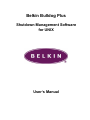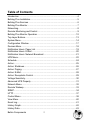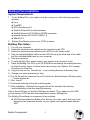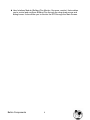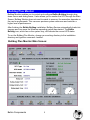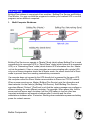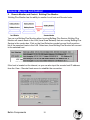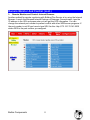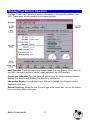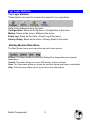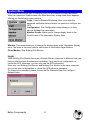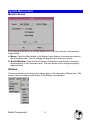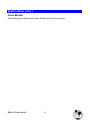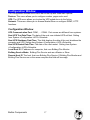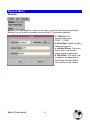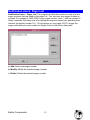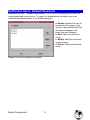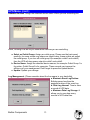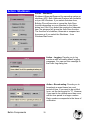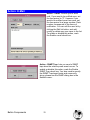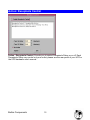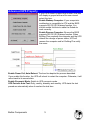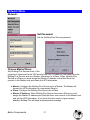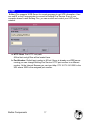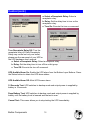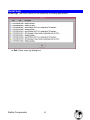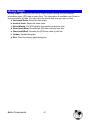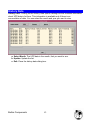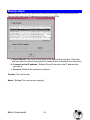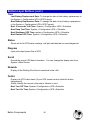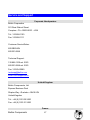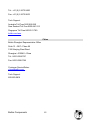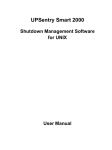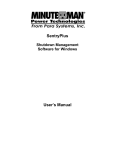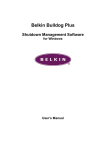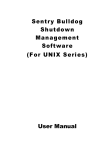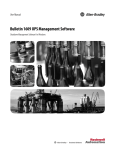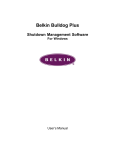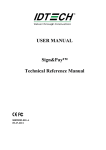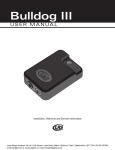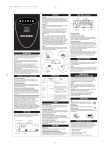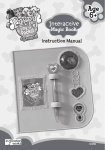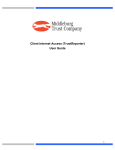Download Belkin Bulldog Plus For Unix User Manual
Transcript
Belkin Bulldog Plus Shutdown Management Software for UNIX User’s Manual Table of Contents Introduction ................................................................................................... 4 Bulldog Plus Installation................................................................................ 5 Bulldog Plus Services ................................................................................... 6 Bulldog Plus Monitor ..................................................................................... 7 Networking .................................................................................................... 8 Remote Monitoring and Control.................................................................... 9 Bulldog Plus Monitor Operation .................................................................. 12 Top Layer Buttons....................................................................................... 13 System Menu .............................................................................................. 14 Configuration Window................................................................................. 17 Devices Menu ............................................................................................. 18 Notification Users: Pager List ..................................................................... 19 Notification Users: E-Mail ........................................................................... 20 Notification Users: Network Broadcast ....................................................... 21 UPS Menu................................................................................................... 22 Schedule ..................................................................................................... 24 Action .......................................................................................................... 25 Action: Shutdown ........................................................................................ 26 Action: Paging............................................................................................. 27 Action: E-Mail.............................................................................................. 28 Action: Receptacle Control ......................................................................... 29 Voltage Sensitivity....................................................................................... 30 Advanced UPS Property............................................................................. 31 Network Menu............................................................................................. 32 Remote Wakeup ......................................................................................... 33 SNMP.......................................................................................................... 34 HTTP........................................................................................................... 37 Control Menu .............................................................................................. 38 View Menu .................................................................................................. 40 Event Log.................................................................................................... 41 History Graph.............................................................................................. 42 History Data ................................................................................................ 43 Belkin Components 2 Remote Hosts ............................................................................................. 44 Buttom Layer Buttons ................................................................................. 45 Service and Support ................................................................................... 47 Belkin Components 3 Introduction Congratulations on your purchase of Bulldog Plus to manage your Uninterruptible Power Supply (UPS). Bulldog Plus is designed to provide end users the ability to take proactive steps to protect their equipment from power related damages. Bulldog Plus allows for automatic shutdowns, scheduled shutdowns and a variety of other features that help you manage your system and its peripheral components. Bulldog Plus provides detailed information about the UPS and its protected equipment. It is easy to install and program, yet has the necessary features to handle all of one’s power requirements. Included is the capability for network management protocol (SNMP and DMI). Bulldog Plus will disseminate UPS information into SNMP protocol and project it to the appropriate Network Management Station (NMS), such as HP OpenView. To make use of resources on the Internet, Bulldog Plus also supports HTTP protocol. This enables end-users to monitor their UPS anywhere, anytime, by simply utilizing their web browser Bulldog Plus runs in the background as a UNIX daemon, and communicates with the UPS in order to ensure that your computer and attached components are protected from any power problems. Bulldog Plus features: 1.Graceful operating system shutdown 2.Schedule test, shutdown/restart UPS, turn on/off receptacles 3.Flexible events 4.Notification: Pager, e-mail and audible alarm, network broadcasting and SNMP 5.real-time values of voltage, current, frequency and loading... 6.History data & graph 7.Network monitor 8.Multi-computer shutdown/restart 9.Support Simple Network Management Protocol (SNMP) 10.Support HTTP, remote monitor and control using Internet browser Belkin Components 4 Bulldog Plus Installation System Requirements: 1. To use Bulldog Plus, your system must be running one of the following operating systems: Linux FreeBSD SCO OpenServer 5.0 SunSoft Solaris 8/9 for Intel processor SunSoft Solaris 2.5/2.6/7/8/9 for SPARC processor Hewlett Packard HP-UX B.10.20/B.11.0 IBM AIX 4.3 2. Bulldog Plus Monitor must run on X11R6 or above. Bulldog Plus Setup: 1. 2. 3. 4. Turn off your computer. Attach the electrical power cable from the computer to the UPS. Attach the electrical power cable from the UPS to an AC power outlet. Plug the communication cable into the UPS, then plug the other end of the cable into the communication port on your computer. 5. Start your computer. 6. To setup Bulldog Plus, please login to your system as a supervisor (root). 7. Place the Bulldog Plus CD in your CD-ROM drive and change the working directory to /Unix/YourUnix, where YouUnix is the name of your Unix System. For example, /Unix/Linux or /Unix/Sun. 8. Copy the only one file, YourUnix.tar, in your working directory to directory /tmp. 9. Change your working directory to /tmp. 10. Tar the file with the command: tar xvf YourUnix.tar. Note that some OS may require “-“ before arguments. 11. Run ./install. 12. Follow the instructions from the install program. 13. After installation, Bulldog Plus program files will be located in the directory /usr/local/bulldog or the user specified directory. Notice: Some OS may not activate COM port as default. Thus, make sure the COM port connects to UPS has been activated before running Bulldog Plus. The Bulldog Plus software is comprised of two modules: UPS Monitoring Module (Bulldog Plus Service, file name: upsd), that runs in the background as a daemon process on your system and communicates with the UPS. Belkin Components 5 User Interface Module (Bulldog Plus Monitor, file name: monitor) that enables you to control and configure Bulldog Plus through the drop down menus and dialog boxes. It also allows you to monitor the UPS through the Main Screen. Belkin Components 6 Bulldog Plus Service Bulldog Plus Service, which runs in the background, is a daemon process when the system starts up. You can also run Bulldog Plus Service manually by typing the command ./upsd in the installation directory. To stop Bulldog Plus Service, type the command ./upsd stop in the installation directory. Belkin Components 7 Bulldog Plus Monitor Bulldog Monitor enables you to control and configure Belkin Bulldog through drop down menus and dialog boxes. It also allows you to monitor the UPS through the Main Screen. Bulldog Monitor does not need to reside in memory; the execution depends on the user’s requirements. This can save precious system resources and maintain a higher level of performance. After finishing the Belkin Bulldog installation, Bulldog Service automatically loads into memory and runs once the Windows operating system has started. The Belkin Bulldog icon, which lies on the system tray, will indicate the current UPS status. To run the Bulldog Plus Monitor, change your working directory to the installation directory and type the command ./monitor. Bulldog Plus Monitor Main Screen: Belkin Components 8 Networking Bulldog Plus software is comprised of two modules: Bulldog Plus Service and Bulldog Plus Monitor. You may run both the programs to monitor your localized UPS or run the programs on two different computers. 1. Multi-Computer Shutdown. Bulldog Plus Service can operate in "Master" Mode (which allows Bulldog Plus to send commands to its connected UPS) in "Serial Slave" mode (which listens to its connected UPS) or in "Networking Slave" mode (which obtains UPS information from the Master unit via the network). If two or more computers are communicating with a single UPS, only one of these computers should be in Master mode; the others should be in Slave mode to prevent them from sending contradictory commands. If a computer does not connect to the UPS directly but is powered by the same UPS, this computer called the Slave. Master communicates to Slave via a TCP/IP network. When a power event occurs, Master (Bulldog Plus Service) gets the information and then transmits it to the Salve(s) (Bulldog Plus Service). Each Bulldog Plus Service executes different "Actions" (FlexEvent) such that the system manager can configure a different strategy for each different computer. For example: When power fails, the file server and mail server won't shutdown until the UPS battery is low but other less important workstations will execute shutdown after 5 minutes and the other workstations shutdown after 10 minutes. Shutting down workstations preserves battery power for network servers. Belkin Components 9 Remote Monitor And Control 2. Remote Monitor and Control: Bulldog Plus Monitor. Bulldog Plus Monitor has the ability to monitor Local host and Remote hosts. You can run Bulldog Plus Monitor without running Bulldog Plus Service, Bulldog Plus Monitor will search hosts in the LAN (Local Area Network) that are running Bulldog Plus Service in the combo box. Click on the Host Selection combo box and it will provide a list of the searched hosts in the LAN. Select one, then Bulldog Plus Monitor will connect to the selected host. If the host is located on the internet, so you can also input the remote host IP address from the View – Remote Hosts menu to establish the connection. Belkin Components 10 Remote Monitor And Control (cont.) 3. Remote Monitor and Control: Internet Browser. Another method for remote monitoring with Bulldog Plus Service is by using the Internet Browser. Launch the Microsoft Internet Explorer or Netscape Communicator, type the IP address in the URL and press enter you will get the UPS information. You can change the network port number to prevent conflict with other WEB server programs. If the port number is not 80 you have to type URL like this: http://172.16.176.141:2000 where 2000 is the port number you assigned. Belkin Components 11 Bulldog Plus Monitor Operation The Main Screen has 7 areas that present information on the operating status of your UPS. These areas are discussed in the following sections. Host Selection: Press the combo box to select hosts that runs Bulldog Plus Service in the LAN. Users can monitor or control (need password) the UPS remotely. Connection Indication: The sine wave will appear while the communication between Bulldog Plus Monitor and Bulldog Plus Service is established. Information Display: Press Bottom Layer Buttons to change the information that is displayed in this area. Recent Event Log: Shows the last 10 event logs in the combo box, click on the combo box to pull down and see the logs. Belkin Components 12 Top Layer Buttons Top Layer Buttons These buttons are used to increase the speed of your operations. Refer to the dialog boxes in the menu. Configuration: Same as the System-> Configuration in the menu. Meters: Same as the View-> Meters in the menu. Event Log: Same as the View-> Event Log in the menu. History Graph: Same as the View-> History Graph in the menu. Bulldog Monitor Main Menu The Main Screen has a menu bar at the top with 4 main options: System: This menu allows you to set the Bulldog Plus diagnostics and computer parameters. Control: This menu allows you to set UPS alarms, outlets, and tests. View: The View menu allows you to see the real-time values and history events/data. Help: The Help menu allows you to access the online help system. Belkin Components 13 System Menu The system menu allows you to configure the UPS and monitor screen parameters. When you select the System menu from Main Menu bar, a drop down menu appears offering you the following menu options: Login: Used for Remote Monitoring. User must enter the password verification before he/she can control or configure the UPS. Configuration: The Configuration menu allows you to tailor various Bulldog Plus parameters. Monitor Screen: Allows you to change display items in the Scroll screen of the Information Display Area. Window: This menu allows you to change the display items in the Information Display Area. The items in the menu refer to each button in the Bottom Layer Buttons. Close Monitor: Stop Bulldog Plus Monitor. Login When Bulldog Plus Monitor becomes a Remote Monitor (connects to different host) you have to enter the pass the password verification if you want to do configuration or control the UPS, otherwise, you can only view the UPS information. If the user runs Bulldog Plus Service and Bulldog Plus Monitor in the same computer, you can set your configurations or control the UPS without a password. To change your password, please choose the Set Password from the Configure Network menu Belkin Components 14 System Menu (cont.) Monitor Screen This dialog box allows you to change display item in the Scroll screen of Information Display Area a. Meters: Press the Main button in the Bottom Layer Buttons, there are two meters in the information area. You can change the display items of the two meters. b. Scroll Window: Press the Scroll button in the Bottom Layer Buttons, the scroll window display in the information area. This item allows you to change the display step and items. Window This menu allows you to change the display items in the Information Display Area. The items in the menu refer to each button in the Bottom Layer Buttons. Belkin Components 15 System Menu (cont.) Close Monitor Close Bulldog Plus Monitor and leave Bulldog Plus Service running. Belkin Components 16 Configuration Window The Configuration Screen has a menu bar at the top with three main options: Devices: This menu allows you to configure modem, pager and e-mail. UPS: The UPS menu allows you to plan the UPS schedule or do the Action. Network: This menu allows you to choose Master/Slave or configure SNMP, HTTP functions. Configuration Window UPS Communication Port: COM1, ... COM4. Port names are different from systems. Next UPS Test Date/Time: The date of the next user-initiated UPS self test. Setting from System->Configuration->UPS->Schedule. Next UPS Shutdown Date/Time: This field displays the date of the next shutdown the computer and UPS. Setting from System->Configuration->UPS->Schedule. Next UPS Restart Date/Time: The date of the next restart. Setting from System>Configuration->UPS->Schedule. Local Host IP: IP address of a computer, that runs Bulldog Plus Monitor. Bulldog Service Mode: Bulldog Plus Service acts as a Master or Slave. Remote Host IP: The host, that runs Bulldog Plus Service. If Bulldog Plus Monitor and Bulldog Plus Service run on the same computer this field will be empty. Belkin Components 17 Devices Menu Devices Modem: To let Bulldog Plus notify you via pager, you must setup the modem device. Bulldog Plus will control the modem device using AT Command as default. a. COM Port: The communication port COM1, ...COM4. b. Baud Rate: Define the data transmitting speed. c. Initialize String: The string, that is sent to the modem before paging is attempted. d. Dial Prefix: The string, that is added to the beginning of each Pager Number before they are sent to the modem. Belkin Components 18 Notification Users: Pager List Notification Users -- Pager List: The program will dial the modem to notify all of the pager numbers that are listed on the pager list. You can input your pager number by yourself. For example if, 060123456 is your pager number, each ',' tells the modem to delay 2 seconds, the delay time is for waiting the response signal from switching then transmit the display number 119. 119 will appear on your pager LCD.To trigger the pager notification you must enable the Pager Action in the Action dialog box. a. Add: Add a new pager number. b. Modify: Modify the selected pager number. c. Delete: Delete the selected pager number. Belkin Components 19 Notification Users: E-Mail Notification Users -- E-Mail: You can also e-mail information to users when power events occurs. The program utilizes the “send mail” command to transmit information to the assigned users. To trigger the e-mail notification you must enable the e-mail Action in the Action dialog box. a. Add: Add a new user. b. Modify: Modify the selected user name. c. Delete: Delete the selected user. Belkin Components 20 Notification Users: Network Broadcast Notification Users -- Network Broadcast: You can also broadcasting information to users when power event occurs. To trigger the broadcasting notification you must enable the Broadcast Action in the Action dialog box. a. Domain: Enable this item to broadcast all the users in the domain, otherwise Bulldog Plus will send messages to the hosts that user assigned. b. Add: Add a new machine name. c. Modify: Modify the selected machine name. d. Delete: Delete the selected name. Close: Close the Configuration window. Belkin Components 21 UPS Menu UPS Property: This dialog box allows you to configure the UPS COM port, battery replacement date,... etc. Load Warning and Load Severity are used to prevent UPS overload (see the UPS hardware user's manual). Load Warning will notify the user to reduce the load of the UPS. Load Severity will shutdown the computer to prevent overload. a. COM Port: COM1, ...COM4. b. Load Warning: Load warning. c. Load Severity: User must reduce UPS loading. d. Last Battery Replacement Date: Record last battery replacement date. e. Next Battery Replacement Date: The date of next battery replacement, Bulldog Plus will notify user to replace the battery. f. Host Name: Local host name. Belkin Components 22 UPS Menu (cont.) Attached Devices: Assign the attached device name. When you are controlling the outlet, Bulldog Plus will let you know which devices you are controlling. a. Select an Outlet Group: Assign an outlet group. Please see the back panel carefully, for some outlets may share one control relay, these outlets are called the outlet group. If you turn off outlet group1(for example: outlet1 and outlet2) then the UPS will stop power output to outlet1 and outlet2. b. Device Name: Assign the attached device names, for example: Outlet Group1 is for printer, Outlet Group2 is for computer. These records can improve the efficiency of your management. Don't forget to press the Update button. c. Update: Update your change. Log Management: (Please consider about the free space in your hard disk) a. Maximun Event Log Entries: Bulldog saves less than the assigned entries of the event log. b. Data Log Interval: Time to save a record of UPS data. c. Maximun Data Log Storage: It allows you to save how many months of UPS data files. Belkin Components 23 Schedule Schedule: This function allows you to shutdown, restart, test and turn on/off an outlet. You can schedule up to 6 events. Setting is based on day, week or month and up to a period of 2 years. Choose the applicable schedule to set whether it be for: a. One Time: This set schedule is applicable for a single day. b. Daily: This set schedule is applicable for every day c. Weekly: This set schedule is applicable for once a week period. d. Monthly: This set schedule is applicable for once a month period. Belkin Components 24 Action Action: The action menu provides you with a list of events to choose from. The event and/or any combination of these actions can be selected from the Choose Event list box. Actions that are already enabled will show a check mark. To delay the actions, set the desired time for delay in the Delay combo box. a. Enable Auto-Save: Bulldog Plus Service running on MS Windows will save opened files and close applications automatically when you enable this function. b. Choose Event: When you select one item in the list the action buttons will display current setting. Press the button to do further configuration. c. Set Default: Set all the actions to their default values. d. Delay: The power event must occur within the delay time to trigger actions. All the actions will be described here. Stop All Action: Clicking on this terminates all the actions immediately. Belkin Components 25 Action: Shutdown Action - Shutdown: Shutdown/Hibernate/Suspend the operating system or shutdown UPS. Both Hibernate/Suspend are available only on MS Windows. If you select shutdown item, Bulldog Plus will execute or ignore the Auto-Save function depending on your selection (in the Action dialog box). But if you select the suspend or hibernate item, the program will ignore the Auto-Save function. The functions of shutdown, hibernate or suspend are the same as if you select the Shutdown... from Windows Start menu. Action - Logging: Permits you to log events as well as modify default logging messagex. You can see this message in the Event Log dialog box. Action - Broadcasting: Permits you to broadcast an event based on a set period of time. If you want to be notified once, set the time period to "0". However, if you want to be notified more than once, set the time period to a larger number. Each number corresponds to the times of notification. Belkin Components 26 Action: Paging Action - Paging: Permits you to set the time period of paging intervals. If you want to be notified once, set the time period to "0". However, if you want to be notified more than once, set the time period to a larger number. Each number corresponds to the times of notification. Action- Command: Permits you to execute command files and set a period of time to delay its activation. To enable or disable this action, mark the Enable Command check box. Action - Alarm: Permits you to send out audible alarm instead of a broadcast message. There is only buzzer alarm for Bulldog Plus on UNIX. If you want to be notified once, set the time period to "0". However, if you want to be notified more than once, set the time period to a bigger number. Each number corresponds to the times of notification. Belkin Components 27 Action: E-Mail Action - e-mail: Permits you to send mail. If you want to be notified once, set the time period to "0". However if you want to be notified more than once, set the time period to a larger number. Each number corresponds to the times of notification. You can edit the user list by clicking the Edit list button, and add, modify or delete any user name in the list. To enable or disable this action, mark the Enable e-mail check box. Action - SNMP Trap: Lets you send a SNMP trap when the relative power event occurs. To enable or disable this action, mark the Enable SNMP Trap check box. You also need to specify the SNMP Trap target hosts and community string, please see the SNMP dialog box in the Network menu. Belkin Components 28 Action: Receptacle Control Action - Receptacle Control: Permits you to control Receptacle Relay on or off. Each Receptacle Relay may control only one outlet, please see the rear panel of your UPS or the UPS hardware user's manual. Belkin Components 29 Voltage Sensitivity Voltage Sensitivity: Adjust the UPS voltage sensitivity. Transfer Voltage: Change the low transfer voltage and high transfer voltage. This function lets your UPS suit the local power environment. a. Low Transfer Voltage: When utility power voltage is lower than the assigned value, the UPS will switch to backup. The output power is supplied from battery. b. High Transfer Voltage: When utility power voltage is higher than the assigned value, the UPS will switch to backup. The output power is supplied from battery. Belkin Components 30 Advanced UPS Property If your UPS doesn't support this function, the item will display a grayed area and the user cannot select this item. Enable Wakeup Computer: If your computer’s architecture is compatible to ATX and the BIOS supports RS-232 (RI) Wakeup function. You should enable this item to make the Schedule work correctly. Enable Resume Computer: Be sure the BIOS supports RS-232 (RI) Wakeup function. When Bulldog Plus suspends the computer and the UPS detects the change of power status, UPS will resume the computer and let Bulldog Plus notify the users. Enable Power Fail, Auto-Reboot: The time-line depicts the process described. If you enable this function, the UPS will reboot to restart the computer. Otherwise, it will return back to its normal state. Enable Economic Mode: Switch to UPS economic mode. UPS Periodic Auto-Test: Daily, weekly, biweekly and monthly. UPS starts the test procedure automatically when it reaches the test time. Belkin Components 31 Network Menu Network : Set Password: Set the Bulldog Plus Service password. Choose Master/Slave: Set Bulldog Plus Service mode. If the computer is connected to the UPS directly (with RS-232 cable or USB cable) then the Bulldog Plus Service acts as a Master, otherwise it is a Slave. When Bulldog Plus Service is a Slave you must assign the Master IP address so that the Slave can connect to the Master host and obtain the UPS information. a. Master: Configure the Bulldog Plus Service to be a Master. The Master will forward the UPS information to a connected Slave(s). b. Slave: Configure the Bulldog Plus Service be a Slave. c. Master IP Address: When Bulldog Plus Service becomes a Slave you must assign the Master IP address such that the Slave can connect to the Master host and get the UPS information. If you leave the item empty or type a wrong address, Bulldog Plus will show a disconnected message. Belkin Components 32 Remote Wakeup Remote Wakeup: To wake up the remote host, Bulldog Plus sends a SNMP Packet through the network. You must give the IP address and the network hardware address (MAC address) of the remote host. In Windows98, you can execute the "ipconfig /All" command under MSDOS prompt to get the network card physical address of the local host. Or, input the "arp -a" command to see the remote host’s physical address. Your network card must support the remote wakeup feature and this function should be enabled. a. Bulldog Plus awakens the computer from Suspend Mode: Bulldog Plus awakens the computer from suspend mode (input power failed or other power events), and program will wake up the remote hosts that enable this item when the local host is woken. b. Each Time Bulldog Plus Startup: Program will wake up the remote hosts that enable this item when Bulldog Plus starts up and connects to the UPS. Belkin Components 33 SNMP Select the Accept SNMP packet from any hosts, Bulldog Plus will accept all the requested commands and set commands. When you select the Accept SNMP packet from the following hosts, Bulldog Plus receives only the hosts that you assigned. Once the power event occurs and the user enables the SNMP Trap in the Action dialog box, Bulldog Plus will send the SNMP trap to the hosts that are listed in the Trap Target list box. To add, modify or delete the host, click on its respective command button. If the Bulldog Plus Service you are connecting is running on UNIX series, and Windows 95/98 operating system, you can configure the SNMP parameters directly from the Bulldog Plus: Select the Accept SNMP packet from any hosts, Bulldog Plus will accept all the request commands and set commands. When you select the Accept SNMP packet from the following hosts, Bulldog Plus receives only the hosts that you assigned. Once the power event occurred and user enables the SNMP Trap in the Action dialog box, Bulldog Plus will send the SNMP trap to the hosts that listed in the Trap Target list box. To add, modify or delete the host, click on its respective command button. If the Bulldog Plus Service you are connecting is running on Windows NT or Windows 2000 operating system, you must install the SNMP Service and configure the SNMP parameters from your operating system: Bulldog Plus will ignore the values that were set in the SNMP dialog box. To change the parameters of SNMP function, you should install the SNMP Service in the Network option. Select the SNMP Service from the Network option in the Control Panel and click the Property button to do your changes. Belkin Components 34 SNMP (cont.) If the Bulldog Plus Service you are connecting to is running on Novell NetWare operating system, all settings in this SNMP configuring dialog will not take effect. Please edit the file SYS:\etc\Traptarg.cfg directly. SNMP Trap Number: Variable dupsCommunicationLost dupsCommunicationEstablished dupsPowerFail dupsPowerRestored dupsLowBattery dupsReturnFromLowBattery dupsLoadWarning dupsNoLongerLoadWarning dupsLoadSeverity dupsNoLongerLoadSeverity dupsLoadOnBypass dupsNoLongerLoadOnBypass dupsUPSFault dupsBatteryGroundFault dupsNoLongerBatteryFault dupsTestInProgress dupsBatteryTestFail dupsFuseFailure dupsFuseRecovered dupsOutputOverload dupsNoLongerOverload Belkin Components Trap No. Description 1 SEVER: Communication with the UPS failed 2 INFORMATION: Communication with the UPS reestablished 3 WARNING: Power failed! The UPS is operating on battery power 4 INFORMATION: Power restored! The utility power restored 5 SEVER: The UPS batteries are low and will soon be exhausted 6 INFORMATION: The UPS has returned from a low battery condition 7 INFORMATION: Loading percent of the UPS over the Load Warning value 8 INFORMATION: Returnd from Load Warning condition 9 Warning: Loading percent of the UPS over the Load Severity value 10 INFORMATION: Returned from Load Severity condition 11 WARNING: The UPS loads on bypass 12 INFORMATION: The UPS is not on bypass mod 13 SEVER: A general fault caused in the UPS 14 SEVER: The UPS battery ground fault 15 INFORMATION: The UPS recovered from battery ground fault 16 INFORMATION: The UPS test in progress 17 SEVER: The UPS test in progress 18 SEVER: The UPS fuse failed 19 INFORMATION: The UPS fuse recovered 20 SEVER: The UPS overload 21 INFORMATION: Recovered from UPS overload 35 SNMP (cont.) Variable dupsOutputOverCurrent dupsNoLongerOutputOverCurrent dupsInverterAbnormal dupsInverterRecovered dupsRectifierAbnormal dupsRectifierRecovered dupsReserveAbnormal dupsReserveRecovered dupsLoadOnReserve dupsNoLongerLoadOnReserve dupsEnvOverTemperature DupsNoLongerEnvOverTemperature DupsEnvOverHumidity DupsNoLongerEnvOverHumidity Belkin Components Trap No. Description 22 SEVER: The UPS output over current 23 INFORMATION: Recovered from UPS over current 24 SEVER: The UPS inverter abnormal 25 SEVER: Recovered from UPS inverter abnormal 26 SEVER: The UPS rectifier abnormal 27 INFORMATION: The UPS recovered from rectifier abnormal 28 SEVER: The UPS rectifier abnormal 29 INFORMATION: The UPS rectifier abnormal 30 INFORMATION: The UPS load on reserve 31 INFORMATION: The UPS no longer load on reserve 32 WARNING: The environment over temperature 33 INFORMATION: The environment recovered from over temperatur 34 WARNING: The environment over humidit 35 INFORMATION: The environment recovered from over humidity 36 HTTP Bulldog Plus supports WEB Server for remote manager to get UPS information. User can use IE or the Communicator to connect to Bulldog Plus Service. Even if your computer doesn't install Bulldog Plus, you can monitor and control your UPS via the network. a. HTTP Root: The HTTP root path. All the html and gif files will be located here. b. Port Number: Default port number is 80 but if there is already one WEB server running you can change Bulldog Plus Service HTTP port number to a different number. At the Internet Browser you can input http://172.16.176.141:2000 in the URL where 2000 is the assigned port number. Belkin Components 37 Control Menu Control Shutdown Now: This command will execute the shutdown procedure at once. a. Restart: This function lets you restart the OS and UPS automatically after being shutdown. To start the OS and UPS for the next schedule, mark the Restart check box. b. Shutdown OS and UPS: Use this function to shutdown both OS and UPS. c. SHUTDOWN OS Only: Use this function to shutdown OS only. d. SUSPEND OS Only: Use this function to suspend your operating system. e. HIBERNATE OS Only: Use this function to hibernate your operating system. Cancel Shutdown: This menu enables you to terminate the current shutdown procedure. Turn Receptacle Relay On: Turn the selected receptacle relay on. Each Receptacle Relay may control only one outlet, please see the rear panel of your UPS or the UPS hardware user's manual. Belkin Components 38 Control (cont.) a. Select a Receptacle Relay: Select a receptacle relay. b. Delay: Set the delay time to turn on the receptacle relay. c. Turn On: Execute the turn on command. Turn Receptacle Relay Off: Turn the receptacle relay off. Each Receptacle Relay may control not only one outlet, please see the rear panel of your UPS or the UPS hardware user's manual. a. Select a Receptacle Relay: Select a receptacle relay. b. Delay: Set the delay time to turn off the outlet group. c. Turn Off: Execute the turn off command. UPS Audible Alarm On: Enable the UPS alarm from the Bottom Layer Buttons. Press the Status button to obtain the UPS alarm status. UPS Audible Alarm Off: Mute UPS buzzer alarm. 10 Seconds Test: UPS switches to backup mode and output power is supplied by battery in 10 seconds. Deep Battery Test: UPS switches to backup mode and output power is supplied by battery until the battery level is lowered and the test is over. Cancel Test: This menu allows you to stop testing the UPS immediately. Belkin Components 39 View Menu Meters: The Bulldog Plus supports up to 12 meters to be display in real-time values. Each meter has the ability to display all of the UPS values. Selecting different items from the Selection dialog box will display the selected item value. a. 2,4,6,8,12: Displayed meter number. b. Selection: Assign each meter to different UPS item value. c. Close: Close the meter window. Belkin Components 40 Event Log Event Log: This menu offers you the possibility of viewing past events. a. Exit: Close event log dialog box. Belkin Components 41 History Graph History Graph: Clicking on the History Graph opens a dialog box that contains information about UPS data in graph form. This information is available only if there is an accumulation of data. You can select the month and year you want to view. a. Horizontal Scale: Select the time scale. b. Vertical Scale: Select the value scale. c. Select Month: The UPS data for the month you want to view. d. Draw Item1(Blue): Denotes the UPS item value by blue line. e. Draw Item2(Red): Denotes the UPS item value by red line. f. Update: Update the graph. g. Exit: Close the history graph dialog box. Belkin Components 42 History Data History Data: Clicking on the History Data opens a dialog box that contains information about UPS data in list form. This information is available only if there is an accumulation of data. You can select the month and year you want to view. a. Select Month: The UPS data in the month, that you want to see. b. Update: Update the list. c. Exit: Close the history data dialog box. Belkin Components 43 Remote Hosts Remote Hosts: Detect the hosts which running the Bulldog Plus Service in the LAN. You can also type in the IP address and connect to the WAN. a. Search Result: The hosts will be listed in the Search Result list box. Select the host you want to connect and press the Connect button to establish the connection. b. Connect to this IP address: Bulldog Plus will connect to the IP address that you type in. c. Connect: Establish the network connection. Content: This online help. About: Bulldog Plus version and copyright. Belkin Components 44 Bottom Layer Buttons Bottom Layer Buttons Each button shows the respective information in the Information Area. Main: General Information about the UPS. Tree: There are 2 sub-trees in the Bulldog Plus tree: System and UPS. System tree for host information and the status of Master/Slave connection, the UPS tree for all of the UPS information. Time: Displays the time of the schedule, battery replacement date and countdown time. Status: UPS status. Diagram: Indicate the UPS current flow. Scroll: UPS data graph. Outlet: Display outlet status. (If your UPS cannot control outlet then this button disappears) Network: Indicate the connection of Master/Slave, Bulldog Plus Monitor and Bulldog Plus Service. Main UPS Health: 3 levels: Green, yellow and red. UPS Type: On line, off line, line interactive or 3 phase on line. UPS Model: The UPS model, which is being monitored by Bulldog Plus. Firmware Version: Indicating the version status of the UPS internal code. Host Name: The host, which runs Bulldog Plus. Rating VA: The UPS rating VA. Rating Input Voltage: The UPS rating input voltage. Rating Current: The UPS rating current. Rating Battery Voltage: The UPS rating battery voltage. Rating Input Frequency: The UPS rating input frequency. Test Result: Results of the last self-test. AC Source: Normal, battery or bypass. Battery Status: The status of battery. Battery Level: Percentage of battery level. Loading: Output loading percentage. Belkin Components 45 Bottom Layer Buttons (cont.) Time Last Battery Replacement Date: To change the date of last battery replacement in the System-> Configuration UPS->UPS Property. Next Battery Replacement Date: To change the date of next battery replacement in the System-> Configuration UPS->UPS Property. Next 10 seconds Test Time: System-> Configuration UPS-> Schedule. Next Deep Test Time: System-> Configuration UPS-> Schedule. Next Shutdown UPS Time: system->Configuration UPS-> Schedule. Next Restart UPS Time: System-> Configuration UPS-> Schedule. Status Shows all of the UPS status readings, red light indicates that an event happened. Diagram Input and output power flow of UPS. Scroll Record the recent UPS data information. You can change the display item from System->Main Screen. Network Display all the Bulldog Plus Service searched in the LAN. Outlet Display the UPS outlet status (If your UPS cannot control outlet this button disappeared). Status: Identify the current outlet status: Normal or shut. Next Turn Off Time: System->Configuration->UPS->Schedule Next Turn On Time: System->Configuration->UPS->Schedule Belkin Components 46 Service and Support Corporate Headquarters Belkin Corporation 501 West Walnut Street Compton • CA • 90220-5221 • USA Tel: 310.898.1100 Fax: 310.898.1111 Customer Service/Sales: 800.2BELKIN 800.223.5546 Technical Support: 310.898.1100 ext. 2263 800.223.5546 ext. 2263 Fax: 310.604.2089 [email protected] belkin.com/support/tech United Kingdom Belkin Components, Ltd. Express Business Park Shipton Way • Rushden • NN10 6GL United Kingdom Tel: +44 (0) 1933 35 2000 Fax: +44 (0) 1933 31 2000 France Belkin Components 47 Belkin SAS Components 5 rue du Petit Robinson 78 350 Jouy en Josas • France Tel: +33 (0) 1 34 58 14 00 Fax: +33 (0) 1 39 46 62 89 Germany Belkin Components GmbH Hanebergstrasse 2 80637 • München • Germany Tel: +49 (0) 89 143405 0 Fax: +49 (0) 89 143405 100 The Netherlands Belkin Components B.V. Starparc Building • Boeing Avenue 333 1119 PH Schiphol-Rijk • The Netherlands Tel: +31 (0) 20 654 7300 Fax: +31 (0) 20 654 7349 European Customer Service/Sales: 00 800 223 55 460 [email protected] European Tech Support: 00 800 223 55 460 [email protected] Australia Belkin, Ltd. 7 Bowen Crescent • West Gosford • NSW 2250 Australia Belkin Components 48 Tel: +61 (0) 2 4372 8600 Fax: +61 (0) 2 4372 8603 Tech Support: Australia Toll Free 1800 666 040 New Zealand Toll Free 0800 441 913 Singapore Toll Free 800 6161 790 belkin.com/anz China Belkin Shanghai Representative Office Suite 31 • 39/F • Plaza 66 1266 Nanjing West Road Shanghai • 200040 • China Tel: 8621-62881747 Fax: 8621-62881748 Customer Service/Sales: [email protected] Tech Support: 800-820-5816 Belkin Components 49