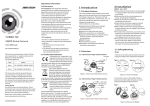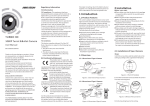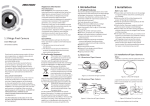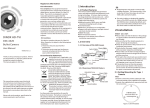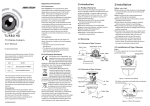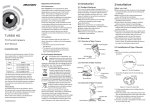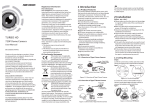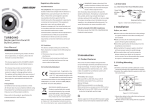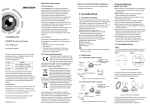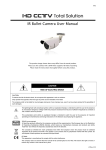Download 2 Installation
Transcript
Regulatory Information Industry Canada ICES-003 Compliance FCC Information This device meets the CAN ICES-3 (A)/NMB-3(A) standards requirements. FCC compliance: This equipment has been tested and found to comply with the limits for a digital device, pursuant to part 15 of the FCC Rules. These limits are designed to provide reasonable protection against harmful interference when the equipment is operated in a commercial environment. This equipment generates, uses, and can radiate radio frequency energy and, if not installed and used in accordance with the instruction manual, may cause harmful interference to radio communications. Operation of this equipment in a residential area is likely to cause harmful interference in which case the user will be required to correct the interference at his own expense. TURBO HD 1080P Turret &Bullet Camera User Manual UD.6L0201D1999A02 Thank you for purchasing our product. If there are any questions, or requests, please do not hesitate to contact the dealer. This manual may contain several technical incorrect places or printing errors, and the content is subject to change without notice. The updates will be added to the new version of this manual. We will readily improve or update the products or procedures described in the manual. Privacy Notice Surveillance laws vary by jurisdiction. Check all relevant laws in your jurisdiction before using this product for surveillance purposes to ensure that your use of this product conforms. Please refer to the product specification for camera parameters and functions. 0100001050522 FCC Conditions This device complies with part 15 of the FCC Rules. Operation is subject to the following two conditions: 1. This device may not cause harmful interference. 2. This device must accept any interference received, including interference that may cause undesired operation. EU Conformity Statement This product and - if applicable - the supplied accessories too are marked with "CE" and comply therefore with the applicable harmonized European standards listed under the Low Voltage Directive 2006/95/EC, the EMC Directive 2004/108/EC, the RoHS Directive 2011/65/EU. 2012/19/EU (WEEE directive): Products marked with this symbol cannot be disposed of as unsorted municipal waste in the European Union. For proper recycling, return this product to your local supplier upon the purchase of equivalent new equipment, or dispose of it at designated collection points. For more information see: www.recyclethis.info. 2006/66/EC (battery directive): This product contains a battery that cannot be disposed of as unsorted municipal waste in the European Union. See the product documentation for specific battery information. The battery is marked with this symbol, which may include lettering to indicate cadmium (Cd), lead (Pb), or mercury (Hg). For proper recycling, return the battery to your supplier or to a designated collection point. For more information see: www.recyclethis.info. 1 Introduction 1.1 Product Features This camera adopts new generation sensor with high sensitivity and advanced circuit board design technology. It possesses the features of high resolution, low distortion, and low noise, etc. It is extremely suitable for supervisory system and image processing system. The main features are as follows: lHigh performance CMOS sensor and high resolution bring high-quality image; lLow illumination; lSupport IR cut filter with auto switch; lOSD menu, parameters are configurable; lSupport auto white balance, auto gain control, electronic shutter control and internal synchronization; lSMART IR mode; l2.8-12mm motorized vari-focal lens; lAdvanced 3-axis design meets different installation requirements. 2 Installation Before you start: lPlease make sure that the device in the package is in good condition and all the assembly parts are included. lMake sure that all the related equipment is power-off during the installation. lCheck the specification of the products for the installation environment. lCheck whether the power supply is matched with your power output to avoid damage. lPlease make sure the wall is strong enough to withstand three times the weight of the camera and the mounting. lIf the wall is the cement wall, you need to insert expansion screws before you install the camera. If the wall is the wooden wall, you can use self-tapping screw to secure the camera. lIf the product does not function properly, please contact your dealer or the nearest service center. Do not disassemble the camera for repair or maintenance by yourself. 2.1 Installation of Type I Camera Steps: 1.2 Overview 1.Drill the screw holes and the cable hole on the ceiling according to the supplied drill template. 1.2.1 Overview of Type I Camera Enclosure 120° Camera Mounting Base Power Cable Screw Hole Lock Button HD Video Cable OSD Button Figure 2-1 The Drill Template 2 . Loosen the screws to remove the clip plate and take out the main body. Figure 1-1 Overview of Type I Camera 1.2.2 Overview of Type II Camera Power Cable HD Video Cable Mounting Base Main Body Lens Figure 2-2 Remove the Clip Plate Figure 1-2 Overview of Type II Camera 3.Fix the mounting base to the ceiling with PA4*25 screws. 4.Route the cables to the cable hole and connect the corresponding cables. 5.Install the main body onto the mounting plate and insert the clip plate. 6.Tighten the screws with the wrench. AWB After connecting the camera with back-end device, you can also control the camera with mouse in PTZ control mode. The direction keys works as the menu joystick. 3.1 Smart Focus Press the menu button to enter the menu interface. When the menu interface is not displayed, you can press and hold any direction key of the joystick for 3s to enter the focusing interface. Move the joystick to adjust the camera lens by the FOCUS+, FOCUS-, ZOOM+ and ZOOM-. Figure 2-3 Install the Turret Camera Figure 2-6 Fix the Camera to the Ceiling 7.Adjust the camera according to the figure below to get an optimum angle. 0 ~360° 0 ~75° 0~360° Figure 2-4 3-axis Adjustment 5. Adjust the surveillance angle. 1). Loosen No.1 adjusting screw to adjust the pan position (0° ~ 360°). 2).Tighten No.1 adjusting screw. 3). Loosen No.2 adjusting screw to adjust the tilting position(0° ~ 90°). 4).Tighten No.2 adjusting screw. 5). Loosen No.3 adjusting screw to adjust the rotation position ( 0° ~ 360° ). 6).Tighten No.3 adjusting screw. 360° 1.Drill the screw holes and the cable hole in the ceiling according to the supplied drill template. 2.Hammer the supplied plastic expansion bolt into the screw holes. 1 2 DAY/NIGHT AUTO 63 63 20 RET 360° 3 Figure 2-7 3-axis Adjustment 3 Menu Operation Menu VIDEO. OUT DAY&NIGHT FRAME RATE COLOR AWB AUTO USER AE SPECIAL DC PRIVACY ZONE AUTO ESC HOLD EFFECT SYSTEM COLOR GAIN CAMERA ID MOTION COLOR HUE ID DISP HLC SHARPNESS NAME DISP CONTRAST LANGUAGE BRIGHT FACTORY INIT 8000K EXT EXIT 6000K 4200K 3200K MIRROR PUSH FLIP SPECIAL 1. PRIVACY ZONE 2. MOTION 3. HLC 4. RETURN RET Figure 3-4 SPECIAL 3.4 AWB Auto, User, Push, 8000k, 6000k, 4200k and 3000k are selectable for AWB. Under the mode of AUTO, you need to set the R-G/B-G Gain and to select an indoor/outdoor mode. If the AWB mode is select as User, You need to set the R/G/B Gain manually. HOLD 3.Route the cables to the cable hole and connect the corresponding cables. 4.Fix the camera to the ceiling with the supplied screws. 3.3 DAY/NIGHT Color, B/W, AUTO and EXT are selectable for DAY/ NIGHT switches. Under the mode of the AUTO and EXT, you can set the IR LED as Smart and CDS. If the IR LED is selected as Smart, you can set the brightness of the IR LED. Figure 3-2 DAY/NIGHT 90° B/W Figure 2-5 Drill Template 3.2 VIDEO.OUT You can set the frame rate as 25 fps/30fps. 1. MODE 2. D TO N 3. N TO D 4. DELAY TIME 5. RETURN 2.2 Installation of Type II Camera Both wall mounting and ceiling mounting are suitable for type bullet camera. Ceiling mounting will be taken as an example in the section. And you can take steps of ceiling mounting as a reference if wall mounting is adopted. Steps: 1. MODE 2. R-G GAIN 3. B-G GAIN 4. RETURN Figure 3-1 Main Menu A coaxial camera controller (purchase separately) is required to select the menu and adjust the camera parameters. 3.5 AE You can set the AE mode as HOLD, DC and ESC. Brightness : Brightness refers to the brightness of the image. Shutter : Shutter denotes the speed of the shutter. You can set the shutter as AUTO, 1/25, 1/30, 1/50, 1/60, 1/100, 1/120, 1/250, 1/500, 1/1k, 1/3k and 1/10k. Flicker : You can set the flicker status as 50HZ/60HZ to prevent image flicking. BLC : BLC bases on the back area to enhance the brightness of the whole image. You can set the BLC gain from 0 to 16. AGC : AGC optimizes the clarity of image in poor light scene. The value of AGC can be set from 1-5. LSC : LSC corrects the phenomenon where the image gets darkened or blurred on the periphery. AUTO 255 151 RET Figure 3-3 AWB 3.6 SPECIAL Privacy zone: Select a PRIVACY area. Set the MASK PAT as OFF, GRAY, WHITE or BLACK. Set the SX/EX/SY/EY value to define the position and size of the area. Motion: Set the Motion status as ON or OFF. Set the SENSITIVITY from 0 to 255. Set the alarm status as ICON/TRANCE/OFF. Set the hold time from 0 second to 255 seconds. HLC: HLC supplements the brightness of the peripheral area of the image. You can set the mask value and threshold from 0 to 255. 3.7 EFFECT Color Gain: Color gain adjust this feature to change the saturation of the color. You can set the value from 0 to 255. Color Hue : You can adjust the image HUE from 0 to 71. Sharpness : Sharpness determines the amount of detail that an imaging system can reproduce. You can set the value from 0 to 255. Contrast : Contrast enhances the difference in color and light between parts of an image. You can set the value from 0 to 255. Bright Off. : Bright Off. refers to the brightness compensation of the image. You can set the bright compensation value as 0 or 1. Mirror : You can set the Mirror status as ON/OFF. Flip : You can set the FLIP status as ON/OFF. EFFECT 1. COLOR GAIN 200 2. COLOR HUE 200 3. SHARPNESS 25 4. CONTRAST 150 5. BRIGHT OFF. 1 6. MIRROR ON 7. FLIP ON 8. RETURN RET Figure 3-5 EFFECT SYSTEM 255 1. CAMERA ID 2. ID DISP. ON 3. NAME DISP. ON 4. LANGUAGE ENG 5. FACTORY INIT OFF 6. RETURN RET Figure 3-6 SYSTEM 3.8 SYSTEM You can set the camera ID from 0 to 255. Select the ID display and name display status as ON/OFF. Chinese and English are selectable for the language of the menu. You can restore the camera to the default by setting the factory initialization status as ON. 3.9 EXIT Exit and Save & exit are selectable.