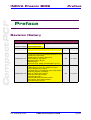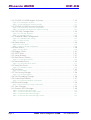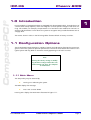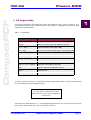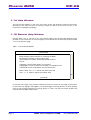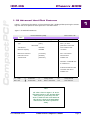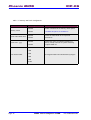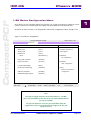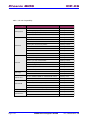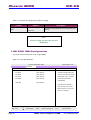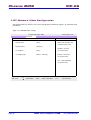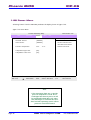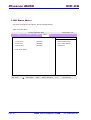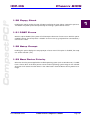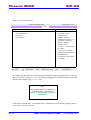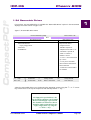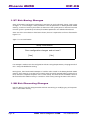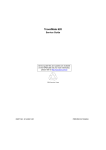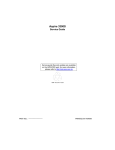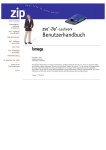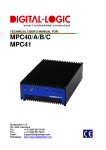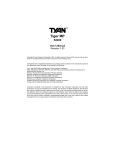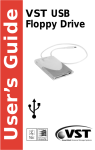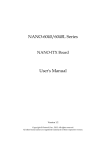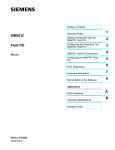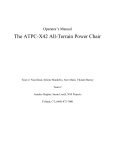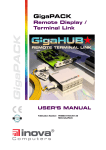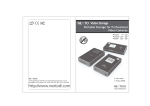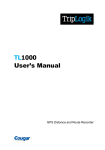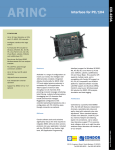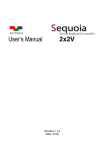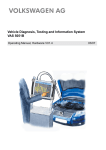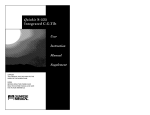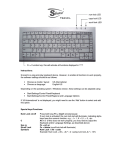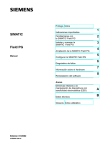Download Phoenix BIOS ICP-K6
Transcript
CompactPCI ® Phoenix BIOS For Inova’s HighPerformance K6 CPU Boards USER’S MANUAL Publication Number: PD00030016.400 MAN-PHOENIX-BIOS-K6 This user’s manual describes a product that, due to its nature, cannot describe a particular application. The content of this user’s manual is furnished for informational use only, is subject to change without notice, and should not be constructed as a commitment by Inova Computers GmbH. Inova Computers GmbH assumes no responsibility or liability for any errors or inaccuracies that may appear in this user’s manual. Except as otherwise agreed, no part of this publication may be reproduced, stored in a retrieval system, or transmitted, in any form or by any means, electronic, mechanical, recording, or otherwise, without the prior written consent of Inova Computers GmbH. Products or brand names are trademarks or registered trademarks of their respective companies or organisations. Inova Computers GmbH Innovapark 20 D-87600 Kaufbeuren Germany Inova Computers Inc, 270 Communication Way, Bldg. #6 Hyannis, MA 02601 USA Tel.: ++49 (0) 8341 62 65 Fax: ++49 (0) 8341 62 69 email: [email protected] Tel.: ++1-508-771-4415 Fax: ++1-508-771-4346 email: [email protected] http://www.inova-computers.com Preface CompactPCI ® INOVA Phoenix BIOS Preface Revision History Revision History Manual PD00030016.400 Publication Number MAN-PHOENIX-BIOS Author Date of Issue PD00030016.364 First Release (3.64) for Inova ICP-K6 CPUs AB 10-Dec-99 Brought Up-to-Date to include BIOS Revisions to 3.73 Includes New VGA BIOS Added Support for Newer AMD CPUs PD00030016.373 New Bootscreen Supression Busmaster Device Bug-fix Stability Bug-fix Removed Temp. Display from Main Menu (3.73-2) AB 14-Jan-01 Brought Up-to-Date to include BIOS Revisions to 4.00 USB keyboard, mouse and USB boot support Power Management Features Automatic Duty Cycle Reduction (Over-Temperature) Watchdog Support (if available) PD00030016.400 Rear I/O (RIO) Floppy Support Hard Disk S.M.A.R.T Support Improved Boot Order Enabled AMD Write Allocation Feature New Network Boot ROM: Etherboot New BIOS Setup Screens AB 17-Apr-02 Issue Doc. PD00030016.400 Brief Description of Changes ©2002 Inova Computers GmbH Page 0-1 Preface INOVA Phoenix BIOS This page has been left blank intentionally. Page 0-2 ©2002 Inova Computers GmbH Doc. PD00030016.400 CompactPCI ® ICP-K6 Phoenix BIOS 1 Phoenix BIOS BIOS Contents 1.0 Introduction ............................ 1-3 1.1 Configuration Options .............. 1-3 1.11 Main Menu .............................................................................................. 1-3 Figure 1.11 Phoenix BIOS Main Menu ........................................................................................ 1-4 1.12 Menu Bar ................................................................................................. 1-4 Table 1.12 Menu Bar ................................................................................................................. 1-4 1.13 Legend Bar ............................................................................................... 1-5 Table 1.13 Legend Bar ............................................................................................................... 1-5 1.14 Help Window ........................................................................................... 1-6 1.15 General Help Window .............................................................................. 1-6 Table 1.15 General Help Window ............................................................................................... 1-6 1.16 Main Menu Selections .............................................................................. 1-7 Table 1.16 Main Menu Selections .............................................................................................. 1-7 1.17 Master and Slave Drives ........................................................................... 1-8 1.18 Advanced Hard Disk Features ................................................................... 1-9 Figure 1.18 Hard-Disk Parameters ............................................................................................. 1-9 Table 1.18 Drive Parameter Options ........................................................................................ 1-10 1.19 Keyboard Features .................................................................................. 1-11 Figure 1.19 Keyboard Features Menu ....................................................................................... 1-11 Table 1.19 Keyboard Features .................................................................................................. 1-12 1.20 Advanced Menu Option ......................................................................... 1-13 Figure 1.20 The Advanced Menu ............................................................................................. 1-13 Table 1.20 The Advanced Menu Description ............................................................................. 1-14 1.21 Memory and Cache Configuration ......................................................... 1-15 Figure 1.21 Memory & Cache Control ...................................................................................... 1-15 Table 1.21 Memory and Cache Configuration .......................................................................... 1-16 1.22 Device Configuration Menu ................................................................... 1-17 Figure 1.22 I/O Device Configuration ....................................................................................... Table 1.22a Configuration of Input / Output Settings ............................................................... Table 1.22a Configuration of Input / Output Settings Cont. ..................................................... Table 1.22b USB Compatibility ................................................................................................ 1-17 1-18 1-19 1-20 1.23 PCI Devices Menu .................................................................................. 1-21 Figure 1.23 PCI Devices Configuration ...................................................................................... 1-21 Table 1.23 Configuration of PCI Devices ................................................................................... 1-21 Doc. PD00030016.400 ©2002 Inova Computers GmbH Page 1-1 Phoenix BIOS ICP-K6 1.24 PCI/PNP ISA UMB Region Exclusion ........................................................ 1-22 Figure 1.24 UMB Region Exclusion ........................................................................................... 1-22 Table 1.24 ISA UMB Region Exclusion Settings ......................................................................... 1-23 1.25 PCI/PNP ISA IRQ Resource Exclusion....................................................... 1-23 Figure 1.25 IRQ Resource Exclusion Configuration .................................................................... 1-23 Table 1.25 PCI/PNP ISA IRQ Resource Exclusion Settings .......................................................... 1-24 1.26 CPCI IRQ Configuration ......................................................................... 1-24 Figure 1.26 CPCI IRQ Allocation ............................................................................................... 1-24 Table 1.26 PCI PIRQ Settings ................................................................................................... 1-25 1.27 Onboard Video Configuration ................................................................ 1-26 Figure 1.27 Onboard Video Settings ......................................................................................... 1-26 Table 1.27 Video Settings ........................................................................................................ 1-27 1.28 Power Menu .......................................................................................... 1-28 Figure 1.28 Power Menu .......................................................................................................... 1-28 Table 1.28 Power Savings Configuration .................................................................................. 1-29 1.29 Boot Menu ............................................................................................. 1-30 Figure 1.29 Boot Menu ............................................................................................................ 1-30 1.30 Floppy Check ......................................................................................... 1.31 POST Errors ............................................................................................ 1.32 Setup Prompt ......................................................................................... 1.33 Boot Device Priority ................................................................................ 1-31 1-31 1-31 1-31 Figure 1.33 Boot Device Priority ............................................................................................... 1-32 1.34 Removable Drives ................................................................................... 1-33 Figure 1.34 Removable Drives Menu ........................................................................................ 1-33 1.35 Hard Disk Drives ..................................................................................... 1-34 Figure 1.35 Hard Drives Menu ................................................................................................. 1-34 1.36 Exit Menu .............................................................................................. 1-35 Figure 1.36 Exit Menu ............................................................................................................. 1-35 1.37 Exit Saving Changes ............................................................................... 1-36 Figure 1.37 Exit Confirmation .................................................................................................. 1-36 1.38 Exit Discarding Changes ......................................................................... 1-36 1.39 Load Setup Defaults ............................................................................... 1-37 Figure 1.39 Load Setup Defaults Confirmation ......................................................................... 1-37 1.40 Discard Changes .................................................................................... 1-38 Figure 1.40 Load Previous Config. Confirmation ....................................................................... 1-38 1.41 Save Changes ......................................................................................... 1-38 1.42 Phoenix BIOS Messages ......................................................................... 1-38 Table 1.42 Phoenix BIOS Error Codes ....................................................................................... Table 1.42 Phoenix BIOS Error Codes Contd. ............................................................................ Table 1.43 Phoenix BIOS Status Messages ............................................................................... Table 1.43 Phoenix BIOS Status Messages Contd. .................................................................... Page 1-2 ©2002 Inova Computers GmbH 1-39 1-40 1-41 1-42 Doc. PD00030016.400 Phoenix BIOS CompactPCI ® ICP-K6 1.0 Introduction Inova’s K6 family of CompactPCI CPUs are equipped with Phoenix BIOS which, through the use of a menu-driven setup sequence, allows the integrator to make specific changes to the CPUs settings. This enables, for example, the parameters of a hard disk to be modified or the boot sequence to be altered etc. It even allows the system to recognize newly installed hardware such as a floppy drive. The entries shown in italics in the following tables illustrate default or factory set values. 1.1 Configuration Options The Phoenix BIOS setup comprises a number of menus and sub-menus allowing the system integrator to tailor the system for optimum performance. The menus illustrated in this section are of a typical system and may differ to the menu actually appearing on the user’s monitor. Note: Altering the factory settings or modifying the BIOS settings without due care and attention can cause the computer to malfunction. 1.11 Main Menu The Setup utility may be accessed by: E Turning on or rebooting the system. The BIOS displays the message: E Press <F2> to enter SETUP Pressing <F2> displays the Main Menu illustrated in figure 1.11. Doc. PD00030016.400 ©2002 Inova Computers GmbH Page 1-3 1 Phoenix BIOS ICP-K6 Figure 1.11 Phoenix BIOS Main Menu Phoenix BIOS Setup Utility Main Advanced Power BIOS Version 4.00 Boot Exit Item Specific Help System Time: [09:13.55] System Date: [04/15/2002] Legacy Diskette A: [1.44/1.25 MB 31/2"] Legacy Diskette B: [Disabled] > Primary Master [IC25N010ATDA04-0-(PM)] > Primary Slave [None] > Secondary Master [None] > Secondary Slave [None] > Keyboard Features 512 kB System Memory: 640 kB Extended Memory: 64512 kB Help ESC Exit <Shift - Tab>, or selects field. ↑↓ Select Item -/+ Change Values F9 Setup Defaults ↑↓ F1 Cache RAM: <Tab>, <Enter> Select Menu Enter Select > Sub Menu F10 Save and Exit 1.12 Menu Bar The menu bar shown at the top of Figure 1.1 allows BIOS navigation as explained in Table 1.12. Table 1.12 Menu Bar Option E E Page 1-4 Function Main Use this menu for basic system configuration Advanced Use this menu option to take advantage of the advanced chipset features Power Configures Power Management features Boot Use this menu to influence the boot procedure Exit Exits the current menu and displays exit menu Navigation is performed by using the “←“ or “→“ arrow keys Refer to the section “Exiting Setup” to quit the main menu ©2002 Inova Computers GmbH Doc. PD00030016.400 Phoenix BIOS CompactPCI ® ICP-K6 1.13 Legend Bar Use the keys displayed in the legend bar (shown at the bottom of the “screen” in Figure 1.11 to make selections, alter values or exit the current menu. Table 1.13 describes the function of these legend keys and their effects. Table 1.13 Legend Bar Option Function <F1> or <Alt-H> General help window (see below) <ESC> Exits the current menu and displays exit menu ← or → keys Select a different menu (Menu Bar) ↑ or ↓ keys Move cursor to the previous (up) or next (down) field <Tab> or <Shift-Tab> Move cursor to the next (right) or previous (left) field <Home> or <End> Move cursor to the top or bottom of the window <PgUp> or <PgDn> Move cursor to the previous or next window <F5> or <-> Select the previous value entered for this field <F6> or <+> or <Space> Select the next value for this field <F9> Load the default configuration values <F10> Save and exit <Enter> Execute command or select sub-menu To select an item, use the keys or combination of keys as described in table 1.13 then select the value for this field by pressing the appropriate keys. The Save Values command in the Exit Menu saves the values currently displayed in ALL menus. Sub-menus are displayed by the “>” symbol appearing before the entry which can be accessed by pressing the <Enter> when the cursor is located on the entry. Doc. PD00030016.400 ©2002 Inova Computers GmbH Page 1-5 1 Phoenix BIOS ICP-K6 1.14 Help Window The help window appears to the right of the main screen and displays contextual information pertaining to the item the cursor is currently located on. Hence, as the cursor moves, so this information is updated accordingly. 1.15 General Help Window Pressing either <F1> or <Alt H> in any of the menus displays the General Help Window which provides on-line information on menu navigation and confirms the information provided in Table 1.13 on the previous page. Table 1.15 General Help Window General Help Setup changes system behavior by modifying the BIOS configuration. Selecting incorrect values may cause system boot failure; load Setup Default values to recover. <Up/Down> arrows select fields in current menu. <PgUp/PgDn> moves to previous/next page on scrollable menus. <Home/End> moves to top/bottom item of current menu. Within a field, <F5> or <-> selects next lower value and <F6>, <+>, or <Space> selects next higher value. [Continue] A scroll bar to the right of any window indicates that there is more than one page of information for that item. Use <PgUp> and <PgDn> to scroll these pages. Pressing <Home> or <End> displays the first and last page respectively. Pressing <Enter> or <ESC> will exit the current window and continue with the BIOS setup routine. Page 1-6 ©2002 Inova Computers GmbH Doc. PD00030016.400 Phoenix BIOS CompactPCI ® ICP-K6 1.16 Main Menu Selections Table 1.16 illustrates the selections and their function that are possible within the Main Menu itself. Sub-menus (appearing later in this section) have extended functionality. Table 1.16 Main Menu Selections Feature Options Description System Time HH:MM:SS Set the system time System Date MM/DD/YYYY Set the system date (Note the U.S. date format) Disabled 360 kB 51/4" 1.2 MB 51/4" 720 kB 31/2" Note that the 1.25MByte type is a Japanese media format that requires a 31/2" 3 mode diskette drive. 1.44 / 1.25 MB 31/2" 2.88 MB 31/2" Legacy Diskette A Select the type of floppy-disk drive installed. Disabled 360 kB 51/4" 1.2 MB 51/4" Select the type of floppy-disk drive installed. 720 kB 31/2" Note that the 1.25MByte type is a Japanese media format that requires a 31/2" 3 mode diskette drive. 1.44 / 1.25 MB 31/2" 2.88 MB 31/2" Legacy Diskette B Primary Master Primary Slave N/A Displays "Advanced Hard Disk Features" sub-menu for that drive Keyboard Features N/A Displays "Keyboard Features" sub-menu Cache RAM N/A Displays the amount of detected L2 cache memory System Memory N/A Displays the amount of detected conventional memory Extended Memory N/A Displays the amount of detected extended memory Secondary Master Secondary Slave Doc. PD00030016.400 ©2002 Inova Computers GmbH Page 1-7 1 Phoenix BIOS ICP-K6 1.17 Master and Slave Drives Table 1.16 refers to Master and Slave Primary and Secondary drives. These devices are: E Hard-Disk Drives (HDD) E Removable Disk Drives (e.g. LS-120) E CD-ROM Drives The Phoenix BIOS supports up to two EIDE disk adapters called primary and secondary adapters. Each adapter can support one master and an optional slave drive as follows: E 1 Master E 1 Master and 1 Slave E 2 Masters E 2 Masters and 1 Slave E 2 Masters and 2 Slaves } A Master MUST be present. Slave only configurations will NOT work Note: Do not attempt to change these settings unless a drive is installed that does NOT support auto-detect (older hard-disks). If the drive settings need to be altered use the Master and Slave sub-menus as explained in Figure 1.18. Page 1-8 ©2002 Inova Computers GmbH Doc. PD00030016.400 Phoenix BIOS 1.18 Advanced Hard Disk Features Figure 1.18 illustrates the Master or Slave sub-menu that is displayed after pressing the <Enter> key with the cursor placed on these positions in the Main Menu. Figure 1.18 Hard-Disk Parameters Phoenix BIOS Setup Utility Main Advanced Primary Master Power Boot BIOS Version 4.00 Exit Item Specific Help [IC25N010ATDA04-0-(PM)] Type: User = you enter [ Auto ] parameters of hard-disk LBA Format Total Sectors: 19640880 drive installed at this Maximum Capacity: 10056MB connection. Multi-Sector Transfers: [ 16 Sectors ] Auto = auto-detects LBA Mode Control [ Enabled ] hard-disk drive Transfer Mode: [ Fast PIO 4 ] installed here. CD-ROM = a CD-ROM drive is installed here. ATAPI Removable and IDE removable disk drive is installed here F1 Help ESC Exit ↑↓ Select Item -/+ Change Values F9 Setup Defaults ↑↓ CompactPCI ® ICP-K6 Select Menu Enter Select > Sub Menu F10 Save and Exit Note: The values shown in Figure 1.18 are for illustration purposes only and may differ from system to system. Also, this submenu is similar for each of the Master & Slave devices shown in the Main Menu and therefore will not be repeated for clarity. Doc. PD00030016.400 ©2002 Inova Computers GmbH Page 1-9 1 Phoenix BIOS ICP-K6 Table 1.18 Drive Parameter Options Feature Options Description The system tries to auto-detect the drive parameters. Auto None This setting works with most modern drives and should only be altered if problems arise Disables this drive IDE Removable Removable disk drive (e.g. ZIP, MO, etc.) ATAPI Removable Removable disk (e.g. LS-120) CD-ROM CD-ROM drive User The user must supply the drive information Cylinders 0 to 65,535 Number of cylinders [Only shown in User mode] Heads 1 to 16 Number of heads [Only shown in User mode] Sectors 0 to 63 Number of sectors per track [Only shown in User mode] Type Disabled 2 Sectors Multi-Sector Transfers Any selection except 'Disabled' determines the number of sectors transferred per block. 4 Sectors Disabled means 1 sector per block 8 Sectors 16 Sectors Disabled Disabling LBA causes the values entered for the cylinders, heads and sectors (CHS) to be used in place of Logical Block Addressing (LBA) LBA Mode Control Enabled Standard Fast PIO 1 Fast PIO 2 Transfer Mode Fast PIO 3 Selects the method for transferring the data to / from the drive. Fast PIO 4 FPIO 3 / DMA 1 FPIO 4 / DMA 2 Page 1-10 ©2002 Inova Computers GmbH Doc. PD00030016.400 Phoenix BIOS 1.19 Keyboard Features 1 This menu option allows the keyboard parameters to be determined. Figure 1.19 Keyboard Features Menu BIOS Version 4.00 Phoenix BIOS Setup Utility Main Advanced Power Boot Exit Keyboard Features F1 Item Specific Help NumLock: [ Auto ] Select Power-on state Key Click: [ Disabled ] for NumLock Keyboard auto-repeat rate: [ 30/sec ] Keyboard auto-repeat delay: [ 1/2 sec ] Help ESC Exit Doc. PD00030016.400 ↑↓ Select Item -/+ Change Values F9 Setup Defaults ↑↓ CompactPCI ® ICP-K6 Select Menu Enter Select > Sub Menu F10 Save and Exit ©2002 Inova Computers GmbH Page 1-11 Phoenix BIOS ICP-K6 Table 1.19 Keyboard Features Feature Options Auto NumLock On Off Description Turns NumLock on ONLY if numeric keypad is found Turns NumLock on Turns NumLock off Disabled Key Click Turns the audible key click on or off Enabled 30/sec 26.7/sec 21.8/sec Keyboard auto-repeat rate 18.5/sec 13.3/sec Sets the number of times per second a keystroke is repeated when that key is held down 10/sec 6/sec 2/sec 1/4 sec Keyboard auto-repeat delay 1/2 sec 3/4 sec Sets the delay time after which a keystroke is repeated if a key is held down 1 sec Page 1-12 ©2002 Inova Computers GmbH Doc. PD00030016.400 Phoenix BIOS 1.20 Advanced Menu Option 1 The Advanced Menu allows system critical or sensitive components to be configured. Note: The warning message displayed in this menu option is important. Within this menu, hardware specific components can be set and it is advised that the configurator should possess extensive knowledge of the hardware before the factory settings are altered. Figure 1.20 The Advanced Menu BIOS Version 4.00 Phoenix BIOS Setup Utility Main Advanced Power Boot Exit Item Specific Help Setup Warning Setting items in this menu to incorrect values may cause your system to malfunction. > Memory and Cache Configuration > I/O Device Configuration > PCI Configuration > Onboard Video Configuration F1 PnP O/S Installed: [ No ] Reset Configuration Data: [ No ] Watchdog Timer: [ Disabled ] Help ESC Exit Doc. PD00030016.400 ↑↓ Select Item -/+ Change Values F9 Setup Defaults ↑↓ CompactPCI ® ICP-K6 Select Menu Enter Select > Sub Menu F10 Save and Exit ©2002 Inova Computers GmbH Page 1-13 Phoenix BIOS ICP-K6 Table 1.20 The Advanced Menu Description Feature Options Description Memory & Cache Config. N/A Displays "Memory and Cache Config." sub-menu I/O Device Configuration N/A Displays "I/O Device Configuration" sub-menu PCI Configuration N/A Displays "PCI Configuration" sub-menu Video Configuration N/A Displays "Video Configuration" sub-menu No If the Operating System supports Plug & Play then "Yes" allows the OS to configure these devices otherwise configuration is performed via BIOS PnP O/S Installed Yes "Yes" erases all configuration data stored in Extended System Configuration Data (ESCD) which stores the configuration settings for non PnP plug-in devices. Select "Yes" when the manufacturer's default values need to be restored No Reset Configuration Data Yes Disabled Watchdog Timer 1 to 5 Minutes Page 1-14 Selects the Watchdog timer timeout between disabled and 1 to 5 minutes. Application software and suitable driver are required to trigger the timer before the timeout period expires. Failing to do so results in a hardware reset ©2002 Inova Computers GmbH Doc. PD00030016.400 Phoenix BIOS 1.21 Memory and Cache Configuration Enabling cache is analogous to a turbo drive in a modern car. The most recently accessed CPU data held in dynamic RAM or DRAM is stored temporarily in static RAM or SRAM which has faster access times. Before accessing the regular memory the CPU first interrogates the cache and only turns to the regular memory if the data it is looking for is no longer in the cache or cannot be found. Figure 1.21 Memory & Cache Control Phoenix BIOS Setup Utility Main Advanced Power Boot BIOS Version 4.00 Exit Memory and Cache Configuration Memory Cache [ Enabled ] Cache Video BIOS area: [ Enabled ] Cache C800 Item Specific Help Sets the state of the memory cache. - CBFF: [ Disabled ] Cache CC00 - CFFF: [ Disabled ] Cache D000 - D3FF: [ Disabled ] Cache D400 - D7FF: [ Disabled ] Cache D800 - DBFF: [ Disabled ] Cache DC00 - DFFF: [ Disabled ] VGA Frame Buffer F1 Help ESC Exit [4 MB] ↑↓ Select Item -/+ Change Values F9 Setup Defaults ↑↓ CompactPCI ® ICP-K6 Select Menu Enter Select > Sub Menu F10 Save and Exit Note: Disabling Memory Cache disables all the cacheable areas. The area of the memory map reserved for M-Systems FLASH must NOT be made cacheable. Failing to do so with this FLASH installed will cause the system to fail to boot. In such an event the FLASH piggyback must be removed from the CPU and the system re-booted and the Setup modified accordingly. Doc. PD00030016.400 ©2002 Inova Computers GmbH Page 1-15 1 Phoenix BIOS ICP-K6 Table 1.21 Memory and Cache Configuration Feature Options Description Disabled Enables / Disables all the memory cache options Enabled If Enabled all options are enabled too Memory Cache Disabled Cache Video BIOS area Enabled Disabled Cache xxxx - yyyy Enabled Caches the video BIOS are for improved performance Controls the cache of individual segments of memory usually reserved for system shadowing or option ROMs etc. Disabled 1 MB 2 MB PCI Programmable Frame Buffer Memory Region VGA Frame Buffer 4 MB 8 MB 16 MB Page 1-16 ©2002 Inova Computers GmbH Doc. PD00030016.400 Phoenix BIOS 1.22 Device Configuration Menu Most devices on the computer require the exclusive use of system resources for operation. These system resources can include input and output (I/O) port addresses and interrupt lines. Allocation of these resources is accomplished in the Device Configuration Menu of Figure 1.22 Figure 1.22 I/O Device Configuration BIOS Version 4.00 Phoenix BIOS Setup Utility Main Advanced Power Boot Exit I/O Device Configuration Item Specific Help Serial Port A: [ Auto ] Configure serial port A Serial Port B: [ Auto ] using options: Parallel Port: [ Auto ] Mode: [ Bi-directional ] [ Disabled ] No configuration Floppy Disk Controller: [ Enabled ] Floppy Connector: [ On CPU ] [ Enabled ] User configuration Local Bus IDE Adapter: [ Both ] Smart Device Monitoring: [ Disabled ] USB Host Controller: [ Enabled ] USB BIOS Legacy Support: [ Enabled ] [ Auto ] BIOS or OS chooses F1 Help ESC Exit configuration ↑↓ Select Item -/+ Change Values F9 Setup Defaults ↑↓ CompactPCI ® ICP-K6 Select Menu Enter Select > Sub Menu F10 Save and Exit Note: Selecting the Floppy Connector in the menu above to “Via RIO” [Rear I/O] will disable the function of the LPT both onboard and via rear I/O (if installed). The physical data lines of the LPT port embedded within the CompactPCI connector are mapped to the Floppy if the Rear I/O option is selected. Doc. PD00030016.400 ©2002 Inova Computers GmbH Page 1-17 1 Phoenix BIOS ICP-K6 Table 1.22a Configuration of Input / Output Settings Feature Serial Port A, B Options Description Disabled The port is inactive Enabled Opens the base address & IRQ sub-menu Auto BIOS configures the port automatically during POST 3F8 (Port A) Serial Port A/B becomes typically COM1 2F8 (Port B) Serial Port A/B becomes typically COM2 3E8 Serial Port A/B becomes typically COM3 2E8 Serial Port A/B becomes typically COM4 IRQ 3 (Port B) If the serial port (A/B) is enabled, the IRQ has to be assigned to it Base I/O Address Interrupt IRQ 4 (Port A) Parallel Port Mode Disabled The port is inactive Enabled Opens the base address & IRQ sub-menu Auto BIOS configures the port automatically during POST Output Only The standard one-way protocol for a parallel device Bi-directional This setting is for a bi-directional protocol EPP Enhanced Parallel Printer ECP Extended Capabilities Port 378 Base I/O Address 278 Parallel Port I/O address (LPT1) 3BC IRQ 5 If the parallel port is enabled, an IRQ has to be assigned to it. Interrupt IRQ 7 Page 1-18 Normally IRQ 5 is used with a base address of 278 and IRQ 7 with a base address of 378 ©2002 Inova Computers GmbH Doc. PD00030016.400 Phoenix BIOS CompactPCI ® ICP-K6 Table 1.22a Configuration of Input / Output Settings Cont. Feature Options 1 Description Disabled Floppy Disk Controller Enables or disables the floppy-disk controller Enabled Defines where the BIOS should look for an attached floppy disk device. Default is the onboard CPU connector however, the Rear I/O option (RIO) permits the floppy disk to be installed without being connected to the main CPU board itself but disables all LPT functions due to signal sharing On CPU Floppy Connector Via RIO Disabled Primary Local Bus EIDE Adapter Secondary Enables or disables primary and/or secondary channels of the IDE adapter Both Disabled Smart Device Monitoring Enabled Disabled USB Host Controller Enabled USB BIOS Legacy Support Disabled Enabled Disables or enables Self-Monitoring AnalysisReporting Technology, which can be enabled to monitor the condition of the hard-drive and reports when a catastrophic IDE failure is about to happen Enables or disables the USB hardware (Disabled resources will be freed up for other uses.) Enables or disables support for USB keyboards and mice. (Enable for use with non USB aware OS such as DOS or UNIX.) If this function is not needed then the function should be disabled to avoid potential system instability and conflict (e.g. when using SCSI devices or Inova Serial I/O piggybacks) Note: If the same I/O address or interrupt is used for more than one port then the menu displays an asterisk (*) for this conflict. Note: If USB BIOS Legacy Support is enabled, certain Realtime Operating Systems or Extensions will not work! Not all USB devices have been tested! Doc. PD00030016.400 ©2002 Inova Computers GmbH Page 1-19 Phoenix BIOS ICP-K6 Table 1.22b USB Compatibility Device Type Name Comments Cherry G81-3504 USB Keyboard with Hub Tested by Inova QTRONIX (Scorpius) 980NPIUS/980 Tested by Phoenix SAMSUNG (Magic Station) 2 USB port SDM4510UH Tested by Phoenix Key Tronic E03640US001-C Tested by Phoenix Logitech (Pilot Wheel Mouse) M-UB48 Tested by Inova Microsoft IntelliMouse 51381-577-2276301-00000 Tested by Phoenix Microsoft IntelliMouse 1.1A 81993-OEM-0533505-00000 Tested by Phoenix Logitech (Mini Wheel Mouse) M-BE55 Tested by Phoenix INTEREX MOSXU Tested by Phoenix BELKIN 980044356 Tested by Phoenix DB China 807226607 Tested by Phoenix Genius NetScroll+ Not Compatible NIC 4 Port hub 856-3070101-000 Tested by Phoenix D-LINK DSB-H7 7 port hub 052 202 838 Tested by Phoenix BELKIN 7 port hub UTK000700099 Tested by Phoenix ADS Technologies, Inc 4 port Ultra Hub USBH-604 Tested by Phoenix ASANTE FriendlyNet 4 port hub Tested by Phoenix SIIG, Inc. 4 port mini Hub JJU-H4M012 Ver. 2.0 Tested by Phoenix ANDROMEDA 4 port Hub U-HUB-AN1 Tested by Phoenix Teac FDD FD-05PUB Tested by Inova VST FDD FDUSB-M Tested by Phoenix ZIP Drive IOMEGA 250MB ZIP Z250USBPCM V.06.25 Tested by Inova ZIP Drive IOMEGA 100MB ZIP Z100USB Ver.16.56 Tested by Phoenix IOMEGA ZipCD 650 Tested by Inova IOMEGA Predator 4x4x6x (CD-RW) Tested by Inova FreeCom CD-ROM Not Compatible Plextor Plexwriter 24/10/40U (CD-RW) Not Compatible Addonics model AD-285. Tested by Phoenix Castlewood ORB 2.2GB Tested by Inova LaCie 10GB Pocket Drive U&I Not Compatible USB Keyboard USB Mouse USB HUB USB Floppy USB ZIP Drive USB CD-ROM USB DVD-ROM USB Hard Drive Page 1-20 ©2002 Inova Computers GmbH Doc. PD00030016.400 Phoenix BIOS 1.23 PCI Devices Menu PCI devices are those equipped for operation on the CompactPCI bus. The menu illustrated in Figure 1.23 allows these PCI devices to be configured. Figure 1.23 PCI Devices Configuration BIOS Version 4.00 Phoenix BIOS Setup Utility Main Advanced Power Boot Exit PCI Configuration Item Specific Help > PCI/PNP ISA UMB Region Exclusion Reserve specific > PCI/PNP ISA IRQ Resource Exclusion upper memory blocks > CPCI IRQ Configuration for use by legacy ISA devices F1 Help ESC Exit ↑↓ Select Item -/+ Change Values F9 Setup Defaults ↑↓ CompactPCI ® ICP-K6 Select Menu Enter Select > Sub Menu F10 Save and Exit Table 1.23 Configuration of PCI Devices Feature PCI PNP ISA UMB Region Exclusion Options Description N/A Displays sub-menu PCI PNP ISA UMB Resource Exclusion N/A Displays sub-menu CPCI IRQ Configuration Displays sub-menu Doc. PD00030016.400 N/A ©2002 Inova Computers GmbH Page 1-21 1 Phoenix BIOS ICP-K6 1.24 PCI/PNP ISA UMB Region Exclusion If the system does not have any ISA devices requiring memory, the memory allocations illustrated in Figure 1.24 can be freed (made available) for CPU use otherwise they are reserved. Figure 1.24 UMB Region Exclusion BIOS Version 4.00 Phoenix BIOS Setup Utility Main Advanced Power Boot Exit PCI/PNP ISA UMB Region Exclusion CC00 - CFFF: [ Reserved ] Reserves the specified D000 - D3FF: [ Available ] block of upper memory D400 - D7FF: [ Available ] for use by legacy ISA D800 - DBFF: [ Available ] devices DC00 - DFFF: [ Available ] Help ESC Exit ↑↓ Select Item -/+ Change Values F9 Setup Defaults ↑↓ F1 Item Specific Help Select Menu Enter Select > Sub Menu F10 Save and Exit Note: The M-Systems FLASH memory area must be reserved. It is strongly suggested that the M-Systems documentation be referred to before altering these settings. Page 1-22 ©2002 Inova Computers GmbH Doc. PD00030016.400 Phoenix BIOS Table 1.24 ISA UMB Region Exclusion Settings Feature Options 1 Description Available Reserves the specified block of upper memory for use by legacy ISA devices Region Reserved 1.25 PCI/PNP ISA IRQ Resource Exclusion If the system does not have any interruptible ISA devices, then these IRQs illustrated in Figure 1.25 can be made available for CPU use, otherwise they are reserved. Figure 1.25 IRQ Resource Exclusion Configuration Phoenix BIOS Setup Utility Main Advanced Power Boot BIOS Version 4.00 Exit PCI/PNP ISA IRQ Resource Exclusion F1 Item Specific Help IRQ 3: [ Available ] Reserves the specified IRQ 4: [ Available ] IRQ for use by legacy IRQ 5: [ Available ] ISA devices IRQ 7: [ Available ] IRQ 9: [ Available ] IRQ 10: [ Available ] IRQ 11: [ Available ] IRQ 12: [ Available ] Help ↑↓ Select Item -/+ Change Values F9 Setup Defaults ↑↓ CompactPCI ® ICP-K6 Select Menu Enter Select > Sub Menu F10 Save and Exit ESC Exit Doc. PD00030016.400 ©2002 Inova Computers GmbH Page 1-23 Phoenix BIOS ICP-K6 Table 1.25 PCI/PNP ISA IRQ Resource Exclusion Settings Feature Options Description Available Reserves the specified IRQ for use by legacy ISA devices IRQn Reserved Note: Incorrect settings can cause the system to malfunction. 1.26 CPCI IRQ Configuration This menu allows PCI devices to be assigned IRQs. Figure 1.26 CPCI IRQ Allocation BIOS Version 4.00 Phoenix BIOS Setup Utility Main Advanced Power Boot Exit CPCI IRQ Configuration Item Specific Help PCI INTA: [ Auto Select ] The PCI interrupts (INTx) are PCI INTB: [ Auto Select ] routed to normal PC interrupts PCI INTC: [ Auto Select ] called IRQs. This is normally PCI INTD: [ Auto Select ] performed by the BIOS automatically. USB IRQ: [ Auto Select ] Only alter these settings if other devices do not need IRQs or there is a very good reason for doing so! F1 Help ESC Exit Page 1-24 ↑↓ Select Item -/+ Change Values F9 Setup Defaults Select Menu Enter Select > Sub Menu F10 Save and Exit ©2002 Inova Computers GmbH Doc. PD00030016.400 Phoenix BIOS CompactPCI ® ICP-K6 Table 1.26 PCI PIRQ Settings Feature Options Select which PCI IRQ line is assigned a specific interrupt or choose 'Auto Select' to assign this task to BIOS. 'Disabled' does not assign an IRQ. Disabled INT x or USB IRQ 1 Description Auto Select 3/4/5/7/9/10/11/12/14/15 Use 'Auto Select' only if there aren't any ISA or EISA devices in the system Note: Incorrect settings can cause the system to malfunction. Note: Some CompactPCI I/O boards use INTP or INTS on the backplane. These are typically configured to have IRQ14 and IRQ15 assigned to them and therefore care must be exercised to ensure that a conflict does not exist! Note: IRQ14 and IRQ15 are selectable in figure 1.25 if the primary and secondary IDE channels are disabled respectively Note: Should the ‘*’ symbol appear in the menu then there is a device conflict - possibly due to incorrect IRQ allocation Doc. PD00030016.400 ©2002 Inova Computers GmbH Page 1-25 Phoenix BIOS ICP-K6 1.27 Onboard Video Configuration The Phoenix BIOS can offer the user some configuration possibilities. Figure 1.27 illustrates these possibilities. Figure 1.27 Onboard Video Settings BIOS Version 4.00 Phoenix BIOS Setup Utility Main Advanced Power Boot Exit Onboard Video Configuration Onboard VGA: Item Specific Help [ Auto ] Select when Onboard VGA controller must be used Display at Boot: [ Enabled ] Disabled - will never TV-Out Mode: [ PAL ] use onboard VGA TFT Display Type: [ Mode 1: 18/24 Bit ] Enabled - will always use onboard VGA Auto - will automatically use external VGA F1 Help ESC Exit Page 1-26 ↑↓ Select Item -/+ Change Values F9 Setup Defaults Select Menu Enter Select > Sub Menu F10 Save and Exit ©2002 Inova Computers GmbH Doc. PD00030016.400 Phoenix BIOS CompactPCI ® ICP-K6 Table 1.27 Video Settings Feature Onboard VGA Options 1 Description Disabled Disabled - will never use onboard VGA Enabled Enabled - will always use onboard VGA Auto Auto - will automatically use external VGA Enabled Enabled: Normal operation Black Black: Leaves the display black No Panel Clock No Panel Clock: Same as 'Black' but does not send sync. signals to the flat panel display. The display is automatically enabled in setup and must be disabled to suppress boot messages again! Display at Boot NTSC TV-Out Mode Enter the correct video mode for the display output PAL Mode 1: 18/24 Bit TFT Display Type Selects the TFT display mode Mode 0: 18 Bit Doc. PD00030016.400 ©2002 Inova Computers GmbH Page 1-27 Phoenix BIOS ICP-K6 1.28 Power Menu Selecting ‘Power’ from the Menu Bar produces the display shown in figure 1.28. Figure 1.28 Power Menu BIOS Version 4.00 Phoenix BIOS Setup Utility Main Advanced Power Boot Exit Item Specific Help Hard Disk Timeout: [ Disabled ] Video Timeout: [ Disabled ] Amount of time the hard disk needs to be inactive 44°C Temperature Upper Limit: [ Off ] Temperature Lower Limit: [ Off ] Help ESC Exit 111°F before it is turned off ↑↓ Select Item -/+ Change Values F9 Setup Defaults ↑↓ F1 Processor Temperature: Select Menu Enter Select > Sub Menu F10 Save and Exit Note: If the temperature limits are set and the processor temperature exceeds the entered upper limit then the processor will be periodically halted (duty cycle reduction) allowing it to cool below the lower limit. Real time operating systems will not perform in a real-time manner! Page 1-28 ©2002 Inova Computers GmbH Doc. PD00030016.400 Phoenix BIOS CompactPCI ® ICP-K6 Table 1.28 Power Savings Configuration Feature Options 1 Description Disabled 10 Seconds 15 Seconds 30 Seconds 45 Seconds 1 Minute Selects the amount of time the hard disk needs to be inactive before it is turned off. Hard Disk Timeout 2 Minutes 4 Minutes 6 Minutes 8 Minutes 10 Minutes 15 Minutes Video Timeout As for Hard Disk Timeout Selects the amount of time the user input devices (mouse, keyboard) need to be inactive before the screen is turned off. Off Temperature Upper Limit 50°C to 85°C [122°F to 185°F] in 5°C [9°F] Steps When the CPU reaches a predetermined temperature it will slow down its processes to enable the core to get cooler. Off Temperature Lower Limit Doc. PD00030016.400 50°C to 85°C [122°F to 185°F] in 5°C [9°F] Steps When the CPU reaches the selected value it will return to its default speed ©2002 Inova Computers GmbH Page 1-29 Phoenix BIOS ICP-K6 1.29 Boot Menu This menu configures boot options, devices and parameters. Figure 1.29 Boot Menu Phoenix BIOS Setup Utility Main Advanced Power Boot BIOS Version 4.00 Exit Item Specific Help Floppy Check: [ Disabled ] Enabled verifies floppy POST Errors: [ Disabled ] type on boot; disabled Setup Prompt: [ Enabled ] speeds boot F1 Help ESC Exit Page 1-30 ↑↓ Select Item -/+ Change Values F9 Setup Defaults ↑↓ > Boot Device Priority Select Menu Enter Select > Sub Menu F10 Save and Exit ©2002 Inova Computers GmbH Doc. PD00030016.400 Phoenix BIOS CompactPCI ® ICP-K6 1.30 Floppy Check Enabling this option verifies the type of floppy installed at the time of boot. Setting this option to “Disabled” will speed up the boot process by not making a specific device check. 1.31 POST Errors With this option disabled, the system will still attempt to boot even if errors occur. With this option enabled however, the boot process is halted if an error occurs (e.g. keyboard not connected etc.) until action is taken. 1.32 Setup Prompt Enabling this option displays the setup prompt on boot. Even if this option is disabled, the setup can still be accessed (“F2”). 1.33 Boot Device Priority When the CPU has power applied the installed operating system (such as Windows NT) is loaded from a chosen drive. If the boot process cannot find an operating system image on the selected drive then it will search the other drives in the order listed in the Boot Device Priority Menu for an image. Doc. PD00030016.400 ©2002 Inova Computers GmbH Page 1-31 1 Phoenix BIOS ICP-K6 Figure 1.33 Boot Device Priority BIOS Version 4.00 Phoenix BIOS Setup Utility Main Advanced Power Boot Exit Boot Device Priority Item Specific Help +Removable Devices Keys used to view or +Hard Drive configure devices: CD-ROM Drive <ENTER> expands or collapses devices with a + or <Ctrl+Enter> expands all <Shift+1> enables or disables a device <+> and <-> moves the device up or down <n> May move removable device between Hard Disk or Removable Disk <d> Removes a device that is F1 Help ESC Exit ↑↓ Select Item -/+ Change Values F9 Setup Defaults ↑↓ not installed Select Menu Enter Select > Sub Menu F10 Save and Exit The order of the boot devices can be specified and altered using the navigation keys. To move a device, first select it with the “↑“ or “↓“ arrow keys (highlighted in white!) and move it within the pick list with the help of the “+” or “−” keys. Note: Specifying any device as a boot device in the Boot Device Priority Menu requires a valid operating system to be installed on it. If more than one hard drive, or removable drive is installed, use the sub menus to specify which is to be used in the boot order list. Page 1-32 ©2002 Inova Computers GmbH Doc. PD00030016.400 Phoenix BIOS 1.34 Removable Drives If more than one removable drive is available the “Removable Drives” option in the Boot Menu displays the screen shown in Figure 1.34. Figure 1.34 Removable Drives Menu Phoenix BIOS Setup Utility Main Advanced Power Boot BIOS Version 4.00 Exit Boot Device Priority Item Specific Help -Removable Devices Keys used to view or configure devices: Legacy Floppy Drives +Hard Drive <ENTER> expands or CD-ROM Drive collapses devices with a + or <Ctrl+Enter> expands all <Shift+1> enables or disables a device <+> and <-> moves the device up or down <n> may move removable device between Hard Disk or Removable Disk <d> Removes a device that is not installed F1 Help ESC Exit ↑↓ Select Item -/+ Change Values F9 Setup Defaults ↑↓ CompactPCI ® ICP-K6 Select Menu Enter Select > Sub Menu F10 Save and Exit Select the removable drive to use for booting the operating system using the “↑“ or “↓“ arrow keys and move it to the top of the pick list with the help of the “+” key. Note: The floppy drive specified here is the one assigned to Diskette A in the Main Menu. If a USB floppy is present and this should be the boot device then it should be made to appear before the “Legacy Floppy Drive” by using the <+> and <-> keys. Doc. PD00030016.400 ©2002 Inova Computers GmbH Page 1-33 1 Phoenix BIOS ICP-K6 1.35 Hard Disk Drives If a hard drive is available (refer to the Main Menu), the “Hard Drives” option in the Boot Menu displays the screen shown in Figure 1.35. Figure 1.35 Hard Drives Menu BIOS Version 4.00 Phoenix BIOS Setup Utility Main Advanced Power Boot Exit Boot Device Priority Item Specific Help -Removable Devices Keys used to view or Legacy Floppy Drive configure devices: -Hard Drive <ENTER> expands or IC25N010ATDA04-0-(PM) collapses devices with a + or - Disk-On-Chip <Ctrl+Enter> expands all <Shift+1> enables or CD-ROM Drive disables a device <+> and <-> moves the device up or down <n> May move removable device between Hard Disk or Removable Disk <d> Removes a device that is F1 Help ESC Exit ↑↓ Select Item -/+ Change Values F9 Setup Defaults ↑↓ not installed Select Menu Enter Select > Sub Menu F10 Save and Exit Select the hard drive to use for booting the operating system using the “↑“ or “↓“ arrow keys and move it to the top of the pick list with the help of the “+” key. Note: A disabled item <Shift+1> has the character “!” appearing before it!. Page 1-34 ©2002 Inova Computers GmbH Doc. PD00030016.400 Phoenix BIOS 1.36 Exit Menu 1 Selecting “Exit” from the Main Menu produces the display shown in figure 1.37. Figure 1.36 Exit Menu Phoenix BIOS Setup Utility Main Advanced Power Boot BIOS Version 4.00 Exit Item Specific Help Exit Saving Changes Exit System Setup and Exit Discarding Changes save your changes to Load Setup Defaults CMOS. Discard Changes Save Changes F1 Help ESC Exit ↑↓ Select Item -/+ Change Values F9 Setup Defaults ↑↓ CompactPCI ® ICP-K6 Select Menu Enter Select > Sub Menu F10 Save and Exit Note: <ESC> is NOT available. One of the options MUST be selected for the setup to exit. Doc. PD00030016.400 ©2002 Inova Computers GmbH Page 1-35 Phoenix BIOS ICP-K6 1.37 Exit Saving Changes Once all the BIOS configuration parameters have been set and confirmed, choose “Exit Saving Changes” or “Save Changes”. Both procedures store the parameters in battery-backed CMOS memory, a section of memory that retains its data even if the system power is removed. The next time the system is powered-up or booted, these BIOS parameters are loaded and executed. Once one of the save selections have been chosen, the user is required to confirm as illustrated in Figure 1.37. Figure 1.37 Exit Confirmation Setup Confirmation Save configuration changes and exit now? [ Yes ] [ No ] If an attempt is made to exit the configuration without saving the parameters, the program asks if this is really intended before exiting. During boot, the Phoenix BIOS attempts to load the values stored in the battery-backed CMOS memory. If this memory is corrupt or the contents were incorrectly entered and the system fails to boot, restart the computer and press <F2> to enter Setup. This menu allows the default values to be returned to the CMOS memory or correction of the item(s) causing the CPU to fail to boot. 1.38 Exit Discarding Changes Use this option to exit the setup procedure without overwriting or modifying any of the parameters in the CMOS memory. Page 1-36 ©2002 Inova Computers GmbH Doc. PD00030016.400 Phoenix BIOS CompactPCI ® ICP-K6 1.39 Load Setup Defaults To display the default values for all the parameters mentioned in the Setup menus, select “Load Setup Defaults” from the menu illustrated in figure 1.36. The program displays the message in figure 1.39. Figure 1.39 Load Setup Defaults Confirmation Setup Confirmation Load default configuration now? [ Yes ] [ No ] If, during bootup, the BIOS detects a problem with the integrity of the CMOS RAM parameters, the message “System CMOS checksum bad - run SETUP Press <F1> to resume, <F2> to Setup”. The CMOS RAM parameters can be modified by a program that has accessed these values and modified them perhaps unintentionally. Also, if the battery charge level is low and the system power has not been applied for some time then the data can also become corrupt. Press <F1> to resume with the boot process or <F2> to run Setup with the ROM default values already loaded in the menus. Changes can be made before exiting and saving the new parameters to CMOS. Doc. PD00030016.400 ©2002 Inova Computers GmbH Page 1-37 1 Phoenix BIOS ICP-K6 1.40 Discard Changes If the changes made to the parameters in the Setup menus are not required then the process can be exited without modifying the CMOS RAM. Once this option has been selected, the previous CMOS values are restored and the screen displays the message shown in figure 1.40. Figure 1.40 Load Previous Config. Confirmation Setup Confirmation Load previous configuration now? [ Yes ] [ No ] 1.41 Save Changes Selecting this option saves all the parameters as they appeared in the Setup menus to CMOS RAM thereby overwriting the existing values without exiting Setup. Menu navigation is still possible if further changes are necessary. 1.42 Phoenix BIOS Messages Table 1.42 provides a list of possible BIOS error messages displayed during system boot. Most of them occur during POST and provide device-specific hardware information e.g. memory allocation while others may indicate a configuration problem. Should the system display a message shown with an asterix (*) in Table 1.43 then try to load the BIOS with the system defaults. If the error still persists record the error number and contact the dealer. If the system fails to boot after changes were made to the BIOS parameters, reset the computer and enter Setup to correct the fault or restore the default values. Page 1-38 ©2002 Inova Computers GmbH Doc. PD00030016.400 Phoenix BIOS CompactPCI ® ICP-K6 Table 1.42 Phoenix BIOS Error Codes Action Code Error Message 1 Description 0200 Failure Fixed Disk Fixed disk is not working or not configured properly. Check to see if a fixed disk is attached properly. Run Setup and check that the device is correctly identified. 0210 Stuck Key BC Key is stuck on the keyboard 0211 Keyboard Error Keyboard is not compatible or not working 0212 Keyboard Controller Failed Keyboard controller failed POST. The controller may be defect and needs to be replaced 0213 Keyboard Locked Unlock the system to proceed 0220 Monitor type does not match CMOS - Run Setup monitor type is not recognised or correctly identified in the Setup * 0230 Shadow RAM failed at offset Shadow RAM failed at offset nnnn of the 64k block at which the error was detected * 0231 System RAM failed at offset System SDRAM failed at offset nnnn of the 64k block at which the error was detected * 0232 Extended RAM failed at offset nnnn Extended Memory is not working or not configured properly at offset nnnn 0250 System battery is dead Replace and run Setup The CMOS clock battery indicator shows the battery is dead. Replace the battery and re-configure the system using Setup 0251 System CMOS has become corrupt or modified incorrectly. The BIOS installed default values will be System CMOS checksum used. If these are not required, enter the Setup and bad - Default configurre-configure the BIOS parameters manually. If the ation used error persists, check the system battery or contact the dealer * 0260 System timer error The timer test failed. CPU board is defect * 0270 Real-time clock error Real-time clock failed BIOS POST. CPU board may be defect 0271 Check Date & Time Settings If the error persists, check the system battery or contact the dealer 0280 Previous boot incomplete - Default configuration used Previous POST did not complete successfully. POST loads default values and offers to run Setup. If the failure was caused by incorrect values and they are not corrected, the next boot will also be likely to fail. Improper Setup settings can also terminate POST and cause this error on the next boot. Run Setup and verify that the parameter configuration is correct. This error is cleared the next time the system is booted 0281 Memory size found by POST differed from CMOS Check the memory values allocated in Setup 02B0 Diskette drive A error 02B1 Diskette drive B error * Doc. PD00030016.400 Drive A: or B: is present but failed the POST. Check that the drive is defined with the proper diskette type in Setup and that the drive is properly attached ©2002 Inova Computers GmbH Page 1-39 Phoenix BIOS ICP-K6 Table 1.42 Phoenix BIOS Error Codes Contd. Action Error Message Description 02D0 System cache error cache disabled System CMOS has become corrupt or modified incorrectly. The BIOS installed default values will be used. If these are not required, enter the Setup and re-configure the BIOS parameters manually. If the error persists, check the system battery or contact the dealer 02F0 CPU ID CPU socket number for multi-processor error * 02F5 DMA Test Failed Server BIOS2 test error: Cannot write to extended DMA (Direct Memory Access) registers * 02F6 Software NMI failed Server BIOS2 test error: Cannot write to software NMI (Non-Maskable Interrupt) * 02F7 Fail-Safe Timer NMI failed Server BIOS2 test error: Fail-safe timer takes too long * Page 1-40 Code ©2002 Inova Computers GmbH Doc. PD00030016.400 Phoenix BIOS CompactPCI ® ICP-K6 Table 1.43 Phoenix BIOS Status Messages Action Status Message 1 Description Device Address Conflict Address conflict for specified device Allocation Error for: device Run ISA or EISA Configuration Utility to resolve resource conflict for the specified device CD ROM Drive CD-ROM has been identified Entering SETUP; . . . Starting Setup Program Failing Bits: nnnn the hex number nnnn is a map of the bits at the RAM address which failed the memory test. Each '1' in this map indicates a failed bit. Refer to errors 230, 231 or 232 for the offset address of the System, Extended or Shadow memory Fixed Disk n Fixed disk n (0 to 3) successfully identified Invalid System Configuration Data Problem with the battery-backed CMOS RAM I/O device IRQ conflict I/O device IRQ conflict error PS-2 Mouse Boot Summary Screen PS-2 mouse installed nnnn kB Extended RAM passed Where nnnn is the amout of RAM in kilobytes that have been successfully tested nnnn Cache SRAM passed Where nnnn is the amout of system cache in kilobytes that have been successfully tested nnnn kB Shadow RAM passed Where nnnn is the amount of shadow RAM in kilobytes that have been successfully tested nnnn kB System RAM passed Where nnnn is the amount of system RAM in kilobytes that have been successfully tested Operating System not found Operating system cannot be found on any of the defined drives. Enter Setup and check that the boot drive is correctly identified. If it is, check that the operating system on this drive is correctly installed * Parity Check 1 nnnn Parity error found on the system bus. BIOS attempts to locate the address and display it on the screen. If the address cannot be located, "????" is displayed instead. Parity is a method used for checking errors in binary data. A parity error indicates that data is corrupt * Parity Check 2 nnnn Parity error found on the I/O bus. BIOS attempts to locate the address and display it on the screen. If the address cannot be located, "????" is displayed instead * Doc. PD00030016.400 ©2002 Inova Computers GmbH Page 1-41 Phoenix BIOS ICP-K6 Table 1.43 Phoenix BIOS Status Messages Contd. Action Status Message Description Displayed after any recoverable error message. Press <F1> to start the boot process or <F2> to enter Setup and alter the settings. Press <F3> to display the previous screen (usually an initialization error of an Option ROM.) Write down and follow the information shown on the screen Press <F1> to resume, <F2> to resume setup, <F3> for previous Press <F2> to enter Setup Optional message displayed during POST. It can be disabled System BIOS Shadowed System BIOS copied to shadow RAM Displays the address nnnn of the upper limit of Upper Memory UMB, upper limit segment Blocks, indicating released segments of the BIOS which can be address: nnnn reclaimed by a virtual memory manager Video BIOS Shadowed Video BIOS successfully copied to shadow RAM ERROR Invalid System Configuration Data - run configuration utility ERROR ……….. Please set "Reset Configuration Data" to "Yes" under "Advanced" in BIOS and restart ERROR Resource Conflict - PCI in A CompactPCI card on the bus has a problem or the PCI bridge on the CPU or backplane may be damaged. Slots are counted slot 02 from right to left and devices are counted from left to right. Try to replace or move the CompactPCI card on the slot reporting the Bus:01, Device:0E, error. If the problem persists, please contact Inova support. Function:00 Page 1-42 ©2002 Inova Computers GmbH Doc. PD00030016.400