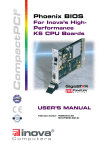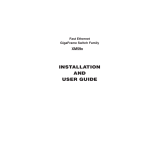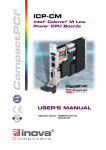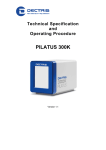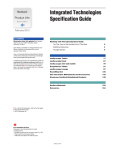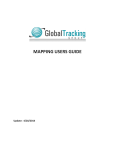Download Inova PD008310103.001 User's Manual
Transcript
GigaPACK GigaPACK Remote Display / Terminal Link USER’S MANUAL Publication Number: PD008310103.001 AB MAN-GIGAPACK This user’s manual describes a product that, due to its nature, cannot describe a particular application. The content of this user’s manual is furnished for informational use only, is subject to change without notice, and should not be constructed as a commitment by Inova Computers GmbH. Inova Computers GmbH assumes no responsibility or liability for any errors or inaccuracies that may appear in this user’s manual. Except as otherwise agreed, no part of this publication may be reproduced, stored in a retrieval system, or transmitted, in any form or by any means, electronic, mechanical, recording, or otherwise, without the prior written consent of Inova Computers GmbH. Products or brand names are trademarks or registered trademarks of their respective companies or organisations. Inova Computers GmbH Innovapark 20 D-87600 Kaufbeuren Germany Inova Computers Inc, 270 Communication Way, Bldg. #6 Hyannis, MA 02601 USA Tel.: +49 (0) 8341 62 65 Fax: +49 (0) 8341 62 69 email: [email protected] Tel.: +1-508-771-4415 Fax: +1-508-771-4346 email: [email protected] Inova Computers AG (Schweiz) Industriestraße 8 CH-8618 Oetwil am See Switzerland Inova Computers SARL (France) Aéropolé Bâtiment Aéronef Rue de Copenhague BP 9001 95728 Roissy Ch. de Gaulle Cedex France Tel.: +41 (0) 1/887 69 89 Fax: +41 (0) 1/887 69 39 email: [email protected] Tel.: +33 (0) 1 74 37 27 15 Fax: +33 (0) 1 74 37 27 16 http://www.inova-computers.com Preface GigaPACK GigaPACK Preface GigaPACK Contents Unpacking and Special Handling Instructions ............................................... 3 Revision History ............................... 4 Two Year Limited Warranty ................ 5 1.0 Inova GigaPACK ...................... 1-2 1.1 Getting Started ...................... 1-2 1.10 Preparing Your Computer ........................................................................ 1-2 1.11 Installing the GigaCHAMPION ................................................................. 1-3 1.2 Software Installation................ 1-6 1.20 Microsoft Windows®XP or Windows®2000.............................................. 1-6 1.21 Windows®XP or Windows®2000 Driver ................................................... 1-6 2.0 GigaCHAMPION ...................... 2-2 2.00 Features ................................................................................................... 2-2 2.1 Specifications ......................... 2-3 2.2 Interfaces ............................... 2-4 Figure 2.2 Key Interfaces ............................................................................................................ 2-4 Table 2.2 Inova GigaCHAMPION Interfaces ............................................................................... 2-4 2.3 Face-Plate .............................. 2-5 Figure 2.3 Face-Plate Interface and Connector Pinout ................................................................. 2-5 2.30 Connector Pinout ..................................................................................... 2-6 Table 2.30 Connector Pinout and Pin Description ....................................................................... 2-6 Doc. PD008310103.001 ©2002 Inova Computers GmbH Page 0-1 Preface GigaPACK 3.0 PCI-MMEDIA - GigaHUB ........... 3-2 3.00 Features ................................................................................................... 3-2 3.1 Specifications ......................... 3-3 3.2 Typical Configuration Overview .. 3-4 3.20 Professional OEM Integration ................................................................... 3-4 Figure 3.20 Professional GigaHUB Implementation ..................................................................... 3-4 3.21 Commercial Desktop Version .................................................................... 3-5 Figure 3.21 Commercial GigaHUB Implementation ..................................................................... 3-5 3.3 Interfaces ............................... 3-6 3.30 Professional GigaHUB ............................................................................... 3-6 Figure 3.30 Key Interfaces .......................................................................................................... 3-6 Table 3.30 Inova GigaHUB - ‘Professional’ Interfaces .................................................................. 3-7 3.31 Commercial ‘Desktop’ GigaHUB ............................................................... 3-8 Figure 3.31 Key Interfaces .......................................................................................................... 3-8 Table 3.31 Inova GigaHUB - Commercial ‘Desktop’ Interfaces .................................................... 3-9 3.32 Physical Interfaces .................................................................................. 3-10 3.320 GigaSTAR and Combined USB .......................................................... 3-10 Figure 3.320 Integrated 9-pin D-Sub GigaSTAR & USB Interface ............................................... 3-10 Table 3.320 Integrated 9-pin D-Sub GigaSTAR & USB Interface ................................................ 3-10 3.321 USB Interface ................................................................................... 3-11 Figure 3.321 USB-A Interface ................................................................................................... 3-11 Table 3.321 USB-A Interface Description .................................................................................. 3-11 3.322 DVI-D Interface ................................................................................ 3-12 Figure 3.322 DVI-D Interface ................................................................................................... 3-12 Table 3.322 DVI-D Interface Description .................................................................................. 3-12 Page 0-2 ©2002 Inova Computers GmbH Doc. PD008310103.001 Preface GigaPACK Unpacking and Special Handling Instructions GigaPACK This product has been designed for a long and fault-free life; nonetheless, its life expectancy can be severely reduced by improper treatment during unpacking and installation. Observe standard antistatic precautions when changing piggybacks, ROM devices, jumper settings etc. If the product contains batteries for RTC or memory backup, ensure that the board is not placed on conductive surfaces as these can cause short circuits, damage the batteries or disrupt the conductive tracks on the board. Do not exceed the specified operational temperature ranges of the board version ordered. If batteries are present, their temperature restrictions must be taken into account. Keep all the original packaging material for future storage or warranty shipments. If it is necessary to store or ship the board, repack it as it was originally packed. Before returning this product for repair, please ask for an RMA (Returned Material Authorization) number and supply the following information: L L L L Company name, contact person, shipping address and invoice address Product name and serial number Failure or fault description Clearly write the RMA number on the outside of the transportation carton. Doc. PD008310103.001 ©2002 Inova Computers GmbH Page 0-3 Preface GigaPACK Revision History Revision History Manual MAN-GIGAPACK Publication Number PD008310103.XXX Issue Brief Description of Changes PD008310103.001 Preliminary; First Release; All pages Revised Page 0-4 ©2002 Inova Computers GmbH Author Date of Issue AB 23/10/02 Doc. PD008310103.001 Preface GigaPACK Two Year Limited Warranty Inova Computers (‘Inova’) grant the original purchaser of Inova products the following hardware warranty. No other warranties that may be granted or implied by anyone on behalf of Inova are valid unless the consumer has the expressed written consent of Inova. GigaPACK Inova warrants their own products (excluding software) to be free from defects in workmanship and materials for a period of 24 consecutive months from the date of purchase. This warranty is not transferable nor extendible to cover any other consumers or long term storage of the product. This warranty does not cover products which have been modified, altered, or repaired by any other party than Inova or their authorized agents. Furthermore, any product which has been, or is suspected of being damaged as a result of negligence, misuse, incorrect handling, servicing or maintenance; or has been damaged as a result of excessive current/voltage or temperature; or has had its serial number(s), any other markings, or parts thereof altered, defaced, or removed will also be excluded from this warranty. A customer who has not excluded his eligibility for this warranty may, in the event of any claim, return the product at the earliest possible convenience, together with a copy of the original proof of purchase, a full description of the application it is used on, and a description of the defect; to the original place of purchase. Pack the product in such a way as to ensure safe transportation (we recommend the original packing materials), whereby Inova undertakes to repair or replace any part, assembly or subassembly at our discretion; or, to refund the original cost of purchase, if appropriate. In the event of repair, refund, or replacement of any part, the ownership of the removed or replaced parts reverts to Inova, and the remaining part of the original guarantee, or any new guarantee to cover the repaired or replaced items, will be transferred to cover the new or repaired items. Any extensions to the original guarantee are considered gestures of goodwill, and will be defined in the “Repair Report” returned from Inova with the repaired or replaced item. Other than the repair, replacement, or refund specified above, Inova will not accept any liability for any further claims which result directly or indirectly from any warranty claim. We specifically exclude any claim for damage to any system or process in which the product was employed, or any loss incurred as a result of the product not functioning at any given time. The extent of Inova’s liability to the customer shall not be greater than the original purchase price of the item for which any claim exists. Inova makes no warranty or representation, either expressed or implied, with respect to its products, reliability, fitness, quality, marketability or ability to fulfil any particular application or purpose. As a result, the products are sold “as is,” and the responsibility to ensure their suitability for any given task remains the purchaser’s. In no event will Inova be liable for direct, indirect, or consequential damages resulting from the use of our hardware or software products, or documentation; even if we were advised of the possibility of such claims prior to the purchase of, or during any period since the purchase of the product. Please remember that no Inova employee, dealer, or agent are authorized to make any modification or addition to the above terms, either verbally or in any other form written or electronically transmitted, without consent. Doc. PD008310103.001 ©2002 Inova Computers GmbH Page 0-5 GigaPACK Getting Started GigaPACK GETTING STARTED Overview Contents 1.0 Inova GigaPACK ...................... 1-2 1.1 Getting Started ...................... 1-2 1.10 Preparing Your Computer ........................................................................ 1-2 1.11 Installing the GigaCHAMPION ................................................................. 1-3 1.2 Software Installation................ 1-6 1.20 Microsoft Windows®XP or Windows®2000.............................................. 1-6 1.21 Windows®XP or Windows®2000 Driver ................................................... 1-6 Doc. PD008310103.001 ©2002 Inova Computers GmbH Page 1-1 1 Getting Started GigaPACK 1.0 Inova GigaPACK The Inova GigaPACK comprises two completely separate hardware components that are dealt with in this user’s manual:1.) GigaCHAMPION® - the ATI Radeon™ VE-based PCI graphic board with internal USB routing and GigaST)R transmission technology and 2.) GigaHUB® itself - a small desktop receiver unit with GigaST)R receiver, built-in USB hub for up to 4 devices and one DVI-D interface for flat-panel monitor connection. Note: A variation on the theme is with the professional solution comprising the GigaCHAMPION and an embedded version of the GigaHUB which is mounted behind an OEM TFT panel. 1.1 Getting Started 1.10 Preparing Your Computer Turn off the power to your system and discharge your body’s static electric charge by touching a grounded surface - for example, the metal surface of the power supply - before performing any hardware procedure. The manufacturer assumes no liability for any damage, caused directly or indirectly, by improper installation of any components by unauthorized service personnel. If you do not feel comfortable performing the installation, consult a qualified computer technician. Damage to system components, the accelerator card, and injury to yourself may result if power is applied during installation. Note: Before installing your PCI GigaCHAMPION we recommend that you first de-install the driver for your current video card and reconfigure your operating system to use the standard display driver (VGA) supplied with your operating system. For more information about changing to the VGA driver, refer to your operating system documentation. Page 1-2 ©2002 Inova Computers GmbH Doc. PD008310103.001 GigaPACK Getting Started 1.11 Installing the GigaCHAMPION GigaPACK Now that the computer has ben prepared, you are ready to install the PCI GigaCHAMPION graphics accelerator board. Follow these hardware instructions carefully to ensure installation is correct. 1 VIDEO OUTPUT CONNECTOR DISPLAY CABLE Remove the power from your computer and ensure that the power cord is no longer connected. Disconnect the display connector for the existing graphics board (if installed) POWER SUPPLY 2 Remove the cover - if necessary, consult your computer’s manual for help. Remember to discharge your body’s static electricity by touching, for example, the metal chassis of the computer. Doc. PD008310103.001 ©2002 Inova Computers GmbH Page 1-3 1 Getting Started GigaPACK 3 SCREW H EXISTING GRAPHICS CARD Remove any existing graphics board from your computer (if the GigaCHAMPION is designed to replace it!) or disable the on-board graphics capability on the motherboard. You may have to refer the documentation that came with your computer to perform this step. If removing an existing PCI card remember to save the locking screw. 4 IONVA GigaCHAMPION™ VIDEO CARD PCI SLOT Locate the PCI graphics slot and if necessary, remove the metal dust cover. Grasp the GigaCHAMPION by the top edge and position it over the PCI slot ensuring that the contacts are aligned and then press it in until it is fully seated. Page 1-4 ©2002 Inova Computers GmbH Doc. PD008310103.001 Getting Started GigaPACK 5 1 GigaPACK SCREW INOVA GigaCHAMPION™ VIDEO CARD Use the included 1.5m length of USB A-B cable to connect the PCs external USB to the GigaCHAMPION face-plate. Ensure that the bank of switches on SW1 are correctly set - Switch 2 ‘ON’ is the default setting and configures the remotely connected display as the boot monitor. 6 DISPLAY CABLE 15-PIN D-DUB TO LOCAL VGA 9-PIN D-DUB TO GigaHUB Now replace the PCI board fixing screw and the computer cover. The Inova GigaCHAMPION has a local analog VGA connector and one high-speed serial GigaST)R interface (9-pin D-Sub). Connect a local VGA monitor (if required) to the video output and the 20+m length of twisted-pair cable that links the GigaHUB to the GigaCHAMPION to the remaining D-Sub connector. Finally, you are ready to attach the power cord and proceed with the software installation of the supplied Inova driver. Doc. PD008310103.001 ©2002 Inova Computers GmbH Page 1-5 Getting Started GigaPACK 1.2 Software Installation 1.20 Microsoft Windows®XP or Windows®2000 New hardware will be detected after you restart your computer. To complete the setup you must click ‘Yes’ when prompted to restart the computer. 1.21 Windows®XP or Windows®2000 Driver With Windows®XP or Windows®2000 running on your computer, you need to install the Inova driver to take advantage of the higher performance, resolutions and the special graphic features afforded by the GigaCHAMPION. Windows will recognise that a new piece of hardware has been found and will automatically launch the New Hardware Wizard. 1.) Acknowledge this by clicking ‘Next’ when prompted to do so. 2.) Choose ‘Search for a suitable driver for my device (recommended)’ and click ‘Next’ 3.) Under ‘Optional Search Locations’ make sure that only ‘CD-ROM Drives’ is checked 4.) Insert the Inova installation CD that shipped with the product and click ‘Next’ 5.) Windows will tell you that it found a driver for this device - click ‘Next’ to install it 6.) A screen may appear that says ‘Digital Signature Not Found’ and ask if you want to continue 7.) Click ‘Yes’ 8.) The files will be copied 9.) Once prompted, click ‘Finish’ ATI is a registered trademark of ATI Technologies Inc. Canada, the United States and/or other countries. RADEON is a trademark of ATI Technologies Inc. Canada, the United States and/or other countries. Windows is a registered trademark of Microsoft Corporation in the United States and/or other countries. All other trademarks and/or registered trademarks are the properties of their respective owners. © Copyright 2002, Inova Computers GmbH Page 1-6 ©2002 Inova Computers GmbH Doc. PD008310103.001 GigaCHAMPION GigaCHAMPION Product Overview Product Overview 2 GigaCHAMPION 2.0 GigaCHAMPION ...................... 2-2 2.00 Features ................................................................................................... 2-2 2.1 Specifications ......................... 2-3 2.2 Interfaces ............................... 2-4 Figure 2.2 Key Interfaces ............................................................................................................ 2-4 Table 2.2 Inova GigaCHAMPION Interfaces ............................................................................... 2-4 2.3 Face-Plate .............................. 2-5 Figure 2.3 Face-Plate Interface and Connector Pinout ................................................................. 2-5 2.30 Connector Pinout ..................................................................................... 2-6 Table 2.30 Connector Pinout and Pin Description ....................................................................... 2-6 Doc. PD008310103.001 ©2002 Inova Computers GmbH Page 2-1 Product Overview GigaCHAMPION 2.0 GigaCHAMPION The Inova GigaCHAMPION is an advanced 32-bit PCI remote terminal controller based around the highly integrated ATI Radeon VE graphic engine. Addressing the needs of the next generation commercial or domestic applications, the GigaCHAMPION with its integrated MPEG-2 hardware decoder, USB hub, and a rich feature set is able to control remote (digital) terminals with resolutions up to 1024 x 768 pixels some 35m from the host CPU. The local analog VGA supports resolutions up to 2048 x 1536 pixels. Equipped with the GigaST)R technology from Inova Semiconductors, the GigaCHAMPION is the only scalable single channel dedicated controller on the market able to address remote terminals without loss of signal over great distance. 2.00 Features By utilising the ATI Radeon VE complete with its fast 32MByte, RAM clocked at 150MHz, the Inova GigaCHAMPION provides both commercial and consumer users with the most comprehensive PCI graphic controller ever produced. The GigaCHAMPION is one of the fastest PCI multimedia controllers available for today’s 2D, 3D, and multimedia graphics applications in full 32-bit colour and its 3D architecture includes unprecedented innovations that enable advanced new features in upcoming applications without performance compromise. The Radeon graphics engine integrates industry-leading video features including advanced deinterlacing algorithms for exceptional video quality and integrated MPEG-2 decoding capability. In addition, it features comprehensive support for all new Windows 2000 display-oriented features together with support for MS Direct Draw, Direct3D and OpenGL. A unique feature of the GigaCHAMPION is its ability to drive a standard (local) VGA monitor and a GigaST)R connected remote terminal up to 35m from the main CPU without picture quality compromise. Also, an innovative USB hub development allows up to four peripherals including loudspeakers, touch elements, and pointing devices to be connected directly to the remote flat panel and not the host controller. This development leaves the workplace uncluttered and sets the ambient noise level to almost zero. Page 2-2 ©2002 Inova Computers GmbH Doc. PD008310103.001 GigaCHAMPION GigaCHAMPION Product Overview 2.1 Specifications Interface 32-bit/33MHz universal PCI interface with full Plug&Play compatibility Video Contr. ATI Radeon with 32MByte, 150MHz RAM Screen Options Resolution (analog VGA) 1920 x 1200 1920 x 1200 2048 x 1536 Colour Depth 32-bit 16-bit 16-bit 2 Refresh 72Hz 80Hz 60Hz GigaST)R INGT165 Transmitter for video signal transmission USB Hub USB 1.1 used for up to 4 PC peripheral and pointing devices User Interfaces 15-pin D-Sub for VGA 9-pin D-Sub GigaST)R USB-B (input) Software Support Windows®2000, Windows®XP (USB) Windows®98, Windows®ME Power Req. Mass Oper. Temp. Storage Temp. Humidity +3.3V (2W), +5V (2W) (typically) 100g (typically) 0°C to +60°C -40°C to +85°C 5% to 95% (non-condensing) @ 40°C Warranty Conformance Two-year limited warranty PCI 2.2, CE For details on cabling requirements etc. please contact an Inova sales office directly. For other displays (e.g. digital) or VGA resolutions other than those shown, please contact Inova Sales. Doc. PD008310103.001 ©2002 Inova Computers GmbH Page 2-3 Product Overview GigaCHAMPION 2.2 Interfaces Figure 2.3 shows the physical location of the key interfaces which are explained in Table 2.2. Figure 2.2 Key Interfaces SW1 J5 J4 J33 J3 Table 2.2 Inova GigaCHAMPION Interfaces Interface Description J3 Local analog VGA video connector J33 Integrated GigaST(R and USB interfaces J4 External USB-B connection (for USB routing) J5 USB-B for internal USB (Motherboard) connection SW1 1, 3 & 4 N/C External USB-B connection (for USB routing) On Boot display is the remotely connected digital device Off Boot display is the analog VGA monitor SW1 2 Page 2-4 ©2002 Inova Computers GmbH Doc. PD008310103.001 GigaCHAMPION GigaCHAMPION Product Overview 2.3 Face-Plate Figure 2.3 shows the interfaces appearing on the steel face-plate. Figure 2.3 Face-Plate Interface and Connector Pinout 2 10 9 5 15 5 6 1 11 1 2 1 3 Doc. PD008310103.001 2 1 3 4 6 4 ©2002 Inova Computers GmbH Page 2-5 Product Overview GigaCHAMPION 2.30 Connector Pinout Figure 2.3 shows the physical face-plate connectors on the Inova GigaCHAMPION graphic accelerator. Table 2.30 gives the pinout and description of these connectors. Table 2.30 Connector Pinout and Pin Description Signal 1 Analog RED 2 Analog GREEN 3 Analog BLUE 4 N/C CRT Ground 9 +5V (DDC Data) 10 CRT Ground 11 N/C 12 DDC-SDA 13 HSYNC 14 VSYNC 15 DDC-SCL Signal 1 GigaSTAR Tx+ 2 Data 1+ 3 GND 4 Data 2+ 5 N/C 6 GigaSTAR Tx- 7 Data 1- 8 Data 2- 9 GND Pin No. Page 2-6 9-pin D-Sub GigaST)R Interface Pin No. Signal 1 +5V 2 USB P0- 3 USB P0+ 4 GND ©2002 Inova Computers GmbH 4-pin USB-B 5, 6, 7, 8 15-pin D-Sub VGA Analog Interface Pin No. Doc. PD008310103.001 GigaHUB Product Overview Product Overview GigaHUB GigaHUB 3.0 PCI-MMEDIA - GigaHUB ........... 3-2 3.00 Features ................................................................................................... 3-2 3.1 Specifications ......................... 3-3 3.2 Typical Configuration Overview .. 3-4 3.20 Professional OEM Integration ................................................................... 3-4 Figure 3.20 Professional GigaHUB Implementation ..................................................................... 3-4 3.21 Commercial Desktop Version .................................................................... 3-5 Figure 3.21 Commercial GigaHUB Implementation ..................................................................... 3-5 3.3 Interfaces ............................... 3-6 3.30 Professional GigaHUB ............................................................................... 3-6 Figure 3.30 Key Interfaces .......................................................................................................... 3-6 Table 3.30 Inova GigaHUB - ‘Professional’ Interfaces .................................................................. 3-7 3.31 Commercial ‘Desktop’ GigaHUB ............................................................... 3-8 Figure 3.31 Key Interfaces .......................................................................................................... 3-8 Table 3.31 Inova GigaHUB - Commercial ‘Desktop’ Interfaces .................................................... 3-9 3.32 Physical Interfaces .................................................................................. 3-10 3.320 GigaSTAR and Combined USB .......................................................... 3-10 Figure 3.320 Integrated 9-pin D-Sub GigaSTAR & USB Interface ............................................... 3-10 Table 3.320 Integrated 9-pin D-Sub GigaSTAR & USB Interface ................................................ 3-10 3.321 USB Interface ................................................................................... 3-11 Figure 3.321 USB-A Interface ................................................................................................... 3-11 Table 3.321 USB-A Interface Description .................................................................................. 3-11 3.322 DVI-D Interface ................................................................................ 3-12 Figure 3.322 DVI-D Interface ................................................................................................... 3-12 Table 3.322 DVI-D Interface Description .................................................................................. 3-12 Doc. PD008310103.001 ©2002 Inova Computers GmbH Page 3-1 3 Product Overview GigaHUB 3.0 PCI-MMEDIA - GigaHUB This revolutionary product from Inova Computers enables a TFT flat panel display (either as an OEM display for professional applications or as a commercially available desktop unit) to be connected on a single, two-wire* serial and protocol-free GigaST)R line up to 35m** from the host CPU. Two versions of the GigaHUB currently exist - one equipped with a TFT header for integration in an OEM display for ‘professional’ applications and the other fitted with the standard DVI-D connector for commercial or desktop applications. Both have one GigaST)R receiver and logic to administer the embedded USB. * Although GigaST)R is a true serial transmission device requiring just a pair of wires, the GigaHUB however has a further 2 pairs of cabling reserved for the remote USB and one line for the ground. ** If the USB feature inherent within the GigaHUB is not required, then the transmission and subsequent repetition of video signals can be achieved by replacing the receiver element of the GigaHUB (professional OEM units only!) with a receiver / repeater unit - not discussed in this manual. 3.00 Features One of the key features of the GigaHUB is the use of GigaST)R - an enabling technology developed by Inova Semiconductors allowing serial data to be transmitted long distances without distortion. In this capacity, the complete CPU performance (in terms of graphic / multimedia or I/O) is presented to a remotely connected display/terminal along a protocol-free “intelligent” piece of wire. Due to the stable nature of the transmission and its ease of connection, these devices are ideally suited to applications based in noisy or hostile environments. The hub itself extracts the USB signals from the host CPU and presents them in the form of a hub for up to 4 devices. If one of those devices is a hub in its own right then yet more USB devices may be connected. Page 3-2 ©2002 Inova Computers GmbH Doc. PD008310103.001 Product Overview GigaHUB GigaHUB 3.1 Specifications Input Voltage 12V DC (regulated - external supply in stand alone device) or built-in (OEM) Input Current 350mA (excluding USB devices) Current Limit 3A GigaST)R Rx INGR165B (XGA), 9-pin D-Sub USB Hub 1.1 (4 devices) Display Interface DVI-D (stand alone) / TFT (OEM display) Integration Stand Alone or integrated in OEM display Monitor Compatibility Resolution 24-bit VGA 24-bit SVGA 18-bit XGA Dimensions 100mm x 86mm x 15mm (stand-alone unit) Mass Oper. Temp. Storage Temp. Humidity 150g (approx.) 0°C to +60°C -40°C to +85°C 5% to 95% (non-condensing) @ 40°C Warranty Conformance Two-year limited warranty Depth 640x480 800x600 1024x768 Refresh ≤60Hz ≤60Hz ≤60Hz 3 Transmission 1 pixel/clock 1 pixel/clock 1 pixel/clock For details on cabling requirements etc. please contact an Inova sales office directly. For other displays (e.g. digital) or VGA resolutions other than those shown, please contact Inova Sales. Doc. PD008310103.001 ©2002 Inova Computers GmbH Page 3-3 Product Overview GigaHUB 3.2 Typical Configuration Overview 3.20 Professional OEM Integration The GigaHUB is typically mounted at the rear of an OEM TFT display unit it its own shielded chassis complete with power supply unit and backlight inverter. Figure 3.20 shows the typical professional GigaHUB schematic. Figure 3.20 Professional GigaHUB Implementation Note: The enclosure for the Professional GigaHUB is mounted behind an OEM TFT display and comes complete with DC/DC converted and backlight inverter. Page 3-4 ©2002 Inova Computers GmbH Doc. PD008310103.001 Product Overview GigaHUB 3.21 Commercial Desktop Version Here the GigaHUB is finished as a desktop model requiring an externally-connected power supply unit (included in the Starter Kit) and a length of DVI-D to DVI-D cable to hook up to a standard, commercially available 15” or 17” display unit. Figure 3.21 illustrates a typical desktop commercial schematic. Figure 3.21 Commercial GigaHUB Implementation GigaHUB 3 Note: If a 17” monitor is used, the resolution will be that of a 15” unit. Doc. PD008310103.001 ©2002 Inova Computers GmbH Page 3-5 Product Overview GigaHUB 3.3 Interfaces 3.30 Professional GigaHUB Figure 3.30 shows the physical location of the key interfaces which are explained in Table 3.30. Figure 3.30 Key Interfaces Page 3-6 ©2002 Inova Computers GmbH Doc. PD008310103.001 Product Overview GigaHUB Table 3.30 Inova GigaHUB - ‘Professional’ Interfaces GigaHUB Interface Description J1 For service purposes J2 USB connector J3 TFT header (optional - requires interpreter board) J4 USB connector J5 Integrated GigaST(R and USB interface J6 Flex-cable TFT connector (optional) J7 USB connector J8 USB connector J9 Flex-cable TFT connector (optional) J11 Hirose cable for 12" monitors - direct connection J12 DC/DC PSU connector J13 Connector for backlight inverter 3 Notes: 1.) USB 1.1 devices can be connected to any or all of the USB ports (J2, J4, J7 and J8) Additional USB devices can be controlled if connected to a device that is a USB hub in its own right. 2.) If the J3 TFT header is present, then J6, J9 and J11 are omitted. Also, a transition module interprets the TTL signals of this header and adapts them to the pinning of the integrated 15” OEM display. 3.) Connectors J6 and J9 (if present) interface to an adapter board for 12” TFT displays only 4.) The Hirose J11 connector (if present) interfaces to an adapter board for 12” TFT displays only Note: Contact Inova Computers for currently available TFT transition modules. Doc. PD008310103.001 ©2002 Inova Computers GmbH Page 3-7 Product Overview GigaHUB 3.31 Commercial ‘Desktop’ GigaHUB Figure 3.31 shows the physical location of the key interfaces which are explained in Table 3.31. Figure 3.31 Key Interfaces Page 3-8 ©2002 Inova Computers GmbH Doc. PD008310103.001 Product Overview GigaHUB Table 3.31 Inova GigaHUB - Commercial ‘Desktop’ Interfaces GigaHUB Interface Description J1 For service purposes J2 USB connector J3 12V DC PSU connector (input) J4 USB connector J5 Integrated GigaST(R and USB interface J6 DVI-D connector J7 USB connector J8 USB connector 3 Notes: 1.) USB 1.1 devices can be connected to any or all of the USB ports (J2, J4, J7 and J8) Additional USB devices can be controlled if connected to a device that is a USB hub in its own right. Note: Only the recommended power supply should be plugged into J3. Doc. PD008310103.001 ©2002 Inova Computers GmbH Page 3-9 Product Overview GigaHUB 3.32 Physical Interfaces Since there are no user-serviceable parts on the professional GigaHUB, only the pinout of the user interfaces common to both versions have been given here. 3.320 GigaSTAR and Combined USB Figure 3.320 Integrated 9-pin D-Sub GigaSTAR & USB Interface 1 5 6 9 Table 3.320 Integrated 9-pin D-Sub GigaSTAR & USB Interface Page 3-10 Signal 1 GigaSTAR Tx+ 2 Data 1+ 3 GND 4 Data 2+ 5 N/C 6 GigaSTAR Tx- 7 Data 1- 8 Data 2- 9 GND ©2002 Inova Computers GmbH 9-pin D-Sub GigaST)R Interface Pin No. Doc. PD008310103.001 Product Overview GigaHUB 3.321 USB Interface 3 1 2 3 4 Table 3.321 USB-A Interface Description Pin No. Doc. PD008310103.001 Signal 1 +5V 2 USB P0- 3 USB P0+ 4 GND ©2002 Inova Computers GmbH 4-pin USB-B GigaHUB Figure 3.321 USB-A Interface Page 3-11 Product Overview GigaHUB 3.322 DVI-D Interface Figure 3.322 DVI-D Interface 1 9 17 8 16 24 C1 C2 C3 C4 1 8 9 16 17 24 C1 C2 C3 C5 C4 C5 Table 3.322 DVI-D Interface Description Pin No. Page 3-12 Signal Pin No. Signal 1 T.M.D.S Data 2 - 2 T.M.D.S Data 2 + 3 T.M.D.S Data 2 Shield 4 N/C 5 N/C 6 N/C 7 N/C 8 N/C 9 T.M.D.S Data - 10 T.M.D.S Data 1 + 11 T.M.D.S Data 1 Shield 12 N/C 13 N/C 14 +5V Power 15 Ground 16 Hot Plug Detect 17 T.M.D.S Data 0 - 18 T.M.D.S Data 0 + 19 T.M.D.S Data 0 Shield 20 N/C 21 N/C 22 T.M.D.S Clock Shield 23 T.M.D.S Clock + 24 T.M.D.S Clock - C1 N/C C2 N/C C3 N/C C3 N/C C5 N/C ©2002 Inova Computers GmbH Doc. PD008310103.001