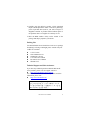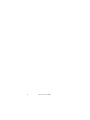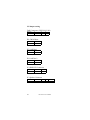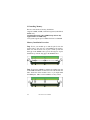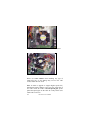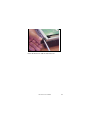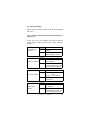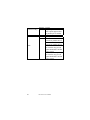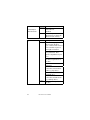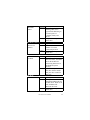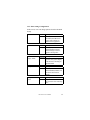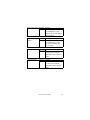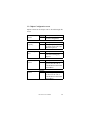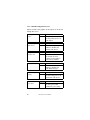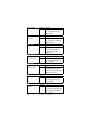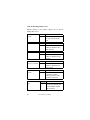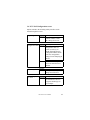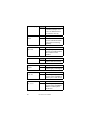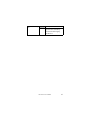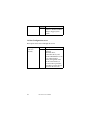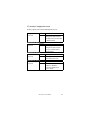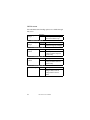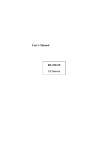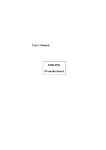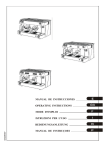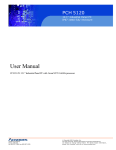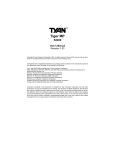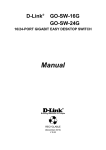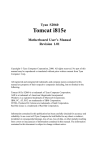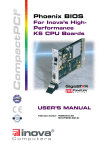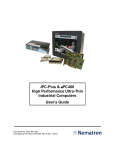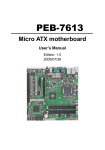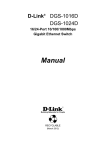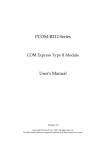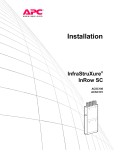Download User`s Manual
Transcript
Copyright Notice This document is copyrighted, 2001, by Advantech Co., Ltd. All rights are reserved. Advantech Co., Ltd. reserves the right to make improvements to the products described in this manual at any time without notice. No part of this manual may be reproduced, copied, translated or transmitted in any form or by any means without the prior written permission of the original manufacturer. Information provided in this manual is intended to be accurate and reliable. However, the original manufacturer assumes no responsibility for its use, nor for any infringements upon the rights of third parties that may result from its use. Acknowledgements AMI, AMI BIOS are trademark of American Megatrends, Inc. IBM, PC, AT, PS/2 are trademarks of International Business Machines Corporation Intel, i815e and Pentium are registered trademarks of Intel Corporation Microsoft, Windows are trademarks of Microsoft Corporation All other product names or trademarks are properties of their respective owners. Part No. 2002RS1000 1st Edition Printed in Taiwan August 2001 Product Warranty Advantech warrants to you, the original purchaser, that each of its products will be free from defects in materials and workmanship for two years from the date of purchase. This warranty does not apply to any products which have been repaired or altered by persons other than repair personnel authorized by Advantech, or which have been subject to misuse, abuse, accident or improper installation. Advantech assumes no liability under the terms of this warranty as a consequence of such events. Because of Advantech’s high quality-control standards and rigorous testing, most of our customers never need to use our repair service. If an Advantech product is defective, it will be repaired or replaced at no charge during the warranty period. For out-of-warranty repairs, you will be billed according to the cost of replacement materials, service time and freight. Please consult your dealer for more details. If you think you have a defective product, follow these steps: 1. Collect all the information about the problem encountered. For example, CPU speed, Advantech products used, other hardware and software used, etc. Note anything abnormal and list any on-screen messages you get when the problem occurs. 2. Call your dealer and describe the problem. Please have your manual, product, and any helpful information readily available. 3. If your product is diagnosed as defective, obtain an RMA (return merchandise authorization) number from your dealer. This allows us to process your return more quickly. 2 RS-100-IF User’s Manual 4. Carefully pack the defective product, a fully completed Repair and Replacement Order Card and a photocopy proof of purchase date (such as your sales receipt) in a shippable container. A product returned without proof of the purchase date is not eligible for warranty service. 5. Write the RMA number visibly on the outside of the package and ship it prepaid to your dealer. Packing List You should find the items listed below in the server package. If anything is missing or damaged, please consult with your vendor for resolution. 1 CPU Coolers 4 Rack Mount Screws 8 HDD Drive Screws 1 CD Title: Driver Bank RS-100-IF User’s Manual Warrant Card Technical Support and Sales Assistance If you have any technical questions about the RS-100-IF series products, please visit our support website at http://www.advantech.com.tw/support For more information about Advantech products and sales information, please visit: http://www.advantech.com 警告使用者 這是㆙類的資訊產品,在居住的環境㆗使用時, 可能會造成射頻干擾,在這種情況㆘,使用者會 被要求採取某些適當的對策。 RS-100-IF User’s Manual 3 4 RS-100-IF User’s Manual Table of Contents Chapter 1: Introduction ----------------------------- 7 1.1 Hardware Specifications ------------------------- 7 1.2 System and Environmental Specifications ---- 7 Chapter 2: System Outlook and Installation ------- 9 2.1 Map of Main board jumper ---------------------- 9 2.2 Jumper setting ------------------------------------- 10 2.3 Installing Memory -------------------------------- 12 2.4 Installing the CPU and Cooling Fan ----------- 15 2.5 Installing HDD Drive ---------------------------- 19 2.6 Installing Add-on Card -------------------------- 22 Chapter 3: BIOS Setup ------------------------------3.1 Main Setup ---------------------------------------3.2. Advanced Setup --------------------------------3.3. Chipset Configuration screen -----------------3.4. PCI / PnP Configuration screen --------------3.5 Power Configuration screen -------------------3.6 Boot Configuration screen ---------------------3.7 Security Configuration screen -----------------3.8 Exit screen ----------------------------------------Chapter 4: Driver Installation Appendix A: Safety Instructions 25 28 29 39 45 48 52 53 54 ----------------------- 55 ------------------ RS-100-IF User’s Manual 59 5 6 RS-100-IF User’s Manual Chapter 1: Introduction 1.1 Hardware Specifications CPU: Intel Pentium III 500MHz~1.13GHz (FC-PGA) Intel Cleron 566~900MHz(FC-PGA) Chipset: Intel 815E, support FSB 100/133MHz BIOS: AMI BIOS 4Mb flash Memory: 3 3.3V 168-pin SDRAM sockets, support up to 512MB PC100/133 unbuffered SDRAM. VGA: Integrated in i815E chipset, AGP 2X Expansion slot: one 32bit/33MHz PCI slot on a riser card LAN: Two LAN controllers, one Intel 82559 LAN controller and another one ICH2 LAN controller Storage: Two IDE HDD drives space, one 52X speed CD-ROM drive. I/O: Dual LAN ports, VGA port, Serial port, Parallel port, Dual USB ports, PS/2 KB port and PS/2 mouse port 1.2 System and Environmental Specifications Construction: 19” Rack Mount, Heavy-duty steel chassis Cooling system: 3 10-CFM coolers Control: Memory power switch and reset switch Indicator: Storage drives: One 52X speed CD-Rom drive and 2 IDE HDD drive space. Power Supply: Paint Color: Black 4U 2X, Fabric Texture Operating temperature: 0 ~ 40℃ (32 ~ 104℉) Storage temperature: -20 ~ 75℃ (-4 ~ 167℉) Operating humidity: 5 ~ 95% @ 40℃, non-condensing Storage humidity: 5 ~ 95% OS: Linux 7.x, Windows NT 4.0, Win 2K RS-100-IF User’s Manual 7 8 RS-100-IF User’s Manual Chapter 2: System Outlook and Installation 2.1 Map of Main board jumper K/B port Power DIMMs P-IDE Connector FDD Connector LAN LAN Video Parallel Serial USB Port 2 Port1 Port Port Port Ports Mouse port RS-100-IF User’s Manual 9 2.2 Jumper setting FAN Connectors (CPU FAN, FAN) Pin No Function 1 Ground 2 3 +12V Speed JP1 CMOS Reset 1-2 normal 2-3 clear JP3 LAN Port 1 open disable close enable JP4 LAN Port 2 open enable close disable J12 HDD LED Connector Pin No 1 Definition VCC+ 2 Ground J13 Speaker Connector Pin No Function 10 1 2 Power In NC 3 4 NC Speaker RS-100-IF User’s Manual J15 Front Panel Connector Function Pin No 1 HDD LED 3 5 Reset Switch 7 2 Power LED 4 6 Power Switch 8 Pin Definition VCC+ Ground Ground Switch Power LED + Sleep LED + Switch Ground J18 USB Header Pin Description VCC+ Signal Out Signal In Ground Pin No. 1 2 3 4 Pin No. 4 3 2 1 Pin Definition Ground Signal In Signal Out VCC+ J38 LAN 1 EEPROM 1-2 (see below) 2-3 Clear Closing pins 1-2 will allow write enable capability. Note: Do not tamper with this feature if you do not need it. RS-100-IF User’s Manual 11 2.3 Installing Memory Here are some details of memory installation: -Support 128MB, 256MB, 512M non-registered, unbuffered DIMMs only. -PC100 supported in a three DIMM setup. PC133 only supported in a two DIM setup. -The system supports up to 512MB of PC100/133 SDRAM Memory Installation Procedure Step 1. Line your module up so that the pins fit into the socket. There is only one way your DIMM can fit properly. Make sure that the short row of pins is lined up with the short gap in the DIMM socket, just as the long row of pins should line up with the long gap in the DIMM socket. Step 2. Insert the DIMM by pushing the module into the socket with even force. Do not insert one end and then the other: install the whole module at once or you might bend the DIMM pins. Make sure the DIMM is securely seated. 12 RS-100-IF User’s Manual Step 3. Lock the DIMM into place by pushing the clips back on either end of the socket onto the notches in the ends of the DIMM (see pictures below for details). Removing a DIMM Removing a DIMM is just the reverse: pull back the clips from the DIMM (see pictures below), and carefully pull the module straight out. Place the DIMMs in an anti-static bag as soon as you remove them to avoid static damage. Memory Configuration The table below shows some of the possible memory configurations. Not all possible configurations are listed. Your memory configuration may differ from one or more of the combinations shown below. Please make sure that you using unbuffered, non-ECC, unregistered DIMMs! RS-100-IF User’s Manual 13 DIMM1 64MB 64MB 128MB 128MB 0 256MB 256MB 512MB DIMM2 0 64MB 0 128MB 256MB 128MB 0 0 DIMM3 0 0 64MB 0 0 0 256MB 0 Total 64MB 128MB 192MB 256MB 256MB 384MB 512MB 512MB Note: PC100 is supported in a three DIMM configuration. PC133 is supported Only in a two DIMM configuration. 14 RS-100-IF User’s Manual 2.4 Installing the CPU and Cooling Fan Intel Pentium III processors up to 1.13+GHz and Intel Celerons up to 900MHz can be used on this board. When installing your CPU, remember the following: The CPU is a sensitive electronic component and can easily be damaged by static electricity Do not touch the CPU pins with your fingers User should be able to insert the CPU into the socket with virtually no force Do not press down hard on the CPU as you might bend or break pins, or otherwise damage the CPU The CPU voltage will automatically be detected by the motherboard, so there is no need to set any jumpers or BIOS setting. Installing the CPU Before installing the CPU, check it for any visible damage. Make sure none of the pins are bent or missing. Be sure where Pin 1 is on both the CPU and the socket. The following steps each have a corresponding picture next to it to help guide you through the installation. Step 1. Carefully lift the arm of the ZIF socket until it is at a 90 degree angle pointing away from the motherboard. Be very careful not to damage any components that might be next to the socket. RS-100-IF User’s Manual 15 Step 2. There are two beveled corners on the CPU, which will match the two angled corners on the socket. Carefully install the CPU by lining both Pin 1 on the CPU and Pin 1 on the socket, making sure the pins actually fit into the socket. Do not force the CPU into the socket: check the pin alignment of CPU pins to socket holes. Step 3. Push down lightly on the CPU while lowering the arm on the socket to secure the CPU (see below). A squeaking noise may be heard while lowering the arm, or the socket may make a ‘click’ noise when the arm is locked into position: these noises are normal. 16 RS-100-IF User’s Manual Installing the Cooling Fan(s) After a CPU has been installed, you will need to install the proper cooling device for the CPU. Place the cooler on the top of CPU with the spring clips oriented over the protrusions on the sides of the CPU socket. Press the spring clips over the protrusions so that they snap in place. RS-100-IF User’s Manual 17 Plug CPU cooler power connector into CPU FAN socket. CPU Cooler Fan has installed Please use extra caution when installing any type of clamp-style fan, or else damage may occur to the CPU socket, and/or the CPU itself Note: In order to upgrade to support higher speed CPU, manufacture maybe changes to use new CPU cooler fan. If new CPU cooler fan comes with heat-spread glue, please paint heat-spread glue on the CPU die evenly before users install CPU cooler fan. 18 RS-100-IF User’s Manual 2.5 Installing HDD Drive Unscrew the HDD tray. Unlatch the HDD tray RS-100-IF User’s Manual 19 Put HDD drive into the HDD tray Fasten the HDD drive in the HDD tray with screws. 20 RS-100-IF User’s Manual Place the HDD tray with HDD installed into chassis. Fasten it with screw. Plug HDD flat cable and power cable into HDD socket and power socket of the HDD drive, respectively. RS-100-IF User’s Manual 21 2.6 Installing Add-on Card Place half-size PCI add-on card to plug it into PCI slot on the riser card. Plug half-size PCI add-on card into PCI slot. 22 RS-100-IF User’s Manual Fasten the bracket of Add-on card with screw. RS-100-IF User’s Manual 23 24 RS-100-IF User’s Manual Chapter 3: BIOS Setup Introduction to the BIOS setup The BIOS is the basic input/output system, required by the computer to perform functions such as CPU and hard drive support. This chapter describes different settings for the BIOS that can be used to configure the system. The BIOS section of the manual is subject to change without notice and is provided here for reference purposes only. The settings and configurations of the BIOS are current at the time of print, and therefore they may not be exactly the same as that displayed on the screen. This manual describes the BIOS setup program. The setup program lets user modify basic configuration settings. The settings are then stored in a dedicated battery-backed memory, called NVRAM, which retains the information when the power is turned off. Starting Setup The BIOS is immediately activated when users first turn on the computer. The BIOS reads system configuration information in CMOS RAM and begins the process of checking out the system and configuring it through the Power-On Self Test (POST). When these preliminaries are finished, the BIOS seeks an operating system on one of the data storage devices (HDD, floppy drive, etc.) If one is found, the BIOS will launch that operating system and hand control of system operations to it. User can start the setup program by pressing the [DEL] key while the system is booting up. RS-100-IF User’s Manual 25 Setup Keys The table below shows how to navigate in the setup program using the keyboard. Key Tab Function Moves from one selection to the next Left/Right Arrow Keys Change from one menu to the next Up/Down Arrow Keys Move between selections Enter Open highlighted section PgUp/PgDn Keys Change setting Getting Help Press [F1] to display a small help window that describes the appropriate keys to use and the possible selections for the highlighted item. To exit the Help Window press [ESC] or the [F1] key again. In Case of Problems If user discovers that user has trouble booting the computer after making and saving changes with the BIOS setup program, user can restart the computer by: Holding the power button down until the computer shuts down. The best advice is to alter only settings that user thoroughly understands. In particular, do not change settings in the Chipset screen unless user absolutely sure that user need to. The Chipset defaults were carefully chosen by system manufacturer for the best performance and reliability. Even a seemingly small change to the Chipset setup may cause the system to become unstable. 26 RS-100-IF User’s Manual Setup Variations Not all systems have the same setup program. While the basic look and function of the setup program remains more or less the same for all systems, the appearance of the Setup screen may differ from the screens shown here. Each system design and chipset combination require custom configurations. In addition, the final appearance of the setup program depends on your system designer. The system designer can decide that certain items should not be available for user configuration, and remove them from the BIOS setup program. RS-100-IF User’s Manual 27 3.1 Main Setup In this screen, user can alter general features such as the date and time, as well as access the IDE configuration screens. Note that the options listed below are for options that can directly be changed within the Main Setup screen. System Time FORMAT: OPTIONS: NOTES: System Time System Date FORMAT: OPTIONS: hh:mm:ss hh= hours mm= minutes ss= seconds System time works on 24-hour format mm/dd/yyy mm= month dd= day yyyy= year FORMAT: [size in KB] System/ Extended OPTIONS: N/A NOTES: Cannot be altered. Provided Memory for your information only 28 RS-100-IF User’s Manual 3.2. Advanced Setup Options such as I/O device interfaces can be altered through this screen. 3.2-A. Configure Nat366 Serial Port(s) and Parallel Port (Super I/O) In this screen user can configure the different hardware ports available, change the status of the floppy controller, and more. Onboard Floppy Controller FORMAT: [option] OPTIONS: Disabled NOTES: Serial Port Address FORMAT: [option] OPTIONS: Disabled NOTES: Serial Port 2 Mode #### (address) You can enable the serial port through this option, and also by setting the address. FORMAT: [option] OPTIONS: IR Selects the mode NOTES: Parallel Port Address Enabled Enables or disables the onboard floppy controller. to use. Normal IR = Infrared This option is only for Serial Port 2. FORMAT: [option] OPTIONS: Disabled NOTES: ### (address) You can enable the parallel port through this option, and also by setting the address. RS-100-IF User’s Manual 29 Parallel Port IRQ FORMAT: [option] OPTIONS: IRQ5, IRQ7 These options appear when the parallel port is enabled. FORMAT: [option] OPTIONS: Normal Standard one-way protocol for parallel devices. Bi-directional Two-way protocol for parallel devices. EPP Enhanced Parallel Port interface may provide higher bandwidth, if an EPP device is used. ECP Enhanced Capability Port interface may provide higher bandwidth, if an ECP device is used. Mode Onboard Floppy Controller Port IRQ 30 RS-100-IF User’s Manual 3.2-B. IDE Configuration On bootup, the BIOS will attempt to detect all compatible devices on the IDE channel. If compatible devices are detected, options to control them will be displayed in the associated IDE configuration screens. Onboard PCI IDE FORMAT: [option] OPTIONS: Both ‘Both’ enables both Controller IDE ports. Disabled Disables the ports. Primary Enables the primary port only. Secondary Enables the secondary port only. Hard Disk Protest FORMAT: [option] OPTIONS: Disabled NOTES: ATA (PI) Detect Time Out Enabled Enables or disables the BIOS’ ability to write to the IDE device. FORMAT: [option] OPTIONS: # Sets the time that the BIOS will wait during IDE device detection, before determining that there are no devices available. RS-100-IF User’s Manual 31 ATA(PI)80pin Cable Detection FORMAT: [option] OPTIONS: Host, Device NOTES: Type FORMAT: [option] OPTIONS: None Auto-typing is not NOTES: 32 Host & Device Disabled Selects the process that the BIOS will use to detect the 80Pin ATA(PI) cable(s). able to supply the drive type, or the user has selected None to disable any drives that might be installed. 1 to 39 Pre-configured drive parameters. This option is dependent on your drive. User The user must define the different parameters of the drive. Auto Auto-detect the drive parameters. IDE Removeable Removeable read-andwrite media (e.g. Zip drive). CD-ROM Readable CD-ROM drive. ATAPI Removeable Removeable ATAPI media (e.g. USB Zip drive). All options are dependent on the drive. RS-100-IF User’s Manual LBA Mode Control FORMAT: [option] OPTIONS: Disabled / Enabled NOTES: Enabling LBA causes logical block addressing to be used in place of Cylinders, Heads, and Sectors. All options are dependent on the drive. BA Mode Control FORMAT: [#] Block OPTIONS: #, Auto (Multi-Sector Transfer) Number of sections transferred per block. Bloc( NOTES: All options are dependent on the drive. PIO Mode FORMAT: [option] OPTIONS: Standard, Fast PIO1, Fast NOTES: MA Mode DMA Mode PIO2, Fast PIO3, Fast PIO4 Selects the method for transferring data between the HDD and system memory. Options are dependent on your drive. Please consult with your drive vendor for more info. FORMAT: [option] OPTIONS: [mode], Auto NOTES: Determines DMA mode for the IDE device. When set to Auto, the BIOS will determine the mode. All options are dependent on the drive. RS-100-IF User’s Manual 33 SMART Monitoring FORMAT: [option] OPTIONS: Disabled / Enabled Self-Monitoring AnalysisReporting Technology, which monitors condition of the HDD and reports when a catastrophic IDE failure is about to happen. 32-bit Data Transfer FORMAT: [option] OPTIONS: Disabled / Enabled NOTES: Enables 32-bit communication between CPU and IDE card. Requires PCI or local bus. All options are dependent on the drive. ARMD Emulation FORMAT: [option] OPTIONS: Disabled, [option], Auto Type Specifies type of emulation for non-disk device on the primary IDE channel. NOTES: All options are dependent on the drive. 34 RS-100-IF User’s Manual 3.2-C. Boot Settings Configuration In this screen, users can change options related to the BIOS bootup. Quick Boot FORMAT: [option] OPTIONS: Disabled, Enabled If Enabled, the BIOS will bypass some settings in order to boot up quicker. Quiet Boot FORMAT: [option] OPTIONS: Disabled, Enabled When Disabled, normal POST messages will not appear at bootup time. AddOnROM Display Mode FORMAT: [option] OPTIONS: Force BIOS,Keep Current Specifies the system display mode at time of booting an optional ROM. Bootup Num-Lock FORMAT: [option] OPTIONS: Disabled, Enabled When Disabled, Num-Lock will not be activated at bootup. Bootup CPU Speed FORMAT: [option] OPTIONS: High, Low Sets speed of CPU at bootup time. RS-100-IF User’s Manual 35 PS/2 Mouse FORMAT: [option] OPTIONS: AutoDetect BIOS will auto-detect the presence of a PS/2 mouse. Disabled Disable any installed PS/2 mouse device. Enabled Enable any installed PS/2 mouse device. Typematic Rate FORMAT: [option] OPTIONS: #, Fast Sets speed that the system will accept keyboard input. System Rate FORMAT: [option] OPTIONS: Disabled, Enabled Sets whether the system should detect if a keyboard is present. Primary Display FORMAT: [option] OPTIONS: VGA/EGA,CGA40, CGA80 MONO Sets video display mode at bootup time. Parity Check FORMAT: [option] OPTIONS: Enabled, Disabled Sets whether the memory will be checked at bootup for errors. Boot to OS/2 FORMAT: [option] OPTIONS: Yes, No Sets whether the system is booting to OS/2 or not. 36 RS-100-IF User’s Manual Wait for F1 if error FORMAT: [option] OPTIONS: Enabled, Disabled Sets whether the system should wait for user input if an error occurs. Hit DEL Message FORMAT: [option] OPTIONS: Enabled, Disabled Display Sets whether the system will show the BIOS entry key at bootup. Internal Cache FORMAT: [option] OPTIONS: Write-Back, Disabled Sets the type of caching algorithm to use for the L1 cache. oExternal Cache FORMAT: [option] OPTIONS: Write-Back, Disabled Sets the type of caching algorithm to use for the L2 cache. ot to OS/2 RS-100-IF User’s Manual 37 3.2-D. Event Log Configuration In this screen, you can change options related to the logging of ECC events. o FORMAT: [option] Event Logging OPTIONS: Disabled, Enabled Sets whether events should be logged into memory or not ECC Event Logging FORMAT: [option] OPTIONS: Disabled, Enabled On the i815T, ECC events are not logged. Clear All Event Logs FORMAT: [option] OPTIONS: Yes, No Setting this to Yes will cause all events to be cleared from memory. View Event Log FORMAT: [option] OPTIONS: [ENTER] Shows you the event log. Mark All Events As Read FORMAT: [option] OPTIONS: [ENTER] 38 RS-100-IF User’s Manual By using this option, the events in the Event Log can be organized. 3.3. Chipset Configuration screen Options related to the chipset can be altered through this screen. Processor Serial Number FORMAT: [option] OPTIONS: [varies] Identifies the CPU (not user configurable) CPU and DRAM Frequency FORMAT: [option] OPTIONS: Auto, [other] Sets ratios for the CPU and DRAM frequencies. CPU Latency Timer FORMAT: [option] OPTIONS: [option], Disabled Reserved for debugging purposes. C000-C400, 16k Shadow FORMAT: [option] OPTIONS: Cached/WP, [other] Specifies how the 16k of Video ROM is treated at the listed address. C800-DC00, 16k Shadow FORMAT: [option] OPTIONS: Cache/WP, [other] specifies how the 16k of Video ROM is treated at the listed address. RS-100-IF User’s Manual 39 3.3-A. GMCH Configuration screen Options related to the graphics in the chipset can be altered through this screen. Primary Video Device FORMAT: [option] OPTIONS: Auto, [other] Sets the primary device for video output. Internal Graphics Mode Select FORMAT: [option] OPTIONS: Enabled, 1MB, [other] Enables or disables the internal video device. Display Cache Window Size FORMAT: [option] OPTIONS: ###MB Sets amount of cache available for the graphics local memory window. Display VBIOS FORMAT: [option] OPTIONS: Enabled, Disabled Enables or disables the video BIOS message. Internal Graphics Scaling FORMAT: [option] OPTIONS: Auto, [other] Sets the scaling process for the internal video device. Internal Graphics TV Format FORMAT: [option] OPTIONS: NTSC, PAL, [other] Sets the type of video standard for your country. Graphics TV Format 40 RS-100-IF User’s Manual Output Device Sync/ Non-sync FORMAT: [option] OPTIONS: Synchronous, Non-Synchronous Set this according to your video monitor type. Digital Device Priority FORMAT: [option] OPTIONS: [other, dependent] Sets order of priority for video output devices. AGP Graphics Aperture Size FORMAT: [option] OPTIONS: ##MB, [other] Sets maximum memory aperture size for onboard AGP port. Display VBIOS Message Init Display Cache FORMAT: [option] OPTIONS: Enabled, Disabled Memory If Enabled, display cache will be initialized at time of system boot. Paging Mode Control FORMAT: [option] OPTIONS: Open, Close Enable or Disable the paging mode. RAS-to-CAS Override FORMAT: [option] OPTIONS: Enabled, Disabled,[other] Enables or Disables the delay override. CAS Latency FORMAT: [option] OPTIONS: Slow,[other] Sets number of SCLKs between Read by DRAM and Read by Whitney. RS-100-IF User’s Manual 41 RAS Timing FORMAT: [option] OPTIONS: Slow, [other] Sets clock frequency for RAS and RC. System Memory Frequency FORMAT: [option] OPTIONS: Auto, [other] Sets frequency of onboard DIMM memory. splay splay SDRAM Refresh FORMAT: [option] OPTIONS: Auto, [other] Sets interval between refresh signals to the SDRAM. splay splaylay DRAM Cycle Time (SCLKs) FORMAT: [option] OPTIONS: Auto, [other] Sets length of DRAM cycle time in SCLKs. splay splay RAS# to CAS# Delay (SCLKs) FORMAT: [option] OPTIONS: Auto, [other] Sets delay time between RAS and CAS signals of the DRAM access cycle. spl RAS Pre-charge FORMAT: [option] OPTIONS: Slow, [other] Sets clock frequency for RAS and RP. Spl RAS# Precharge (SCLKs) FORMAT: [option] OPTIONS: Auto, [other] Sets length of time for RAS precharging during memory access cycle. 42 RS-100-IF User’s Manual DRAM Page Closing Policy FORMAT: [option] OPTIONS: Open, [other] Sets whether DRAM pages should be closed after use. Memory Hole FORMAT: [option] OPTIONS: Enabled, Disabled If Enabled, a certain memory portion is made off-limits to ISA bus. RS-100-IF User’s Manual 43 3.3-B. ICH Configuration screen Options related to the interface chipset can be altered through this screen. ICH Positive Decode FORMAT: [option] OPTIONS: Disabled, [other] Sets type of ICH decode used. CPU BIST Enable FORMAT: [option] OPTIONS: Enabled, Disabled Enables or Disables CPU BIST function. ICH DCB FORMAT: [option] OPTIONS: Enabled, Disabled Enables or Disables DCB function. FORMAT: [option] ICH Dev31 Func(3,5,6) Enable OPTIONS: Enabled, Disabled Enables or Disables ICH device listed. LPC 4Eh-4Fh Decode FORMAT: [option] OPTIONS: Enabled, Disabled If Enabled, a certain memory portion is made off-limits to ISA bus. C DMA-(0,1,2,3,5,6,7) FORMAT: [option] OPTIONS: LPC DMA, [varies] Type Specifies the bus that the specified DMA channel can be used on. PU BIST Enable*CH DCB* 44 RS-100-IF User’s Manual 3.4. PCI / PnP Configuration screen Options related to the PCI Plug-n-Play interface can be altered through this screen. C FORMAT: [option] Plug &Plug O/S OPTIONS: Yes, No Indicates whether a PnP OS is being used or not. FORMAT: [option] Reset Configuration Data OPTIONS: Yes Erases all configuration data in a section of memory for ESCD (Extended System Configuration Data) which stores the configuration settings for non-PnP plug-in devices. No Does not erase ESCD NOTES: Select Yes when required to restore the manufacturer’s defaults. C PCI Latency Time FORMAT: [option] OPTIONS: ## Specifies latency timing for PCI devices. Allocate IRQ to PCI VGA FORMAT: [option] OPTIONS: Yes, [other] Sets whether PCI devices recognize another type of VGA adapter. RS-100-IF User’s Manual 45 Palette Snooping FORMAT: [option] OPTIONS: Enabled, Disabled If Enabled, multiple VGA devices on different buses will function correctly. PCI IDE Bus Master FORMAT: [option] OPTIONS: Enabled, Disabled Specifies whether PCI IDE device has bus mastering capability. Offboard PCI/ISA FORMAT: [option] OPTIONS: Auto, [other] IDE Card Specifies if an offboard PCI IDE controller card is installed. USB Function FORMAT: [option] OPTIONS: Enabled, Disabled Enables USB functionality. Legacy USB Support FORMAT: [option] OPTIONS: Auto, [other] Enables legacy USB support IRQ (3,4,5,7,9,10, FORMAT: [option] OPTIONS: Available, [other] 11,14,15) Specifies if the listed IRQ is usable by PCI / PnP devices. DMA Channel (0,1,3,5,7) FORMAT: [option] OPTIONS: Available, [other] Specifies if the listed DMA channel is usable byPCI / PnP devices. 46 RS-100-IF User’s Manual Reserved Memory FORMAT: [option] OPTIONS: Disabled, [other] Size Specifies size of memory area resereved for legacy ISA devices. Bus Master RS-100-IF User’s Manual 47 3.5 Power Configuration screen Power management options can be altered through this screen. ACPI Aware O/S FORMAT: [option] OPTIONS: No, Yes Indicates if the O/S can manage power functions or not. Bus Repost Video on S3 Resume FORMAT: [option] OPTIONS: No, Yes Sets whether or not to repost the video on S3 power state (hibernation). Bus Power Management/ APM Bus Standby Timeout FORMAT: [option] OPTIONS: Enabled, Disabled Enable or Disable power management functions. FORMAT: [option] OPTIONS: Disabled, [other] Set time that system will wait for inactivity before going to Standby mode. Suspend Power Saving Type FORMAT: [option] OPTIONS: S1, [other] Set type of power saving mode for Suspend mode. Suspend Time Out FORMAT: [option] OPTIONS: Enabled, Disabled Set time that system will wait for inactivity before going to Suspend mode. 48 RS-100-IF User’s Manual Power Button Mode FORMAT: [option] OPTIONS: On/Off, Suspend Set function for external power button. After G3 Enable FORMAT: [option] OPTIONS: Disabled, Enabled Enable or Disable After G3 function. Green PC Monitor FORMAT: [option] OPTIONS: Suspend, [other] Power State Sets power state for the green PC-compliant monitor (if present). Video Power Down Mode FORMAT: [option] OPTIONS: Suspend, [other] Set power state for video subsystem after period of inactivity ends. Hard Disk Power Down Mode FORMAT: [option] OPTIONS: Suspend, [other] Set power state for hard disk drive after period of inactivity ends. Hard Disk Time Out (minute) FORMAT: [option] OPTIONS: Disabled, [other] Sets time that the system will wait before hard disk enters power save state. RS-100-IF User’s Manual 49 Display Activity FORMAT: [option] OPTIONS: Ignore, [other] Sets event monitoring on video display. Manual Throttle Ratio FORMAT: [option] OPTIONS: 50%, [other] Sets speed at which system clock runs in Standby mode. THRM Throttle Ratio FORMAT: [option] OPTIONS: 50%, [other] Adjusts THRM throttle ratio Intruder Sel FORMAT: [option] OPTIONS: Enabled, Disabled Sets Intruder Sel function onboard. Thermal SMI Enable FORMAT: [option] OPTIONS: Enabled, Disabled Enables or Disables Thermal SMI functionality. ar PME SMI Enable FORMAT: [option] OPTIONS: Enabled, Disabled Enables or DIsables PME SMI functionality. d ar FORMAT: [option] SW SMI Timer OPTIONS: Enabled, Disabled Enable Enables or Disables SW SMI functionality. I Enabled ar TCO Logic SMI FORMAT: [option] OPTIONS: Enabled, Disabled Enable Enables of Disables TCO Logic SMI functionality. 50 RS-100-IF User’s Manual Time Out ar SLP SMI Enable FORMAT: [option] OPTIONS: Enabled, Disabled Enables or Disables SLP SMI functionality. Time Out ar RTC Resume FORMAT: [option] OPTIONS: Enabled, Disabled Enables or Disables RTC’s ability to trigger system resume. MI EnableTime Out ar FORMAT: [option] AC97 Logic OPTIONS: Enabled, Disabled Resume Enables or Disables AC’97 Logic’s ability to trigger system resume. MI EnableTime Out ar FORMAT: [option] USB Controller OPTIONS: Enabled, Disabled Resume Enables or Disables USB’s ability to trigger system resume. MI EnableTime Out ar FORMAT: [option] PME Resume OPTIONS: Enabled, Disabled Enables or Disables PME’s ability to trigger system resume. MI EnableTime Out ar FORMAT: [option] RI Resume OPTIONS: Enabled, Disabled Enables or Disables RI’s ability to trigger system resume. MI EnableTime Out ar RS-100-IF User’s Manual 51 SMBus Resume FORMAT: [option] OPTIONS: Enabled, Disabled Enables or Disables SMBus’ ability to trigger system resume. 3.6 Boot Configuration screen Boot options can be altered through this screen. MI EnableTime Out ar (menu dependent FORMAT: [option] OPTIONS: (dependent on devices on devices detected) detected) Hard disk drives, Removeable drives, and ATAPI CD-ROM drives can be re-ordered in boot priority through this menu. The first item listed a (or moved to) the top will take precedence over the devices listed after the first item. 52 RS-100-IF User’s Manual 3.7 Security Configuration screen Security options can be altered through this screen. I EnableTime Out ar Change Supervisor FORMAT: [option] OPTIONS: [ENTER] Password Changes the password for the Supervisor (6 letter and/ or number limit). I EnableTime Out ar FORMAT: [option] Change User OPTIONS: [ENTER] Password Changes the password for the User (6 letter and/or number limit). I EnableTime Out ar FORMAT: [option] Clear User OPTIONS: [ENTER] Clears the Password password for the User. I EnableTime Out ar Boot Sector Virus FORMAT: [option] OPTIONS: Enabled, Disabled Protection Enables or Disables protection against boot sector viruses. RS-100-IF User’s Manual 53 3.8 Exit screen Exit and BIOS-related loading options are available through this screen. C I EnableTime Out ar FORMAT: [option] Exit Saving OPTIONS: [ENTER] Changes Save changes and exit the BIOS setup. le C I EnableTime Out ar FORMAT: [option] Exit Discarding OPTIONS: [ENTER] Exit BIOS setup Changes without saving any changes. ar le C I EnableTime Out ar FORMAT: [option] Load Optimal OPTIONS: [ENTER] Loads default Defaults settings for BIOS Optimal system setup. ar le C I EnableTime Out ar FORMAT: [option] Load Failsafe OPTIONS: [ENTER] Loads default Defaults settings for BIOS Failsafe system setup. ar le C I EnableTime Out ar Discard Changes FORMAT: [option] OPTIONS: [ENTER] Disregard all changes made; reset all settings back to stored values. User Password Boot Sector Virus Protection 54 RS-100-IF User’s Manual Chapter 4: Driver Installation In this CD, there are some options as below when run “Setup” or CD auto-run. 1. 2. 3. 4. 5. 6. 7. RS100/200-VF Drivers RS100/200-RF Drivers RS100-IF Drivers Browse CD Contents View Our Website Contact Us Exit RS-100-IF User’s Manual 55 Please click “RS100-IF Drivers” to install drivers. There are some options as follows. 1. Install VGA Driver 2. Install LAN Driver 3. Install Ultra ATA Driver VGA Driver Installation Win2000 driver: After clicking Install VGA driver, please select Win2000/Graphics and perform setup.exe. Win9X driver: After clicking Install VGA driver, please select Win9X/Graphics and perform setup.exe. WinNT4 driver: After clicking Install VGA driver, please select WinNT4/Graphics and perform setup.exe. Linux driver: After clicking Install VGA driver, double click i810.VGA.Linux. It will lead to Intel website in order to download Graphics driver. Please follow instructions described in this website. 56 RS-100-IF User’s Manual LAN Driver Installation Please go to the following subdirectory when system requests LAN driver during OS installation. RS100-IF/LAN82559 (LAN Drivers for Windows NT 4.0, NetWare, and Unix) RS100-IF/LAN82550 (LAN Drivers for Windows NT 4.0, NetWare, Linux, and Unix) Ultra ATA Driver Installation Click the selection item “Ultra ATA driver”. It will setup automatically. This driver only supports Windows OS. RS-100-IF User’s Manual 57 58 RS-100-IF User’s Manual Appendix A: Safety Instructions A.1 English 1. Read these safety instructions carefully. 2. Keep this user’s manual for later reference. 3. Disconnect this equipment from any AC outlet before cleaning. Do not use liquid or spray detergents for cleaning. Use a damp cloth. 4. For pluggable equipment, the power outlet must be installed near the equipment and be easily accessible. 5. Keep this equipment away from humidity 6. Put this equipment on a reliable surface during installation. Dropping it or letting it fall could cause damage. 7. The openings on the enclosure are for air convection. Protect the equipment from overheating. DO NOT COVER THE OPENINGS. 8. Make sure the voltage of the power source is correct before connecting equipment to the power outlet. 9. Position the power cord so that people cannot step on it. Do not place anything over the power cord. 10. All cautions and warnings on the equipment should be noted. 11. If the equipment is not used for a long time, disconnect it from the power source to avoid damage by transient over-voltage. 12. Never pour any liquid into an opening. This could cause fire or electrical shock. 13. Never open the equipment. For safety reasons, the equipment should be opened by qualified service personnel only. 14. If any of the following situations arises, get the equipment checked by service personnel. a. The power cord or plug is damaged. b. Liquid has penetrated into the equipment. c. The equipment has been exposed to moisture. d. The equipment does not work well, or you cannot get it to work well according to the installation reference guide. e. The equipment has been dropped and damaged. f. The equipment has obvious signs of breakage. 15. DO NOT LEAVE THIS EQUIPMENT IN AN UNCONTROLLED ENVIRONMENT WHERE THE STORAGE TEMPERATURE IS BELOW –20 ℃ (-4 ℉ ) OR ABOVE 60 ℃ (140 ℉ ). THE MAY DAMAGE THE EQUIPMENT. The sound pressure level at the operator’s position according to IEC 704-1; 1982 is equal to or less than 70dB(A). DISCLAIMER: This set of instructions is given according to IEC 704-1. Advantech disclaims all responsibility for the accuracy of any statements contained herein. RS-100-IF User’s Manual 59 A.2 German- Wichtige Sicherheishinweise 1. Bitte lesen Sie Sich diese Hinweise sorgfältig durch. 2. Heben Sie diese Anleitung für den späteren Gebrauch auf. 3. Vor jedem Reinigen ist das Gerät vom Stromnetz zu trennen. Verwenden Sie Keine Flüssig-oder Aerosolreiniger. Am besten dient ein angefeuchtetes Tuch zur Reinigung. 4. Die Netzanschluβsteckdose soll nahe dem Gerät angebracht und leicht zugänglich sein. 5. Das Gerät ist vor Feuchtigkeit zu schützen. 6. Bei der Aufstellung des Gerätes ist auf sicheren Stand zu achten. Ein Kippen oder Fallen Könnte Verletzungen hervorrufen. 7. Die Belüftungsöffnungen dienen zur Luftzirkulation die das Gerät vor überhitzung schützt. Sorgen Sie dafür, daβ diese Öffnungen nicht abgedeckt werden. 8. Beachten Sie beim Anschluβ an das Stromnetz die Anschluβwerte. 9. Verlegen Sie die Netzanschluβleitung so, daβ niemand darüber fallen kann. Es sollte auch nichts auf der Leitung abgestellt werden. 10. Alle Hinweise und Warnungen die sich am Geräten befinden sind zu beachten. 11. Wird das Gerät über einen längeren Zeitraum nicht benutzt, sollten Sie es vom Stromnetz trennen. Somit wird im Falle einer Überspannung eine Beschädigung vermieden. 12. Durch die Lüftungsöffnungen drüfen niemals Gegenstände oder Flüssigkeiten in das Gerät gelangen. Dies könnte einen Brand bzw. elektrischen Schlag auslösen. 13. Öffnen Sie niemals das Gerät. Das Gerät darf aus Gründen der elektrischen Sicherheit nur von authorisiertem Servicepersonal geöffnet werden. 14. Wenn folgende Situationen auftreten ist das Gerät vom Stromnetz zu trennen und von einer qualifizierten Servicestelle zu überprüfen: a. Netzkabel oder Netzstecker sind beschädigt. b. Flüssigkeit ist in das Gerät eingedrungen. c. Das Gerät war Feuchtigkeit ausgesetzt. d. Wenn das Gerät nicht der Bedienungsanleitung entsprechend funktioniert oder Sie mit Hilfe dieser Anleitung keine Verbesserung erzielen. e. Das Gerät ist gefallen und/oder das Gehäuse ist beschädigt. f. Wenn das Gerät deutliche Anzeichen eines Defektes aufweist. 15. Bitte lassen Sie das Gerät nicht unbehehrt hinten unter –20℃(-4℉) oder oben 60℃ (140℉), weil diesen Temperaturen das Gerät zerstören könten. Der arbeitsplatzbezogene Schalldruckpegel nach DIN 45 635 Teil 1000 beträgt 70dB(A) oder weiger. DISCLAIMER: This set of instructions is provided according to IEC 704-1. Advantech disclaims all responsibility for the accuracy of any statements contained herein. 60 RS-100-IF User’s Manual